Page 1
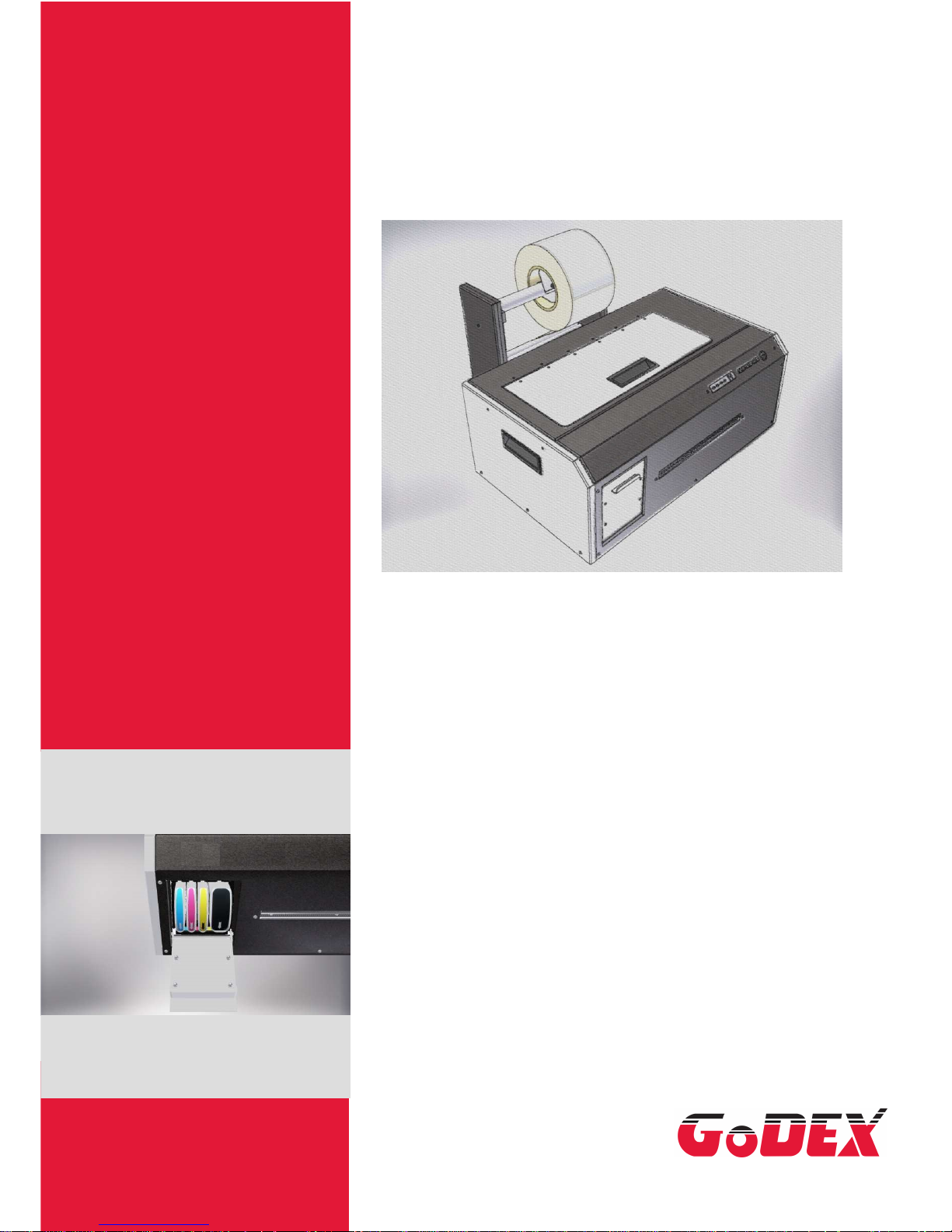
C690LJ
Label Inkjet Printer
User Manual
1
Page 2

Contents
1. Installing the driver in MS Windows ..................................................................... 3
2. Getting the printer ready for operation .................................................................. 5
2.1. Connecting the power supply unit ................................................................ 5
2.2. Installing the print heads ............................................................................ 6
2.3. Installing the ink cartridges ......................................................................... 9
2.4. Initialization ............................................................................................. 10
3. Preparing for the first label print job ................................................................... 10
3.1. Installing labels with gaps .......................................................................... 10
4. Toolbox functions .............................................................................................. 12
4.1.
Connection ...........................................................................................12
4.2.
Print settings ....................................................................................... 13
4.3.
Media control ....................................................................................... 16
4.4.
Service menu ...................................................................................... 17
4.5.
Lines on printout ...................................................................................19
4.6.
Ink status............................................................................................ 19
4.7.
Print medium status ............................................................................. 20
4.8.
Printer ID ............................................................................................ 20
4.9.
Error details .........................................................................................21
4.10. About Toolbox...................................................................................... 21
2
Page 3

1. Installing the driver in MS Windows
This section guides you through the driver installation. Please follow the instructions
below. Please make sure to FIRST complete the installation on your computer and
THEN connect the printer.
1. Download the driver from our website or insert the driver CD in your CD/DVD drive.
Double-click the button setup.exe file to run it.
2. Depending on the settings of your operating system, you may be prompted to
install the driver. Click "Yes" to continue with the installation.
3. The driver installation setup wizard opens. Click "Install driver" to confirm.
4. Follow the instructions on the screen and click "Next" to confirm.
5. Important: Another dialogue opens – Windows Security (Only install driver
software from trusted manufacturers).
3
Page 4

6. Click “Install” to confirm and continue with the driver installation.
7. The necessary files are unpacked and copied to your computer. This may take a
few minutes.
8. Click "Finish" to continue with the installation.
9.
Now connect the printer with the host computer. Once they are connected, the
computer should detect and automatically install the printer.
10. Click "Close" to complete the installation. The printer is now ready for use.
4
Page 5

2. Getting the printer ready for operation
2.1. Connecting the power supply unit
The connection panel is located at the back of the printer on the left. Connect the
blue plug of the power supply unit to the top jack. Once the power supply unit is
connected to the mains, switch on the printer.
5
Page 6

2.2. Installing the print heads
Open the printer cover....
... press the Feed button and keep it press...
6
Page 7

... until the print head carriage has moved to the far left (service position) and stops.
Lift the print head release lever.
7
Page 8

Then install the two print heads. "KY" is for black and yellow, "MC" for magenta and cyan.
Please make sure you read the instructions included with the print heads.
Lower the print head release lever and close the printer cover.
8
Page 9

2.3 Installing the ink cartridges
To install the ink cartridges, open the cover of the ink cartridge compartment fully.
Now install the cartridges in the correct slots. Each slot is marked with the respective
colour. The arrow on the cartridge has to point downwards.
Please make sure you read the instructions included with the ink cartridges.
9
Page 10

2.4. Initialization
Once you have installed the print heads and ink cartridges, the printer will start
initialisation. This is a fully automatic process that will run every time you change
the print heads or ink cartridges.
Please wait with any other actions until the printer has completed initialisation
and stopped making any sounds.
3. Preparing for the first label print job
3.1. Installing labels with gaps
Install the label roll on the supply hub as shown and feed the label stock through
the printer. The labels should be flush with the fixed label guide on the left.
10
Page 11

Move the adjustable label guide on the right up to the label stock and secure the guide
with the screw. The label guides should hold the label stock securely without squashing
the liner. The labels should move through the feeder easily and without creasing.
Gently push the label stock to the feed point (first resistance felt).
Press the "Load / Unload" button. The printer will start to pull in the labels and feed
them up to the print position. The tension of the label stock indicates that the label
stock has been successfully loaded. The printer is now ready for operation.
Note: Alternatively, you can carry out the steps described here in the Toolbox. You can read about the
Toolbox functions in Section 4 of this user manual. However, inappropriate Toolbox settings may
interfere with the functions described here, so the printer may not respond as specified.
11
Page 12

4. Toolbox functions
The Toolbox has a number of functions for changing the printer settings. It also
lets you access printer maintenance functions and provides status information
about the consumables.
(Please note that this image of the Toolbox is for illustration only. The final version
will look a little different, though it will have the same scope of functionality.)
4.1. Connection
12
Page 13

4.2 Print Settings
1. Print medium type:
• Labels with gaps
• Labels with black marks
• Z-fold / continuous print medium
• Cut sheets
2. Print medium height:
When using a continuous print medium or cut sheets, the maximum height
setting is 300 mm. This value defines the cutting position and the position of
the tear bar.
3. Eject mode:
• After each label: With this setting, the label stock is cut after each
printed label.
• After job: With this setting, the label stock is cut after the print job is
complete.
• Continuous: With this setting, the printer will complete a print job,
printing one label after the other. Where several print jobs have been
sent to the printer, they are processed without a pause in between.
13
Page 14

4. Cut type:
• Manual tear bar: With this setting, labels have to be torn off or removed
manually.
5. Adjust left margin (mm):
Sometimes a label gap may not be positioned precisely at the tear bar. In such a
case, you can also enter positive or negative values to adjust the label position.
Positive values will move the labels backward (into the printer), negative values
will move them forward (out of the printer).
Use this setting to prevent white margins on your labels. If a
white margin is visible on the left or right of the label, enter a
positive or negative value to correct it. In the example
shown on the right, you would enter a negative value to
move the printed image on the label to the left. You may
need to repeat this step until you have reached the desired
position of the printout.
6. Adjust top margin (mm):
Use this setting to prevent white margins on your labels. If a
white margin is visible at the top or bottom of the label,
enter a positive or negative value to correct it. In the
example shown on the right, you would enter a negative
value to move the printed image on the label upwards. You
may need to repeat this step until you have reached the
desired position of the printout.
7. Adjust eject position (mm):
14
Print direction
Print direction
Page 15

8. Auto cap timeout (sec):
The print head is closed automatically after 5 seconds in "Ready" status. You can
edit this interval as required.
9. Properties:
• AUTO LF:
With this option enabled, the printer will automatically carry out an LF
calibration before starting a print job.
With the option disabled, the calibration must be carried out manually when
the message "LF calibration error" is displayed.
We recommend leaving this option enabled.
• AUTO PPS:
With this option enabled, the printer will automatically adjust the distance
between the print head and the medium before starting a print job.
With the option disabled, the distance between the print head and the
medium is always the same.
• OVERSPRAY:
With this option disabled, the printer will only print to the bottom of the current
label if the print template is not within the scanned label height.
With the option enabled, the printer will print across the following gap if the print
template is not within the scanned label height.
• SLOW SWEEP:
With this option enabled (slow print mode), the print head will always print at
the same speed.
With the option disabled, the print head will print at different speeds,
depending on the print mode selected.
To confirm any changes made to options 1- 9, please make sure you click the
"Send settings to printer" button. Otherwise the printer will not apply these
settings!
15
Page 16

4.3. Media control
1. LF Motor calibration::
Use this button if the "Auto mode" is disabled in the settings and the printer
displays the message "LF motor calibration error".
2. Enable gap sensor:
Use this command if the gap sensor values stored in the printer have been lost
and the printer does not detect the gaps during printing.
3. Find gap sensor:
Use this command to detect the exact position of the gap sensor.
4. GAP/BM sensor status:
Displays the current status of the gap/black mark sensor.
5. Form feed:
Click this button to feed one label, if required.
6. Load/Unload:
Load or unload the label stock.
7. Teach sensor & load roll:
When installing a new label roll, we recommend teaching the sensor to ensure it
detects the precise start position.
8. Set height & gap::
If the height and gaps of the current medium are not the same as the scanned
values, update them to the current values.
9. Set blue light position::
The printer uses the default position for the blue light sensor to detect the top end
of the print medium. You can edit this position here, if required.
Follow the instructions on the screen.
16
Page 17

4.4. Service menu
10. Calibrate print head:
This option guides you through the adjustment of the print heads. You may
need to adjust the print heads if the printout is blurred or after you have
changed a print head. Follow the instructions on the screen.
11. Calibrate line feed:
Lets you calibrate the line feed. You need to calibrate the line feed on the
printer if there are alternate dark and light lines in a colour image or dotted
lines across the printout. Follow the instructions on the screen.
12. Close print head:
Use this command to lock the print head release lever.
13. Open print head:
Use this command to unlock the print head release lever.
14. Number of pages:
Displays the total number of printed pages/labels.
15. Clean print head:
Click for instructions on cleaning the print heads. When printed characters
are incomplete or dots and lines are missing on a printout, the inkjet nozzles
may be blocked. In such a case, you will need to clean the print heads.
Follow the instructions on the screen.
17
Page 18

Light/Medium/Thorough
The Toolbox offers three cleaning levels for the print heads. If white lines
appear in your printouts, start with "Light". If the lines persist after this light
cleaning procedure, run "Medium" cleaning. "Thorough" cleaning should
be used in emergencies only. If used too frequently, the print head may be
damaged.
16. Print a diagnostic page:
Lets you print a diagnostic page for the printer. This contains information
about the printer and the consumables.
Report type:
Self-test
Tech info
Need diagnostic
Ink supply report
Nozzle pattern
17. Send print file
18
Page 19

4.5. Lines
You can correct white or dark lines on the printout in normal print mode
by adjusting the three above parameters.
4.6 Ink Status
19
Page 20

4.7 Print medium status
4.8 Printer ID
20
Page 21

4.9. Error Details
4.10. About Toolbox
Click for information about the Toolbox version.
21
