Page 1

USER MANUAL
BP500L SERIES
: Rev.B
: 2018.02.13
: 920-016411-00
Version
Issue Date
P/N
Page 2
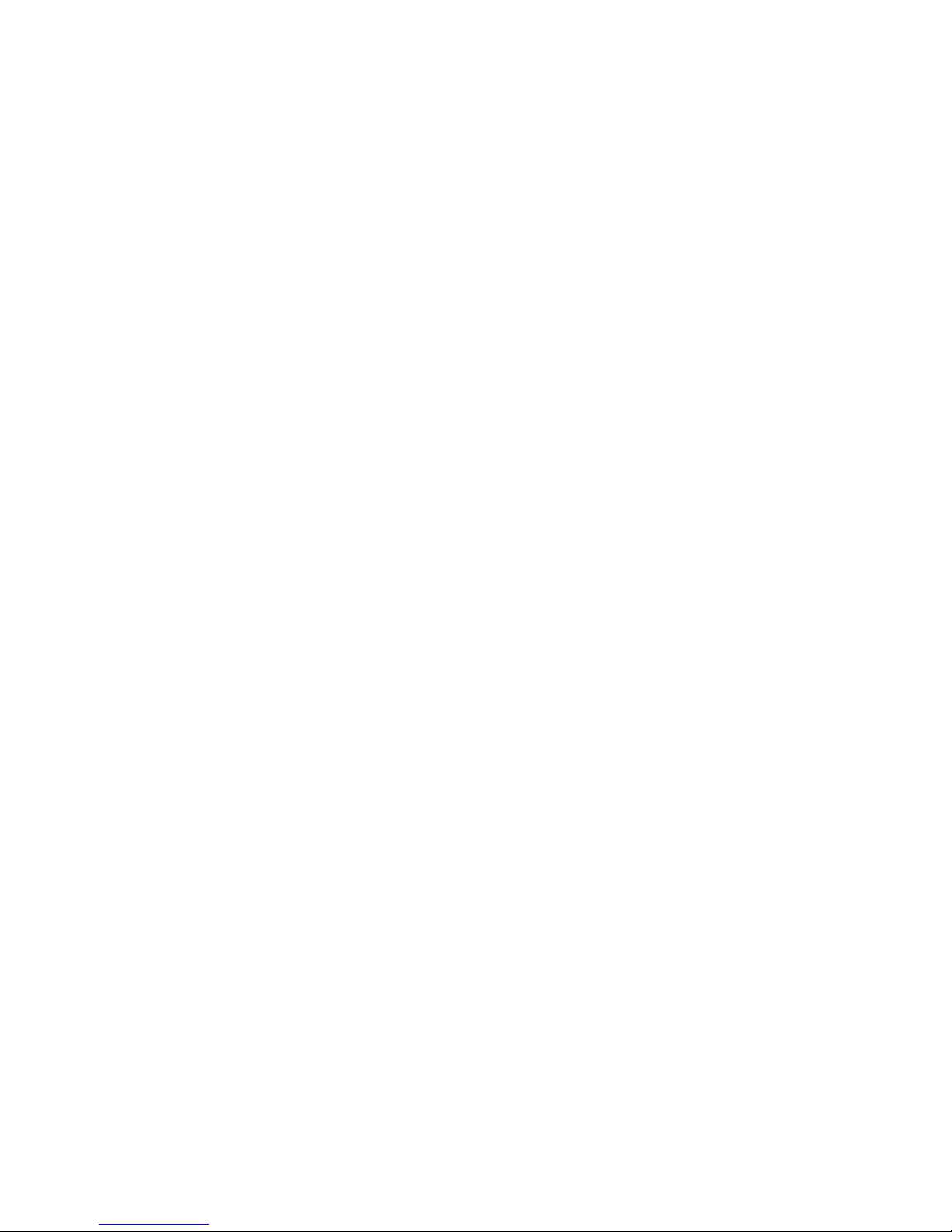
CONTENTS
1 Barcode Printer ................................................................................................................................................................................. 1
1-1 Box Content ................................................................................................................................................................................. 1
1-2 Getting To Know Your Printer .................................................................................................................................................... 2
2 Printer Setup ................................................................................................................................................................ ...................... 4
2-1 Open The Printer Cover ................................ ................................................................................................ .............................. 4
2-2 Open The Printing Mechanism ................................................................................................................................................... 5
2-3 Loading The Ribbon .................................................................................................................................................................... 6
2-4 Loading The Label Roll ............................................................................................................................................................... 8
2-5 Installing The Label Supply Hub .............................................................................................................................................. 10
2-6 Preparing For Tag Printing ................................................................................................................................ ....................... 11
2-7 Installation of External Label Roll and Fanfold Label Roll...................................................................................................... 12
2-8 Connecting The Printer To The Host Computer ...................................................................................................................... 13
2-9 Wizard CD Standard Installation .............................................................................................................................................. 14
2-10 Wizard CD Other Choice Installation ..................................................................................................................................... 17
3 Operation Panel ............................................................................................................................................................................... 20
3-1 LED Operation Panel ................................................................................................................................................................. 20
3-2 Label size calibration and Self Test Page ................................................................................................................................ 21
3-3 Error Alerts ................................................................................................................................................................................ 22
4 NetSetting for Ethernet ................................................................................................................................................................... 23
4-1 Installing the NetSetting software ............................................................................................................................................ 23
4-2 The Interface of NetSetting ....................................................................................................................................................... 25
5 Accessories ................................ ................................................................................................................................ ..................... 32
5-1 Installing the Label Dispenser .................................................................................................................................................. 33
5-2 Installing The Cutter.................................................................................................................................................................. 38
5-2-1 Installing The Guillotine Cutter ........................................................................................................................................... 38
5-2-2 Installing The Rotary Cutter ................................................................................................................................................ 42
6 Maintenance And Adjustment ........................................................................................................................................................ 46
6-1 Cleaning The Print Head ........................................................................................................................................................... 46
6-2 Adjusting The Print Head Pressure .......................................................................................................................................... 47
6-3 Adjusting The Print Line ........................................................................................................................................................... 48
6-4 Adjusting The Cutter ................................................................................................................................................................. 49
6-5 Troubleshooting ........................................................................................................................................................................ 50
APPENDIX
Page 3
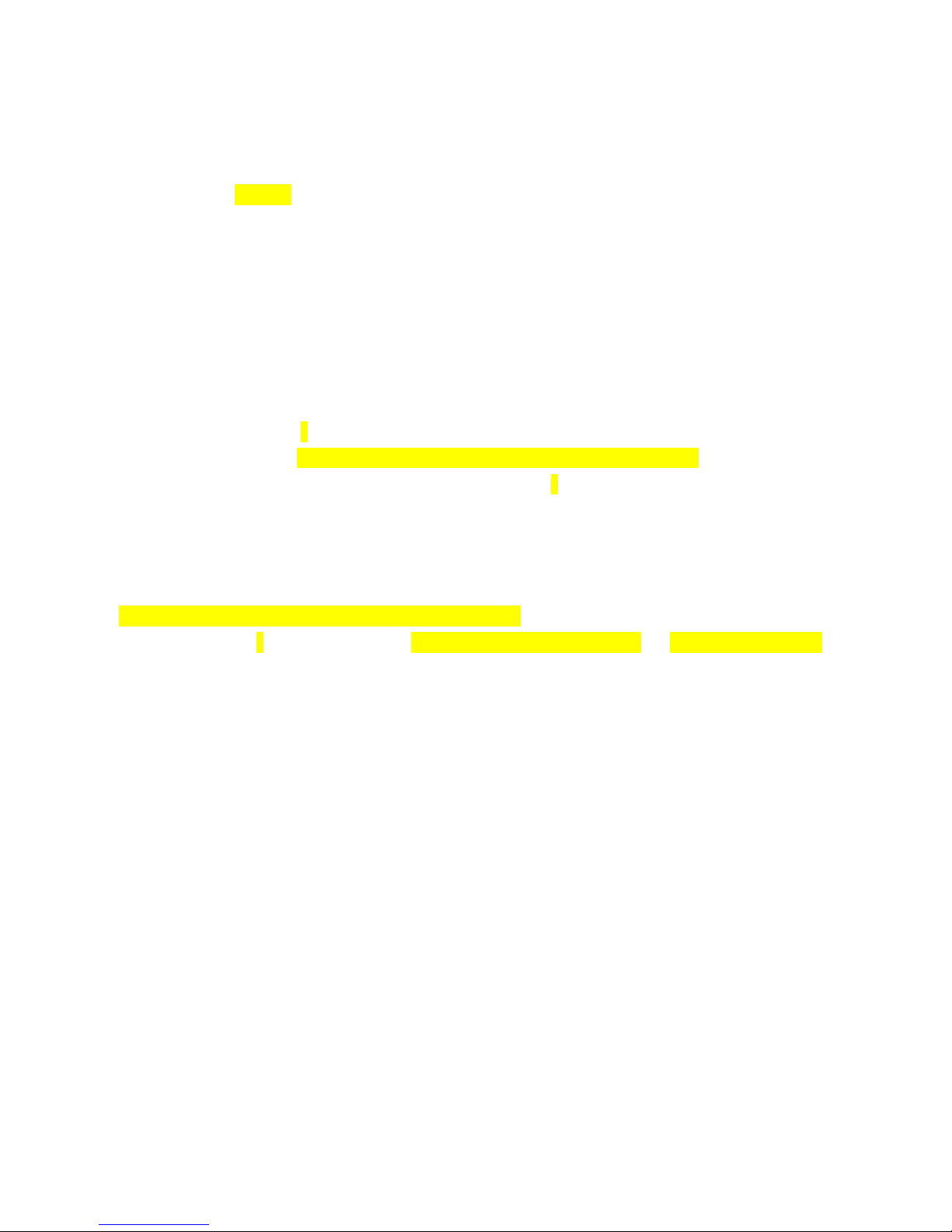
FCC COMPLIANCE STATEMENT
FOR AMERICAN USERS
This equipment has been tested and found to comply with the limits for a CLASS A digital device,
pursuant to Part 15 subpart B of the FCC Rules. These limits are designed to provide reasonable protection
against harmful interference when the equipment is operated in a commercial environment. This
equipment generates, uses, and can radiate radio frequency energy and, if not installed and used
in accordance with the instructions, may cause harmful interference to radio communications.
Operation of this equipment in a residential area is likely to cause harmful interference in which case
the user will be required to correct the interference at own expense.
EMS AND EMI COMPLIANCE STATEMENT
FOR EUROPEAN USERS
This equipment has been tested and passed with the requirements relating to electromagnetic compatibility
based on the standards EN55032:2010+AC:2011, Class A, EN61000-3-2:2006+A2:2009, EN 61000-3-3:2008
and EN55024:2010+A1:2015, IEC 60950-1(ed.2), IEC 60950-1(ed.2);am1, IEC 60950- 1(ed.2);am2 series The equipment
also tested and passed in accordance with the European Standard EN55032 for the both Radiated and Conducted
emissions limits.
BP500L Series
TO WHICH THIS DECLARATION RELATES
IS IN CONFORMITY WITH THE FOLLOWING STANDARDS
IEC 60950-1(ed.2), IEC 60950-1(ed.2);am1, IEC 60950- 1(ed.2);am2, GB9254-2008 (Class A ) ; GB17625. 1-2012;
GB4943.1-2011,EN55032:2010/AC2011 Class A, EN61000-3-2:2014 ,EN61000-3-3:2013 and EN55024: 2010 +A1:2015,
UL 60950-1, 2nd Edition, 2014-10-14, CAN/CSA C22.2 No. 60950-1-07, 2nd Edition,
2014-10, CFR 47, part 15 subpart B
WARNING
This is a Class A product. In a domestic environment this product may cause radio interference
in which case the user may be required to take adequate measures.
此为Class A产品,在生活环境中,该产品可能造成无线电干扰,在这种情况下,可能需要用户对其干扰采取切实可行
的措施。
Page 4
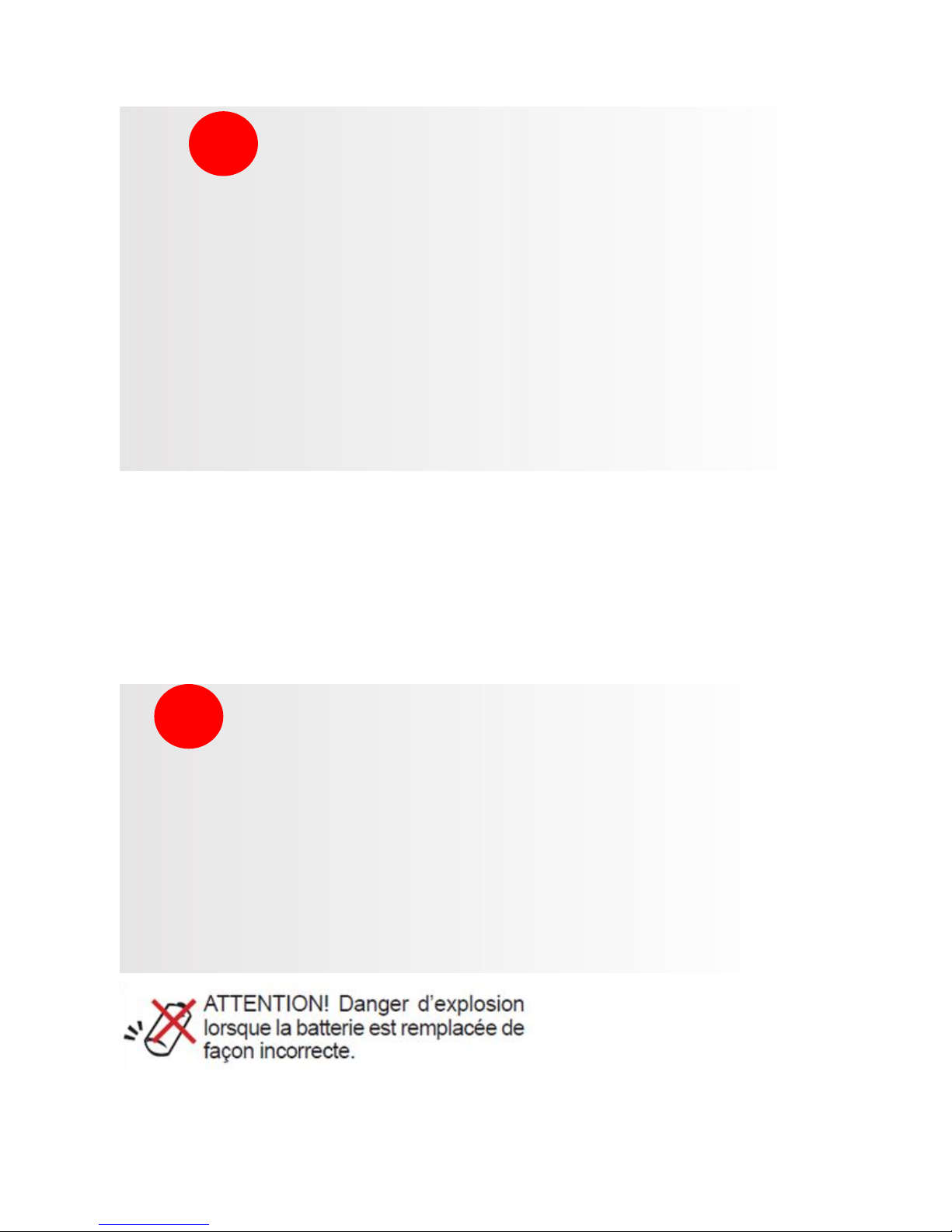
SAFETY INSTRUCTIONS Please read the following instructions carefully.
Keep the equipment away from humidity.
Before you connect the equipment to the power outlet, please check the
voltage of the power source.
Make sure the printer is off before plugging the power connector into
the power jack.
It is recommended that you connect the printer to a surge protector to
prevent possible transient overvoltage damage.
Be careful not to get liquid on the equipment to avoid electrical shock.
For safety and warranty reasons, ONLY qualified service personnel
should open the equipment.
Do not repair or adjust energized equipment under any circumstances.
CAUTION
Danger of explosion if battery is incorrectly replaced. Replace only with the equivalent
type recommended by the manufacturer.
Dispose of used batteries according to the manufacturer’s instructions.
Only use with designated power supply adapter model.
Changes or modifications not expressly approved by the party responsible for
compliance could void the user's authority to operate the equipment.
Specifications are subject to change without notice
Page 5
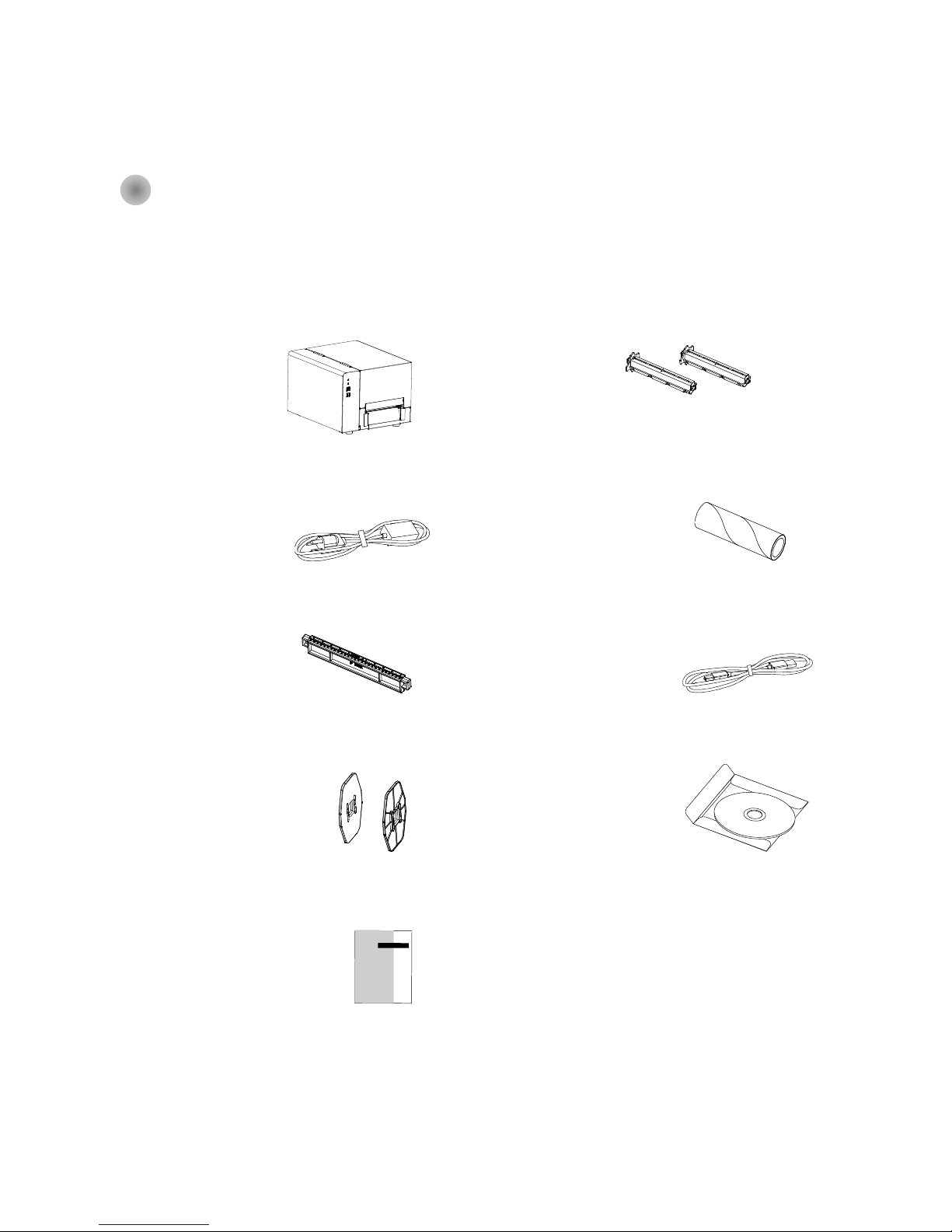
1
1 Barcode Printer
1-1 Box Content
Please check that all of the following items are included with your printer.
(Package content and Logo style may vary per region。)
Barcode Printer Ribbon Hubs ( set of 2 )
Power Cord Empty Ribbon Core
Label Supply Hub USB Cable
Label Guide Plates ( set of 2 ) CD ( with QLabel software
/ user manual )
Quick Reference Guide
Page 6
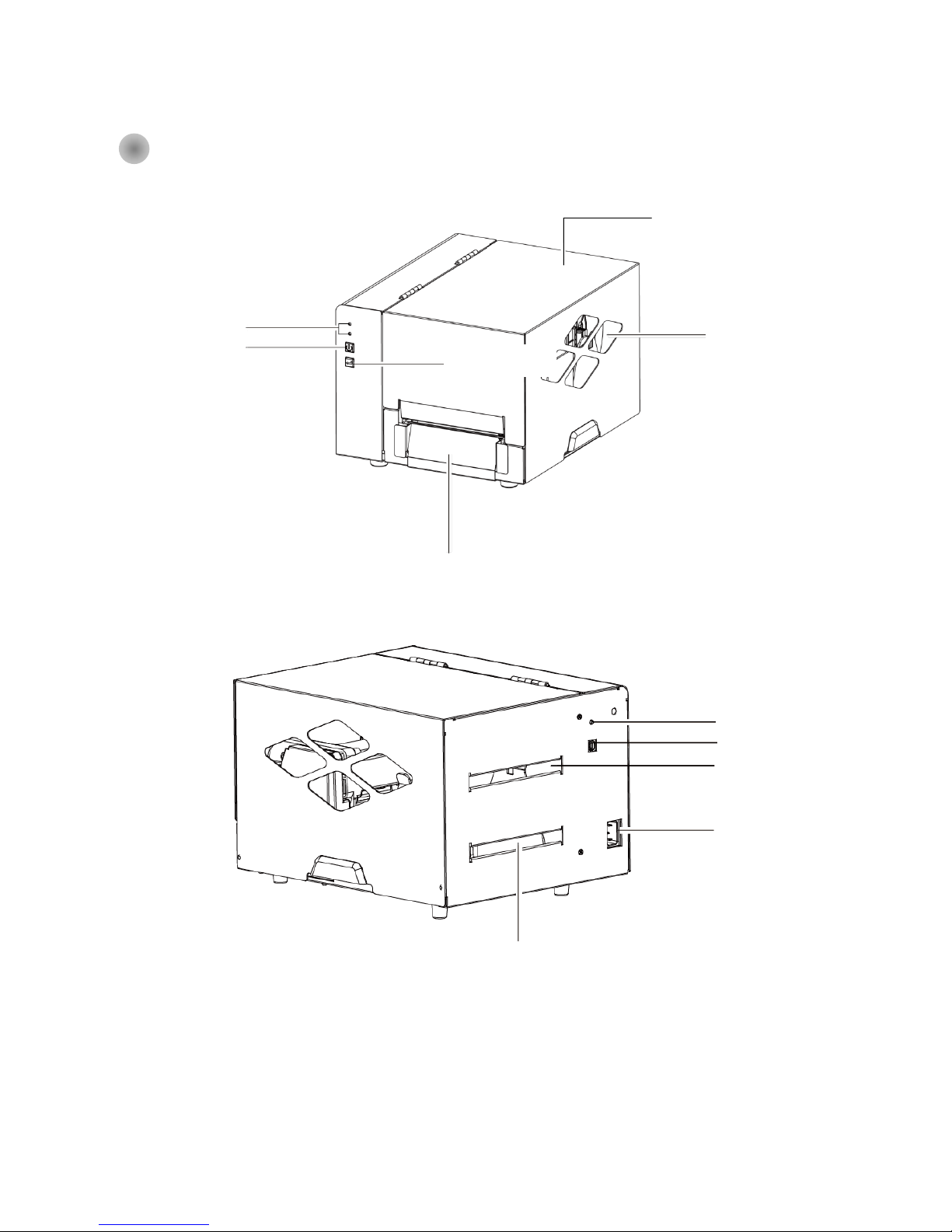
2
1-2 Getting To Know Your Printer
Front View
Rear View
EXTERNAL LABEL INSERT
AUTO-CALIBRATION BUTTON
USB PORT
POWER JACK
TOP COVER
VIEWING WINDOW
FRONT COVER
LED INDICATOR
POWER BUTTON
FEED BUTTON
FAN-FOLD LABEL INSERT
Page 7
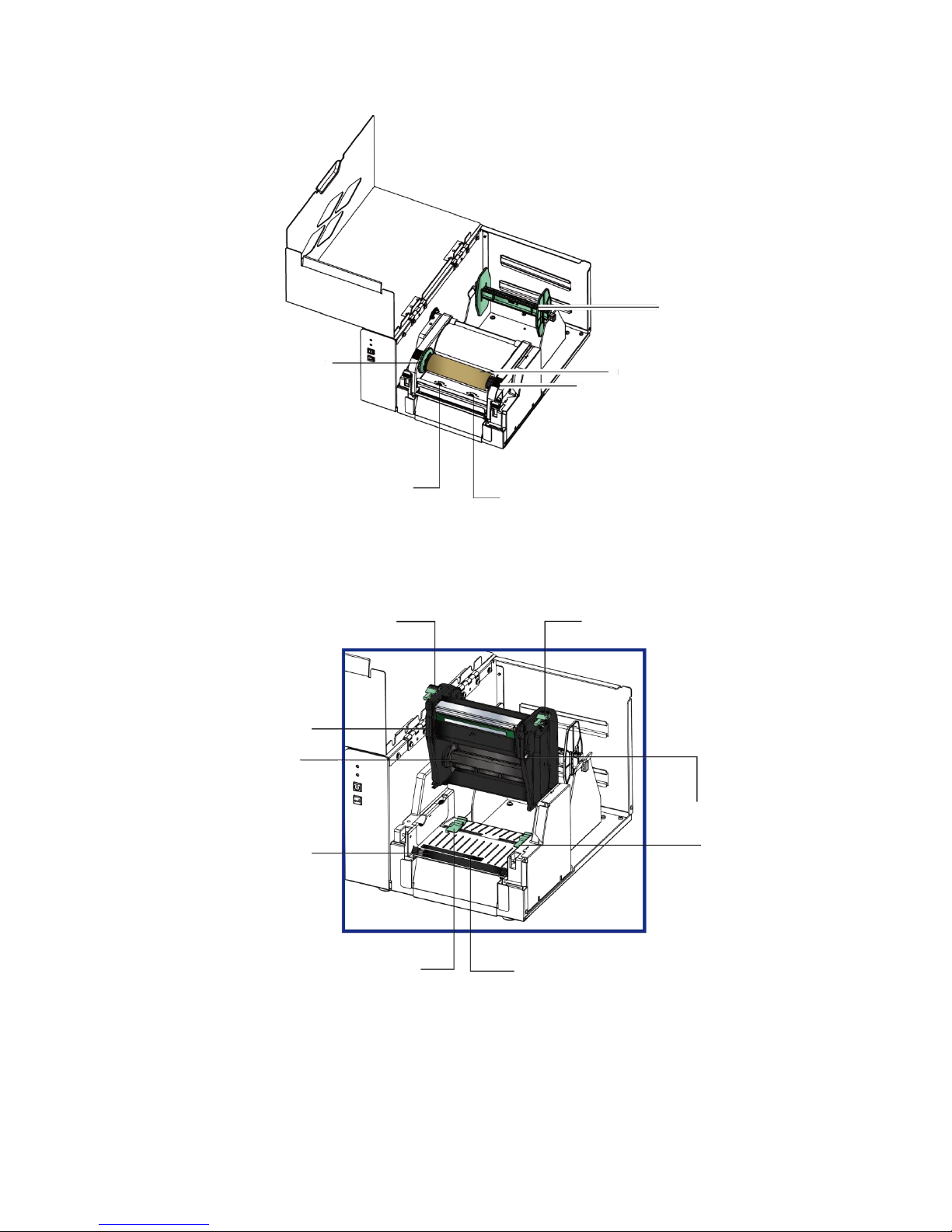
3
Open The Printer Cover
Open The Printing Mechanism
LABEL SUPPLY MODULE
- LABEL SUPPLY HUB
- LABEL GUIDE PLATES
RIBBON FEED MECHANISM
RIBBON HUB
EMPTY RIBBON CORE
ADJUSTMENT SCREW ( RIGHT )
Screw for adjusting the print head pressure
ADJUSTMENT SCREW ( LEFT )
Screw for adjusting the print head pressure
RELEASE CATCH ( RIGHT )
RELEASE CATCH ( LEFT )
PRINTING MECHANISM
PLATEN
RIBBON SUPPLY HUB
ADJUSTMENT SCREW
LABEL GUIDE ( RIGHT )
LABEL SENSOR (Movable)
LABEL GUIDE ( LEFT )
Page 8
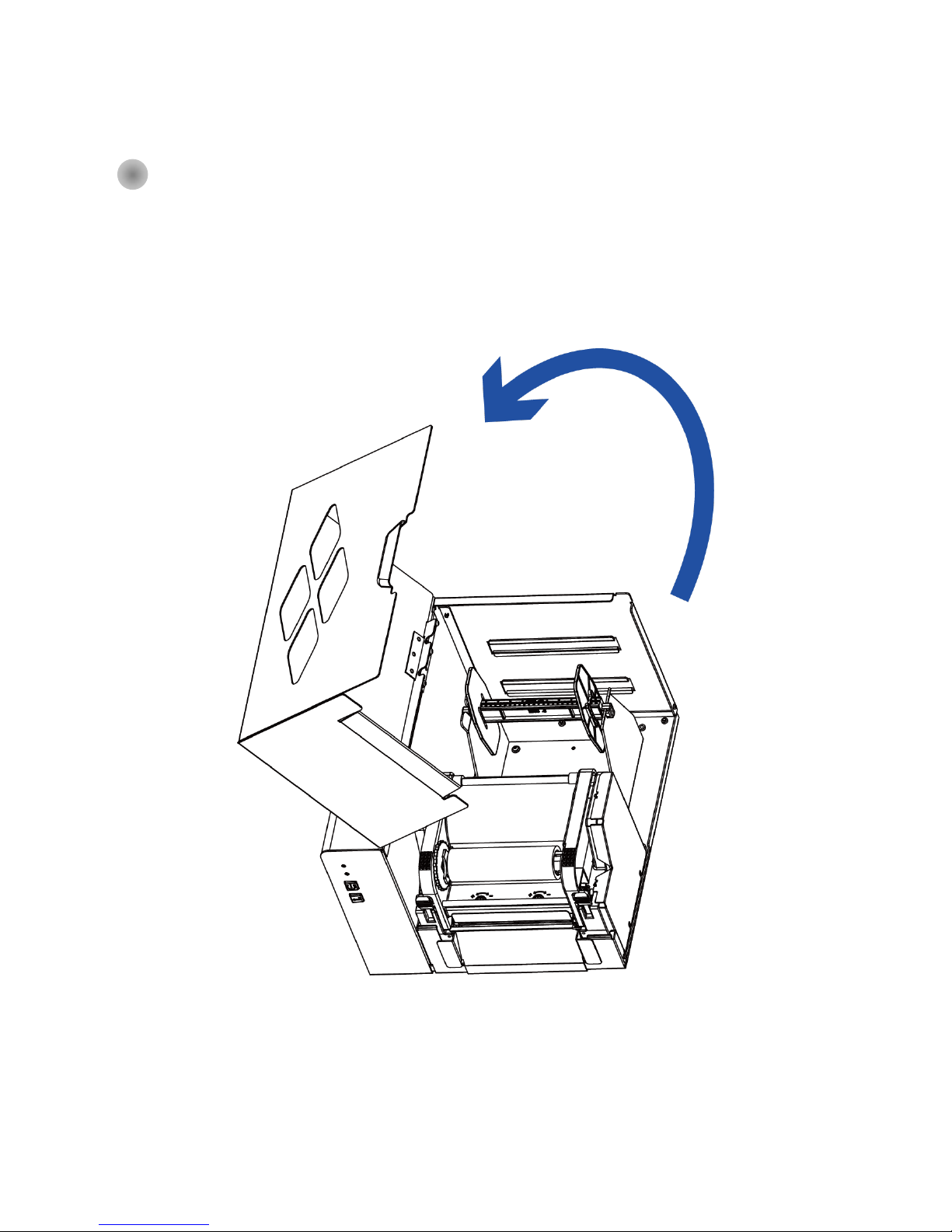
4
2 Printer Setup
2-1 Open The Printer Cover
Pressing The Cover Open Buttons
Place the printer on a flat surface. Open the printer cover by pressing the release buttons on both sides of the printer
housing and lift the cover.
Page 9
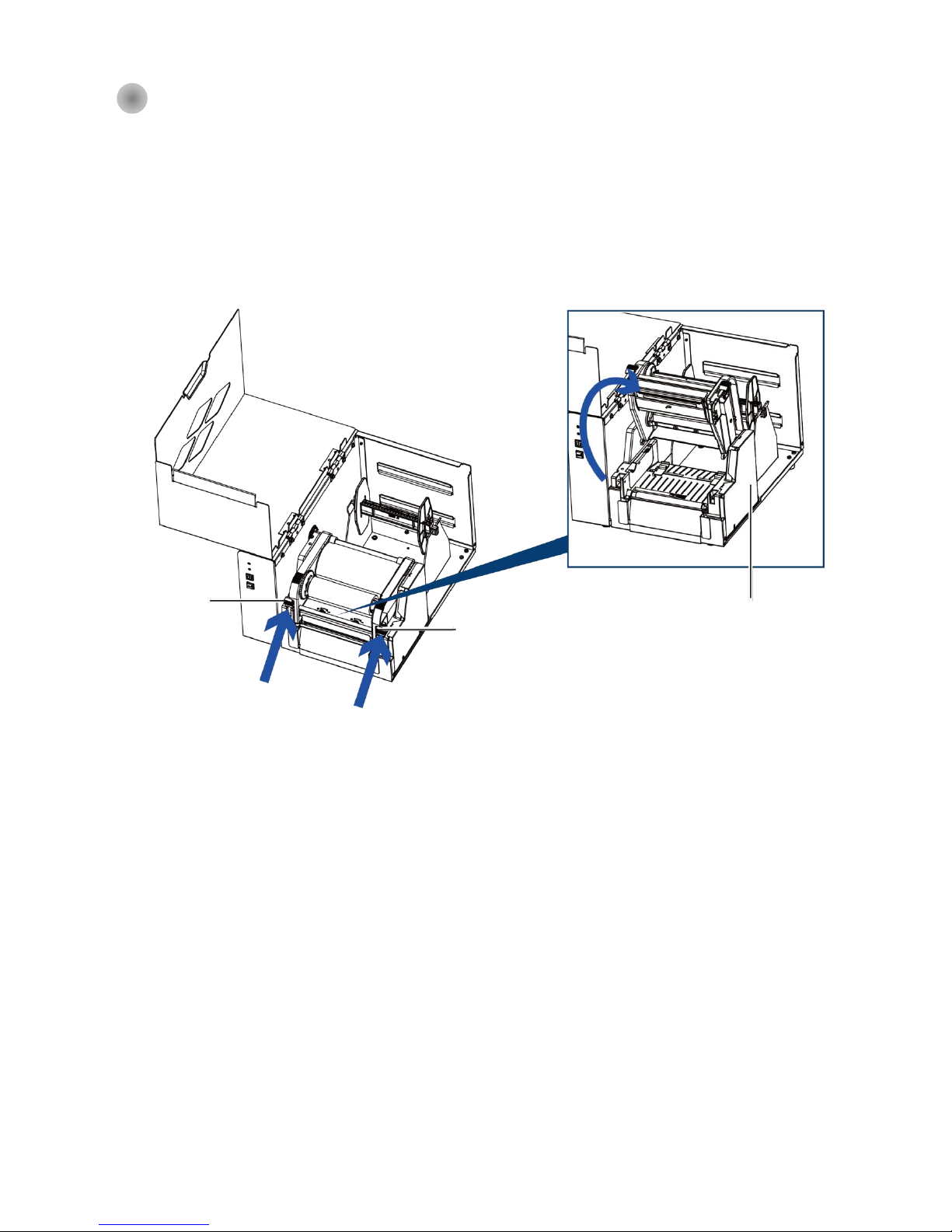
5
2-2 Open The Printing Mechanism
Pressing The Release Catches
Release and lift the printing mechanism.
Lift the printing mechanism
RELEASE CATCH (RIGHT)
RELEASE CATCH (LEFT)
Pressing
Pressing
Page 10
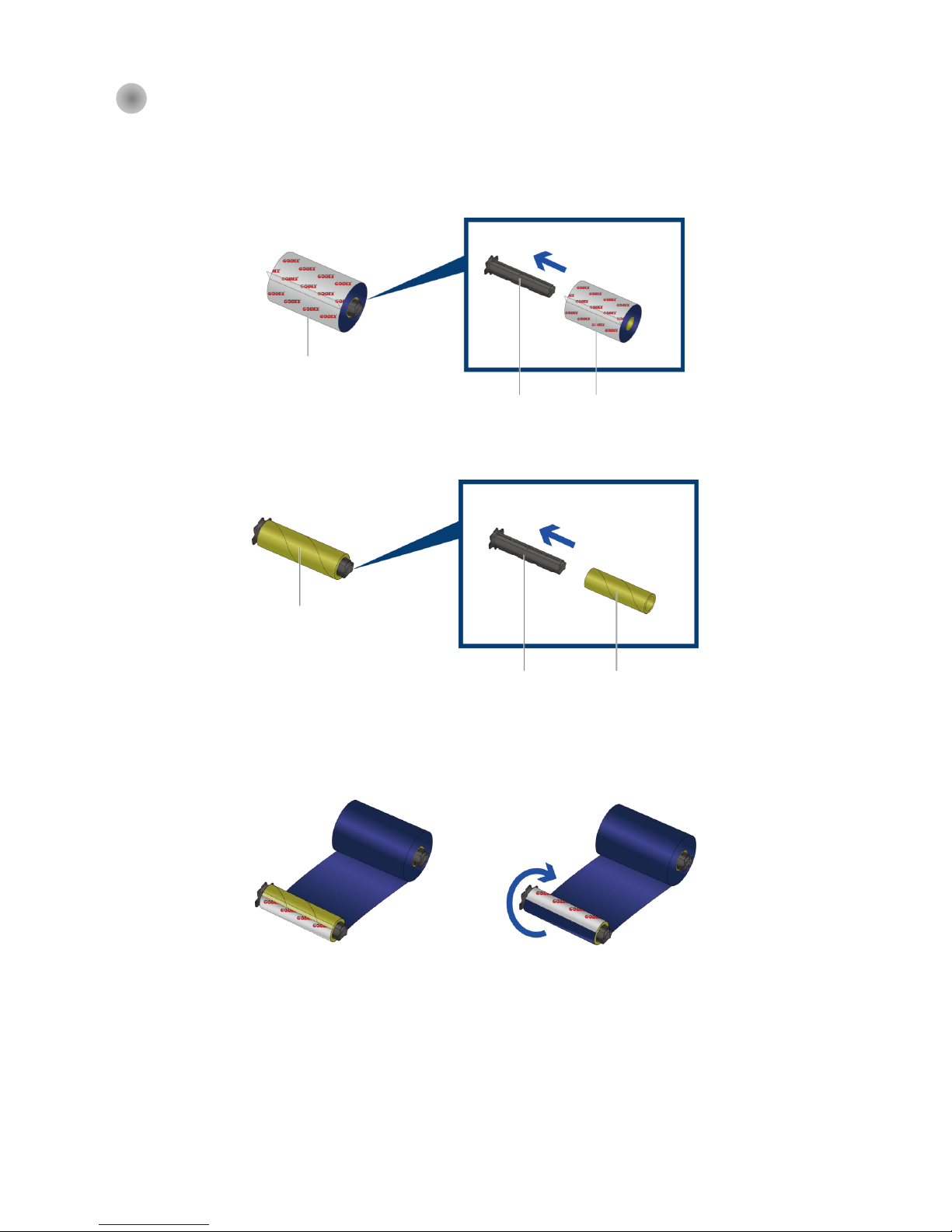
6
2-3 Loading The Ribbon
A New Ribbon Module Installation
Place the new ribbon on the hub which forms a ribbon supply hub.
Place the empty ribbon core on the hub which forms a ribbon rewind hub.
Stick the ribbon supply hub on the ribbon rewind hub and wind the rewind hub 2~3 circles.
Place on the hub
NEW RIBBON
RIBBON HUB
RIBBON SUPPLY HUB
Place on the hub
RIBBON FEED MODULE
RIBBON HUB
NEW RIBBON
Wind the ribbon around the core
Page 11
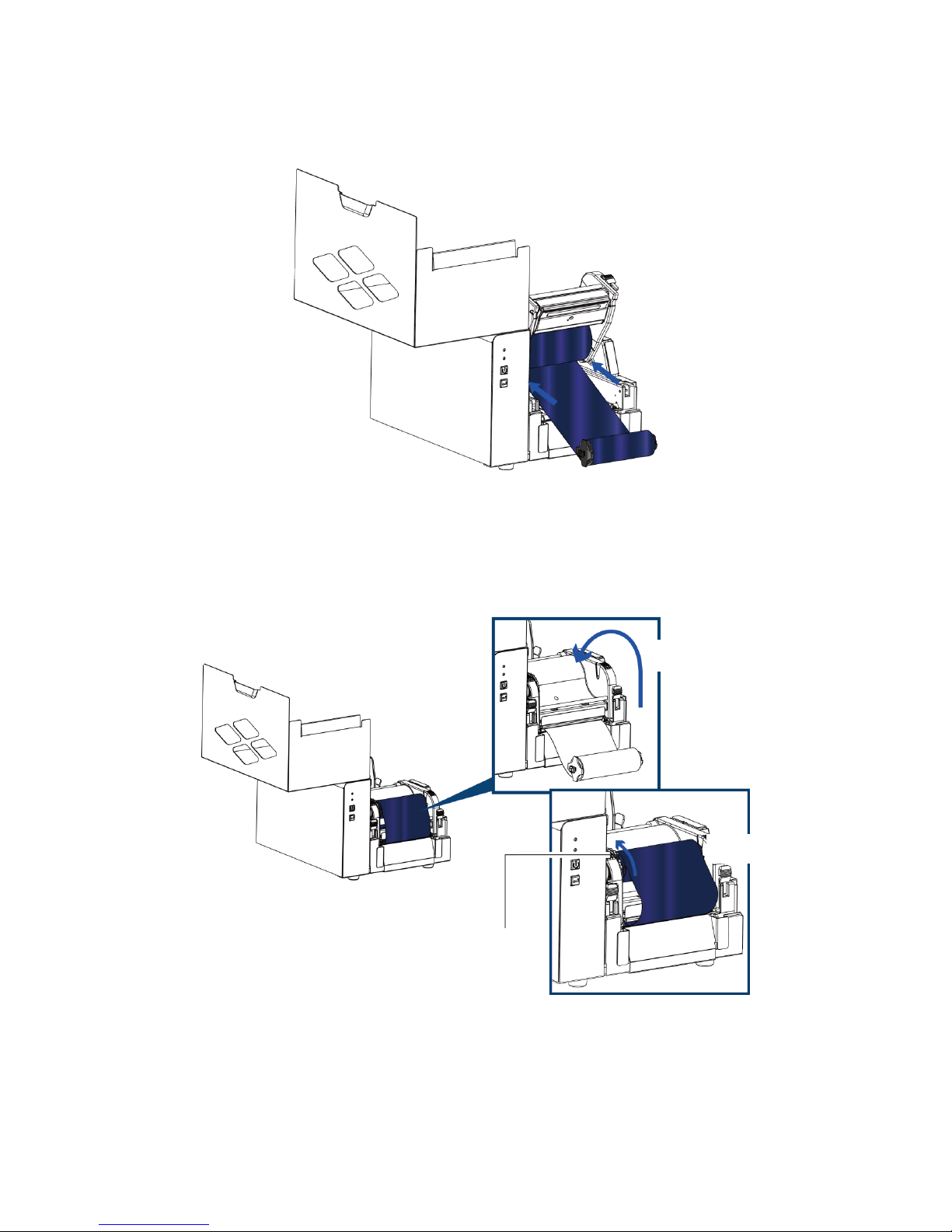
7
Install The Ribbon On The Printer
Place the ribbon supply hub at the back of the printing mechanism.
Pass the ribbon supply hub under the print head.
Insert the ribbon rewind hub on the ribbon feed mechanism.
Close the printing mechanism, making sure that it clicks into place.
Insert into the printing mechanism
Place on the printing
Wind to the back
RIBBON FEED MECHANISM
Page 12
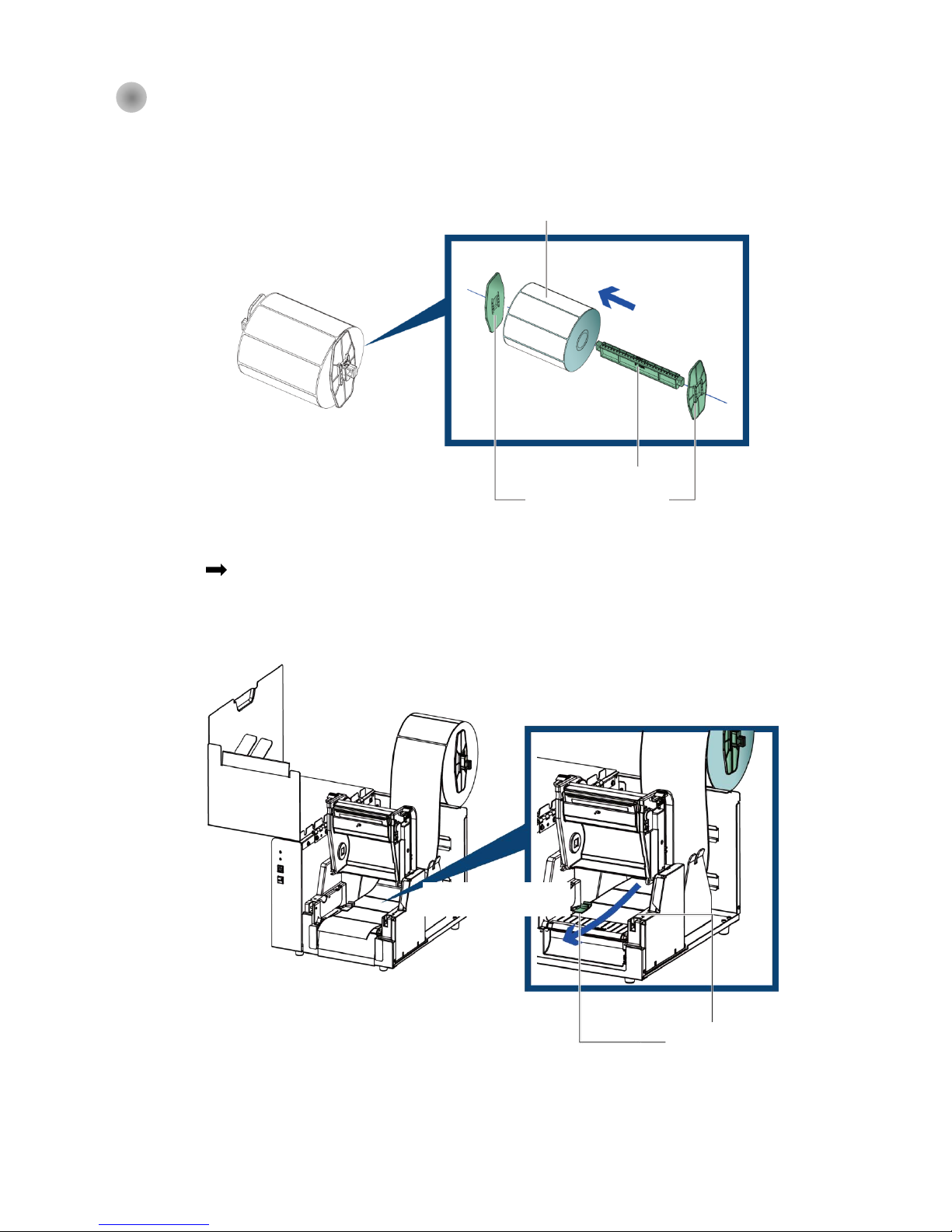
8
2-4 Loading The Label Roll
A New Label Roll Module Installation
Place the label stock on the label supply hub, attach the guide plates to the label stock holder.
Install The Label Roll Module On The Printer
Step.01 Press the release catches to lift the printing mechanism and Pass the labels through the label guides up to
the tear-off plate.
Adjust the label guides to the label width
LABEL GUIDE PLATES
LABEL STOCK
LABEL SUPPLY HUB
Place on the ribbon hub
LABEL GUIDES
Through the label guides
Page 13

9
Step.02 Close the printing mechanism.
Step.03 Install The Label Roll Module On The Printer
Close the printing mechanism
Place the label stock into into
the printer as the direction of
the arrows.
Page 14

10
2-5 Installing The Label Supply Hub
1" Cores
Installing the label supply hub for 1" cores.
1.5" Cores
Installing the label supply hub for 1.5" cores.
Page 15
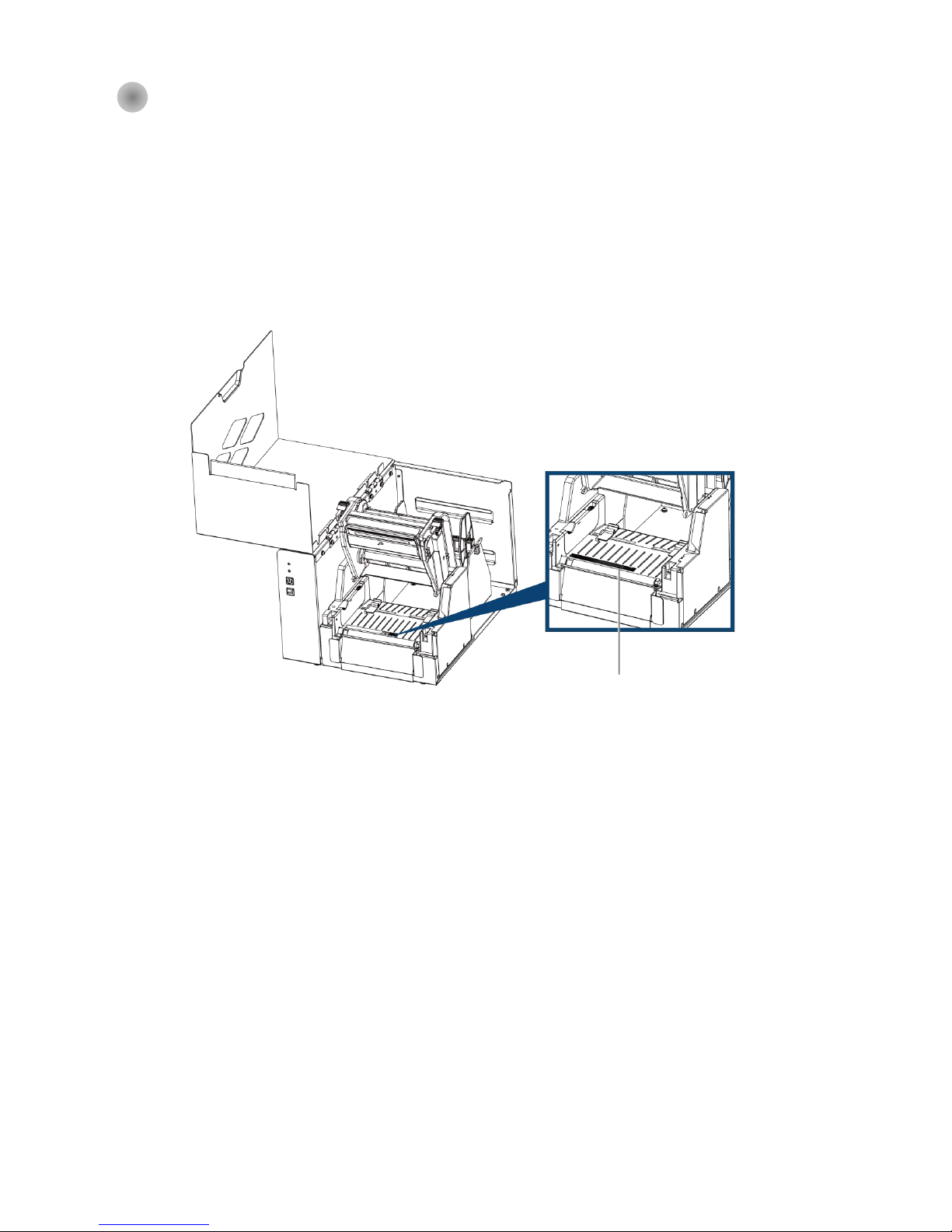
11
2-6 Preparing For Tag Printing
In tag printing, the tag hole indicates the height of a label. During adjustment, the sensor must therefore be positioned
directly below the tag hole as shown in the illustration.
The tag hole should be at least 3 mm in diameter to ensure correct functioning.
SENSOR POSITION
Page 16
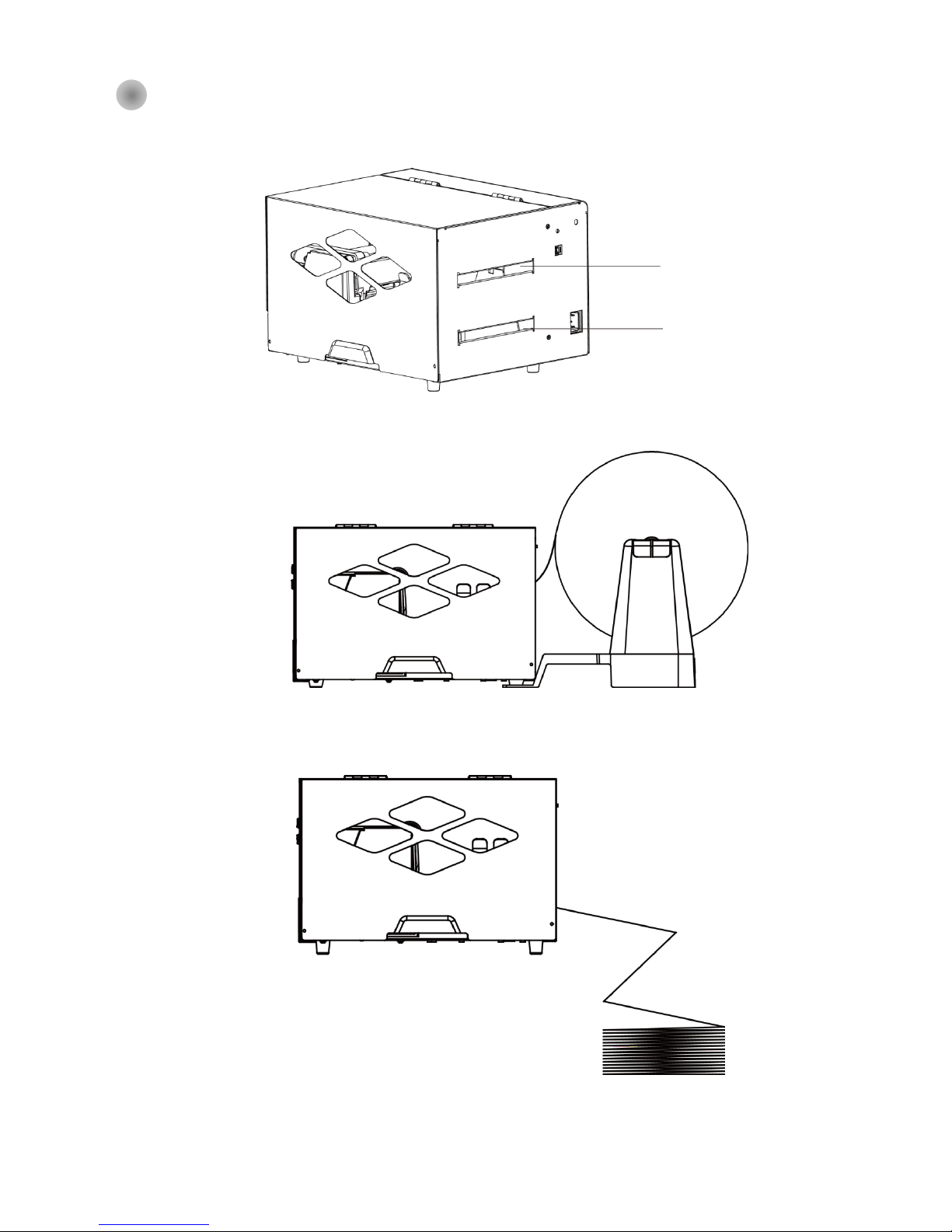
12
2-7 Installation of External Label Roll and Fanfold Label Roll
Installation of External Label Roll
Installation of Fanfold Label Roll
EXTERNAL LABEL INSERT
FAN-FOLD LABEL INSERT
Page 17
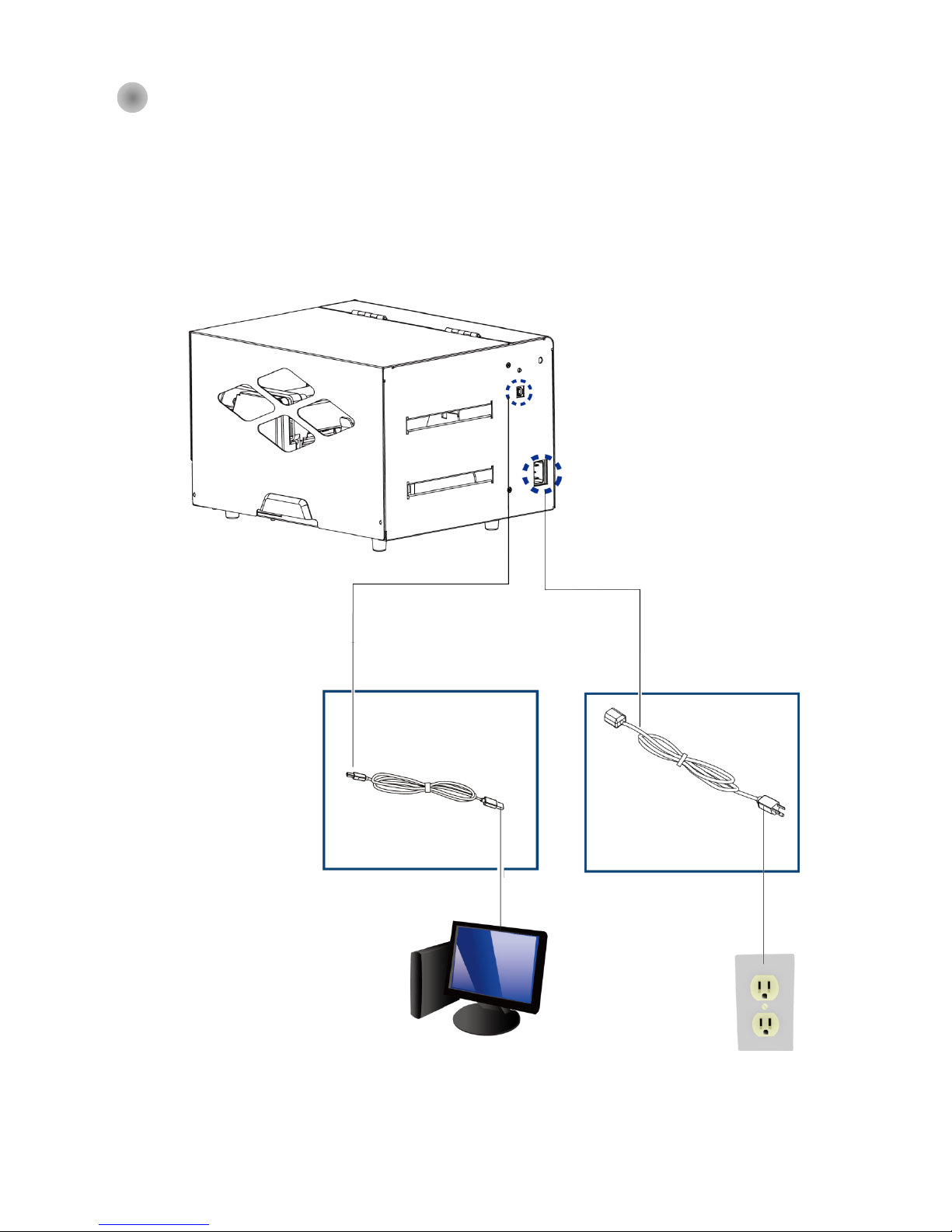
13
2-8 Connecting The Printer To The Host Computer
Please make sure that the printer is switched off.
Connect the power cord to the AC adapter and connect the adapter to the printer.
Connect the USB / parallel cable to the printer and host computer.
(The type of cable may vary according to the products which you purchase.)
Switch on the printer. The LED indicator should now lights up.
A1
USB PORT
B1
POWER SLOT
A1
USB PORT
A2
USB PORT
B1
POWER JACK
B2
PLUG
B2
THE SOCKET OF THE WALL
A2
USB PORT
Page 18

14
2-9 Wizard CD Standard Installation
Step.01 Insert the Super Wizard CD in the CD/DVD drive of the host computer and the installation program should pop up
automatically.
You will see the Welcome screen first. On the Welcome screen, choose “STANDARD INSTALLATION”.
Step.02 The wizard will then ask you to make sure your USB and power cables are connected and that the power is
turned on. Then click “NEXT”.
Step.03 The next screen you will see is, “Install the GoLabel Software and Windows driver”. Click “NEXT” to continue.
NOTE
* If the Super Wizard program did not run automatically, you can either turn on the “Auto-run” setting for
your CD/DVD driver or double-click the icon of CD/DVD driver to run the program manually.
Page 19

15
Step.04 As the printer driver and GoLabel are installing, a screen will display a progress bar. While downloading
completed you will see Installation completed. Click “NEXT” to continue.
Step.05 You can also print a test label. If don’t print a test label, the screen display as step 6.
Note
* If you need more resources, tools or reference documents, you can also find them on Super Wizard CD.
Just click “Other Choices” on the Welcome Screen to access the files.
Page 20

16
Step.06 Once the installation is complete, you can start to make and print labels with GoLabel or through the printer driver.
Page 21

17
2-10 Wizard CD Other Choice Installation
Step.01 Click “OTHER CHOICES” to next screen and select “PRINTER DRIVERS”.
Step.02 Click “INSTALL SEAGULL SCIENTIFIC WINDOWS DRIVER” to next screen, and click “NEXT”.
Step.03 Select “I accept the terms in the license agreement”, and click ”Next”,then click ”Finish” to step 4.
Page 22

18
Step.04 The Driver Wizard will guide you through the installation procedure. Select "Install printer drivers" and click
“Next”.
Step.05 With a USB connection, search models such as the right diagram printer device. Specify your printer model
and click ”Next”.
Step.06 Enter the printer name (you can use default), then click "Next" to display as right diagram.
Click "Finish" button to start installation.
Page 23

19
Step.07 Driver installation completed.
Page 24

20
3 Operation Panel
3-1 LED Operation Panel
FEED Button
When you press the FEED button, the printer moves the label to the defined stop position. If you are using
continuous labels, pressing the FEED button will move label stock until you release the button again. If you are
using individual labels, pressing the FEED button will move only one label. If the label does not stop at the correct
position, please run the auto calibration (See Section 3-2. for the label size calibration function) on the label stock.
LED Indicators
LED indicator Beeps Status Description
READY Green
Standby mode
STATUS
READY
Error mode
STATUS Red
X
x
x
2 x 2 beeps
2 x 3 beeps
2 x 4 beeps
The printer is ready for
operation.
The printer has detected
an error. (See Section 3-3.
for Error alerts)
Page 25

21
3-2 Label size calibration and Self Test Page
The printer can automatically detect and store label height.
That means the host computer does not need to transmit the label height to the printer.
And the self-test function lets you check whether the printer is functioning normally.
Here is how you run the label size calibration and self test.
Step.01 Check that the label stock is loaded correctly.
Step.02 Switch off the printer.
Step.03 Switch the printer on again, keeping the FEED button pressed. When the READY LED starts to flash
red and the STATUS LED lights up orange, release the FEED button. The printer will now measure
the label stock and store the label height
Step.04 Once the printer has successfully measured the label stock, it will print a self-test label.
The contents of a self-test printout are listed below.
(The data below is for reference only, actual result may vary according to each situation.)
Model & Version
USB ID setting
Serial port setting
Number of forms
Number of graphics
Number of fonts
Number of Asian fonts
Number of Databases
Number of Scalable fonts
Free memory
Speed, Density, Ref. Point, Print direction
Label width, Form length, Stop position
Cutter, Label Dispenser, Mode
Sensor Setting
Code Page
Page 26

22
3-3 Error Alerts
In the event of a problem that prevents normal functioning of the printer, you will see an error message on LED indicators
and hear some beep signals. Please refer to below table for the error alerts.
Light on
Flashing
LED indicator
READY STATUS
2 x 4 beeps
Beeps
Description
Solution
Once the print head has cooled down,
the printer switches to standby mode.
High temperature at the print
head.
None
No ribbon is installed and the
printer displays an error.
The ribbon is finished or the
label upply hub is not moving.
Make sure that the printer is set to
direct thermal printing mode.
Replace the ribbon roll.
2 x 3 beeps
Make sure that the label sensor is positioned
correctly. If the sensor still does not detect the
paper, run the auto-detection function again.
No paper is detected
Paper is finished.
Replace the label roll.
Printer feed problem.
Possible reasons: the print medium has become
trapped around the rubber roll; the sensor cannot
detect a gap or black mark between the labels;
there is no paper. Please reset the sensor.
2 x 2 beeps
The memory is full. The printer
prints the message "File System
full".
Delete unnecessary data or install
additional memory.
2 x 3 beeps
Unable to find file. The printer
prints the message "File Name
Not found".
Use the "~X4" command to print all
files. Then check whether the files
exist and whether the names are
correct.
A file of the same name already
exists. The printer prints the
message "Duplicate Name".
Change the name of the file and try
storing it again.
2 x 2 beeps
The printing mechanism is
not correctly closed.
Open the print mechanism and close
it again.
Page 27

23
4 NetSetting for Ethernet
4-1 Installing the NetSetting software
The NetSetting software is used to manage the network configurations when connecting the printer via Ethernet port.
It is available on product CD or can be downloaded from official website. To install the NetSetting, please follow below
steps.
Step.01 Insert the product CD in the CD/DVD drive, and click “OTHER CHOICES” buttom.
Step.02 Select “ETHERNET”.
Step.03 Click "Install Ethernet NetSetting Software", installation screen as right diagram, click "Next".
Step.04 Specify the “Installation Folder", then click ”Next” to installing.
Page 28

24
Step.05 Once the installation is completed, you will see the NetSetting icon on your desktop as right diagram.
Page 29

25
4-2 The Interface of NetSetting
GoDEX printer can also be used through a network connection (as a remote network printer), make sure the printer
connected to the Internet and the power cord, you can use the Interface of NetSetting to search connected network
printers.
Step.01 Click the NetSetting icon to start the program, you will see the start page as left diagram. Click the magnifier icon
to search the Godex printers which are connected via Ethernet port in you network environment (as right diagram).
Step.02 There are six tabs on the top of interface which can configure different types of network settings. But for the data
security reason, you need correct password to enter the configuration pages.
NOTE
* The default password is “1111”, you can change the password later from the “IP Setting” tab.
Page 30

26
IP Setting
The IP Setting tab can change the printer name, Port number, Gateway setting and the password for configuring the printer. You
can also set the printer’s IP address ether by DHCP or by Static IP.
You can press “Set” button to apply the settings and “Refresh” button to refresh the setting values.
NOTE
* To fully benefit from the NetSetting software, you should be familiar with basic networking principles. Please
contact your network administrator for related network setting information.
* When enabling DHCP, if you find the IP Address as: IP = 169.254.229.88, Net mask = 255.255.0.0, Gateway = invariable (last
value), the IP Address is invalid.
Page 31

27
Alert Path Setting
NetSetting will send the alert messages to designated mail account when the error happened on printer.
The alert messages are sent by SMTP (Simple Mail Transfer Protocol) or SNMP (Simple Network Management Protocol).
You can set or change the configurations of SMTP and SNMP on this “Alert Path Setting” tab.
You can press “Set” button to apply the settings and “Refresh” button to refresh the setting values.
Page 32

28
Alert Message Setting
For the alert message notification function, you can decide which error cases need to be sent out to the operator.
Moreover, the alert messages can be set to be sent by SMTP, SNMP or both.
You can press “Set” button to apply the settings and “Refresh” button to refresh the setting values.
Page 33

29
Printer Configuration
Set or change the configurations of connected printer. Most of key settings for the printer operation can be done by this setting
page.
You can press “Set” button to apply the settings and “Refresh” button to refresh the setting values.
Page 34

30
User Command
The “User Command” tab provides a communication interface for operator to control the printer. Input printercommands in
"Input Command" window and press “Send Command” button, the commands will be sent to the printer.
For some commands that will return response message, the message will be displayed in "Output Message" window.
You can press “Set” button to apply the settings and “Refresh” button to refresh the setting values.
Page 35

31
Firmware Download
On “Firmware Download” tab, the current version of printer firmware will be showed on the screen. If you need to update the
printer firmware, just specify the file location of firmware file and press “Start Download Firmware”button. The printer firmware
then can be updated remotely.
In addition to the firmware update, you can press “Recover To Factory Settings” button to restore the printer configurations back
to factory default.
Page 36

32
5 Accessories
Preparation Steps
Before installing the optional modules, please make some preparations as follows.
Step.01 Remember to switch off the printer before installing any module.
Step.02 Place the printer upside down, as figure 2 indicates.
Step.03 Remove two screws on the front of the printer base, as figure 2 indicates.
Step.04 After removing the screws, pull the bottom base cover forward. The bottom base cover can be removed now,
as figure 3 indicates.
Figure 1
Figure 3
Figure 2
Page 37

33
5-1 Installing the Label Dispenser
The Overview of the Label Dispenser
A label liner thickness of 0.006 mm ± 10% and a weight of 65 g/m2 ± 6% are recommended.
The label dispenser will take labels up to a max. width of 110 mm, and labels should be
at least 25 mm high.
When using the label dispenser, set the stop position to 9 mm.
Preparation Steps
Please complete the preparation steps before installing the label dispenser.
LABEL DISPENSER MODULE
CONNECT CABLE OF LABEL DISPENSER
PAPER SENSOR
PAPER FEED
ROLLER
SCREWS
NOTE
Page 38

34
Installing The Label Dispenser
Connect the dispenser cable to the lower jack.
The printer must be switched off, or the motherboard may be damaged!
There are 2 jacks : the lower jack is for the dispenser, the upper jack for the cutter.
Install the dispenser by pressing down first its right-hand side and then its left-hand side.
LOWER JACK
CONNECT CABLE OF LABEL
DISPENSER MODULE
NOTE
RIGHT-HAND SIDE
LEFT-HAND SIDE
LABEL DISPENSER MODULE
Page 39

35
Secure the dispenser using the screws provided for this purpose.
Install The Label Roll Module On The Printer
Pass the paper through the guides.
SCREWS
Locking
Locking
Through the label guides
LABEL GUIDES
Page 40

36
Remove the first labels from the liner, so you can pull the liner through the guides.
Pass the label stock through the printer as shown in the illustration on the right.
THE PAPER FEED ROLLER
OF PRINTER
THE FIRST LABEL
THE PAPER
FEED ROLLER
OF PRINTER
LINER
LABEL
THE PAPER FEED ROLLER OF LABEL
DISPENSER MODULE
LABEL STOCK
Tear a label
PLATEN
Page 41

37
Close the label dispenser and the print mechanism. The installation is completed now.
Press the FEED button to feed the label. The label will be peeled from the liner while it passes through the label dispenser.
There is a paper sensor on the Label Dispenser module. It will stop the printing if it is covered by label. Remove
the last printed label and the printer will then continue to print next label.
Close
Note
PAPER SENSOR
LINER
LABEL
Remove the label
Press the FEED key
Page 42

38
5-2 Installing The Cutter
5-2-1 Installing The Guillotine Cutter
The Overview Of The Guillotine Cutter
Remember to switch off the printer before installing the guillotine cutter.
Do not use to cut adhesive labels! Glue residue will be left on the cutter blade and impair its functioning.
You can cut paper with a max. width of 116 mm, and The cutter has a blade life of 400,000 cuts when using paper
liner which is 250μm thick and 3 inches wide.
Labels should be at least 30 mm high to ensure correct functioning of the cutter.
With the cutter installed, set the stop position to 30, or the E value to 30.
Before installing the cutter module, remove the cutter cover as shown in the illustration.
Preparation Steps
Please complete the preparation steps before installing the label dispenser.
GUILLOTINE CUTTER MODULE
CONNECT CABLE OF GUILLOTINE
CUTTER MODULE
SCREWS
NOTE
SUGGESTION
Page 43

39
The printer must be switched off, or the motherboard may be damaged.
There are 2 jacks : the lower jack is for the dispenser, the upper jack for the cutter.
Secure the cutter using the screws provided for this purpose.
CONNECT CABLE OF
GUILLOTINE CUTTER
MODULE
UPPER JACK
NOTE
SCREWS
Locking
Locking
Page 44

40
Install the cutter cover using the screws provided for this purpose.
Pass the labels through the guides.
Close the printing mechanism.
SCREWS
Locking
Locking
Place the cutter cover
LABEL GUIDES
Through the label guides
Through the cutter
module
Page 45

41
To finish, press the FEED button to set the label position.
While using Cutter, we advise not to use in-side wound label stock.
Press the FEED button
NOTE
Page 46

42
5-2-2 Installing The Rotary Cutter
The Overview Of The Rotary Cutter
Remember to switch off the printer before installing the rotary cutter.
Do not use to cut adhesive labels! Glue residue will be left on the cutter blade and impair its functioning.
The cutter has a blade life of 500,000 cuts when using paper weighing 160 g/m², and of 250,000 cuts when using
paper weighing 200 g/m².
Labels should be at least 30 mm high.
With the cutter installed, set the stop position to 30, and the E value to 30.
ROTARY CUTTER MODULE
NOTE
SUGGESTION
Page 47

43
Installation of the rotary cutter
The printer must be switched off, or the motherboard may be damaged!
There are 2 jacks : the lower jack is for the dispenser, the upper jack for the cutter.
Step.01 Install the cutter by pressing down first its left-hand side and then its right-hand side.
CONNECT CABLE OF ROTARY
CUTTER MODULE
UPPER JACK
NOTE
Page 48

44
Step.02 Secure the cutter using the screws provided for this purpose.
Step.03 Once you have secured the cutter with the screws, fold it back in again.
Locking
Locking
Fold cutter back in again
Page 49

45
Step.04 Pass the labels through the guides and close the printing mechanism.
Step.05 To finish, press the FEED button to set the label position.
While using Cutter, we advise not to use in-side wound label stock.
LABEL GUIDES
Through the label guides
Through the cutter
module
Press the FEED Button
NOTE
Page 50

46
6 Maintenance And Adjustment
6-1 Cleaning The Print Head
Dirt on the print head or ribbon, or glue residue from the label stock may result in inadequate print quality. The printer
cover must therefore always be closed during printing. Keeping dirt and dust away from the paper or labels ensures a
good print quality and a longer lifespan of the print head.
Cleaning Steps
Step.01 Switch off the printer.
Step.02 Open the printer cover.
Step.03 Release the printing mechanism and lift it.
Step.04 Remove the ribbon
Step.05 To remove any label residue or other dirt from the
print head (see blue arrow), please use a soft
lint-free cloth dipped in alcohol.
PRINT HEAD
To clean the print head
NOTE
The print head should be cleaned once a week.
Please make sure that there are no metal fragments or other hard particles on the soft cloth used to
clean the print head.
Page 51

47
6-2 Adjusting The Print Head Pressure
When printing on special media (with varying material thickness), the print quality may suffer. You will then need to adjust the
print head pressure.
Adjustment Steps
Step.01 Open the printer cover.
Step.02 Remove the ribbon.
Step.03 Use a screw driver and slowly turn the adjustment screws for the print head to increase or reduce the print head
pressure. Do not screw it hard, otherwise the machine will be broken.
Step.04 Turn the adjustment screws according to actual position which is unsuccessful printed. Turn towards + (Plus)
indicates : The pressure is increased;Turn towards – (Minus) indicates: The pressure is reduced.
Turn the adjustment screws
SCREW ( RIGHT )
Screw for adjusting the print head
pressure on right side
SCREW ( LEFT )
Screw for adjusting the print head
pressure on left side
Page 52

48
6-3 Adjusting The Print Line
When the print line is incorrectly set, the print quality on one side of the medium may suffer.
In such a case, the print line must be adjusted so it is positioned parallel to the paper feed roller.
Adjustment Methods
Step.01 To move the print head in direction B as indicated by the blue arrow, turn the
adjustment wheel anticlockwise (see arrow 1).
Step.02 To move the print head in direction B as indicated by the blue arrow, turn the adjustment wheel clockwise
(see arrow 2).
Turn the adjustment
ADJUSTMENT WHEEL
PRINT HEAD
Direction-A
Direction-B
Page 53

49
6-4 Adjusting The Cutter
While using the cutter, paper jams may occur. Please follow the below steps to clean the paper jam.
A socket head screw for adjusting the cutter is located on the bottom of cutter module, as shown in below illustration.
Guillotine Cutter
Cleaning Steps
Step.01 Switch off the printer.
Step.02 Use a Philips screwdriver to turn the socket head screw and release the knife.
Step.03 When you have cleared the paper jam, switch on the printer again. The cutter will
automatically reset.
Rotary Cutter
Cleaning Steps
Step.01 Switch off the printer
Step.02 Switch off the printer and use a hex key to turn the socket head screw anticlockwise.
Step.03 When you have cleared the paper jam, switch on the printer again. The cutter will automatically reset.
Adjusting position of the cutter
SOCKET HEAD SCREW
NOTE
Labels should be at least 30 mm high to ensure correct functioning of the cutter.
Page 54

50
6-5 Troubleshooting
Problem
Solution
The printer is switched on but the display does not
light up.
Check the power supply.。
One or both LEDs light up red and printing is
interrupted.
Check the software settings (driver settings) or command codes.
Look for the error alert in the table in Section 3-3 Error alerts .
Check whether the cutter is functioning normally and whether it is
cutting at all. (Only if a cutter is installed.)
The label stock passes through the printer but no
image is printed.
Please make sure that the label stock is loaded the right way up and
that it is suitable material.
Please make sure that the ribbon is loaded correctly.
The label stock jams during printing.
Clear the paper jam. Remove any label material left on the thermal
print head and clean the print head using a soft lint-free cloth
dipped in alcohol.
There is no printed image on part of the label
or the image is blurred.
Check the thermal print head for dust or other dirt (label material or
ribbon residue).
Check for errors in the application software.
Check the ribbon for wrinkles.
Check the power supply.
Run a self test (Section 3-2 ) and check the test print pattern to see
whether the print head prints over the entire width of the medium.
Check the quality of the print medium.
The printed image is positioned incorrectly
or a label is missed out during printing.
Run the Label size calibration function. (Section 3-2)
Check the label height setting.
Check whether there is paper or dust covering the
sensor.
Check the paper guide settings.
The cutter does not cut off the labels in a
straight line.
Check whether the label stock is positioned straight.
The cutter does not cut off the labels
completely.
Check whether the label is more than 0.2 mm thick.
When using the cutter, the labels are not fed
through or cut off incorrectly.
Check whether the cutter has been correctly installed.
Check whether the paper guides are functioning correctly.
The label dispenser is not functioning normally.
Check whether there is dust on the label dispenser.
Check whether the label stock is positioned correctly.
NOTE
If any problems occur that are not described here, please contact your dealer.
Page 55

51
Model Name
BP500L
BP520L
BP530L
Print Method
Thermal Transfer / Direct Thermal
Resolution (dpi)
203 dpi (8 dots/mm)
203 dpi (8 dots/mm)
300 dpi (12 dots/mm)
Print Speed (ips)
5IPS (127 mm/s)
7 IPS (177 mm/s)
5IPS (127 mm/s)
Print Width
108 mm (4.25”)
108 mm (4.25 ”)
105.7mm (4.16")
Print Length
Min. 4mm (0.16”)**;
Max. 1727mm (68”)
Min. 4 mm (0.16 ”)**
Max. 1727 mm (68 ”)
Min. 4 mm (0.16 ”)**
Max. 762 mm (30 ”)
Processor
32 bit RISC CPU
Memory
Flash
128 MB Flash (60MB for user storage)
SDRAM
32 MB
Sensor Type
Fixed transmissive sensor, central aligned
Adjustable reflective sensor (full range)
Media
Types
Continuous form, gap labels, black mark sensing, and punched hole; label length set by auto sensing or programming
Width
Min. 25.4 mm (1 ”) ~ Max. 118 mm(4.64 ”)
Thickness
Min. 0.06 mm (0.0024 ”) ~ Max. 0.25 mm (0.01 ”)
Label roll
diameter
Max. 152 mm (6 ”)
Core diameter
25.4 mm (1 ”)、38.1 mm (1.5 ”)、76.2 mm (3”)
Ribbon
Types
Wax、Wax/resin、resin
Length
300 m (981 “)
Width
30 mm (1.18 “) ~ 110 mm (4.33 “)
Ribbon roll
diameter
68 mm (2.67 ”)
Core diameter
25.4 mm (1 ”)
Printer Language
EZPL、GEPL、GZPL,auto switch
Software
Label design
software
GoLabel (for EZPL only)
Driver
Windows 2000 / XP / VISTA / Windows 7 / Windows 8.1
DLL
Win CE, .NET, Andriod, Windows Mobile, Windows 2000 / XP / VISTA / Windows 7 / Windows 8.1
Resident Fonts
Bitmap fonts
Bitmap fonts 6、8、10、12、14、18、24、30、16x26 and OCR A&B
90°、180°、270° rotatable, single characters 90°、180°、270° rotatable. 8 times expandable in horizontal and vertical directions.
TTF Fonts
TTF (Bold / Italic / Underline),0°、90°、180°、270° rotatable,single characters 90°, 180°, 270° rotatable。
Download
Fonts
Bitmap Fonts
Bitmap fonts 90°, 180°, 270° rotatable, single characters 90°, 180°, 270° rotatable。
Asian Fonts
16x16, 24x24. Traditional Chinese (BIG-5), Simplified Chinese(GB2312), Japanes e(S-JIS), Korean (KS-X1001)
Bitmap fonts 90°, 180°, 270° rotatable, single characters 90°, 180°, 270° rotatable.
Bitmap fonts 8 times expandable in horizontal and vertical directions.
TTF Fonts
Bitmap fonts 90°, 180°, 270° rotatable, single characters 90°, 180°, 270° rotatable。
Barcodes
1-D Barcodes
Code 39, Code 93, E AN 8 /13 (add on 2 & 5 ), UPC A/E (add on 2 & 5), I 2 of 5 & I 2 of 5 with Shipping Bea rer Bars, Codabar, Code 128
(subset A, B, C), EAN 128, RPS 128, UCC 128, UCC/EAN-128 K-Mart, Random Weight, Post NET, ITF 14, China Postal Code, HIBC, MSI,
Plessey, Telepen, FIM, GS1 DataBar, German Post Code, Planet 11 & 13 digit, Japanese Postnet, I 2 of 5 with human readable check
digit, Standard 2 of 5, Industrial 2 of 5, Logmars, Code 11, Code 49 and Cadablock
2-D Barcodes
PDF417, Datamatrix code, MaxiCode, QR code, Micro PDF417, Micro QR code 以及 Aztec code.
Code Pages
CODEPAGE 437, 850, 851, 852, 855, 857, 860, 861, 862, 863, 865, 866, 869, 737
WINDOWS 1250, 1251, 1252, 1253, 1254, 1255, 1257
Unicode UTF8、UTF16BE、UTF16LE
Graphics
Resident graphic file types are BMP and PCX, other graphic formats are downloadable from the software
Interfaces
USB Device port (B-Type)
Control Panel
Two groups of two-color LED indicator:Ready、Status
Calibration button
Control key : FEED
Power on/off button
Real Time Clock
Standard
Power
Switching power 100-240VAC, 50-60Hz input
Environment
Operation
temperature
41°F ~ 104°F (5°C ~ 40°C)
Storage
temperature
-4°F ~ 122°F (-20°C ~ 50°C)
Humidity
Operation
30 % ~ 85 %,non-condensing.
Storage
10 % ~ 90 %,non-condensing.
Agency Approvals
CB、CCC、cUL
Dimension
Length
320 mm (12.5 ”)
Height
220 mm (8.7 ”)
Width
275 mm (10.8 ”)
Options
Cutter
Label dispenser with label sensor module
External label rewinder
Wireless LAN
* Specifications are subject to change without notice. All company and/or product names are trademarks and/or registered trademarks of their respective owners.
APPENDIX Product Specifications
Page 56

52
機種
BP500L (DT)
BP520L (DT)
Print Method
Direct Thermal
Resolution (dpi)
203 dpi (8 dots/mm)
203 dpi (8 dots/mm)
Print Speed (ips)
5IPS (127 mm/s)
7 IPS (177 mm/s)
Print Width
108 mm (4.25”)
108 mm (4.25 ”)
Print Length
Min. 4mm (0.16”)**;
Max. 1727mm (68”)
Min. 4 mm (0.16 ”)**
Max. 1727 mm (68 ”)
Processor
32 bit RISC CPU
Memory
Flash
128 MB Flash (60MB for user storage)
SDRAM
32 MB
Sensor Type
Fixed transmissive sensor, central aligned
Adjustable reflective sensor (full range)
Media
Types
Continuous form, gap labels, black mark sensing, and punched hole; label length set by auto sensing or programming
Width
Min. 25.4 mm (1 ”) ~ Max. 118 mm(4.64 ”)
Thickness
Min. 0.06 mm (0.0024 ”) ~ Max. 0.25 mm (0.01 ”)
Label roll
diameter
Max. 152 mm (6 ”)
Core diameter
25.4 mm (1 ”)、38.1 mm (1.5 ”)、76.2 mm (3”)
Printer Language
EZPL、GEPL、GZPL,auto switch
Software
Label design
software
GoLabel (for EZPL only)
Driver
Windows 2000 / XP / VISTA / Windows 7 / Windows 8.1
DLL
Win CE, .NET, Andriod, Windows Mobile, Windows 2000 / XP / VISTA / Windows 7 / Windows 8.1
Resident
Fonts
Bitmap fonts
Bitmap fonts 6、8、10、12、14、18、24、30、16x26 and OCR A&B
90°、180°、270° rotatable, single characters 90°、180°、270° rotatable. 8 times expandabl e in horizontal and vertical directions.
TTF Fonts
TTF (Bold / Italic / Underline),0°、90°、180°、270° rotatable,single characters 90°, 180°, 270° rotatable。
Download
Fonts
Bitmap Fonts
Bitmap fonts 90°, 180°, 270° rotatable, single characters 90°, 180°, 270° rotatable。
Asian Fonts
16x16, 24x24. Traditional Chinese (BIG-5), Simplified Chinese(GB2312), Japanes e(S-JIS), Korean (KS-X1001)
Bitmap fonts 90°, 180°, 270° rotatable, single characters 90°, 180°, 270° rotatable.
Bitmap fonts 8 times expandable in horizontal and vertical directions.
TTF Fonts
Bitmap fonts 90°, 180°, 270° rotatable, single characters 90°, 180°, 270° rotatable。
Barcodes
1-D Barcodes
Code 39, C ode 93, EAN 8 /13 (add on 2 & 5 ), UPC A/E (add on 2 & 5), I 2 of 5 & I 2 of 5 with Shipping Bearer Bars, Codabar, Code 128
(subset A, B, C), EAN 128, RPS 128, UCC 128, UCC/EAN-128 K-Mart, Random Weight, Post NET, ITF 14, China Postal Code, HIBC, MSI, Plessey,
Telepen, FIM, GS1 DataBar, German Post Code, Planet 11 & 13 digit, Japanese Postnet, I 2 of 5 with human readable check digit,
Standard 2 of 5, Industrial 2 of 5, Logmars, Code 11, Code 49 and Cadablock
2-D Barcodes
PDF417, Datamatrix code, MaxiCode, QR code, Micro PDF417, Micro QR code 以及 Aztec code.
Code Pages
CODEPAGE 437, 850, 851, 852, 855, 857, 860, 861, 862, 863, 865, 866, 869, 737
WINDOWS 1250, 1251, 1252, 1253, 1254, 1255, 1257
Unicode UTF8、UTF16BE、UTF16LE
Graphics
Resident graphic file types are BMP and PCX, other graphic formats are downloadable from the software
Interfaces
USB Device port (B-Type)
Control Panel
Two groups of two-color LED indicator:Ready、Status
Calibration button
Control key : FEED
Power on/off button
Real Time Clock
Standard
Power
Switching power 100-240VAC, 50-60Hz input
Environment
Operation
temperature
41°F ~ 104°F (5°C ~ 40°C)
Storage
temperature
-4°F ~ 122°F (-20°C ~ 50°C)
Humidity
Operation
30 % ~ 85 %,non-condensing.
Storage
10 % ~ 90 %,non-condensing.
Agency Approvals
CB、CCC、cUL
Dimension
Length
320 mm (12.5 ”)
Height
220 mm (8.7 ”)
Width
275 mm (10.8 ”)
Options
Cutter
Label dispenser with label sensor module
External label rewinder
Wireless LAN
* Specifications are subject to change without notice. All company and/or product names are trademarks and/or registered trademarks of their respective owners.
APPENDIX Product Specifications
