Page 1

User’s Manual
Rev. A, 05.2008
DuraLabel 7000
Page 2

FCC COMPLIANCE STATEMENT
FOR AMERICAN USERS
This equipment has been tested and found to comply with the limits for a CLASS A digital device,
pursuant to Part 15 of the FCC Rules. These limits are designed to provide reasonable
protection against harmful interference when the equipment is operated in a commercial
environment. This equipment generates, uses, and can radiate radio frequency energy and, if
not installed and used in accordance with the instructions, may cause harmful interference to
radio communications. Operation of this equipment in a residential area is likely to cause harmful
interference in which case the user will be required to correct the interference at own expense.
CAUTION
Danger of explosion if battery is incorrectly replaced
Replace only with the equivalent type recommended by the manufacture.
Dispose of used batteries according to the manufacturer’s instructions.
Changes or modifications not expressly approved by the party responsible for compliance could
void the user's authority to operate the equipment.
Specifications are subject to change without notice.
DuraLabel 7000 User’s Manual
1
Page 3

Safety Instructions
Bitte die Sicherheitshinweise sorgfältig lesen und für später aufheben.
1. Die Geräte nicht der Feuchtigkeit aussetzen.
2. Bevor Sie die Geräte ans Stromnetz anschließen, vergewissern Sie Sich, dass die
Spannung des Geräts mit der Netzspannung übereinstimmt.
3. Nehmen Sie das Gerät bei Überspannungen (Gewitter) vom Netz. Das Gerät könnte
sonst Schaden nehmen.
4. Sollte versehentlich Flüssigkeit in das Gerät gelangen, so ziehen sofort den
Netzstecker. Anderenfalls besteht die Gefahr eines lebensgefährlichen elektrischen
Schlags.
5. Wartungs- und Reparaturarbeiten dürfen aus Sicherheitsgründen nur von
autorisierten Personen durchgeführt werden.
6. Bei Wartungs- und Reparaturarbeiten müssen die Sicherheitsvorschriften der
zuständigen Berufsverbände und Behörden unbedingt eingehalten werden.
7. Bei Verletzungen unbedingt den Arzt aufsuchen und die gegebene nfalls die
zuständigen Stellen benachrichtigen. Unterlassung kann zum Verlust der
Versicherungsleistungen führen.
DuraLabel 7000 User’s Manual
2
Page 4

Safety Instructions
Please read the following instructions seriously.
1. Keep the equipment away from humidity.
2. Before you connect the equipment to the power outlet, please check the voltage of the
power source.
3. Disconnect the equipment from the voltage of the power source to prevent possible
transient over voltage damage.
4. Don’t pour any liquid to the equipment to avoid electrical shock.
5. ONLY qualified service personnel for safety reason should open equipment.
6. Don’t repair or adjust energized equipment alone under any circumstances. Someone
capable of providing first aid must always be present for your safety
7. Always obtain first aid or medical attention immediately after an injury. Never neglect
an injury, no matter how slight it seems.
DuraLabel 7000 User’s Manual
3
Page 5

1. BARCODE PRINTER .................................................................................... 5
1-1. Printer Accessories.........................................................................................................5
1-2. General Specifications....................................................................................................5
1-3. Communication Interface................................................................................................7
1-4. Printer Parts..................................................................................................................10
2. PRINTER INSTALLATION .......................................................................... 13
2-1. Label Installation...........................................................................................................13
2-2. Ribbon Installation ........................................................................................................16
2-3. PC Connection............................................................................................................. .18
2-4. Driver Installation.......................................................................................................... 19
3. CONTROL PANEL ...................................................................................... 20
3-1. Control Panel Introduction ............................................................................................20
3-2. Control Keys Introduction..............................................................................................20
3-3. Setting mode.................................................................................................................22
3-4. Self-Test........................................................................................................................ 26
3-5. Dump Mode ..................................................................................................................27
3-6. Auto Sensing.................................................................................................................27
3-7. Error Messages.............................................................................................................28
4. ACCESSORY............................................................................................... 30
4-1. Cutter Installation..........................................................................................................30
4-2. Cutter Operation ...........................................................................................................31
4-3. Clean the Cutter............................................................................................................32
4-4. Parallel/PS2 Adapter Installation.................................................................................. 33
5. MAINTENANCE AND ADJUSTMENT......................................................... 35
5-1. Print Head Module Installation / Removal Instruction...................................................35
5-2. TPH Print Line Adjustment............................................................................................37
5-3. Ribbon Tension Adjustment..........................................................................................39
5-4. Thermal Print Head Cleaning .......................................................................................40
5-5. Print Head Balance and Pressure Adjustment .............................................................41
5-6. Ribbon Shield Adjustment.............................................................................................42
5-7. CF Card Instruction.......................................................................................................43
5-8. Troubleshooting............................................................................................................44
DuraLabel 7000 User’s Manual
4
Page 6

1. Barcode Printer
1-1. Printer Accessories
After unpacking, please check the accessories that come with the package, and store
appropriately.
Barcode printer
Power cable
USB Cable
Label Roll Sample
Ribbon
Empty Ribbon Roll
Quick Start Guide
CD (includes label editing software QLabel / Manual)
1-2. General Specifications
Model DuraLabel 7000
Resolution
Print Mode
CPU
Memory
Print Speed
Print Length
Print Width
Sensor Type
Sensor Detection
Media
Ribbon
Printer Language
Software
Resident Fonts
Fonts Download
Image Handling
Barcode
203 dpi (8 dot/mm)
Thermal Transfer
32 Bit
4MB Flash, 16MB SDRAM
2 IPS
Min 13mm (0.51”), Max 3000mm(118”)
168 mm (6.61”)
Adjustable transmissive sensor and reflective sensor; left aligned
Type: Label gap and black mark sensing.
Detection: Label length auto sensing or program command setting
Label Roll: Max. 203mm (8.0”) with 76.2mm (3”) ID core
Core Diameter: 38.1mm (1.5”) ~ 76.2mm (3”)
Width (Tear): 50.8 mm (2“) ~ 178.0mm (7”)
Width (Cutter): Max. 178.0mm (7”)
Thickness: 0.06~0.25mm
Length: 450 m (1471 ft)
Type: transfer ribbons (wax, hybrid, and resin) in widths of 60 to 174 mm (2.36”
to 6.85”). Auto ink inside and ink outside. Core inner diameter 25.4 mm (1”).
Max. ribbon roll diameter 76mm (2.99“).
EZPL (Firmware downloadable)
Application: QLabel-IV(EZPL only)
DLL & Driver: Microsoft Windows, NT 4.0, 2000 and XP.
11 resident Windows bit mapped fonts (6,8,10,12,14,18,24,30,16X26,OCR A &
B); can be rotated in 8 orientations and expandable 8 times horizontally and
vertically. Scalable Font in 4 orientations.
Windows bit mapped font: can be rotated in 8 orientations and expandable 8
times horizontally and vertically.
Asian font: can be rotated in 4 orientations and expandable 8 times horizontally
and vertically.
True Type Font: can be rotated in 4 orientations.
Support BMP and PCX. Support ICO, WMF, JPG, EMF file through software.
Support image resize, rotating, mapping and inverse through software.
Code 39, Code 93, Code 128 (subset A, B, C), UCC/EAN-128 K-Mart,
UCC/EAN-128, UPC A / E (add on 2 & 5), I 2 of 5, I 2 of 5 with Shipping Bearer
Bars, EAN 8 / 13 (add on 2 & 5), Codabar, Post NET, EAN 128, DUN 14,
MaxiCode, HIBC, Plessey, Random Weight, Telepen, FIM, China Postal Code,
RPS 128, PDF417, Datamatrix code & QR code
DuraLabel 7000 User’s Manual
5
Page 7

Serial port: RS-232 ( Baud rate : 4800 ~ 115200 , Xon/Xoff , DSR/DTR )
Interface
USB port: V2.0
CF card socket
Back-lit LCD Display:128x64dots Graphic LCD.
Control Panel
Three single-color LED lamps: Power, Ribbon, Media
Three control keys: FEED, PAUSE, CANCEL
Power
Real Time Clock
Environment
Humidity
Cert. Approval
100/240VAC, 50/60 Hz
Standard
Operation: 41°F to 104°F (5°C to 40°C)
Storage: -4°F to 122°F (-20°C to 50°C)
Operation: 30-85%, non-condensing. Free air.
Storage: 10-90%, non-condensing. Free air.
FCC Class A,CB,cUL
Length: 516mm (20.31”)
Printer Dimension
Height: 285 mm (11.22”)
Width: 345 mm (13.58”)
Weight: 16.7 Kg
RFID Module (HF 13.56MHz / ISO 15693)
Accessories
Cutter (The service life of cutter module is 50,000 cuts with designated 0.22mm
PVC self-adhesive labels.)
Options
Ethernet Adapter
Parallel & PS2 Adapter
Specifications are subject to change without notice.
DuraLabel 7000 User’s Manual
6
Page 8

1-3. Communication Interface
Parallel Interface
Handshake : DSTB connects to the printer, BUSY connects to the host
Interface cable : Parallel cable compatible to IBM PC
Pin out : See below
PIN NO. FUNCTION TRANSMITTER
1
2-9
10
11
12
13
14
15
16
17
18
19-30
31
32
33
34-35
36
/Strobe
Data 0-7
/Acknowledge
Busy
/Paper empty
/Select
/Auto-Linefeed
N/C
Signal Gnd
Chasis Gnd
+5V,max 500mA
Signal Gnd
/Initialize
/Error
Signal Ground
N/C
/Select-in
Serial Interface
Serial Default
Setting
RS232 HOUSING (9-pin to 9-pin)
DB9 SOCKET DB9 PLUG
--- 1 1 +5V,max 500mA
RXD 2 2 TXD
TXD 3 3 RXD
DTR 4 4 N/C
GND 5 5 GND
DSR 6 6 DTR
RTS 7 7 CTS
CTS 8 8 RTS
RI 9 9 N/C
PC
【
Note】The total current output from parallel port and serial port altogether can not exceed
500mA.
9600 baud rate、no parity、8 data bits、1 stop bit、XON/XOFF protocol and
:
RTS/CTS。
host / printer
host
printer
printer
printer
printer
host / printer
host
host / printer
printer
host / printer
PRINTER
DuraLabel 7000 User’s Manual
7
Page 9

USB Interface
Connector Type : Type B
PIN NO. 1 2 3 4
FUNCTION VBUS D- D+ GND
PS2 Interface
PIN NO. 1 2 3 4 5 6
FUNCTION DATA N/C GND VCC CLOCK N/C
PS2 interface from PC to printer
Printer Keyboard
DATA 1 1 DATA
N/C 2 2 N/C
GND 3 3 GND
VCC 4 4 VCC
CLOCK 5 5 CLOCK
N/C 6 6 N/C
Internal Interface
UART1 wafer Ethernet module
N.C
TXD
RXD
CTS
GND
RTS
E_MD
RTS
E_RST
+5V
GND
+5V
UART2 wafer Expansion module
N.C
TXD
RXD
CTS
GND
RTS
N.C
RTS
N.C
+5V
GND
+5V
1
2
3
4
5
6
7
8
9 9
10 10
11 11
12 12
1
2
3
4
5
6
7
8
9 9
10 10
11 11
12 12
1
2
3
4
5
6
7
8
1
2
3
4
5
6
7
8
N.C
RXD
TXD
RTS
GND
CTS
E_MD
CTS
E_RST
+5V
GND
+5V
N.C
RXD
TXD
RTS
GND
CTS
N.C
CTS
N.C
+5V
GND
+5V
DuraLabel 7000 User’s Manual
8
Page 10

Applicator wafer
+5V
+24V
Printing (out)
Print error (out)
Printed (out)
Print (in)
GND
N.C
GND
N.C
1
2
3
4
5
6
7
8
1
2
3
4
5
6
7
8
9 9
10 10
Applicator module
+5V
+24V
Printing
Print error
Printed
Print
GND
DuraLabel 7000 User’s Manual
9
Page 11

1-4. Printer Parts
Appearance
1
2
4
3
1. Control panel
2. Cutter
3. Observing Window
4. Top Cover
1. Fan-Fold Label Insert
2. CF Card Slot
3. Serial Port *
4. USB Port
5. Power Socket
6. Power Switch
7. Fan-Fold Label Insert
* The communication ports may vary depending on product types.
1
2
3
4
5
6
7
DuraLabel 7000 User’s Manual
10
Page 12

Internal
1
2
3
4
5
6
7
8
9
10
13
11
14
12
1. Ribbon Rewind Shaft
2. Ribbon Supply Shaft
3. TPH Spring Box
4. Cutter Module
5. Print Head Lever
6. Sensor Knob
7. Label Alignment Guide
8. Label Supply Guide
9. Label Roll Bar
10. RFID Module
11. Label Tension Plate
12. Label Guide
13. Printing Mechanism
14. Platen
1. Movable Sensor
2. Cutter Connection Wire
DuraLabel 7000 User’s Manual
1
2
11
Page 13

Control Panel
1
2
3
4
5
6
7
1. MEDIA LED
2. RIBBON LED
3. POWER LED
4. LCD (Product type dependent)
5. CANCEL Key
6. PAUSE Key
7. FEED Key
8. MINUS (-) Key (In setting mode)
9. MENU Key (In setting mode)
10. PLUS (+) Key (In setting mode)
10
9
8
DuraLabel 7000 User’s Manual
12
Page 14

2. Printer Installation
DuraLabel 7000 is a Thermal Transfer mode printer. When printing, ribbon must be installed to
transfer the print contents onto the media. It supports RFID tag reading function that can detect
the type of label used for printing. To ensure the best quality of printout, please use the
designated label for printing.
【
Note】The printer will stop the printing procedure when a non-designated label has been
detected to be used for printing.
2-1. Label Installation
1. Place the printer on a horizontal
surface, and open the top cover.
2. Follow the sequence and
direction as the figure shows, pull
the Print Head Lever out and flip it
upward to the right.
3. Press the Cutter Hook to open the
cutter.
1
2
DuraLabel 7000 User’s Manual
13
Page 15

4. Pull the Label Alignment Guide to
the direction as the blue arrow 1
indicates.
5. Flip the Label Supply Guide
upward as the blue arrow 2
indicates.
5. Place the label roll onto the Label
Roll Bar and align the label to
printer’s inner wall. (To avoid the
damage of media, please do not
squeeze the label roll too hard.)
6. Pull the Label Alignment Guide
back and make it fit the edge of
label roll.
【
Note】
Please always hold the bottom of the
Label Alignment Guide when moving.
2
1
1
2
7. Follow the direction as the figure
shows to feed the label.
8. Put the label under the Moveable
Sensor and stretch it to the
Tear-Off Bar.
【
Note】
Moveable Sensor should be aligned to
the position of label gap, black mark
and punch hole. You can adjust the
position with Moveable Sensor Lever.
3
2
1
DuraLabel 7000 User’s Manual
14
Page 16

9. Align the label edge inward, and
fix the label outside in Label
Guide. Adjust the Label Guide
with the label.
【
Note】
The Label should be put within Label
Feed Guide as the figure shows.
10. Flip the Print Head Lever back to
its original position.
11. Close the cutter and top cover to
complete the label installation.
DuraLabel 7000 User’s Manual
15
Page 17

2-2. Ribbon Installation
1. Place the printer on
a horizontal
surface, and open
the top cover.
2. Follow the
sequence and
direction as the
figure shows, pull
the Print Head
Lever out and flip it
upward to the right.
1
2
3. Press the Cutter
Hook to open the
cutter.
4. Place a new ribbon
roll onto the Ribbon
Supply Shaft and
place the empty
ribbon roll onto the
Ribbon Rewind
Shaft.
5. The right-bottom
figure shows two
different installing
directions
according to
different types of
ribbons.
Ribbon outside installation
(ink outside the roll)
Ribbon inside installation
(ink inside the roll)
DuraLabel 7000 User’s Manual
16
Page 18

6. Feed the ribbon
from the Ribbon
Supply Shaft under
the print head.
Wrap the ribbon
around the Ribbon
Rewind Shaft and
stick it onto the
empty ribbon roll.
【
Note】
DO NOT feed the ribbon
under the Moveable
Sensor.
DuraLabel 7000 User’s Manual
17
Page 19

2-3. PC Connection
1. Please make sure the printer is powered off.
2. Take the power cable, plug the cable switch to the power socket, and then connect the
other end of the cable to the printer power socket.
3. Connect the cable to the USB/parallel port on both side of printer and PC.
4. Power on the printer, the LCD display would show the printer model and F/W version.
DuraLabel 7000 User’s Manual
18
Page 20

2-4. Driver Installation
1. Once the USB cable is
connected from PC to
the printer, PC will
automatically detect
the new device and
begin the installation
process.
2. Insert the product CD,
select ‘Specify a
location’ and describe
the path of the printer
driver.
3. Follow the instruction
on the Window and
complete the driver
installation.
DuraLabel 7000 User’s Manual
19
Page 21

3. Control Panel
3-1. Control Panel Introduction
Control keys
FEED
PAUSE
LED indicators
Power Power on
Ready(Power)
Ribbon Ribbon status indication
Media Media status indication
CANCEL
After turning on the power,
the Ribbon and Media lights
will flash alternately until the
completion of initialization.
3-2. Control Keys Introduction
FEED Key
After pressing the FEED key, printer will send the media (according to media type) to the
specified stop position. When printing with continuous media, pressing the FEED key will
feed media out to a certain length. When printing labels, pressing the FEED key will feed
one label at a time; if the label is not sent out in a correct position, please proceed with the
Auto Sensing (see page
Pause Key
When pressing the Pause key in standby mode, the printer will go into the Pause Mode,
and LCD Display will indicate “DuraLabel-xxxx Vx.xxx Pause.” At this status, printer won’t
be able to receive any command. Then pressing the Pause key once again, the printer will
get out of the Pause mode and go back to standby mode.
Pressing the Pause key while printing, printer will pause the print job. When the Pause key
is pressed one more time, the printer will continue with the rest of the print job. For
example, if the print job contains 10 labels, press the Pause key to stop printing after 2
labels are printed. When pressing the Pause key again, printer will finish the printing of the
remaining 8 labels.
27).
Cancel Key
Pressing the Cancel key while printing, the LCD Display will show “Print job is cancelled”, it
means the printer cancels the current print job. For example, if the print job contains 10
labels, press the Cancel key after 2 labels are printed, the remaining 8 labels won’ t be
printed, and the printer goes back to standby mode.
With different combinations of FEED PAUSE and CANCEL keys, the printer can perform various
functions as follows:
DuraLabel 7000 User’s Manual
20
Page 22

Item Key Beep LCD Message Description
Self test
Dump
mode
Auto
sensing
Go to
default
Download
mode
Setting
mode
+ Power
on
+ Power
on
+ Power
on
+ +
Power on
+ Power
on
3 beeps Self test
3 beeps
Æ 1 beep
3 beeps
2 beeps
twice
1 beep
3 beeps Setting mode
Now in Dump
Mode
Auto sensing
Mode
Go to default
DL MODE
Vx.xx
Press and hold
on the printer until the buzzer
beeps 3 times.
After entering Self test Mode,
keep holding
buzzer beep once.
Press and hold
on the printer until the buzzer
beeps 3 times.
Press and hold
and turn on the printer until the
buzzer beeps 2 times. The
printer setting will go to default.
Press and hold
turn on the printer until the
buzzer beeps once. This mode is
only for firmware downloading.
When Power on, press and hold
key about 3 to 4 seconds
until the buzzer beep 3 times.
key and turn
key until the
key and turn
& keys
key and
DuraLabel 7000 User’s Manual
21
Page 23

3-3. Setting mode
In the Setting Mode, changes can be made according to requirement on the printing mode,
options, media type, and parallel interface (printer can only go into setting when connected to PC
by parallel cable, USB cable, or serial cable).
1. Power on the printer and make sure it is on “Ready to print” status.
2. Press and hold Pause key about 3 to 4 seconds until the buzzer beep 3 times (for product
types that with LCD monitor, the LCD will display “Setting Mode”).
3. In the Setting Mode, the keys have the following functions:
: MINUS / Enter
4. Before exiting the Setting Mode, printer will prompt user whether to save the settings. After
: MENU / NEXT
: PLUS / Exit
user’s response on whether do or do not save the settings, printer will return to standby
mode.
Press and hold key about 3 to 4 seconds until the buzzer beep 3 times and LCD shows
Setting mode. The LCD monitor will show different options on the bottom.
After entering to Setting mode, the first
highlight on LCD monitor indicates the
current item for setting.
DuraLabel 7000 User’s Manual
In setting type, the first line indicates the
current item and the second line indicates
current setting.
In adjustment type, the first line indicates the
current item and the second line indicates
current value.
Plus: press
Minus: press
Next: press
22
key to increase the value
key to decrease the value
key to go to next item
Page 24

Below are general descriptions of setting items.
Default: 15
Darkness
Set the darkness of printing result. The setting value is from
0 to 19 and the default value is 15.
Speed
Show the speed of printing. The default value is 2(IPS).
Default: 0
Adjust Stop Position
Set the stop position of printing. The setting value is from 0 to
10.
Default: 0
Printhead Position
Set the position of print head when printing. The setting
value is from -100 to 100.
Printing mode
Thermal Transfer: when printing, a ribbon must be installed
to transfer the print contents onto the media.
Default: Option OFF
Option Setup
Cutter Mode: turn on the cutter function
Applicator Mode: turn on the applicator function
None: select this to turn off the stripper and cutter functions.
Default: Gap paper
Black Mark: for label or plain paper with black mark in the
Sensor Setup
back
Gap: for labels with liner and gap, or hang tags. The default
is set to be gap paper.
Continuous: for continuous paper
Baud Rate:
Default - 9600 bits
4800 bits
9600 bits
19200 bits
38400 bits
57600 bits
115200 bits
Parity:
Default - None Parity
COM Port Set
None Parity
Odd Parity
Even Parity
Data Bits:
Default - 8 bits
7 bits
8 bits
Stop Bits:
Default - 1 bit
1 bits
2 bits
Default: Auto Mode
Auto Mode: auto sense the label type (black mark, gap &
Auto Sensor
plain paper) and length
Gap Mode: detects gap paper
Black Mark Mode: detects black mark label
Default: English
English
Simplified Chinese
Traditional Chinese
LCD Language
Spanish
Italian
Deutsch
French
Turkish
Default: Code Page 850
Code Page
Code Page850
Code Page852
DuraLabel 7000 User’s Manual
23
Page 25

Default: US
US
UK
French
Keyboard Setup
Keyboard Mode
Buzzer Setup
Smart Backfeed
Password
Top of Form
Ethernet
Preview
【
Note 1】
“Default Setting” is the original settings from the factory, if other changes are made on the
settings, then follow the new settings.
【
Note 2】
Printer will store the previous settings after power off, thus if settings are to be changed again,
please enter the Setting Mode to reset.
German
Spanish
Italian
Finnish
Dutch
Belgian
Default: Recall Label
Recall Label:Recall label from memory card.
Keyboard Setup:Setting the keyboard.
Code page Setup:Setting the code page.
Printing Option: Set the print quantity.
Clock Setup: Set the clock and clock display.
Exit KB Mode:Exit PS2 KB Mode.
Default: ON
ON
OFF
Default: ON
ON: This function must install stripper or cutter.
OFF
Default: OFF
ON: When password protect enable, the password is
required for entering Setting Mode.
OFF
Default: ON
ON: Start each printing from the Top-of-Form position.
OFF
Go to default: Set the IP address of Ethernet module to
factory default setting.
Preview and check all settings.
DuraLabel 7000 User’s Manual
24
Page 26

The diagram of Setting Mode
Smart Backfeed
ON
Buzzer Setup
ON*
Print Quantity
Recall Label
Select Label
Top of Form
ON*
Password
ON
Ethernet
Preview
Go to default
Enter Keyboard?
Keyboard Setup
US*
UK
CodePage Setup
LCD Language
D
English*
Code Page 850*
Simplified Chinese
Keyboard Mode
Recall Label*
COM Port Setup
Auto Sensor
Auto Mode*
Sensor Setup
Black Mark
Baud Rate
Printing Mode
Option Setup
Thermal Transfer*
Cutter Mode
Printhead Position
-100~+100
Adjust Stop Position
Darkness
Speed
0 ~ 10mm
0~19
2
French
German
Spanish
Italian
Finnish
Dutch
Belgian
Code page 852
Gap Mode
Parity
Traditional Chinese
Black Mark Mode
Data Bits
Español
Stop Bits
Italiano
Deutsch
Français
Keyboard Setup
OFF*
OFF*
OFF
OFF
D
Code page setup
Code Page 850*
Code page 852
Printing Option
Printer Prompts
Indefinite
Fixed
Clock Setup
Clock Display
Clock Setting
Applicator Mode
Gap*
Press and hold Pause key about 3 to 4 seconds until
the buzzer beep 3 times and LCD shows “Setting mode”.
Continuous
None*
Exit KB Mode
Items with the ”*" sign is default setting.
DuraLabel 7000 User’s Manual
25
Türkçe
Page 27

3-4. Self-Test
The Self-Test function will help user to check whether the printer is operating normally. In
Self-Test Mode, the printer will print out a test sample each time when the FEED key is pressed.
To break off the Self-Test procedure, please power off the printer.
Below are the Self-Test procedures:
1. Power off the printer, press and hold the FEED key.
2. Power on the printer (while still holding the FEED key); release the FEED key after hearing
3 beeps.
3. After about 1 second, printer would automatically print out the following, and the LCD
Display would show “Self Test.” This means the printer is operating normally.
Self-Test includes the internal printer data setting.
Model & Version
Serial port setup
Test pattern
Number of DRAM installed
Image buffer size
Number of forms
Number of graphics
Number of fonts
Number of Asian fonts
Number of Databases
Free memory size
Speed, Density, Ref. Point, Print direction
Label width, Form length
Cutter, Stripper, Mode
Gap sensor AD
Code Page
Keyboard Layout
Top of Form function on/off
Max. continuous printing length
DuraLabel7000 : VX.XXX
Serial port :96,N,8,1
1 DRAM installed
Image buffer size : 2200K
000 FORM(S) IN MEMORY
000 GRAPHIC (S) IN MEMORY
000 FONT(S) IN MEMORY
000 ASIAN FONT(S) IN MEMORY
000 DATABASE(S) IN MEMORY
769K BYTES FREE MEMORY
^S6 ^H8 ^R000 ~R200
^W100 ^Q100,3
Option : ^D0 ^O0 ^AD
Gap Sensor AD : 129 162 195 (3)
Code Page: 850
Keyboard Layout : US-International
Top of Form: ON
Print Length (m):4572
DuraLabel 7000 User’s Manual
26
Page 28

3-5. Dump Mode
When label setting and the print result don’t match, it’s recommended to go into the Dump Mode
to check whether there’s a mistake in data transmission between the printer and the PC. For
example, when printer receives 8 commands, yet without processing these commands, only
printed out the contents of the commands, this will confirm whether the commands were received
correctly. Test procedures to enter the Dump Mode are as follows:
1. Power off the printer, press and hold the FEED key.
2. Power on the printer (while still holding the FEED key).
3. When LCD Display shows “DUMP MODE BEGIN,” release the FEED key. Printer will
automatically print “DUMP MODE BEGIN.” This means the printer is already in Dump
Mode.
4. Send commands to the printer, and check to see if the print result matches the commands
sent.
To cancel (get out of the Dump Mode), press the FEED key, this time printer will automatically
print out “OUT OF DUMP MODE.” This indicates that printer is back in the standby mode. Or
power off to exit the Dump Mode.
3-6. Auto Sensing
Printer can automatically detect label (black mark paper) length and record it. By this way,
without setting the print length, the printer can accurately detect the label (black mark) positions.
1. Check if the Moveable Sensor Mark is located at the right sensing position.
2. Power off the printer, press and hold the Pause key.
3. Power on the printer (while still holding the Pause key), after printer beeps 3 times and the
LCD Display shows “Auto Sensing mode,” release the Pause key. Printer will automatically
detect the label size/length and record the information.
4. LCD Display shows the results of measurement.
Printer goes back to standby mode after displaying the measurement.
DuraLabel 7000 User’s Manual
27
Page 29

3-7. Error Messages
If problems occur that prevent the printer printing normally, the printer will beep as warning, and
error messages will be displayed.
LCD
Message
Display
Print Head
is opened
Entering
the
Cooling
Process
Out of
ribbon or
check
ribbon
sensor
Out of
media or
check
media gap
sensor
Check
paper
setting
CF Card
not found
Quickly blinking
Slowly blinking Light is on
LED Message Light
Ribbon Media
both lights
are on
blinking
simultaneously
blinking
simultaneously
Beep Description Solution
Thermal
4 beeps
twice
Print Head
is not firmly
closed.
Thermal
Print Head
temperatur
e high.
Ribbon not
installed,
and printer
shows error
3 beeps
twice
message.
Ribbons
used up or
ribbon
supply
Re-open the
Thermal Print Head
and make sure it is
closed tightly.
Printer goes back to
standby mode after
cooling.
Make sure the
printer is in the
Direct Thermal
mode.
Replace with new
ribbon roll.
shaft not
moving.
Make sure the
movable sensor
mark is at the
Unable to
detect
1 beep
twice
paper.
correct position, if
the sensor is still
unable to detect
paper, and then go
through Auto
Sensing again.
Label used
up.
Replace with new
label roll.
Possible causes:
card tags, paper
falling into the gap
behind the platen
1 beep
twice
Paper jam.
roller, can’t find
label gap/black
mark, black mark
paper out. Please
adjust according to
actual usage.
Please follow the
instruction on
Chapter 5-7 to
format the CF Card.
2 beeps
twice
CF Card is
not
formatted.
DuraLabel 7000 User’s Manual
28
Page 30

Memory
Full
Rewinder
Full
Filename
can not be
found
Filename
repeated
2 beeps
twice
2 beeps
twice
Memory is
full
Rewinder is
full
Delete unnecessary
data in the memory
or use CF Card.
Remove the labels
on rewinder.
Use “~X4”
command to print
2 beeps
twice
Can’t find
the file
out all the files, then
check whether the
file exist and the
names are correct.
2 beeps
twice
File name
is repeated
Change the file
name and
download again.
DuraLabel 7000 User’s Manual
29
Page 31

4. Accessory
4-1. Cutter Installation
1 Cutter Module
2 Lock*2
3 Screw*2
【
Note】
To install the Cutter Module, please power
off the printer first.
1. Open the Top Cover and unscrew two
screws in the front to remove the
Tear-off bar.
1
2
3
2. Hold the Cutter Module and secure
with screws to install it on printer.
3. Plug the cutter cable into the cutter
connector.
4. Tie the cables with secure lock, and
stick the lock on the Bottom Plate.
5. Load the label to the printer. Close the
Top Cover to complete the cutter
installation.
【
Note1】 Make sure the cutter function is
set to activate on printer setting.
【
Note2】 The label / paper used for cutting
is suggested to be at least 40mm in height.
DuraLabel 7000 User’s Manual
30
Page 32

4-2. Cutter Operation
The cutter module is a factory default accessory, hence it is necessary to open the cutter mod ule
in some printer operations, such as loading the label or ribbon. To open the cutter module,
please press the Cutter Hook and flip the cutter downward as shown in below figure.
【
Caution】Although essential precautions have been adopted for the protection, it is still
necessary to be careful when touching, installing, removing, operating and cleaning the cutter
module.
The cutter module of DuraLabel 7000 can be not only controlled by printer commands but also
can be operated through the LCD panel. The description of cutter function on LCD panel is a s
follow:
Press the
on Standby Mode, the printer will then enter
into Cutter Mode. When on the Cutter Mode,
the cutter will cut once for each time the
FEED key is pressed.
【Note】To avoid the unexpected danger,
PAUSE
FEED
CANCEL
please do not open the cutter module when
printer is on Cutter Mode.
CANCEL key when printer is
DuraLabel 7000 User’s Manual
31
Page 33

4-3. Clean the Cutter
1. Unscrew the screws to
remove the top cover of
cutter module.
2. Clean the edge of knife
with cotton swab and
alcohol.
3. Assemble the top cover
back to the cutter module
and tighten the screws.
DuraLabel 7000 User’s Manual
32
Page 34

4-4. Parallel/PS2 Adapter Installation
1 Parallel Cable
2 Parallel/PS2 Adapter
3 Connector Cable
4 Screw x 2pcs
1
2
34
1. Make sure the power is off
and the power cable is
unplugged. Place the
printer onto a smooth
surface and open the top
cover.
2. Unscrew two screws as
indicated in figure and
remove the left top cover
from the printer.
3. Unscrew the screws of
parallel port cover and
remove the cover.
DuraLabel 7000 User’s Manual
33
Page 35

4. Align the Parallel/PS2
module to the parallel port
and secure the module
onto the back plate.
5. Connect one end of the 30
pin connector cable to the
main board and the other
end to the Parallel/PS2
module.
6. The Parallel/PS2 module
installation is complete.
DuraLabel 7000 User’s Manual
34
Page 36

5. Maintenance and Adjustment
5-1. Print Head Module Installation / Removal Instruction
1. Open the top cover.
【
Note】
Please power off the
printer before removing
the print head module.
2. Press the Cutter
Hook to open the
cutter.
3. Pull the Print Head
Lever out and flip it
upward to the right.
1
2
4. To remove the print
head module, hold
on the front of the
print head module
and pull it out.
DuraLabel 7000 User’s Manual
35
Page 37

5. If user cannot
successfully remove
the print head by
hand, the
screwdriver can be
used for assistant as
the figure shows.
6. To install the print
head module, hold
on the front of the
print head module
and slide down
along the track.
Align the male end
(with protruding
pins) with the female
end (pin base) and
push the print head
module down.
DuraLabel 7000 User’s Manual
36
Page 38

5-2. TPH Print Line Adjustment
Please contact your local dealer for
technical support if it is necessary.
1. Open the top cover.
2. Press the Cutter Hook to open
the cutter.
3. Pull the Print Head Lever out
and flip it upward to the right.
1
2
DuraLabel 7000 User’s Manual
37
Page 39

4. TPH print line adjustment:
When the printing is stiff or
printing with thick paper, the
print line needs to be moved
forward (paper feed direction)
in order to achieve better
printing quality. Use a flat tip
screwdriver, and turn the
screws (A) clockwise to move
the TPH forward
TPH position adjustment for
the left and right screws (A)
need to be identical to make
sure that the print line and the
roller platen are parallel to
each other.
Turning the screws (A) one
circle, the TPH will move
0.5mm. It is recommended to
adjust by a quarter of a circle
each time to fully control the
printing quality and status.
If the adjustment is failed,
please slowly turn the screws
(A) counterclockwise all the
way to the end using a flat tip
screwdriver. And redo the
adjustment from the beginning.
A
DuraLabel 7000 User’s Manual
38
Page 40

5-3. Ribbon Tension Adjustment
The ribbon shaft tension can be
adjusted by turning the ribbon shaft
knob clockwise or counterclockwi se.
There are 4 different levels of tension
and marked with 1~4 on both knobs of
Ribbon Rewind Shaft and Ribbon
Supply Shaft. 1 represents the strongest
tension and 4 is the weakest tension.
When the tension is too weak to pull the
ribbon, please decrease the tension of
Ribbon Supply Shaft or increase the
tension of Ribbon Rewind Shaft. To
adjust the ribbon shaft knob, please
push the knob inward and then start to
turn.
If the ribbon wrinkles occurs during
printing due to the differences of ribbon
materials, please increase the tension
by turning Ribbon Rewind Shaft Knob
clockwise. (For more detail about the
ribbon wrinkle problem, please refer to
Chapter5-6)
If a narrower ribbon is used (especially
when ribbon width is less than 2”), the
printer might have problem to pull the
labels. In this case, please decrease the
tension by turning Ribbon Supply Shaft
Knob counterclockwise. Moreover, the
Ribbon Roll maybe difficult to be
removed because of the shape-change
that result from over-power tension. In
this case, please decrease both
tensions of Ribbon Supply Shaft and
Ribbon Rewind Shaft by turning Knobs
counterclockwise.
-
+
DuraLabel 7000 User’s Manual
39
Page 41

5-4. Thermal Print Head Cleaning
Unclear printouts (some parts of label
cannot be printed) may be caused by
dusty print head, ribbon stain, or label
liner glue. Therefore when printing, it’s
necessary to keep the top cover closed.
Also, check and prevent paper/label
from being stained or dusty to ensure
print quality and to prolong the print
head life. Print head cleaning
instructions are as follows:
1. Power-off the printer.
2. Open the top cover.
3. Take out the ribbon.
4. Open the cutter module.
5. Open the print head by lifting the
Print Head Lever.
6. If there are label pieces or other
stain on the print head (see blue
arrow), please use a soft cloth with
industrial use alcohol to wipe away
the stain.
【
Note 1】
Weekly cleaning on the print head is
recommended.
【
Note 2】
When cleaning the print head with soft
cloth, make sure there is no any metal
or hard particles attached on it.
DuraLabel 7000 User’s Manual
40
Page 42

5-5. Print Head Balance and Pressure Adjustment
1. Open the top cover.
2. Pull the Print Head Lever out
and flip it upward to the right.
When printing with different label
materials or using different ribbon
types, unbalanced print quality may
occur due to the media material
differences. Moreover, when one
side of the printout is not printed
clearly or ribbon wrinkle occurs, it’s
necessary to adjust the position or
pressure of TPH Spring Box.
3. Move the TPH Spring Box as
showed on the figure to
change the print position.
Normally, the wider the paper,
the right-TPH Spring Box is
farther to the right (out); the
narrower the paper, the
right-TPH Spring Box is farther
to the left (in).
If the problem is still not solved,
please move to next step to adjust
the pressure of TPH Spring Box.
4. To adjust the TPH Spring Box
pressure, use a flat tip
screwdriver to turn the screw
clockwise to increase the
pressure; counterclockwise to
decrease the pressure.
1
2
DuraLabel 7000 User’s Manual
41
+
-
Page 43

5-6. Ribbon Shield Adjustment
1. Due to the differences in the ribbon materials, if ribbon wrinkles occur during printing,
please adjust the ribbon shield screw.
Example: If ribbon wrinkles occur as (a), please turn the ribbon shiel d screw A clockwi se, and if
ribbon wrinkles occur as (b), please turn the ribbon shield screw B clockwise.
(a) (b)
2. It is recommended to adjust by a half of a circle each time to fully control the printing
quality and status. Perform the printing test after adjustment, and if a ribbon wrinkle has
not been removed, please perform the adjustment one more time. Each adjustment on
the screw can not be turned more than two circles.
【
Note】
If the screws are turned more than acceptable range, then paper feed may not be smooth. In
this circumstance, please restore the ribbon shield screws and do the adjustment again.
AB
DuraLabel 7000 User’s Manual
42
Page 44
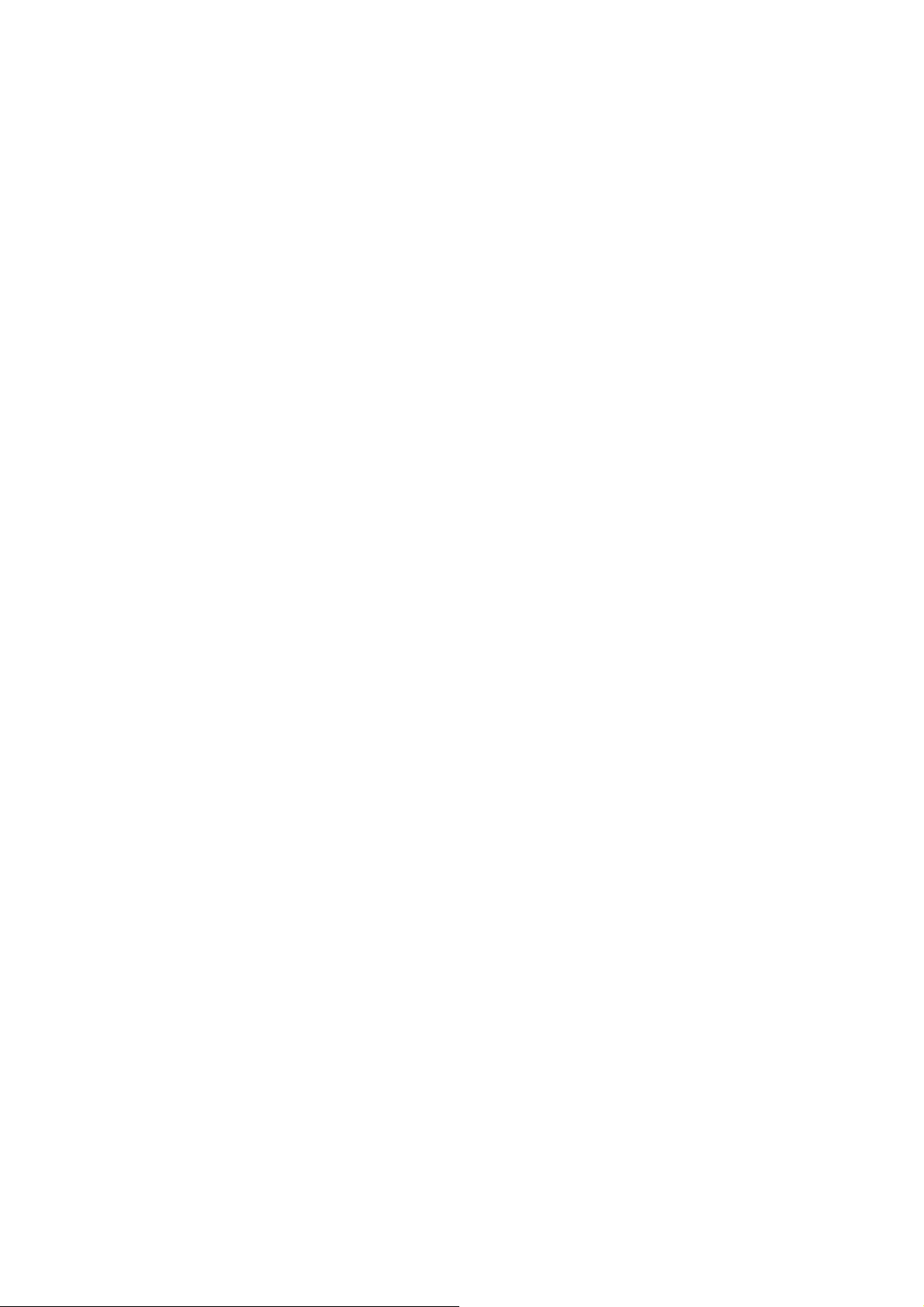
5-7. CF Card Instruction
DuraLabel 7000 has built-in CF Card slot on the back of the printer. If the built-in memory is
insufficient for storing label formats, graphics or fonts, users can use CF Card as external
memory to provide more memory space.
When using the CF card, please follow the instruction as below:
1. Please power off the printer before installing or removing CF Card from the card slot.
2. The CF Card cannot be used for printer’s external memory until it is formatted in FAT16.
When the printer has detected that the CF card is not formatted in FAT16, the LCD will
show the message of “CF card not formatted, press FEED to format”.
3. If user wants to format the CF Card, please follow the instruction to press the “FEED” key,
and then the printer will format the CF Card in FAT16.
4. After the format is complete, a file folder named “CF” would be created automatically. This
folder is for storing all the data from the printer, please don’t do any change on it.
5. The specification of CF Card that is supported by the printer is as follow:
z Compact Flash Type I
z Compact Flash (CF) v1.4 specification
z Capacity: 128MB ~ 1GB
z File system: FAT16
DuraLabel 7000 User’s Manual
43
Page 45

5-8. Troubleshooting
Problem Recommended Solution
LCD Display shows no message after
power on the printer
LED light indicates error messages after
printing stops
Printing started, but nothing was printed
on the label
When printing, label is jammed/tangled
up
When printing, only part of the contents
were printed
When printing, part of the label wasn’t
printed completely
The printout is not in desired position Check if sensor is covered by paper or dust
When printing, page skipping occurs Check if error occurs on label height setting
Unclear printout Check print darkness setting
When using cutter, label wasn’t cut
straight
When using cutter, label wasn’t cut
successfully
When using cutter, label couldn’t feed or
unexpected cutting occurs
【
Note】
Your dealer is knowledgeable about the printers, printing software, and your unique system.
Please contact your local dealer for technical support.
Check the power cable
Check for software setting or program
command errors
Replace with suitable label or ribbon
Check if label or ribbon is all out
Check if label is jammed/tangled up
Check if mechanism is closed (Thermal Print
Head not positioned correctly)
Check if sensor is blocked by paper/label
Check for abnormal cutter function or of no
actions (if cutter is installed)
Check if label is placed upside down or if
label is not suitable for the application
Select the correct printer driver
Select the correct label and print type
Clean the label jam, and if label is stuck on
Thermal Print Head, please remove it by
using soft cloth with alcohol.
Check if label or ribbon is stuck on the
Thermal Print Head
Check if application software has errors
Check if start position setting has errors
Check if ribbon has wrinkles
Check if ribbon supply shaft is creating
friction with the platen roller. If the platen
roller needs to be replaced, please contact
your reseller for more information
Check if power supply is correct
Check if Thermal Print Head is stained or
dusted
Use internal command “~T” to check Thermal
Print Head can print completely
Check the media quality
Check if liner is suitable for use, please
contact reseller for more information
Check if label roll edge is aligned with La bel
Width Guide
Check is sensor is covered by dust
Check if Thermal Print Head is covered with
glue or stain
Check if label is set up straight
Check whether label thickness exceeds
0.22mm
Check if cutter is installed properly
Check if Paper Feed Rods are sticky
DuraLabel 7000 User’s Manual
44
