Goclever TERRA 9o, TERRA 90 Owner's Manual
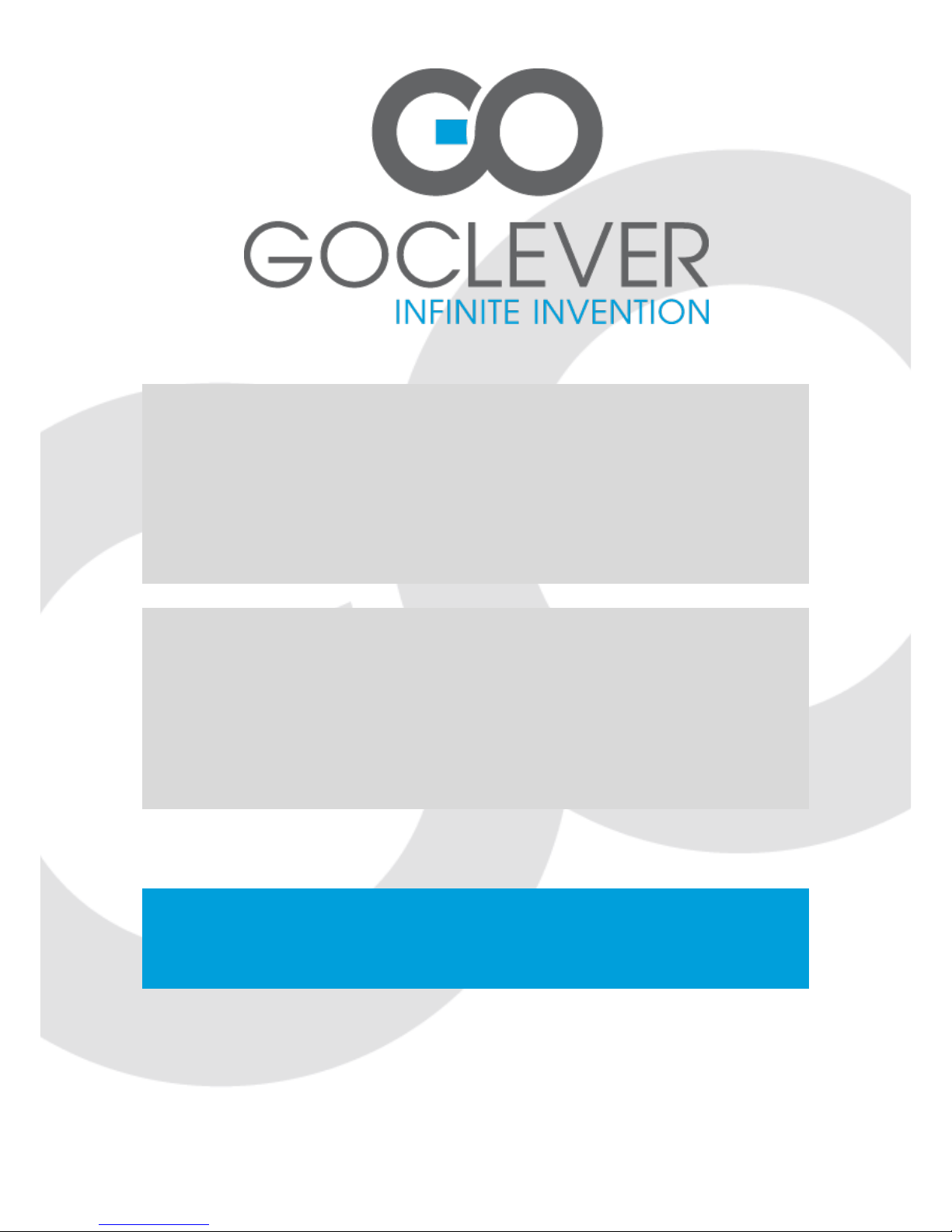
TABLET
GOCLEVER TERRA 9o
OWNER’S MANUAL
TABLET
GOCLEVER TERRA 9o
INSTRUKCJA OBSŁUGI
ODWIEDŹ NASZĄ STRONĘ
WWW.GOCLEVER.COM
ABY ZAPOZNAĆ SIĘ Z INNYMI PRODUKTAMI TAB, NAVIO, DVR, DVB-T
Przed skorzystaniem z urządzenia zapoznaj się z niniejszą instrukcją obsługi
oraz zachowaj ją na przyszłość

2
Contents / Spis treści
English
3
Polski
21
Warunki gwarancji
30
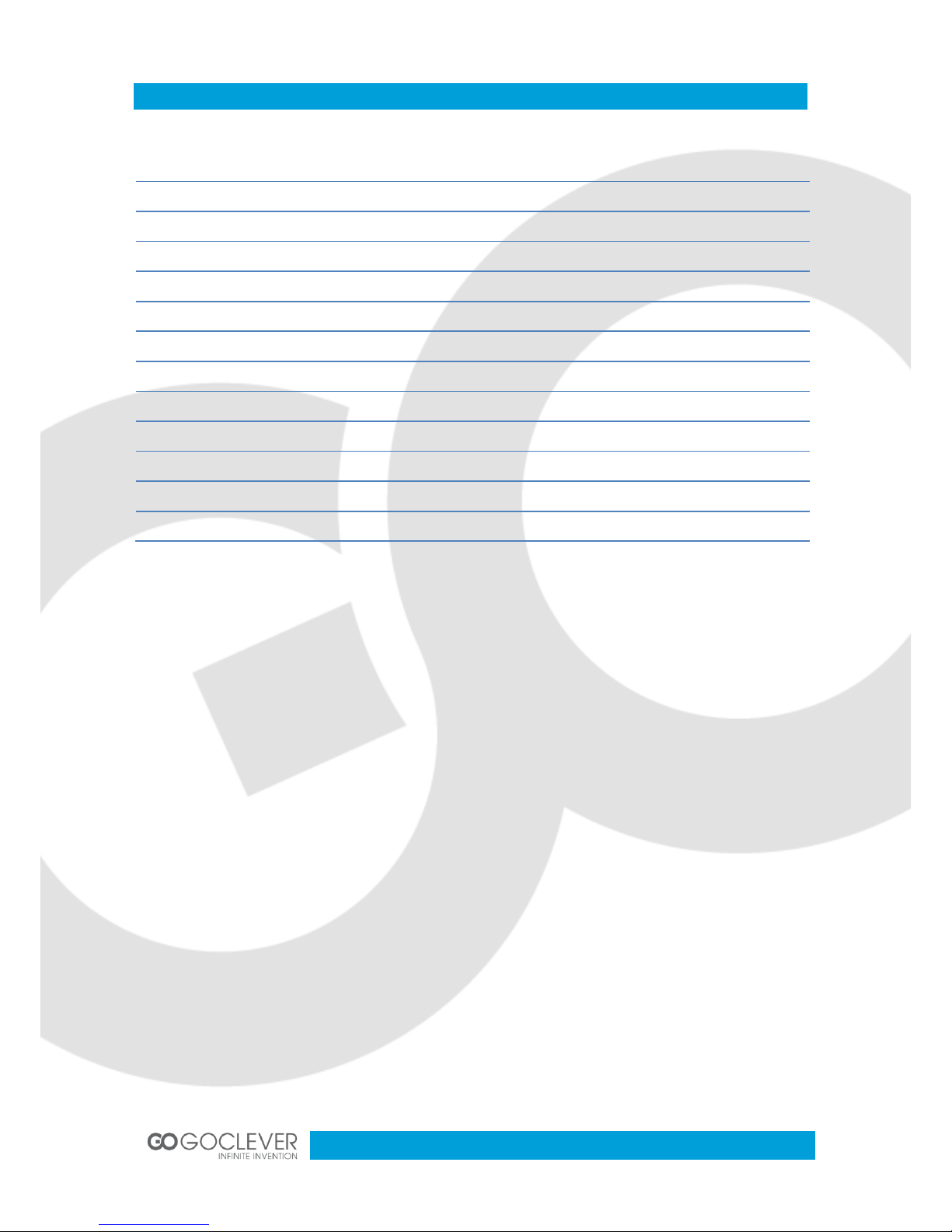
3
Contents
Introduction
4
Battery
4
Home Screen and Applications List
5
Micro SD card
7
Language and Keyboard
11
Manage Applications
12
Music
13
Photo
13
Video
14
Wi – Fi
15
Browser
16
E – mail
17
Camera
18

4
Introduction
Features:
Power key
Press and hold the power on/off to open/close Device.
Press to put the Device into sleep mode when it works.
Press to put the Device into awaken when it is in sleep.
Home key
Press to return to the Home screen from anywhere.
Menu key
Press to open a list of actions available on the current screen.
Press and hold to see the menu shortcuts for that screen.
Back key
Press to go back to the previous screen or to dismiss a dialog box or menu.
Power switch
Slide to turn on/off the device power.
Battery
You can charge your Device via charger. Device has an internal charging battery. We
suggest to charge up the battery when the battery power is low.
A. Charge via the charger
Plug in the Power adapter to Power adaptor port of device, there will be in the right corner
of the device.
The charging time will be longer when operating and charging at same time.

5
Home Screen and Applications List
The Home screen is your starting point for using all the applications on your Device .You can
customize your Home screen to display applications, shortcuts, and widgets.
Open the power key, and scroll lock, then you will see the home screen as below.
To open the application list, tap on the icon in upper, right corner of the screen.
Notification and connection icons
Along the under of your screen is the status bar. On the right side, icons will appear, notify
you of new messages, upcoming calendar events, alarms, apk downloading and more. On
the right side of the status bar, you will see the connection status icons.
Read notification
When you see a notification in the status bar, tap the bar and slide your finger up the screen
to open the list of notification. To open the notification, tap the item.
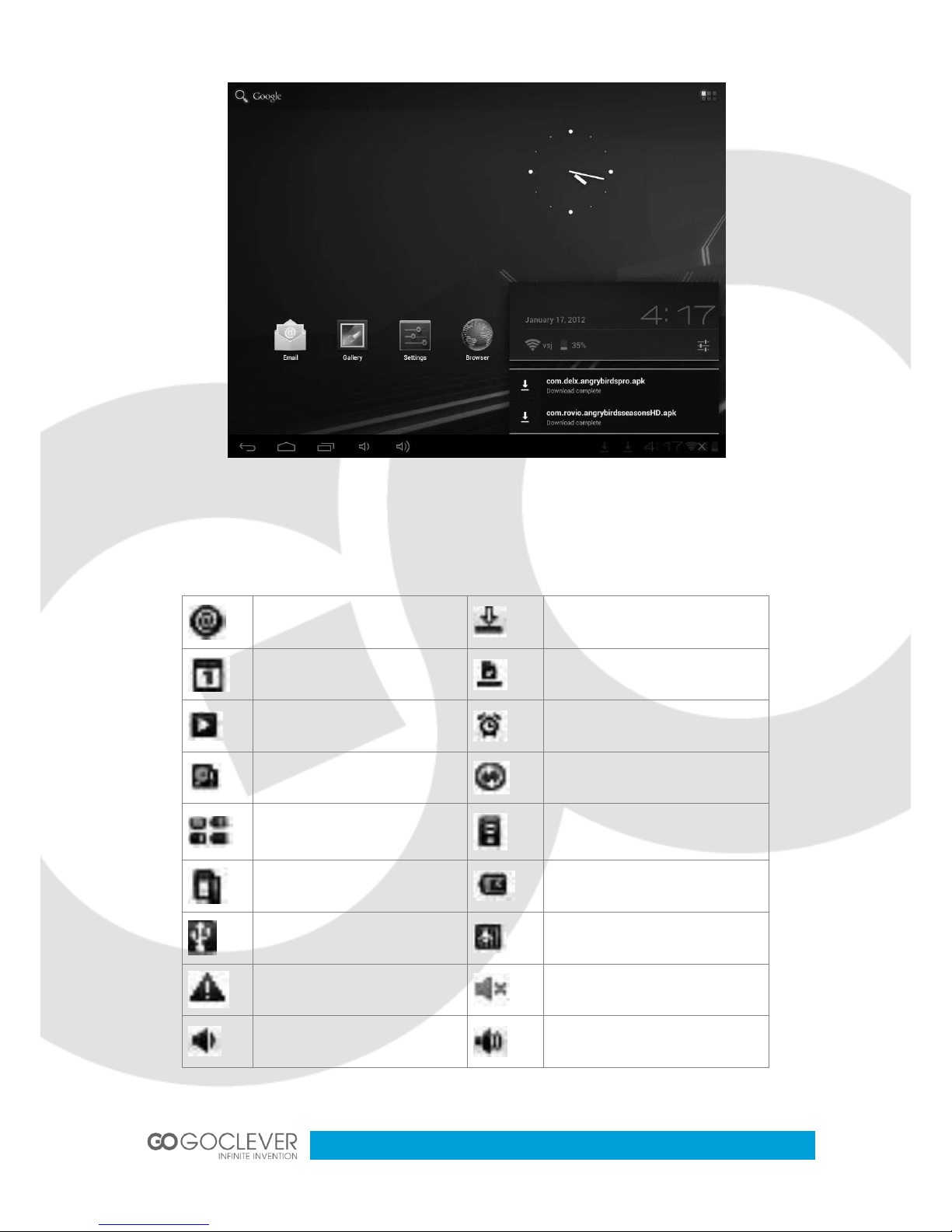
6
To close the notification window, slide your finger up the screen.
Icons of Status Bar
New e-mail message
Downloading
Upcoming event
Content downloaded
Song is playing
Alarm is set
SD card is full
Data is syncing
Battery change indicators
Wi-Fi service connected
No SD card
Battery is charging
USB connected
Wireless services are off
Warning
Silent mode
Volume reduction
Volume increase
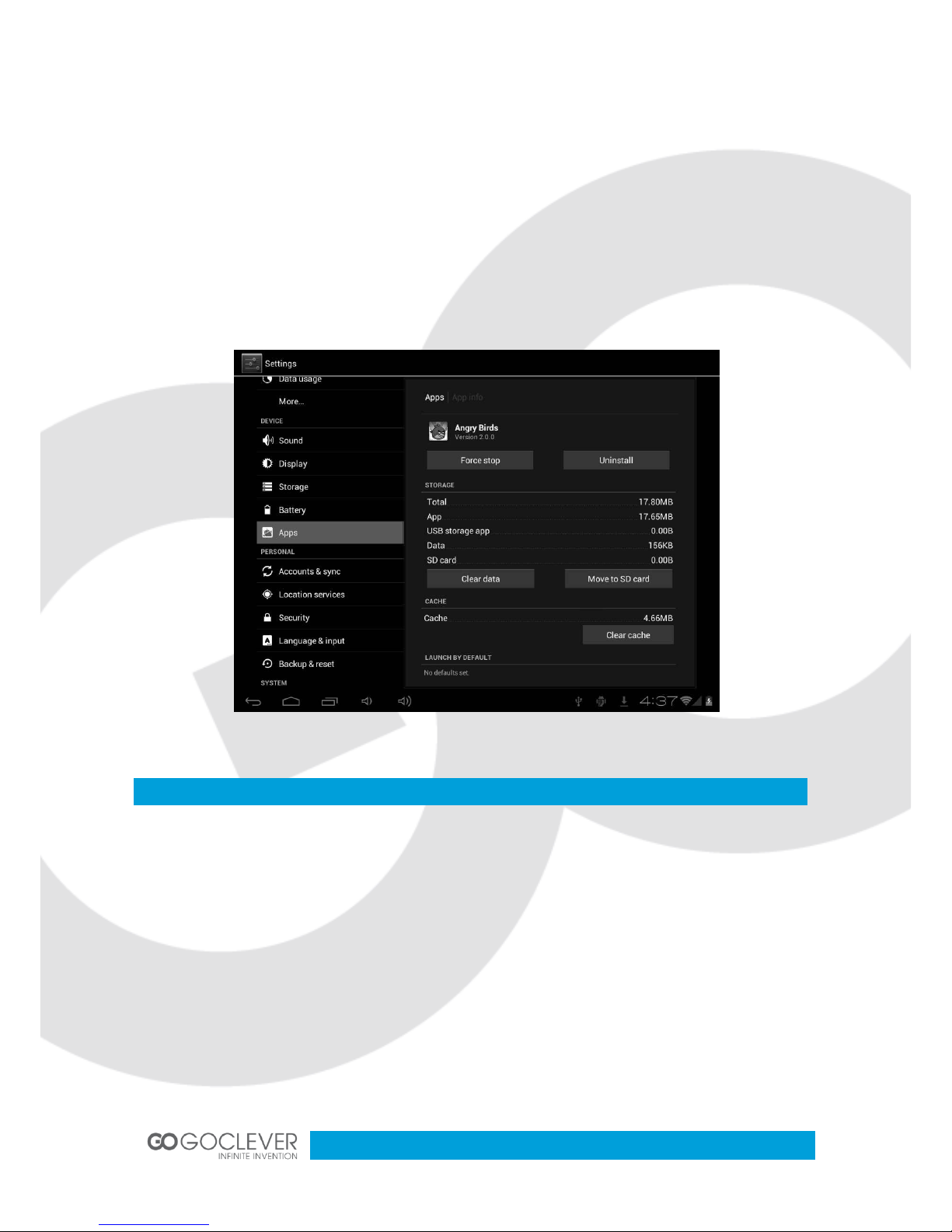
7
After you install the Application, but do not like it or no need them again and want to cancel it
from the device, please operate as below:
Find the Setting Application
1.Find the Apps in Setting Menu
2. Find Download
3. Click the Application which you want to install, then you will see the information that
ask you to choose uninstall.
Micro SD Card
A. Copy files to the memory card
You can transfer files such as music and pictures between your Device and your computer.
To view files on your tablet PC, just launch the appropriate application and navigate to the
file within that application.
1. Connect your device to your computer using the USB cable.
2. On the home screen, Touch Notifications, touch USB connected.
3. Touch Turn on USB storage.
4. On your computer, go to the Removable Disk folder.
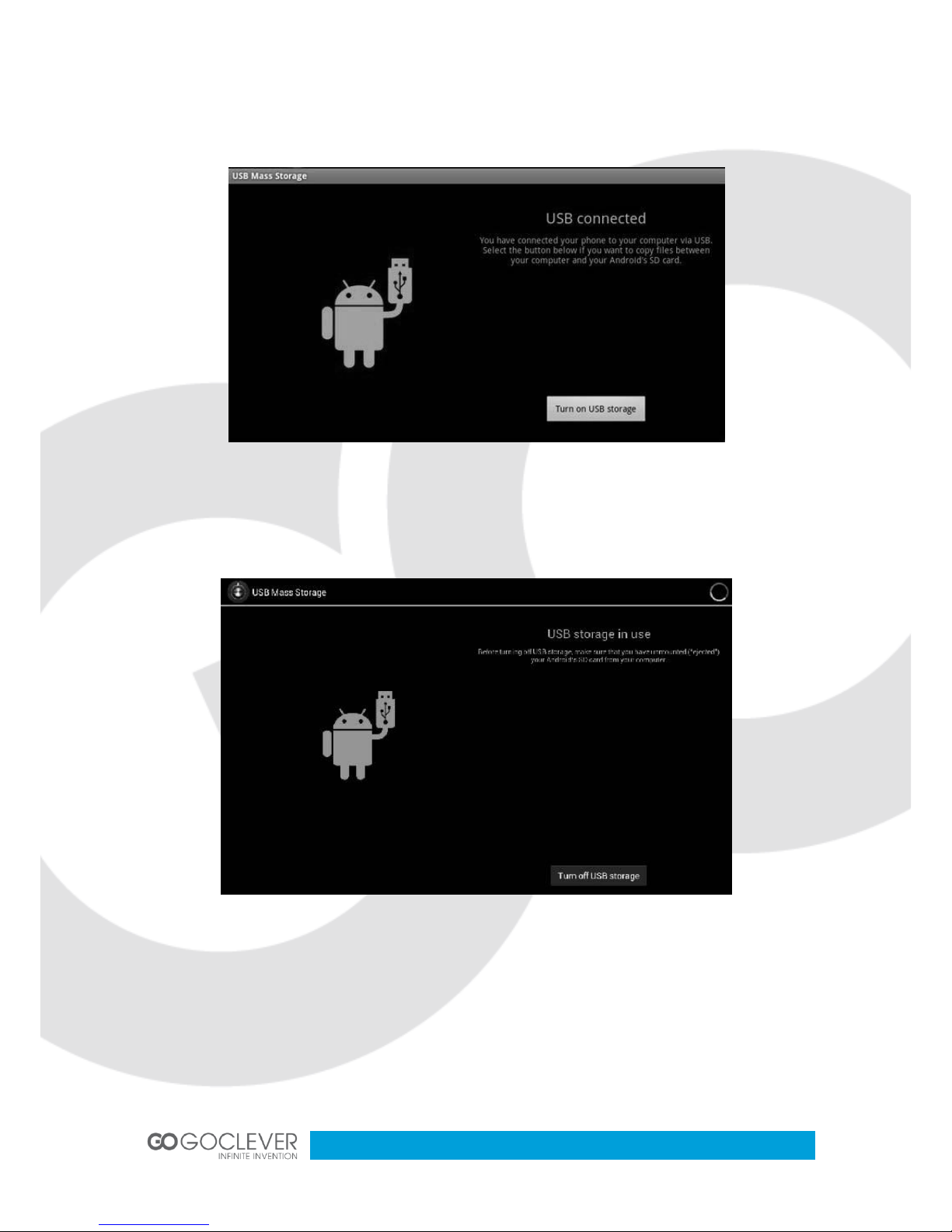
8
5. Locate the files on the computer that you want to copy to your device.
6. Copy and paste files to the desired location in the Removable Disk folder.
On the Device, find “File Manager”, and Open it, then find “SD”, you will see the content
which you copy from PC to tablet PC, but please make sure that Turn off USB Storage.
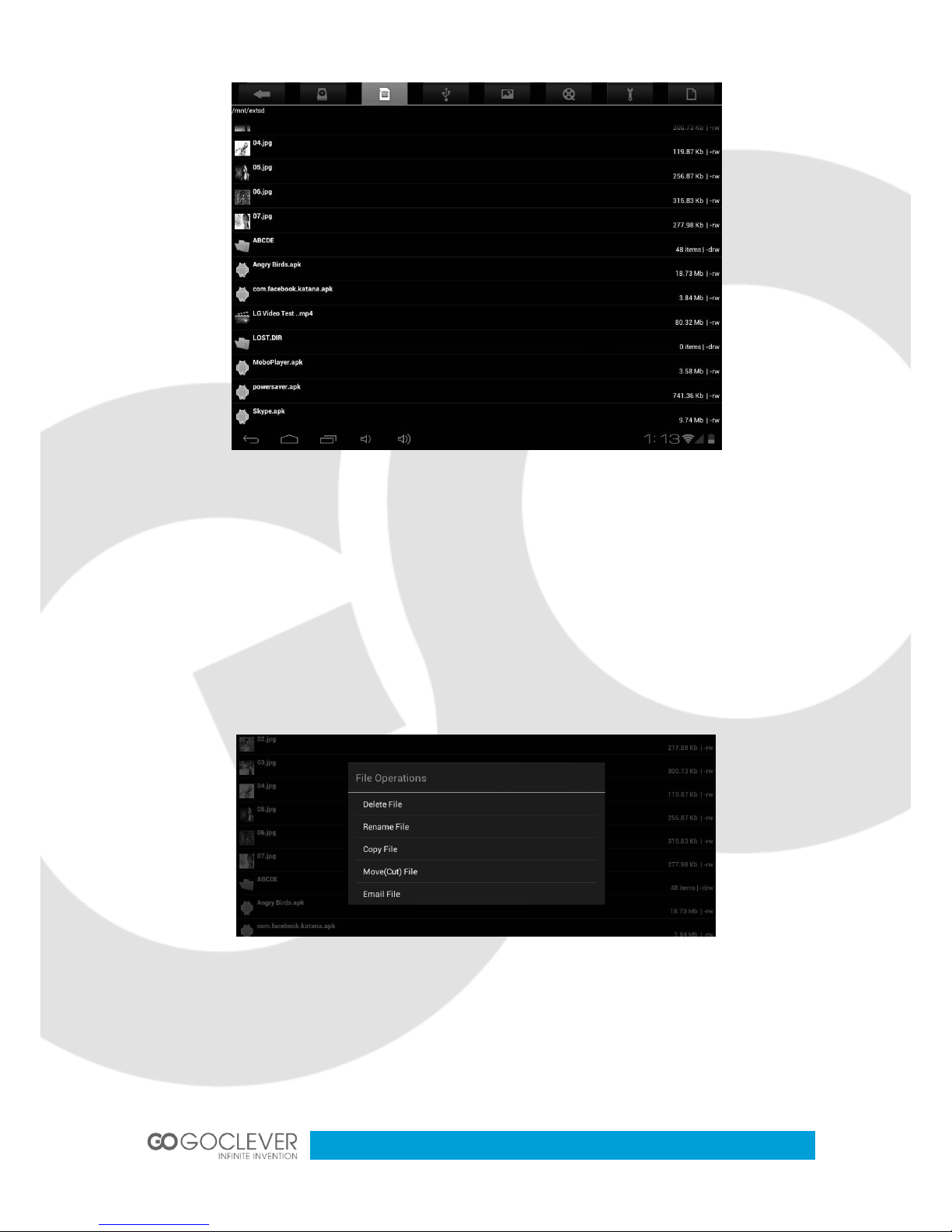
9
Click the APK which you want to install.
B. Delete files on the memory card
1. Locate the file that you want to delete.
2. Touch and hold the file name.
3. Touch Delete file.
Besides Delete, you also can Rename, Copy, Move Files.
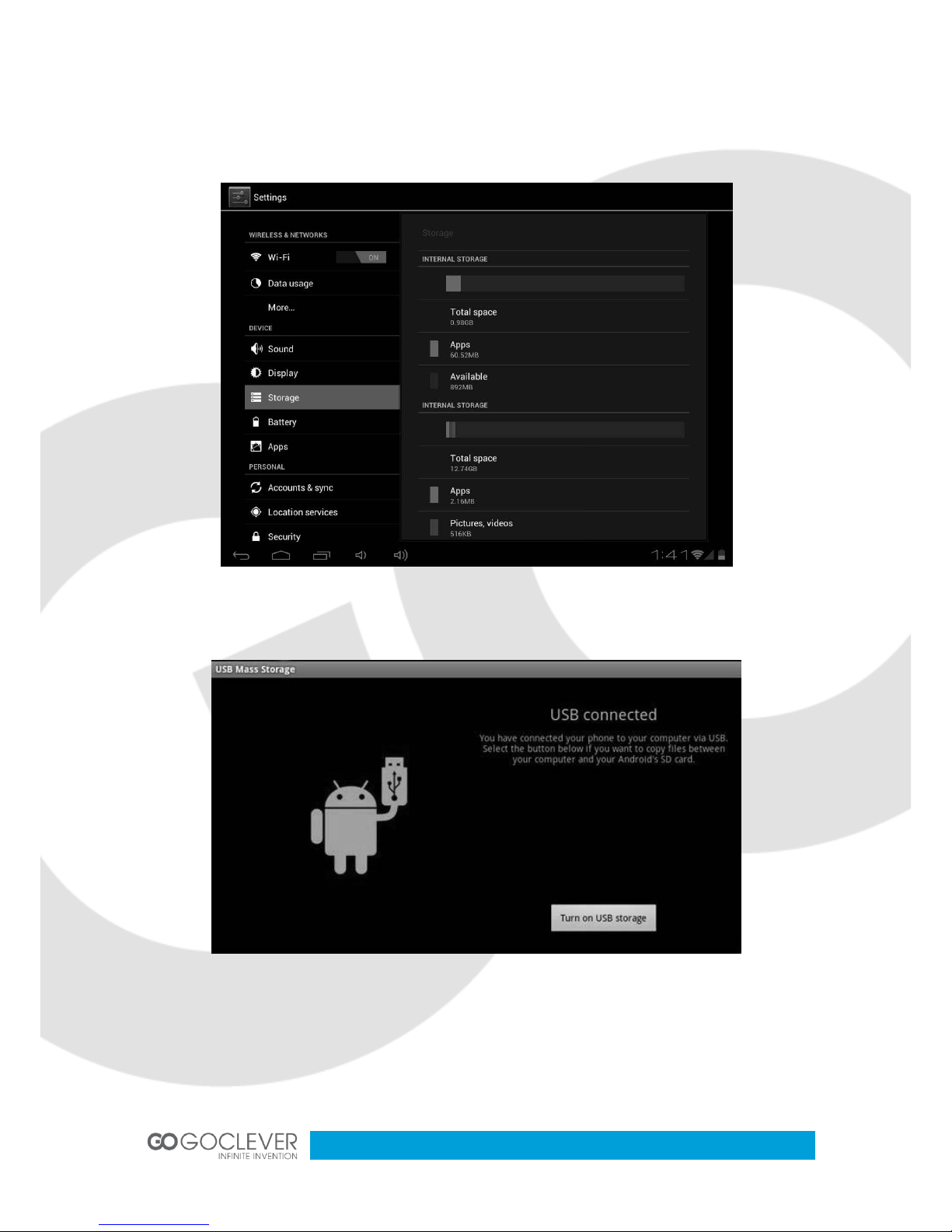
10
View available memory space
1. Touch setting, touch Storage to view available memory space for your memory card and
Device.
Besides copy the information to the Micro SD Card, you also can copy the information on the
device. Connect the USB Cable to the PC and Device, operate like above.
USB OTG
USB OTG supports USB-mouse, USB-keyboard, 3G Modem and other peripherals.
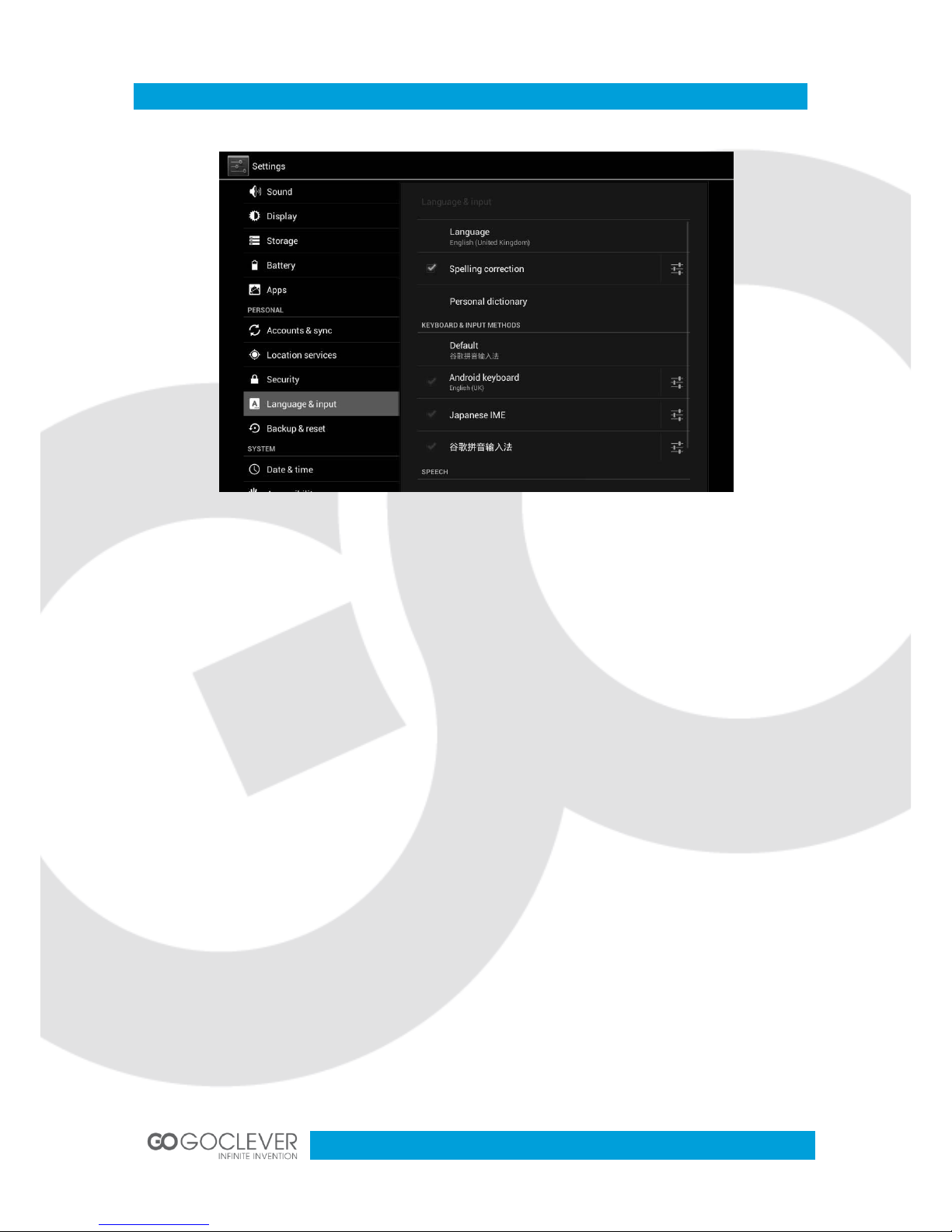
11
Language and Keyboard
Language
You can set the system language.
1. Touch Settings, touch Language & Input.
2. Touch Language.
3. Touch the language that you want to setting.
Keyboard
You can choose keyboard settings.
1. Touch Settings, touch Language & Input.
2. Touch the keyboard that you want to use.
You can install other keyboard for your device. After install, it will be listed in the
Language & Input menu. To change your keyboard settings quickly, click the icon next to the
clock (see picture below)
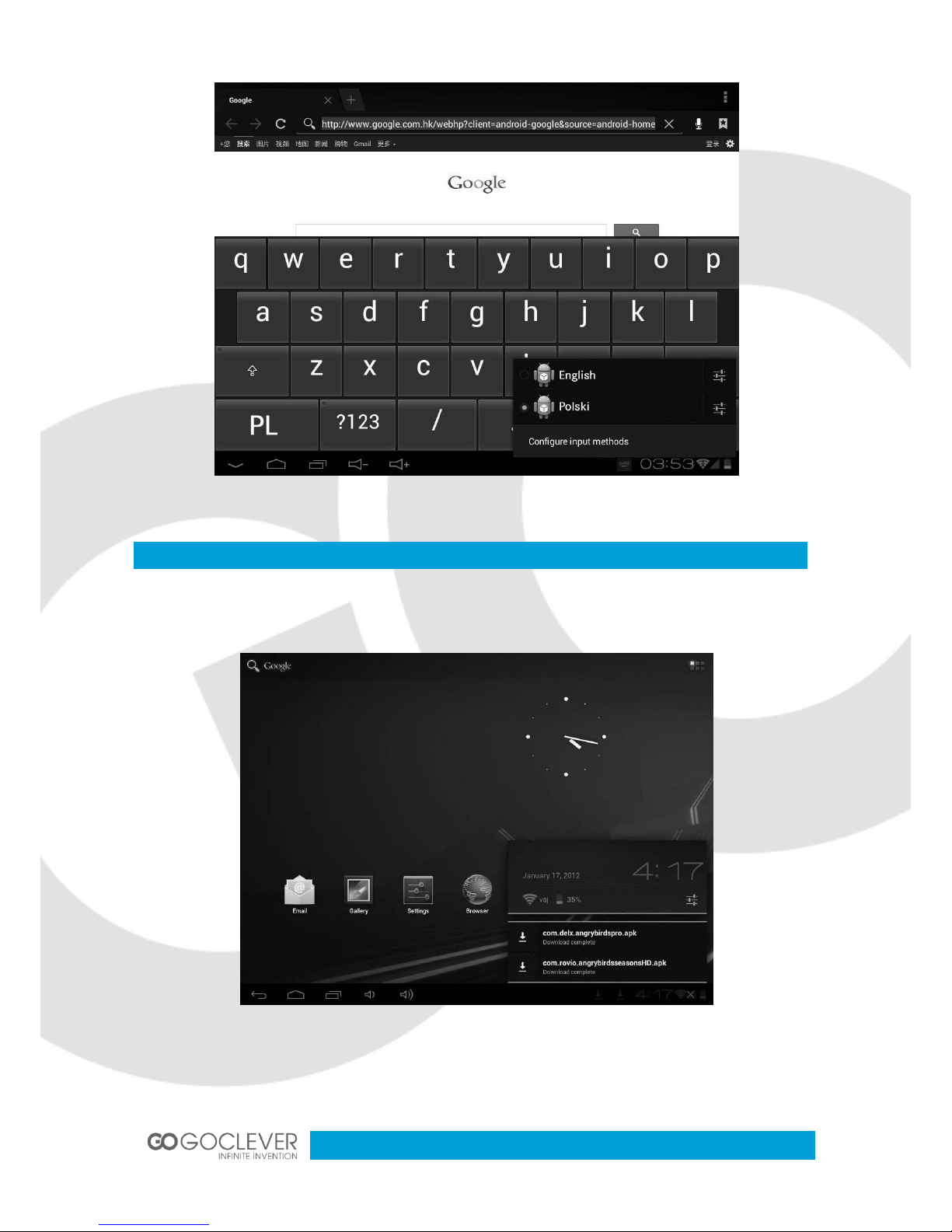
12
Manage Applications
1. After download the file, please click it and install.
You can also go to Setting / Apps / Downloaded, and install your application.

13
Uninstall Application
1. Touch Settings.
2. Touch Apps.
3. Touch the application that you want to uninstall.
4. Touch Uninstall.
5. Touch OK, touch OK.
Music
Access and play music
1. On the home screen touch the Application button.
2. Touch Music, touch Songs.
3. Touch the song to play.
Delete play lists
1. On the home screen, touch the Application button.
2. Touch Music, touch Playlist.
3. Touch and hold the play list you want to delete.
4. Touch Delete.
Photo
Your device can display photos in following file formats: JPG, BMP, PNG, GIF. You can keep
these files in SD card or in the device.
