Goclever TAB R83.2_3 Owner's Manual
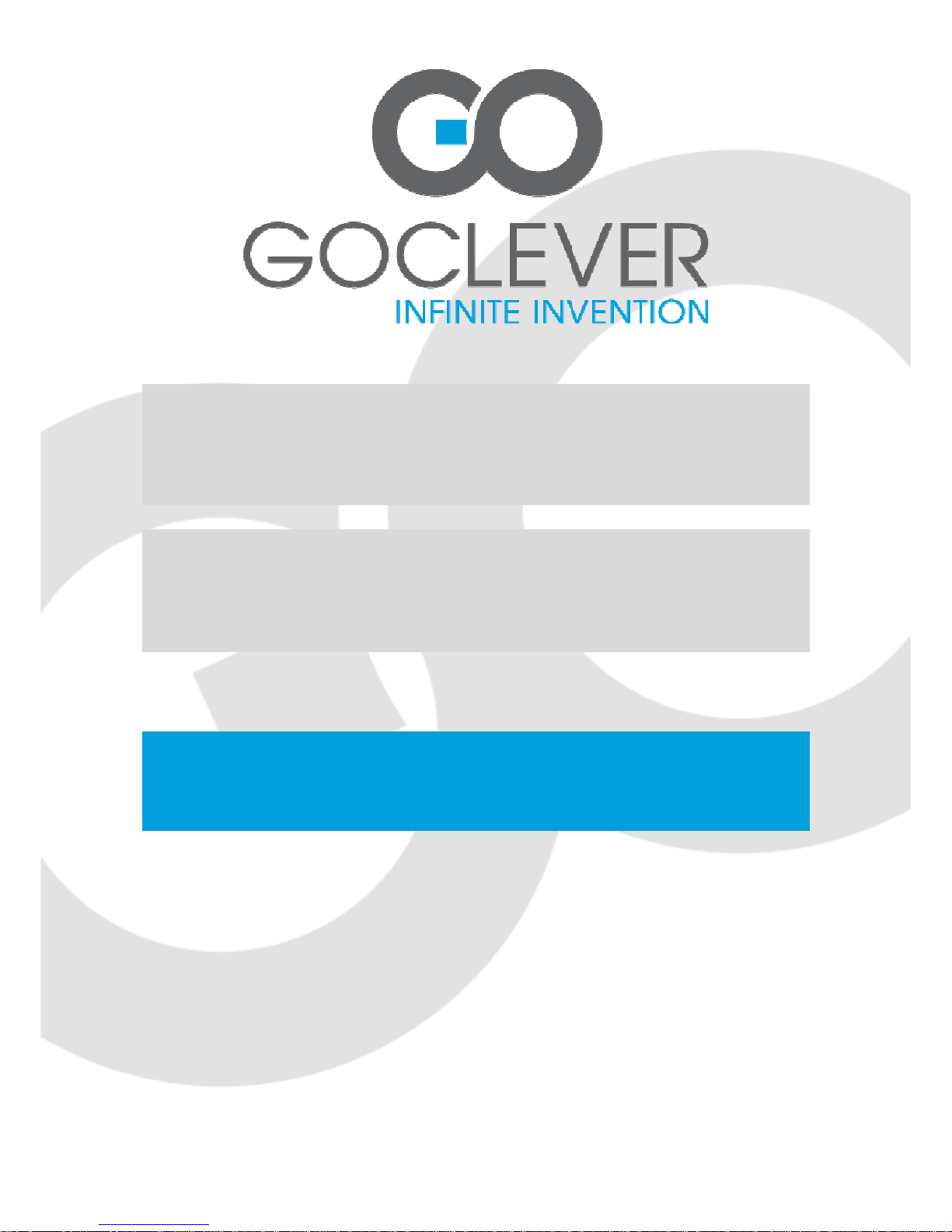
Przed skorzystaniem z urządzenia zapoznaj się z niniejszą instrukcją obsługi
oraz zachowaj ją na przyszłość
GOCLEVER TAB R83.2_3
OWNER’S MANUAL
GOCLEVER TAB R83.2_3
INSTRUKCJA OBSŁUGI
ODWIEDŹ NASZĄ STRONĘ
WWW.GOCLEVER.COM
ABY ZAPOZNAĆ SIĘ Z INNYMI PRODUKTAMI TAB, NAVIO, DVR, DVB-T
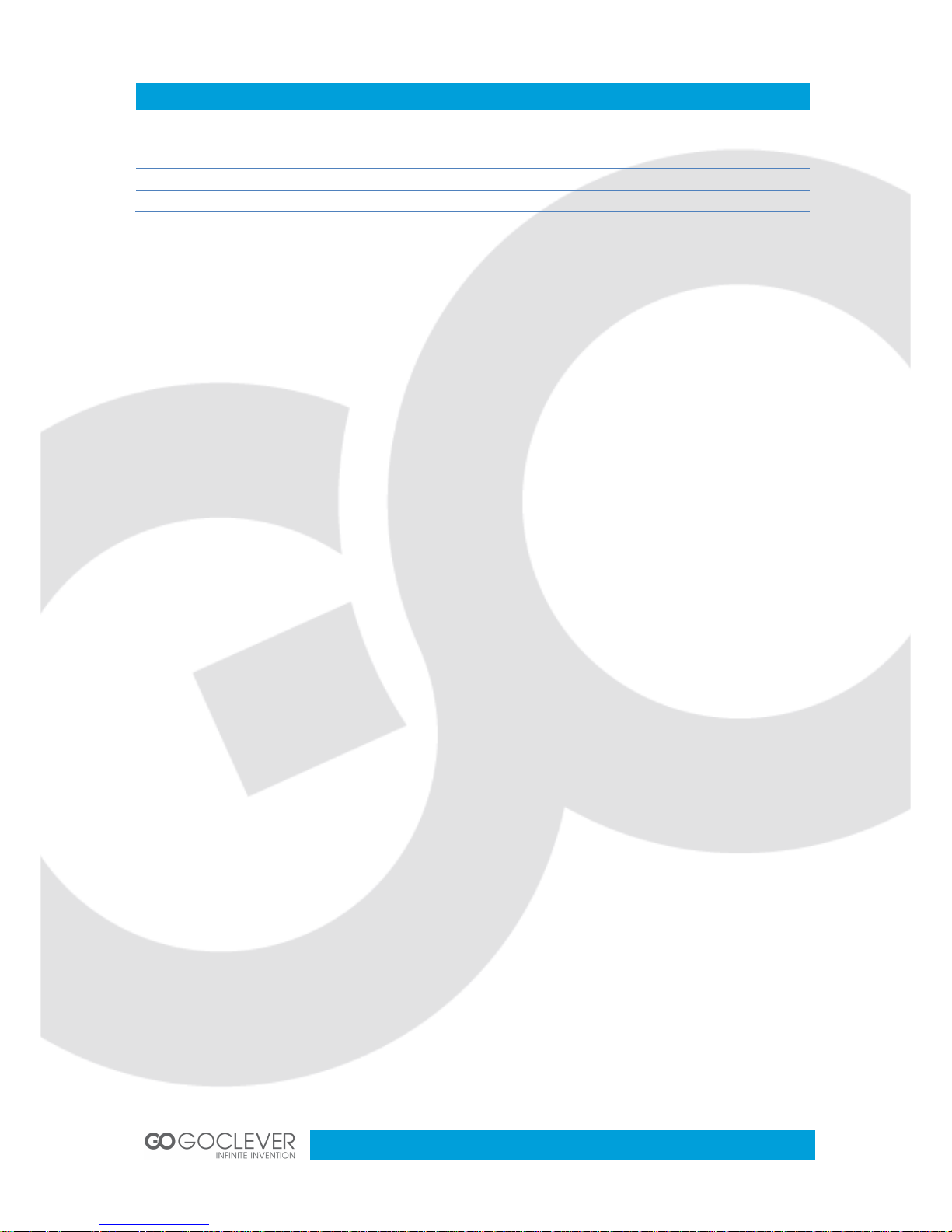
2
Contents / Spis treści
English 3
Polski 12
Warunki gwarancji 20

3
Introduction
Thank you for choosing our product. This device is equipped with built-in high performance
Wifi receiver module, G-sensor, support external 3G USB-DONGLE , also can bring you into
the portable media player world and fulfilled your entertainment needs. It can support
picture,video, music, E-book, games, online chat and other functions,moreover, various
settings will fully show your individuality. This manual contains important safety and operating
information in order to prevent accidents, please read this manual thoroughly and keep it for
future reference.
Safety precautions
• Please always keep your device dry. To avoid the device short trouble, corrosion fault
and electric short, please prevent the device, battery and charger from water and
moisture, and don’t operate the device or charger by wet hand.
• To avoid failure of device, battery and charger, please prevent the device, battery,
charger from violent shock or shake.
• To avoid failure of device, battery and charger, please prevent the device, battery,
charger of all over heating or too cold circumstance
• Never shock, throw, or drop, extrude, bend the device.
• Never disassemble the device and accessories arbitrarily, otherwise the device and
accessories are not in our company warranty scope.
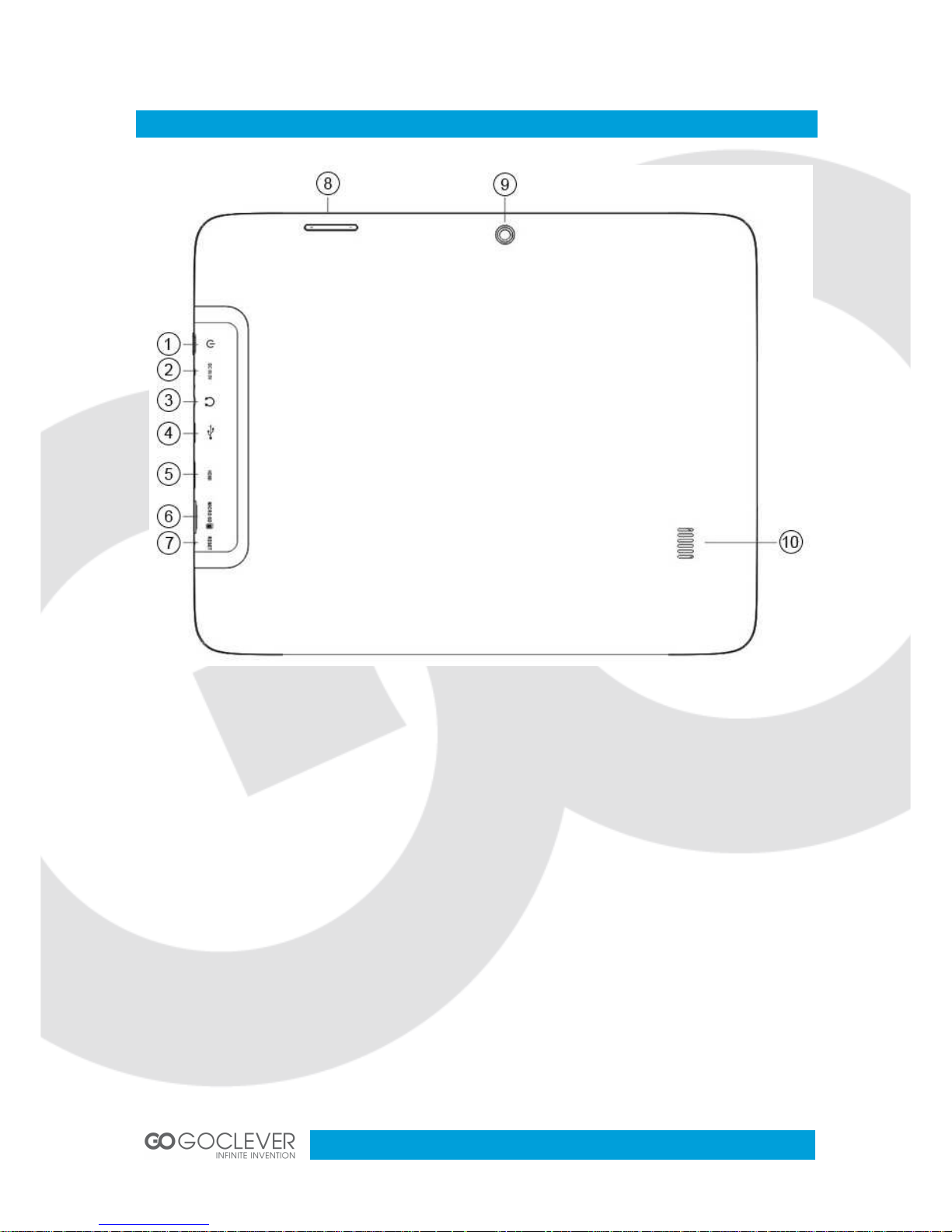
4
General View
1) Power on/off
2) DC port
3) Earphone port
4) USB port
5) HDMI Port
6) Mirco SD port
7) Reset
8) Volume +/-
9) Camera
10) Speaker
Turn on the device on and off
Note: After you turn on the device, you will see the Lock key symbol appear on the screen,
keep your finger pressed to Unlock.
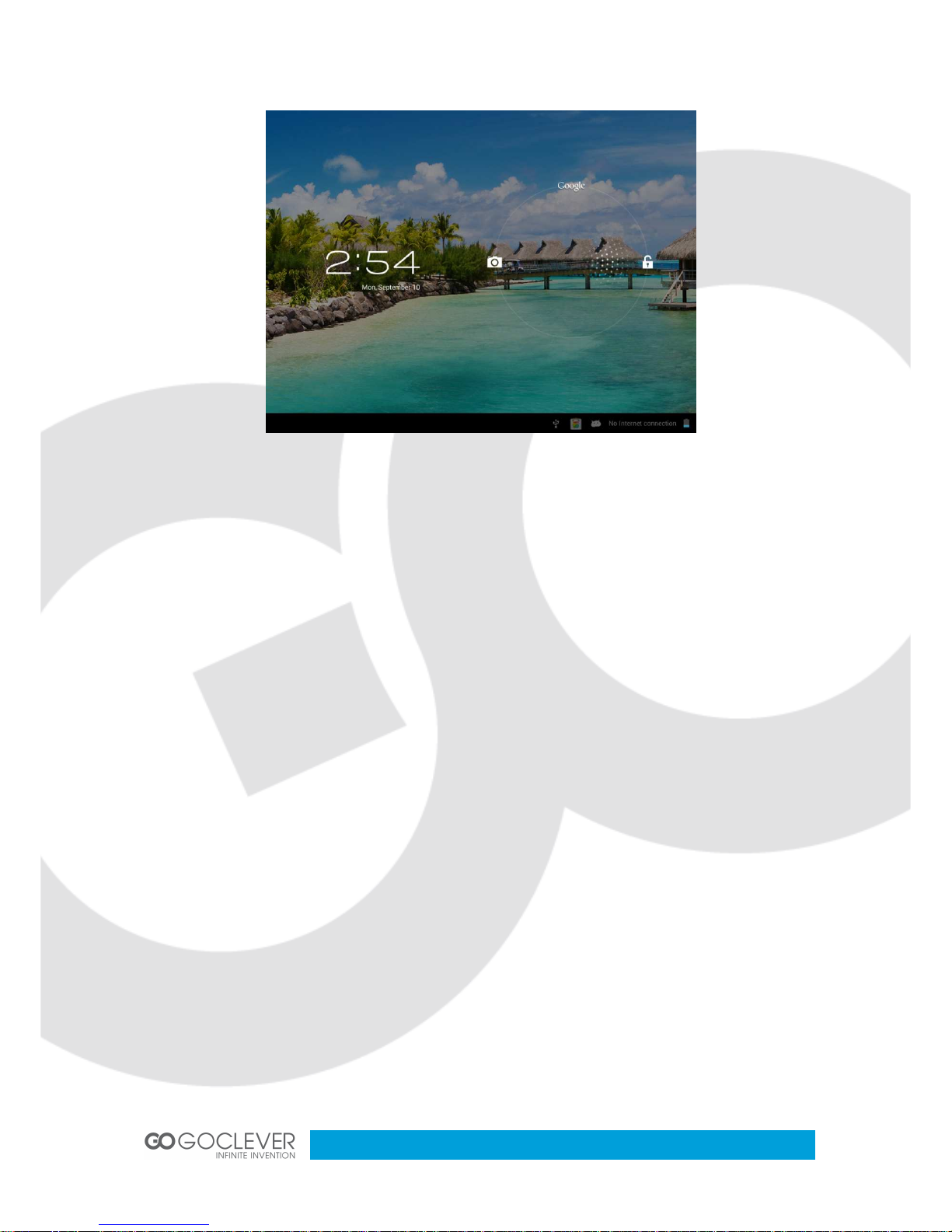
5
Charging the battery
Important: The battery must be charged for at least 4-5 hours before using it for the first time.
Navigation
Touch screen navigation
The touch screen makes navigation smooth and quick. Move your finger over the touch
screen’s surface to select the various menus or applications and navigate around your device.
Home page
The Home screen gives you an overview of the contents of your device and gives you access
to all of it’s available functions and applications.
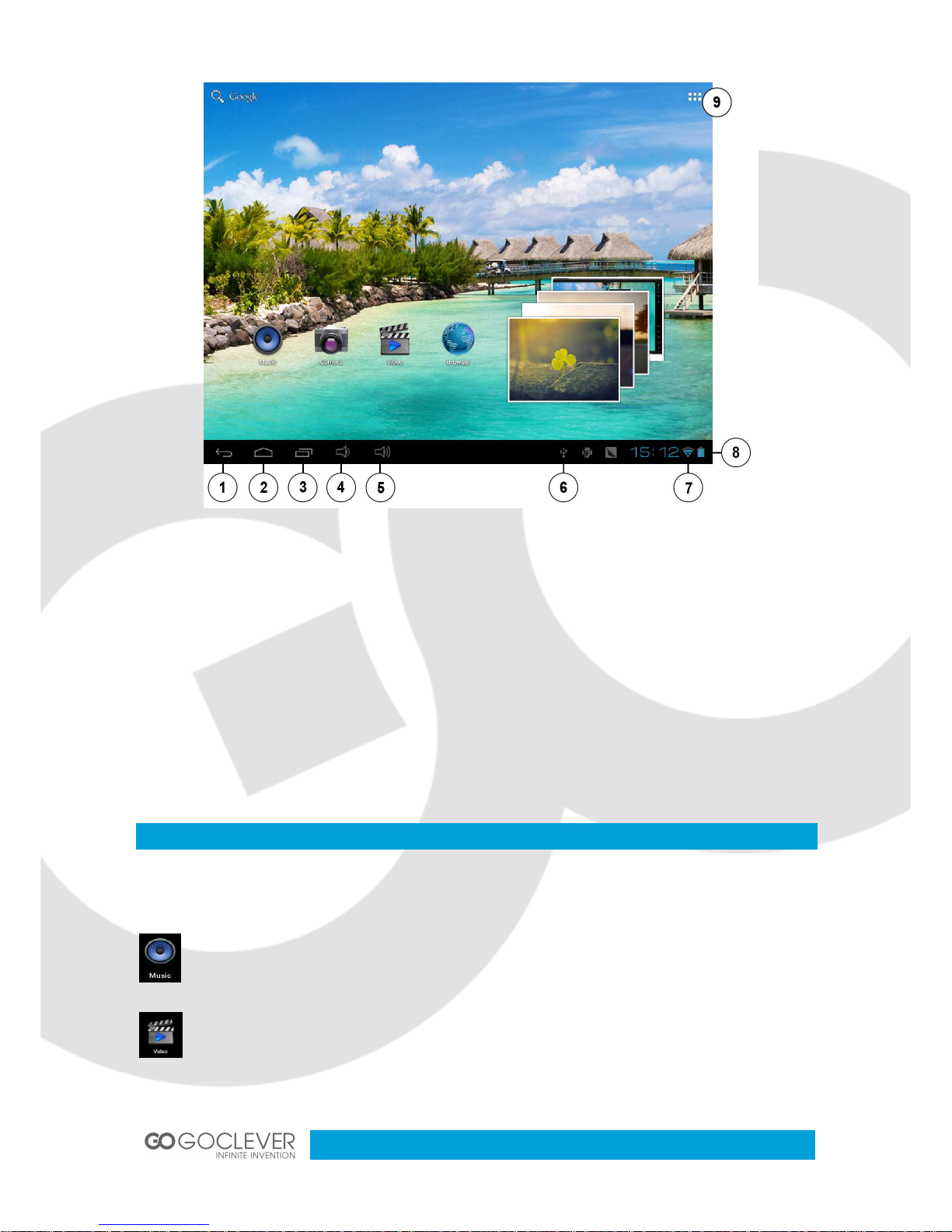
6
1) Return button
2) Home page
3) Last run application
4) Vol -
5) Vol +
6) USB connect
7) WiFi connection
8) Battery
9) Applications
Applications
Click the related program icons to enter corresponding functions.
Click ‘Music’ icon to open the music application. This application is used to play and
store MP3 audio files.
Click ‘Video’, you will see all video and photos in this application. Click the video files
and play it.
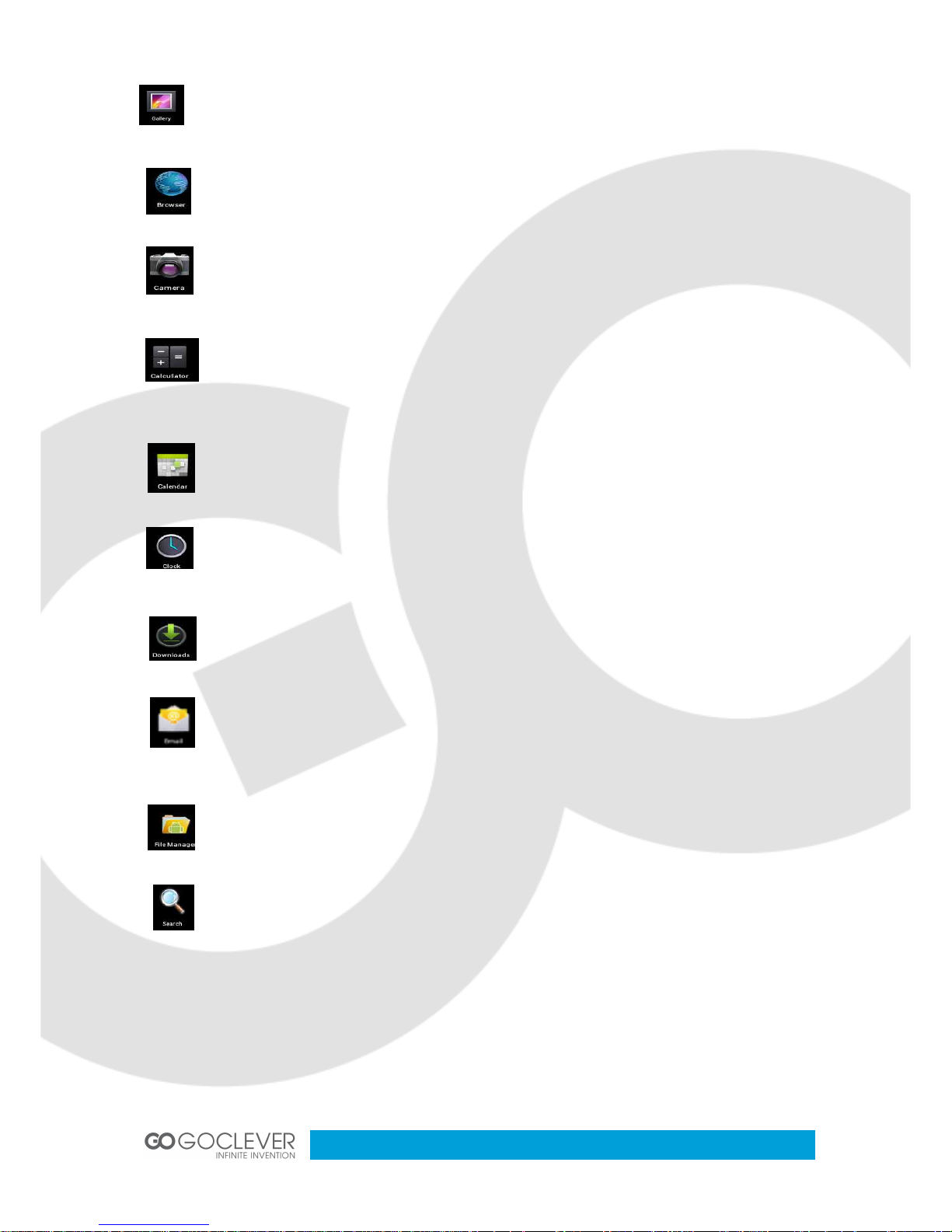
7
Click ‘Gallery’, you will see all video and photos in this application. Click the photo files
and review it.
Click ‘Browser’ icon to open ‘web browser’ application and freely browse the internet.
(Before you enter into website, please check you connect the wifi)
Click ‘Camera’ icon to open camera application. You can take a photo or make the
video recording.
Click ‘Calculator’ icon to open the calculator application. This calculator is used to
perform advanced mathematical operations. Use the number pad to enter the
numbers.
Click ‘Calendar’ icon to open the calendar application. You can personalize and add
your memorandum.
Click ‘Clock’ icon to open the Clock application. You can personalize and program
several types of alarms.
Click ‘Download’ icon to open the download, you will see all the files under
downloading.
Click ‘Email’ icon to open the email application and go directly to your personal e-mail
software. This application is compatible with most e-mail software and is used to
easily read, send and receive e-mails.
Click ‘File Manager’ icon to open your tablet’s navigator and have access to the
contents of your Micro SD or device’s internal memory.
Click ‘Search’ icon to open the search application. From here, you can search
Web/Apps/Music.
