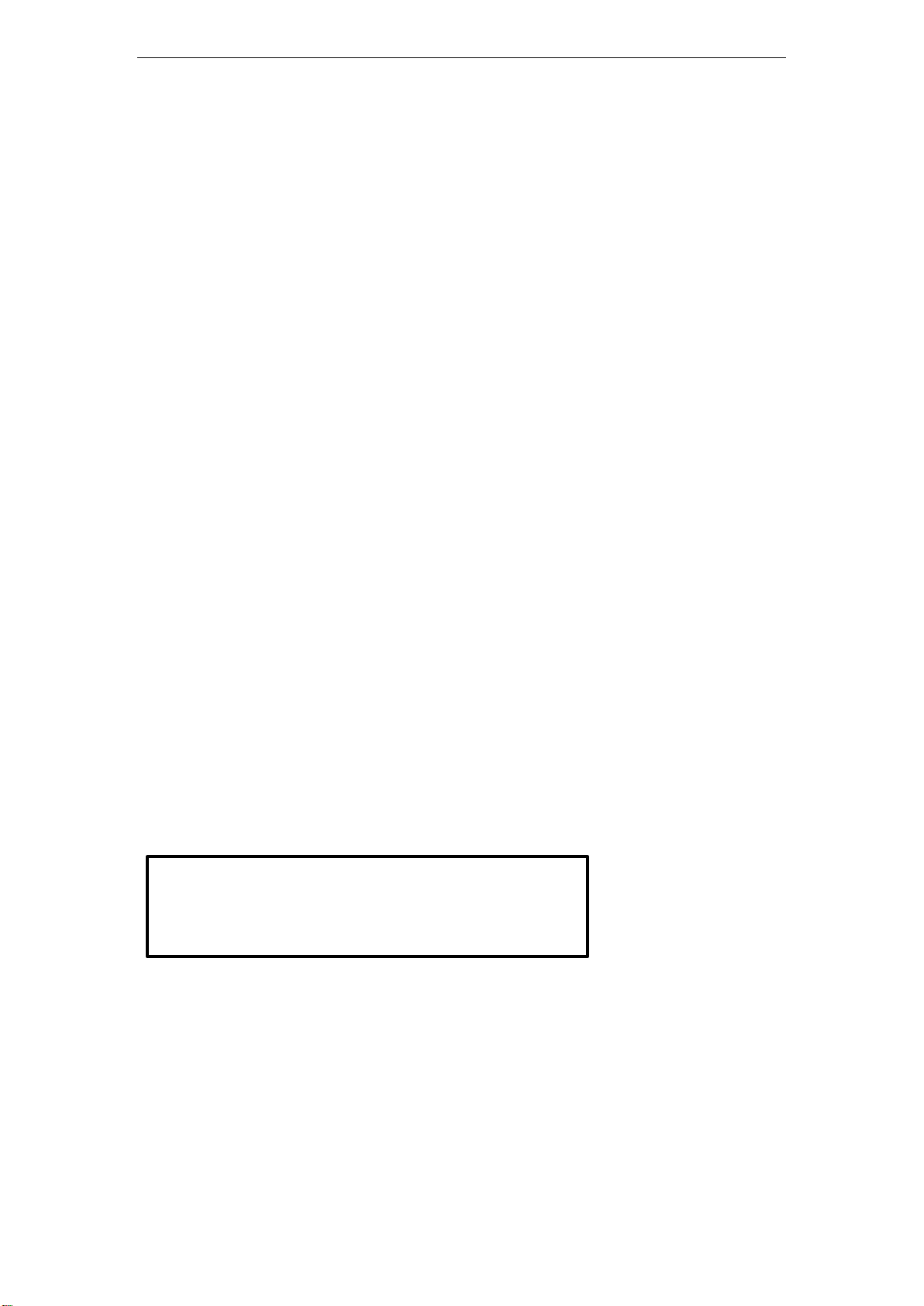
GOCLEVER PlayTAB 01
Alert!
Replacing wrong battery might lead to potential explosion.
Need to dispose of batteries by following strict guidelines.
Warm Tips
Dear Customer,
Thank you for your purchase of our device. We sincerely hope you will gain the best
multimedia experience from this device. Due to our constant upgrading and improving on the
device, software, appearance or functions might be a little different from the descriptions in this
manual.
If you have any doubt or query during usage, please feel free to contact our after service
staffs. We will offer the best technical support.
Charging Operation
Use only our approved charger. Using unapproved charger might lead to battery explosion or
damage to the device.
To charge the product, please plug the charger into an electrical outlet and connect with the
device’s mini USB port.
It is normal phenomenon that the device become warm during charging, which will not
affect its service lifetime or performance.
If the device can not be charged normally, please contact our service center.
0
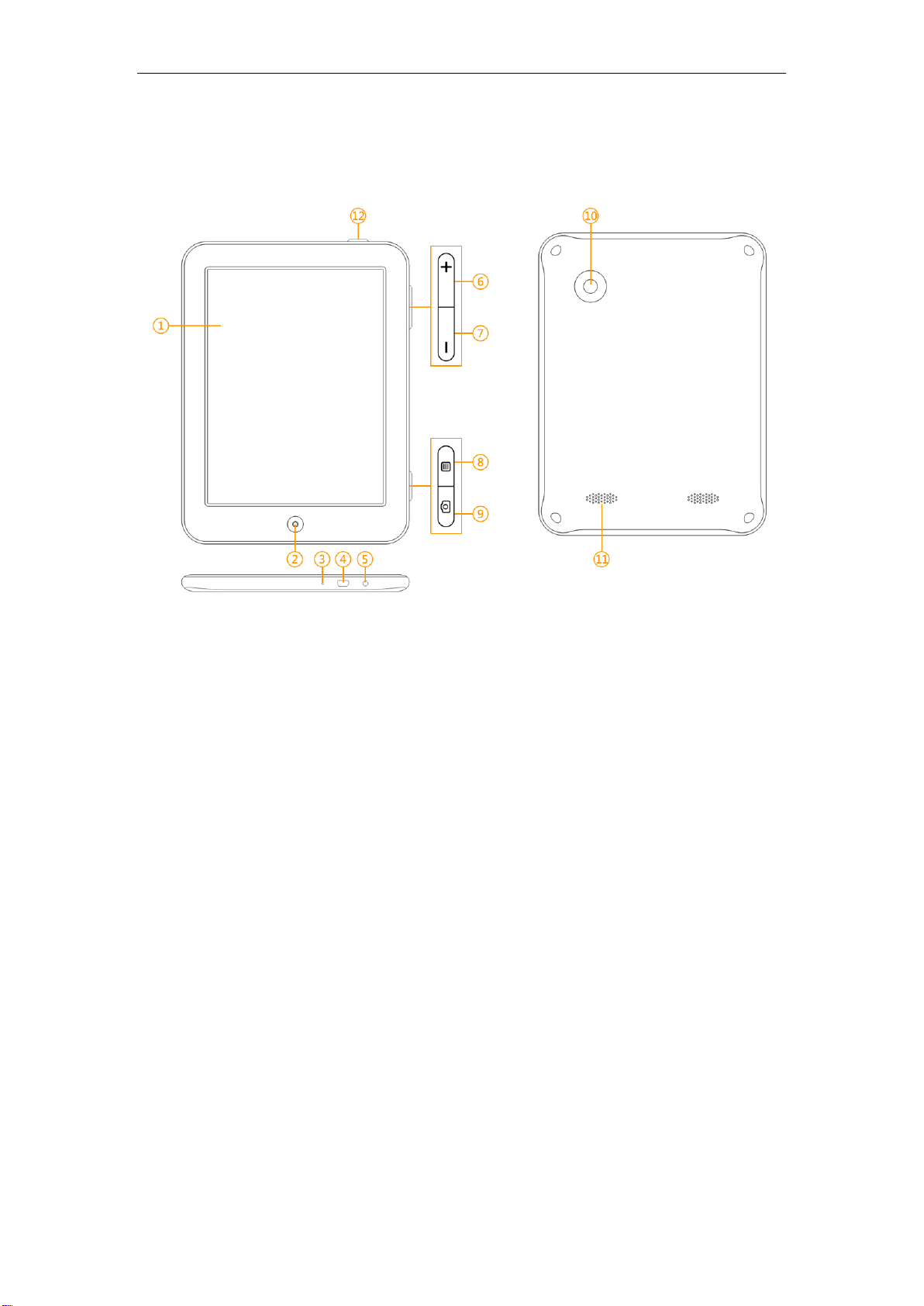
GOCLEVER PlayTAB 01
Appearance and Buttons
⑴Screen: the window for operation and display.
⑵Back Button: Press to return to the previous screen.
⑶Microphone: Used to record audio.
⑷Mini USB Port: Used for charging or connecting with a computer with a USB cable.
⑸Headset Jack (3.5mm): Connects the audio to headphones or external speaker.
⑹Volume + Button: Increase the volume.
⑺Volume – Button: Decrease the volume.
⑻Menu Button: Press to display the menu for the current screen.
⑼Camera Button: Take photos or record videos.
⑽Camera: Take photos or record videos.
⑾Speaker: Stereoscopic.
⑿Power Button: Press and hold to power on/off, and press to lock/unlock the device. Press and
hold for 15 seconds for forcible shutdown in case of no-response.
1
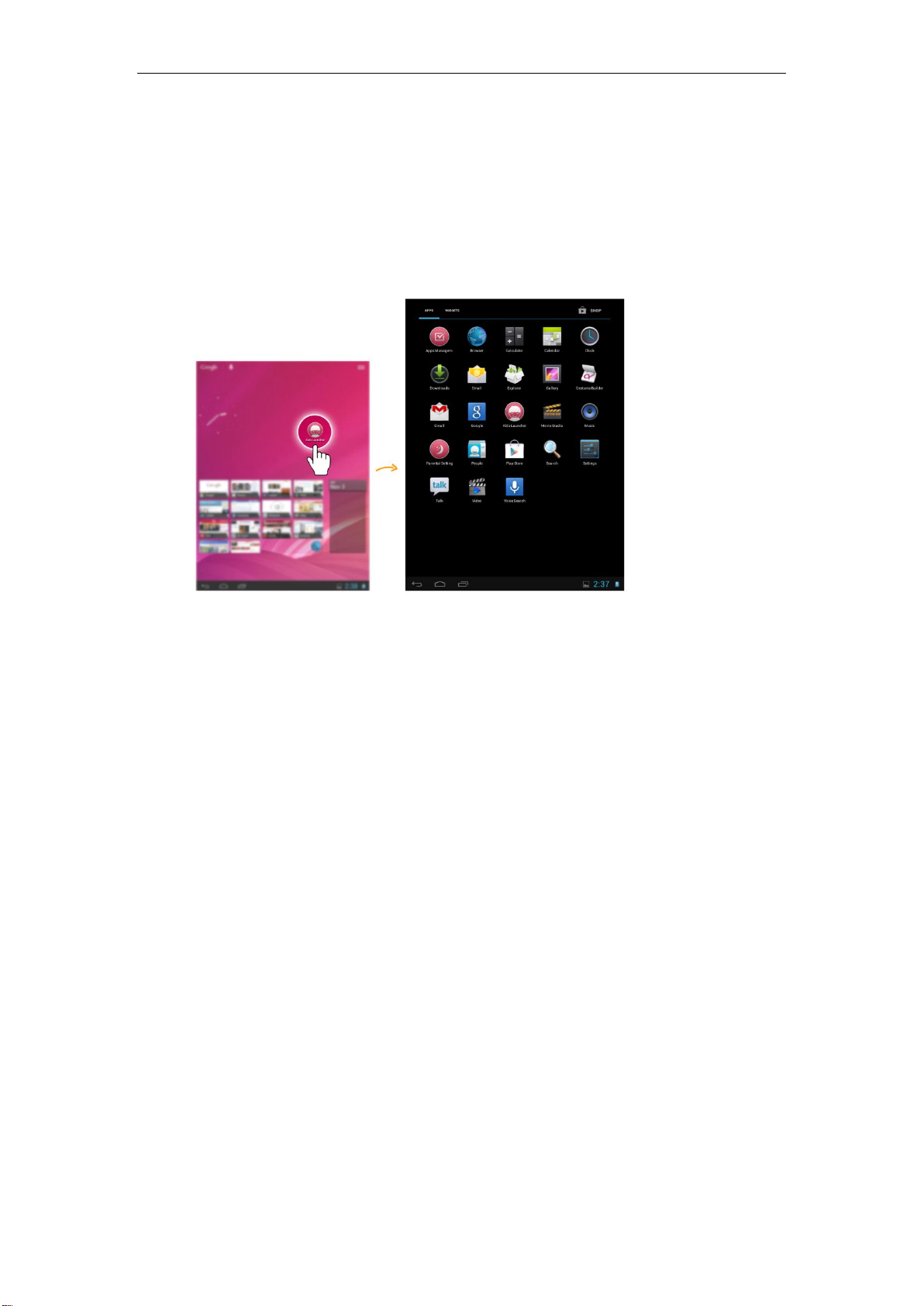
GOCLEVER PlayTAB 01
Parental Main Screen
In parental apps screen, the device own apps, preinstalled apps and all other apps installed
in kids mode are listed. You can operate the touch screen to use all the functions of the device,
and view the notifications of messages and events. Tap the “Cappsu” icon on the screen to switch
to kids mode.
2
