Glossary GRAPHICS CARDS User Manual
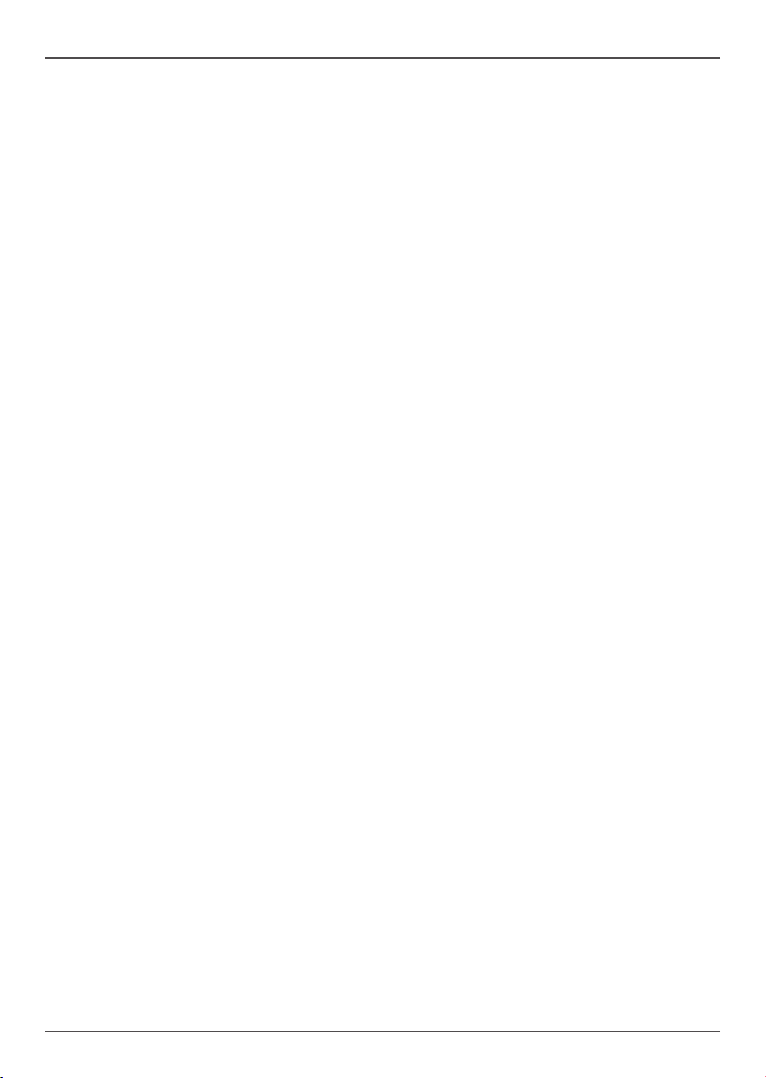
GRAPHICS CARDS
Precautions - Read this rst!
1) Before playing video games
Do not play when you are tired or short of sleep. Make sure that the room is well illuminated and
lighting is adjusted to the brightness of the monitor. Keep a suitable distance from the display monitor.
Take a break of 10 to 15 minutes every hour while playing.
Extremely pronounced lighting effects such as fast image changes, repetitions of simple geometric
shapes, ashes of light may induce epileptic ts or blackouts in some persons. Even persons with
no previous known tendency to epilepsy may be in danger. If you or member of your family has been
diagnosed as prone to epilepsy, please consult your physician before playing the video game. Parents
should monitor their children carefully when they play video games. Stop playing immediately if the
following symptoms are detected: nausea, vision disturbance, muscle tension or cramps, orientation
problems, involuntary movements or brief loss of consciousness.
2) Static electricity precautions
Do not take the graphics card out from the original static electricity protection package until you
are ready to install it. Before installing, wear a grounded wrist strap if possible, or discharge static
electricity by touching the bare metal surface of the system chassis. Carefully hold the graphics card
by its rear bracket, and avoid touching the “gold nger” PCB edge connector unless it is necessary.
3) Turn off system power before installing the graphics card
Turn off the AC main power to the system, by the AC main power switch or by detaching the AC
power cord. Damage to the graphics card or the system components, or injury to you may result
if power is turned on during the installation. Please consult a qualied technician if necessary. The
manufacturer assumes no liability for any damage, caused directly or indirectly, by improper installation
by unauthorized service personnel.
Products and corporate names appearing in this manual may or may not be registered trademarks or
copyrights of their respective companies, and are used only for identication or explanation and to the
owner’s benet, without intent to infringe.
NVIDIA is a trademark of NVIDIA Corporation
Windows is a trademark of Microsoft Corp.
Macrovision
This product incorporates copyright protection technology that is protected by method claims of
certain U.S. patents and other intellectual property rights owned by Macrovision Corporation and
other rights owners. Use of this copyright protection technology must be authorized by Macrovision
Corporation, and is intended for home and other limited viewing uses only unless otherwise authorized
by Macrovision Corporation. Reverse engineering or disassembly is prohibited.
1
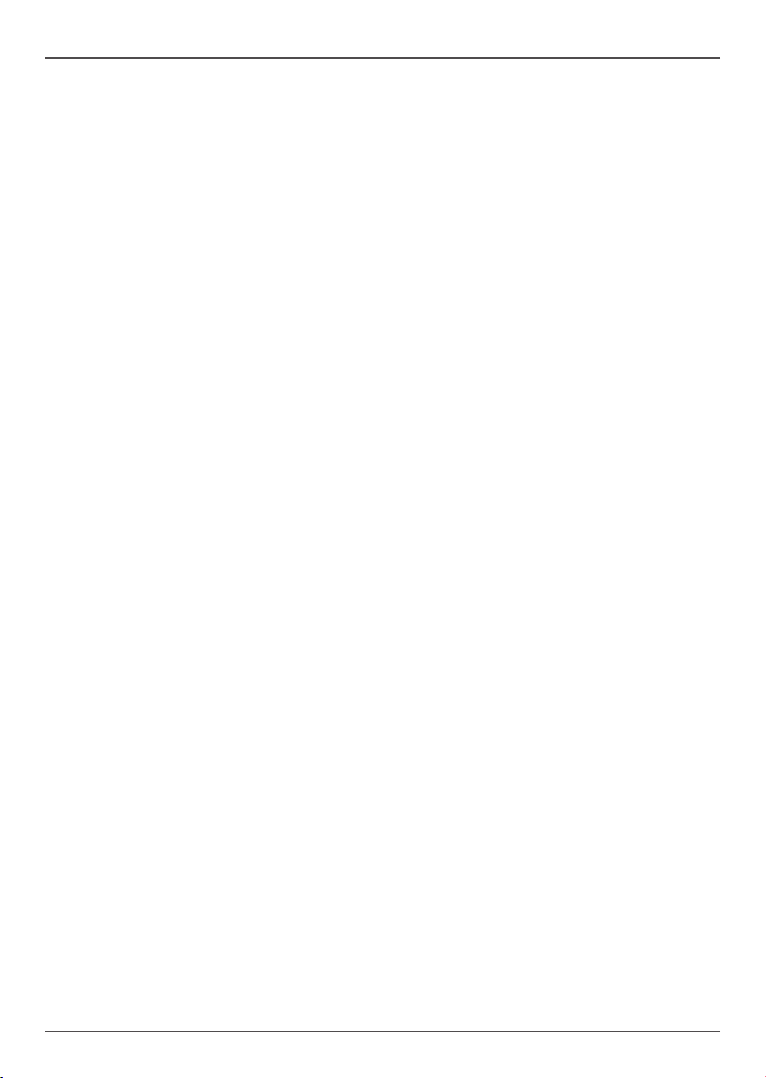
GRAPHICS CARDS
Table of Contents
1. System Requirements ---------------------------------------------------------------------------------------- 3
2. Installing the Graphics Card --------------------------------------------------------------------------------- 4
For systems without an existing graphics card -------------------------------------------------------- 4
For systems with an existing graphics card ------------------------------------------------------------ 5
Installing multiple graphics cards in SLI ----------------------------------------------------------------- 6
3. Connecting Display Devices -------------------------------------------------------------------------------- 7
VGA Port -------------------------------------------------------------------------------------------------------- 7
Composite / S-Video / HDTV Port ------------------------------------------------------------------------ 7
DVI Port -------------------------------------------------------------------------------------------------------- 8
HDMI Port ----------------------------------------------------------------------------------------------------- 8
4. Enabling S/PDIF audio input -------------------------------------------------------------------------------10
5. Graphics Card Driver Installation ------------------------------------------------------------------------ 11
Installing driver from CD ----------------------------------------------------------------------------------- 11
Installing and updating driver from downloaded le ------------------------------------------------ 14
Removing graphics card driver --------------------------------------------------------------------------- 15
Appendix - Basic Troubleshooting --------------------------------------------------------------------------- 17
Glossary ------------------------------------------------------------------------------------------------------------ 18
Connecting Your Monitor
---------------------------------------------------------------------------------------- 19
2 Table of Contents
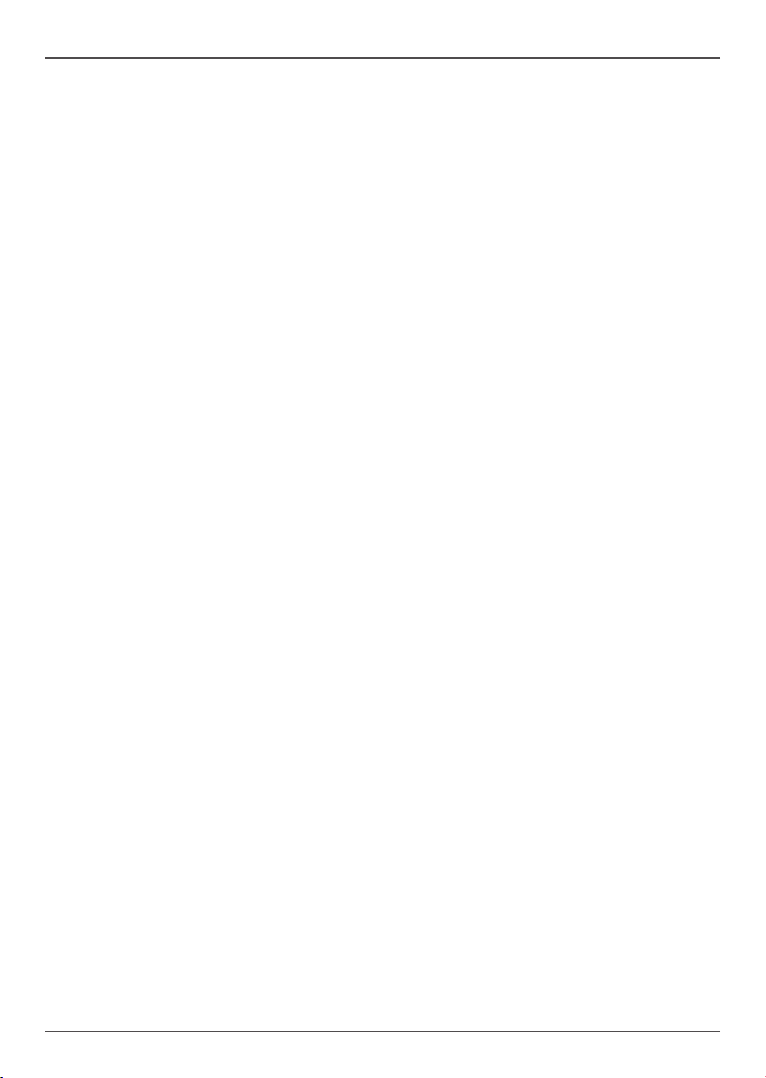
1. System Requirements
- 800MHz or higher speed processor
- At least 128MB system memory
- AGP or PCI-Express slot (depending on graphics card type)
- CD-ROM or DVD-ROM drive
- 200MB free hard disk space
- Microsoft® Windows 7 / Vista / XP
GRAPHICS CARDS
System Requirements 3

GRAPHICS CARDS
2. Installing the Graphics Card
Important!
Read the precautions before starting the installation
For system without an existing graphics card
1. Shut down the system and unplug the power cable from the AC power source.
2. Open the system chassis to access the AGP or PCI Express slot. Refer to your system
manual for instructions.
3. Remove the metal bracket cover near the AGP or PCI Express slot. Save the screw for later
use.
4. Remove the graphics card from its anti-static packaging.
5. Hold the card rmly and insert its golden connectors into the AGP or PCI-Express slot.
6. Make sure that the card is properly seated in the slot, and then secure the card metal
bracket with a screw.
7. Connect the DC power plug from the system power supply unit if your card has an auxiliary
power connector (for specic cards only). Some models may come with a DC power cable,
which connects between the card and the system power supply unit.
8. Replace the system cover and re-connect all power cables.
Fig 2-1 Insert the graphic card to the slot
4
Installing the Graphics Card
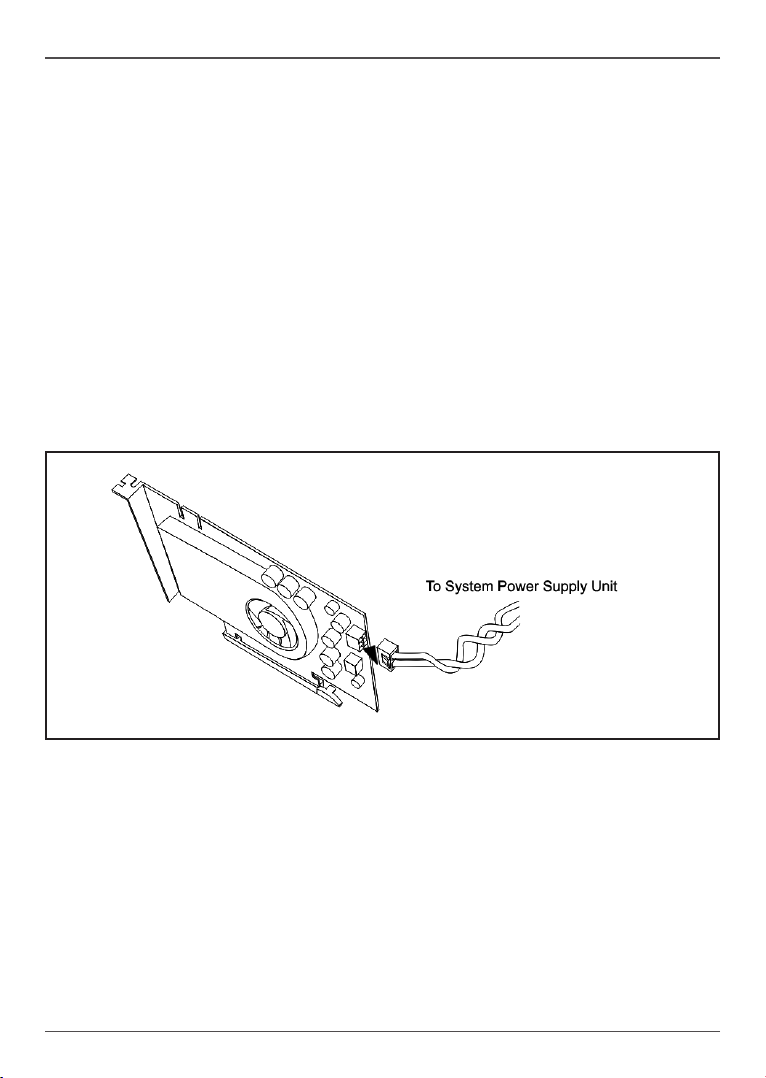
GRAPHICS CARDS
For system with an existing graphics card
1. Uninstall the current VGA driver by accessing the Windows® Control Panel / Add or
Remove Programs
2. Shut down the system and unplug the power cable from the AC power source.
3. Open the system chassis to locate the existing graphics card at the AGP or PCI Express
slot. Refer to your system manual for instructions.
4. Remove the graphics card from the AGP or PCI Express slot. Save the screw for later use.
5. Remove the graphics card from its anti-static packaging.
6. Hold the card rmly and insert its golden connectors into the AGP or PCI Express slot.
7. Make sure that the card is properly seated in the slot, and then secure the card the card
metal bracket with a screw.
8. Connect the DC power plug from the system power supply unit if your card has an auxiliary
power connector (for specic cards only). Some models may come with a DC power cable,
which connects between the card and the system power supply unit.
9. Replace the system cover, and re-connect all power cables.
Fig 2-2 Connect the DC power plug to the card
Installing the Graphics Card
5
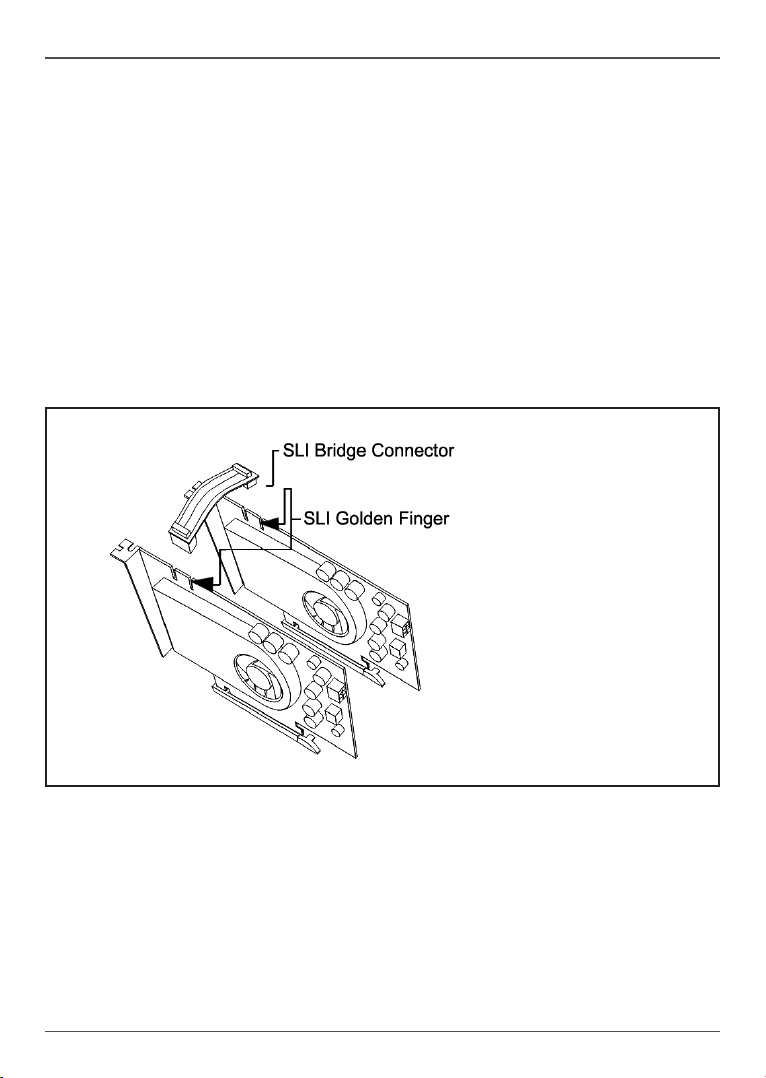
Installing multiple graphics cards in SLI
PCI Express graphics card models with SLI (Scalable Link Interface) feature are equipped with
a gold nger connector at the top edge of the PCB for multiple GPU operations. This feature
allows two graphics cards (with identical GPU types) to run simultaneously on an SLI enabled
motherboard for signicant performance improvements.
1. Follow the installation steps above to install two identical (SLI compatible) graphics cards in
the system.
2. Locate the SLI bridge (cable adaptor). This item is sold separately and typically included
with SLI compatible motherboards.
3. Hold the SLI bridge rmly and insert the connector on both ends of the graphics cards SLI gold nger
connectors, located at the top edge of the PCB.
4. Replace the system cover and re-connect all power cables.
Fig 2-3 Connect the SLI bridge between two graphic cards
6
Installing the Graphics Card
