Globalstar 9600 User Manual
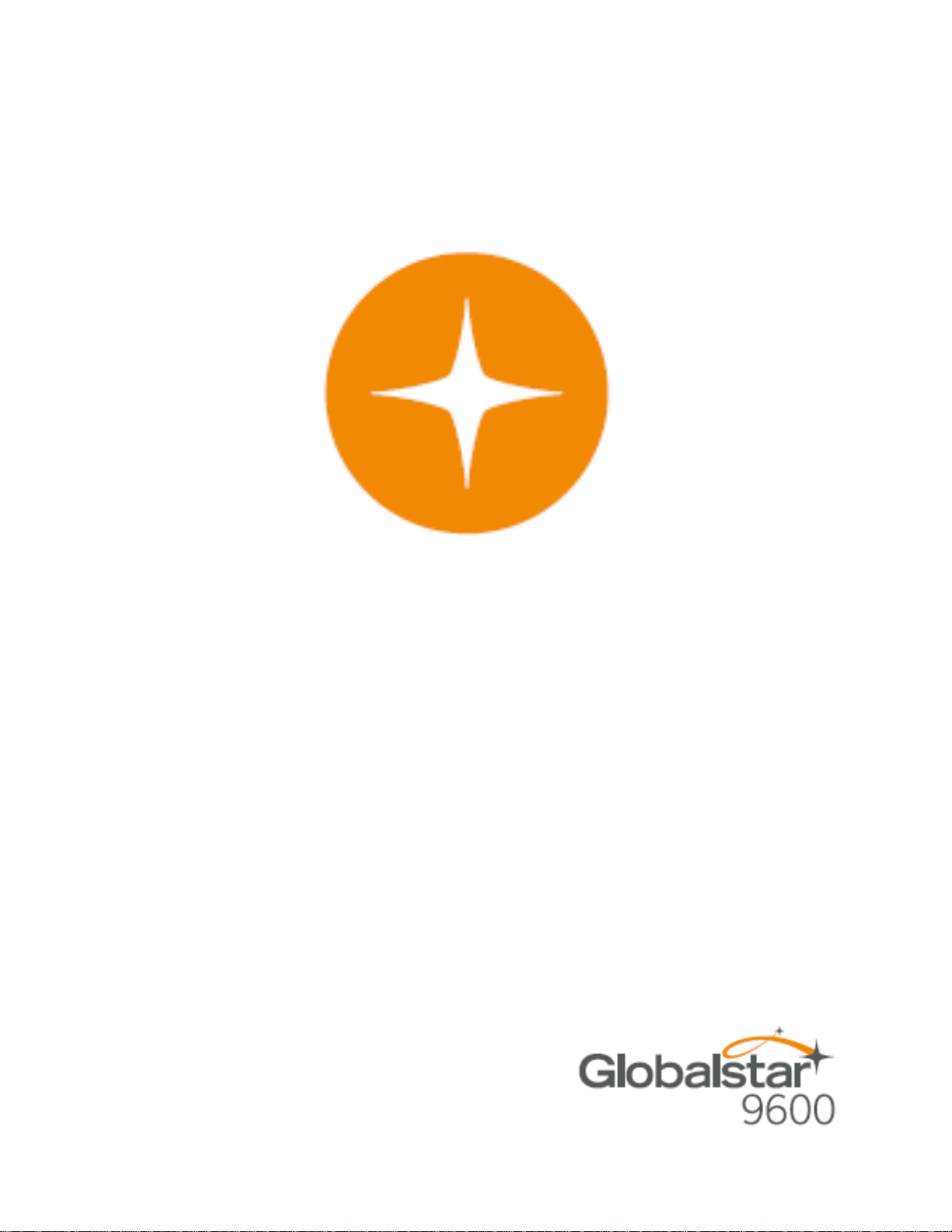
Globalstar 9600
User Guide for Android
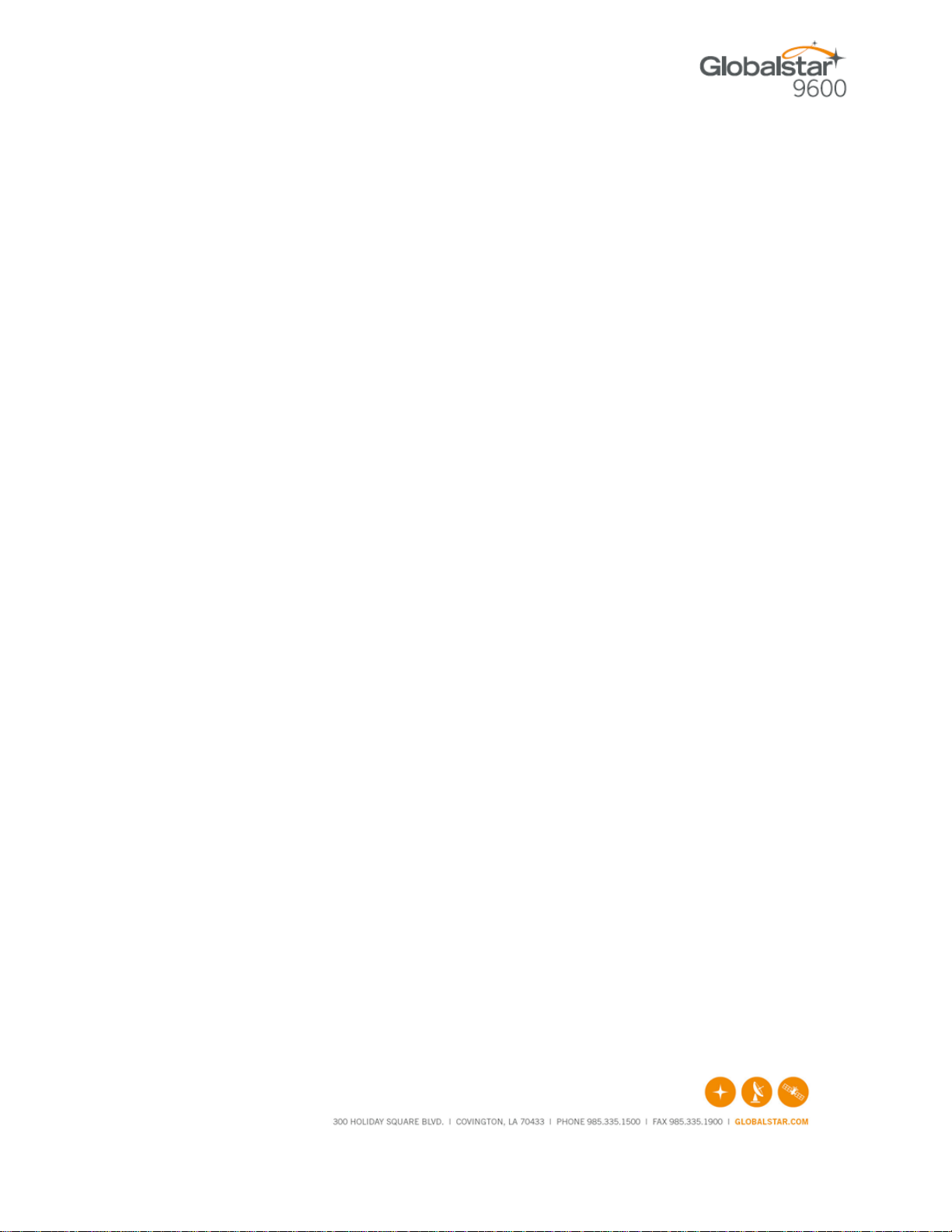
This guide is based on the production version of the Globalstar 9600 and Sat-Fi App.
Software changes may have occurred after this printing.
Globalstar reserves the right to make changes in technical and product specifications
without prior notice
Globalstar Inc.
300 Holiday Square Blvd.
Covington, LA 70433
Copyright
©
2014 Globalstar
®
Incorporated.
All rights reserved.
Globalstar
Sat-Fi
Android
®
is a registered trademark of Globalstar Incorporated.
TM
is a registered trademark of Globalstar Incorporated.
®
is a registered trademark of Google Incorporated.
All other trademarks and registered trademarks are properties of their respective
owners.
Printed in the United States of America
Globalstar 9600 User Guide for Android
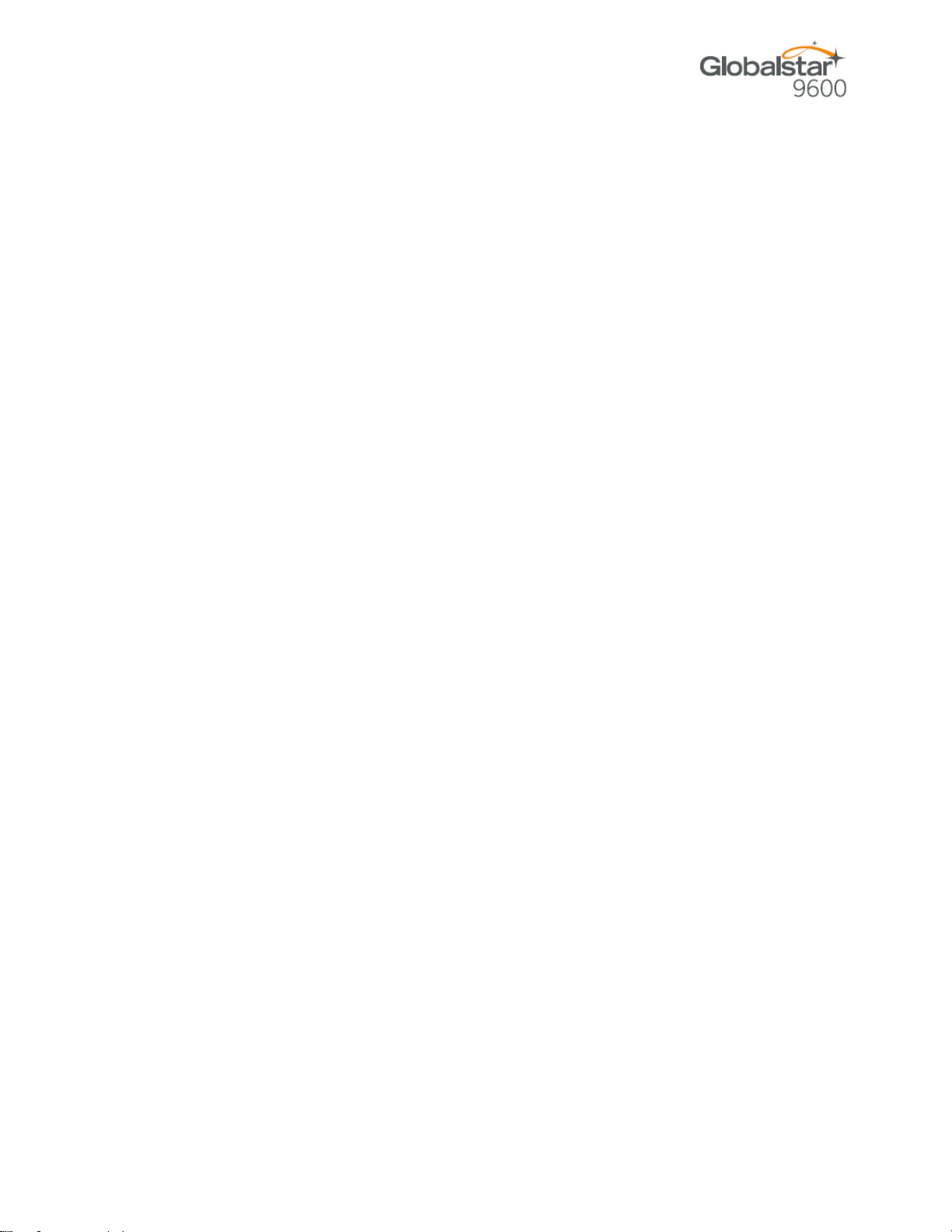
Table of Contents
1. WELCOME ............................................................................................................................................. 1
2. HARDWARE INSTALLATION & SETUP ............................................................................................... 2
GSP-1700 HARDWARE INSTALLATION/CONNECTION .................................................................................. 2
SETUP ...................................................................................................................................................... 2
GLOBALSTAR 9600 LED INDICATORS ........................................................................................................ 3
CHARGING THE GLOBALSTAR 9600 ........................................................................................................... 4
ADDITIONAL FEATURES ............................................................................................................................. 4
Reset ................................................................................................................................................ 4
LAN/WAN Port ................................................................................................................................. 4
3. DOWNLOADING & INSTALLING THE SAT-FI APP ............................................................................. 5
4. ACTIVATING THE SAT-FI APP ............................................................................................................. 6
SAT-FI DATA ACCESS VOUCHERS ............................................................................................................. 6
ACTIVATING THE APP ................................................................................................................................ 6
5. CONNECTING TO THE GLOBALSTAR 9600 HOTSPOT .................................................................... 8
6. CONFIGURING THE SAT-FI APP ......................................................................................................... 9
7. CHANGING CONNECTION SETTINGS .............................................................................................. 10
8. COMPOSING & SENDING EMAIL ...................................................................................................... 12
9. RECEIVING EMAIL .............................................................................................................................. 15
10. INCREASING EMAIL LIMIT SIZE ........................................................................................................ 17
INCREASING INBOUND AND OUTBOUND MESSAGE SIZES ........................................................................... 17
LARGE OUTBOUND EMAIL WARNING MESSAGE ........................................................................................ 19
11. SOCIAL MEDIA .................................................................................................................................... 20
FACEBOOK ............................................................................................................................................. 20
Setting Up Your Facebook Post-By-Email Address ....................................................................... 20
Configuring the Sat-Fi App for Facebook ....................................................................................... 24
Sending a Facebook Post .............................................................................................................. 25
TWITTER ................................................................................................................................................ 27
Configuring the Sat-Fi App for Twitter ............................................................................................ 27
Sending a Tweet ............................................................................................................................ 29
Globalstar 9600 User Guide for Android
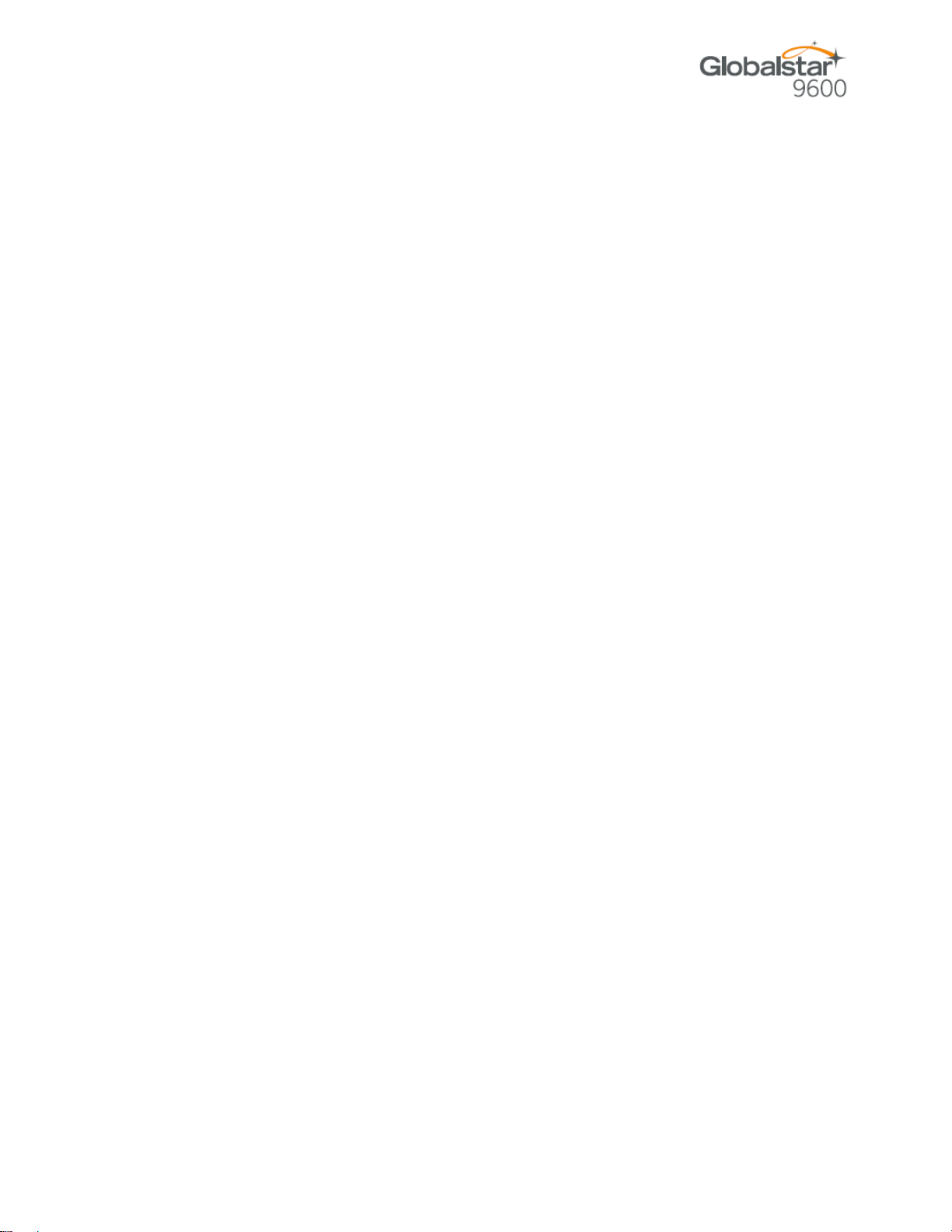
12. REGULATORY APPROVAL ................................................................................................................ 31
FCC NOTICE .......................................................................................................................................... 31
FCC Part 15.19 Warning Statement .............................................................................................. 31
FCC Part 15.21 Warning Statement .............................................................................................. 31
FCC Part 15.105(b) Warning Statement ........................................................................................ 31
FCC RADIATION EXPOSURE STATEMENT ................................................................................................. 32
IC NOTICE .............................................................................................................................................. 32
RSS-GEN, Sec 7.1.3 ...................................................................................................................... 32
RSS-GEN, Sec 7.1.2 ...................................................................................................................... 32
Déclaration de conformité de la FCC ......................................................................................... 32
13. GENERAL WARNINGS ....................................................................................................................... 33
APPENDIX A - ANDROID MENU BUTTONS ............................................................................................ 34
APPENDIX B – FILE MANAGER ............................................................................................................... 35
DOWNLOADING AND INSTALLING THE FILE MANAGER APP ......................................................................... 35
ATTACHING A FILE TO AN EMAIL USING FILE MANAGER ............................................................................. 35
Globalstar 9600 User Guide for Android
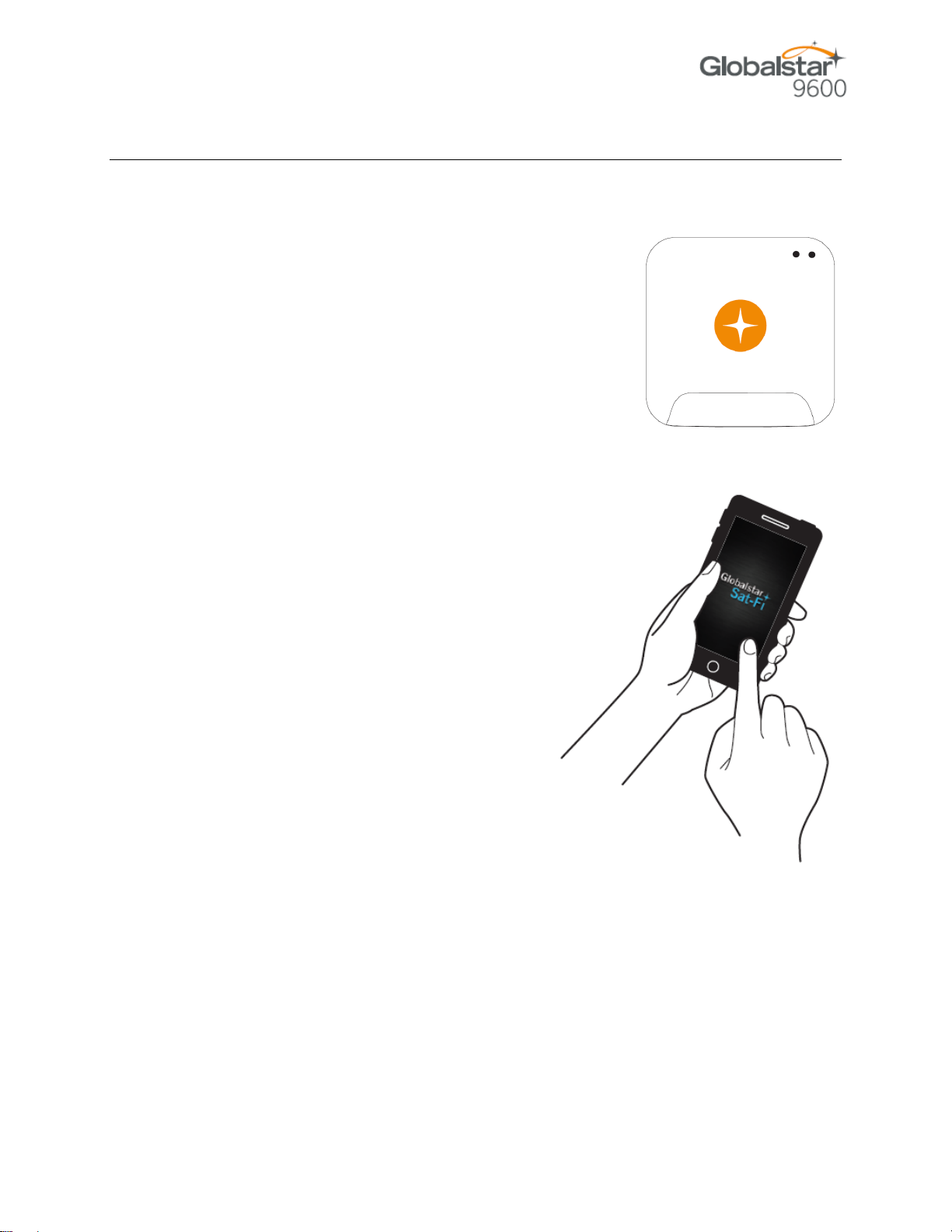
1. WELCOME
Today’s smartphones provide more options for staying in touch with friends and family than ever before.
Unfortunately, they are dependent on the cellular network. Now you can take your smart phone beyond
cellular with the world’s most reliable satellite hotspot.
Easily send and receive email from any Wi-Fi enabled device
Conveniently use existing device contacts via the Sat-Fi App
Fastest data speeds in the industry for sending and receiving
email
Powered by the world’s newest, most modern satellite network
Simple to Use!
Globalstar 9600 turns your smartphone or wireless device into a satellite
enabled device
1. Download and install the Sat-Fi App to your smartphone or other
wireless device.
2. Connect your device to the Globalstar Satellite Phone via
the Globalstar 9600 Wi-Fi connection.
3. The Globalstar 9600 links your device to the
Globalstar Satellite Network.
4. Your device is now a connected for email and data.
Globalstar 9600 User Guide for Android Page 1
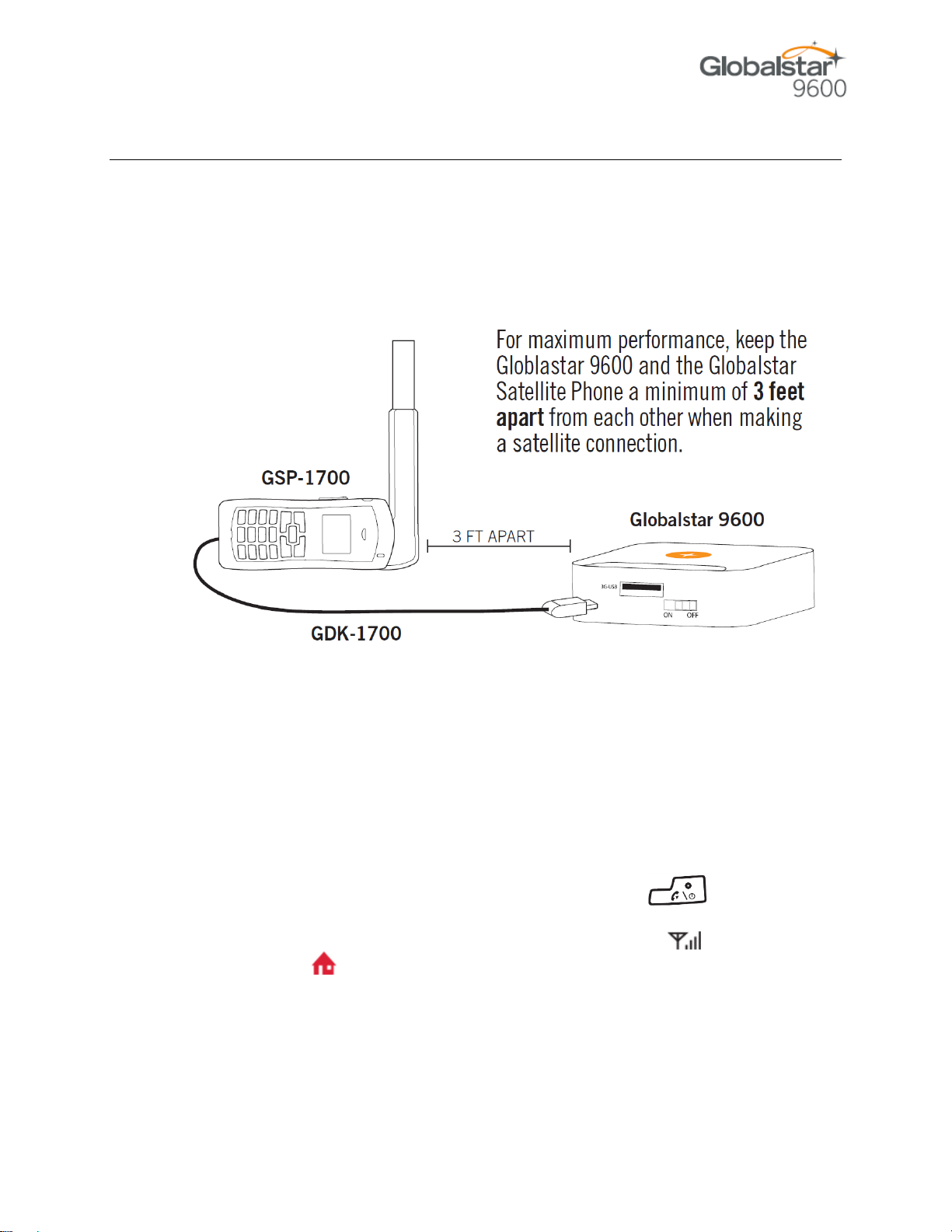
2. HARDWARE INSTALLATION & SETUP
GSP-1700 Hardware Installation/Connection
Perform the following to connect your Globalstar 9600 system:
Step 1 Connect the supplied GDK-1700 Data Cable to the Globalstar GSP1700 to the Globalstar
9600 USB port using the supplied GDK-1700 Data Cable.
Step 2 Connect the GDK-1700 Data Cable to the Globalstar 9600 USB port
Setup
Perform the following to setup your Globalstar 9600 system:
Step 1 Use your Globalstar GSP-1700 outdoors with a clear view of the sky and horizon (No
obstructions, i.e. buildings, large trees).
Step 2 Place the Globalstar GSP-1700 on its side and fully extend the antenna, pointing towards
the sky.
Step 3 Turn on your Globalstar GSP-1700 by pressing and holding .
Step 4 Wait about 30 seconds and check your screen for service bars and a
Red House . When you see these two icons on the screen your Globalstar GSP1700 is registered with the Globalstar Satellite network.
Step 5 On the Globalstar 9600, turn the Power Switch to On.
Step 6 Your Globalstar 9600 is now ready to send/receive email and data.
Globalstar 9600 User Guide for Android Page 2
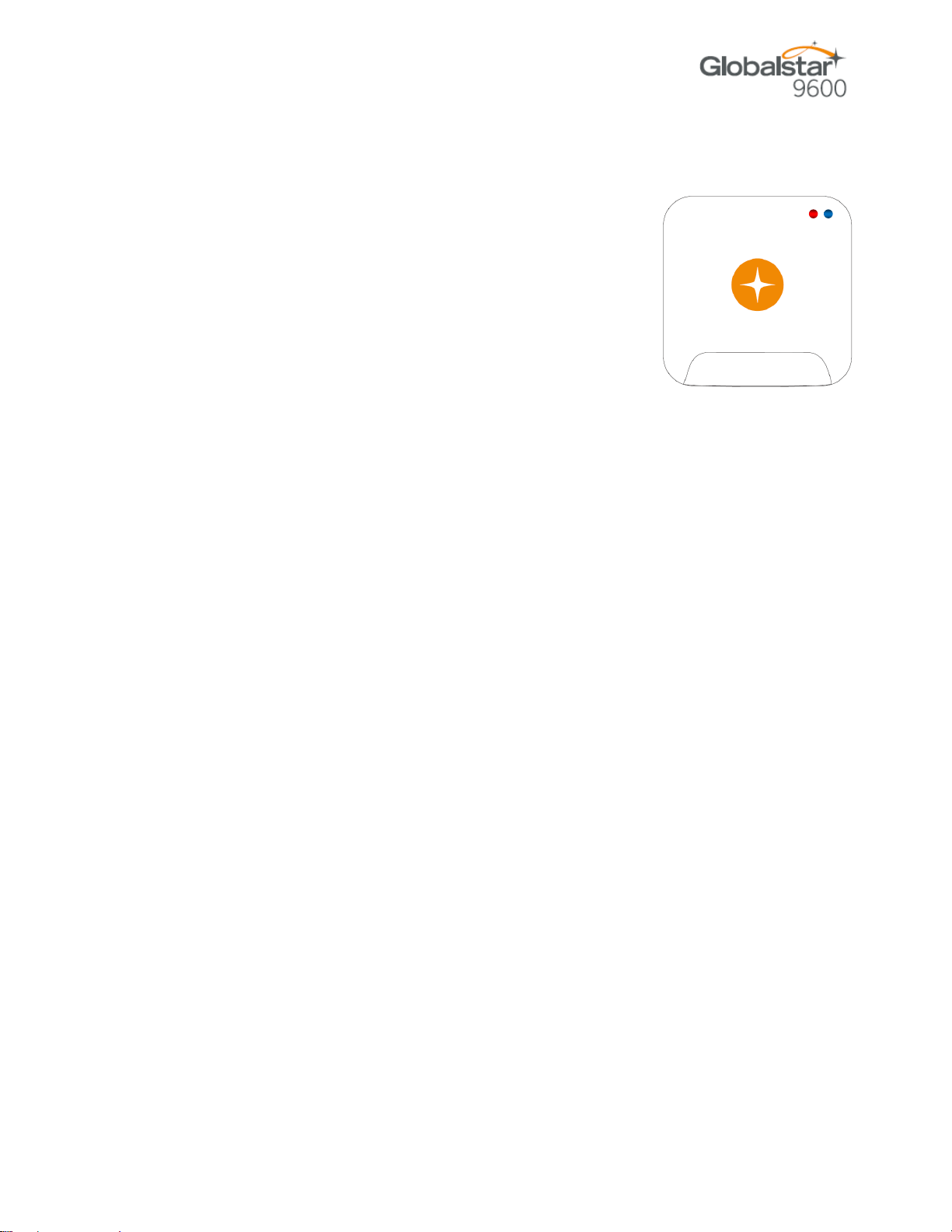
Globalstar 9600 LED Indicators
The LED on the top of the Globalstar 9600 provides a visual indicator of the Globalstar 9600 status:
Booting
o Flashing Green LED
o Solid Blue LED
ON
o Solid Green LED
o Solid Blue LED
Transmitting
o Quick Flashing Blue LED – Wi-Fi
Charging
o Solid Red LED
o Solid Blue LED
Low Battery
o Flashing Blue LED
Firmware Update
o Flashing Green LED
o Solid Blue LED
OFF
o No LED
Globalstar 9600 User Guide for Android Page 3
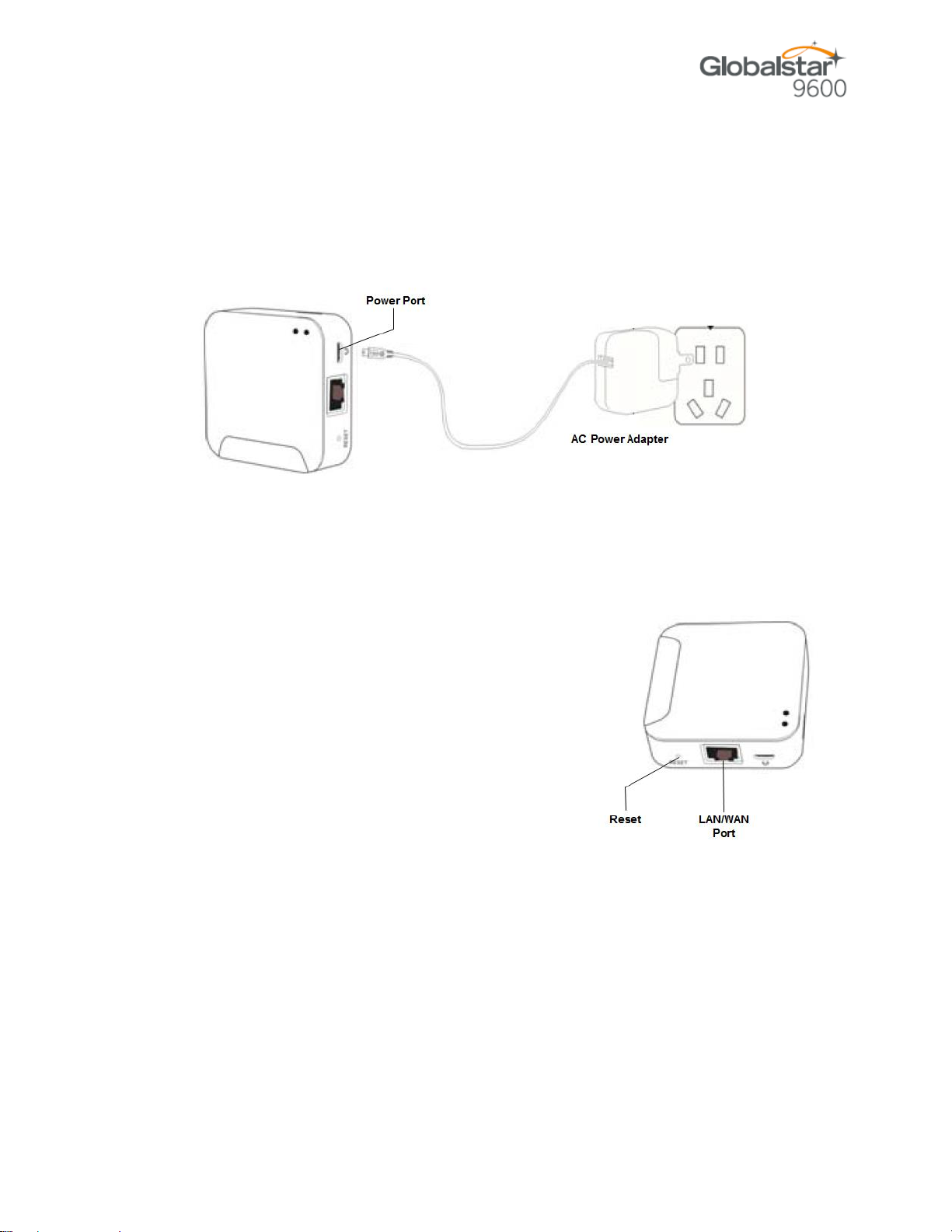
Charging the Globalstar 9600
The Globalstar 9600 has an internal rechargeable battery with the following characteristics:
4- hours use
36-hours standby
Use the supplied AC Power Adapter to charge the Globalstar 9600.
Additional Features
Reset
To reset the Globalstar 9600 to factory default perform the following:
Step 1 With the Globalstar 9600 powered on, use a pin to
press and hold the Reset button (about 8 seconds)
unitl the LEDs turn off.
Step 2 Release the button and wait for the Globalstar 9600
to reboot. The Globalstar 9600 will reset to its
factory default settings:
LAN/WAN Port
The LAN/WAN port is used to connect the Globalstar 9600 to a local
PC via Cat-5 (network) cable.
Globalstar 9600 User Guide for Android Page 4
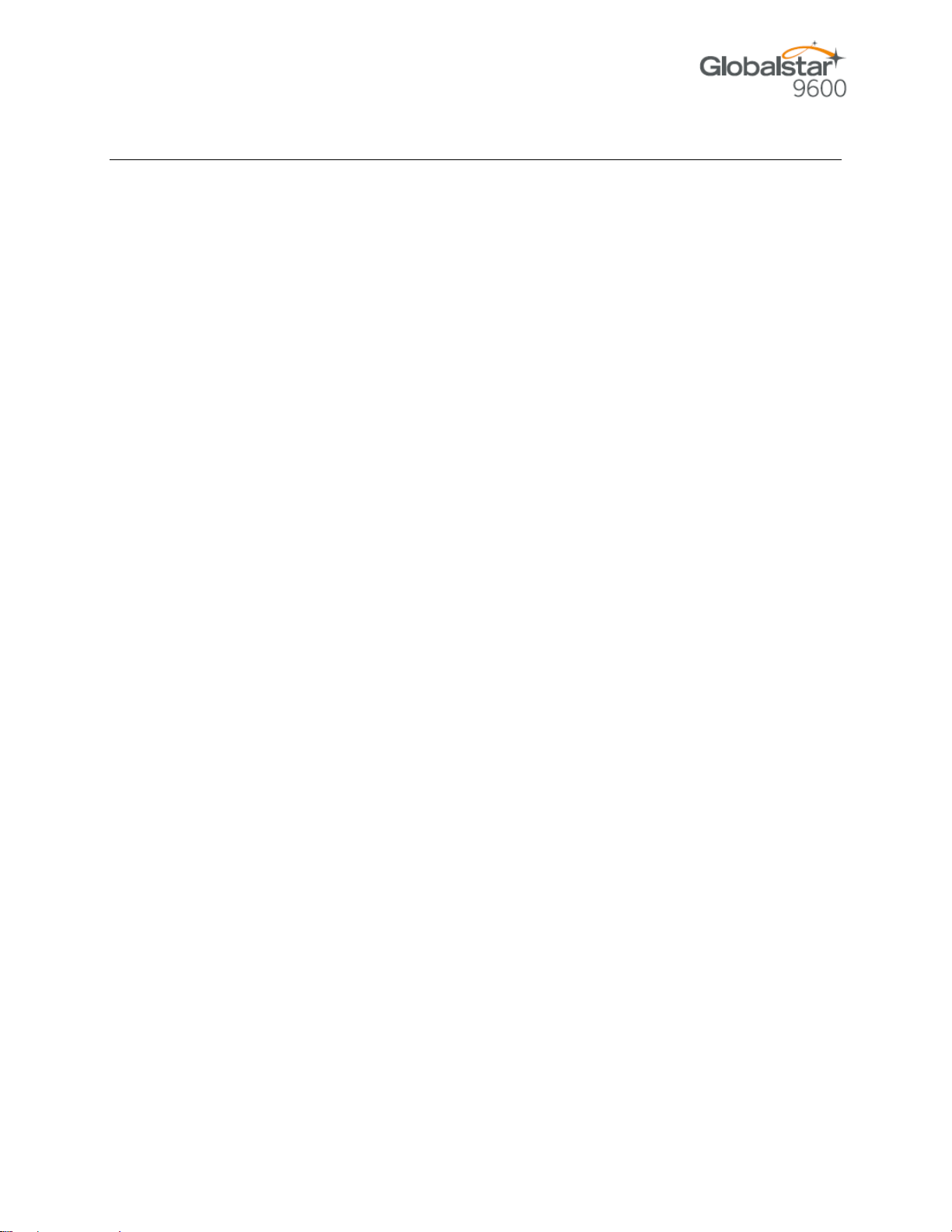
3. DOWNLOADING & INSTALLING THE SAT-FI APP
You will be able to send and receive email and data via the Sat-Fi Apps. The Sat-Fi App can be found on
the Google Play Store. The process to download and install the app is described below.
Step 1 On your smartphone open the Google Play store and search for Sat-Fi. The Sat-Fi App
will be displayed.
Step 2 Select and install the following app:
Sat-Fi
Step 3 The Sat-Fi app will now be installed on your smartphone.
Globalstar 9600 User Guide for Android Page 5
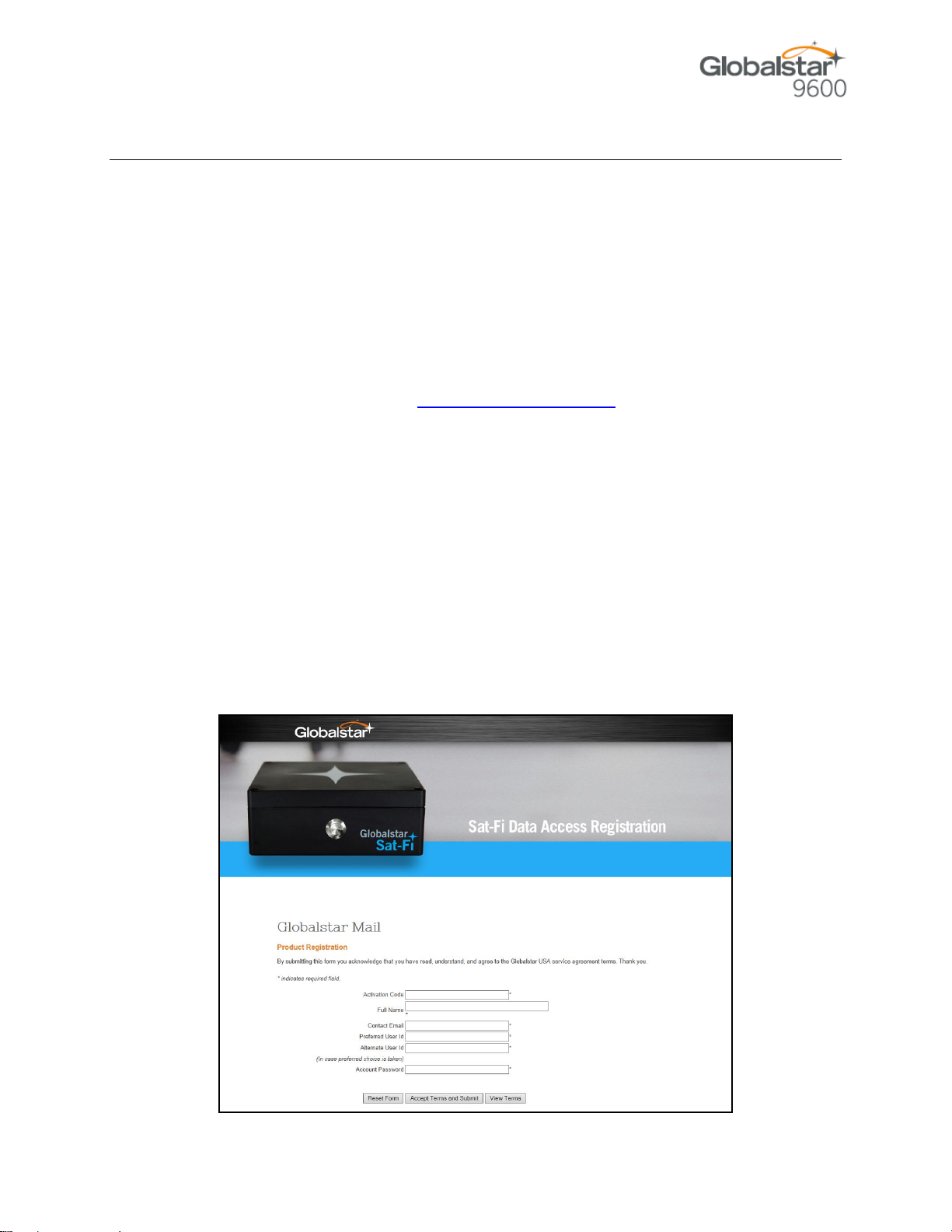
4. ACTIVATING THE SAT-FI APP
Sat-Fi Data Access Vouchers
You must have a Sat-Fi Data Access Voucher Number to send/receive email & data via the Sat-Fi App.
Your Sat-Fi Data Access Voucher Number is located on your Globalstar 9600 Quick Start Guide.
Activating the App
Perform the following to activate the Sat-Fi App:
Step 1 On your iPhone, iPad or computer connected to the Internet, proceed to the Sat-Fi
Product Registration Page: http://gstarreg.gmn-usa.com/, then complete the Product
Registration Form:
In the Activation Code field, enter your Sat-Fi activation code
In the Full Name field, enter your first and last name
In the Contact Email field, enter your contact email address
In the Preferred User Id field, enter the username you would like to login with
(username must be between 3 and 16 characters)
In the Alternate User Id field, enter another username just in case your preferred
choice has been taken (username must be between 3 and 16 characters)
In the Account Password field, enter the password you would like to login with
(password must be between 6 and 16 characters)
Click on the Accept Terms and Submit button.
Globalstar 9600 User Guide for Android Page 6
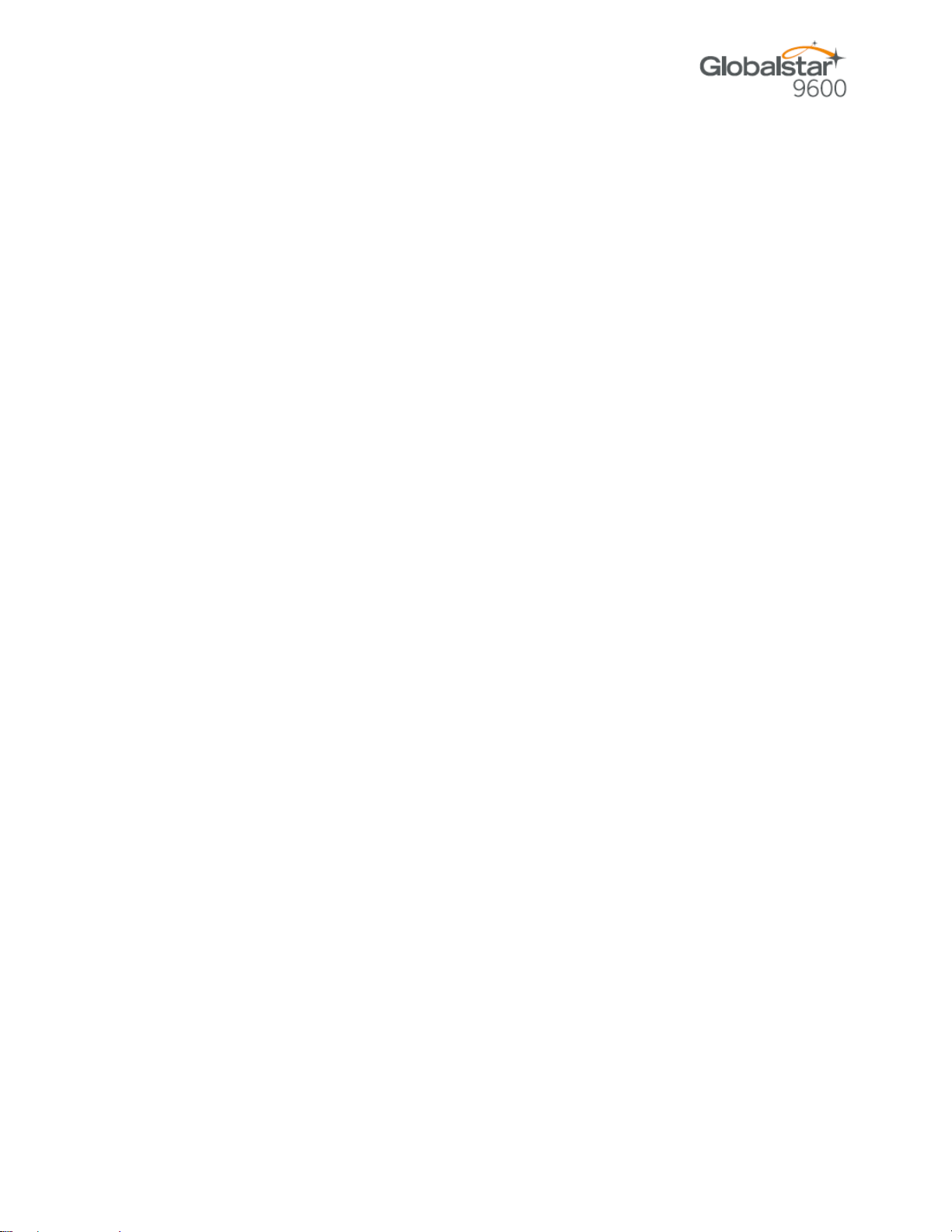
Step 2 A Sat-Fi Product Registration Status Page will appear, displaying the following:
Your email address (example: jsmith@globalstarmail.com)
Your username (example: jsmith)
Your password (example: Gl0bal*)
Additionally, you will receive an email (delivered to your contact email address) with this
product registration information.
Note: It may take up to 20 minutes to activate in the system.
Globalstar 9600 User Guide for Android Page 7
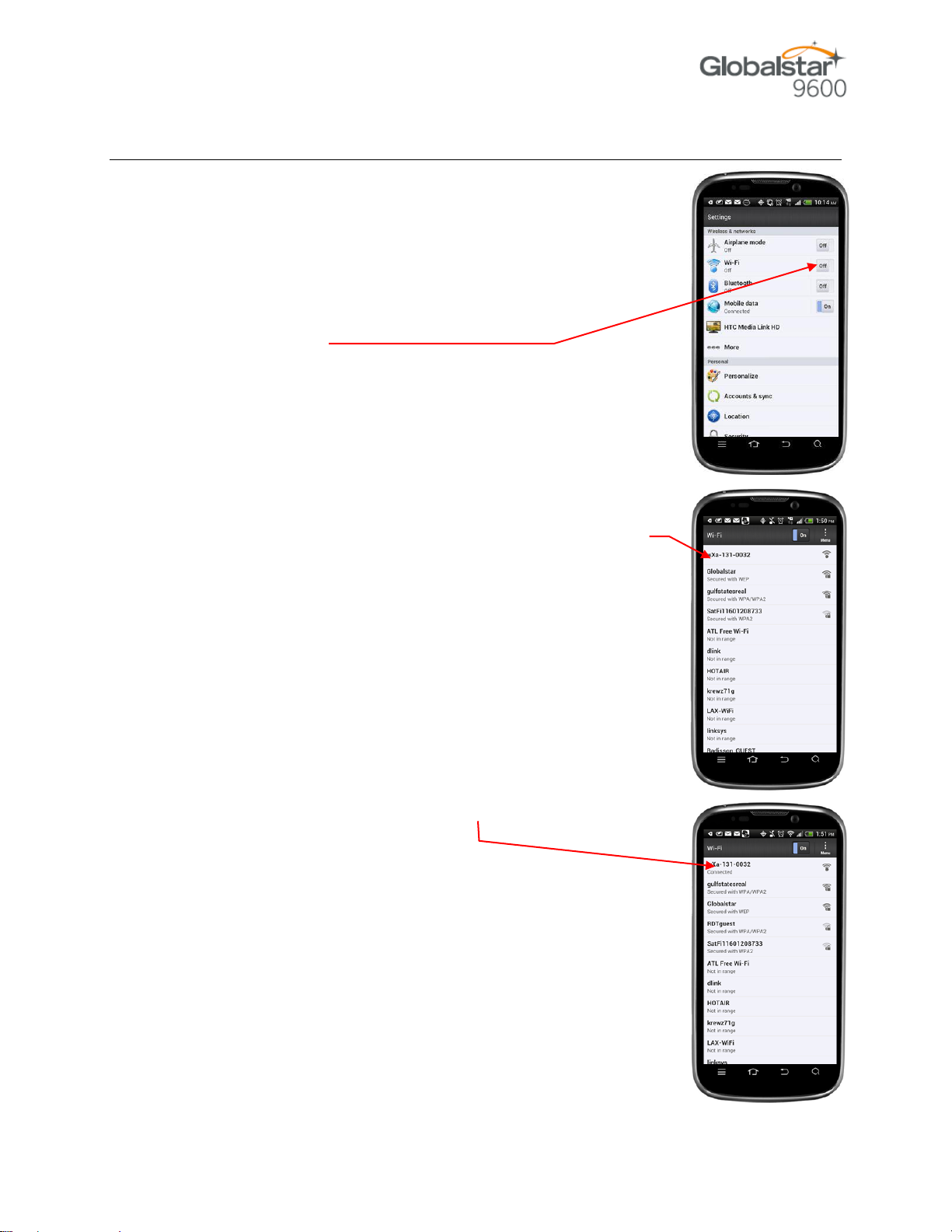
5. CONNECTING TO THE GLOBALSTAR 9600 HOTSPOT
Your smartphone or other wireless device must be registered and connected to
the Globalstar 9600 hotspot to send/receive email & data.
Perform the following to connect your smartphone to the Globalstar 9600 hot spot:
Step 1 Turn on the Globalstar 9600 unit.
Step 2 On your smartphone, open the Settings screen.
Step 3 Turn on Wi-Fi.
Step 4 The Wi-Fi screen will be displayed. Click on wXa<XXXXXX>
(<XXXXX> is a unique identifier for that specific
Globalstar 9600).
Step 5 Your smartphone will register automatically (no password is
necessary).
Step 6 The Wi-Fi screen will display wXa<XXXXXX> as Connected.
Step 7 Exit out Settings.
Globalstar 9600 User Guide for Android Page 8
