Page 1

Model: GN-711W
GiiNii 7” Wedge Digital Picture Frame
User Guide
Edition V1.0
www.giinii.com
© 2008 GiiNii International
Page 2
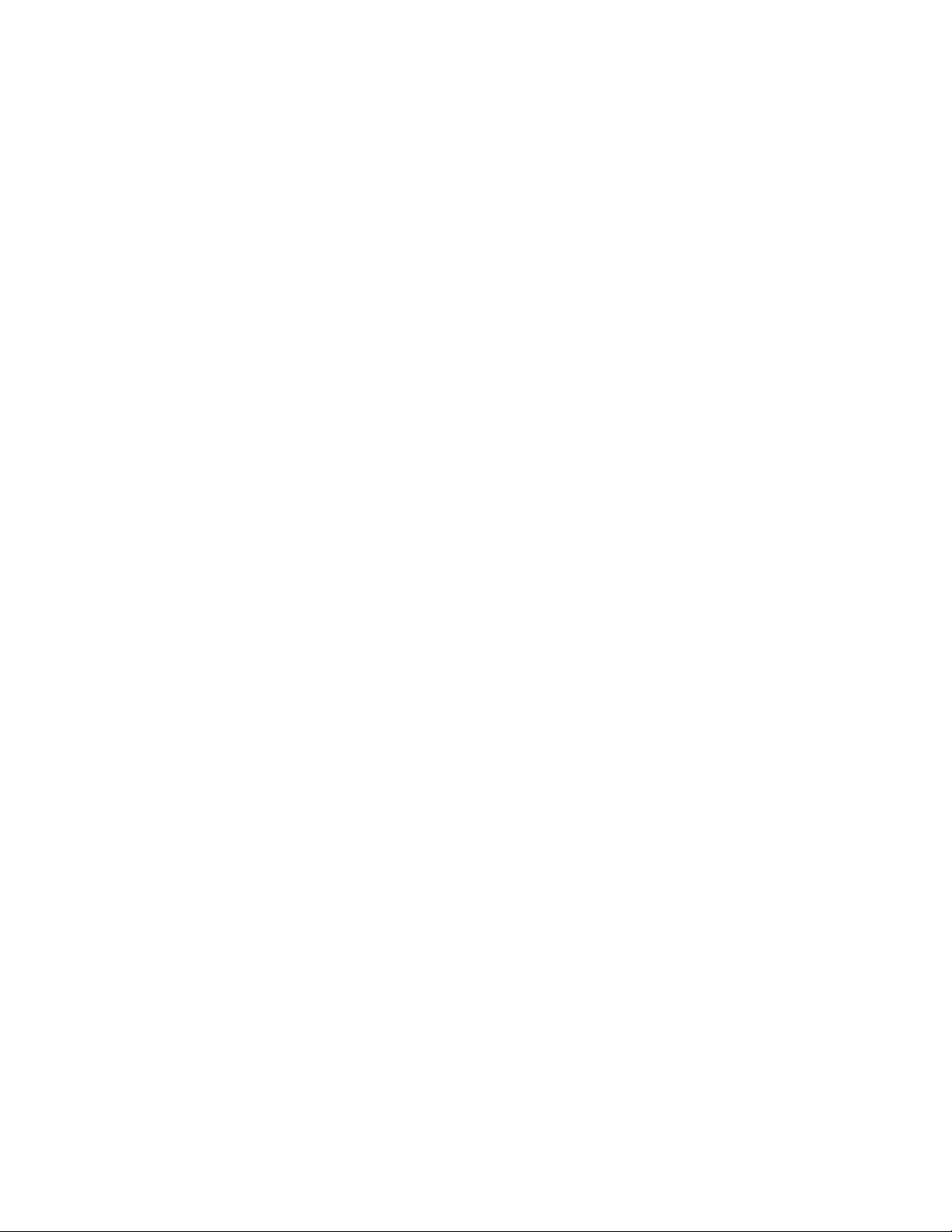
Table of Content
CHAPTER 1: HOW TO GET STARTED!.................................................................5
CONNECTING TO POWER AND TURN ON TO PLAY ......................................................5
FUNCTIONAL BUTTONS............................................................................................5
LED INDICATOR......................................................................................................6
ON SCREEN NAVIGATION ........................................................................................6
INSERTING A MEMORY CARD ....................................................................................7
CHAPTER 2: MENU OPTIONS .............................................................................. 8
CHAPTER 2: MENU OPTIONS................................................................................8
1 CALENDAR...........................................................................................................8
2 CLOCK.................................................................................................................9
3 PHOTO ..............................................................................................................10
4 MUSIC ...............................................................................................................11
5 MOVIE ...............................................................................................................12
6 SETTING............................................................................................................13
CHAPTER 3: FREQUENTLY ASKED QUESTIONS............................................16
CHAPTER 4: OTHER FEATURES .......................................................................17
CONNECT TO PC..................................................................................................17
PRODUCT SPECIFICATION......................................................................................19
CHAPTER 5: REGULATORY ISSUES & WARRANTY....................................... 20
REGULATION & COMPLIANCE.................................................................................20
GIINII 90-DAY LIMITED WARRANTY........................................................................20
REPLACEMENT PARTS...........................................................................................23
2
Page 3
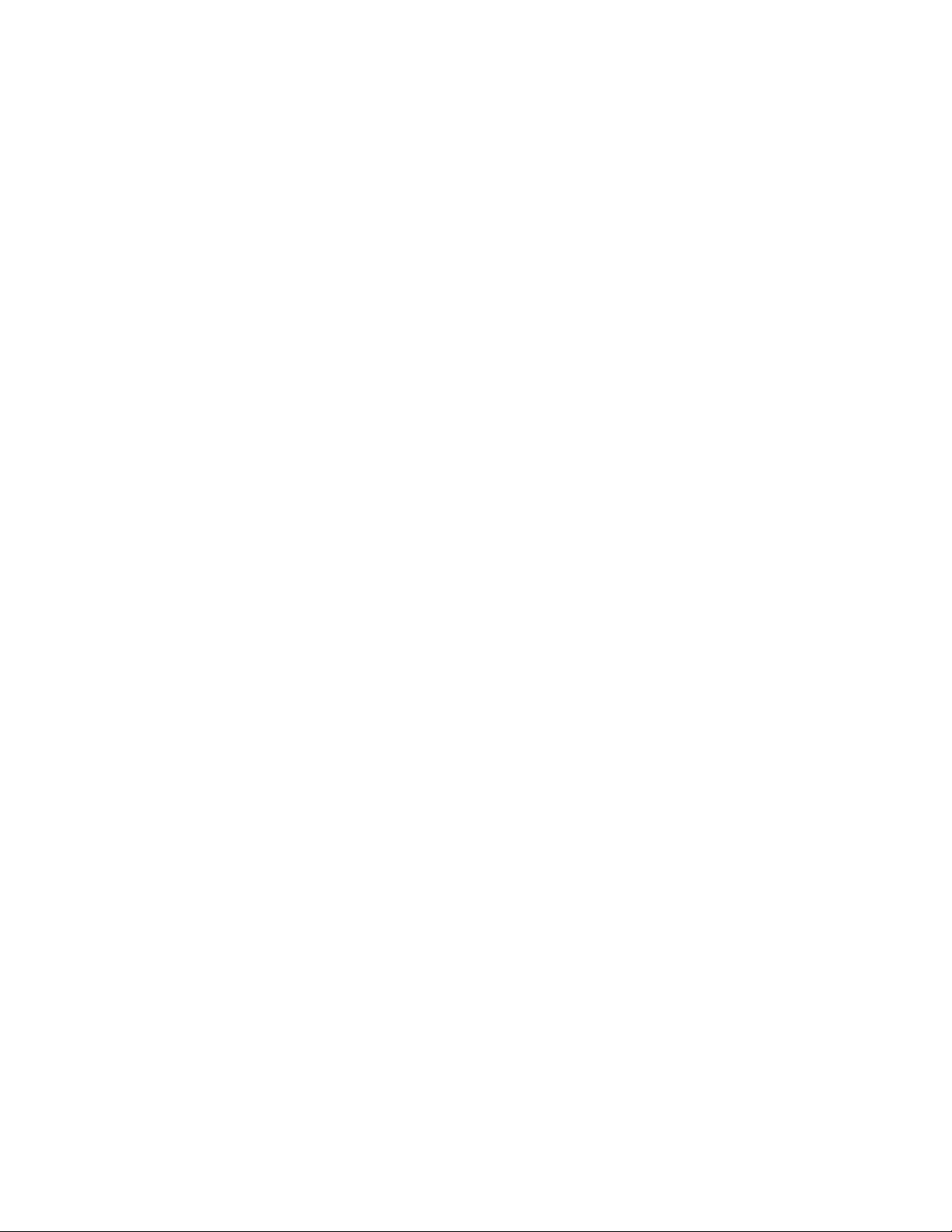
Dear Customer:
Thank you for bringing our GiiNii digital picture frame into your home. Now you can
view your growing digital picture library in stunning clarity and share great
memories with friends and family.
To get the most out of your new GiiNii product, please read through this entire
Owner’s Manual before using. Chapter 1: How to Get Started. Chapter 2: Menu
Options. Chapter 3: Frequently Asked Questions.
Also, please check out our online video tutorials on HOW TO START and HOW TO
PROGRAM your new picture frame at www.giinii.com under PRODUCTS and
scroll down to TUTORIALS.
For 24/7 GiiNii Customer Service, please call: 1-866-909- 3550.
Sincerely,
The GiiNii Team
3
Page 4
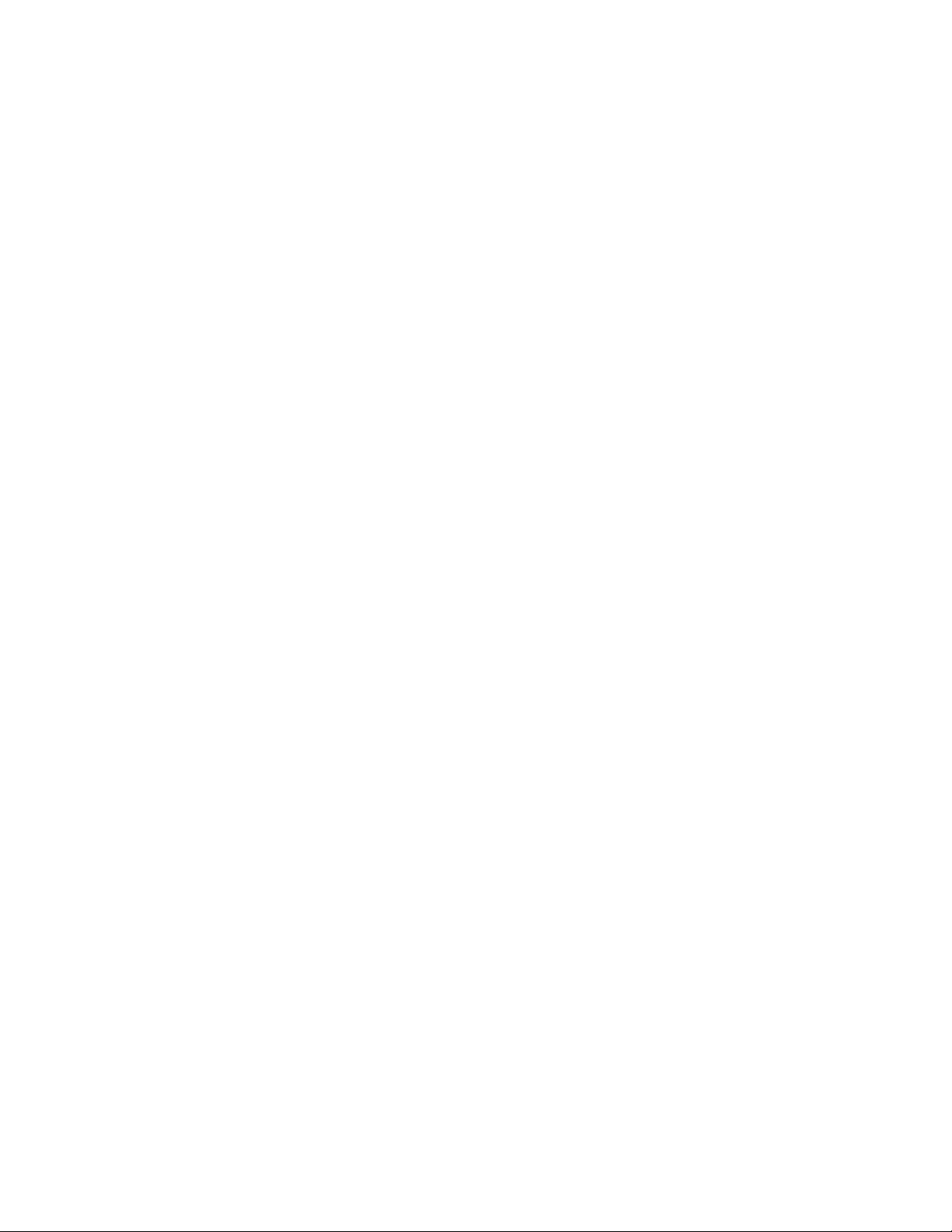
Key Features:
• 7’’ LCD Wide Screen with 800*480 resolution
• EnerGiiNii
TM
provides three intelligent ways of power consumption
management. When EnerGiiNii On is enabled, this unit will automatically
operate at low power consumption during nighttime (21:00PM~7:00AM), and
will automatically resume normal during daytime (7:00AM ~21:00PM)
• Built-in 512MB memory to store your pictures
• Supports the most popular memory cards: SD, MMC, XD and MS
• Connects to your PC picture library using the mini-USB port
• Plays three types of photos: JPEG, TIF, GIF
• Multi-media capabilities to play music and videos (MP3, WMA, Motion
JPEG/.avi, .mov )
• Built-in speaker
• Thumbnail view and multi-slideshow transition effect
What’s in the Box
Included in your new picture digital picture box:
1. GiiNii 7” Wedge Digita l Picture Frame with 3 pre-installed pictures
2. One Power Adapter (5V / 2A)
3. User Guide and Quick Start Guide
4. Registration Card
5. GiiNii website introduction card
4
Page 5

Chapter 1: How to Get Started!
Connecting to Power and Turn on to play
The power connector is on the lower left side of the GiiNii Digital Picture Frame.
Insert the small jack into the device, then plug the AC cord into an electrical outlet.
In some cases, you may need to slip on the double-plug attachment on to the
adapter before plugging into the wall socket.
Press G button to turn on the picture frame, and play your favorite Photo / Music /
Movie freely.
Functional Buttons
The buttons used for operating your device are located on the sides. The buttons
can be used to drive all functions of the on-screen menu.
5
Page 6
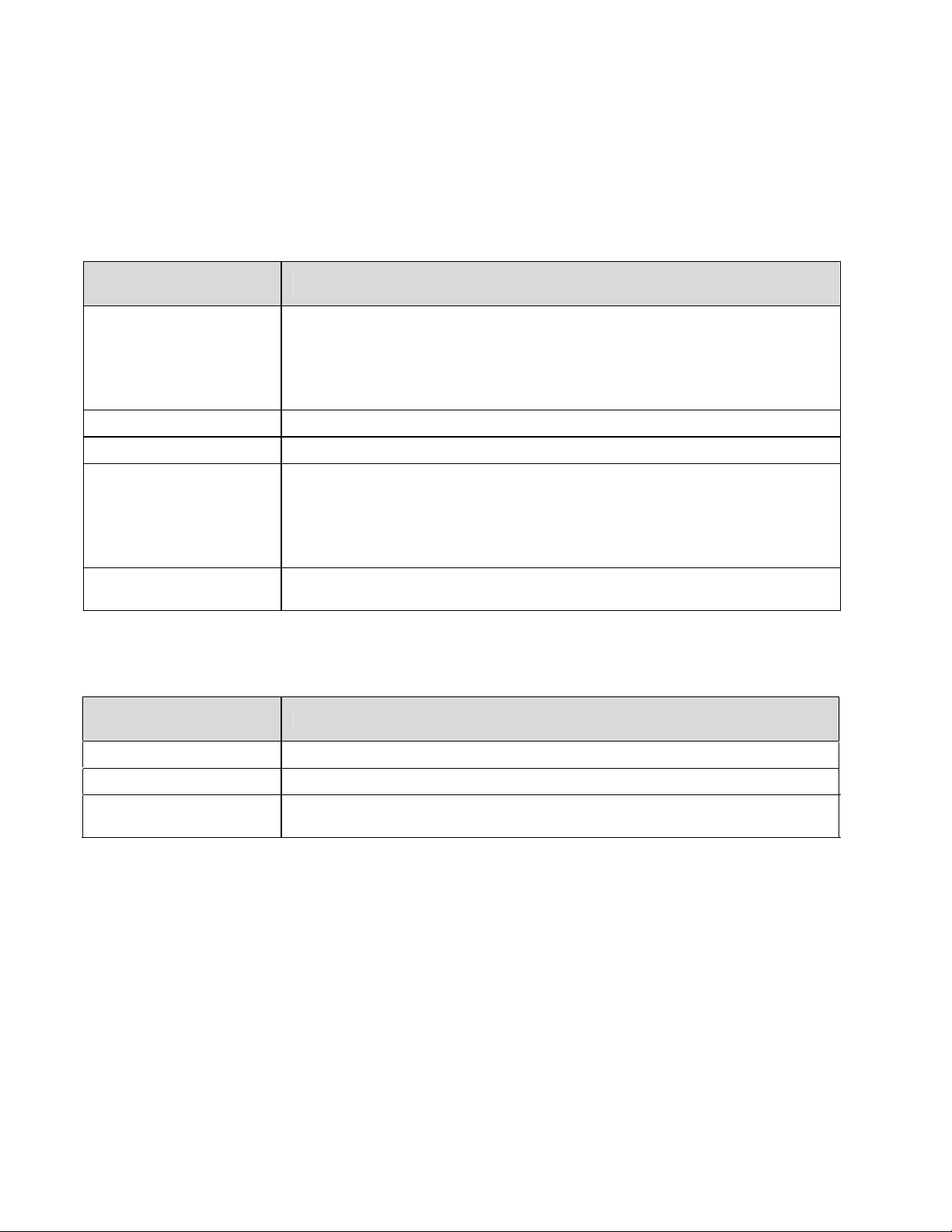
Buttons Description
1. Power button:
Hold and press to Power on/off
G
2. Slideshow button:
Press to Slideshow in any mode
Up
Down
OK
Exit
LED Indicator
LED Color Status Description
Green EnerGiiNii mode
Orange Work normally
Red Power off
Items move up and move right
Items move down or move left
1. Confirm selection
2. Play or Pause in Music and Movie mode
3. Press and hold to fast forward in music and
movie mode
Go back to previous menu
On Screen Navigation
Another unique feature of the GiiNii digital picture frames is the “on screen
navigation”. Menu options appear on the screen when you select any button on the
6
Page 7
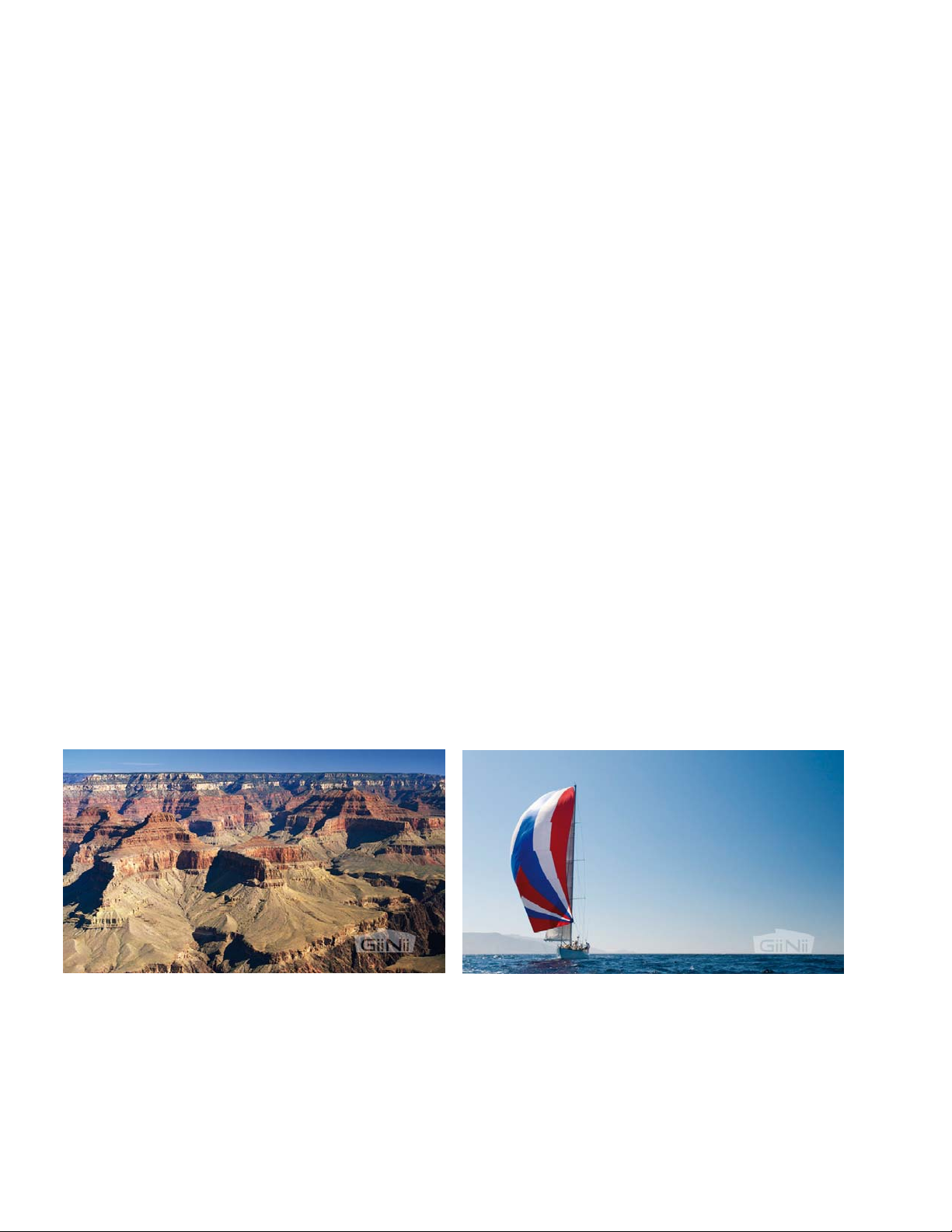
right side of the picture frame. Simply follow the on-screen icons to change any
option you have selected.
Inserting a Memory Card
Your picture frame is equipped with 512MB internal memory and three pre-
loaded photos. The photos will automatically start playing when there is no
memory card inserted or no supported files in internal memory.
To play your own content, insert a memory card cont aining photos, music, or
movies into the card slot on the side of your picture frame.
Or, you can also transfer pictures, movies or music from PC to internal memory by
using an USB cable(mini-B to standard A port). See Chapter 4 for d etails.
Below are the pre-installed photos that come with your GiiNii 7DS Wedge Digital
Picture Frame.
7
Page 8
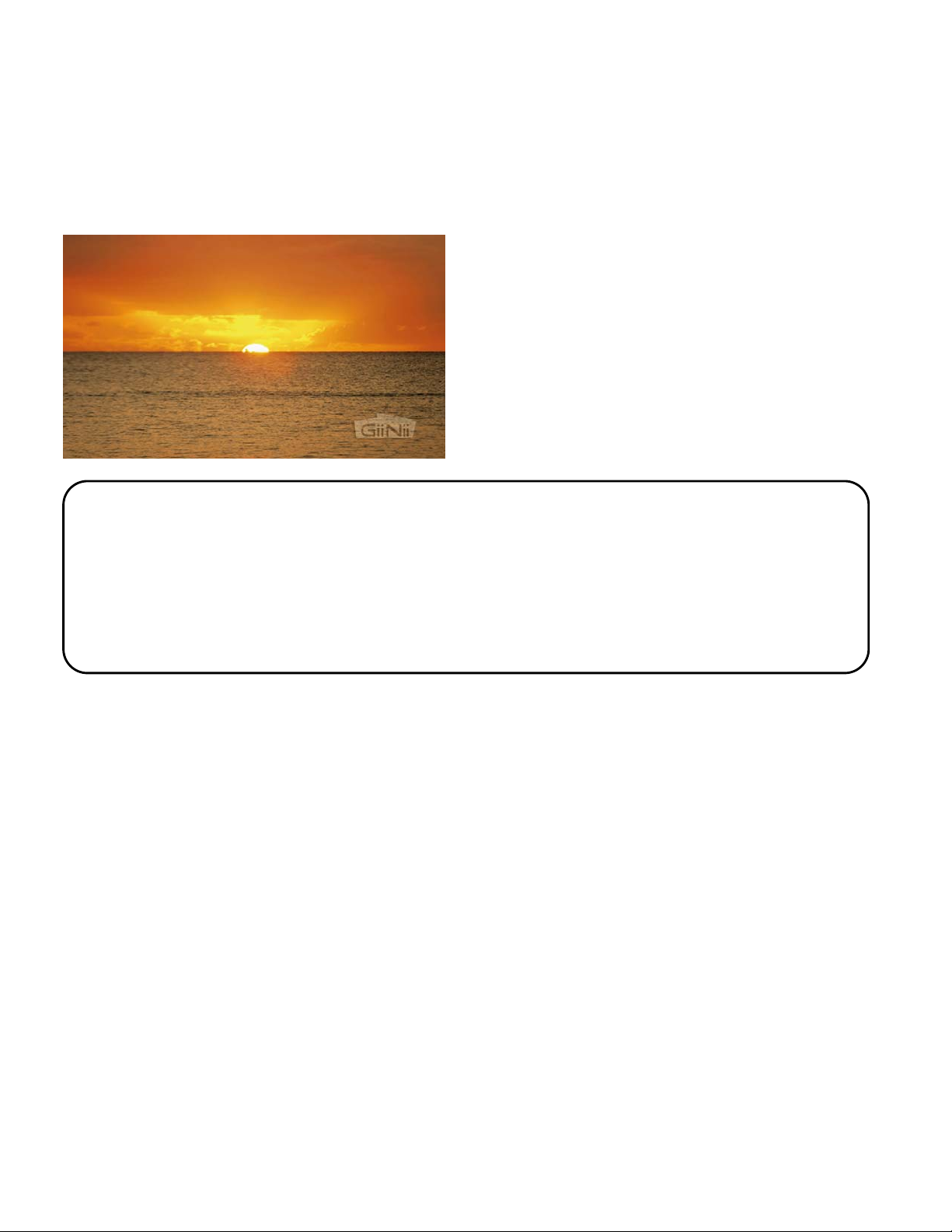
Helpful Tips
• This device support s following memory cards: SD, MMC, MS and XD
• This picture frame supports MP3 and WMV music formats
• This picture frame supports AVI / MOV video format
• For further information on supported memory card types and file
formats, please refer the Product Specifications.
Chapter 2: Menu Options
Chapter 2: Menu Options
1 Calendar
• In this main menu, select Calendar, press OK to enter.
• Press Up or Down to view month. It will automatically circle from this month to
next when you press and hold Up or Down.
• Press OK to view your selection in full screen.
8
Page 9

• Use Up or Down to view from this month to next or previous. Pressing OK can
bring you to current month.
• In current month, press OK to go back to Calendar menu.
2 Clock
• In main menu, select Clock, press OK to enter.
a. Clock Display:
• There are three different skins for clock display, use Up or Down to select, and
press OK to display Clock in full screen.
• In full screen mode, press Up or Down to switch in different skins for clock
display. Press OK to go back to Clock menu.
9
Page 10

b. Alarm Setting
• There are four items for Alarm Setting: AM/PM, Hour, Minute, On/Off.
• Press OK to enter, and use Up or Down to process your favorite setting.
3 Photo
• In main menu, select Photo, press OK to enter.
• Press Up or Down to select a photo.
• Photos will automatically slide one by one when Up or Down is pressed and held.
10
Page 11

• There are six items for you to edit photos: Color effects, Contrast, Brightness,
Delete, Rotate, Ratio.
Color Effects: Normal, Blake and White, Sepia
Contrast: Contrast Low, Normal to High
Brightness: Darker, Normal, Brighter
Delete: Ye s or No
Rotate: Rotation (None )﹐Rotation+90﹐Rotation+180, and Rotation-90
Ratio: Full screen and Actual size
• With Up or Down to select, OK to confirm, photos can easily edited to your
satisfaction.
4 Music
• In main menu, select Music, press OK to enter.
11
Page 12

• Press Up or Down to select a music.
• Music will automatically slide one by one when Up or Down is pressed and held.
• When music is selected and played by press OK, photos will slideshow
accordingly. But only music can be operated during this mode. Press Up or
Down to adjust volume, or press OK to pause.
• To fast forward 2X for music, press and hold OK for 2 seconds, press OK again
to normal speed; To fast forward 4X for music, press and hold OK for over 2
seconds, press OK again to normal speed.
•
5 Movie
• In main menu, select Movie, press OK to enter.
• Press Up or Down to select a movie.
• Movie will automatically slide one by one when Up or Down is pressed and held.
12
Page 13

• Press OK, play the selected movie. During movie play, you can press Up or
Down to adjust volume, or press OK to pause.
• To fast forward 2X, press and hold OK for 2 seconds, press OK again to normal
speed; To fast forward 4X, press and hold OK for over 2 seconds, press OK
again to normal speed.
6 Setting
In this menu, you may access the following: General Setting, Date and Time
Setting, Slideshow Setting and Information.
a. General Setting
There are four items for general setting: EnerGiiNii, Brightness, Language, and
Reset.
13
Page 14

EnerGiiNii: EnerGiiNii Off / EnerGiiNii On / EnerGiiNii Save 20% / EnerGiiNii
Save 50%
When EnerGiiNii Off is enabled, this unit will operate at full power
consumption full-time.
When EnerGiiNii On is enabled, this unit will automatically operate at low
power consumption during nighttime (21:00PM~7:00AM), and will resume
normal during daytime (7:00AM ~21:00PM);
When you select EnerGiiNii Save 20% or EnerGiiNii Save 50%, it will operate
at that indicated power consumption rate full-time.
Language: English / Français / Nederlands / Español / Deutsch / Português /
Italiano.
Brightness: Normal, Brighter, Darker
Reset: Reset Yes, or Reset No to defaul t value
14
Page 15

b. Date and Time
Use Up or Down to adjust date and time: AM/PM, Minute, Hour, Day, Month, Year
c. Slideshow Setting
In Slideshow setting, Photo Mode, Interval and Transition can be edited.
Photo Mode: Single, Repeat All or Random.
Interval: 3 Seconds, 10 Seconds, 30 Seconds, 1 Minute
Transition: Random, Insert, Shutter, 3D Circle, Fade, Reel, Block flip
Use Up or Down to choose your favorite selections.
6.4 Information
You can view software version, memory card total, memory card free details in this
menu.
15
Page 16

Chapter 3: Frequently Asked Questions
This product has been set to its standard mode of operations before shipping. If
you encounter any problems, please refer to the following Q & A for solutions.
Q: Device will not power on.
A: 1. Hold the power button for 2 seconds to power on.
2. If no response, make sure the power adapter is connected properly to the
device and outlet.
3. If still no response, make sure local voltage supports your power adapter.
Q: Nothing happens when I insert a Memory Card.
1. This device supports following memory cards: SD, MMC, MS, XD
A:
2. Make sure Photo, Music and Movie file formats are in the supported file
formats.
3. If item 1 & 2 are both supported, try to backup card files, format the card,
copy the backup files to the memory card again to play.
Q: Music or Video will not play.
A: Music must be MP3 or WMA format. Video must be AVI / MOV Motion JPEG
format.
Q: After connecting the Digital Picture Frame and PC with an USB cable, the
operating system does not detect it.
16
Page 17

A: 1. Use a qualified USB cable with logo
2. The Digital Picture frame supports Windows2000/XP/Vista. Other operating
systems may be supported but there is no guarantee and technical support
available for such use.
3. If Digital picture frame is still not recognized by USB ports at the front side of
the PC, try the USB ports at rear side (usually near the keyboard jack) of the PC.
on it.
Chapter 4: Other Features
Connect to PC
You can transfer photos, music, and movies to the photo digital frame from your
PC. You may either use the internal memory or insert an external memory card.
Turn off the device’s power and connect the device to your PC using a mini-B to
standard-A USB cable (not provided as an accessory). Turn the device back on
and wait for the below figure to display on the device. Auto detection will occur for
Windows 2000/ME/XP and MAC OS.
17
Page 18

Your PC can now access the external memory card in serted in the digital picture
frame and the internal memory. They will be displayed at “Devices with removable
storage” under My Computer. You may now move photo and music fil e s ont o them
just like you would with any external USB drive or normal hard drive.
Helpful Tips
• This device supports following memory cards: SD, MMC, MS, XD
• If there is a memory card inserted into the frame when it is connected
to a PC you will be able to read and write to that card.
• For FCC certification, USB cable with a core is applied for test. And
18
USB cable with a core is preferred for home or office use.
Page 19

Product Specification
Effective display 152.4(W) × 91.44(H) mm
Dot pitch 0.0635(W) × 0.1905(H) mm
Resolution 800 × 480 pixels
Display
Card reader 4 in 1 card reader *1 (SD, MMC, MS, XD)
Movie AVI / MOV Motion JPEG format
Photo Baseline JPEG, TIFF (Uncompresse d RGB),
Music MP3 / WMA format, sample rate support: 8000~48000,
File System Folder layer: 6 layers, total 500 PCs folders with total
Brightness 250 cd/m2
Horizontal: -70° ~70° (Left to
Viewing angle
Backlight Life 20,000 hours (Min)
File format : AVI MOV
Video codec: MJPG size <= (640 ×480)
Audio codec: MP3 PCM
GIF(GIF89a, GIF87a ,Color depth: 16 256), Resolution
up to screen size (480x220)
sample bits support: 8/16
9,999 files.
Right)
Vertical: -50° ~ 70° (Down to Up)
Features Movie payback
Music playback
Photo playback
Alarm
Clock (Date and Time)
*This product specification is subject to change without notice.
19
Page 20

Chapter 5: Regulatory Issues & Warranty
Regulation & Compliance
This equipment has been tested and found to comply with the limits for a Class B
digital device, pursuant to Part 15 of the FCC Rules. These limits are designed to
provide reasonable protection against harmful interference in a residential
installation. This equipment generates uses and can radiate radio frequency
energy and, if not installed and used in accordance with the instructions, may
cause harmful interference to radio communications.
However, there is no guarantee that interference will not occur in a particular
installation. If this equipment does cause harmful interference to radio or television
reception, which can be determined by turning the equipment off and on, the user
is encouraged to try to correct the interference by one of the following measures:
-Reorient or relocate the receiving antenna.
-Increase the separation between the equipment and receiv er.
-Connect the equipment into an outlet on a circuit different from that to which
the receiver is connected.
-Consult the dealer or an experienced radio/TV technician for help.
*For USB device mode, this unit is tested and certified with a mini-B to standard-A
USB cable with a EMI core.
GiiNii 90-Day Limited Warranty
Please read this Limited Warranty carefully. The limited warranty set forth below is
given by GiiNii, the maker of your new digital picture frame, when purchased in the
United States of America through an authorized retailer and used for noncommercial purposes. We warranty this product against manufacturing and
material defects for a period of 90 days from the date of purchase. Do not return
your product to the retailer for warranty claims.
20
Page 21

1. Please maintain the Warranty Statement in a safe place along with your
dated sales receipt. Please retain the original box in the event
to make a warranty claim. Returning your product for a warranty claim in
best done in the original box or an alternative package that ensure its
safe return to GiiNii. Please contact our Customer Servic e team about the
appropriate return-shipping package.
2. GiiNii Customer Service and Technical Support: 1-866-909-3550. Or, on
line at: www.giinii.com
3. Parts and Labor Coverage. During the first 90 days of ownership, GiiNii
will repair or replace the product, at its option, at no charge if the product
is found to be defective due to material or manufacturing defects. GiiNii
will provide a new product of similar or greater value at its discretion. Or,
provide new or rebuilt replacement parts at its sole discretion.
Replacement or repair of one part of the product does not constitute
replacement or repair of other parts of the product. The customer bears
the responsibility to ship the product back to GiiNii, at their cost. Pending
review of the product, that shipping cost will be refunded to the customer.
To make a warranty claim, you must first contact Customer Service and
receive a Return Authorization Code. No repairs or replacements can be
made without a Return Authorization Code. After the first 90 days of
ownership, repair costs are the responsi bility of the owner.
4. Excluded Items Not Covered by the Warranty:
a Cosmetic damage or damages due to accident, misuse, abuse or
negligence;
b Commercial use of the product;
c Damage due to improper operation, improper maintenance, improper
power supply;
you need
21
Page 22

d Customer inability to read, understand the provided instructions on
how to properly use the product;
e Modifications of any part of the product in any way;
f Damage resulting from unauthorized attempted repair of the product;
g Damage resulting from acts of nature or God.
To make a Warranty Claim please have the following items:
a Your original dated proof of purchase from an authorized retailer in
the United States;
b Your original package that your product was sold in. Your warranty
claim will not be honored without the original purchase receipt. If you do
not have the original package, please consult with our Customer Service
team to determine the best way to return your product to us. GiiNii
cannot be responsible for damages incurred during return shipping;
insurance is highly recommended.
c Please provide written statement (typed or printed in block letters)
that describes why your product is defective. On this document, you will
need to include the Return Authorization Code provided by Customer
Service, as well as your Name, return address, and a daytime phone
number. Return shipments to GiiNii should be insured and sent via
Registered Mail with proof of delivery.
Warranty Disclaimers
GiiNii and its parent company, affiliates or subsidiaries shall not be liable
for any incidental or consequential damages for breach of any expressed
or implied warranty on this product. Except to the extent prohibited by
applicable law, any implied warranty of merchantability or fitness for a
particular purpose on this product is limited in duration to the duration of
this warranty. Application of this warranty may vary by state; this warranty
gives you specific legal rights and you may have others based on the
state you live in.
22
Page 23

Replacement Parts
If you need a replacement part for your GiiNii Digital Picture Frame, call us at 1866-909-3550 or write to us at: customerse rvice@giinii.com.
Changes or modifications to this unit not expressly approved by
GiiNii voids this warranty and may result in personal injury and/or
property.
Warning
23
Page 24

www.giinii.com
© 2008 GiiNii International
Printed in China
24
