Page 1

GiiNii 8” Digital Picture Frame
User Guide
Edition Version 3.4
www.giinii.com
© 2008 GiiNii International
Model: GN-801W
Page 2

GiiNii 8” Digital Picture Frame GN-801W
2
Table Of Content
What’s in the box .............................................................................. 6
1. Let’s Get Started!.......................................................................... 6
Connecting to Power .................................................................................................... 6
Turning on the Digital Picture Frame .......................................................................... 7
2. Buttons …………………………………………………………………8
Buttons and Menu Operation ....................................................................................... 8
Inserting a memory card or USB Flash Drive .............................................................. 9
3. Menu Options ............................................................................. 11
Slideshow .................................................................................................................... 11
Button functions in slideshow ..................................................................................... 13
Main Menu ................................................................................................................. 13
3.1 Clock ..................................................................................................................... 14
3.2 Photo .................................................................................................................... 15
3.3 Calendar ............................................................................................................... 23
3.4 Setting ................................................................................................................... 24
3.4.1 General Setting .................................................................................................. 25
Page 3
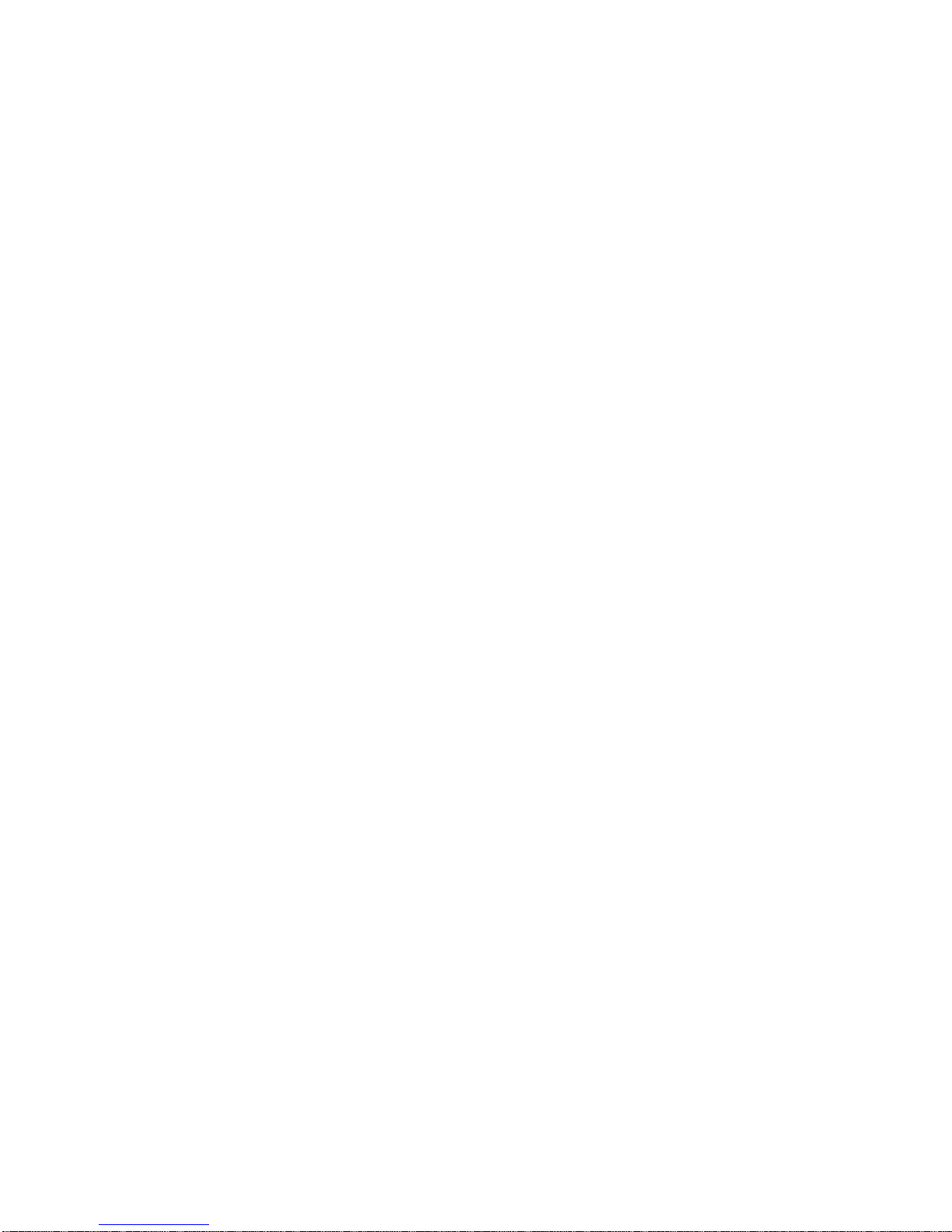
GiiNii 8” Digital Picture Frame GN-801W
3
3.4.2 Date and Time.................................................................................................... 29
3.4.3 Slideshow Setting ................................................................ ............................... 32
3.4.4 Information ........................................................................................................ 34
4. Technical specification .............................................................. 35
Replacement Parts ...................................................................................................... 35
5. Frequently Asked Questions ..................................................... 36
6. Regulation & Compliance .......................................................... 37
7. GiiNii 90-Day Limited Warranty ................................................. 38
Page 4
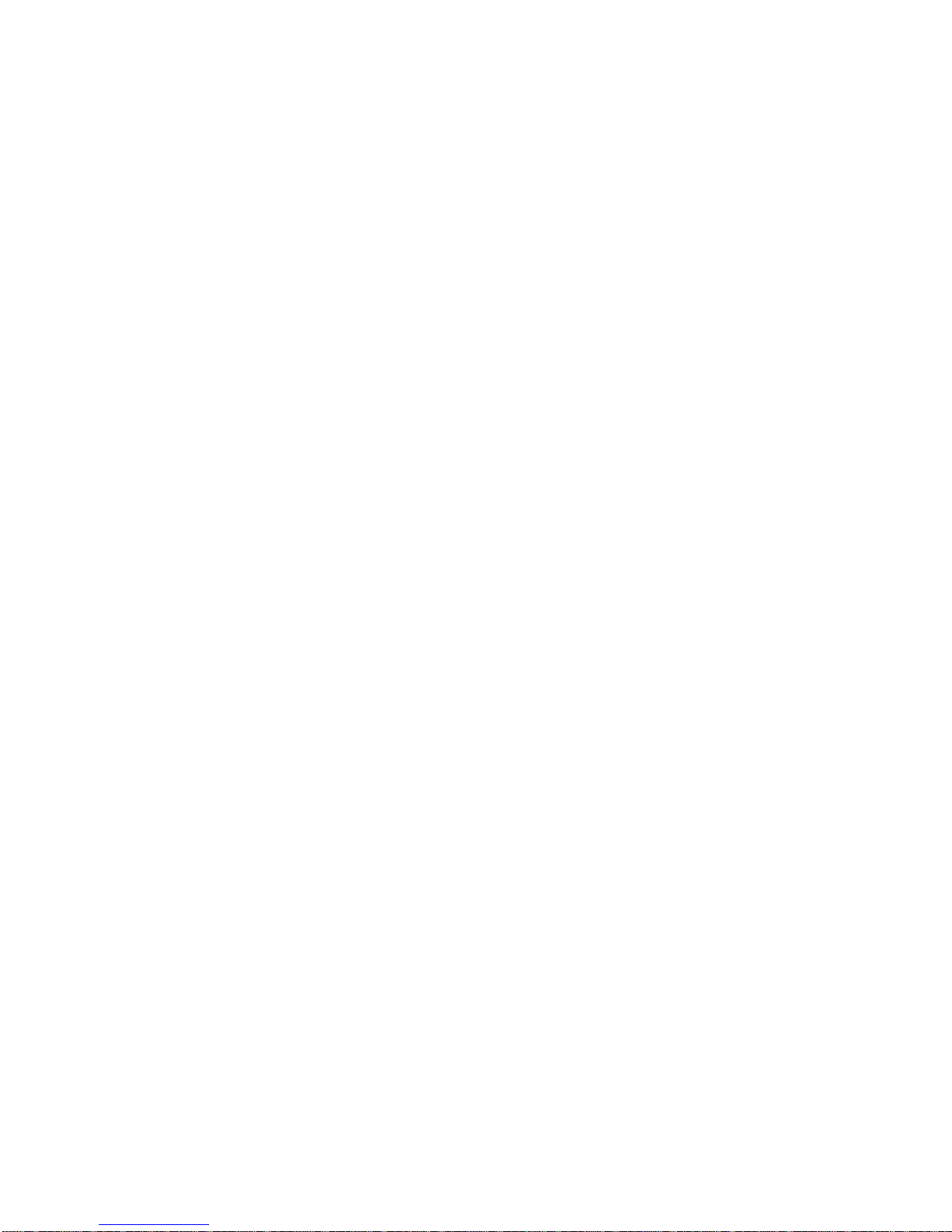
GiiNii 8” Digital Picture Frame GN-801W
4
Dear Customer:
Thank you for bringing the GiiNii digital photo frame into your home. Now you will be
able to view your growing digital picture library and share great memories with
friends and your family.
To get the most out of your new GiiNii product, please read through this entire
Owner’s Manual. Chapter 1: Let’s Get Started! Chapter 2: Buttons. Chapter 3: Menu
Options.
Also, please check out our video tutorials on HOW TO START and HOW TO
PROGRAM your new player at www.giinii.com under PRODUCTS and scroll down
to TUTORIALS.
For 24/7 GiiNii Customer Service, please call: 1-866-909-3550.
Sincerely,
The GiiNii Team
Page 5
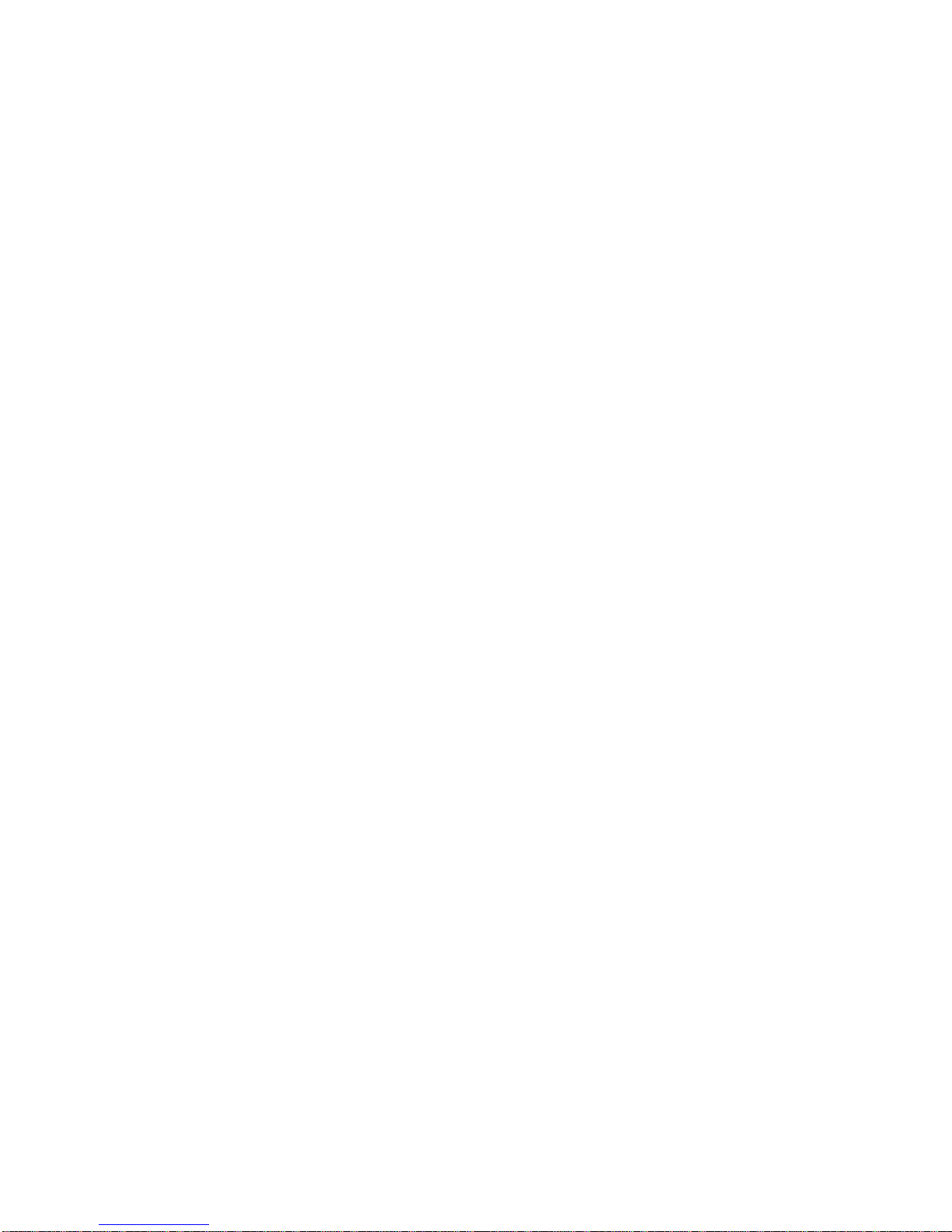
GiiNii 8” Digital Picture Frame GN-801W
5
Key features
Auto-Rotation – automatically rotate your picture display according to Digital
Photo Frame orientation
8”AW 480x220 widescreen TFT LCD
7 select buttons + 1 power switch
Support of multi format memory cards: SD/SDHC/MMC/MS/ xD/MS Duo/MMC+
through a 6-in-1 card socket
Supports USB 2.0 drive
Selectable transition effects for pictures
Multiple Language Selection available for Menu Display in English / Français /
Nederlands / Español / Deutsch / Português / Italiano
EnerGiiNiiTM provides three intelligent ways of power consumption
management. When EnerGiiNii On is enabled, this unit will automatically
operate at low power consumption during nighttime (21:00PM~7:00AM), and
will automatically resume normal during daytime (7:00AM ~21:00PM)
Preinstalled demo photos
Page 6
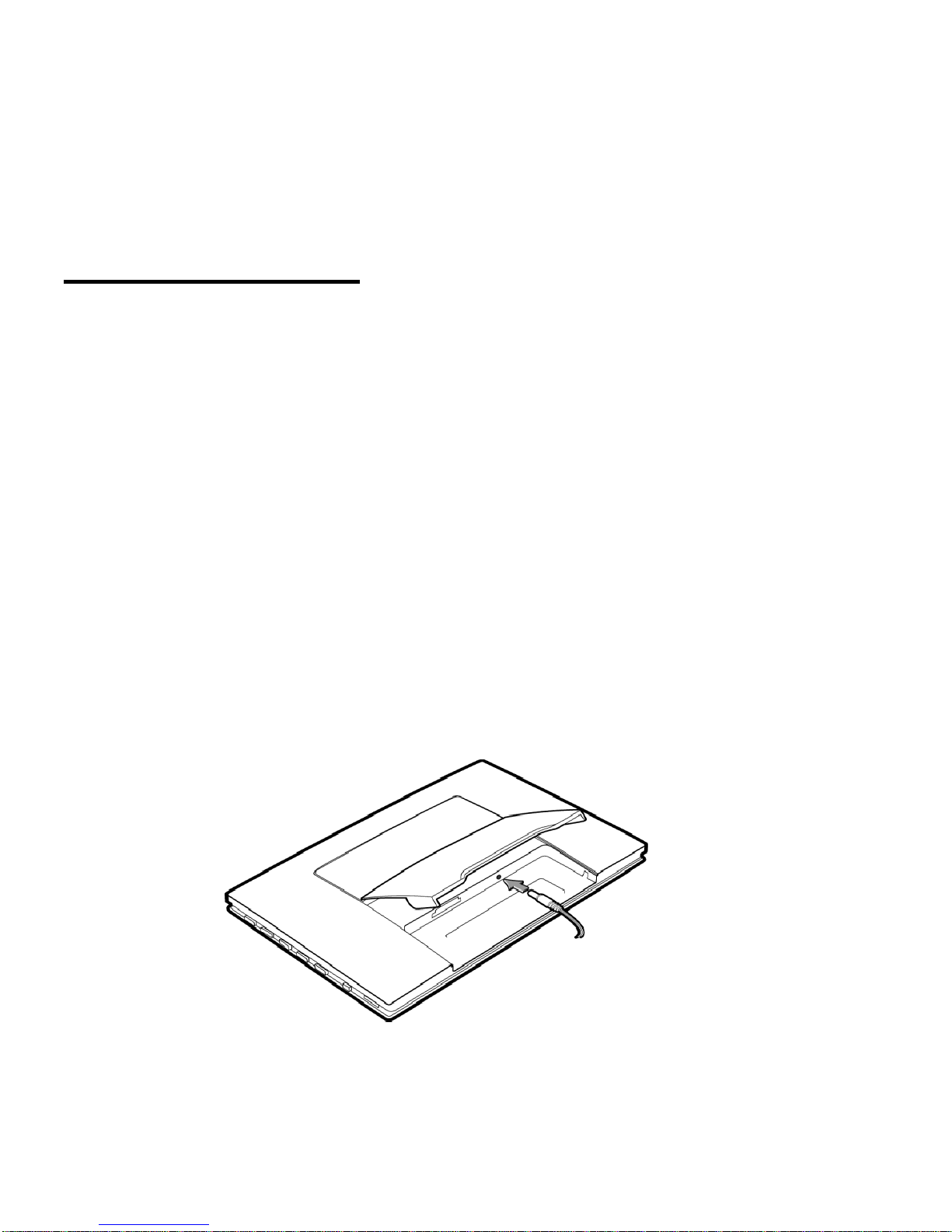
GiiNii 8” Digital Picture Frame GN-801W
6
What’s in the box
• Digital Photo Frame
• User Manual
• Quick Start Guide
• Registration card
• AC Adaptor (5V /1.5 A)
1. Let’s Get Started!
Connecting to Power
Place your digital picture frame on a flat surface. Insert the small jack into the
picture frame (as shown below), then plug the AC cord into an electrical outlet. In
some cases, you may need to slip on the double-plug attachment that goes into the
wall socket before using.
Page 7
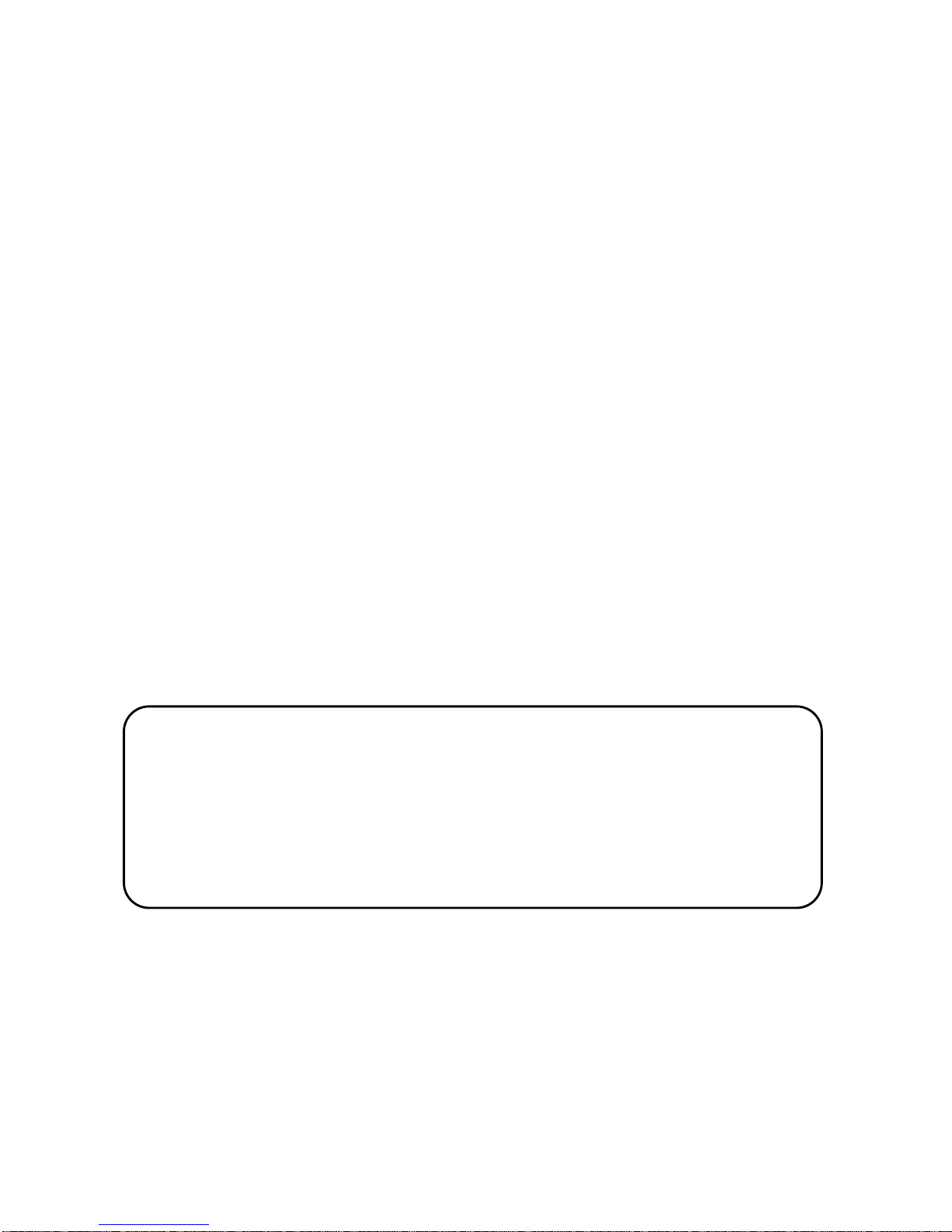
GiiNii 8” Digital Picture Frame GN-801W
7
Turning on the Digital Picture Frame
Place the Digital Picture Frame on in an upright position on a level surface. The
power button is located at the lower right side of the player. Slide the power button
to turn on the player. If no memory card has been inserted into the device, the initial
image you will see is an SD card with an X on it. This image will disappear in a few
seconds if you have a memory device to insert.
Your player comes with 3 preinstalled pictures, and will automatically begin
slideshow if there is no memory card or supported media found. If you insert a
supported memory card, the device will automatically begin playing your own
pictures. See the next section on how to display images from your memory card.
Helpful Tips
Slide the power switch to turn on the product while it is
placed on a stable and level surface.
If the device cannot start up, check the wall outlet for proper
functionality and see if the power adaptor is plugged in
properly in the back.
Page 8

GiiNii 8” Digital Picture Frame GN-801W
8
2. Buttons
Buttons and Menu Operation
The buttons used for operating your device are located on the sides. The buttons
can be used to drive all functions of the on-screen menu. The G Button is used to
navigate between modes and time. Once the player is powered on, press any
button on the right side to bring up the Menu (See Chapter 4: Main Menu). The
options in the Menu are: Photo, Setting, Clock and Calendar.
Left
Right
OK
Up
Down
Exit
G
Power
Page 9
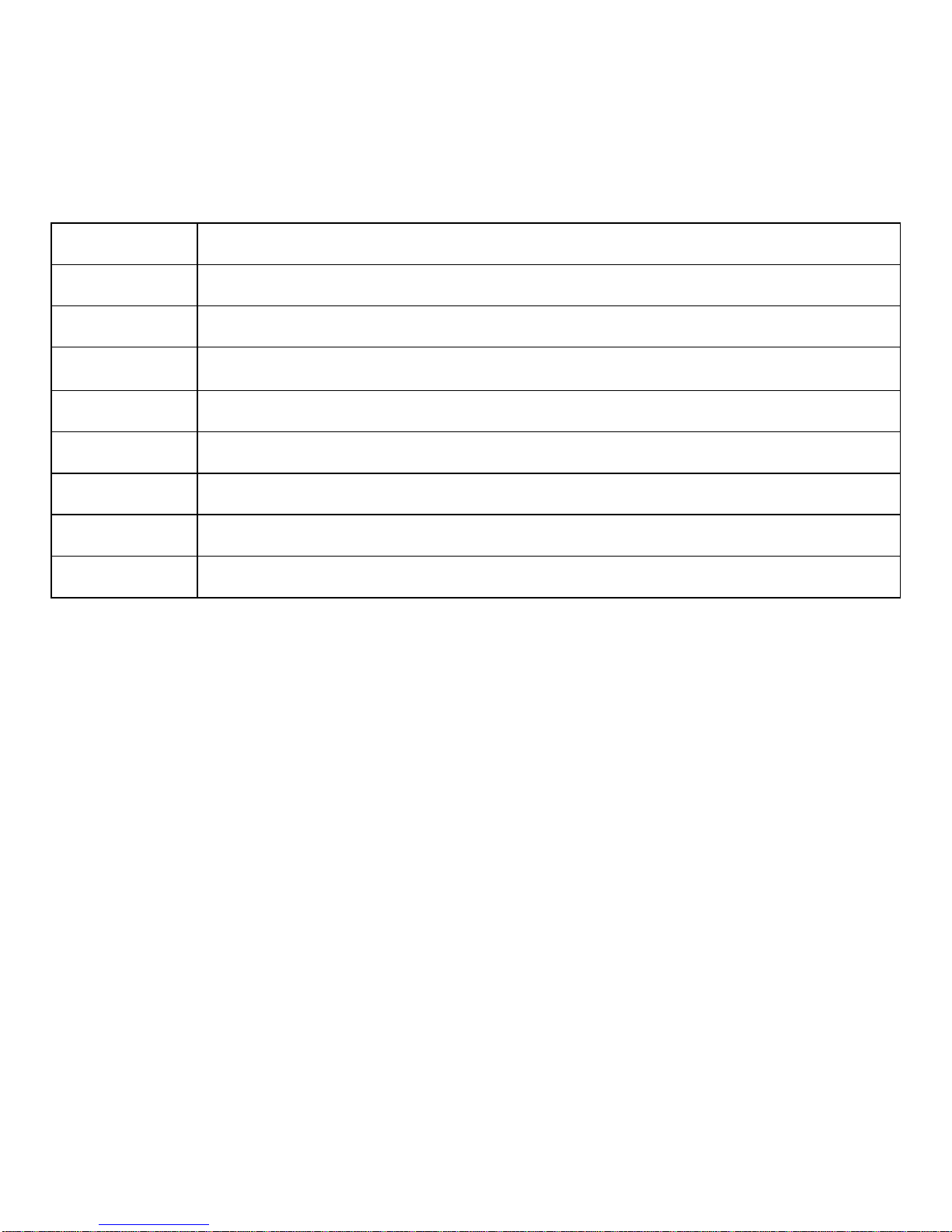
GiiNii 8” Digital Picture Frame GN-801W
9
Button
Function description
Power
Power on/Power off
G button
Go to slideshow mode / Navigate between slideshow and clock
Exit
Return to previous menu
Left
Previous item
Right
Next item
Up
Previous menu item
Down
Next menu item
OK
Validate process / Enter submenu
Inserting a memory card or USB Flash Drive
Your player is equipped with pre-loaded photos. The pre-loaded photos will
automatically start playing when there is no memory card detected. To play your
own content, insert a memory card containing photos.
Page 10
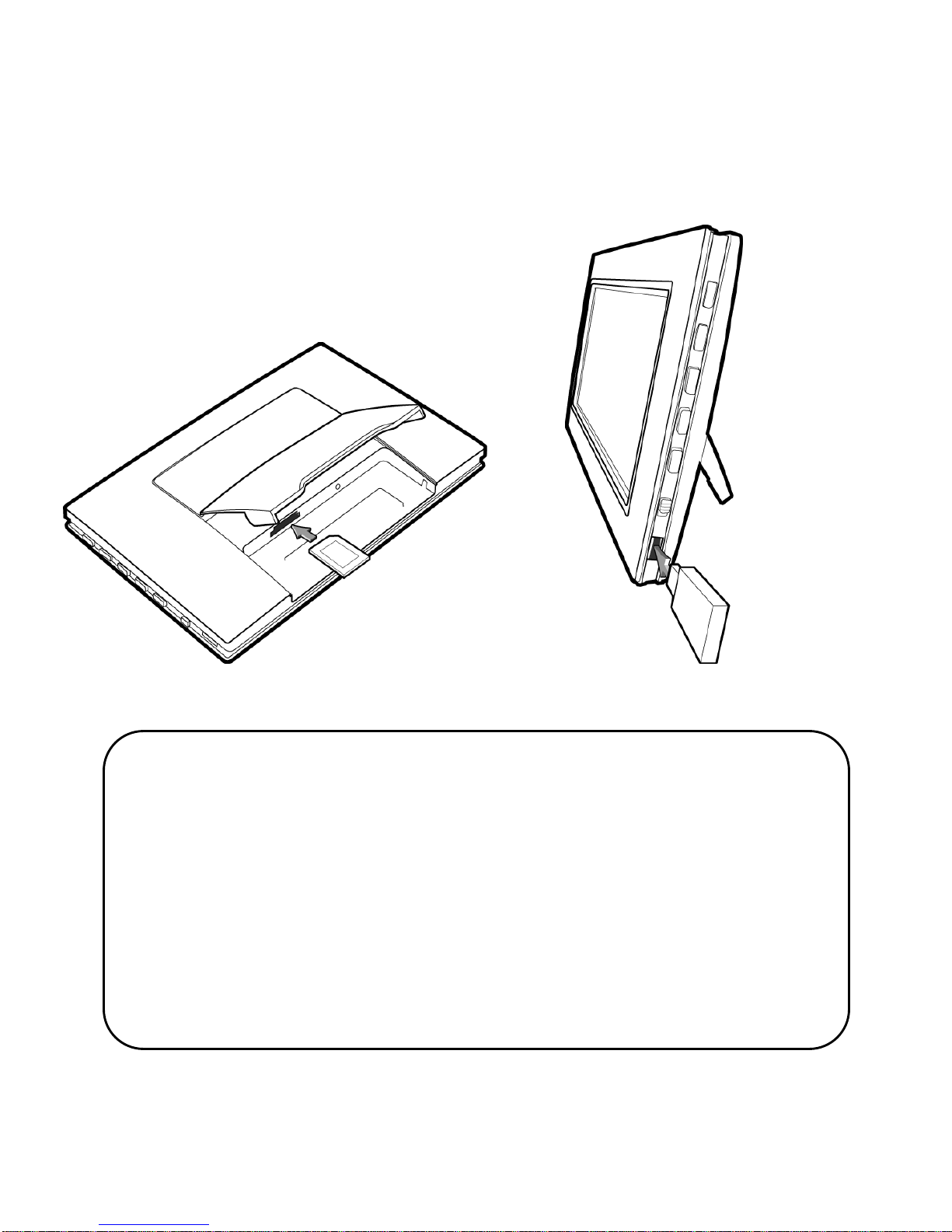
GiiNii 8” Digital Picture Frame GN-801W
10
Memory Card USB Drive
Helpful Tips
This device supports following memory cards: SD,SDHC, MMC,
MS, xD, MMC+ and MS Duo can be played with an adaptor
(not provided).
You may also use a USB Flash Drive in this device.
The player gives priority to memory cards in the 6-in-1 before a
USB drive. Remove inserted memory card to play from a USB
drive
For further information on supported memory card types and file
formats, please refer the Technical Specifications.
Page 11
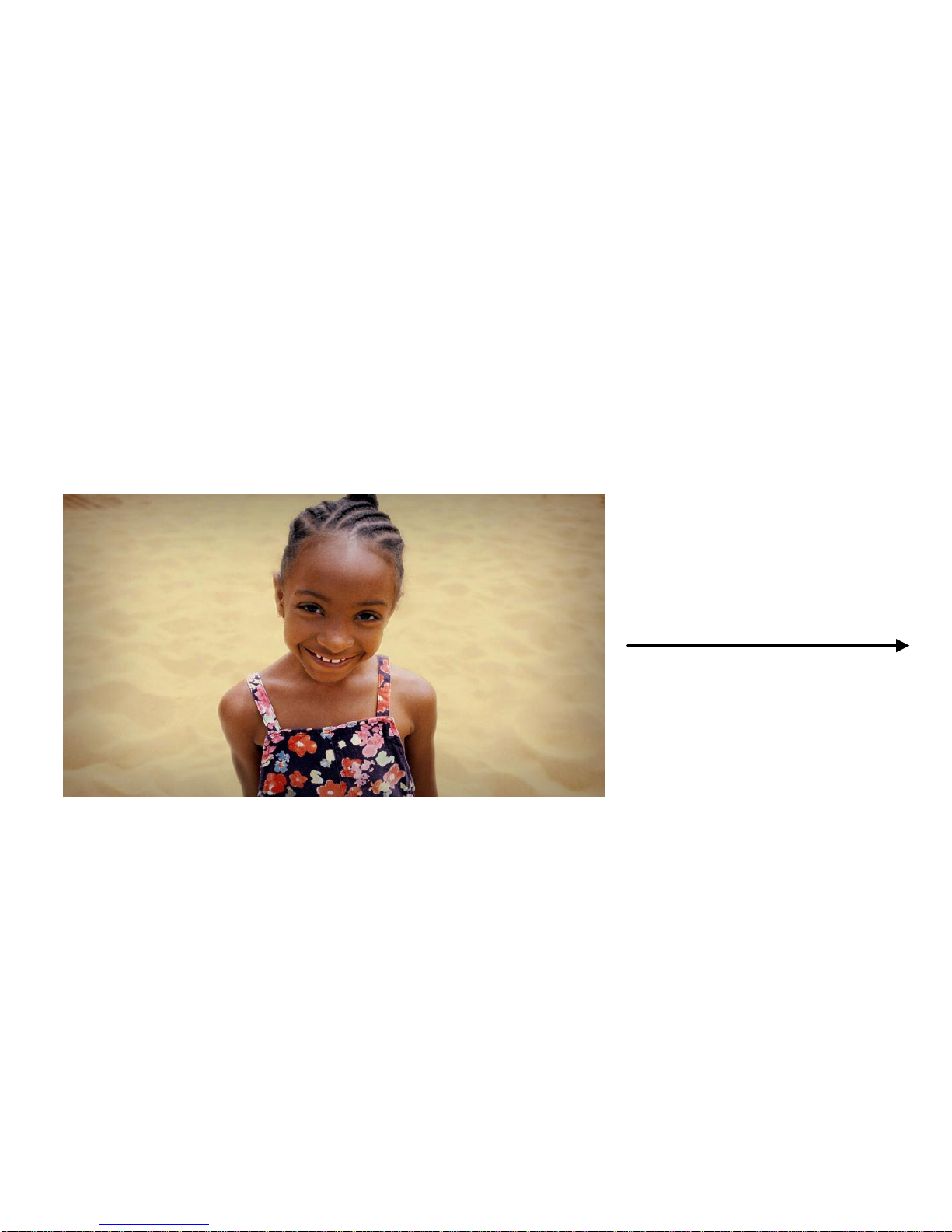
GiiNii 8” Digital Picture Frame GN-801W
11
3. Menu Options
Slideshow
In this mode, press the Up or Down or OK buttons to access the Photo menu; press
the Left or Right buttons to select previous or next photo; press the G-Button to
show Clock and press it again to return to the slideshow.
Slideshow---Photo View
Press Up or Down or OK
Page 12
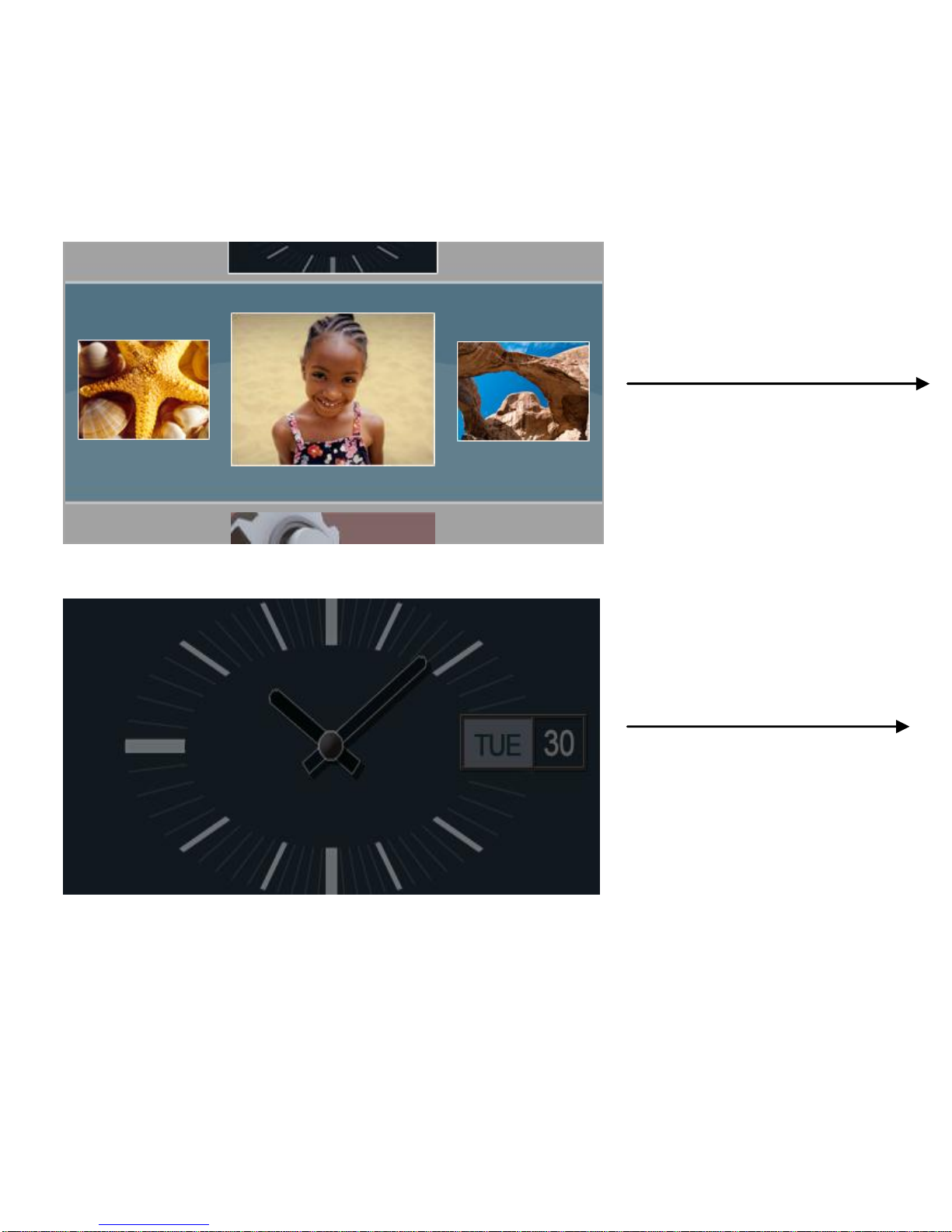
GiiNii 8” Digital Picture Frame GN-801W
12
Photo
Setting
Photo View--Slideshow
Slideshow---Clock
Press G button
Press G button
Clock
Page 13
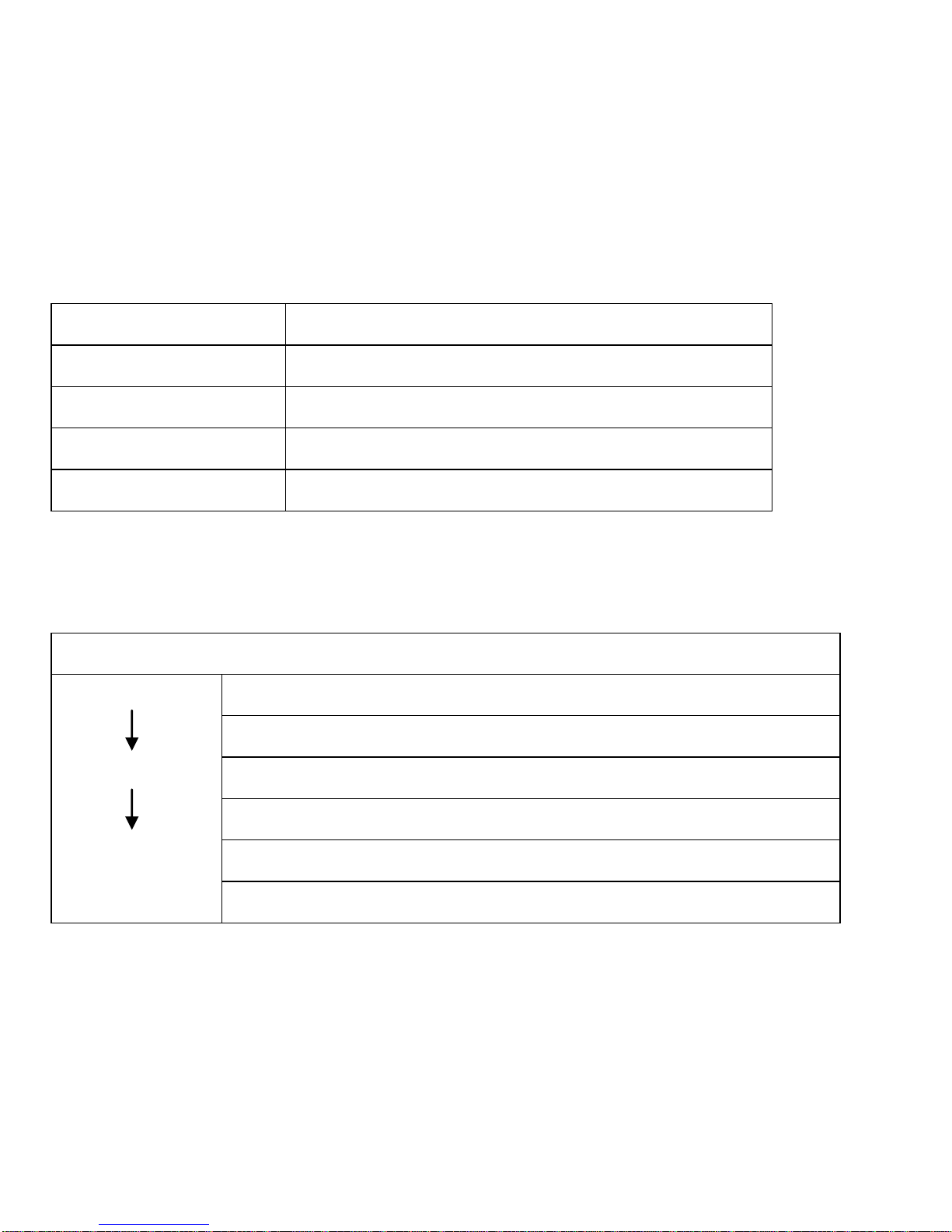
GiiNii 8” Digital Picture Frame GN-801W
13
Button functions in slideshow
Button
Function
G-Button
Select between Slideshow and Clock
Left
Show the previous photo
OK, Up, Down
Access Photo View
Right
Show the next photo
Main Menu
In Slideshow, press OK to access Photo
Slideshow
Thumbnail
Main Menu
Slideshow Mode
Transit to show thumbnail
Photo (browse thumbnail photos)
Press Up or Down to select other function settings
Main mode (Calendar, Clock, Photo, Setting)
Press G-Button to play slideshow
Page 14

GiiNii 8” Digital Picture Frame GN-801W
14
3.1 Clock
In the main menu, use the Up or Down button to select Clock.
When in slideshow, press the G-button to access Clock. Press OK, Up, Down to
show Clock menu, then press Left and Right buttons to select the clock style: A
(Analog Clock) and D (Digital Clock); Use the Up and Down buttons to select other
functions.
Illustration
Description
Type: A. Analog Clock
Week and Date
Page 15

GiiNii 8” Digital Picture Frame GN-801W
15
Type: D. Digital Clock
Month and Date
3.2 Photo
1. In the Main Menu, use the Up and Down buttons to select Photo. Then select the
photo source contained in your memory card. SD/SDHC/MMC/MMC+/MMC, MS,
MS Duo, XD Card and USB Flash Drive are supported.
2. When the Photo menu is selected, photos are displayed in thumbnail. If there is
no card inserted, demo pictures will be shown. You can only browse three photos at
one time. The one in center is the selected photo.
3. Press OK and use the Up and Down buttons to edit the selected photos.
Page 16

GiiNii 8” Digital Picture Frame GN-801W
16
Button
Function
G-Button
Slideshow → Clock
Up
Access Clock
Left
Select the left photo
Play/OK
Slideshow → Photo Menu (Thumbnail)
Right
Select the right photo
Down
Access Setting
Photo
Setting
Clock
Page 17

GiiNii 8” Digital Picture Frame GN-801W
17
3.2.1 Color Effects
1. In the Photo Menu, use the Up and Down buttons to select Color Effects.
2. Use the Left and Right buttons to select between Normal, Black and White,
Sepia.
3. Press OK to confirm the selection and back to the Thumbnail Mode.
3.2.2 Contrast
1. In the Photo Menu, use the Up and Down buttons to select Contrast.
2. Use the Left and Right buttons to select between Contrast, Contrast+1,
Contrast+2, Contrast-1 and Contrast-2.
Color Effects
Contrast
Page 18

GiiNii 8” Digital Picture Frame GN-801W
18
3. Press OK to confirm the selection and back to the Thumbnail Mode.
3.2.3 Brightness
1. In the Photo Menu, use the Up and Down buttons to select Brightness.
2. Use the Left and Right buttons to select the brightness.
3. Press OK to confirm the selection and back to the Thumbnail Mode.
Contrast
Color Effects
Brightness
Page 19

GiiNii 8” Digital Picture Frame GN-801W
19
3.2.4 Delete
1. In the Photo Menu, use the Up and Down buttons to select Delete.
2. Use the Left and Right buttons to select Yes or No (Default).
Brightness
Delete
Contrast
Delete
Rotate
No
Yes
Brightness
Page 20

GiiNii 8” Digital Picture Frame GN-801W
20
3. Select Yes and press OK to Delete; otherwise, select No and press OK to return
to the thumbnail photos.
3.2.5 Rotate
Manual Rotate in menu mode
1. In the Photo Menu, use the Up and Down buttons to select Rotate.
2. Use the Left and Right buttons to select between Landscape and Portrait
3. Press OK to confirm the selection and back to the Thumbnail Mode.
Delete
Rotate
Press "OK" key
to delete file
No
Brightness
Delete
Page 21

GiiNii 8” Digital Picture Frame GN-801W
21
Auto Rotate During Slideshow
Using the Auto Rotation function for Landscape or Portrait mode
You can use your GiiNii picture frame in either landscape or in portrait. The GiiNii
picture frame automatically changes how the pictures are displayed. First in a
landscape mode when placed sideways; or portrait mode by rotating the digital
photo frame counterclockwise. But, for portrait mode, it should be wall-mounted.
Note: The auto rotation feature displays pictures in a landscape or portrait view. It
does not re-orient pictures that were taken sideways
Rotate
Ratio
Page 22

GiiNii 8” Digital Picture Frame GN-801W
22
3.2.6 Ratio
1. In the Photo Menu, use the Up and Down buttons to select Ratio.
2. Use the Left and Right buttons to select Full Screen (Default) or Actual Size.
3. Press OK to confirm the selection and back to the Thumbnail Mode.
Ratio
Full Screen
Actual
Size
Rotate
Page 23

GiiNii 8” Digital Picture Frame GN-801W
23
3.3 Calendar
Calendar
Clock
Page 24

GiiNii 8” Digital Picture Frame GN-801W
24
1. In menu mode, press Up to show Calendar in thumbnail.
2. Press OK to browse the calendar in full screen mode. And press OK again to
return to thumbnail.
3. Press Left or Right to review previous or next in thumbnail or full screen.
4. To edit Calendar, please come to Setting – Date and Time for details.
3.4 Setting
In the Main Menu, use the Down button to select Setting and press OK to access
General Setting Menu.
Use the Left and Right buttons to select other options: Date and Time, Slideshow
Setting, General Setting and Information.
Default value will be highlighted in red color in the setting.
Setting
Information
Photo
General
Setting
Slideshow
Setting
Page 25

GiiNii 8” Digital Picture Frame GN-801W
25
3.4.1 General Setting
3.4.1.1 Language
In General Setting Menu, use the Up or Down buttons to enter Language Menu.
Use Left or Right buttons to select language:
English / Français / Nederlands / Español / Deutsch / Português / Italiano
Press OK to confirm.
Language
Reset
English
Français
Brightness
Page 26

GiiNii 8” Digital Picture Frame GN-801W
26
3.4.1.2 Brightness
In General Setting Menu, use the Up or Down buttons to access Brightness.
Use the Left or Right button to adjust between Darker, Normal and Brighter.
Press OK to confirm and back to Setting Menu.
3.4.1.3 EnerGiiNii
Four selections are available: EnerGiiNii Off, EnerGiiNii On, EnerGiiNii Save 20%
and EnerGiiNii Save 50%.
When EnerGiiNii Off is enabled, this unit will operate at full power consumption all
Language
Brightness
Normal
Darker
Brighter
Darker
EnerGiiNii
Page 27

GiiNii 8” Digital Picture Frame GN-801W
27
the time.
When EnerGiiNii On is enabled, this unit will automatically operate at low power
consumption during nighttime (21:00PM~7:00AM), and will automatically resume
normal during daytime (7:00AM ~21:00PM);
When you select EnerGiiNii Save 20% or EnerGiiNii Save 50%, it will automatically
operate at that power consumption and save the percent power accordingly.
Use the Left or Right button to select and press OK to confirm.
3.4.1.4 Reset
Use the Left or Right button to select Yes or No.
Language
EnerGiiNii On
Darker
EnerGiiNii
Save 50%
EnerGiiNii Off
EnerGiiNii
Page 28

GiiNii 8” Digital Picture Frame GN-801W
28
Select Yes, press OK to reset; otherwise, select No and press OK to return to the
Setting menu.
Reset
Yes
No
Reset
Press "OK" key
to reset
No
Language
Language
Page 29

GiiNii 8” Digital Picture Frame GN-801W
29
3.4.2 Date and Time
Press Left or Right, and enter Date and Time, use Up or Down to select the items
you’d like to edit, use adjust Day, Hour, Minute, AM/PM, Month and Year.
Then press OK to confirm.
Year
1970
Month
Month
1
Day
Year
Page 30

GiiNii 8” Digital Picture Frame GN-801W
30
Day
Month
3
Hour
12
Hour
Minute
Day
Page 31

GiiNii 8” Digital Picture Frame GN-801W
31
PM
AM/PM
AM
Minute
14
AM/PM
Hour
Minute
Page 32

GiiNii 8” Digital Picture Frame GN-801W
32
3.4.3 Slideshow Setting
3.4.3.1 Play Mode
In this mode, you may select slideshow play setting: Random, Repeat All and
Single.
Use Left or Right button to select and press OK to confirm.
Play Mode
Repeat All
Single
Random
Transition
Interval Time
Page 33

GiiNii 8” Digital Picture Frame GN-801W
33
3.4.3.2 Transition
In this mode, you may adjust the slideshow transition effects:
Random, 3D Circle, 3D Float, Shutter, Boxing Shutter, Insert, Leave, News, Plug
Sign, Flabellate, Fade and Shrink.
Use the Left or Right button to select and press OK to confirm.
3.4.3.3 Interval Time
In this mode, you may select the slideshow interval time: 3 Seconds (Default), 10
Seconds, 30 Seconds, and 1 Minute.
Use the Left or Right button to make selection and press OK to confirm.
Transition
Random
3D Circle
Play Mode
Page 34

GiiNii 8” Digital Picture Frame GN-801W
34
3.4.4 Information
Information will show current firmware version. If you have inserted a memory card,
memory total and memory free will be calculated for you to know under version.
Interval Time
3 Seconds
10 Seconds
Play Mode
Information
Ver:GN8AW1018
Page 35

GiiNii 8” Digital Picture Frame GN-801W
35
4. Technical specification
LCD Display
Interface
Analog
Ratio
16:9
Resolution
480X220
Brightness (cd/㎡)
300(min.)
Contrast
400(min.)
Viewing Angle
(L/R/T/B)
50°/50°/15°/35°(min.)
Shell Material
ABS
Buttons
Select Buttons x 7, Power Button x 1
Supported
Cards
SD, SDHC, MMC, MMC+, MS, MS Duo and
xD
Photo Format
JPG, TIFF, GIF
Replacement Parts
If you need a replacement part for your GiiNii Digital Photo Frame, call us at
1-866-909-3550 or write to us at: customerservice@giinii.com.
Important Notice
Specifications may change without notice due to product improvements or
upgrades.
Page 36

GiiNii 8” Digital Picture Frame GN-801W
36
5. Frequently Asked Questions
This product has been set to its standard mode of operations before shipping. If you
encounter any problems while using the Digital Photo Frame, please refer to the
following table for problems and solutions.
Problem
Solution
Picture is fuzzy or
unstable
1. Make sure the resolution and color of Photos are
displayed fine on a PC.
2. Keep the player away from any interference, e.g.
induction cooker, hair dryer, magnetized and unshielded
speakers, etc.
“Card Error!”
message shown
1. Backup the contents and then format the memory card
with a computer.
2. After formatting the card, copy the backup files to the
memory card again.
3. If the problem still persists, try a new memory card or a
different brand of memory card.
“Invisible!”
message shown
1. Check if the file types in the memory card matches the
list of supported file types in the Technical Specifications.
2. Check the memory card using the steps proposed for the
“Unable to read memory card” problem.
Page 37

GiiNii 8” Digital Picture Frame GN-801W
37
Device will not
power on
1 Hold the power button down for 2 seconds.
2. Make sure the power adapter is connected properly on
the device and at the electrical wall socket.
3. Unplug the power adapter from the device, wait 5
seconds, plug the adapter back in and press the power
button.
Nothing happens
when I insert a
Memory Card
1 This device supports following memory cards: SD, SDHC,
MMC, MMC+, MS, MS Duo and xD.
2 Make sure that the photos are in a support format.
Please refer to the “product Specifications” section for
supported file formats.
6. Regulation & Compliance
This equipment has been tested and found to comply with the limits for a Class B
digital device, pursuant to Part 15 of the FCC Rules. These limits are designed to
provide reasonable protection against harmful interference in a residential
installation. This equipment can generate radio frequency energy and, if not
installed and used in accordance with the instructions, may cause interference to
radio communications.
However, there is no guarantee that interference will not occur in a particular
installation. If this equipment does cause harmful interference to radio or television
Page 38

GiiNii 8” Digital Picture Frame GN-801W
38
reception, which can be determined by turning the equipment off and on, the user is
encouraged to try to correct the interference by one of the following measures:
-Reorient or relocate the receiving antenna.
-Increase the separation between the equipment and receiver.
-Connect the equipment into an outlet on a circuit different from that to which the
receiver is connected.
-Consult the dealer or an experienced radio/TV technician for help.
7. GiiNii 90-Day Limited Warranty
Please read this Limited Warranty carefully. The limited warranty set forth below is
given by GiiNii, the maker of your new Digital Photo Frame, when purchased in the
United States of America through an authorized retailer and used for
non-commercial purposes. We warranty this product against manufacturing and
material defects for a period of (90) days from the date of purchase. Do not return
your product to the retailer for warranty claims.
(1) Please maintain the Warranty Statement in a safe place along with your dated
sales receipt. Please retain the original box in the event you need to make a
Page 39

GiiNii 8” Digital Picture Frame GN-801W
39
warranty claim. Returning your product for a warranty claim in best done in the
original box or an alternative package that ensure its safe return to GiiNii. Please
contact our Customer Service team about the appropriate return-shipping package.
(2) GiiNii Customer Service and Technical Support: 1-866-909-3550. Or, on line at:
www.GiiNii.com
(3) Parts and Labor Coverage. During the first 90 days of ownership, GiiNii will
repair or replace the product, at its option, at no charge if the product is found to be
defective due to material or manufacturing defects. GiiNii will provide a new product
of similar or greater value at its discretion. Or, provide new or rebuilt replacement
parts at its sole discretion. Replacement or repair of one part of the product does not
constitute replacement or repair of other parts of the product. The customer bears
the responsibility to ship the product back to GiiNiii, at their cost. Pending review of
the product, that shipping cost will be refunded to the customer. To make a warranty
claim, you must first contact Customer Service and receive a Return Authorization
Code. No repairs or replacements can be made without a Return Authorization
Code. After the first 90 days of ownership, repair costs are the responsibility of the
owner.
(4) Excluded Items Not Covered by the Warranty:
A. Cosmetic damage or damages due to accident, misuse, abuse or negligence;
Page 40

GiiNii 8” Digital Picture Frame GN-801W
40
B. Commercial use of the product;
C. Damage due to improper operation, improper maintenance, improper power
supply;
D. Customer inability to read, understand the provided instructions on how to
properly use the product;
E. Modifications of any part of the product in any way;
F. Damage resulting from unauthorized attempted repair of the product;
G. Damage resulting from acts of nature or God.
(5) To make a Warranty Claim please have the following items:
A. Your original dated proof of purchase from an authorized retailer in the United
States;
B. Your original package that your product was sold in. Your warranty claim will
not be honored without the original purchase receipt. If you do not have the
original package, please consult with our Customer Service team to determine
the best way to return your product to us. GiiNii cannot be responsible for
damages incurred during return shipping; insurance is highly recommended.
C. Please provide written statement (typed or printed in block letters) that
describes why your product is defective. On this document, you will need to
include the Return Authorization Code provided by Customer Service, as well
Page 41

GiiNii 8” Digital Picture Frame GN-801W
41
as your Name, return address, and a daytime phone number. Return
shipments to GiiNii should be insured and sent via Registered Mail with proof
of delivery.
(6) Warranty Disclaimers
GiiNii and its parent company, affiliates or subsidiaries shall not be liable for any
incidental or consequential damages for breach of any expressed or implied
warranty on this product. Except to the extent prohibited by applicable law, any
implied warranty of merchantability or fitness for a particular purpose on this product
is limited in duration to the duration of this warranty. Application of this warranty may
vary by state; this warranty gives you specific legal rights and you may have others
based on the state you live in.
Page 42

GiiNii 8” Digital Picture Frame GN-801W
42
www.giinii.com
© 2008 GiiNii International
Printed in China
Warning
Changes or modifications to this unit not expressly approved by
GiiNii voids this warranty and may result in personal injury and/or
property.
