Gigaset S880, S885 Owner Manual

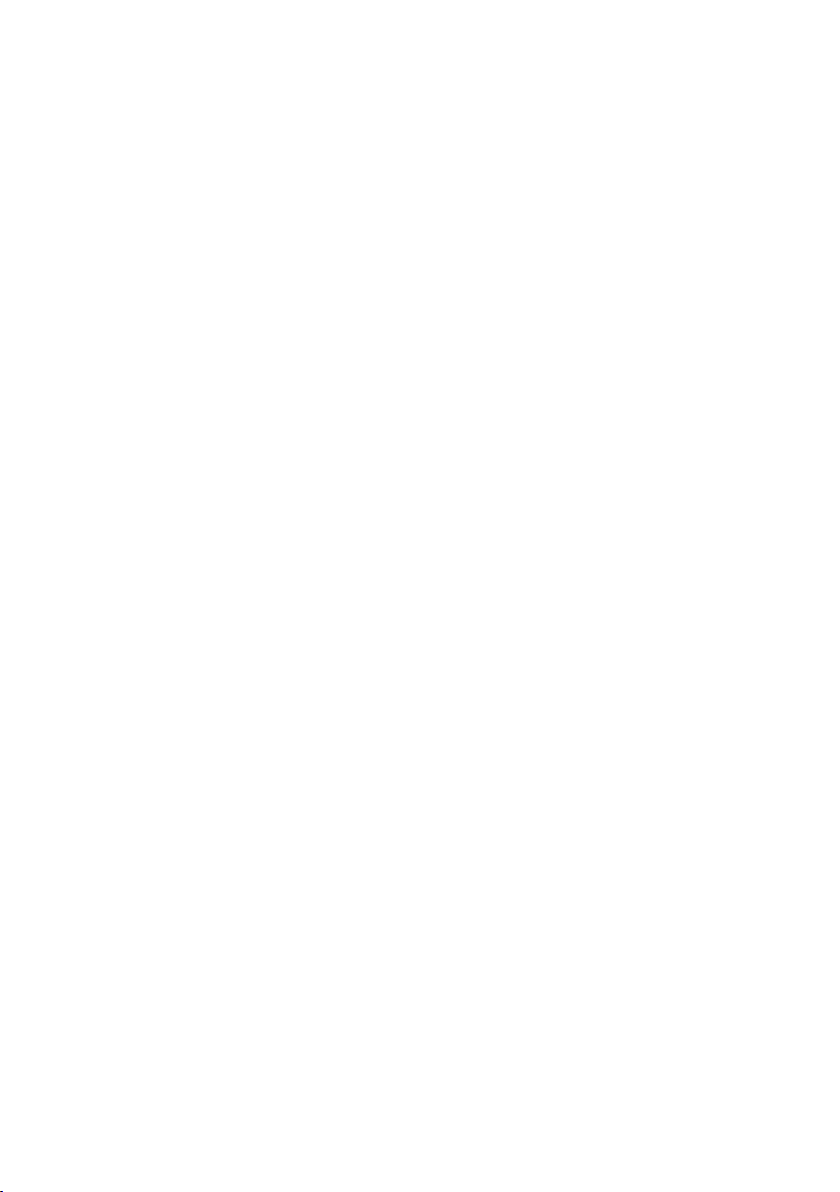
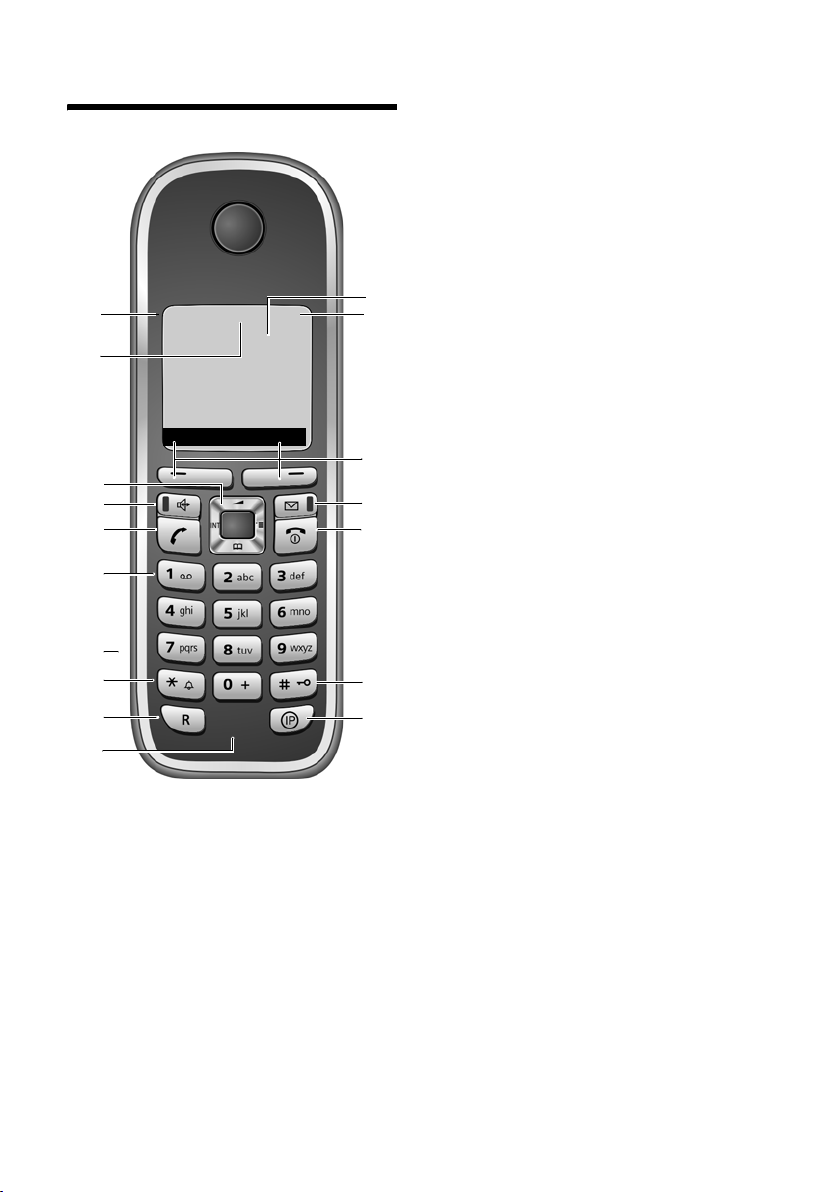
The handset at a glance
The handset at a glance
17
16
15
14
13
12
11
10
9
8
ÐÃV
INT 1
08.03.17 09:45
INT
1 Display (screen) in idle status
2 Charge status of the batteries
= e V U (flat to full)
= flashes: batteries almost flat
e V U flashes: batteries charging
3 Display keys (page 11)
4 Message key
Access to calls and message lists;
Flashes: new message or new call
5 End call key, On/Off key
End call, cancel function, go back one
1
2
3
4
5
6
7
menu level (press briefly), back to idle status
(press and hold), activate/deactivate handset
(press and hold in idle status)
6 Hash key
Keypad lock on/off (press and hold in
idle status);
Toggle between upper/lower case and digits
(press and hold)
7IP key
8 Microphone
9 Recall key
- Confer (flash)
- Insert a dialling pause (press and hold)
10 Star key
Ringer tones on/off (press and hold);
With an open connection: switch between dial
pulsing/touch tone dialling (press briefly);
Open special characters table
11 Connection socket for headset
12 Key 1
Dial answering machine (S885 only)
13 Talk key
Answer a call, open last number redial list
(press briefly), start dialling (press and hold);
14 Handsfree key
Switch between earpiece and handsfree
mode;
Lights up: handsfree activated
Flashes: incoming call
15 Control key (page 11)
16 Answering machine icon (S885 only)
Answering machine switched on
Flashes: answering machine is recording a
message or is being operated by another internal party
17 Signal strength
Ð i Ñ Ò (high to low)
| flashes: no reception
1
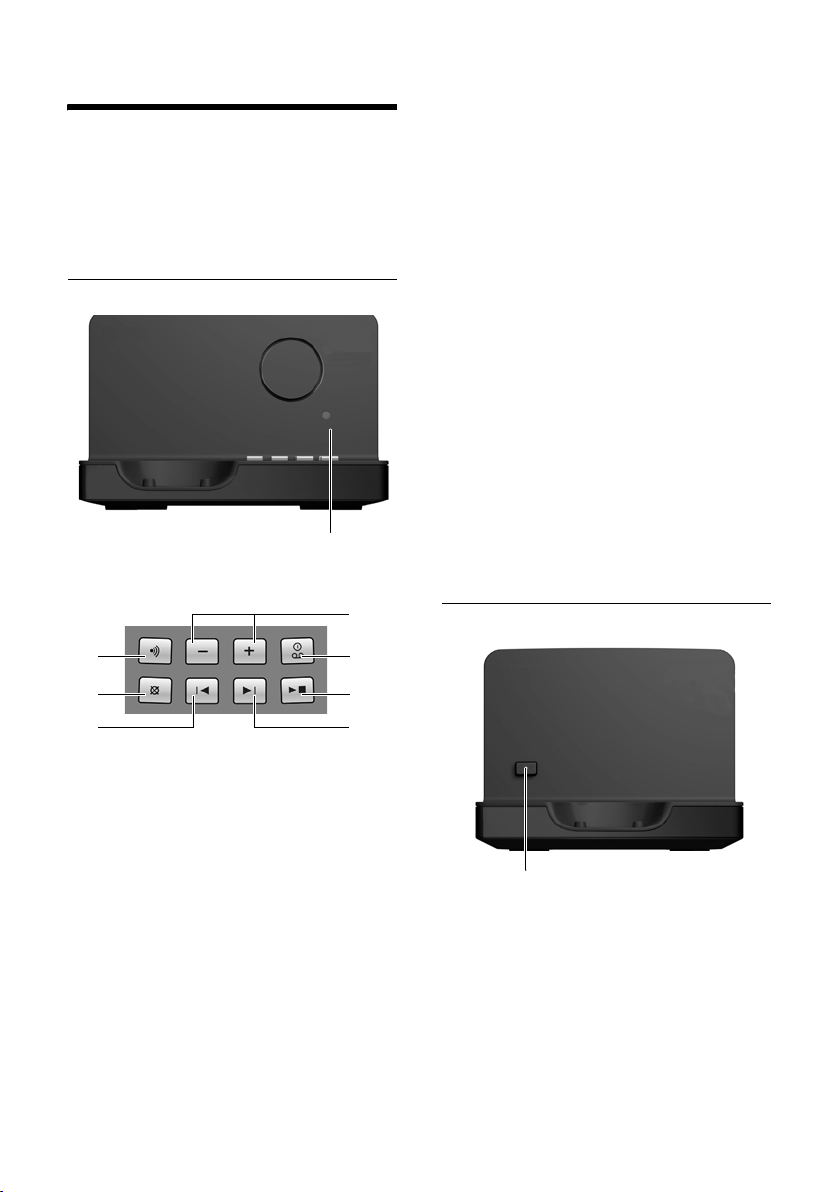
The base station at a glance
The base station at a glance
You can use the keys on the base station to
register handsets to the base station, search
for handsets ("paging", see page 25) and
operate the integrated answering machine
(Gigaset S885 only).
Gigaset S885 base station
LED
7
1
2
During message playback:
3Play/stop key:
Play back new messages from the answering
machine or cancel the playback (press briefly).
Play back new and old messages (press and
hold).
4 Sk ip to next mess age ( press once ) or nex t mes-
sage but one (press twice).
5 Skip back to beginning of message (press
once) or to previous message (press twice).
6 Delete current message.
7 Adjust volume during message playback:
= quieter; ñ = louder.
While an external call is being signalled: adjust
ringer tone volume.
ð
Please note:
u If the answering machine is being oper-
ated from a handset or if it is recording a
message, it cannot be operated from the
base station.
u If the LED flashes although the answering
machine is switched off, it means that
there is still at least one new message
that has not been played back yet.
Gigaset S880 base station
6
5
1 Registration/paging key
Press briefly: search for handsets "paging", see
page 25.
Press and hold: register handsets and WDCT
devices, see page 24.
2 On/Off key: activate/deactivate answering ma-
chine.
LED lights up: answering machine is activated.
LED flashes: at least one new message is
present.
2
3
4
Registration/paging key:
– Press briefly: search for handsets "paging",
see page 25.
– Press and hold: register handsets and
WDCT devices, see page 24.
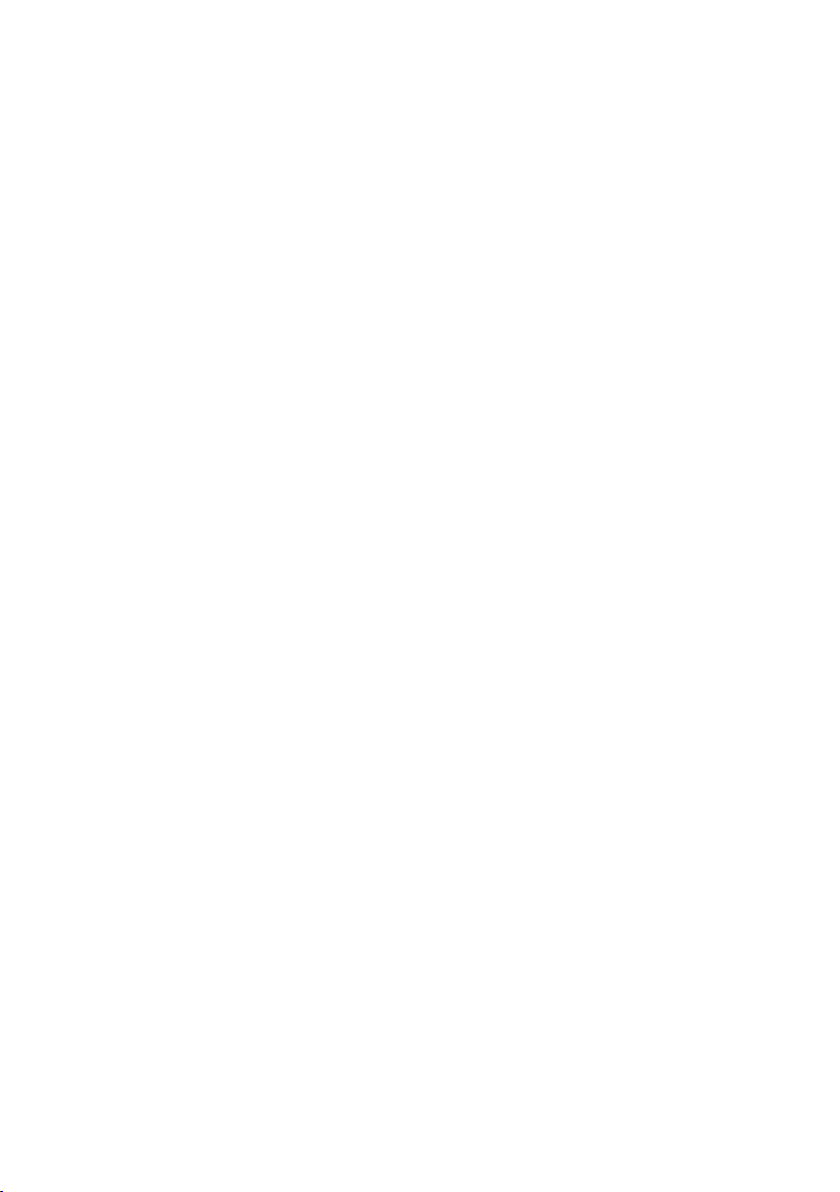
Contents
Contents
The handset at a glance . . . . . . . . . . . 1
The base station at a glance . . . . . . . 2
Safety precautions . . . . . . . . . . . . . . . 5
Gigaset S880/S885 –
More than just a telephone . . . . . . . 7
First steps . . . . . . . . . . . . . . . . . . . . . . . . 7
Pack contents . . . . . . . . . . . . . . . . . . . . . . . . . . . 7
Installing the base station . . . . . . . . . . . . . . . 7
Setting up the handset for use . . . . . . . . . . 8
Operating the handset . . . . . . . . . . 11
Control key . . . . . . . . . . . . . . . . . . . . . . . . . . . . 11
Display keys . . . . . . . . . . . . . . . . . . . . . . . . . . . 11
Reverting to idle status . . . . . . . . . . . . . . . . . 12
Menu guidance . . . . . . . . . . . . . . . . . . . . . . . . 12
Correcting incorrect entries . . . . . . . . . . . . 12
ECO WDCT . . . . . . . . . . . . . . . . . . . . . . . . . . . . . 13
Menu tree . . . . . . . . . . . . . . . . . . . . . . 14
Making calls . . . . . . . . . . . . . . . . . . . 16
Making an external call . . . . . . . . . . . . . . . . . 16
Ending a call . . . . . . . . . . . . . . . . . . . . . . . . . . . 16
Accepting a call . . . . . . . . . . . . . . . . . . . . . . . . 16
Calling Line Identification . . . . . . . . . . . . . . 16
Handsfree talking . . . . . . . . . . . . . . . . . . . . . . 17
Muting . . . . . . . . . . . . . . . . . . . . . . . . . . . . . . . . 17
Using the network mailbox . . . . . 18
Configuring fast access for the
network mailbox . . . . . . . . . . . . . . . . . . . . . . . 18
Viewing the network mailbox report . . . . 18
Using the directory and lists . . . . 19
Directory . . . . . . . . . . . . . . . . . . . . . . . . . . . . . . 19
Last number redial list . . . . . . . . . . . . . . . . . . 21
Opening lists with the message key . . . . 21
Automatic network provider
preselection (preselection) . . . . . . . . . . . . . 23
Using several handsets . . . . . . . . . . 24
Registering handsets . . . . . . . . . . . . . . . . . . . 24
Deregistering handsets . . . . . . . . . . . . . . . . . 25
Locating a handset ("paging") . . . . . . . . . . 25
Making internal calls . . . . . . . . . . . . . . . . . . . 25
Listening in to an external call . . . . . . . . . . 26
Changing the name of a handset . . . . . . . 27
Changing a handset's internal
number . . . . . . . . . . . . . . . . . . . . . . . . . . . . . . . . 27
Using a handset as a
room monitor . . . . . . . . . . . . . . . . . . . . . . . . . . 27
Setting the handset . . . . . . . . . . . . . 28
Changing the display language . . . . . . . . . 28
Setting the display . . . . . . . . . . . . . . . . . . . . . 28
Setting the screen picture . . . . . . . . . . . . . . 29
Setting the display backlight . . . . . . . . . . . 29
Activating/deactivating
auto answer . . . . . . . . . . . . . . . . . . . . . . . . . . . . 29
Changing the handsfree/
earpiece volume . . . . . . . . . . . . . . . . . . . . . . . 30
Changing ringer tones . . . . . . . . . . . . . . . . . 30
Activating/deactivating
advisory tones . . . . . . . . . . . . . . . . . . . . . . . . . 31
Setting the alarm clock . . . . . . . . . . . . . . . . . 31
Restoring the handset to the
factory settings . . . . . . . . . . . . . . . . . . . . . . . . 32
Setting the base station . . . . . . . . . 32
Protecting against unauthorised
access . . . . . . . . . . . . . . . . . . . . . . . . . . . . . . . . . 32
Changing ringer tones . . . . . . . . . . . . . . . . . 33
Activating/deactivating
music on hold . . . . . . . . . . . . . . . . . . . . . . . . . . 33
Restoring the base station to the
factory settings . . . . . . . . . . . . . . . . . . . . . . . . 33
3
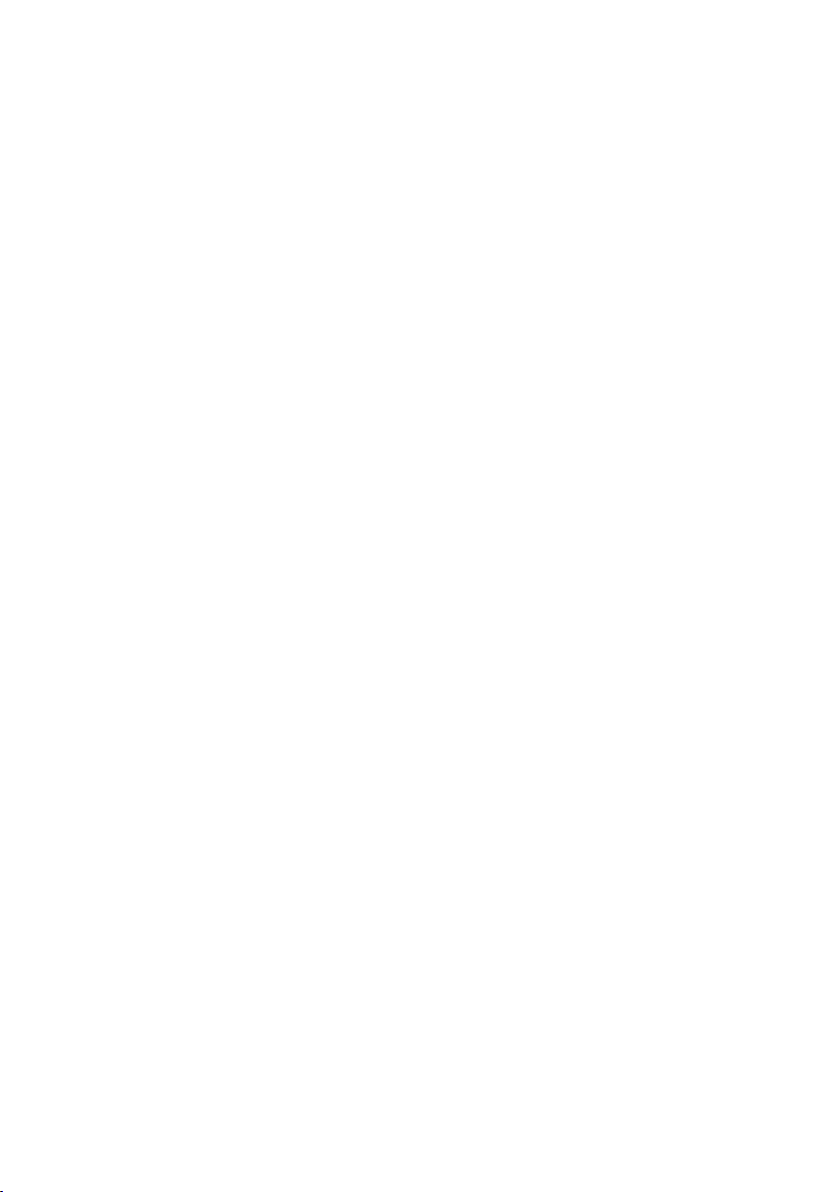
Contents
Operating the answering
machine of the Gigaset S885
base station . . . . . . . . . . . . . . . . . . . . 34
Operation via the handset . . . . . . . . . . . . . . 34
Activating/deactivating call
screening . . . . . . . . . . . . . . . . . . . . . . . . . . . . . . 37
Setting up the answering machine . . . . . 38
Resetting fast access for the
answering machine using key 1 . . . . . . . . 38
Operating when on the move
(remote control) . . . . . . . . . . . . . . . . . . . . . . . 39
Connecting the base station
to PABX . . . . . . . . . . . . . . . . . . . . . . . . 40
Dialling modes and recall . . . . . . . . . . . . . . 40
Setting pauses . . . . . . . . . . . . . . . . . . . . . . . . . 40
Switching temporarily to touch
tone dialling (DTMF) . . . . . . . . . . . . . . . . . . . 40
Appendix . . . . . . . . . . . . . . . . . . . . . . 41
Care . . . . . . . . . . . . . . . . . . . . . . . . . . . . . . . . . . . 41
Contact with liquid . . . . . . . . . . . . . . . . . . . . 41
Questions and answers . . . . . . . . . . . . . . . . 41
Service (Customer Care) . . . . . . . . . . . . . . . . 42
Notes on the user guide . . . . . . . . . 43
Example of a menu input . . . . . . . . . . . . . . . 43
Example of multiple line input . . . . . . . . . . 44
Writing and editing text . . . . . . . . . . . . . . . . 44
Accessories . . . . . . . . . . . . . . . . . . . . 46
Wall-mounting the
base station . . . . . . . . . . . . . . . . . . . . 47
Index . . . . . . . . . . . . . . . . . . . . . . . . . . 48
4
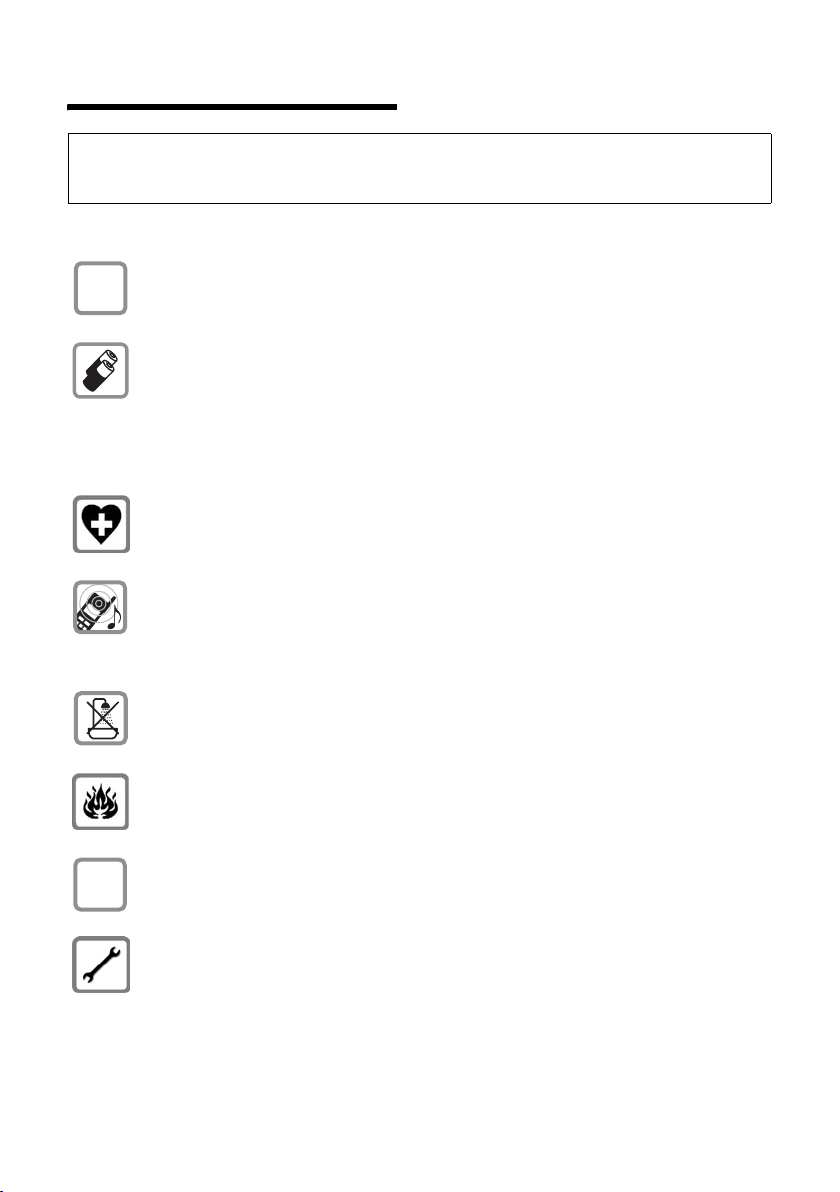
Safety precautions
Safety precautions
Warning:
Read the safety precautions and the user guide before use.
Explain their contents and the potential hazards associated with using the telephone to your children.
Only use the mains adapter supplied, as indicated on the underside of the base sta-
$
tion or charging cradle.
Only use the recommended, rechargeable batteries (page 42), i.e. never use a
conventional (non-rechargeable) battery or other battery types as this could result
in significant health risks and personal injury.
Batteries should not be disposed of in general household waste. Observe the local
waste disposal regulations, details of which can be obtained from your local authority or the dealer you purchased the product from.
The operation of medical appliances may be affected. Be aware of the technical conditions in your particular environment, e.g. doctor's surgery.
Do not hold the rear of the handset to your ear when it is ringing or when the handsfree function is activated. Otherwise you risk ser ious and permanent damage to your
hearing.
The handset may cause an unpleasant humming noise in hearing aids.
ƒ
Do not install the base station or charging cradle in bathrooms or shower rooms. The
base station and charging cradle are not splashproof (page 41).
Do not use your phone in environments with a potential explosion hazard (e.g. paint
shops).
If you give your Gigaset to someone else, make sure you also give them the user
guide.
Plea se re move fa ulty bas e sta tions fr om us e or h ave t hem repaired by ou r Service, a s
they could interfere with other wireless services.
5
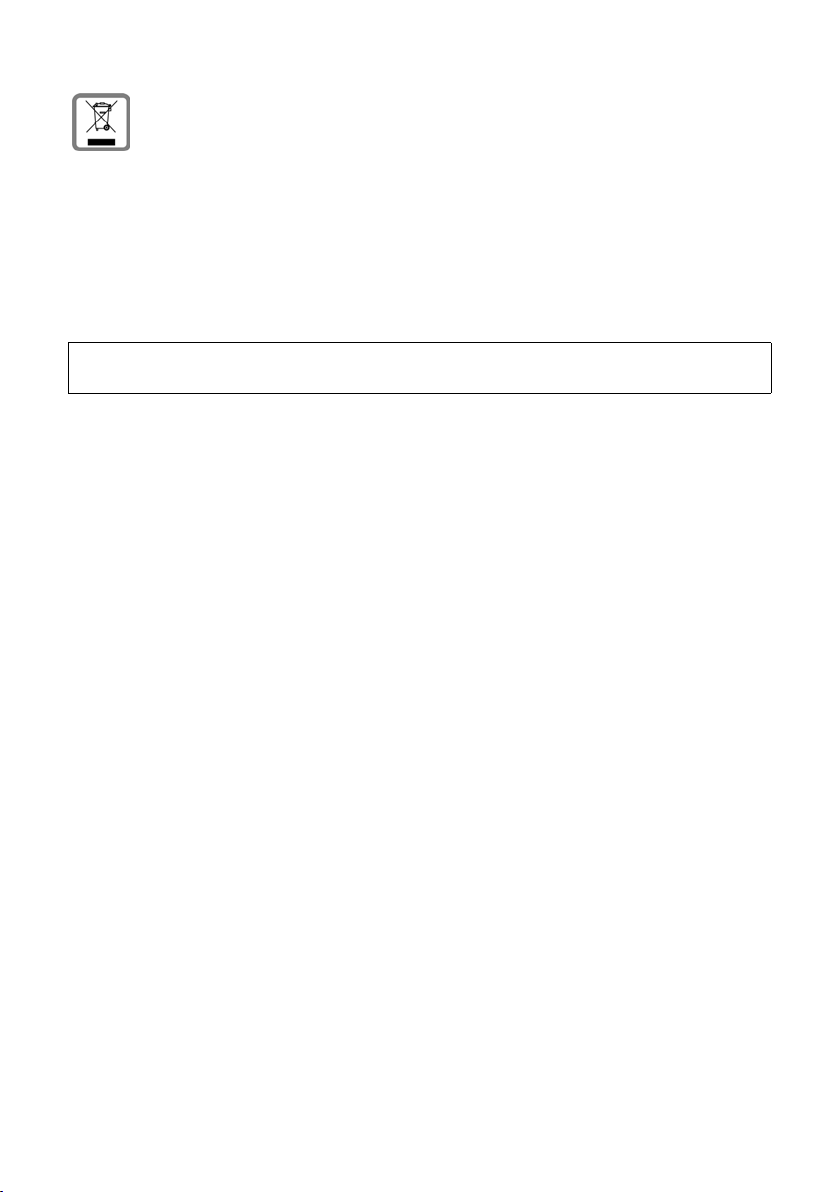
Safety precautions
All electrical and electronic equipment must be disposed of separately from general
household waste using the sites designated by local authorities.
If a product displays this symbol of a crossed-out rubbish bin, the product is subject
to European Directive 2002/96/EC.
The appropriate disposal and separate collection of used equipment serve to prevent potential harm to the environment and to health. They are a precondition for
the re-use and recycling of used electrical and electronic equipment.
For further information on disposing of your used equipment, please contact your
local authority, your refuse collection service or the dealer you purchased the product from.
Please note:
Not all of the functions described in this user guide are available in all countries.
6
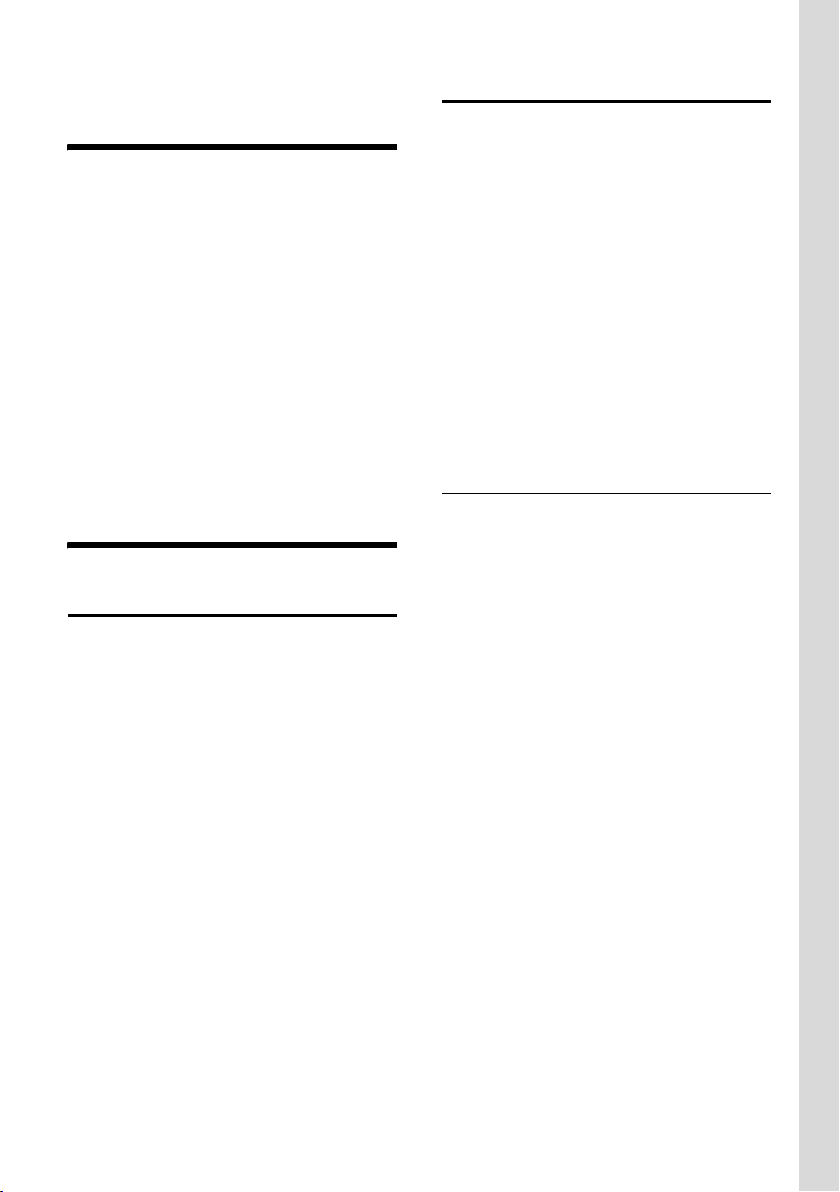
Gigaset S880/S885 – More than just a telephone
Gigaset S880/S885 –
More than just a telephone
Your phone, which has a clearly laid out colour display (65k colours), doesn't just offer
you the option of saving up to 150 phone
numbers (page 19) – it can do much more
besides:
u You can select frequently used phone
numbers at the press of a single key
(page 19).
u You can designate important people as
VIPs so you can identify important calls
from the ringer tone (page 19).
u You can view missed calls on your phone
(page 22).
Enjoy using your new telephone!
First steps
Pack contents
u one Gigaset S880/S885 base station with
mains adapter,
u one Gigaset S88H handset,
u one phone cord,
u two batteries,
u one battery cover,
u one belt clip,
u one user guide.
Installing the base station
The base station is designed for use in
closed, dry rooms with a temperature range
of +5 °C to +45 °C.
Set up the base station at a central point in
your apartment or house.
You can find instructions on how to mount
the base station on the wall at the end of this
user guide.
Please note:
u Never expose the telephone to heat
so urces , di rec t su nligh t or oth er ele ctr ica l
appliances.
u Protect your Gigaset from moisture, dust,
corrosive liquids and vapours.
Range and reception strength
Range:
u Outdoors: up to 300 m
u Indoors: up to 50 m
Reception strength:
The display shows the quality of the transmission power between the base station
and handset:
u Good to poor: ÐiÑÒ
u No reception: | flashes
7
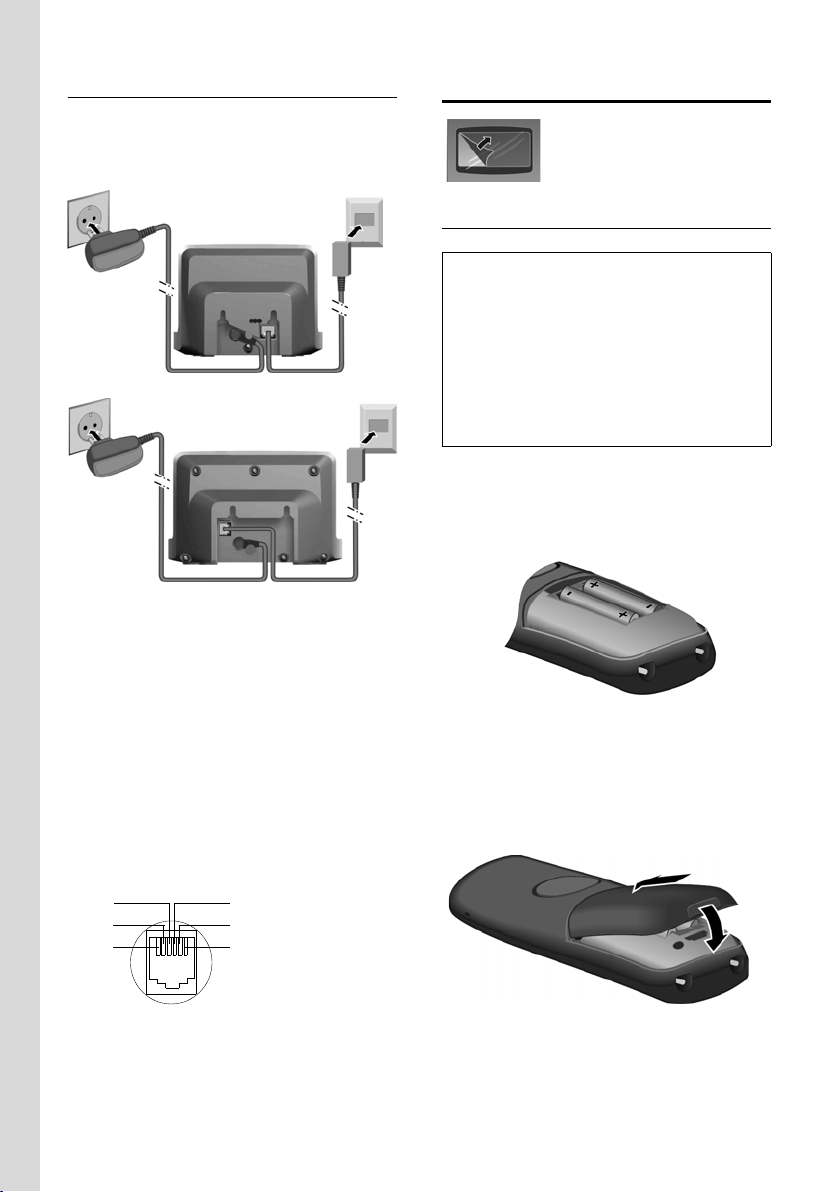
First steps
Connecting the base station
¤ First connect the power supply unit and
then the phone jack as shown below and
place the cables in the cable recesses.
Gigaset S880
1
1
Gigaset S885
1
1
1 Mains adapter 230 V
2Phone jack with phone cord
Please note:
u The mains adapter must always be con-
nected, as the phone will not operate
without mains connection.
u Only use the mains adapter and phone
cord supplied.
u If you buy a replacement phone cord,
make sure that the phone jack has the
correct type of wiring.
Correct phone jack assignment
1unused
3
2
1
4
5
6
2unused
3a
4b
5unused
6unused
2
2
Setting up the handset for use
The display is protected by a
plastic film. Please remove
the protective film!
Inserting the batteries
Warning:
Use only the rechargeable batteries recommended by Gigaset Communications GmbH
(page 42). Never use a conventional (nonrechargeable) battery or other battery types as
this could result in significant health risks and
personal injury. For example, the batteries could
explode. The phone could also malfunction or be
damaged as a result of using batteries that are
not of the recommended type.
¤ Insert the batteries the right way round.
The polarity is indicated in/on the battery
compartment.
Closing the battery cover
¤ First insert the battery cover at the top.
¤ Then press the cover until it clicks into
place.
8
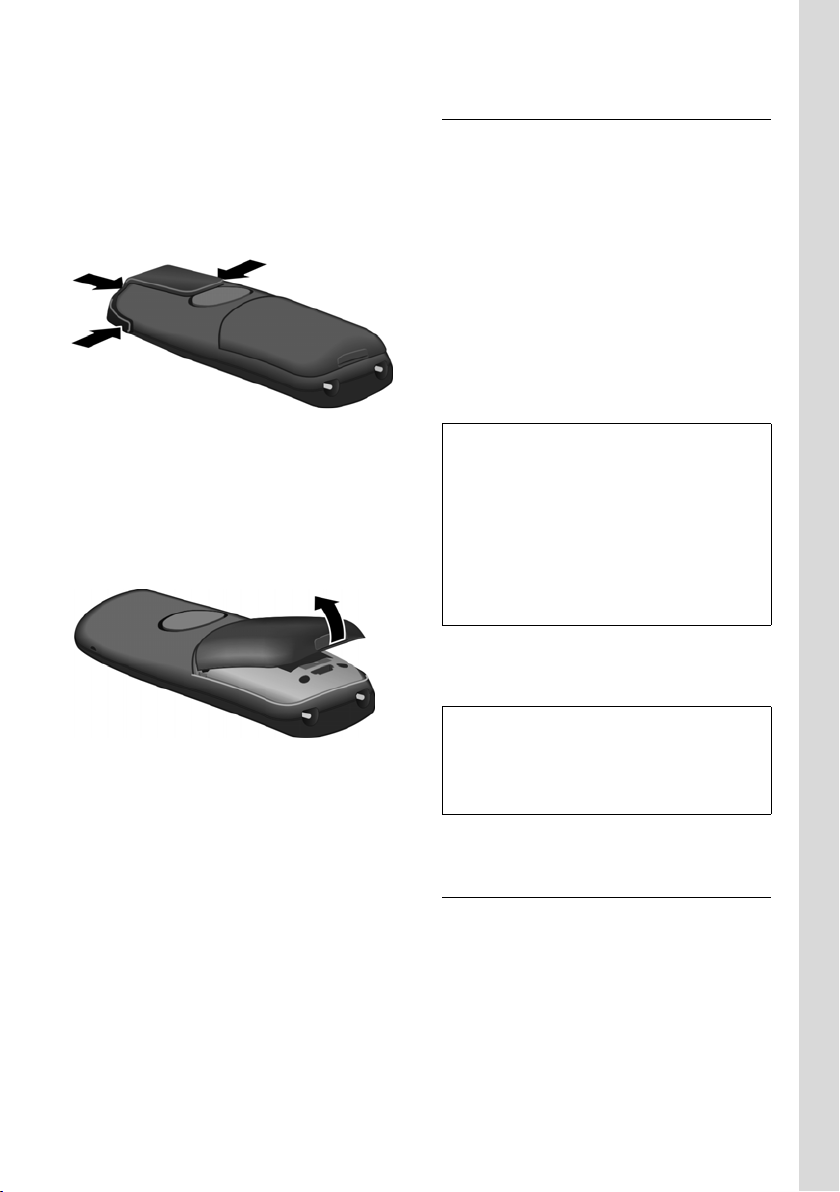
First steps
Attaching the belt clip
There are notches for attaching the belt clip
on the side of the handset at the same
height as the display.
¤ Press the belt clip onto the back of the
handset so that the protrusions on the
belt clip engage with the notches.
Opening the battery cover
¤ Place your fingertip in the cavity on the
casing and pull the battery cover
upwards.
Placing the handset in the base station and registering
¤ Place the handset in the base station with
its display facing upwards.
The handset registers automatically.
Registration can take up to 5 minutes. While
this is happening, Regstr.Procedure appears
in the display and the name of the base station flashes. The handset is assigned the lowest available internal number (1-4).
This will appear in the display when registration is complete, e.g. INT 1. This means that
the number 1 has been assigned. If the internal numbers 1–4 are already assigned to
other devices, the number 4 is overwritten.
Please note:
– Automatic registration is only possible while
no calls are being made from the base station.
– Each key press interrupts the automatic regis-
tration.
– If automatic registration does not work the
handset will have to be registered manually
(page 24).
– You can change the name of the handset
(page 27).
To charge the batteries, leave the handset in
the base station.
Please note:
– The handset will automatically switch on if it
is placed in the base station.
– Only place the handset in the base station or
charging cradle that is intended for it.
For questions and problems see page 41.
Headset socket
You can connect various headset types (with
2.5 mm jack connector).
See the relevant product page at
www.gigaset.com for information on recommended headsets.
9
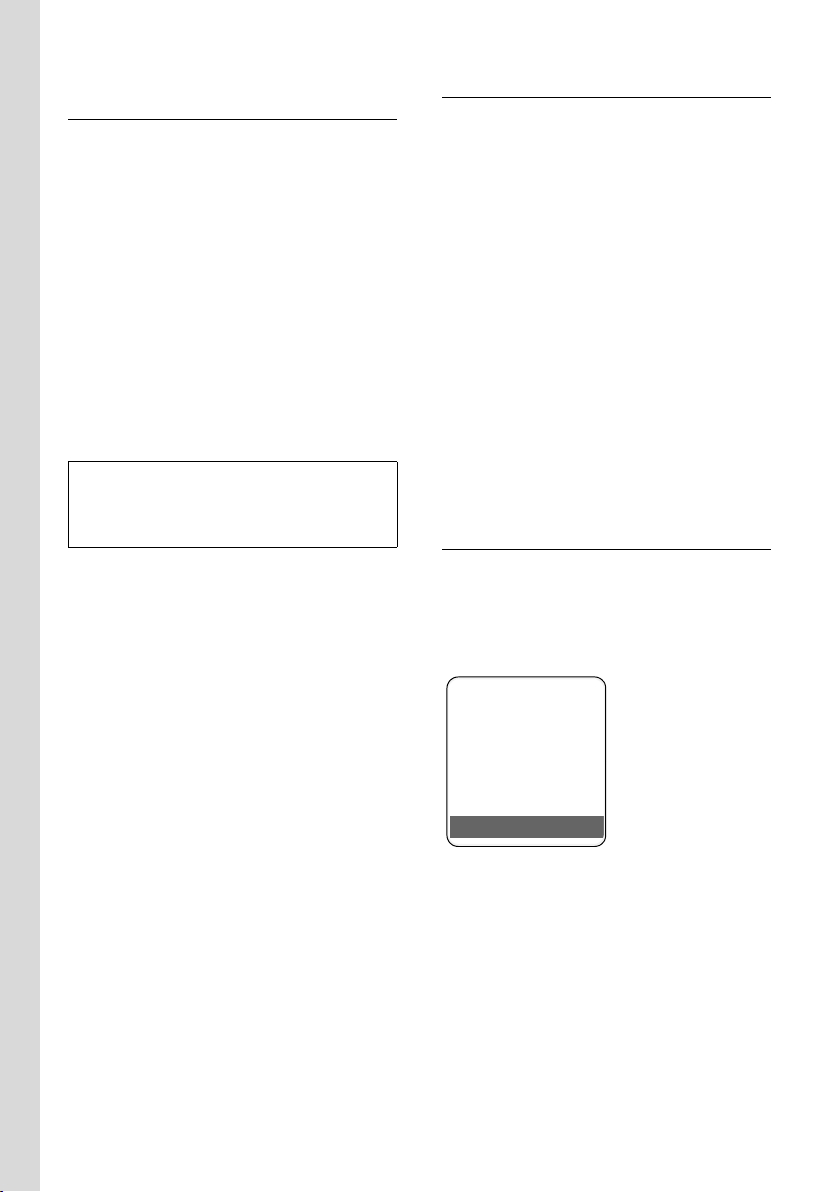
First steps
Initial charging and discharging of batteries
If the handset is activated, the flashing battery icon e in the top right of the display
indicates that the batteries are being
charged.
During handset operation, the battery icon
indicates the charge status of the batteries
(page 1). The correct charge level can only
be displayed if the batteries are first fully
charged and discharged.
¤ To do this, leave the handset in the base
station or charging cradle without interruption for five hours.
¤ Afterwards, remove the handset from the
base station and do not put it back again
until the batteries are fully discharged.
Please note:
After the first battery charge and discharge you
may replace your handset in its base station after
every call.
Please note:
u Always repeat the charging and discharg-
ing procedure if you remove the batteries
from the handset and reinsert them.
u The batteries may warm up during charg-
ing. This is not dangerous.
u After a while the charge capacity of the
batteries will decrease for technical reasons.
Setting the date and time
Set the date and time so that the correct
date and time can be assigned to incoming
calls, and so that the alarm can be used.
¤ If you have not yet set the date and time,
press the display key
input field.
To change the time, open the input field
with:
¢ Ð ¢ Date/Time
v
§Time§ to open the
¤ Change multiple line input:
Date:
Enter year, month and day in 6-digit for-
mat.
Time:
Enter hours and minutes as 4 digits, e.g.
Q M 5 for 07:15 a.m.
§Save§ Press the display key
Display in idle status
Once the phone is registered and the time
set, the idle display is as shown here (example). If the answering machine is activated,
the answering machine icon × will also be
displayed in the header:
ÐV
INT 1
10
08.03.17 07:15
INT
Your answering machine is set with a standard announcement.
Your phone is now ready for use.
If you have any queries about using your
phone, please read the tips on troubleshooting ("Questions and Answers", page 41) or
contact our customer service department
(Customer Care, please see the warranty
card).
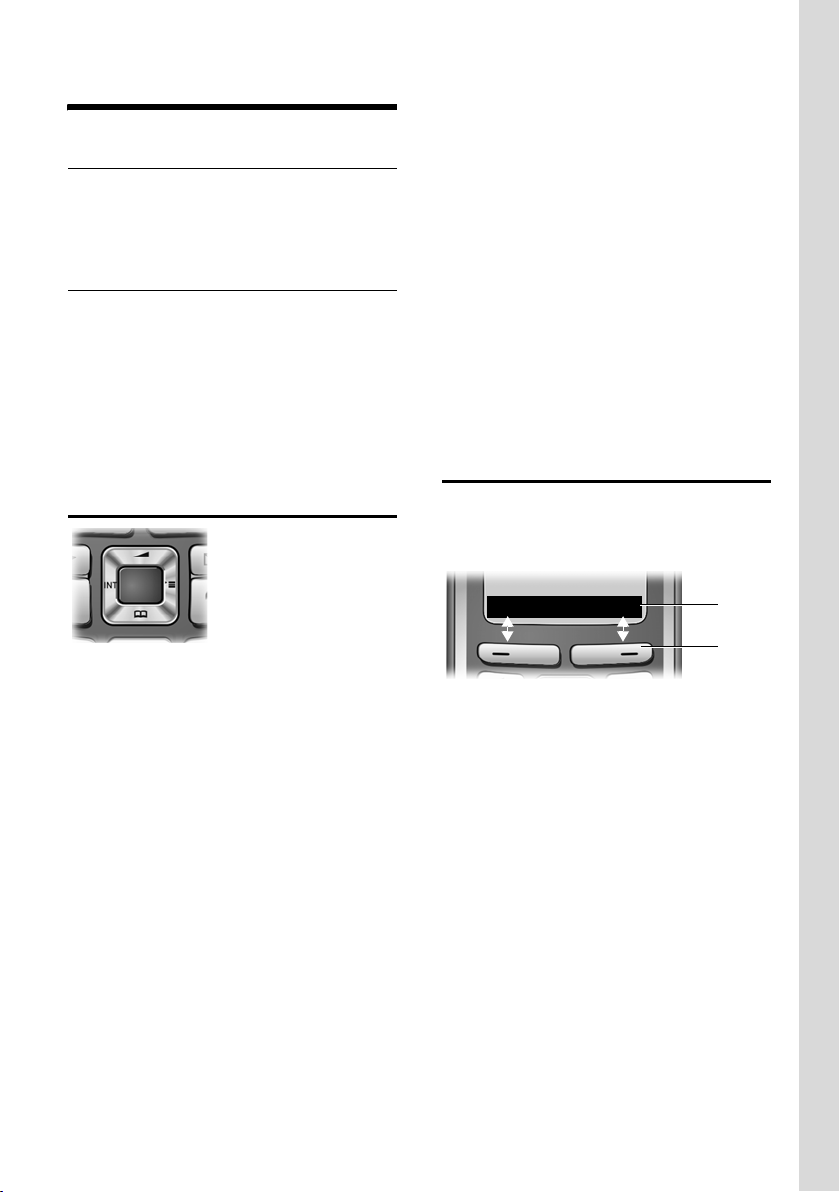
Operating the handset
Operating the handset
Activating/deactivating the handset
a In idle status, press and hold the
end call key (confirmation tone).
Activating/deactivating the keypad lock
# Press and hold the hash key.
You will hear the confirmation tone. The Ø
icon appears in the display when the keypad
lock is activated.
The keypad lock is deactivated automatically if someone calls you. It is re-activated
when the call is finished.
Control key
In the description below, the side of the control key (up, down, right, left) that you have
to press in the different operating situations
is marked in black, e.g. v for "press right on
the control key".
The control key has a number of different
functions:
When the handset is in idle status
s Open the directory.
v Open the main menu.
u Open the list of handsets.
t Call up the menu for setting the
handset's call volume (page 30),
ringer tones (page 30) and advisory tones (page 31).
In the main menu, in submenus and
lists
t / s Scroll up/down line by line.
v Open the submenu or confirm
the selection.
u Go back one menu level or can-
cel.
In input fields
You can use the control key to move the cursor up t, down s, right v or left u.
During an external call
s Open the directory.
u Initiate internal consultation call
and mute.
t Adjust the loudspeaker volume
for earpiece and handsfree
mode.
Display keys
The function of the display keys changes
depending on the particular operating situation. Example:
INT
1 Current display key functions are shown in the
bottom display line.
2Display keys
The most important display icons are:
¨ Open the main menu.
§Options§ Open a context-dependent
menu.
W Delete key: deletes one charac-
ter at a time from right to left.
Î Go back one menu level or can-
cel operation.
Ó Copy number into directory.
Ÿ Divert external call to answering
machine (S885 only).
• Open the last number redial list.
1
2
11
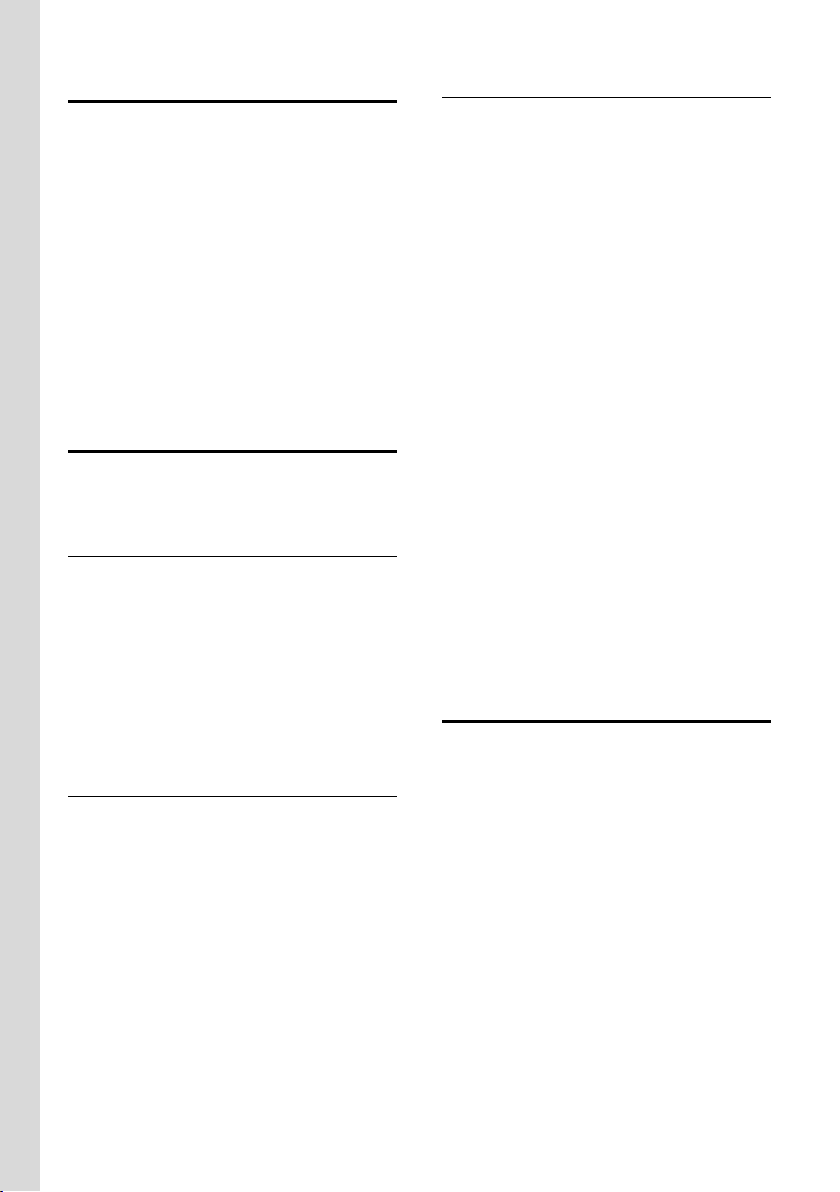
Operating the handset
Reverting to idle status
You can revert to idle status from anywhere
in the menu as follows:
¤ Press and hold the end call key a.
Or:
¤ Do not press any key: after 2 minutes the
display will automatically revert to idle
status.
Changes that you have not confirmed or
saved by pressing
Save Entry
An example of the display in idle status is
shown on page 1.
§OK§, §Yes§, §Save§, §Send§ or
§OK§ will be lost.
Menu guidance
Your telephone's functions are accessed
using a menu that has a number of levels.
Main menu (first menu level)
¤ Press v with the handset in idle status
to open the main menu.
The main menu functions are shown in the
display as a list with colour icons and names.
To access a function, i.e. to open the corresponding submenu (next menu level):
¤ Navigate to the function using the con-
trol key q. Press the
Submenus
The functions in the submenus are displayed
as lists.
To access a function:
§OK§ display key.
¤ Scroll to the function with the control key
q and press
Or:
§OK§.
¤ Enter the corresponding digit combina-
tion (page 14).
Briefly press the end call key a once to
return to the previous menu level/cancel the
operation.
Illustration in the user guide
The operating steps are shown in abbreviated form.
Example
The illustration:
v ¢ Ð ¢Date/Time
means:
v Press the key to display the main
menu.
Ð Use the control key q to scroll
through the Settings submenu
and press
Date/Time Scroll to the function with the
control key q and press
§OK§.
§OK§.
Other types of illustrations:
c / Q / * etc.
Press the matching key on the
handset.
~ Enter digits or letters.
You will find detailed examples of
menu entries and multiple line input
in the appendix to this user guide,
page 43.
Correcting incorrect entries
You can correct incorrect characters in the
text by navigating to the incorrect entry
using the control key. You can then:
u press X to delete the character to the
left of the cursor,
u insert characters to the left of the cursor,
u overwrite the character (flashing) when
entering the time and date etc.
12
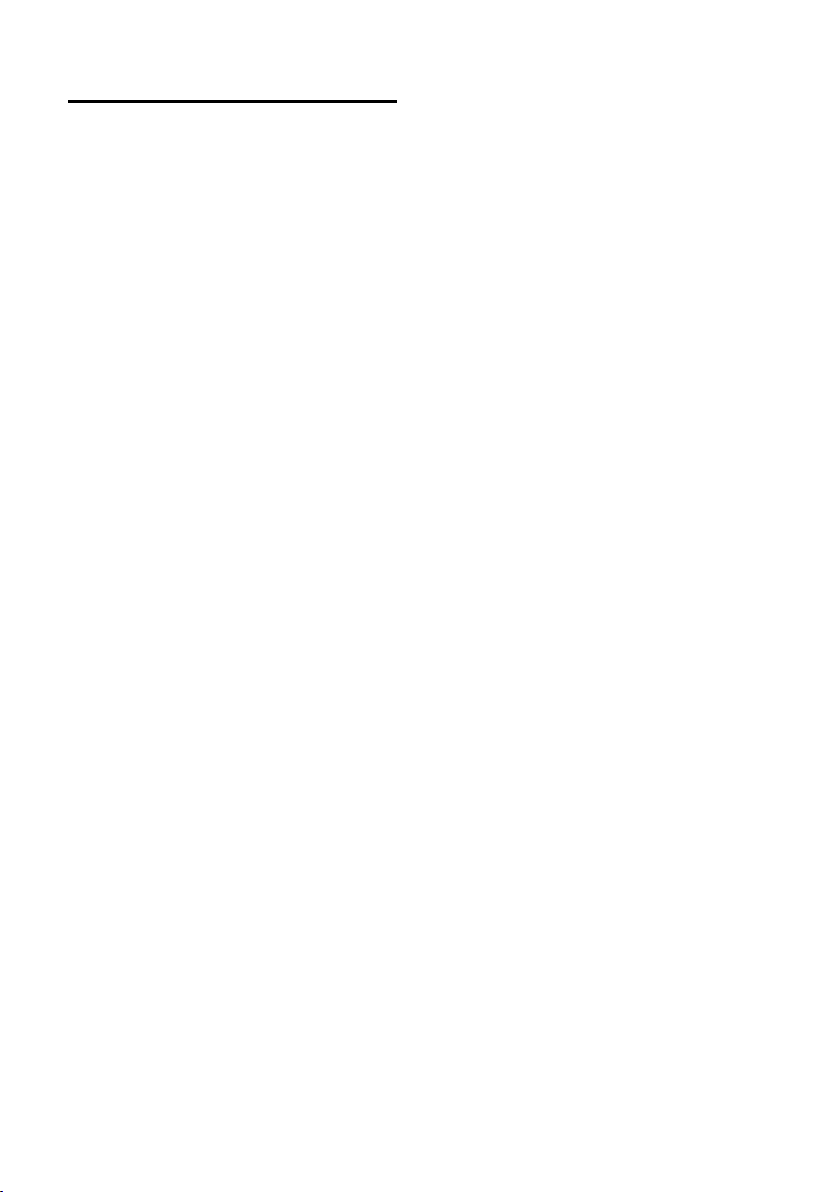
ECO WDCT
You are helping to protect the environment
with your Gigaset.
Reduced energy consumption
Your telephone has an energy-saving
adapter plug and uses less energy.
Reduced transmission power
The transmission power of your telephone is
reduced automatically:
¤ The transmission power on the base sta-
tion iis reduced to virtually zero when
only one handset is registered and the
handset is in the base station.
Operating the handset
13
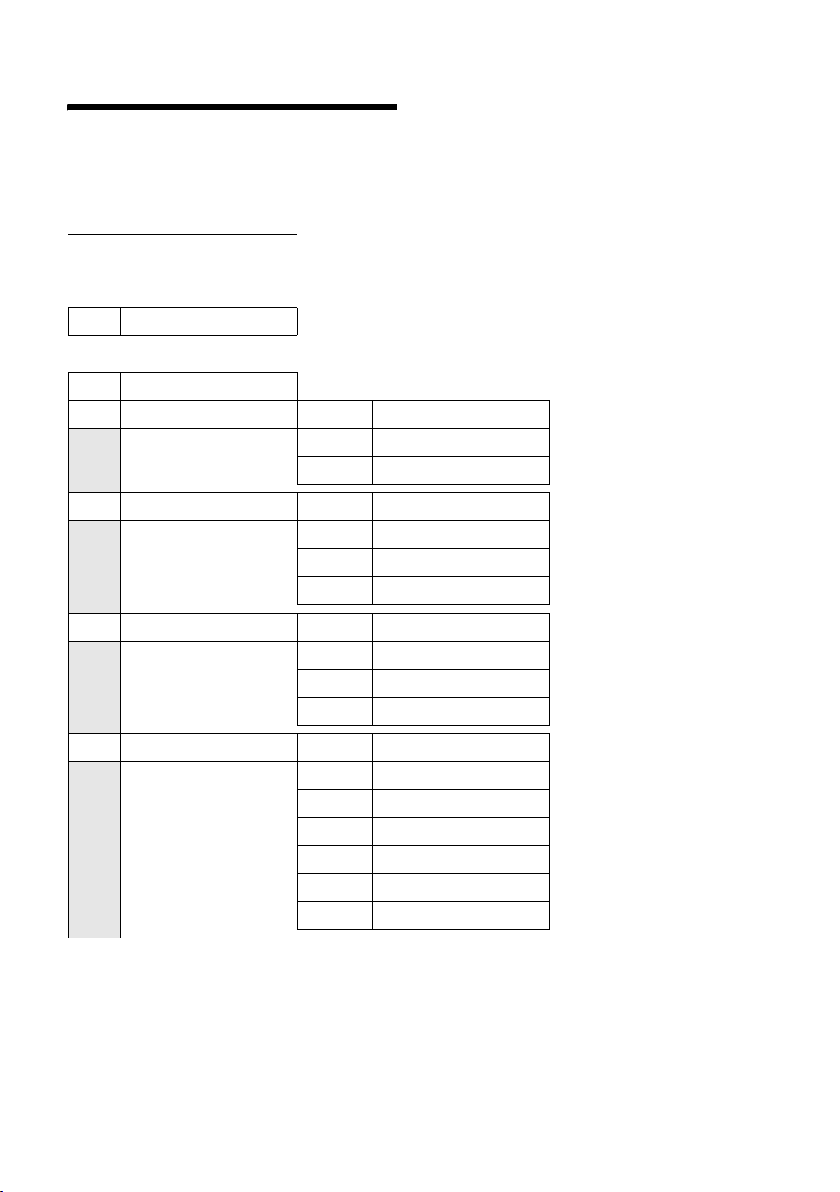
Menu tree
Menu tree
Instead of scrolling to locate a menu function, you can select a function more quickly by opening the menu and keying in a digit combination (or shortcut).
Example: v522 for "Set ringer tone for external calls".
With the telephone in idle status, press v (open main menu):
3Alarm Clock ì (page 31)
4 Add. Features
4-3 Room Monitor (page 27)
5 Settings
5-1 Date/Time (page 10)
5-2 Audio Settings 5-2-1 Handset Volume (page 30)
5-3 Display 5-3-1 Screen Picture (page 29)
5-4 Handset 5-4-1 Language (page 28)
5-5 Base 5-5-1 Ringer Settings (page 33)
í
Ð
5-2-2 Ringer Settings (page 30)
5-2-3 Advisory Tones (page 31)
5-3-2 Colour Scheme (page 28)
5-3-3 Contrast (page 28)
5-3-4 Backlight (page 29)
5-4-2 Auto Answer (page 29)
5-4-3 Register H/Set (page 24)
5-4-4 Reset Handset (page 32)
5-5-2 Music on hold (page 33)
5-5-3 System PIN (page 32)
5-5-4 Base Reset (page 33)
5-5-5 Add. Features (page 13, page 26, page 40)
5-5-6 Preselection (page 23)
5-5-7 Calls List Type (page 22)
14
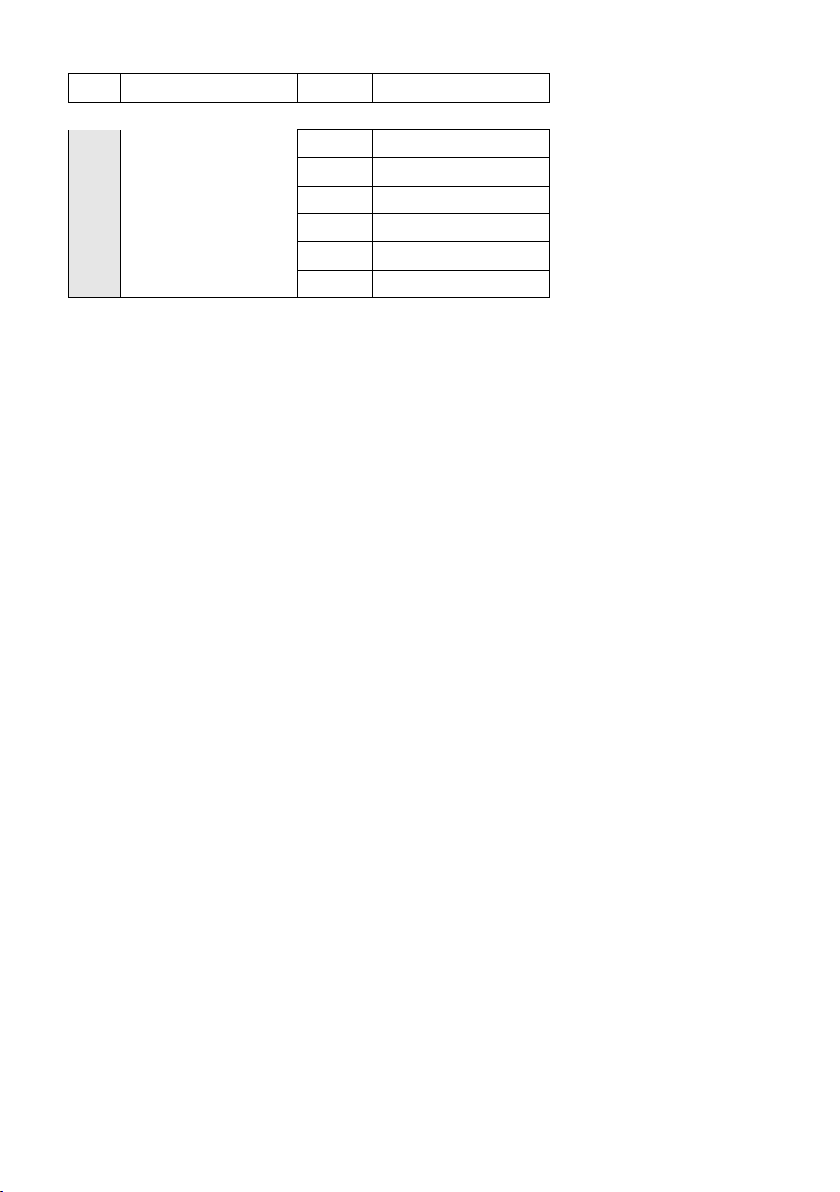
5-6 Voice Mail 5-6-1 Set Key 1 (page 18)
only S885 base station:
5-6-2 Ans Machine (page 34)
5-6-3 Call Screening (page 37)
5-6-4 Announcements (page 34)
5-6-5 Message Length (page 38)
5-6-6 Record Quality (page 38)
5-6-7 Ring Delay (page 38)
Menu tree
15
