Gigaset S820A, S820 User Manual
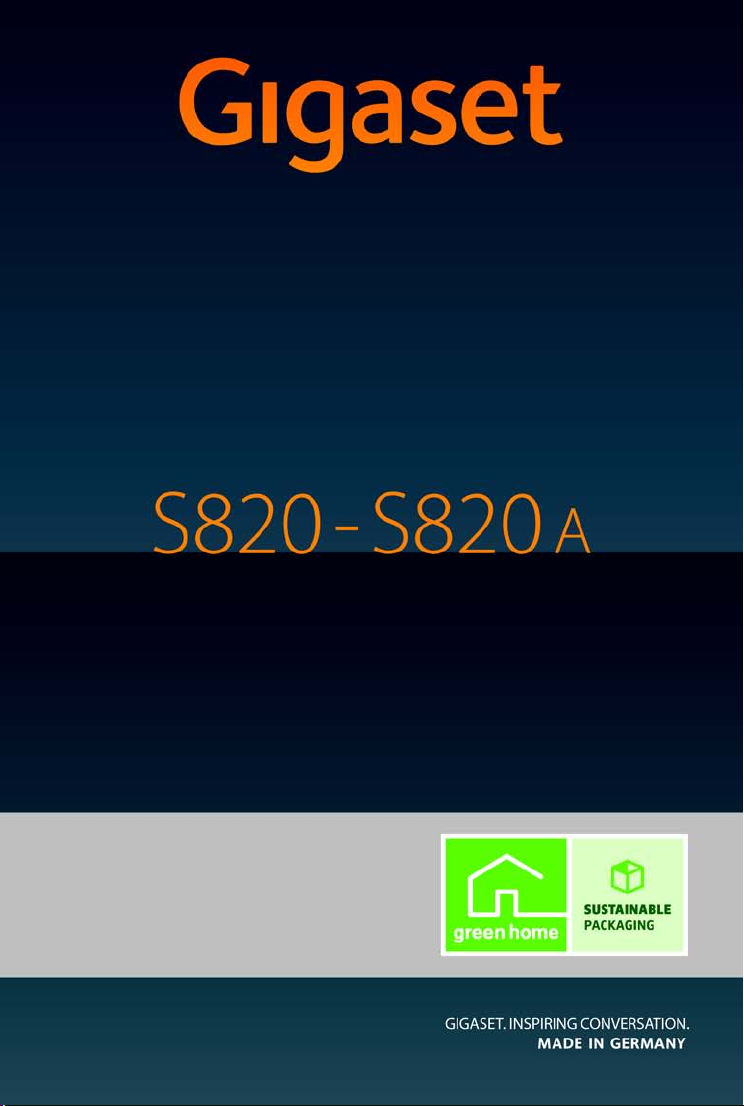
Congratulations
By purchasing a Gigaset, you have chosen a brand that is fully
committed to sustainability.
This product’s packaging is eco-friendly!
To learn more, visit www.gigaset.com.
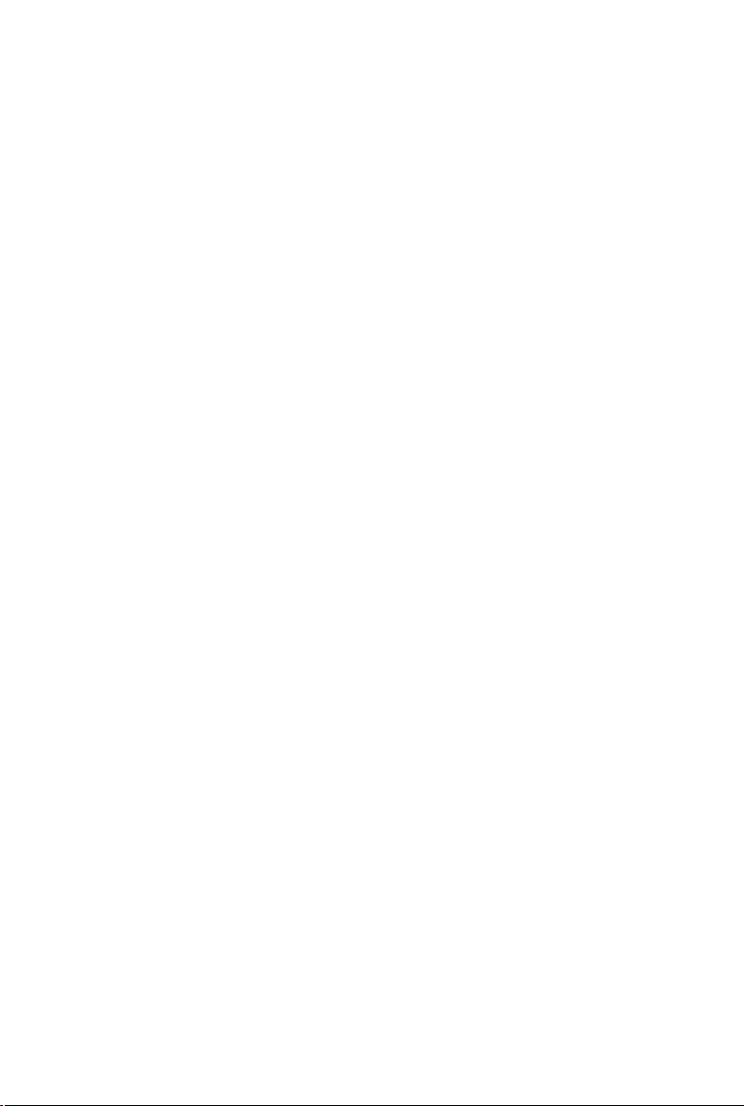
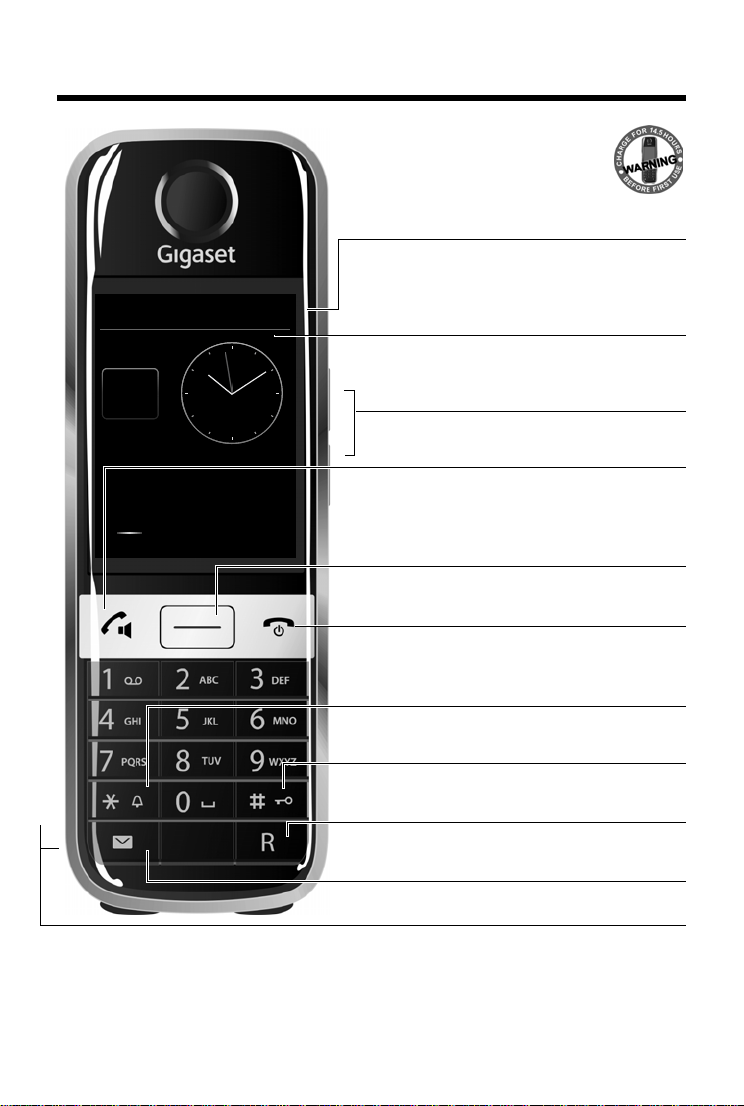
GigasetS820/S820A – Touch & Type
Ð
Ã
Þ ò ô ó
V
Â
˜
Apr
26
Thu
Status bar (¢ page 20)
Icons (¢ page 58) show the telephone's current settings and operating status. Touch the status bar to open
the status page (
¢ page 20).
v Menu key
Open the main menu/return to the idle display
(
¢ page 17)
a End call/end key
Press briefly: end call/paging call, reject internal call,
return to idle status
Press and hold: switch handset on/off
Touchscreen/display
Handset keys
Side keys
Set the volume during a call
Mini USB connection socket
Connect the handset to your PC
(Gigaset QuickSync
¢ page 55)
Idle display (¢ page 16) or menu page
(
¢ page 17)
Star key
Press and hold: activate/deactivate ringtones
(
¢ page 28)
Hash key
Press and hold: activate/deactivate keypad and display
lock (
¢ page 16)
Message key
Call up messages page (¢ page 18)
Recall key
Recall (flash),
Press and hold: enter dialling pause
c Talk key
Dial displayed number, accept call,
switch between earpiece and handsfree mode,
Press briefly: open redial list
Press and hold: start dialling
GigasetS820/S820A – Touch & Type
1
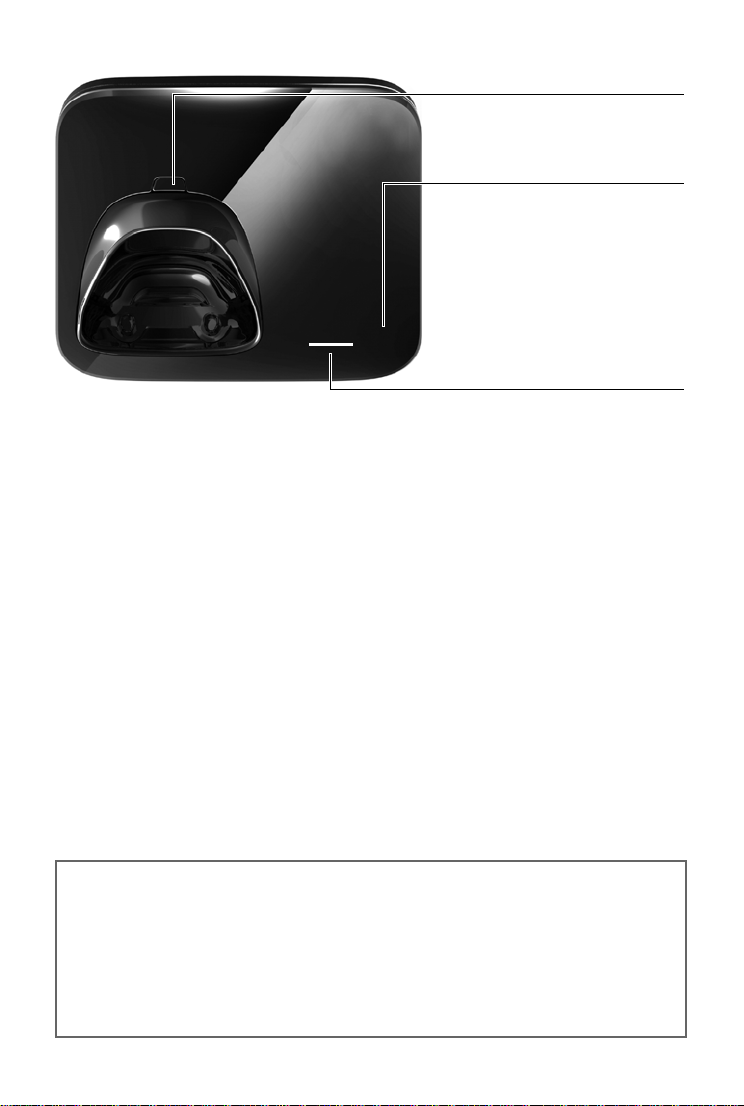
GigasetS820/S820A – Touch & Type
Ã
Message/registration mode display
Pulsing : new messages received
Flashin g: base in registration mode
(
¢ page 37)
Flashin g quickly: answering machine
memory is full (S820A only)
Answer machine display
(S820A only)
No light: answering machine is d eactivated
or base in registration mode
Light: answer machine is activated
Registration/paging key on the base
Press briefly: start paging (¢ page 38)
Press and hold: set base to registration
mode (
¢ page 37)
Gigaset service contact numbers:
For personal advice on our range of products and for repairs or guarantee/warranty claims call:
Service Centre UK: 08450 3181 90
(local call cost charge)
Service Centre Ireland: 0818 200 033
(6.6561 Ct./Call)
Please have your proof of purchase ready when calling.
2
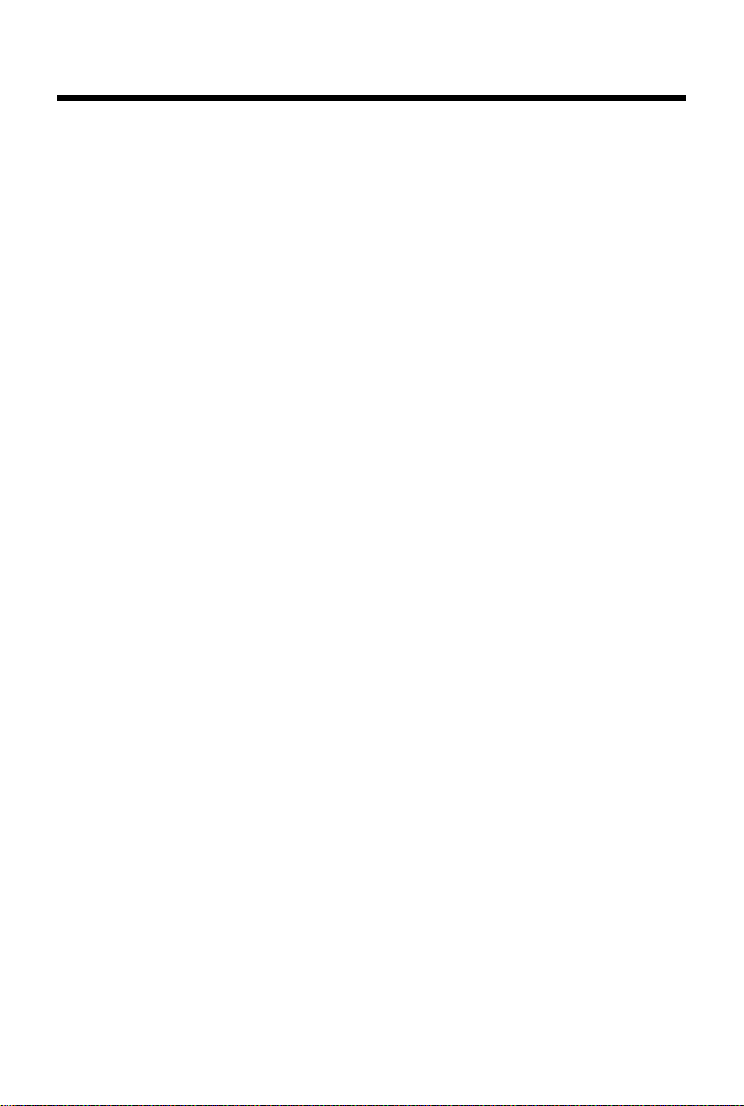
Contents
Contents
GigasetS820/S820A – Touch & Type . . . . . . . . . . . . . . . . . . . . . . . . . . . . . . . . . . . . . . . . . . . . . . . . . . . . . . . . 1
Safety precautions . . . . . . . . . . . . . . . . . . . . . . . . . . . . . . . . . . . . . . . . . . . . . . . . . . . . . . . . .
Getting started . . . . . . . . . . . . . . . . . . . . . . . . . . . . . . . . . . . . . . . . . . . . . . . . . . . . . . . . . . . .
Understanding the operating steps . . . . . . . . . . . . . . . . . . . . . . . . . . . . . . . . . . . . . . . . . . . . . . .
Using the telephone . . . . . . . . . . . . . . . . . . . . . . . . . . . . . . . . . . . . . . . . . . . . . . . . . . . . . . .
Making calls . . . . . . . . . . . . . . . . . . . . . . . . . . . . . . . . . . . . . . . . . . . . . . . . . . . . . . . . . .
Changing phone settings . . . . . . . . . . . . . . . . . . . . . . . . . . . . . . . . . . . . . . . . . . . . . . . . . . . . . . . .
ECO DECT . . . . . . . . . . . . . . . . . . . . . . . . . . . . . . . . . . . . . . . . . . . . . . . . . . . . . . . . . . .
Answer machine (GigasetS820A) . . . . . . . . . . . . . . . . . . . . . . . . . . . . . . . . . . . . . . . . . . . . . . . .
Network mailbox . . . . . . . . . . . . . . . . . . . . . . . . . . . . . . . . . . . . . . . . . . . . . . . . . . . . . . . . . .
Multiple handsets . . . . . . . . . . . . . . . . . . . . . . . . . . . . . . . . . . . . . . . . . . . . . . . . . . . . . . . . .
Bluetooth devices . . . . . . . . . . . . . . . . . . . . . . . . . . . . . . . . . . . . . . . . . . . . . . . . . . . . . . . . .
Contacts (address book) . . . . . . . . . . . . . . . . . . . . . . . . . . . . . . . . . . . . . . . . . . . . . . . . . . . .
Call list . . . . . . . . . . . . . . . . . . . . . . . . . . . . . . . . . . . . . . . . . . . . . . . . . . . . . . . . . . . . . .
Contactability . . . . . . . . . . . . . . . . . . . . . . . . . . . . . . . . . . . . . . . . . . . . . . . . . . . . . . . .
Calendar . . . . . . . . . . . . . . . . . . . . . . . . . . . . . . . . . . . . . . . . . . . . . . . . . . . . . . . . . . . .
Alarm . . . . . . . . . . . . . . . . . . . . . . . . . . . . . . . . . . . . . . . . . . . . . . . . . . . . . . . . . . . . . . .
Baby phone . . . . . . . . . . . . . . . . . . . . . . . . . . . . . . . . . . . . . . . . . . . . . . . . . . . . . . . . . .
SMS (text messages) . . . . . . . . . . . . . . . . . . . . . . . . . . . . . . . . . . . . . . . . . . . . . . . . . . . . . . .
Synchronisation with your PC (Gigaset QuickSync) . . . . . . . . . . . . . . . . . . . . . . . . . . . . . . . . . . . . . . . . .
Connecting the base station to the PABX/router . . . . . . . . . . . . . . . . . . . . . . . . . . . . . . . . . . . . . . . . .
Display icons . . . . . . . . . . . . . . . . . . . . . . . . . . . . . . . . . . . . . . . . . . . . . . . . . . . . . . . . .
Setting options . . . . . . . . . . . . . . . . . . . . . . . . . . . . . . . . . . . . . . . . . . . . . . . . . . . . . . . . . . . .
Service (Customer Care) . . . . . . . . . . . . . . . . . . . . . . . . . . . . . . . . . . . . . . . . . . . . . . . . . . . . . . . . . . . . . . . .
Environment . . . . . . . . . . . . . . . . . . . . . . . . . . . . . . . . . . . . . . . . . . . . . . . . . . . . . . . . . .
Appendix . . . . . . . . . . . . . . . . . . . . . . . . . . . . . . . . . . . . . . . . . . . . . . . . . . . . . . . . . . .
Accessories . . . . . . . . . . . . . . . . . . . . . . . . . . . . . . . . . . . . . . . . . . . . . . . . . . . . . . . . . .
Index . . . . . . . . . . . . . . . . . . . . . . . . . . . . . . . . . . . . . . . . . . . . . . . . . . . . . . . . . . . . . . . .
. . . . . . . . . . . . . . . . 4
. . . . . . . . . . . . . . . . 6
. . . . . . . . 15
. . . . . . . . . . . . . . . 16
. . . . . . . . . . . . . . . . . . . . 20
. . . . . . . . . 26
. . . . . . . . . . . . . . . . . . . . 32
. . . . . . . . . 33
. . . . . . . . . . . . . . . 36
. . . . . . . . . . . . . . . 37
. . . . . . . . . . . . . . . 40
. . . . . . . . . . . . . . 42
. . . . . . . . . . . . . . . . . . . . . 46
. . . . . . . . . . . . . . . . . . . . 47
. . . . . . . . . . . . . . . . . . . . . 48
. . . . . . . . . . . . . . . . . . . . . 49
. . . . . . . . . . . . . . . . . . . . 50
. . . . . . . . . . . . . . . 51
55
. . 56
. . . . . . . . . . . . . . . . . . . . 58
. . . . . . . . . . . . . . . 60
. . 63
. . . . . . . . . . . . . . . . . . . 69
. . . . . . . . . . . . . . . . . . . . . 70
. . . . . . . . . . . . . . . . . . . . . 73
. . . . . . . . . . . . . . . . . . . . . 77
3
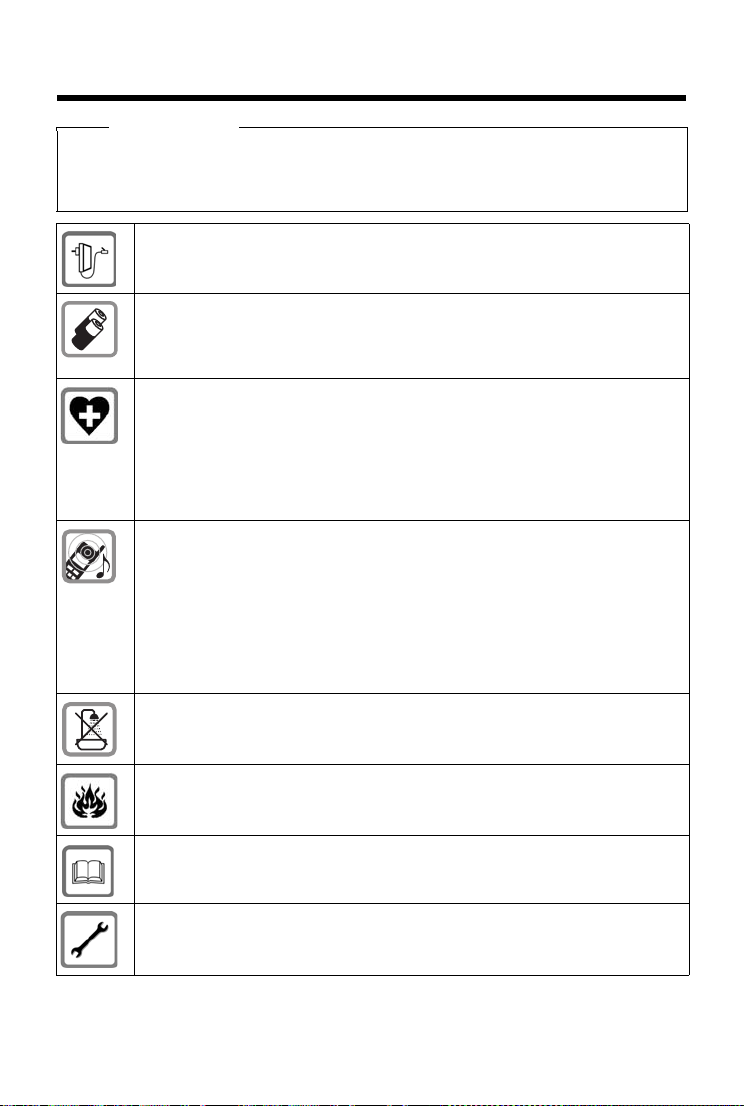
Safety precautions
Safety precautions
Warning
Read the safety precautions and the user guide before use.
Explain their content and the potential hazards associated with using the device to your chil-
dren.
Use only the power adapter indicated on the device.
Use only re
"Specifications"). Never use a conventional (non-rechargeable) battery or other battery types as this could result in significan
Rechargeable batteries, which are noticeably damaged, must be replaced.
Using your telephone may affect nearby medical equipment. Be aware of the technical conditions in your
particular environment, e.g. doctor's surgery.
If you use a medical device (e.g. a pacemaker), please contact the device manufacturer. They will be able to advise you reg
external sources of high frequency energy (for the
specifications of your Gigaset pr
Do not hold the rear of the handset to your ear when it is ringing or when speaker
mode is
ing.
Your Gigaset is compatible with the majorit
However, perfect function with all hearing aids cannot be guaranteed.
The phone may cause interference in analogue hearing aids (humming or whistling)
or cause them
supplier.
The devices are not splashproof. For this reason do not install them in a damp environment such as bathrooms or shower rooms.
Do not use the devices in environments with a potential explosion hazard
(e
.g. paint shops).
If you give your Gigaset to a third party, make sure you also give them the user
gu
chargeable batteries that correspond to the specification (see
t health risks and personal injury.
arding the susceptibility of the device to
oduct see "Specifications").
activated. Otherwise you risk serious and permanent damage to your hear-
y of digital hearing aids on the market.
to overload. If you require assistance, please contact the hearing aid
ide.
Remove faulty devices from use or have them repaired by our Service team, as these
d interfere with other wireless services.
coul
4
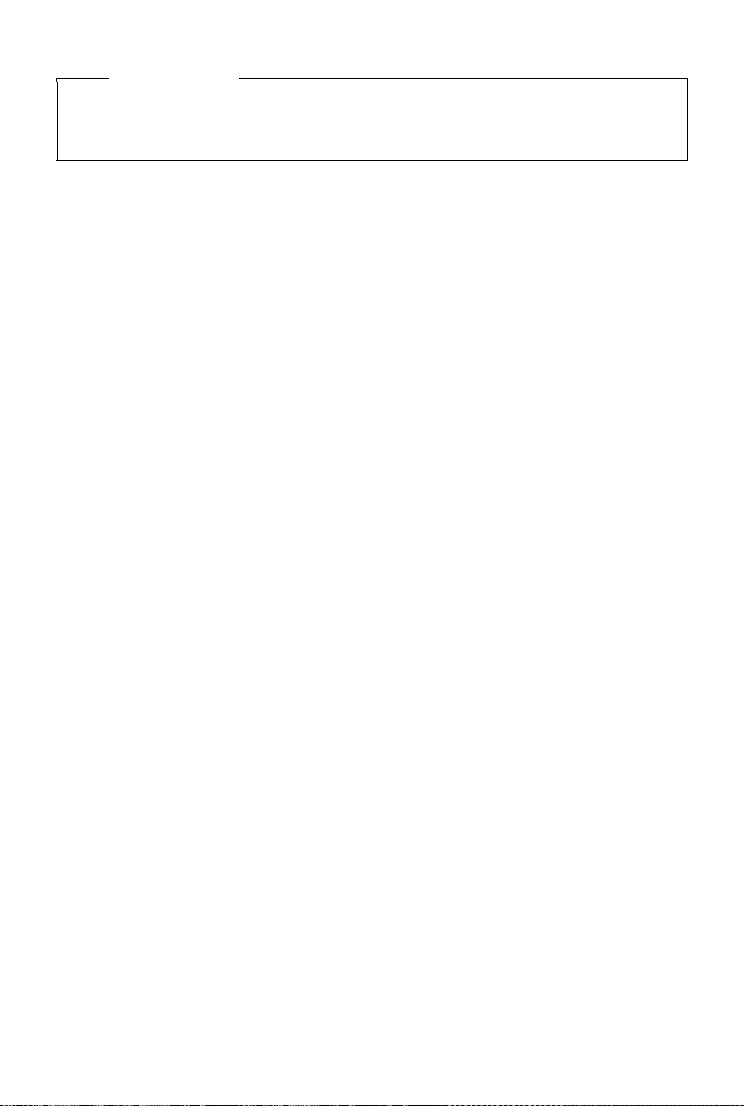
Safety precautions
Please note
u The device cannot be used in the event of a power failure. It is also not possible to trans-
mit emer
u Emergency numbers cannot be dialled if the keypad lock is activated!
gency calls.
5

Getting started
Getting started
Checking the package contents
u One Gigaset S820/S820A base
u One power adapter for the base
u One phone cord
u One Gigaset S820 ha
u One battery cover (rear cover for the handset)
u Two batteries
u One belt clip
u One rubber seal for the USB connection
u One user guide.
If you have purchased a model with multiple hand
ies, a battery cover, a belt clip and a charger with a power adapter for each additional handset.
Setting up the base and charger (if included)
The base and charging cradle are designed for use in dry rooms in a temperature range of +5°C
to +45°C.
¤ Set up the base on a level, non-slip surface at a central point in the building or mount the
base on the wall.
Please note
Pay attention to the range of the base. In buildings this is up to 50 m, outdoors up to 300 m.
The range is reduced when ECO DECT (
ndset,
sets, the package should contain two batter-
¢ page 32) is activated.
The phone’s feet do not usually leave any marks on sur
different varnishes and polishes used on today's furnishings, the occurrence of marks on the surfaces cannot be completely ruled out.
faces. However, due to the multitude of
Please note:
u Never expose the telephone to the effects of heat sources, direct sunlight or other electrical
devices.
u Protect your Gigaset from moisture, dust, corrosive liquids and fumes.
6
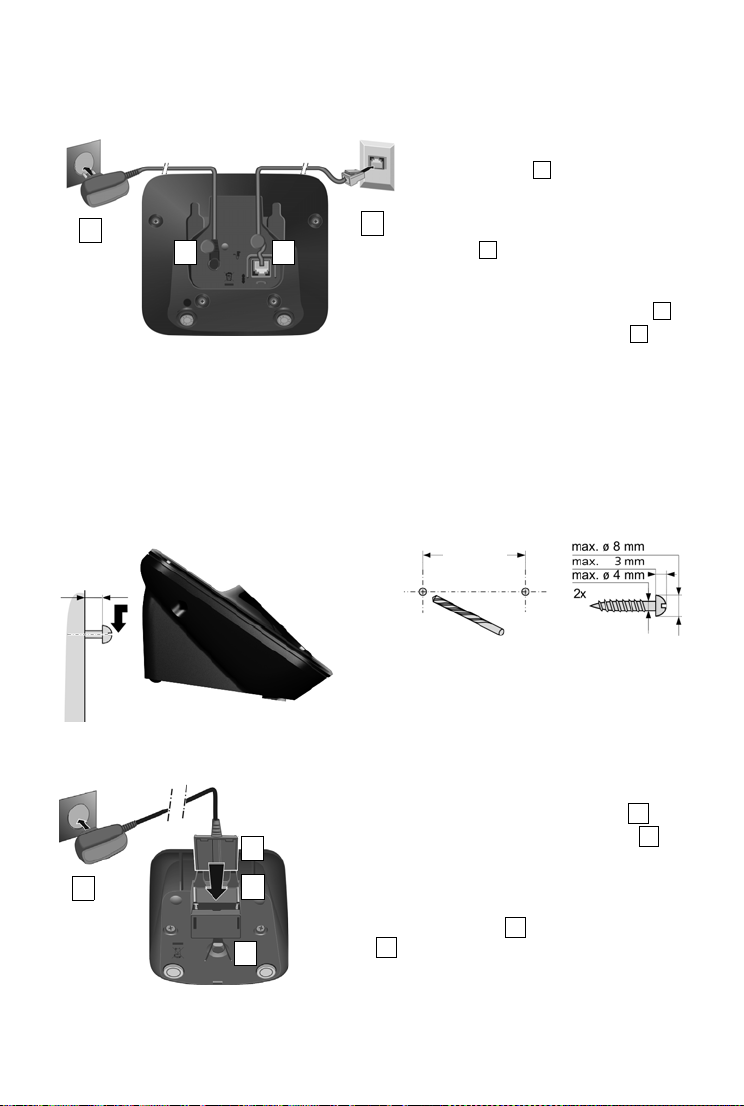
Getting started
4
3
2 1
1
234
Approx.
2 mm
50 mm
¤ Connect the flat plug to the charger cradle .
¤ Plug the power adapter into the plug socket .
If you have to remove the plug from the charger again:
¤ Disconnect the power adapter from the mains
power supply.
¤ Press the release button and disconnect the
plug .
123
4
2
1
3
4
Connecting the base with the phone network and the mains power supply
¤ Plug the telephone cable into the con-
nection socket on the back of the
base until it clicks into place; then push
the
cable into the clips.
¤ Plug the power adapter cable into the
socket on the back of the base and
twist the angle plug underneath the
ble clips.
ca
¤ First, connect the power adapter .
¤ Then connect the phone jack .
Please note:
u The power adapter must always be connected, as the phone will not operate without a
power supply.
u Only use the power adapter and phone cord supplied.
can vary (pin connections,
¢ page 71).
Pin connections on telephone cables
Wall mounting the base (optional)
Connecting the charger (if included)
7
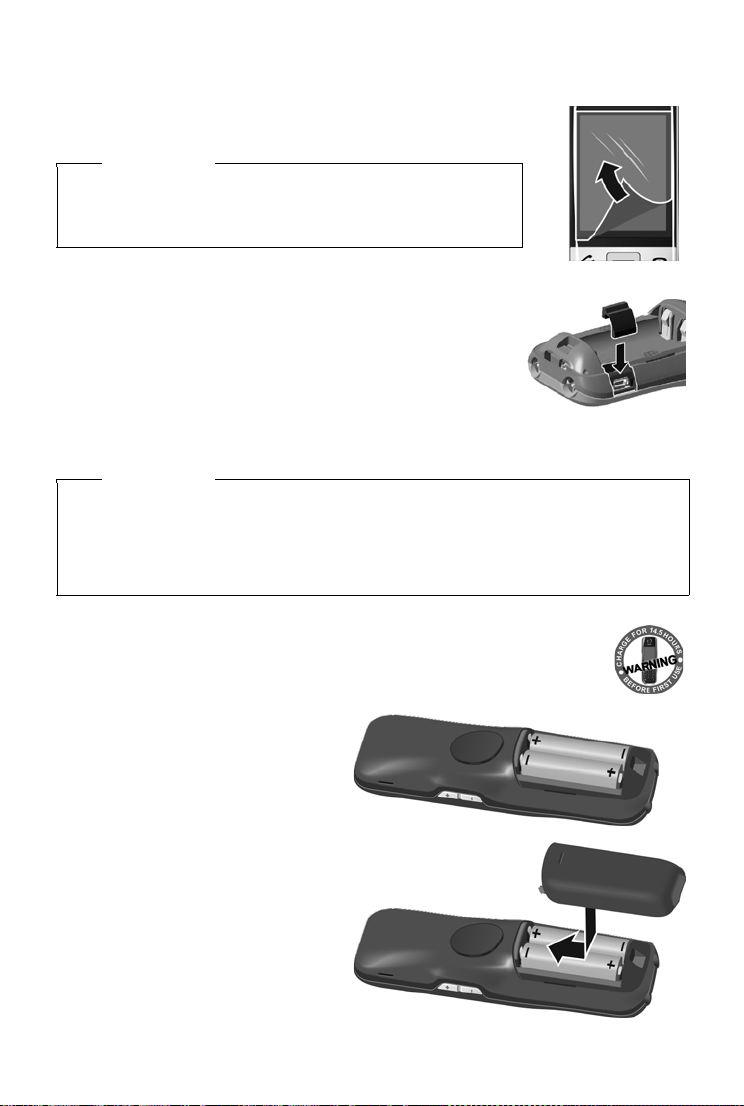
Getting started
¤ Insert the batteries with the polar-
ity in the correct direction.
The polarity is indicated in the battery
compartment.
¤ Insert the battery cover from
above.
¤ Then press the cover until it clicks
into place.
Setting up the handset for use
The handset’s display and keys are covered with a protective film.
Please remove the protective film!
Caution
Please do not use any touchscreen styli to operate the handset!
Do not use any protective sleeves/films from other manufacturers,
s they may restrict the operation of your handset.
a
Inserting the rubber seal for the USB plug socket
Open the battery cover and insert the rubber seal into
the groove.
Inserting the battery and closing the battery cover
Caution
Use only rechargeable batteries (¢ page 70) recommended by Gigaset Communications
GmbH, as this could otherwise result in significant health risks and personal injury. For example, the outer casing of the batteries could be destro
phone could also malfunction or be damaged as a result of using batteries that are not of the
recommended type.
yed or the batteries could explode. The
8
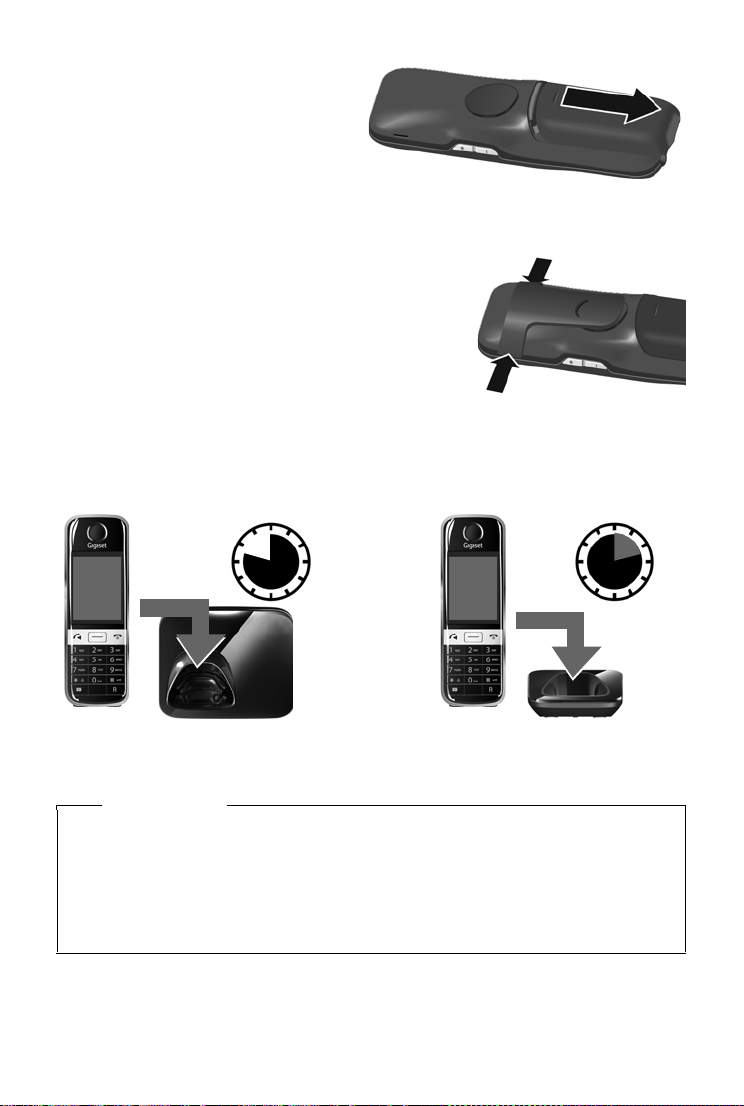
Getting started
9.5 h
or
14.5 h
To reopen the battery cover to replace
the battery:
¤ Insert your fingernail into the notch on
the top of the cover and push downwards.
Attaching the belt clip
The handset has notches on each side to attach the belt clip.
u To attach
handset so that the protrusions on the belt clip
eng
u To re move – pr
with your right thumb, push the fingernail of your left
index finger up between the clip and the housing, and
pull the clip in an upward direction.
Charging the battery
The battery is supplied with a partial charge. The batteries are fully charged when the lightning
icon
– press the belt clip onto the back of the
age with the notches.
ess the centre of the belt clip firmly
on the display goes out.
¤ Place the handset into the base for 9.5 hours or into the charger for 14.5 hours.
Please note
u The handset may only be placed in the designated base or charger.
u Handsets contained in the package have already been registered to the base. If, however,
a
handset has not been registered (display "Handset not registered to any base"), please
register it manually (
u The battery may heat up during charging. This is not dangerous.
u After a time, the charge capacity of the batter
9
¢ page 37).
y will decrease for technical reasons.
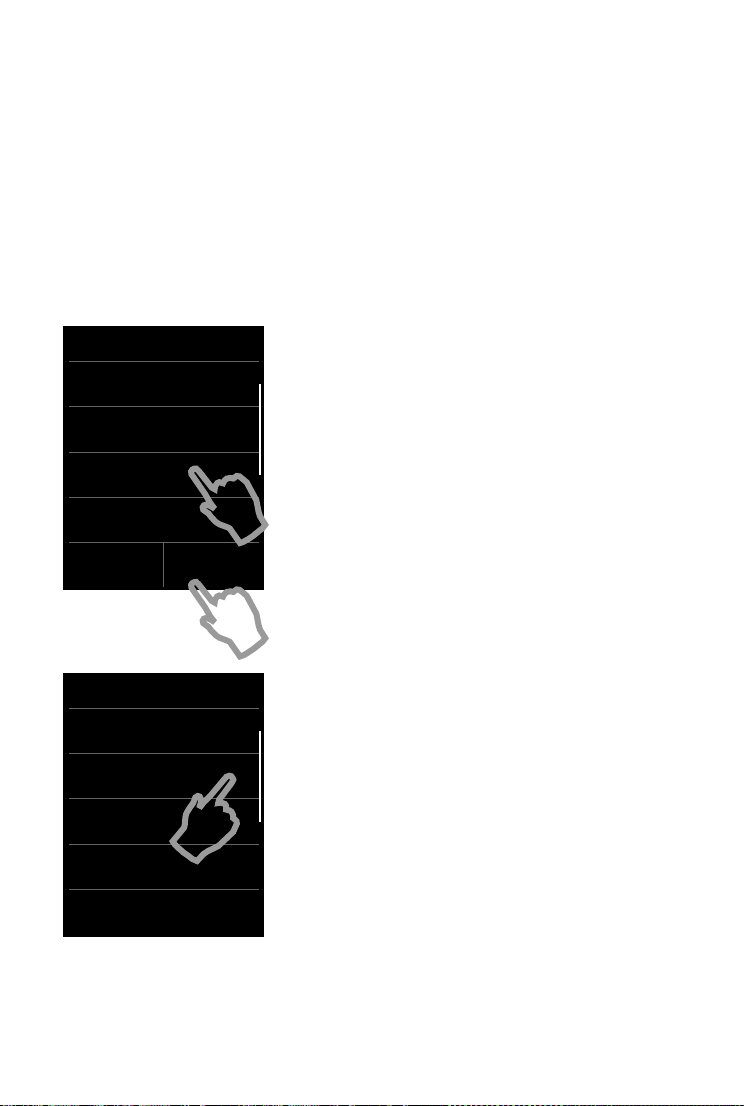
Getting started
Welco me
Time
00:00
Date
01.01.2012
Display Language
English
Country
United Kingdom
Skip
Settings
Save
Settings
Display Language
English
Ø
Franç ais
±
Castellano
±
Nederlands
±
L
Setting up the base and handset – installation wizard
The installation wizard starts automatically the first time your handset is connected to the base
after switching on or after registration. It helps you to configure the following key settings on the
handset and base. These keys are required for operation:
u Time and date
u Display language
u Answer machine language (S820A only)
u Country in which the phone will be used
u You r ow n area code
Note: Some fields will not be displayed if your handset is registered with a base that has already
een configured.
b
Setting the display language
The current language is displayed under Display Lan-
guage.
If you want to change the setting:
¤ Tou ch the Display Language field.
The current language setting is indicated by ´.
¤ Tou ch the P icon next to the language you want to
set.
If your language is not displayed, the list may be "longer"
than the d
do this, put a finger on the display and move it slowly
upwards.
10
¤ Tou ch the ‘ icon. The setting is saved automatically.
isplay. You must then scroll through the list. To
You return to the Welc ome page.
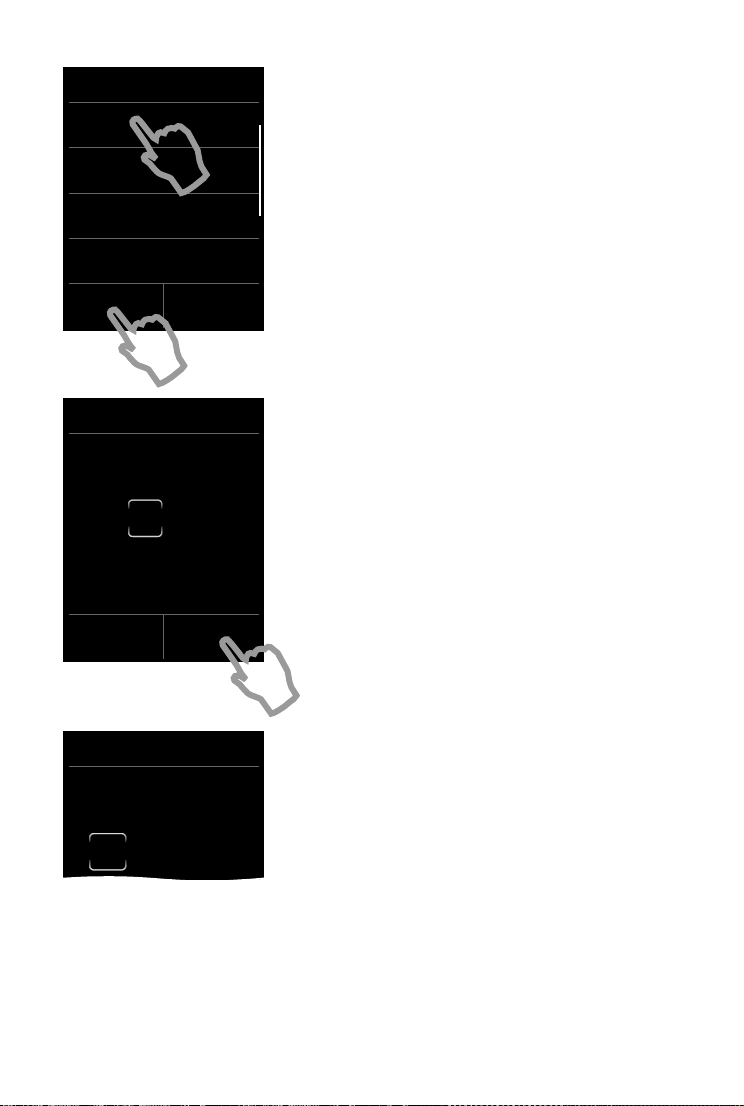
Getting started
Welco me
Time
00:00
Date
01.01.2012
Display Language
English
Country
United Kingdom
Skip
Settings
Save
Settings
Edit
Time
15:30
L ‰
Edit
Date
01/01/2012
If you want to adjust the settings at a later date:
¤ Tou ch the Skip Settings option at the bottom of the
display.
The handset then switches to idle status.
You can configure the settings at any time using the
Set
tings menu on your handset.
To configure the settings:
¤ Press the Time and Date fields in sequence.
Setting the time
The current position is shown in colour and the digit
flashes.
¤ Enter the digits via the keypad. The cursor position
moves one space to the right each time a digit is
entered. You can change the cursor position by touch-
ing the digit you want to change.
¤ Tou ch th e Þ icon to save your changes or press ‘ to
return to the Date and Time page without saving any
changes.
Please note: Wh
appear next to the input field.
en 12 hrs mode is activated, am/pm will
Setting the date
The current position is shown in colour and the digit
11
flashes.
¤ Enter the digits via the keypad. The cursor position
moves one space to the right each time a digit is
entered. You can change the cursor position by
touching the digit you want to change.
¤ Tou ch th e Þ icon to save your changes or press ‘ to
return to the Date and Time page without saving any
changes.
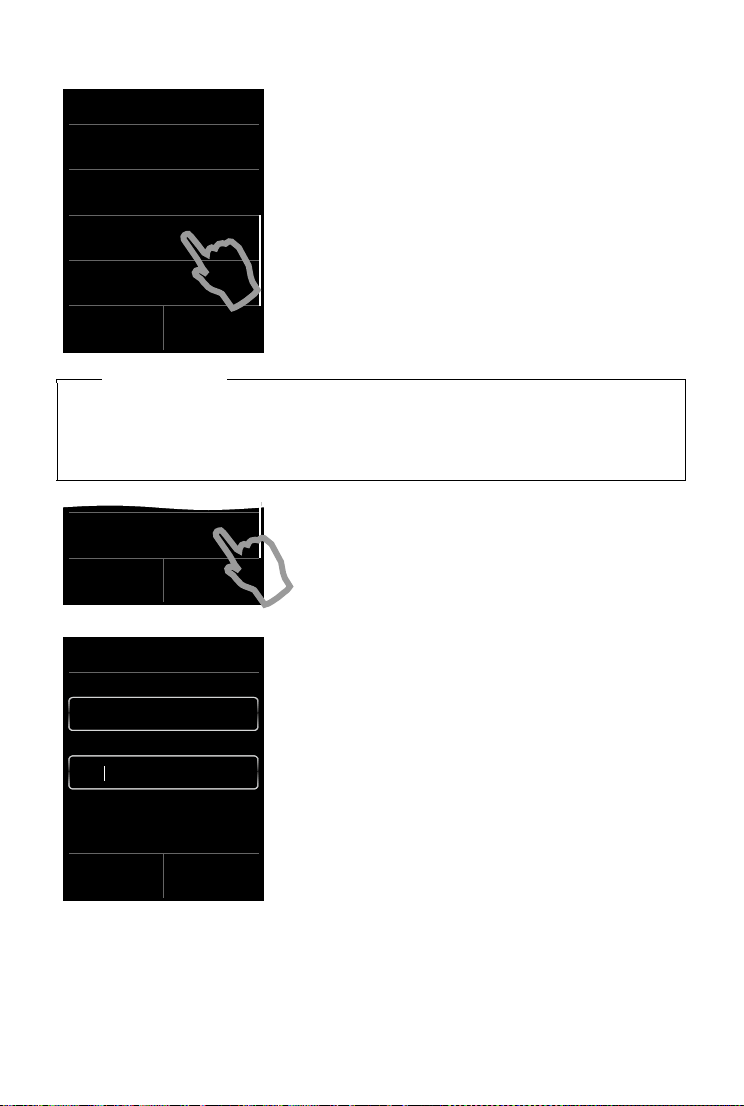
Getting started
Welco me
Date
01.01.2012
Display Language
English
Country
United Kingdom
Area (Dial Code)
(not configured)
Skip
Settings
Save
Settings
Area (Dial Code)
(not configured)
Skip
Settings
Save
Settings
Area (Dial Code)
Local Prefix
Local Area Code
L ‰
ç
0
20
Setting the country
The country in which you are going to use the phone
and for which it is authorised must be indicated under
untry. If the setting is not correct:
Co
¤ Tou ch the Countr y field.
¤ Set the country as described above.
Please note
If you have selected Other Country instead of a country,the Welc ome page will also show
the Country (Dial Code) entry.
¤ Press Country (Dial Code) and enter the International Prefix and International Area
Code for the international country code as described below for the local area code.
Entering the local area code
¤ Tou ch the Area (Dial Code) field.
ocal Prefix is the country-specific area code that pre-
The L
cedes the Lo
dialled. In United Kingdom or in Ireland, the "0" Local Area
Code is then e.g., 20 for London or 1 for Dublin.
cal Area Code when the country code is not
¤ Enter the Local Prefix of your country (max. 4 charac-
ters; "0" in the e
for the selected country.
xample). The field is already populated
¤ Briefly touch the second input field and enter the Local
Area Code (maximum 8 characters, "20" in the exam-
12
ple).
You can correct incorrect entries using $.
¤ Tou ch è after entering the numbers to save the entry.
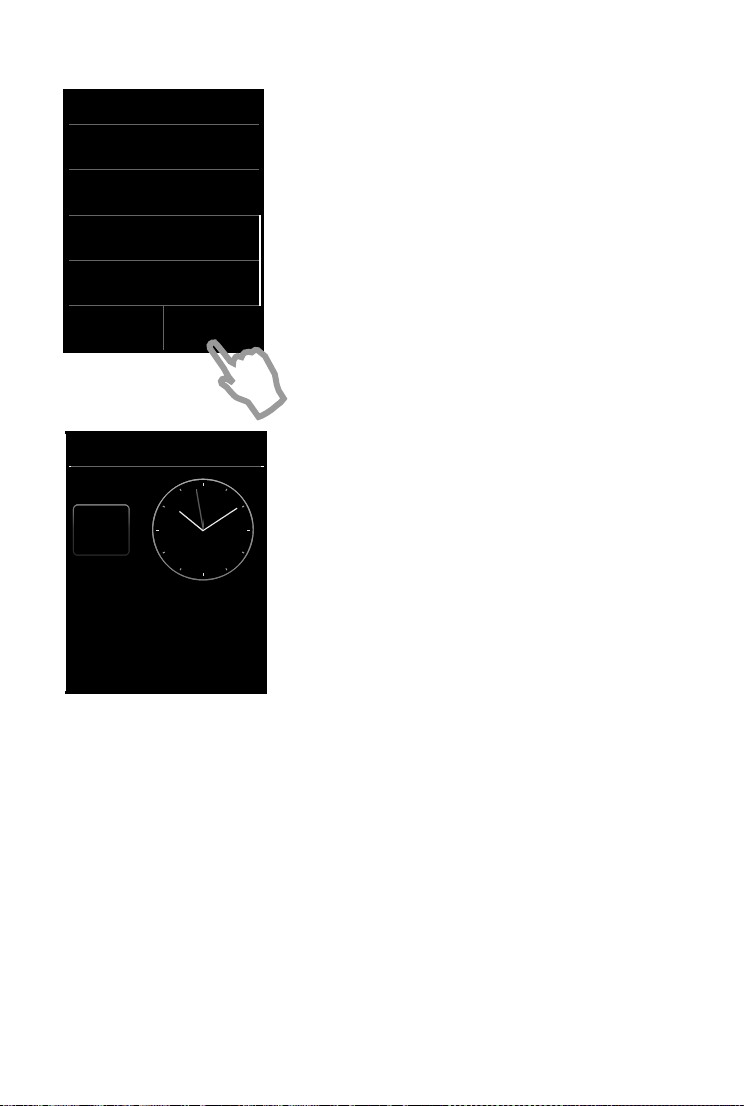
Getting started
Welco me
Date
01.01.2012
Display Language
English
Country
United Kingdom
Area (Dial Code)
020
Skip
Settings
Save
Settings
Ð
Ã
Þ ò ô ó
V
Â
˜
Apr
26
Thu
The Wel come page is displayed again.
¤ Tou ch the Save Settings option to save your settings.
Once you have configured all the necessary settings, your
handset swit
ches to idle status.
Your phone is now ready for use.
13
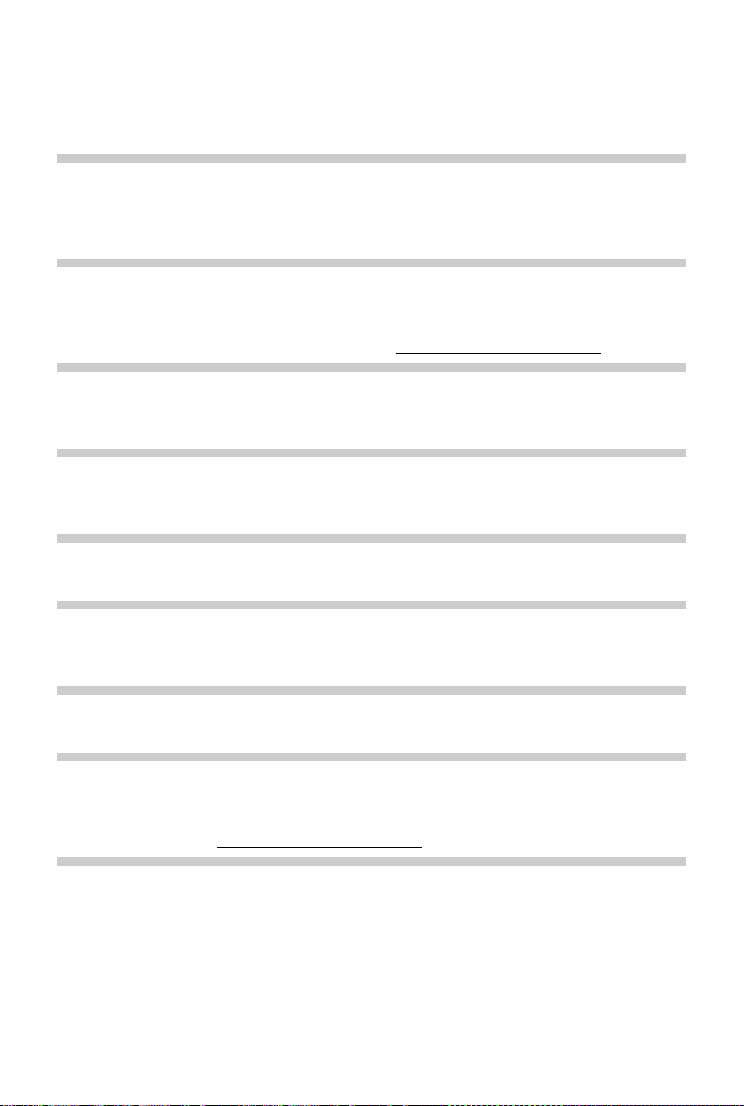
Getting started
What would you like to do next?
After successfully setting up the phone, you can make calls straight away, customise your
Gigaset a ccording to your requirements or firstly familiarise yourself with the operating features.
Customising the idle display
You can select the functions you use most often to design the display according to your
needs. Customisation allows you to directly access up to 6 functions such as alarm, calendar,
contacts, call lists, etc., and call them up with a single touch of an icon (
Synchronising with contacts in Google or Outlook
Synchronise your handset's directory using your PC and our Gigaset QuickSync software
¢ page 55).
(
For the free download and more information, see
www.gigaset.com/gigasets820.
Setting ringtones
Assign specific tunes to internal and external calls, reminders, wake-up calls and to certain
¢ page 28).
callers (
Protecting yourself from undesired calls
Use the time control function or the blacklists. Set your telephone so that it does not ring
when you receive an undesired call (
¢ page 29).
Setting up the answer machine
Record your own announcements and set your recording parameters (¢ page 33).
¢ page 16).
Registering existing Gigaset handsets to the base
Continue using these handsets to make calls from your new base. Transfer contacts entries
from these handsets to your new handset (
¢ page 37/¢ page 44).
Configuring ECO DECT settings
Reduce the transmission power (emissions) of your phone (¢ page 32).
Download your personal ringtones and images to your handset
Connect your handset to your PC via Bluetooth/USB and download ringtones and images to
your handset with the help of our Gigaset QuickSync software. For the free download and
more information, see
If you have any questions about using
(
¢ page 64) or contact our Service team (¢ page 63).
14
www.gigaset.com/gigasets820.
your phone, please read the tips on troubleshooting
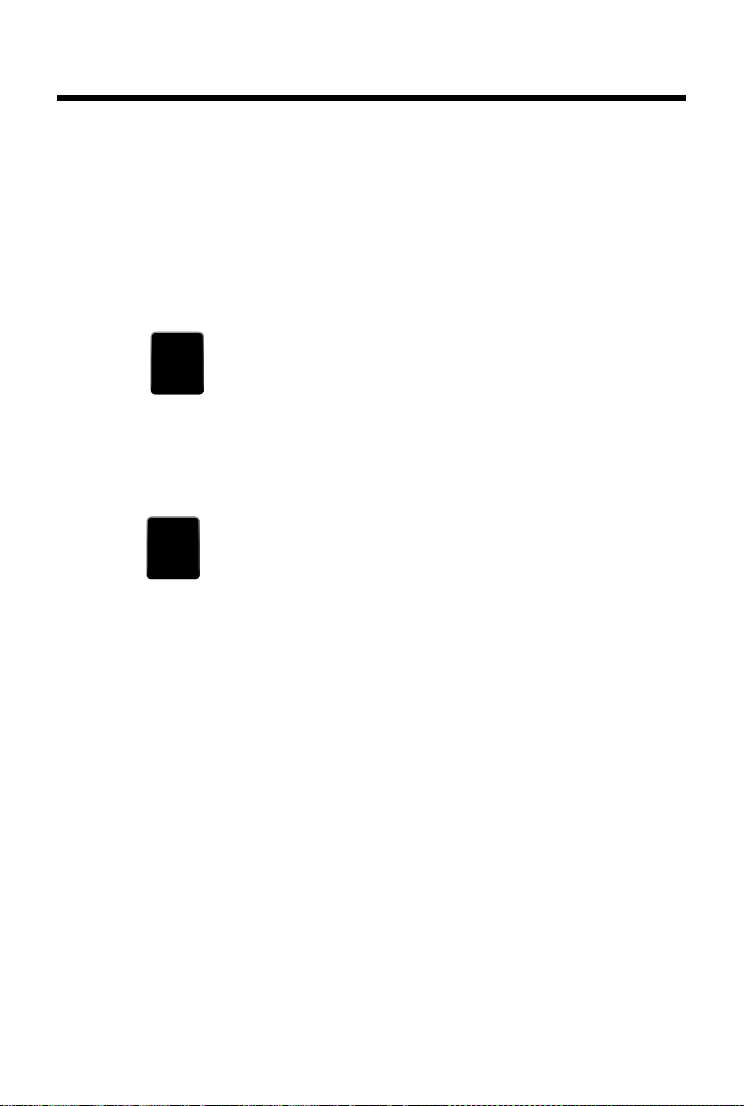
Understanding the operating steps
Baby
Phone
Á
Language
+Location
Æ
Understanding the operating steps
In this user guide, the keys on your Gigaset handset are depicted as follows:
c / v / a Talk key/menu key/end call key
0 to O Digit/letter keys
* / # Star key/hash key
d / þ Message key/R key
All of the other icons are fields you need to touch on the touchscreen.
Example 1:
Menu key v ¤ÇBaby Phone
¤Press the v menu key in idle status. The Applications menu page is displayed.
¤Touch the icon.
Example 2:
Menu key v ¤Settings menu page ¤°Language +Location
¤Press the v menu key in idle status ¤Touch Settings in the right-hand side of the header
to switch to the Settings menu page.
¤Touch the icon.
15
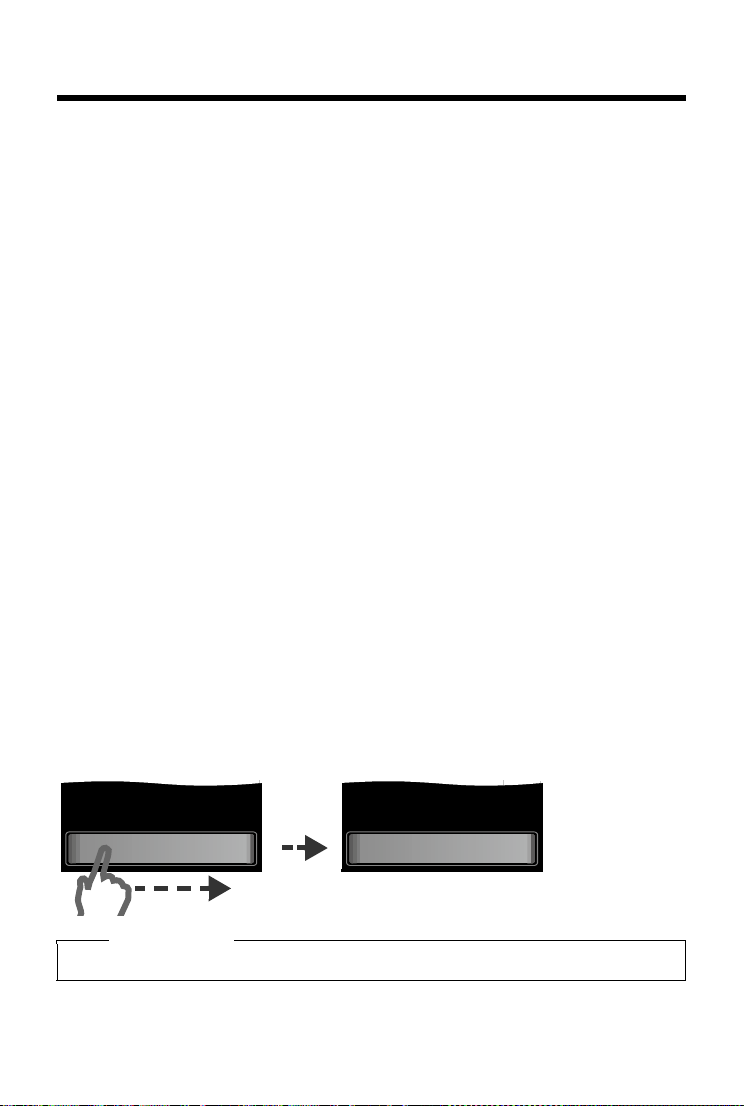
Using the telephone
] ^
Slide to unlock
^
Unlocked
Using the telephone
The Gigaset S820/S820A has a unique operating concept. It combines the benefits of the touchscreen with those of a conventional keypad. You na
cations and activate/deactivate functions via the touchscreen and can enter numbers and letters via the keypad.
vigate around the menu settings and appli-
Switching the handset on/off
¤ Press and hold the end call key a in i dle s tatus to sw itch t he ha ndset of f. You wi ll he ar a me l-
ody.
¤ Press and hold the end call key a again to switch the handset on again.
Returning to idle status
¤ Briefly press the end call key a.
Or:
¤ If you do not press any key and do not touch the display, the display automatically reverts to
idle status after approximately threeminutes.
Keypad and display lock
The keypad and display lock prevents the phone being operated unintentionally. If you touch
the display or press a button when the lock is activated, a corresponding message is displayed.
Activating/deactivating the keypad and display lock
¤ Press and hold the # key to activate or deactivate the lock.
If a call is signalled on the handset, the keypa
can accept the call. The lock reactivates once the call has finished.
Activating/deactivating the automatic display lock
The display is automatically locked during a call or when listening to the answer machine to prevent inadvertent operation. You can briefly deactivate the lock (for 5 seconds) to operate the telephone via the display. The lock then reactivates automatically.
To unl oc k
slide across the display from left to right, pressing down on the bottom line.
d/display lock automatically deactivates and you
Please note
When the keypad lock is active, you cannot call emergency numbers.
16
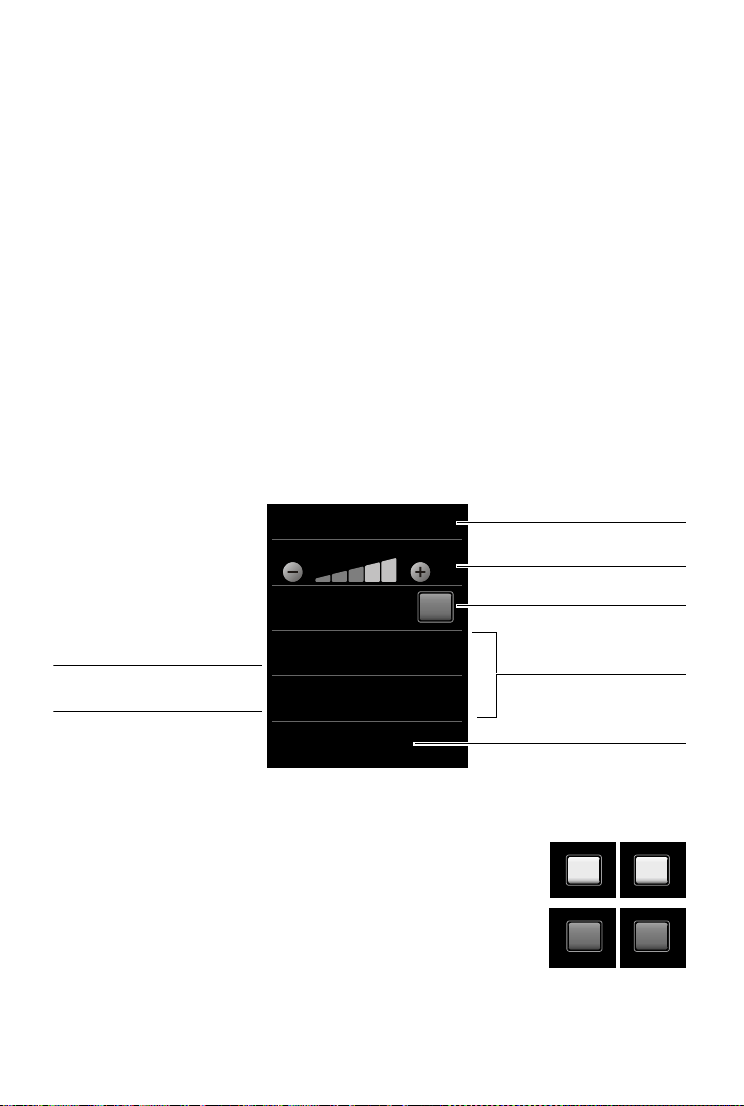
Using the telephone
Ringtones (Handset)
Volu me
Crescendo
Internal Calls
16 Mellow
External Calls
06 Gigaset
L
off
Return to previous display
view; settings are saved
Switch:
Activate/deactivate the
function
Call up submenus to adjust
settings
Func tion
Adjust setting
(touch Ó/Ô)
Current setting for External Calls
Current setting for Internal Calls
Activated/
selected
or
Deactivated/
deselected
on
‰
off
Operating the touchscreen
You operate the handset mainly via the display.
Icons, list entries, switches and selection areas shown on the display are touch sensitive areas.
ouching these areas allows you to set and start func tions and navigate between the various dis-
T
play screens (pages).
Selecting functions/list entries
Touch a list entry or the corresponding icon to select the list item (contacts, submenu, call lists)
or to activate/deactivate a function.
Scrolling in lists and menus (scrolling vertically)
If there are more elements than those shown, a scroll bar appears on the right of the display. This
shows the size and position of the visible section.
Slide vertically over the display while pr
Changing settings (user interface elements)
Touch an icon on one of the menu pages to open the corresponding application/function. The
display shows the adjustable parameters and their current settings (marked orange), selection
options or switches for activating/deactivating an application/function.
Examples:
essing down to scroll through the display.
Switch: Switching functions on/off (activating/deactivating) or selecting functions
Touch the switch briefly to activate/deactivate or select/
deselect functions.
The function is activated or selected if the switch is orange
(t
ext on) or the switch is light grey (
17
‰ icon).
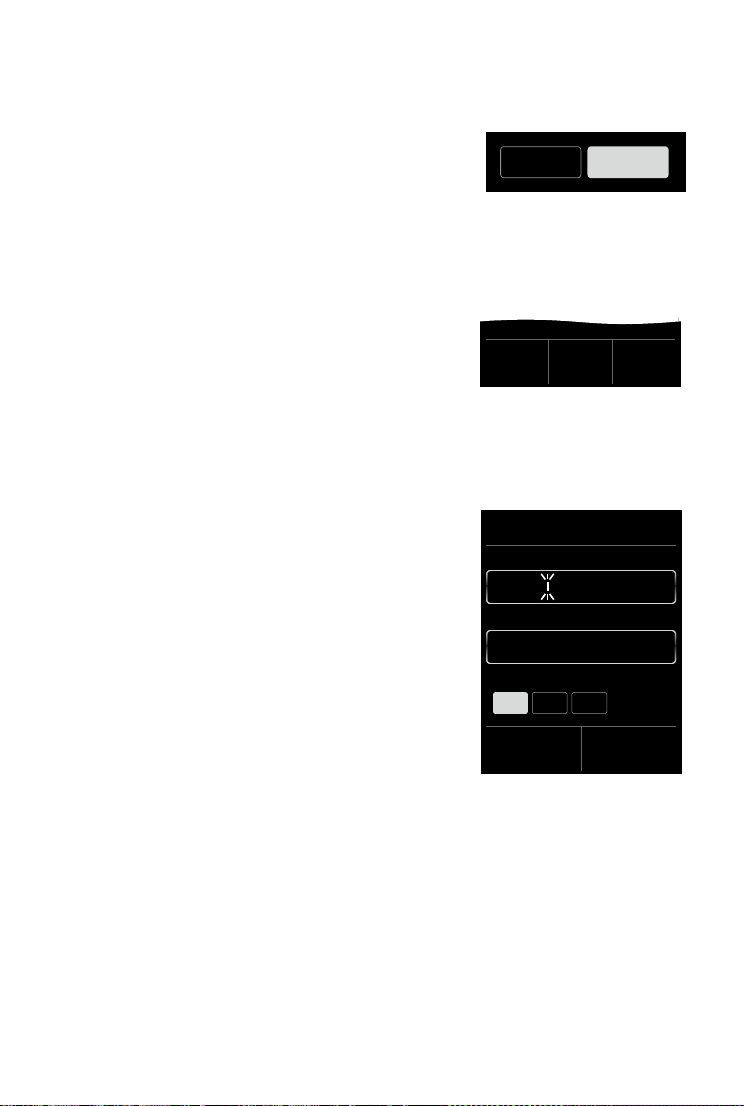
Using the telephone
Call
Divert
SMS
Notification
Call Divert selection field
(example)
h
Conf-
erence
Options
Options bar (example)
Edit
First N ame
Surname
L ‰
ç
James
Abc
123
.?@
Selection fields
If two or three alternative settings are available for one
parameter, these alternatives are displayed in the form of
ection fields. The current setting appears in orange.
sel
¤ To change it, briefly touch the selection field you
require.
Opening the sub-menu to set a parameter
¤ Briefly touch the parameter field to open the submenu.
Options and options bar
Many displays have an options bar at the bottom.
This displays all the actions that you can apply in the
rrent context.
cu
¤ Touch an option to perform the corresponding action
or touch Options to display a list of further options.
Return to the previous display
You will see the ‘icon on many pages.
¤ Touch the icon to return to the previous display page.
Entering numbers and text
Use the keypad to enter characters.
When numerous number and/or t
(e.g., First Name and Surname in a contacts entry), the first
field is automatically activated. You need to touch any subsequent fields to activate them. A field is activated when the
flashing curs
or appears in the field.
ext fields are displayed
Correcting incorrect entries
Briefly touch $ to delete the character in front of the
cursor.
Tou ch and hold
18
$ to delete the word in front of the cursor.
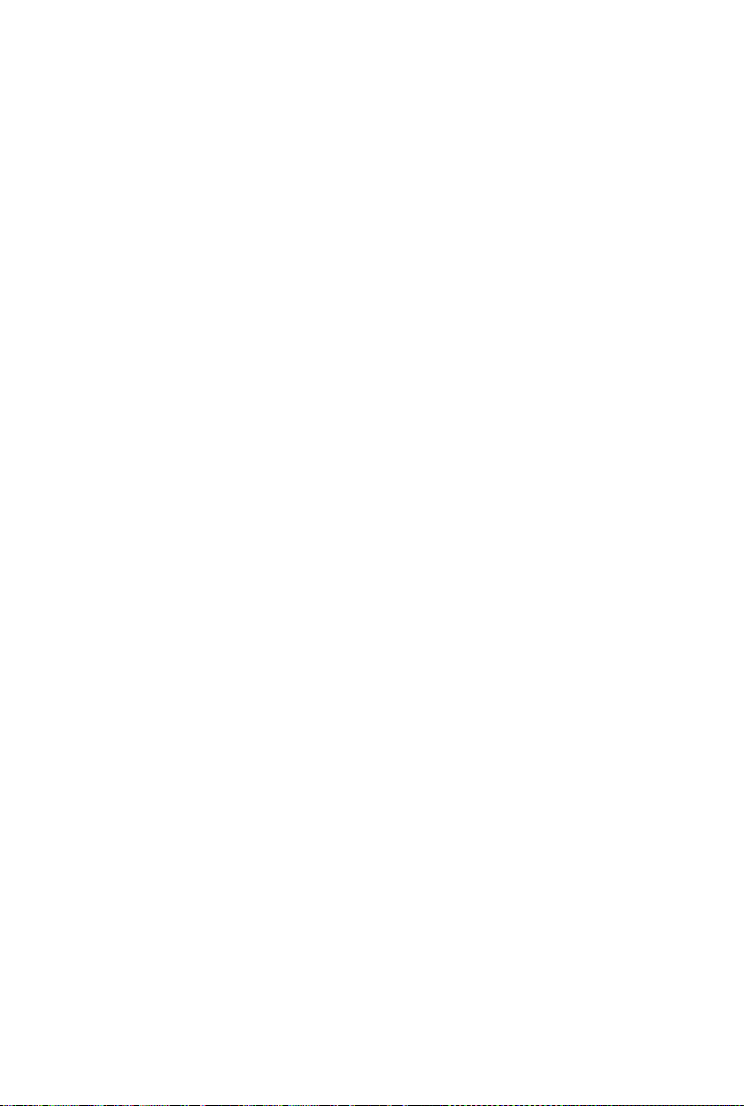
Using the telephone
Entering text
u Each key between 0 and O is assigned several letters and characters. The characters are
displayed in a selection line at the bottom of the screen when you press a key. The selected
character is highlighted. Briefly press the key several times in succession to select the
required letter/character.
u The letter/characters are inserted at the cursor position. You can move the cursor by touch-
ing the desired position in the input field.
u Tou ch the
u When editing a contact entry, the first letter and each le
in upper case.
u Tou c h
case).
u Tou c h
u You can enter special characters (marked/diacritica
corresponding key repeatedly; see character set tables
Abc§ field to switch between lower and upper case for the subsequent letters.
tter following a space is automatically
§123§ if you want to enter a digit. Touch §Abc§ to return to the letter keypad (upper/lower
§.?@§ to open the table with special characters. Touch the desired character to enter it.
l characters e.g., umlauts) by pressing the
¢ page 72.
19
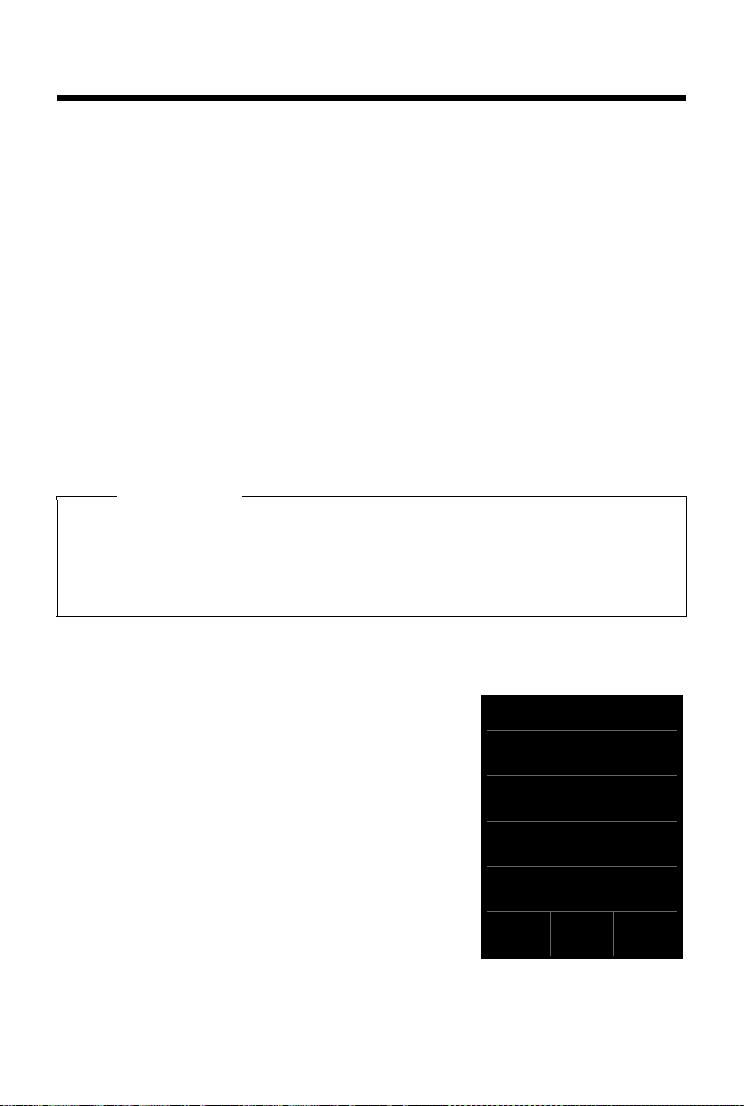
Making calls
All Calls
ý
James Foster
™ 18:30, Home
01712233445566
™ 11.06., 18:30
0168123477945
š 10.06., 17:13
L
Show
all
Show
by type
Call list (example)
Making calls
Making an external call
¤ Enter the number and briefly press c.
Or:
¤ Press and hold c; enter number.
You can cancel dialling by pressing a.
Dialling with the redial list
¤ Briefly press c to open the redial list.
You have the following options:
¤ Press c. The phone dials the last dialled number (marked with a green dot).
Or:
¤ Touch an entry to open the detail view.
¤ Press c. The number of the entry marked with the green dot is dialled.
Or:
¤ Touch the desired number.
Please note
The redial list contains the last twenty numbers dialled with this handset. You can manage
them in the same way as the message lists on your telephone:
¤ Open the detail view: Touch the entry. The display shows all the available information.
In the detail view, you can delete the entry or add the number to the contacts
(
¢ page 45).
Dialling from the call list
Menu key v ¤—Call List
You have the following options:
¤ Press c. The number of the entry marked with the
green dot is dialled.
Or:
¤ Touch an entry to open the detail view.
¤ Press c. The number with the green dot is dialled.
Or:
¤ Touch the field with the green dot.
- No entr
- E
20
y in contacts: The number is dialled.
ntry in contacts: Detail view opens.
¤Press c. The phone dials the last dialled number
(marked with a green dot).
Or:
¤Touch the desired number.
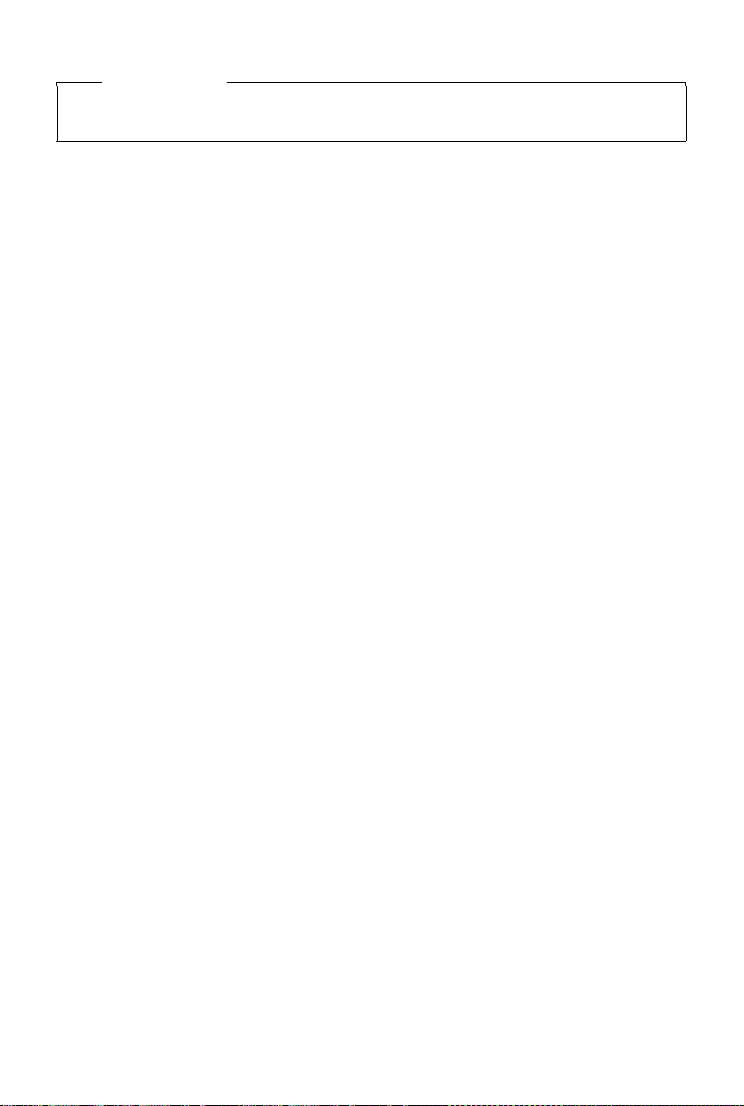
Making calls
Please note
If you have new messages you can open the call list via the message pop-up or the mes-
sage page.
Dialling via Contacts
Menu key v ¤œContacts
¤ Scroll through your contacts until the desired entry appears.
You have the following options:
¤ Press c to dial the number marked in green.
-There is on
-There are n
ly one number saved: The number is dialled immediately.
umerous numbers saved: The detail view opens.
¤Press c. The number with the green dot is dialled.
Or:
¤Touch the desired number.
Or:
¤ Touch the name of an entry to open the detail view.
¤ Press c. The number of the entry marked with the green dot is dialled.
Or:
¤ Touch the desired number.
One touch call
You can set your phone to dial a previously stored number when you touch any key. This enables
children who are still too young to enter a number to call a specific number, for example.
Menu key v
¤ Tou c h f. Enter the number you wish to call or edit a stored number. ¤Press
¤TOne Touch Call
.
è
¤ Activate one touch call with on.
If no number has been saved yet, the menu for entering a number is opened. The one touch
ca
ll function appears on the display when it is activated.
The previously stored number is selected by touching the key. Press the end call key a to cancel
.
dialling
Exit one touch call mode: P
ress and hold # key.
Accepting a call
You have the following options:
¤ Press c.
¤ If Auto Answer is activated (¢ page 27), remove the handset from the charger.
¤ Gigaset S820A: Touch to divert the call to the answer machine (¢ page 34).
Accepting a call on a Bluetooth headset:
Accepting a call on the Gigaset L410 handsfree clip (
You need to register your L410 with the Gigaset S820/S820A base before you can use it.
Fo
llo w the instructions for the Gigaset L410.
21
¢ page 41.
¢ page 76): Press the talk key.
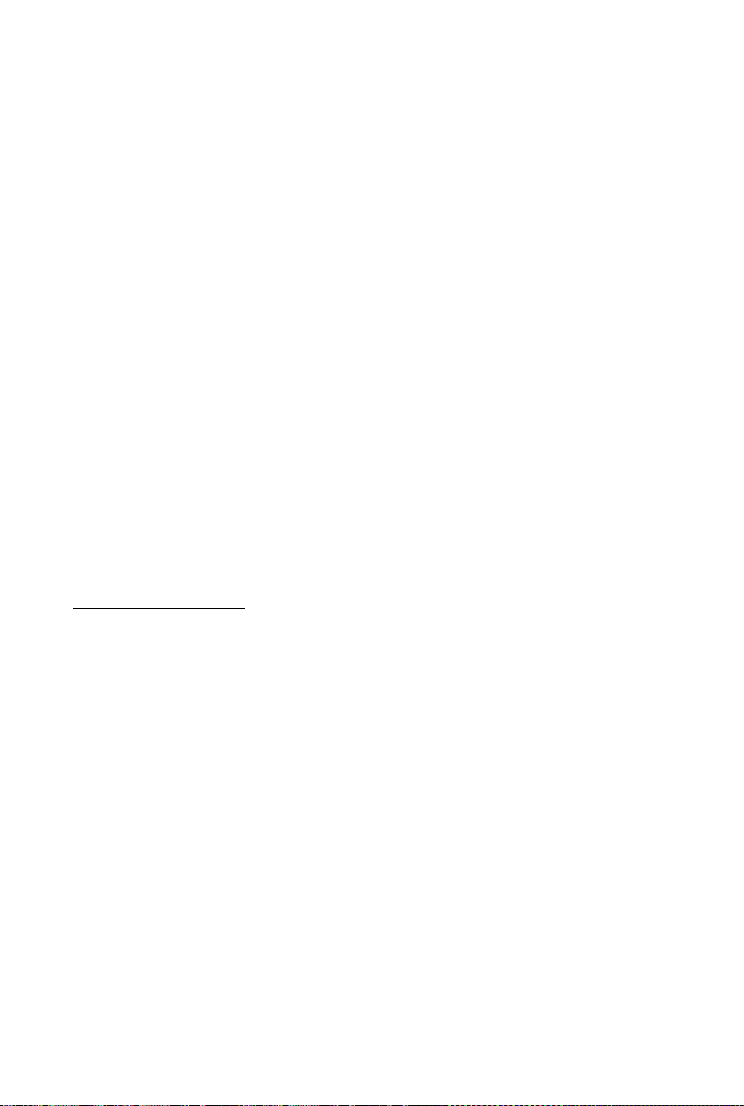
Making calls
Accepting/rejecting call waiting
If you receive a call during a conversation, you will hear a call waiting signal and see a message
on the display.
¤ Reject call: Tou c h Reject.
¤ Accept call: Touch Accept. You can speak to the new caller. Your previous call is placed on
hold.
u Returning to the held call: T
on the display.
o end the current call and return to the call on hold, touch
/
Call display
For Calling Line Identification
The caller's phone number is displayed. The display also shows the number type and the name
of the entry in the contacts if the caller’s number is stored in your contacts. If you have assigned
a picture to the caller's number (
¢ page 42), it also appears on the display.
No Calling Line Identification
Instead of name and number, the following is displayed:
u External: N
u Withheld: Calle
u Unavailable:
o number is transferred.
r has withheld calling line identification (¢ page 23).
Caller has not requested calling line identification.
Notes on phone number display CLIP
The default setting on your phone is set to display the caller's number, ¢ page 65 or
¤ www.gigaset.com/service
Speaker
If you are going to let someone listen in, you should tell the other party that this is happening.
Activating handsfree mode while dialling
¤ Enter the number, press c twice.
Switching between earpiece and handsfree mode
During a call, when establishing the connection and when listening to the answer machine
(Gigaset S820A only):
¤ Press c.
Place the handset in the charger during a call:
¤ Press and hold the c key while placing the handset in the charger and hold for a further
2seconds.
22
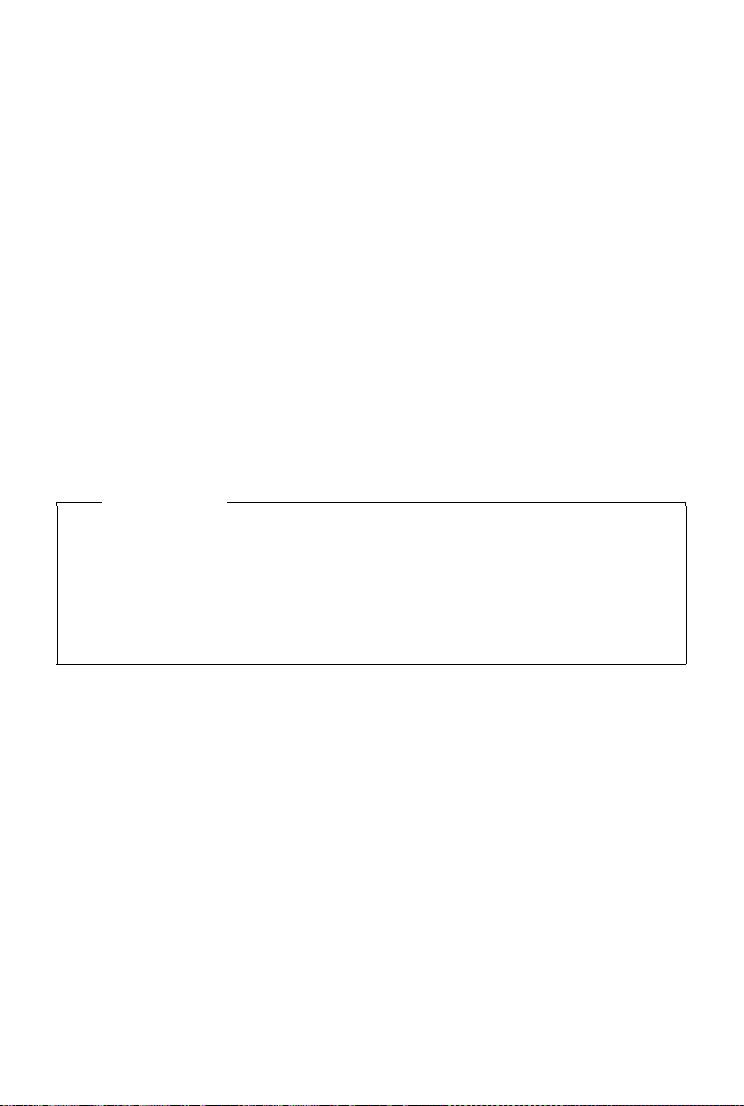
Making calls
Changing the earpiece, handsfree and headset volume
Use the side keys
piece, headset) during a call. The curr
saved automatically after approximately 2 seconds and the display returns to the previous screen.
Ó (¢ page 1) to adjust the volume for the current mode (handsfree, ear-
Ô /
ent setting appears on the displaye. The setting is
Activating/deactivating the microphone (muting)
If you turn the microphone off during a call, your caller can no longer hear you.
¤ Tou c h– to switch the microphone on and off.
Using provider-specific functions (network services)
You have to request these services from your network provider (there may be additional
charges). Network services fall into two distinct groups:
u Network services that are activated outside of a cal
number [no calling line identification]"). You can easily activate/deactivate these network
services via the
u Network services that are activated during an external call, e.g., "consultation call", "swap
etween two callers", "set up conference calls". These services are provided to you during an
b
external call in the options bar (e.g., Consul-tation).
äSelect Services sub-menu on the Settings menu page.
l for all subsequent calls (e.g. "Withholding
Please note
u To activate/deactivate the following services, a code is generally sent to the telephone
network.
¤ After a confirmation tone from the telephone network, press a.
u All of the functions that you can activate under the Se
vices provided by your network provider. If y
network provider.
u It is not possible to reprogram the network services.
ou require assistance, please contact your
lect Services menu item are ser-
Configuring network services
Withholding calling line identification (CLIR – Calling Line Identification
Restriction)
If you do not want the other party to see your phone number, you can withhold the number
(CLIR). Calling line identification is withheld until you deactivate the function again.
Menu key v
Call waiting during an external call
Menu key v ¤Settings menu page ¤äSelect Services ¤Call Waiting ¤Activate/
Deactivate
If this function is activated, a call waiting tone sounds during an ex
appears on the display to indicate that a further participant is calling.
23
¤Settings menu page ¤äSelect Services ¤Withhold Number ¤On/Off
ternal call and a message
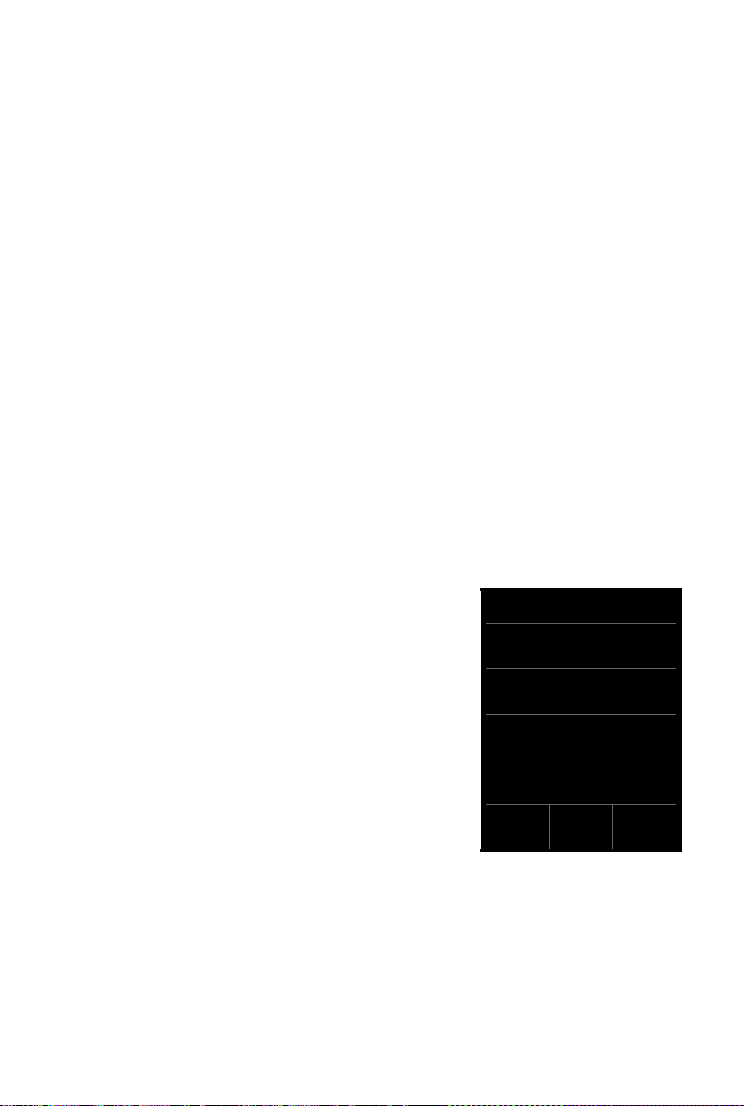
Making calls
Ð
11:11
V
James Foster
Home: 089666777888
Josephine Foster
Mobile: 1234567
M
<
06:00
h
Conf-
erence
Options
Network services during an external call
Call waiting during an external call
If this function is activated (¢ page 23), a call waiting tone sounds during an external call to
indicate that a further party is calling. The following message is displayed.
¤ Accept
Once you have accepted the waiting call, you can switch between the two callers
("Call swapping"
Ringback
You have dialled an external number and can hear the busy tone:
¢ page 25).
¤ Ringback ¤a
As soon as the other party hangs up, your phone will ring.
¤ Press c to establish the connection to the party.
Cancel ringback:
Menu key v
Consultation call
Making another external call during an external call. The first call is placed on hold.
¤Settings menu page ¤äSelect Services ¤Cancel Ringback
¤ Consultation ¤Enter the second participant’s number.
The previous call is placed on hold. The second number is dialled.
¤ The person you have dialled does not answer: Touch End at the bottom of the display.
Or:
¤ The person you have called answers: Speak with the person you have called.
Ending a consultation call:
Tou c h / next to the consultation call. You are recon-
nected to the first call participant.
Or:
Press a. You receive a recall from the first participant.
24
