Gigaset C45 SX353isdn, C45 SX253isdn, C45 SX303isdn, C45 SX203isdn, C45 SX255isdn User Manual
...Page 1

s
Issued by
Siemens Home and Office Communication Devices GmbH & Co. KG
Schlavenhorst 66
D-46395 Bocholt
© Siemens Home and Office Communication Devices GmbH & Co. KG 2006
All rights reserved. Subject to availability.
Rights of modification reserved.
www.siemens.com/gigaset
Gigaset C45
➔
SX353isdn / SX303isdn
➔
SX255isdn / SX205isdn
➔
CX253isdn / CX203isdn
Page 2

The handset at a glance
1
15
14
13
12
11
10
¨ V
11.11.05 11:56
§§§§§§INT§§§§§ §§§§Menu§
2
3
4
5
6
7
8
9
The handset at a glance
1 Display in idle status (example)
2 Battery charge level
e V U (1/3 charged to fully
charged)
= flashes: battery almost flat
e V U flashes: battery
charging
3 Control key
4 Display keys
5 End call key, On/Off key
End call, cancel function, go back one
menu level (press briefly), back to idle
status (press and hold), activate/deacti-
vate handset (press and hold in idle sta-
tus)
6 Message key
Opens calls and message lists
Flashes: new message or new call
7 Hash key
Keypad lock on/off (press and hold)
Toggle between upper/lower case let-
ters and digits for text entry
8 Alarm clock key
Activate and deactivate the alarm clock
9 Microphone
10Recall key
Enter flash (press briefly)
Insert a pause (press and hold)
11Star key
Ringtones on/off (press and hold in idle
status),
12Connection socket for headset
13Handsfree key
Switch between earpiece and handsfree
mode
Lights up: handsfree activated
Flashes: incoming call
14Talk key
Answer a call, open last number redial
list (press briefly), start dialling (press
and hold)
15Signal strength
¦ § ¨ (low to high)
¥ flashes: no reception
1
Page 3
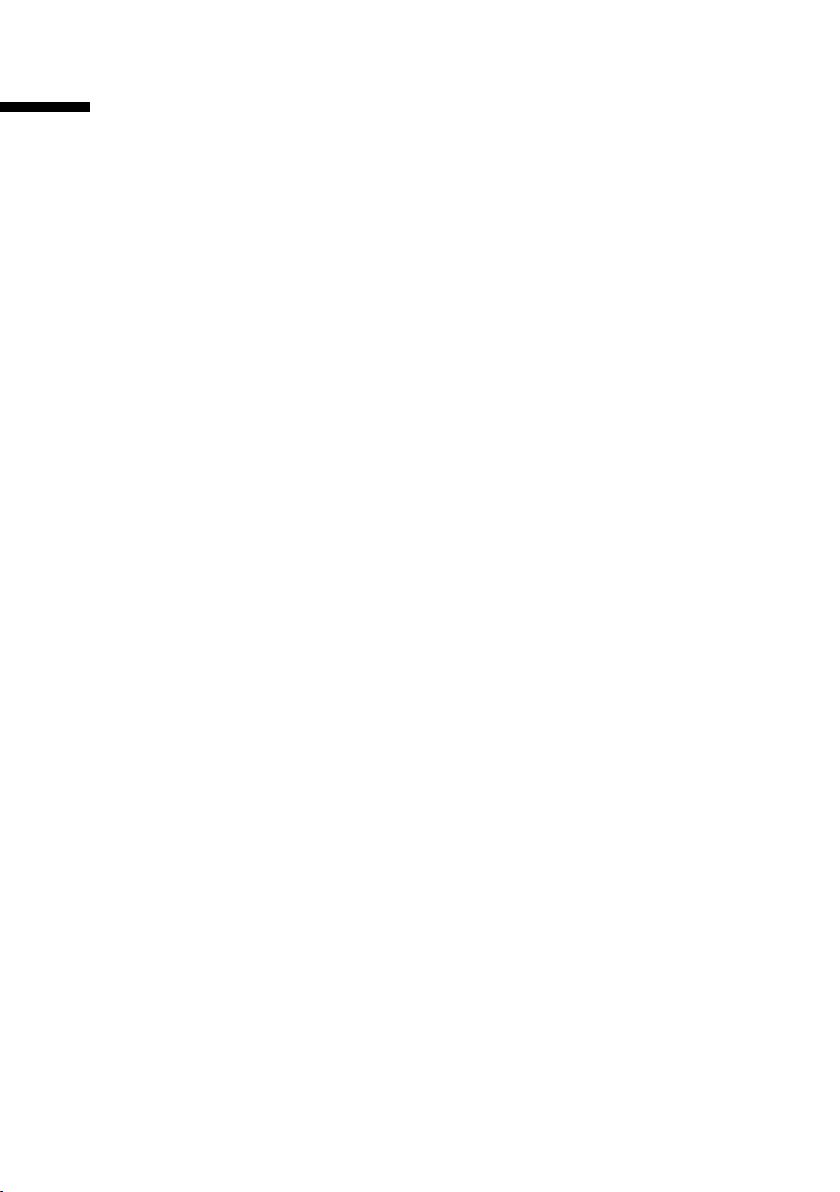
Contents
Contents
The handset at a glance . . . . . . . . . . . . . . . . . . . . . . . 1
Safety precautions . . . . . . . . . . . . . . . . . . . . . . . . . . . 5
Representation . . . . . . . . . . . . . . . . . . . . . . . . . . . . . . 7
Preparing to use the handset . . . . . . . . . . . . . . . . . . 8
Removing protective film . . . . . . . . . . . . . . . . . . . . . . . . . . . . . . . . . . . . . . . . . . . . . . . 8
Base station . . . . . . . . . . . . . . . . . . . . . . . . . . . . . . . . . . . . . . . . . . . . . . . . . . . . . . . . . . 8
Registering/de-registering handsets . . . . . . . . . . . . 9
Making calls . . . . . . . . . . . . . . . . . . . . . . . . . . . . . . 11
Making external calls and ending a call . . . . . . . . . . . . . . . . . . . . . . . . . . . . . . . . . . . 11
Making an internal call . . . . . . . . . . . . . . . . . . . . . . . . . . . . . . . . . . . . . . . . . . . . . . . . 11
Answering a call . . . . . . . . . . . . . . . . . . . . . . . . . . . . . . . . . . . . . . . . . . . . . . . . . . . . . 12
Withholding Calling Line Identification . . . . . . . . . . . . . . . . . . . . . . . . . . . . . . . . . . . 12
Handsfree . . . . . . . . . . . . . . . . . . . . . . . . . . . . . . . . . . . . . . . . . . . . . . . . . . . . . . . . . . 14
Callback when the number is busy (CCBS) / when the call is not answered (CCNR) . 14
Functions during a call . . . . . . . . . . . . . . . . . . . . . . 16
Making a call to several users . . . . . . . . . . . . . . . . . . . . . . . . . . . . . . . . . . . . . . . . . . . 16
Transferring calls . . . . . . . . . . . . . . . . . . . . . . . . . . . . . . . . . . . . . . . . . . . . . . . . . . . . . 19
Dealing with a waiting external call – Call Waiting (CW) . . . . . . . . . . . . . . . . . . . . . . 20
Putting a call on hold (Call Hold) . . . . . . . . . . . . . . . . . . . . . . . . . . . . . . . . . . . . . . . . 20
Opening lists with the message key . . . . . . . . . . . 21
Calls lists . . . . . . . . . . . . . . . . . . . . . . . . . . . . . . . . . . . . . . . . . . . . . . . . . . . . . . . . . . . 21
Making cost-effective calls . . . . . . . . . . . . . . . . . . 24
SMS (text messages) . . . . . . . . . . . . . . . . . . . . . . . 25
General . . . . . . . . . . . . . . . . . . . . . . . . . . . . . . . . . . . . . . . . . . . . . . . . . . . . . . . . . . . . 25
Before you can send and receive text messages from SMS . . . . . . . . . . . . . . . . . . . . 25
Managing SMS service centres . . . . . . . . . . . . . . . . . . . . . . . . . . . . . . . . . . . . . . . . . . 26
Entering, editing or deleting phone numbers for SMS centres . . . . . . . . . . . . . . . . . 27
Activating/deactivating SMS send centre . . . . . . . . . . . . . . . . . . . . . . . . . . . . . . . . . . 28
Registering/de-registering with an SMS centre . . . . . . . . . . . . . . . . . . . . . . . . . . . . . . 29
Memory . . . . . . . . . . . . . . . . . . . . . . . . . . . . . . . . . . . . . . . . . . . . . . . . . . . . . . . . . . . . 29
Sending a text message and the outgoing message list . . . . . . . . . . . . . . . . . . . . . . . 30
Sending a text message to an e-mail address . . . . . . . . . . . . . . . . . . . . . . . . . . . . . . . 33
2
Page 4

Contents
Receiving text messages, incoming message list . . . . . . . . . . . . . . . . . . . . . . . . . . . . 34
Text messages to a PABX . . . . . . . . . . . . . . . . . . . . . . . . . . . . . . . . . . . . . . . . . . . . . . . 37
Errors when sending and receiving a text message . . . . . . . . . . . . . . . . . . . . . . . . . . 38
Operating the answering machine directly . . . . . 40
Selecting an answering machine . . . . . . . . . . . . . . . . . . . . . . . . . . . . . . . . . . . . . . . . . 41
Activating/deactivating the answering machine . . . . . . . . . . . . . . . . . . . . . . . . . . . . . 41
Selecting announce only and AM mode . . . . . . . . . . . . . . . . . . . . . . . . . . . . . . . . . . . 42
Recording/changing announcements . . . . . . . . . . . . . . . . . . . . . . . . . . . . . . . . . . . . . 42
Playing back/deleting announcements . . . . . . . . . . . . . . . . . . . . . . . . . . . . . . . . . . . . 43
Recording memos . . . . . . . . . . . . . . . . . . . . . . . . . . . . . . . . . . . . . . . . . . . . . . . . . . . . 43
Two-way recording . . . . . . . . . . . . . . . . . . . . . . . . . . . . . . . . . . . . . . . . . . . . . . . . . . . . 44
Picking up a call while the answering machine is responding . . . . . . . . . . . . . . . . . . 44
Playing messages . . . . . . . . . . . . . . . . . . . . . . . . . . . . . . . . . . . . . . . . . . . . . . . . . . . . . 45
Returning a call during playback . . . . . . . . . . . . . . . . . . . . . . . . . . . . . . . . . . . . . . . . . 46
Playing a message to another caller . . . . . . . . . . . . . . . . . . . . . . . . . . . . . . . . . . . . . . 46
Playing back memos . . . . . . . . . . . . . . . . . . . . . . . . . . . . . . . . . . . . . . . . . . . . . . . . . . . 47
Deleting messages/memos . . . . . . . . . . . . . . . . . . . . . . . . . . . . . . . . . . . . . . . . . . . . . 48
Marking an old message or memo as "new" . . . . . . . . . . . . . . . . . . . . . . . . . . . . . . . . 49
Adding a number to the directory . . . . . . . . . . . . . . . . . . . . . . . . . . . . . . . . . . . . . . . . 49
Checking messages/memos . . . . . . . . . . . . . . . . . . . . . . . . . . . . . . . . . . . . . . . . . . . . . 49
Setting the answering machine . . . . . . . . . . . . . . . 50
Assigning a receive MSN . . . . . . . . . . . . . . . . . . . . . . . . . . . . . . . . . . . . . . . . . . . . . . . 50
Hiding/showing an answering machine . . . . . . . . . . . . . . . . . . . . . . . . . . . . . . . . . . . 51
Specifying the number of rings before the answering machine starts . . . . . . . . . . . . 52
Activating/deactivating voice announcement of date and time . . . . . . . . . . . . . . . . . 52
Setting the recording time and recording quality . . . . . . . . . . . . . . . . . . . . . . . . . . . . 52
Activating/deactivating automatic pause . . . . . . . . . . . . . . . . . . . . . . . . . . . . . . . . . . 53
Locking the answering machine, defining AM PIN . . . . . . . . . . . . . . . . . . . . . . . . . . . 54
Activating/deactivating automatic listen in on the handset . . . . . . . . . . . . . . . . . . . . 54
Activating/deactivating automatic pickup . . . . . . . . . . . . . . . . . . . . . . . . . . . . . . . . . . 55
Activating/deactivating automatic notification via text message . . . . . . . . . . . . . . . . 56
Date and Time . . . . . . . . . . . . . . . . . . . . . . . . . . . . . 58
Setting the date and the time . . . . . . . . . . . . . . . . . . . . . . . . . . . . . . . . . . . . . . . . . . . 58
Security settings . . . . . . . . . . . . . . . . . . . . . . . . . . . 59
Changing the system PIN . . . . . . . . . . . . . . . . . . . . . . . . . . . . . . . . . . . . . . . . . . . . . . . 59
Emergency numbers . . . . . . . . . . . . . . . . . . . . . . . . . . . . . . . . . . . . . . . . . . . . . . . . . . 60
3
Page 5
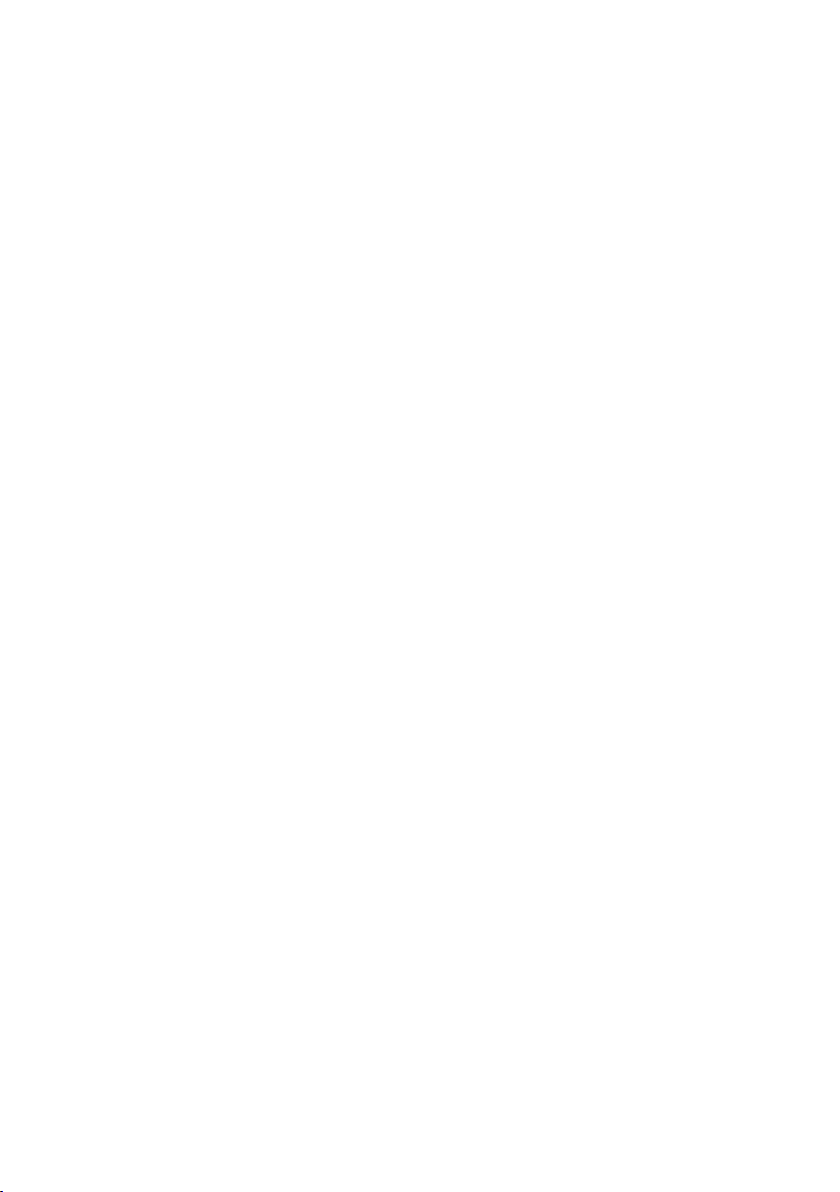
Contents
System settings . . . . . . . . . . . . . . . . . . . . . . . . . . . 61
Changing the name for an internal party . . . . . . . . . . . . . . . . . . . . . . . . . . . . . . . . . . 61
Setting up/deleting an ISDN phone number (MSN) . . . . . . . . . . . . . . . . . . . . . . . . . . 62
Assigning a phone number (MSN) . . . . . . . . . . . . . . . . . . . . . . . . . . . . . . . . . . . . . . . 64
Assigning an MSN a ringer melody . . . . . . . . . . . . . . . . . . . . . . . . . . . . . . . . . . . . . . . 65
Forwarding external calls – Call Forwarding (CF) . . . . . . . . . . . . . . . . . . . . . . . . . . . . 66
Activating/deactivating Call Waiting – (CW) . . . . . . . . . . . . . . . . . . . . . . . . . . . . . . . . 68
Restoring the factory setting . . . . . . . . . . . . . . . . . . . . . . . . . . . . . . . . . . . . . . . . . . . . 69
Operating with other devices . . . . . . . . . . . . . . . . 70
Setting device type . . . . . . . . . . . . . . . . . . . . . . . . . . . . . . . . . . . . . . . . . . . . . . . . . . . 70
Making calls with devices on the analogue connection (TAE connection) . . . . . . . . 70
Activating/deactivating repeater mode . . . . . . . . . . . . . . . . . . . . . . . . . . . . . . . . . . . . 71
Operating when connected to a PABX . . . . . . . . . 72
Access code . . . . . . . . . . . . . . . . . . . . . . . . . . . . . . . . . . . . . . . . . . . . . . . . . . . . . . . . . 72
Dialling options . . . . . . . . . . . . . . . . . . . . . . . . . . . . . . . . . . . . . . . . . . . . . . . . . . . . . . 72
Making calls with the door subscriber station . . 74
Appendix . . . . . . . . . . . . . . . . . . . . . . . . . . . . . . . . . 76
Care . . . . . . . . . . . . . . . . . . . . . . . . . . . . . . . . . . . . . . . . . . . . . . . . . . . . . . . . . . . . . . . 76
Contact with liquid . . . . . . . . . . . . . . . . . . . . . . . . . . . . . . . . . . . . . . . . . . . . . . . . . . . 76
Questions and answers . . . . . . . . . . . . . . . . . . . . . . . . . . . . . . . . . . . . . . . . . . . . . . . . 76
Customer service (Customer Care) . . . . . . . . . . . . . . . . . . . . . . . . . . . . . . . . . . . . . . . 78
Authorisation . . . . . . . . . . . . . . . . . . . . . . . . . . . . . . . . . . . . . . . . . . . . . . . . . . . . . . . . 78
Specifications . . . . . . . . . . . . . . . . . . . . . . . . . . . . . . . . . . . . . . . . . . . . . . . . . . . . . . . 79
Character set chart . . . . . . . . . . . . . . . . . . . . . . . . . . . . . . . . . . . . . . . . . . . . . . . . . . . 80
Guarantee Certificate
United Kingdom . . . . . . . . . . . . . . . . . . . . . . . . . . . . . . . . . . . . . . . . . . . . . . . . . . . . . 82
Guarantee Certificate
Ireland . . . . . . . . . . . . . . . . . . . . . . . . . . . . . . . . . . . . . . . . . . . . . . . . . . . . . . . . . . . . . 82
Menu Tree . . . . . . . . . . . . . . . . . . . . . . . . . . . . . . . . 84
Main menu . . . . . . . . . . . . . . . . . . . . . . . . . . . . . . . . . . . . . . . . . . . . . . . . . . . . . . . . . 84
Directory key . . . . . . . . . . . . . . . . . . . . . . . . . . . . . . . . . . . . . . . . . . . . . . . . . . . . . . . . 85
Index . . . . . . . . . . . . . . . . . . . . . . . . . . . . . . . . . . . . 86
4
Page 6
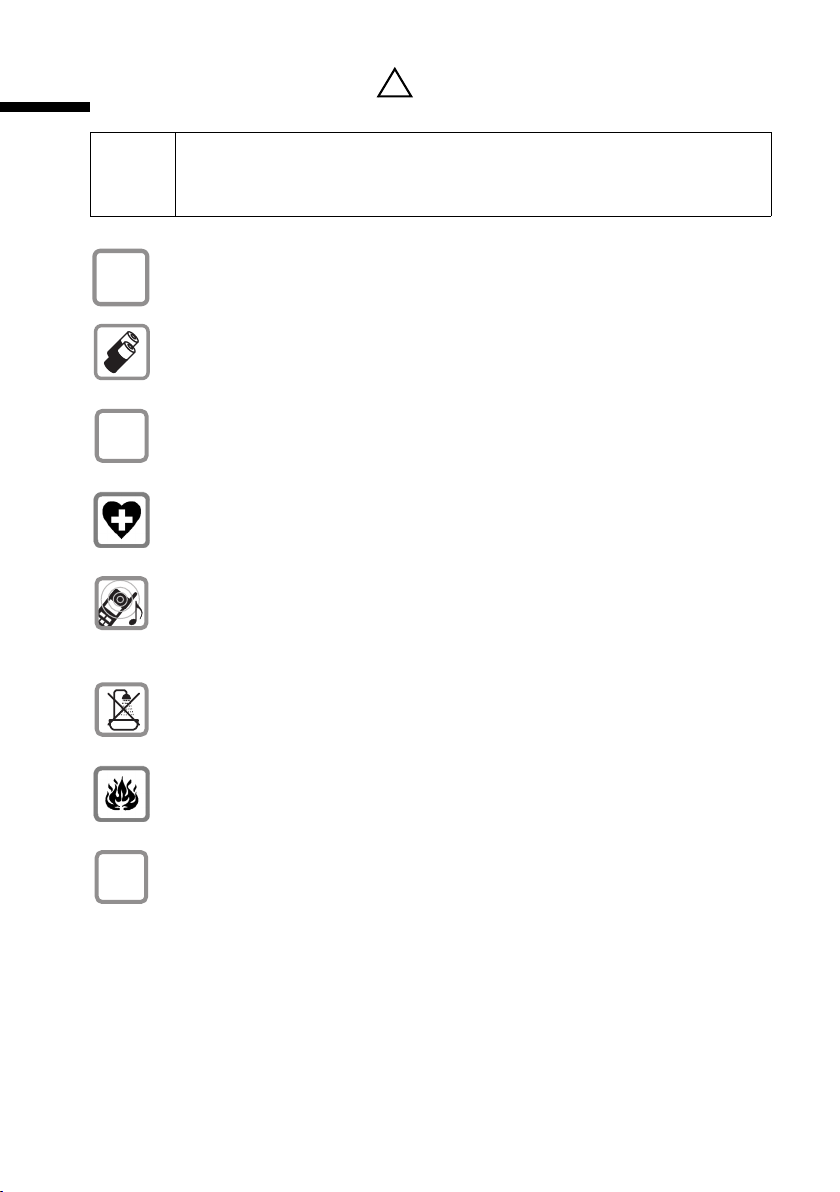
Safety precautions
Safety precautions
Read the safety precautions and the user guide before use.
i
$
‹
Œ
Explain their contents to your children, and the potential hazards associated with using the telephone.
Only use the mains adapter supplied, as indicated on the underside of the base
station or the back of the charging cradle.
Fit only the recommended rechargeable batteries (page 79) and of the
same type! Use no other types of batteries or non-rechargeable batteries, as
they could damage health and cause personal injury.
Ensure correct polarity when fitting rechargeable batteries, and use the battery type according to these instructions (you will see polarity symbols in the
handset's
The operation of medical appliances may be affected. Be aware of the technical conditions within the particular environment (e.g. doctor's practice).
Do not hold the rear of the handset to your ear when it is ringing or when the
handsfree function is activated. This can cause severe, permanent hearing
damage.
The handset may cause an intrusive "hum" in hearing aids.
battery compartments)
!
.
Do not install the base in bathrooms or shower rooms (page 76). The handset
and base are not watertight.
Do not use the phone in environments subject to explosion hazard
(e.g. auto paint shops).
If you give your Gigaset to someone else, make sure you also give them the
ƒ
operating manual.
5
Page 7
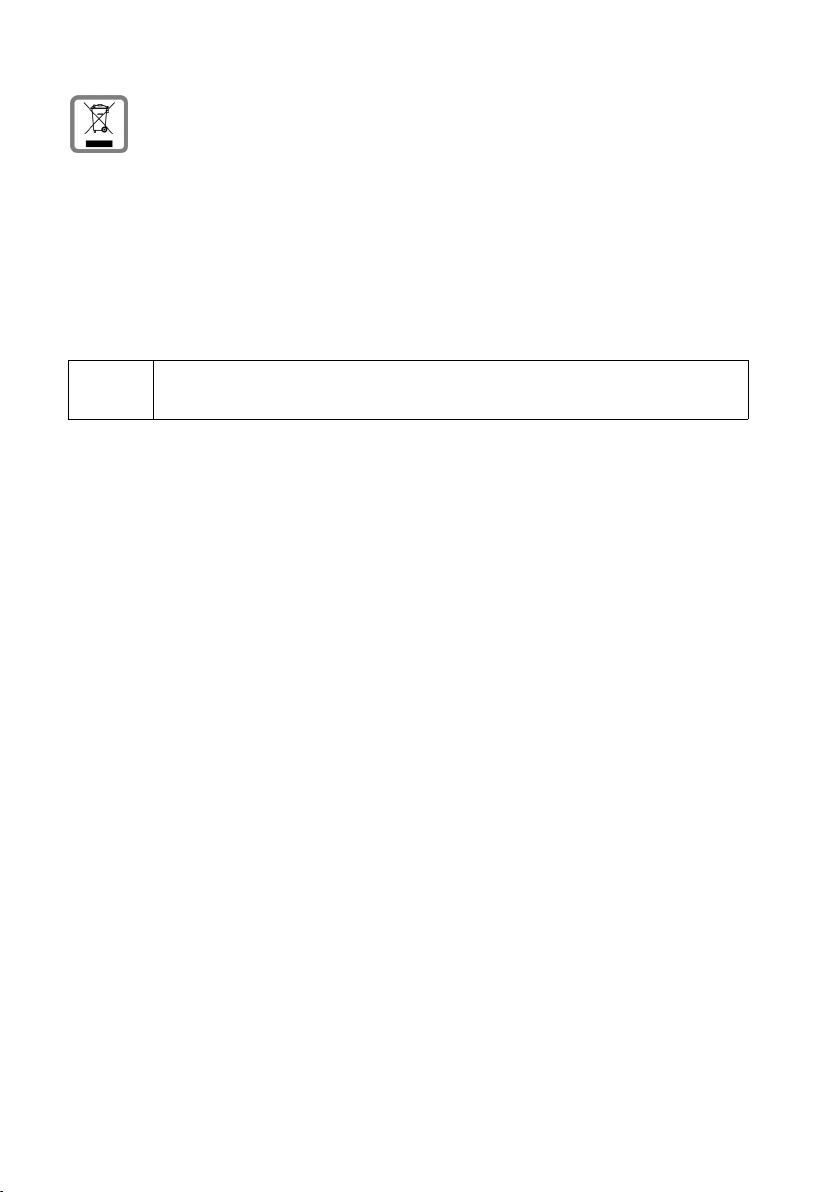
Safety precautions
All electrical and electronic products should be disposed of separately from the
municipal waste stream via designated collection facilities appointed by the
government or the local authorities.
This crossed-out wheeled bin symbol on the product means the product is covered by the European Directive 2002/96/EC.
The correct disposal and separate collection of your old appliance will help
prevent potential negative consequences for the environment and human
health. It is a precondition for reuse and recycling of used electrical and electronic equipment.
For more detailed information about disposal of your old appliance, please
contact your city office, waste disposal service or the shop where you purchased the product.
i
Not all of the functions described in these instructions are available in all
countries.
6
Page 8

Representation
Representation
Representation of the keys
In these operating instructions, the following keys are represented by the icons below
◆ Tal k key: c
◆ End call key: a
◆ Directory key: h
◆ Handsfree key: d
◆ Message key: f
◆ Alarm clock key: g
◆ Number key: 1, 2, I ...
◆ Star key: P
◆ Hash key: #
A table under a heading
A table under a heading indicates the bases or the handset on which this function is
available.
Example: A function associated with bases that have an answering machine:
at the base:
Example: The room monitor on the Gigaset C45:
on handset:
CX150isdn SX150isdn CX253isdn SX255isdn SX353isdn
C45
7
Page 9
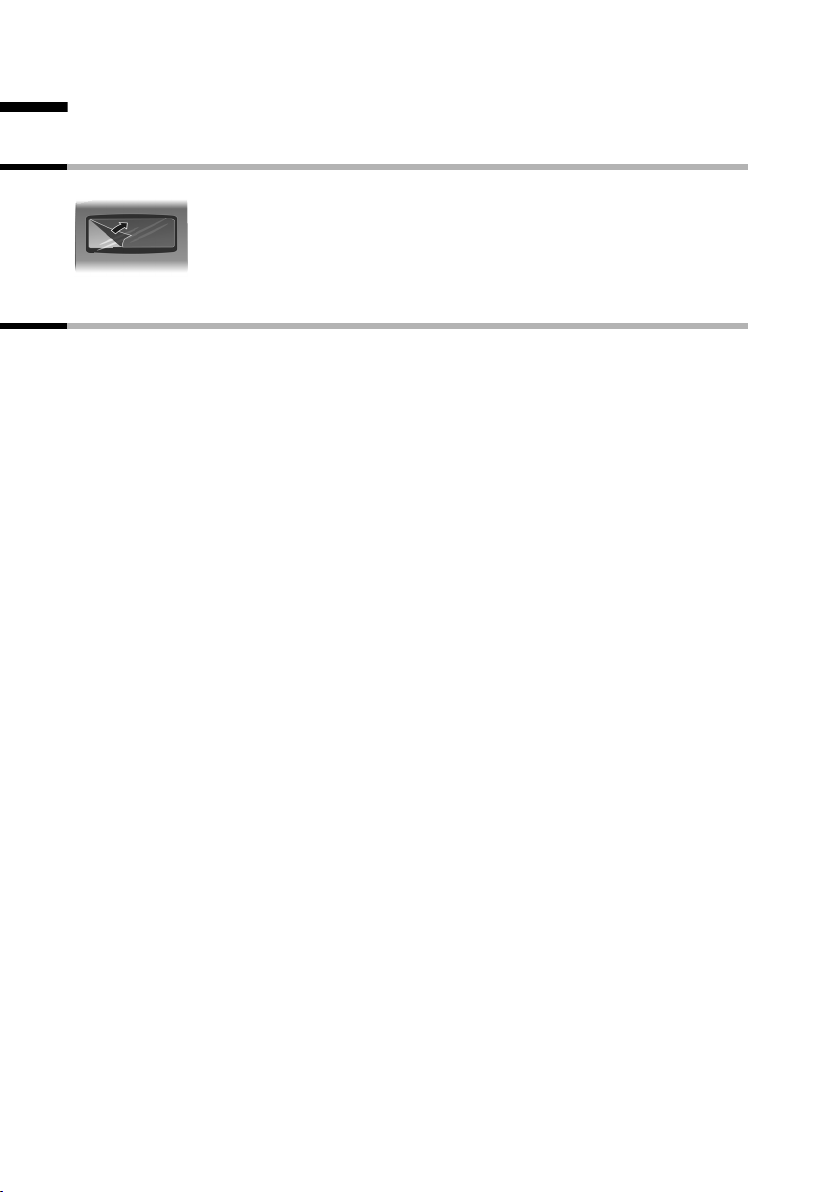
Preparing to use the handset
Preparing to use the handset
Removing protective film
The display is protected by a plastic film.
Please remove the protective film!
Base station
A few more settings are required to operate your phone:
◆ Date and time unless set by the phone network (page 58)
◆ On Gigaset with integrated answering machine: Hiding/showing answering
machine 1 … 3 (page 51)
◆ Enter MSNs for your phone connection (page 62)
◆ Set type of device for the devices connected (page 70)
◆ Set receive MSN (page 64)
◆ Outside line code (when using a PABX page 72).
You can make the settings with the C45 handsets, and also with other handsets.
8
Page 10
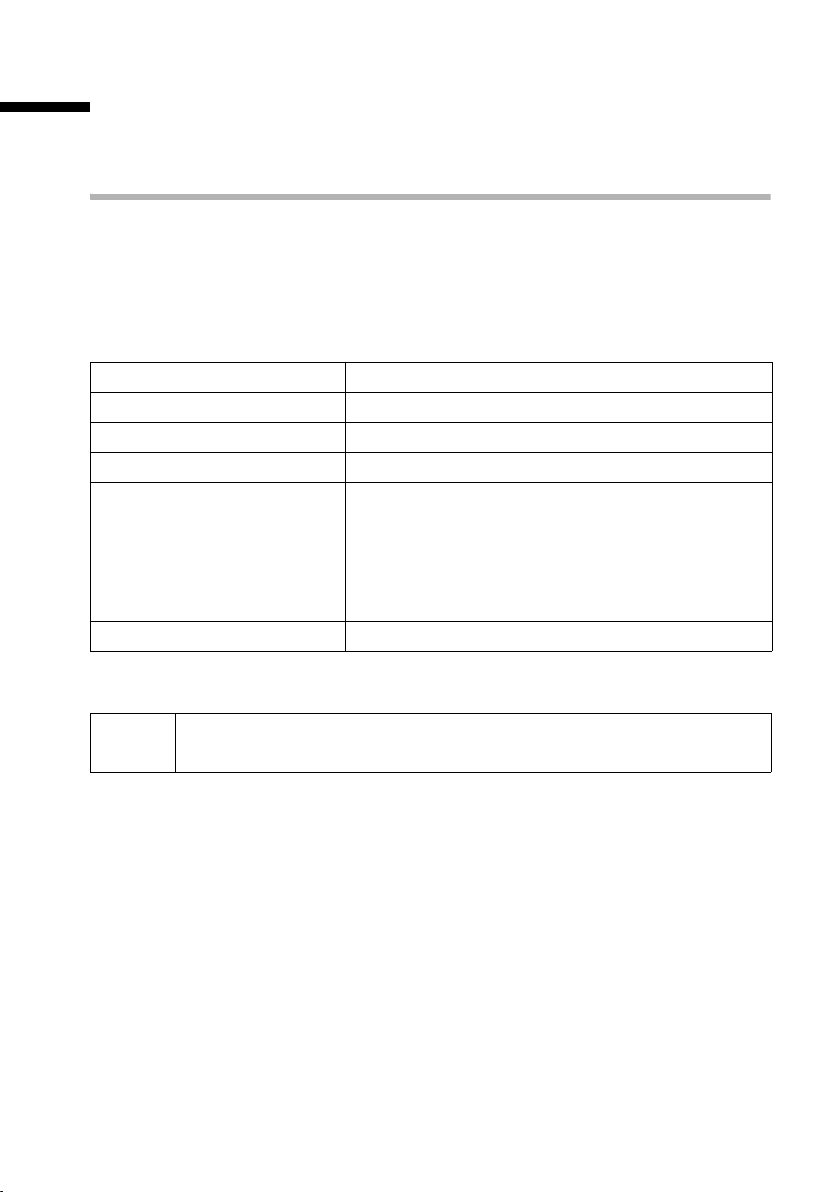
Registering/de-registering handsets
Registering/de-registering handsets
On some bases, your Gigaset C45 handset is registered automatically. In any event, you
can register your Gigaset C45 handset manually.
Manual registration
If all the internal numbers for wireless terminals have already been assigned on your
phone, please de-register another handset that you no longer require before registering
a new one (page 10).
You must initiate handset registration on the handset and on the base.
1. Preparing the base for registration (see operating instructions for the base).
2. On the handset (within 30 sec.)
§Menu§
s Settings §OK§
s Handset §OK§
s Register Handset §OK§
~ §OK§
s Int.11 §OK§
Open the menu.
Select the menu item and confirm.
Select the menu item and confirm.
Select the menu item and confirm.
Enter system PIN of the base (set at the factory:
0000) and confirm. Registering appears in the display along with the name of the base
e. g. Base 1.
Once the handset has located the base, the list of
free internal numbers is shown in the display.
Select internal number and confirm, e. g. Int.11 .
After registration the handset reverts to idle status.
i
The handset interrupts the base search after 60 seconds. If registration
has not been completed within this time, repeat the procedure.
9
Page 11
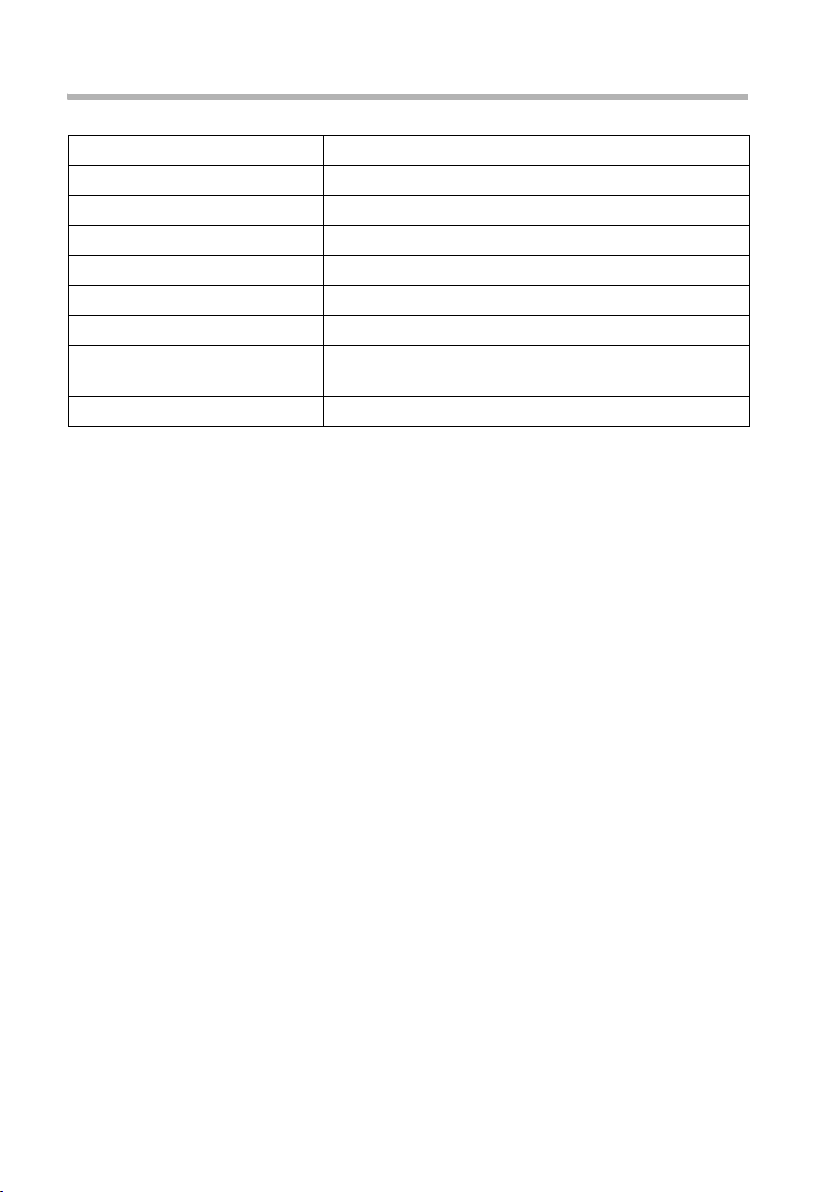
Registering/de-registering handsets
De-registering handsets
You can de-register any registered handset from any registered Gigaset C45 handset.
§Menu§
s Settings §OK§
s Base §OK§
s Settings §OK§
~ §OK§
s Setup user §OK§
s De-reg. device §OK§
s Int.16 §OK§
a
Open the menu.
Select the menu item and confirm.
Select the menu item and confirm.
Select the menu item and confirm.
Enter system PIN if required (page 59).
Select the menu item and confirm.
Select the menu item and confirm.
Select the handset that you wish to de-register and
confirm, e. g. Int.16.
Hold down (return to idle status).
10
Page 12
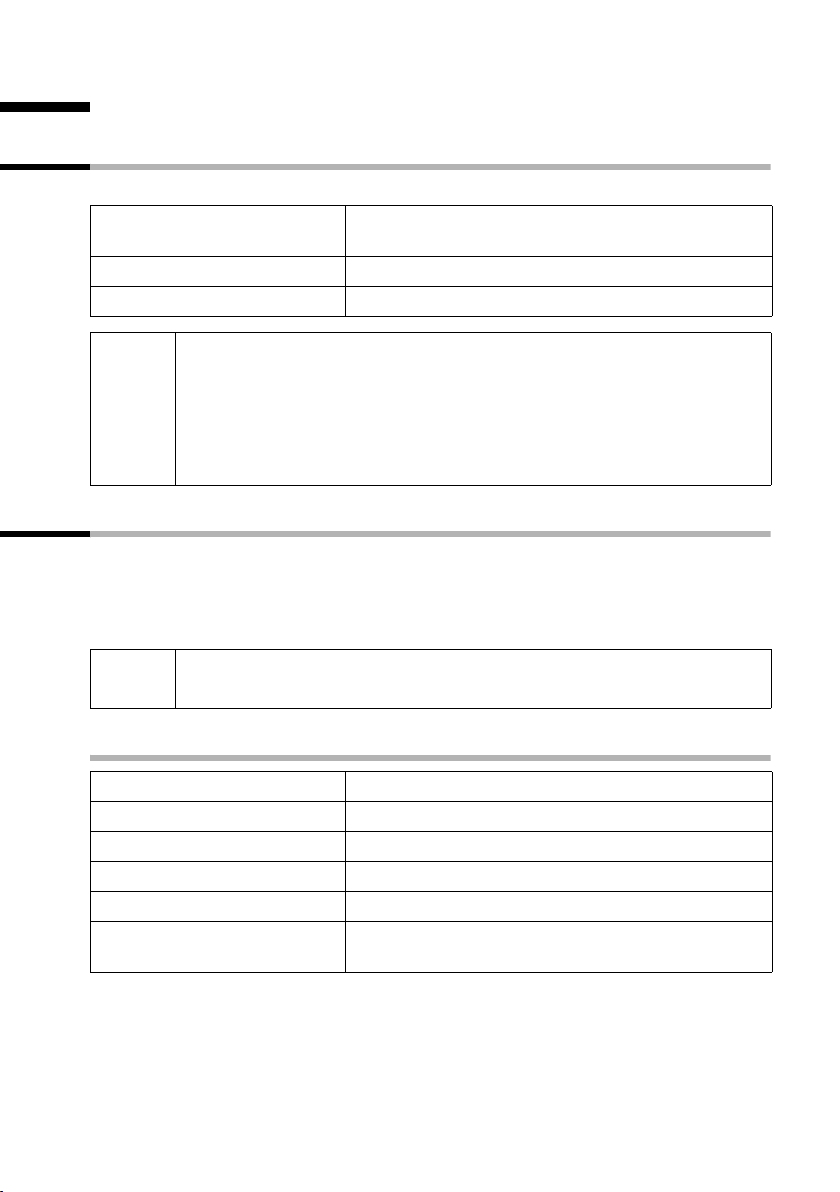
Making calls
Making calls
Making external calls and ending a call
External calls are calls using the public telephone network.
~c
a
◆ You can also press and hold the talk key c first (you will hear the
dialling tone) and then enter the phone number.
i
◆ You can use the end call key a to cancel the dialling operation.
◆ You can also end a conversation by placing the handset in the base.
◆ Dialling with the directory or last number redial list saves repeated
keying of phone numbers.
Making an internal call
Internal calls are calls between handsets that are registered with the same base.
These calls are free.
You can either call a specific handset or all registered internal users at the same time
("group call").
Enter the phone number and press the talk key.
The phone number is dialled.
End the call:
Press end call key.
i
If you receive a call during an internal call or group call, the call is not
interrupted. You will hear a call waiting tone.
Calling a specific handset
§INT§
either ...
~
or ...
§§Menu§§
s Int.11 §OK§
Open Internal call.
Enter the number of the internal party you want.
Open the menu.
Select and confirm the internal number you want,
e. g. Int.11 .
11
Page 13
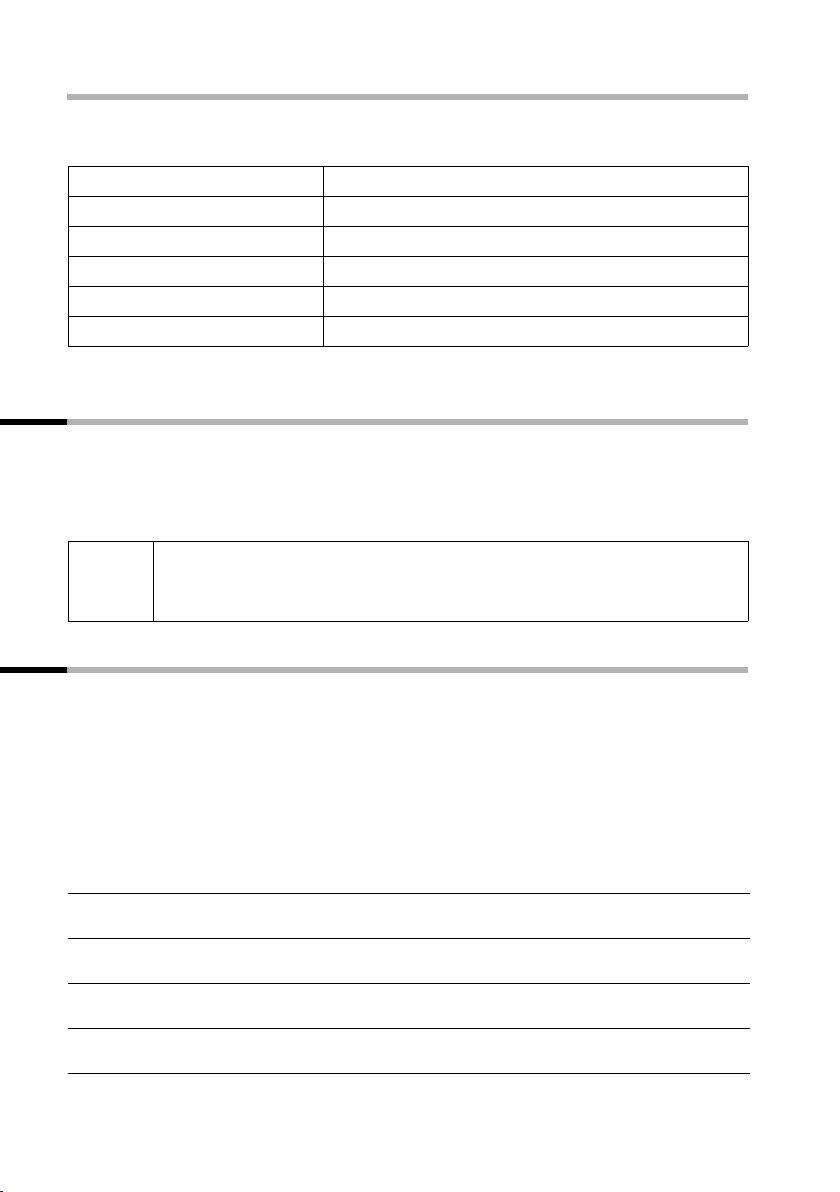
Making calls
Starting a group call to all internal users
You can make a group call to all other registered internal users from any handset. In the
supplied condition, this option is activated.
§INT§
either ...
P
or ...
§§Menu§§
s Collective call §OK§
The first internal user to pick up the call is connected with you.
Initiate an internal call.
Press the star key.
Open the menu.
Select the menu item and confirm.
Answering a call
Your handset rings, the call is displayed on the screen and the handsfree key d flashes.
Press the talk key
If the handset is in the base/charger and the Auto Answer function is activated, then
you just need to lift the handset out of the base/charger to take the call.
i
c or the handsfree key d to accept the call.
If the ringer tone disturbs you, press and hold the star key P until the
ringer can no longer be heard. You can still accept the call for as long as
it is shown in the display.
Withholding Calling Line Identification
Precondition: The "Withhold Calling Line Identification" feature is supported by your
network provider.
When supplied, your phone number is displayed on the phone of the person you are
calling (CLIP – for outgoing connections) and the caller's phone number is displayed on
your handset (COLP – for incoming connections).
You can withhold this Calling Line Identification (CLIR – for outgoing connections,
COLR – for incoming connections). CLIP/CLIR are paired with COLP/COLR: If you withhold
Calling Line Identification both – CLIR and COLR – are activated.
CLIP Calling Line Identification Presentation = Display of the phone number in out-
going calls
CLIR Calling Line Identity Restriction = Withholding of the phone number display in
outgoing calls
COLP Calling Line Identification Presentation = Display of the phone number in
incoming calls
COLR Calling Line Identity Restriction = Withholding of the phone number display in
incoming calls
12
Page 14
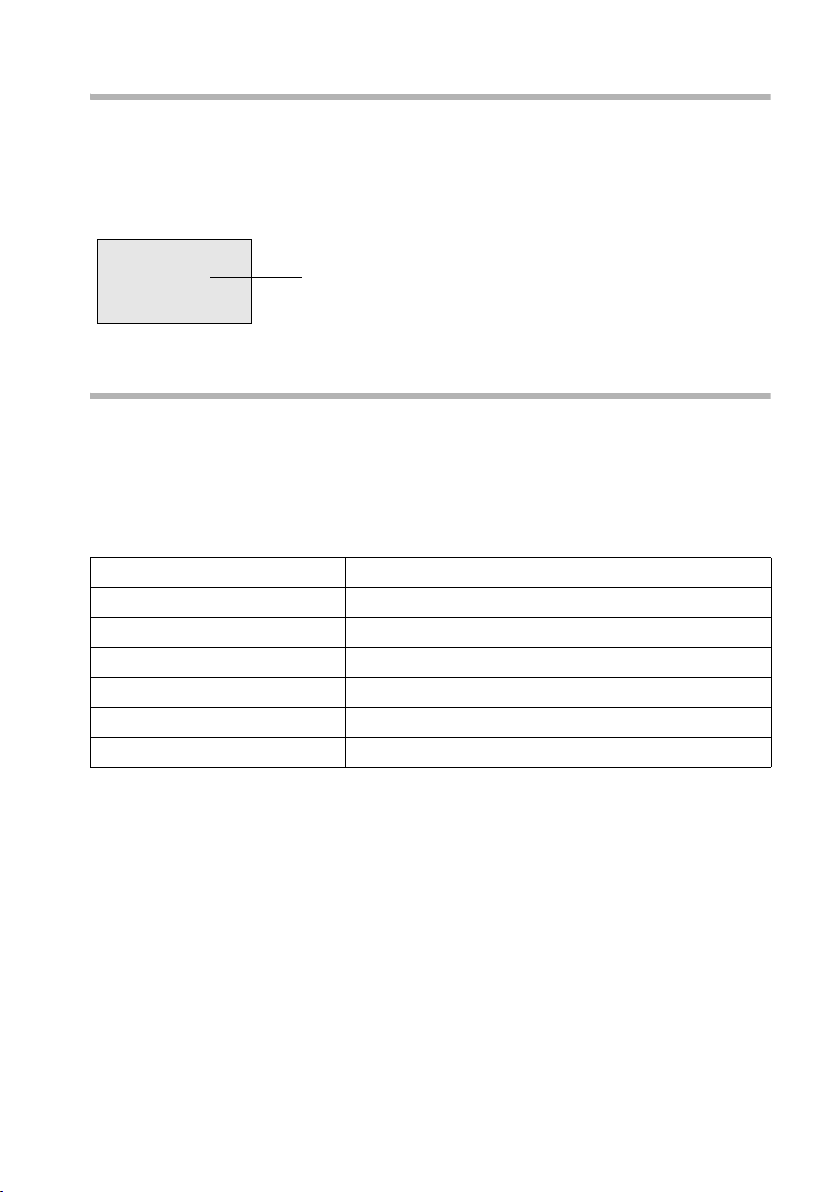
Making calls
Displaying caller's phone number
Precondition: Calling Line Identification is activated for the caller.
Screen display with CLIP
With Calling Line Identification, the caller's telephone number is displayed on the handset screen. If you have stored an entry for this number in your directory, the directory
entry will be displayed instead of the number, e. g. "Anna".
®
1234567890
§Menu
unknown is displayed on the screen if the caller's phone number is not identified.
Telephone number or "Anna"
Withholding phone number identification
If you do not wish your phone number to be revealed to the person you are speaking to
you can withhold identification of your phone number specifically for the next call or
else for all calls. If this is set permanently, the phone number will not be shown to the
other caller either for outgoing calls (CLIR), or for incoming calls (COLR).
Withholding or permitting identification of your phone number for all calls
By factory default, Withhold no. is not activated.
§§Menu§§
s Settings §OK§
s Base §OK§
s Settings §OK§
s ISDN settings §OK§
s Withhold no. §OK§
a
Open the menu.
Select the menu item and confirm.
Select the menu item and confirm.
Select the menu item and confirm.
Select the menu item and confirm.
Select the menu item and confirm (‰ = activated).
Long press (back to idle status).
13
Page 15
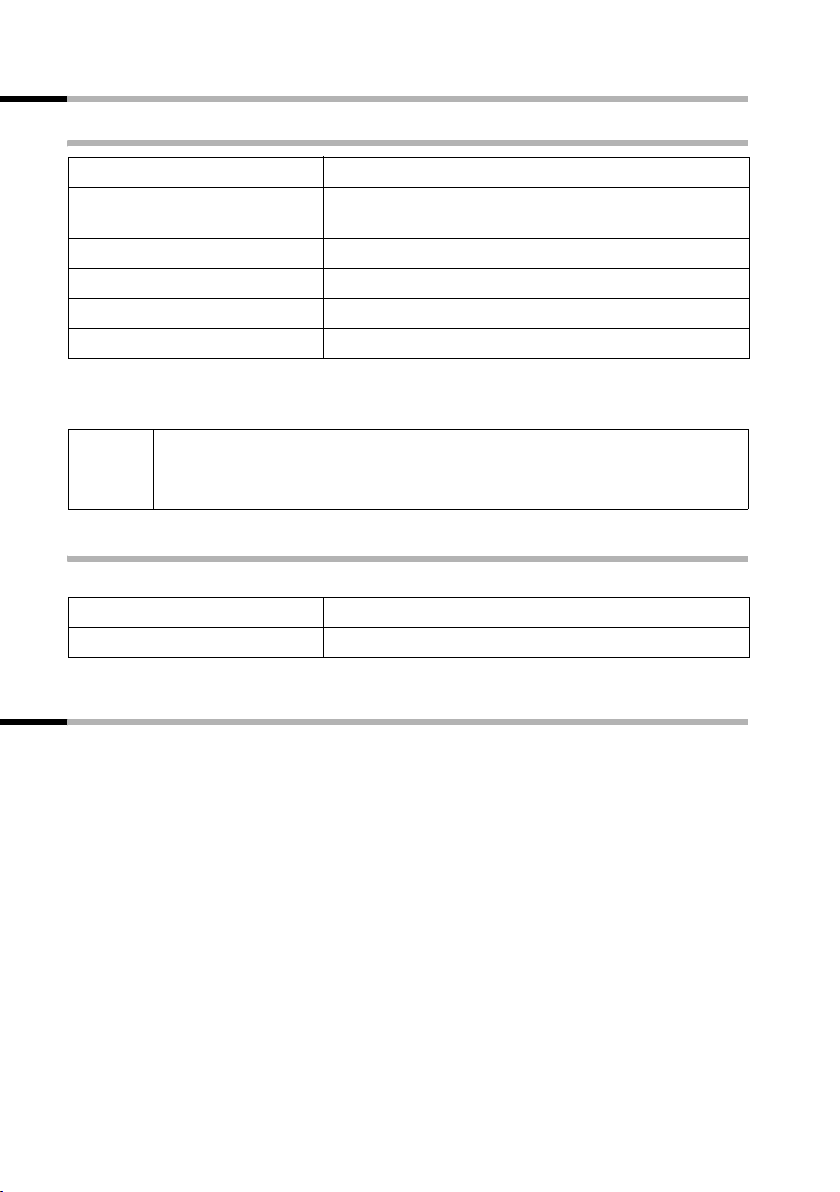
Making calls
Handsfree
Activating/deactivating handsfree
Activate while dialling:
~d
d
d
As soon as you terminate the handsfree mode you switch to "earpiece mode" and continue the call on the handset.
If you wish to place the handset in the base during a call you must press
i
the handsfree key
the base.
Adjusting the volume while in handsfree mode
A call is in progress and handsfree is activated.
d
st §OK§
Enter the phone number and press the handsfree key
(instead of the talk key
Activate during a call:
Press the handsfree key.
Deactivate handsfree:
Press the handsfree key.
c).
d and hold it down while you position the handset in
Press the handsfree key again.
Decrease or increase the volume and confirm.
Callback when the number is busy (CCBS) / when the call is not answered (CCNR)
Precondition: The exchange supports this service.
Ringback when busy – CCBS (Completion of calls to busy subscriber)
The user you are calling is currently making a call. Automatic callback saves you making
repeated attempts to dial the number.
Callback when the call is not answered – CCNR (Completion of Calls No Reply)
If the user you are calling does not answer you can arrange automatic callback. As soon
as the user has finished a call and the line is free again you will be rung back. The callback request is automatically cancelled after about 2 hours (depending on the
exchange).
14
Page 16
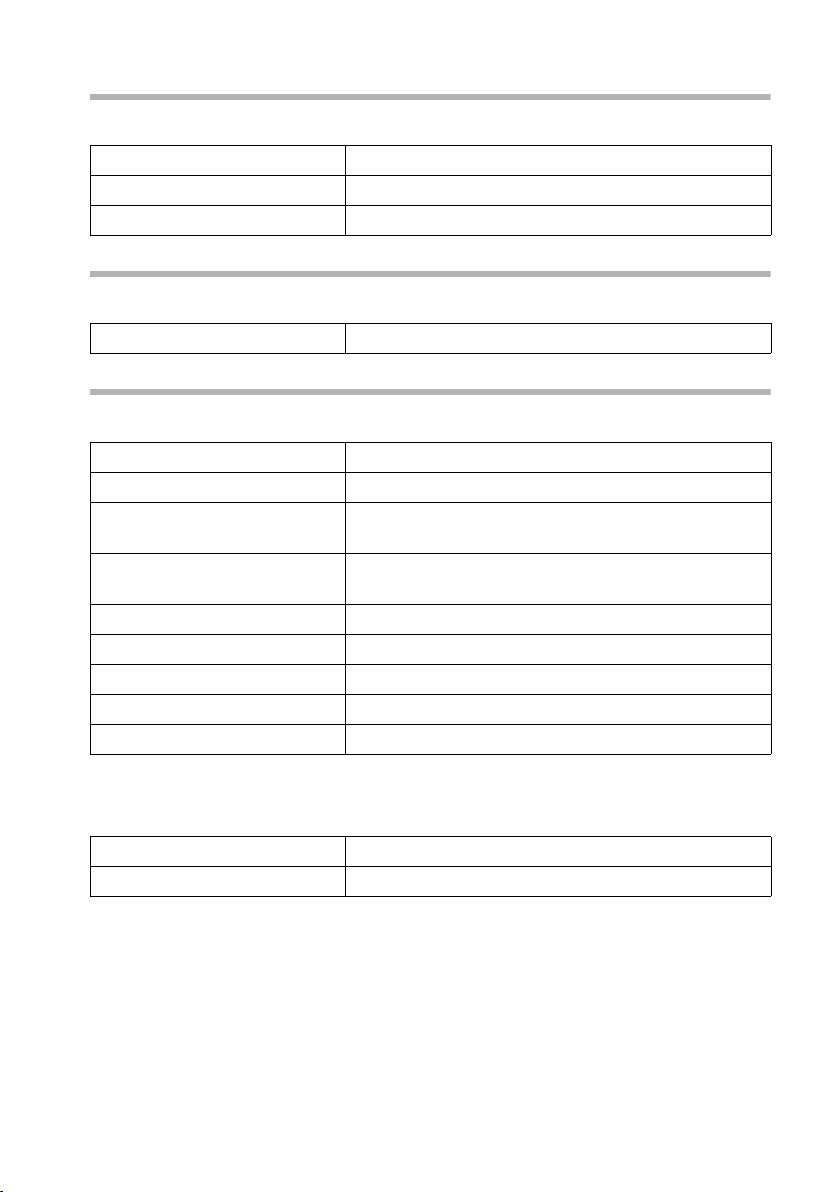
Activating callback
The number you are calling is busy or your call is not answered:
Making calls
§§Menu§§
CALLBCK §OK§
Open the menu.
Press the display key.
Wait for confirmation from the exchange.
Accepting a callback
The handset rings with a special ring and the display shows the callback number.
c
Press the talk key. The connection is established.
Cancelling callback
Before callback is signalled:
§§Menu§§
s Base §OK§
s Status §OK§
s Callback §OK§
§§Menu§§
either ...
s Back §OK§
or ...
Delete §OK§
Open the menu.
Select the menu item and confirm.
Select the menu item and confirm. The status list is
displayed (
Select the menu item and confirm. The current callback number is shown on the screen.
Open the submenu.
Check:
Confirm.
Cancel:
Confirm. The callback function is cancelled.
‰ = activated).
When callback is being signalled:
Precondition: The handset is ringing and the screen displays the callback number.
§§Menu§§
Delete §OK§
Open the menu.
Confirm. The callback function is cancelled.
15
Page 17
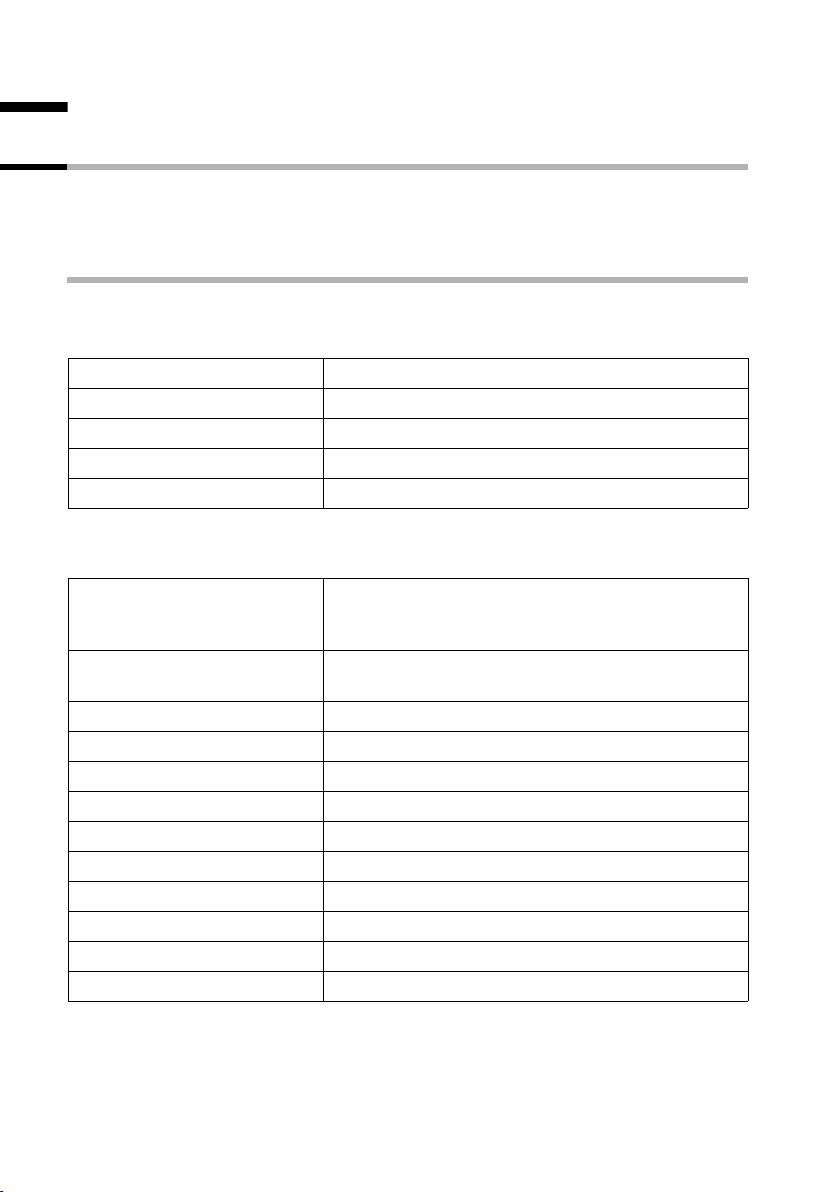
Functions during a call
Functions during a call
Making a call to several users
You initiate a call to several users through an enquiry call. You can then speak to the
other users either one at a time ("toggling", page 18) or at the same time ("conference
call", page 18).
External enquiry call
You wish to call another external user during an external or internal call.
Initiate enquiry call:
either ...
§§Menu§§
Enquiry call §OK§
or ...
S
The call to the first user is now put on hold.
Make a call to the second external user:
~
§§Menu§§
Back §OK§
either ...
ts
or ...
§§Menu§§
s Conference §OK§
or ...
An enquir y call may only be made when you are making an external call.
Open the menu.
Select the menu item and confirm.
Press the recall key.
Enter the second user's telephone number.
You can also make a call via the directory or other
lists.
If the second external user you have dialled is
busy:
Open the menu.
Confirm to return to the first user.
If the second external user rings:
Tog gle (pag e 18):
Swap between callers.
Conference call (page 18):
Open the menu.
Select the menu item and confirm.
Transfer the call (page 19).
16
Page 18
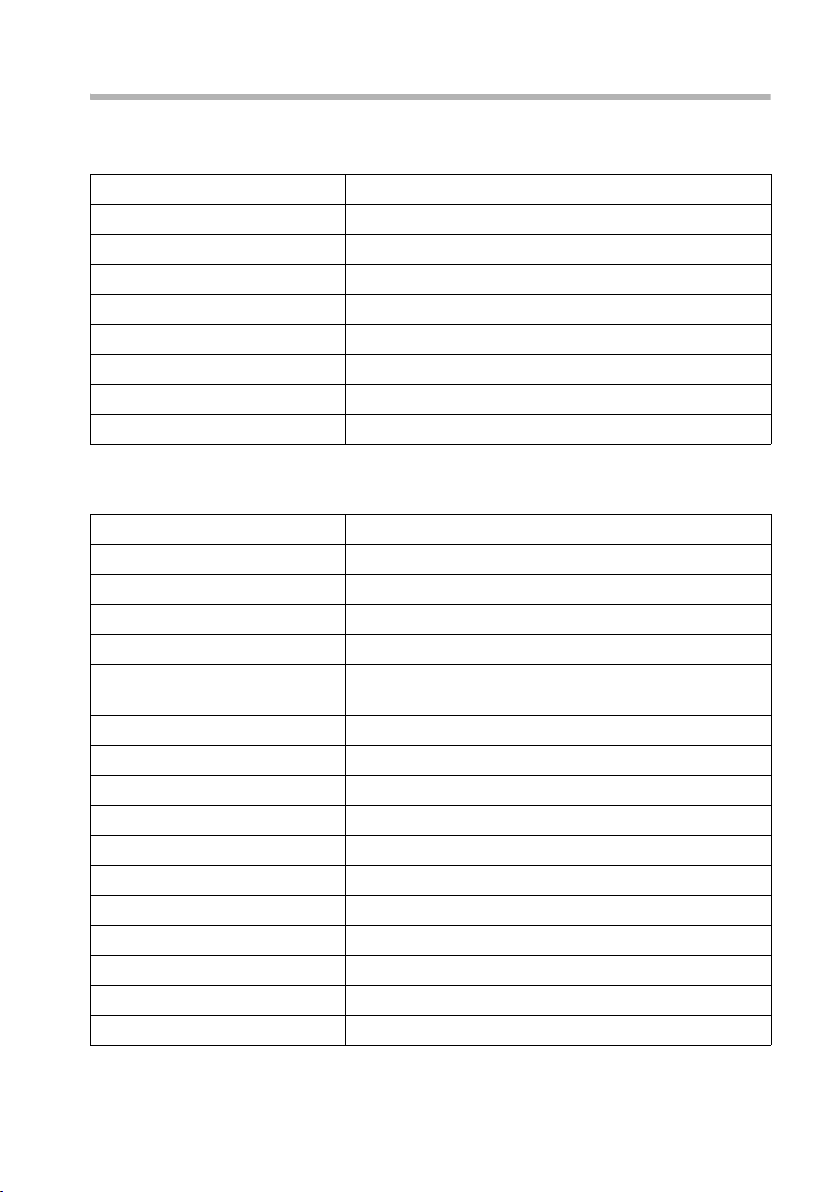
Internal enquiry call
You wish to call an internal user during an external call.
Initiate an internal enquiry call:
either ...
§INT§
or ...
§§Menu§§
Enquiry call §OK§
§INT§
or ...
S
§INT§
The call to the first user is now put on hold.
Make a call to the internal user:
either ...
~
or ...
§§Menu§§
s LIST §OK§
s Int.11 §OK§
§§Menu§§
Back §OK§
either ...
ts
or ...
§§Menu§§
s Conference §OK§
or ...
Open Internal call.
Open the menu.
Confirm.
Open Internal call.
Press the recall key.
Open Internal call.
Enter the number of the internal party you want.
Open the menu.
Open list of handsets.
Select and confirm the internal number you want,
e.g., Int.11 .
If the internal user you have dialled is busy:
Open the menu.
Confirm to return to the external user.
The internal party has answered:
Tog gle (page 18) :
Swap between callers.
Conference call (page 18):
Open the menu.
Select the menu item and confirm.
Transfer the call (page 19).
Functions during a call
17
Page 19
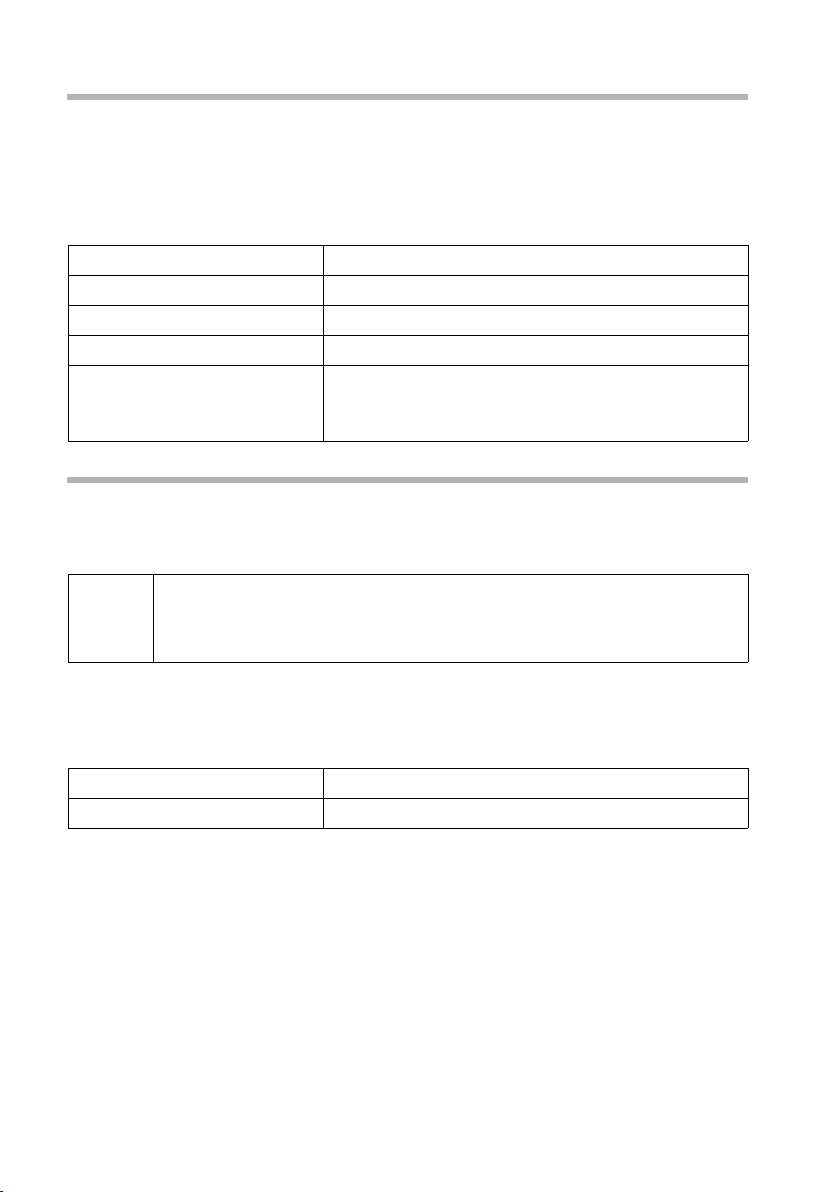
Functions during a call
Tog gli ng
Precondition: You have established an enquiry call (page 16 and page 17).
There is both an active call (the one established with an enquiry call) and a held call (the
first). You can speak to both callers one at a time.
ts to swap between the two callers.
Use
End enquiry call/toggling:
either ...
§§Menu§§
End §OK§
or ...
a
End the call that is currently active:
Open the menu.
Confirm. You return to the waiting caller.
Press the end call key.
The active connection is ended. You will be called
back automatically by the person on hold.
Conference call
Precondition: You have established an enquiry call (page 16 and page 17).
There is both an active call (the one established with an enquiry call) and a held call (the
first). In a conference call you can speak to both other callers at the same time.
You can make a conference call with
i
It is possible to conduct two conference calls at the same time on one base.
Establishing a conference
You are making an enquiry call. The first caller is put on hold.
§§Menu§§
s Conference §OK§
◆ two external users or
◆ with one internal user and one external user.
Open the menu.
Confirm to set up a conference call.
18
Page 20
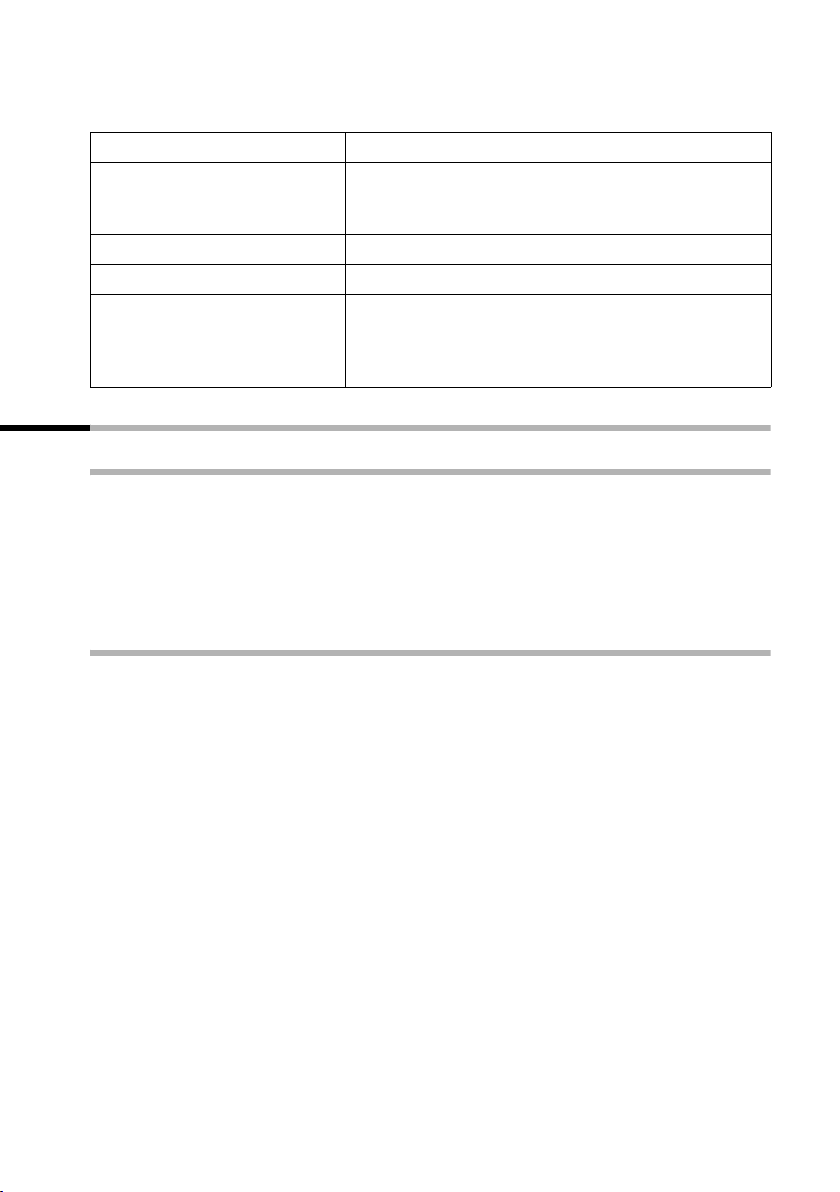
Ending a conference
You have several options for ending a conference call:
Functions during a call
either ...
a
or ...
§§Menu§§
INDIV. §OK§
You end the conference:
Press the end call key
The conference call is ended; the two other users will
hear the busy tone.
You change the conference to an enquiry call:
Open the menu.
Confirm to change the conference to an enquiry call
(page 16 and page 17).The connection that was
active immediately before the conference was established becomes the active call again.
Transferring calls
Transferring a call to an external number – ECT (Explicit Call Transfer)
Precondition:It is only possible to transfer a call if the network provider or the exchange
also supports ECT. If this is not the case, then the external call is disconnected. The
number cannot be called back.
You are making an external call and would like to transfer it to another external user.
Establish an external enquiry call (page 16), and then press the end call key
before the other party has answered) to transfer the call.
Transferring a call to another handset
You are making an external call and would like to transfer it to another handset.
Establish an internal enquiry call (page 17), and then press the end call key
fer the call. You can press the end call key before the second user has responded.
a (even
a to trans-
19
Page 21
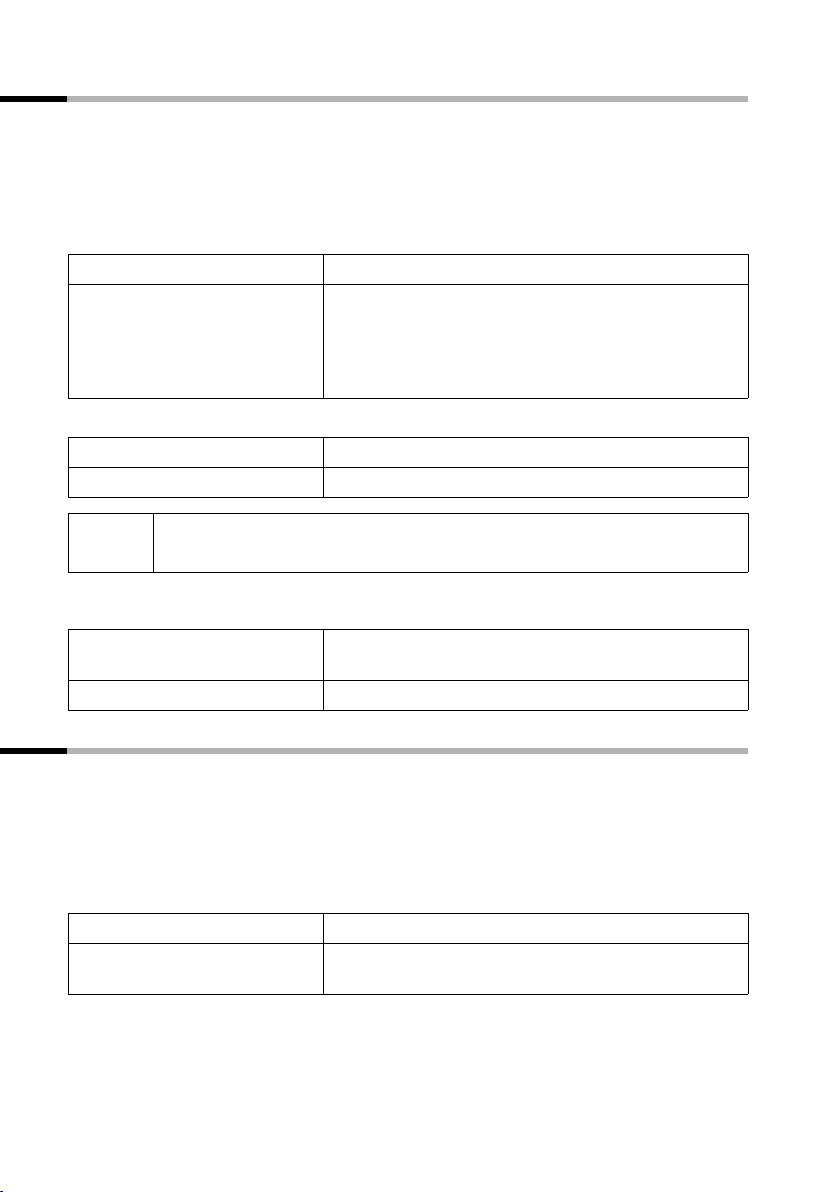
Functions during a call
Dealing with a waiting external call – Call Waiting (CW)
Precondition: Call Waiting (CW) has been set up (page 68).
You hear the call waiting tone (short beep) if you receive an external call while conducting another call (internal or external). The caller's number or name will appear in the display if Calling Line Identification is enabled.
There are three options for dealing with a waiting external call:
Accept the waiting call – enquiry call:
§§Menu§§
Accept §OK§
Reject the waiting call:
§§Menu§§
s Reject §OK§
Open the menu.
Confirm.
You accept the waiting call and the first call is put on
hold.
To toggle between both callers see page 18, for a
conference call see page 18.
Open the menu.
Select the menu item and confirm.
i
Change caller:
a
c
If you reject the call waiting tone on your handset, it can still be heard on
other registered handsets.
End your current call. The waiting call becomes a
normal call.
Press the talk key to accept the call.
Putting a call on hold (Call Hold)
Putting an external caller on hold:
You are conducting an external call.
Press the display key INT. The external caller is put on hold. You can initiate an internal
enquiry call (page 17).
Putting an internal caller on hold:
You are conducting an internal call.
§§Menu§§
Enquiry call §OK§
Open the menu.
Confirm.
The internal caller is put on hold.
20
Page 22
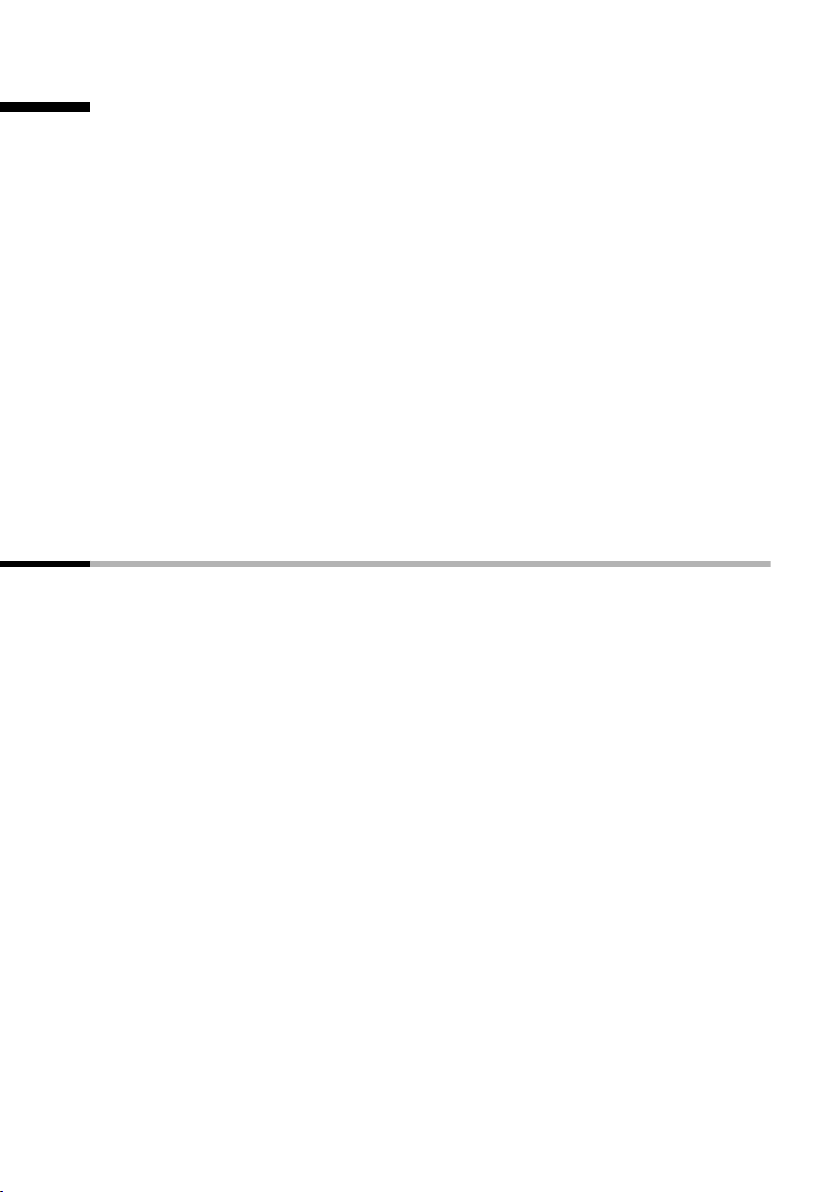
Opening lists with the message key
Opening lists with the message key
Providing a new entry is present in the relevant list, you can open the following lists
using the message key
1. Incoming SMS message list Textmessage(SMS) (page 34)
2. List of missed calls Missed calls (page 21)
3. Answering machine lists AM1 , AM2 , AM3 (on Gigaset with answering machine).
These lists display the calls, messages and text messages belonging to the receive MSNs
that are assigned to the handset.
You hear an advisory tone as soon as a new entry (calls, messages on an integrated
answering machine and/or text message) arrives in one or more lists. The
played on the screen. On the C45 handset, the Message key
If you press the f key, the following is displayed:
◆ If only one list has new entries, you will see the first new entry in that list.
Open entry:
◆ If several lists have new entries, those lists are offered for your selection.
Open entry:
◆ If there are no new entries, then the message "No new messages" is shown briefly.
Then the list of missed calls is opened.
Calls lists
There are two calls lists:
◆ the list of missed calls
This contains all the calls that have not been accepted or have been rejected plus all
calls responded to by an answering machine for which there is no message
attached.
◆ the list of accepted calls
This contains all the calls accepted by an internal user or answering machine.
The calls in these lists are displayed on a receive MSN assigned to the handset. In each
case the phone numbers for the last 20 calls are stored. The oldest entry is deleted if a
calls list is full and new entries are added. The most recent entry is at the top of the list
and the oldest at the bottom.
A caller is entered in the relevant calls list at the end of a call. If a caller's number has
been transferred and this phone number is entered in the directory, then the caller's
name is inserted. If there are several identical entries only the most recent will be displayed in the two lists. A caller can appear in both lists if one call he makes is answered
and another not. If an outgoing call is made to a caller who is entered in the list of
missed calls, then this entry is transferred to the last number redial list and deleted from
the list of missed calls.
f:
Û icon is dis-
f also flashes.
s (Select entry) §OK§
s (Select list) §OK§, s (Select entry) §OK§
21
Page 23
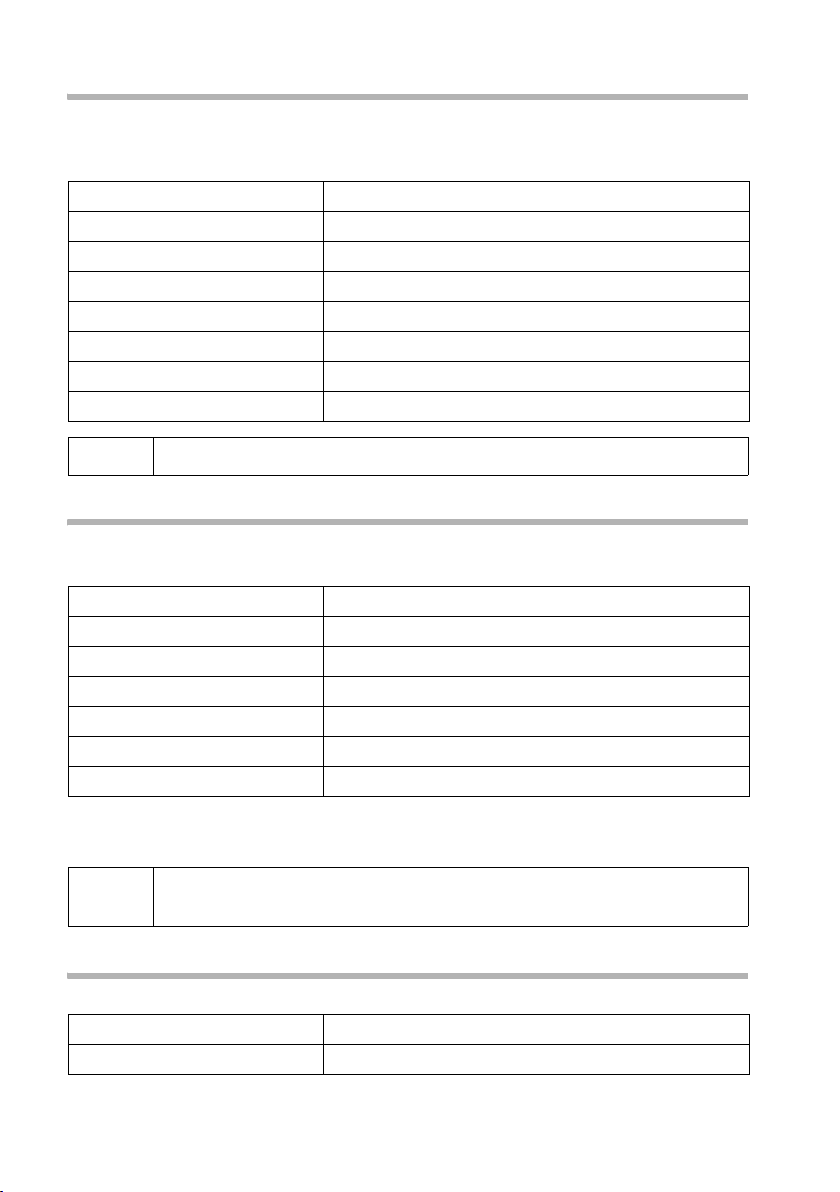
Opening lists with the message key
Opening calls lists
You can open both calls lists via the menu. The list of missed calls can also be opened
f key.
via the
§§Menu§§
s Settings §OK§
s Base §OK§
s Settings §OK§
either ...
s Accepted calls §OK§
or ...
s Missed calls §OK§
i
If another internal user has already opened a calls list you cannot open it.
Open the menu.
Select the menu item and confirm.
Select the menu item and confirm.
Select the menu item and confirm.
Select the menu item and confirm.
Select the menu item and confirm.
Calling back a caller
Precondition: The caller's number has been identified.
Open the list of missed or accepted calls (page 22). Now:
s
either ...
c d
or ...
§§Menu§§
Dial number §OK§
c d
Select entry.
Press talk key or handsfree key.
Open the menu.
Confirm.
Press talk key or handsfree key.
Callback begins at once. The phone number is deleted from the calls list and entered in
the last number redial list.
i
To a PABX: The access code (outside line code) is automatically put before
the phone number (page 72).
Displaying an entry
Open the list of missed or accepted calls (page 22). Now:
s §§Menu§§
s Display entry §OK§
Select entry and open the submenu.
Select the menu item and confirm.
22
Page 24
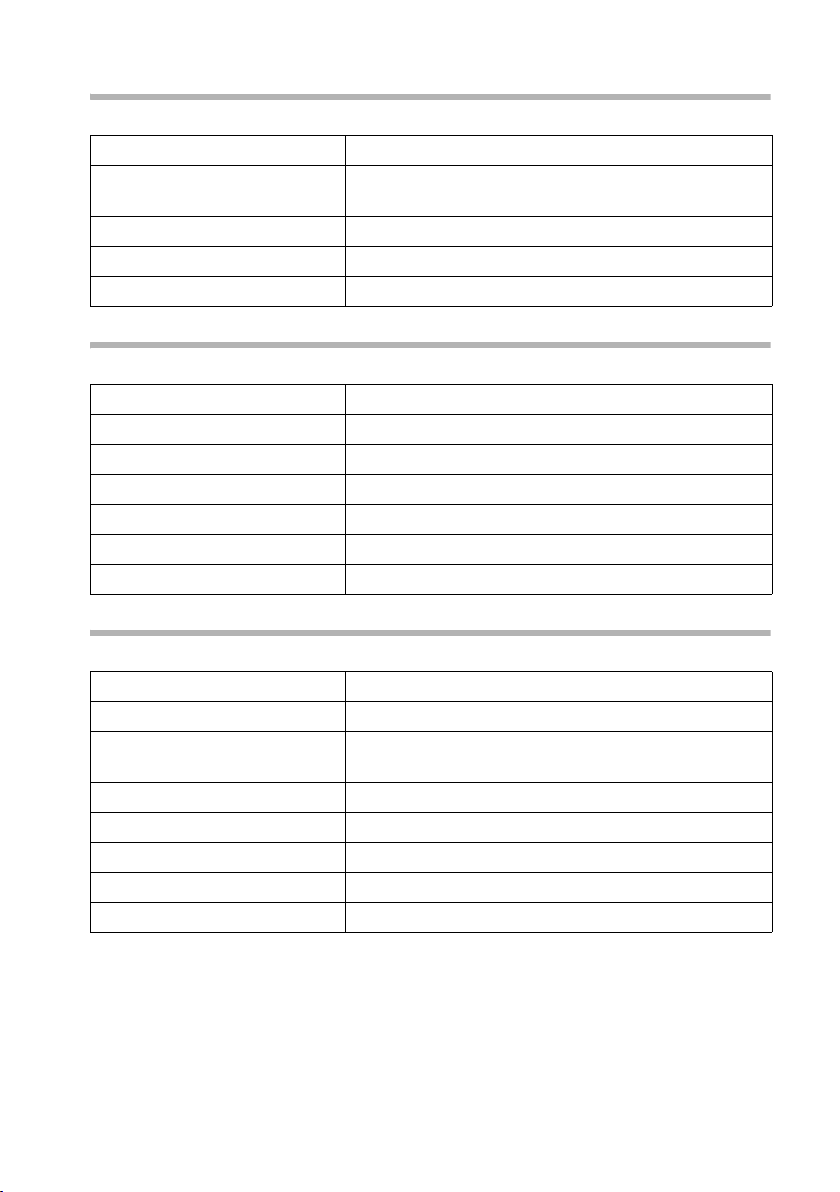
Opening lists with the message key
Changing the caller's phone number
Open the list of missed or accepted calls (page 22). Now:
s §§Menu§§
s Change number §OK§
~
§§Menu§§
Save entry §OK§
Select entry and open the submenu.
Select the menu item and confirm. The number is
displayed.
Change the number.
Press the display key to open the submenu.
Confirm.
Adding an entry to the directory from the calls list
Open the list of missed or accepted calls (page 22). Now:
s §§Menu§§
s Copy to dir. §OK§
§OK§
~
§§Menu§§
Save Text §OK§
a
Select entry and open the submenu.
Select the menu item and confirm.
Confirm the telephone number.
Enter name (for text input see page 80).
Press display key to open menu.
Confirm. The entry is stored.
Long press (back to idle status).
Deleting an entry from the calls list
Open the list of missed or accepted calls (page 22). Now:
either ...
s §§Menu§§
s Delete entry §OK§
or ...
§§Menu§§
s Delete list §OK§
§OK§
a
Delete a single entry:
Select entry and open the submenu.
Select the menu item and confirm. The entry is
deleted.
Delete all entries:
Open the submenu.
Select the menu item and confirm.
Confirm the prompt.
Hold down (return to idle status).
23
Page 25
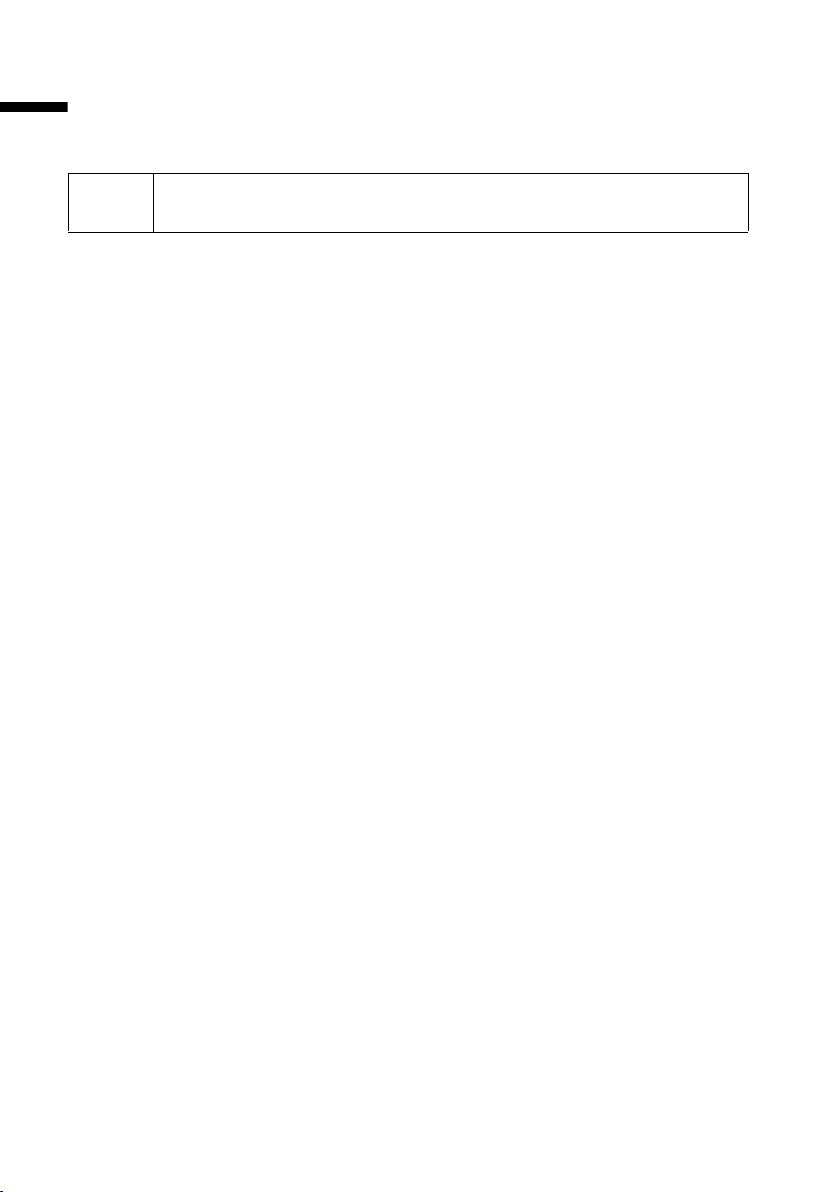
Making cost-effective calls
Making cost-effective calls
Sign up with a network provider who offers particularly low-cost call rates (call-by-call).
You can use the speed dial list to manage your call-by-call numbers.
i
For how to save entries in the speed dial list, please refer to the user guide
for your handset.
24
Page 26
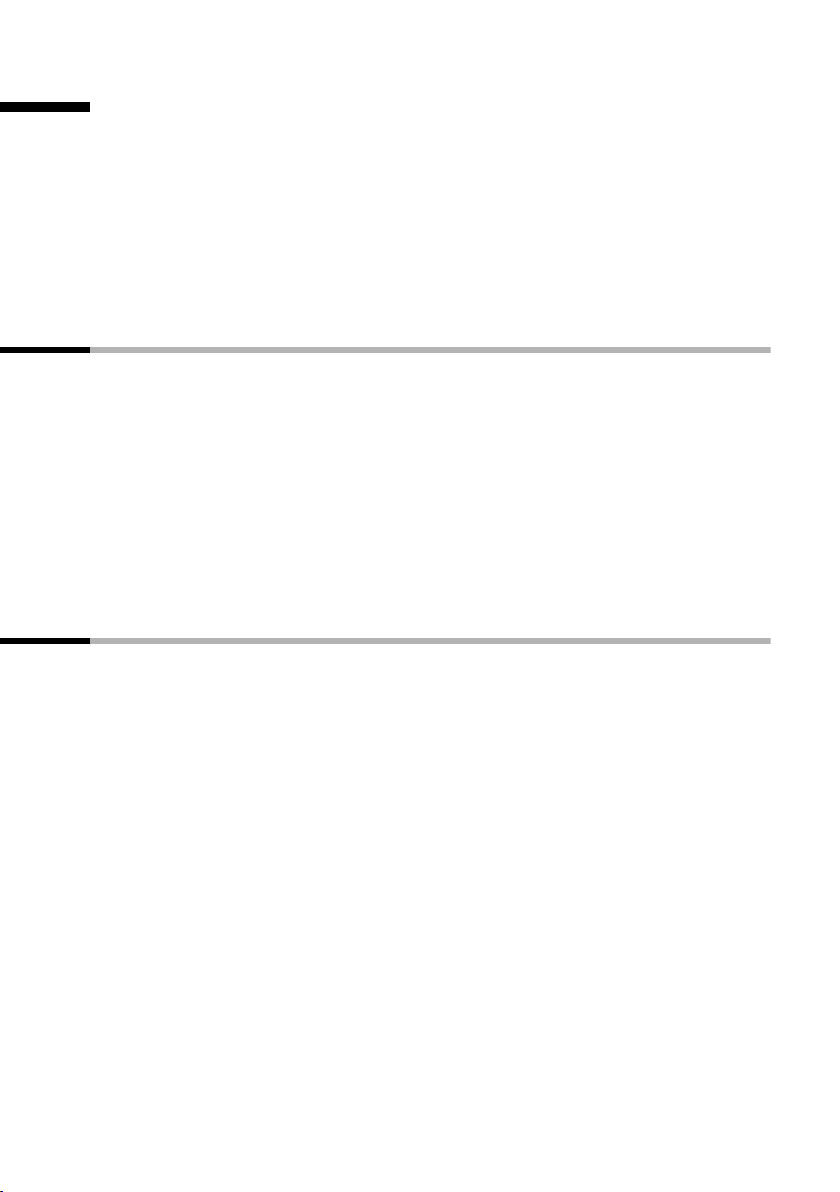
SMS (text messages)
SMS (text messages)
You can send and receive SMS text messages (Short Message Service) with your handset. You can send an SMS to any fixed network or mobile phone network number. Your
SMS can be received as a text message by any device with SMS functionality (mobile
phone, PC, another telephone). If the recipient of your SMS does not have a phone with
SMS functionality, then the SMS is played back.
You can write, edit, read, delete or forward SMS text messages from any registered
handset that has SMS functionality and to which the same receive MSN has been
assigned. When several handsets with the same receive MSN are in use at any one time,
only one handset can access the SMS functions.
General
Text messages are exchanged between SMS centres that are operated by service providers. The telephone number of the SMS centres through which you wish to send and
receive text messages must be entered in your phone (page 27). Up to ten SMS centres
can be entered. The SMS Service Centre "Anny Way" and the provider's SMS service
are preconfigured at the factory. You can change the telephone numbers of the SMS
centres.
You can receive text messages via any of the SMS centres whose number you have
entered. Of course you must be registered to receive text messages with those SMS centres (page 29).
Your text message is sent through the SMS centre that is entered as the active send
service centre.
Before you can send and receive text messages from SMS
◆ Calling Line Identification may not be permanently deactivated for the MSN used
(page 12).
◆ You must be registered with your service provider to receive text messages
(page 29).
◆ The handset must have Unrestricted authorisation to send an SMS. To receive an
SMS, Incoming only authorisation is adequate. This setting can only be made with
an S1, SL1 Komfort handset or on the SX303isdn, SX353isdn, CX203isdn,
CX253isdn base telephone
◆ You must not allow the network provider to block the phone numbers you have
entered for the SMS centres.
In Germany, the SMS service is available exclusively to telephone numbers that are connected with the local area network via Deutsche Telekom AG (you receive your tele-
phone bill from Deutsche Telekom). It is currently not possible to send a text message if
you have a call-by-call connection.
If the telephone of a receiver cannot receive an SMS in the fixed network, the SMS is
automatically read as a voice message. Between 7.00 and 22.00 hrs, these text messages are delivered immediately in the form of a telephone call. Text messages sent
after 22.00 hrs are stored and delivered the next day.
25
Page 27
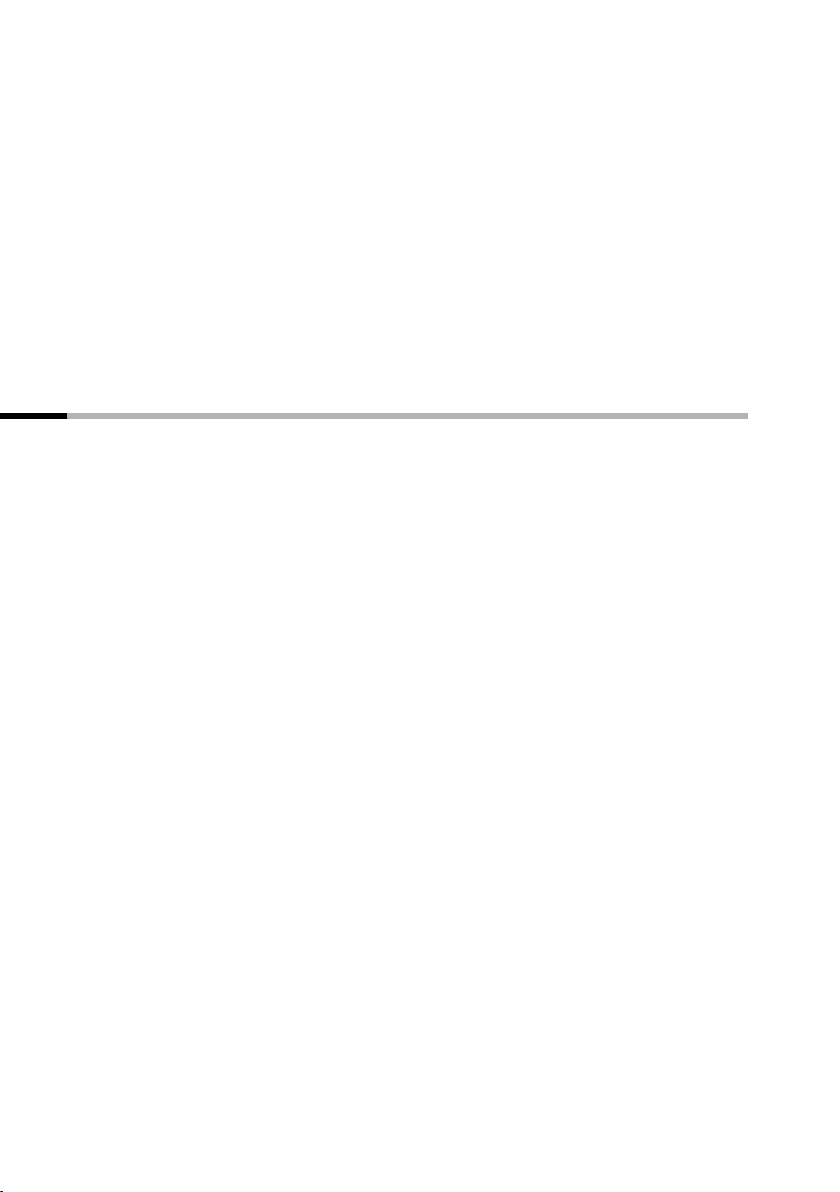
SMS (text messages)
If you have entered into a preselection contract with a network provider, ask whether
they support the "Fixed line SMS" feature. (Preselection means you are bound contractually to a network provider.)
In Switzerland, the SMS function is not supported on the ISDN network (as of September
2003).
Ask your service provider
◆ what charges are billed for sending and receiving a text message,
◆ which mobile phone operators you can send text messages to and which mobile
phone operators you can receive text messages from,
◆ which functions your SMS service offers,
◆ how you are registered with SMS centres which your phone may already be precon-
figured for – automatically by sending a message or by a special registration procedure.
Managing SMS service centres
SMS messages are exchanged through SMS service centres. To send and receive a text
message, you require the phone number for your service provider's SMS centre. You
have to store this phone number in your telephone.
You may enter up to ten SMS centres in your telephone.
Sending an SMS – send centre
You must enter the phone number of the SMS centre you want to use for sending text
messages in your telephone and activate it as a "send centre" (page 27 and page 28).
This phone number will be used for sending all SMS messages.
As supplied, the "Anny Way" SMS centre has already been entered (number 0900 32 66
900) and activated as the send centre. This means that, in Germany, you may send text
messages immediately.
You can activate another SMS centre as the active send service centre. The send centre
that was activated previously is then automatically deactivated.
Receiving an SMS
You can receive an SMS message via any SMS centre you have entered provided you
have registered with these SMS centres as an SMS recipient (if registered, see page 29).
26
Page 28
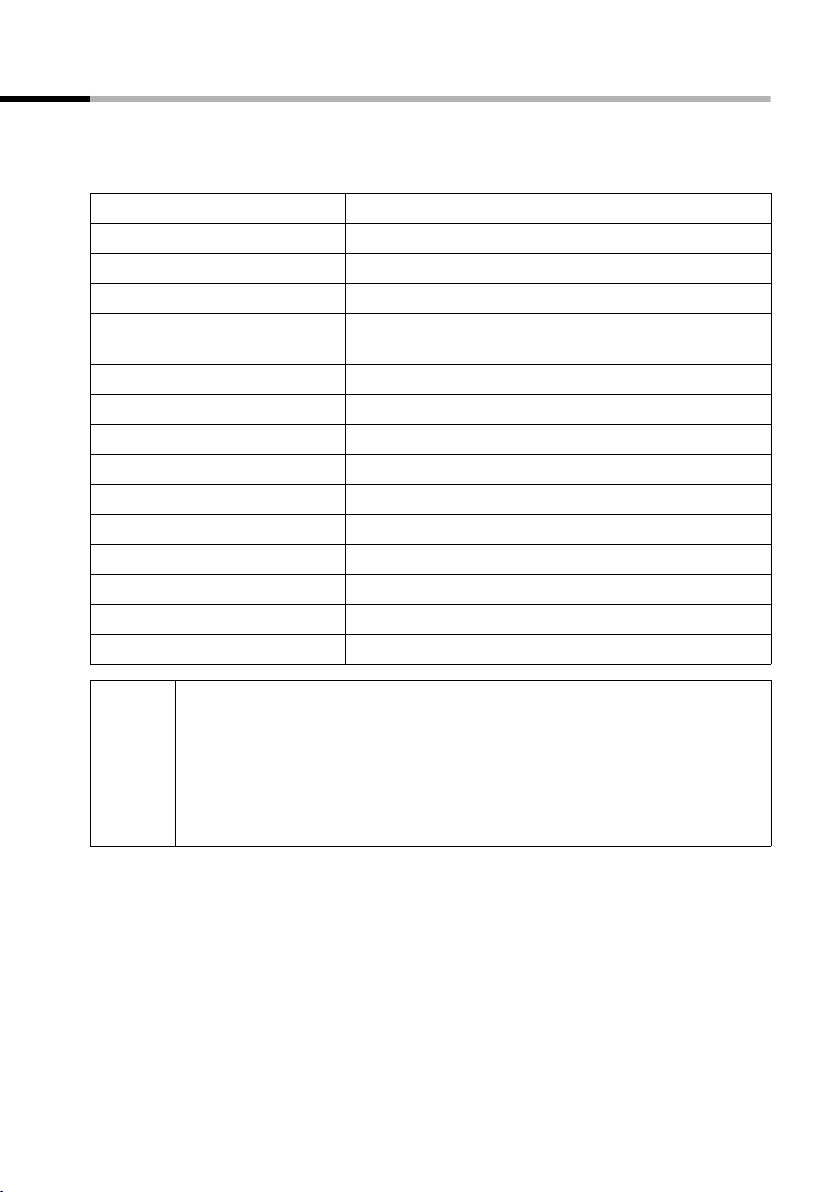
SMS (text messages)
Entering, editing or deleting phone numbers for SMS centres
You can enter up to ten SMS centres.
Before entering or editing the number, please obtain information about special features
and what the SMS service provider offers.
§§Menu§§
s Settings §OK§
s Base §OK§
s Settings §OK§
s Service centres §OK§
s
§§Menu§§
either ...
Edit entry §OK§
~
§§Menu§§
Save entry §OK§
or ...
s Delete entry §OK§
a
◆ If you delete the phone number of a send centre, then you must
activate another SMS centre to be the send centre in order to be able
to continue sending text messages.
i
◆ If your telephone is connected to a PABX, you may have to prefix the
phone number with an access code (number with which you obtain
an exchange line, usually "0") (this depends on your PABX) see
page 37.
Open the menu.
Select the menu item and confirm.
Select the menu item and confirm.
Select the menu item and confirm.
Select the menu item and confirm. The phone
number list appears.
Select entry, e. g. <empty>.
Open the submenu.
Create or edit an entry:
Confirm.
Enter the phone number of the SMS centre.
Press the display key to open the submenu.
Confirm.
Delete an entry:
Select the menu item and confirm.
Hold down (return to idle status).
27
Page 29

SMS (text messages)
Activating/deactivating SMS send centre
To send an SMS you must activate the phone number for the required SMS centre as the
send centre. By doing this you determine via which SMS centre the text message is to
be sent. Text messages can be received via all SMS centres entered, as long as you have
previously completed the corresponding registration procedure (see the next chapter)
to be recognized as an SMS-capable connection.
§§Menu§§
s Settings §OK§
s Base §OK§
s Settings §OK§
s Service centres §OK§
s
§§Menu§§
either ...
s Serv.centre on? §OK§
or ...
s Serv.centre off? §OK§
◆ When the Service centres phone number list is opened, the display
jumps immediately to the send centre.
i
◆ If you have not activated an SMS send centre you will not be able to
se nd an SMS, bu t yo u wil l be a ble to rec eive tex t me ssages from al l the
SMS centres you have entered.
Open the menu.
Select the menu item and confirm.
Select the menu item and confirm.
Select the menu item and confirm.
Select the menu item and confirm. You will now see
the phone number list.
Select the required telephone number.
Open the submenu.
Activate SMS centre as the send centre:
Select the menu item and confirm. The display
changes to Serv.centre off? The SMS centre is activated as the send centre. In the list the phone
number of the SMS centre is marked with a
previous send centre is automatically deactivated.
Deactivate SMS centre:
Select the menu item and confirm. SMS centre is
deactivated.
‰. The
28
Page 30

SMS (text messages)
Registering/de-registering with an SMS centre
In order to be able to receive text messages on your phone you must first register your
phone number with an SMS service provider. You can find out from the service provider
concerned which information you need to send to register and de-register.
To register with an SMS service provider you must first enter the phone number of the
SMS centre concerned and activate it as the send centre.
After you have registered, remember to re-activate the SMS centre as the send centre
via which you wish to send text messages.
Take care to register the phone number (MSN) that is assigned to the
handset as send MSN (page 64), and with which you are sending the text
i
Registering/de-registering with the "Anny Way" SMS service centre
To register you only need to send an SMS message to any recipient within the fixed network or mobile phone network. Charges with be made for the SMS you have sent.
De-registering is only possible indirectly by deleting the phone number for "Anny Way"
(0900 32 66 900) from the list of SMS centres. Any SMS sent to you will no longer be
delivered as a text message but as a voice message.
Registering/de-registering with the Deutsche Telekom SMS centre
To register with the Deutsche Telekom SMS centre, proceed as follows:
1. Activate the Deutsche Telekom SMS centre (0193010) as the send centre.
2. Send a text message with the text "REGISTER" to the destination phone number
8888. This text message is free.
3. Re-activate your preferred SMS send centre.
To de-register, send a text message with the text "DE-REGISTER" to the number 8888.
Any SMS sent to you will then be played back as voice messages.
message. If you also want to send and receive text messages via other
handsets with different MSN's, then you must also have these phone
numbers registered.
Memory
The number of text messages that can be stored in the base depends on the size of the
messages (about 11 text messages of up to 160 characters each). The memory is used
for the incoming and outgoing message list. If the memory is full, the message "Text list
full! Please delete entries" is displayed. Delete text messages you no longer require from
the incoming and outgoing message lists.
You can check how much capacity your SMS memory has left (in %).
§§Menu§§
SMS §OK§
s Available memory §OK§
Open the menu.
Confirm.
Select the menu item and confirm. Available memory is displayed in %.
29
Page 31

SMS (text messages)
Sending a text message and the outgoing message list
Notes on writing and sending an SMS message
If you are interrupted as you are writing (by a call, an incoming SMS or because the
handset changes to idle status because of prolonged inactivity), the SMS is automatically stored in the outgoing message list. You can continue writing the SMS later
(page 31).
Tex t mes sag es th at cannot be sent are assigned an error status (page 38) and are placed
in the incoming message list.
Text messages are only stored automatically if sending is interrupted. If you wish to
store a message then you must do so before it is sent.
Remember that some service providers will bill you for a cancelled call
i
Writing text messages
A single text message can be up to 160 characters long.
Remember that the service provider cannot deliver a text message that contains Greek
or Cyrillic characters.
Write text messages as follows:
§§Menu§§
SMS §OK§
Write message §OK§
~
to the SMS centre. Deutsche Telekom's SMS Service will not charge for an
interrupted call.
Open the menu.
Confirm.
Confirm. The input field opens.
Input your text (for text input see page 80).
Hello Tom
˜ û §Menu
Text of the message
Saving text messages
Precondition: You have written a text message (page 30) and the input field is open.
§§Menu§§
s Save Text §OK§
The message is stored in the outgoing message list. It can be retrieved and sent at a
later time (page 31).
Press the display key to open the submenu.
Select the menu item and confirm. You can then
send the text message (page 31).
30
Page 32

SMS (text messages)
Sending a text message without saving it
Precondition: You have written a text message (page 30) and the input field is open.
§§Menu§§
Send Text §OK§
either ...
~
or ...
h
s §OK§
... then
§§Menu§§
Send §OK§
Press display key to open menu.
Confirm.
Enter the recipient's number (with prefix).
Select a number from the directory:
Open the directory.
Select entry and confirm. The number appears in the
display.
Press the display key to open the submenu.
Confirm.
i
Examples of phone number inputs:
08912345678 A national telephone number within the fixed
077x1234567 A number within the mobile phone network
The recipient's number must always include the area code (prefix), even
if you are in that area.
network
Opening the outgoing message list
The outgoing message list shows you:
◆ Text messages which you saved before you sent them (page 30).
◆ Text messages that could not be sent because, for example, you were interrupted by
an incoming call while you were writing the message.
However, the list only shows text messages that are assigned to the same send MSN as
the handset.
These messages are stored until you delete them.
§§Menu§§
SMS §OK§
s Outbox §OK§
Open the menu.
Confirm.
Select the menu item and confirm. The figure shown
indicates how many text messages are stored in the
outgoing message list.
You can scroll through the list using
sand t.
31
Page 33

SMS (text messages)
i
When the memory is full, you are prompted to delete messages
(page 29).
Reading and deleting text messages in the outgoing message list
Precondition: You have opened the outgoing message list (page 31).
s
§§Menu§§
either ...
Read textmessage §OK§
or ...
s Delete textmess. §OK§
Select SMS.
Open the menu.
Read SMS:
Confirm. Use s to view the continuation of the text
message in the display.
Delete SMS:
Select the menu item and confirm.
Deleting the entire outgoing message list
This function deletes all the messages in the outgoing message list.
Precondition: You have opened the outgoing message list (page 31).
§§Menu§§
s Delete list §OK§
§OK§
a
Open the menu.
Confirm.
Press the display key to confirm the prompt.
Short press (back to idle status).
Sending or editing text messages in the outgoing message list
Precondition: You have opened a text message in the outgoing message list to read
(page 32).
§§Menu§§
either ...
Write Message §OK§
or ...
s Use text §OK§
You can now send the message as described on page 31.
Open the menu.
Write and send a new text message:
Confirm. The input field is opened (page 30). You
can write a new text message.
Edit and send a stored text message:
Select the menu item and confirm. The input field is
opened with the contents of the stored text message. You can edit the text.
32
Page 34

SMS (text messages)
Sending a text message to an e-mail address
You can send a text message to an e-mail address. To do this you should write the recipient's e-mail address at the start of the text message and send this text message to the
call number of the e-mail service of your SMS send centre.
Entering the e-mail address at the start of the text message
Enter the recipient's e-mail address at the start of your text message. Use a space to separate the e-mail address from the message text (e. g. for "Anny Way", Deutsche Telekom)
or, if required for other providers, by inserting a colon.
You can save the text temporarily with
Enter the "@" character using the hash key
(press 8 times), and the space with 1 (press once).
Precondition: You are writing a text message (page 30) and the input field is open.
~
Entering the text of the message
~
§§Menu§§, s Save Text §OK§.
# (press x 2), the colon using the key Q
Enter the full e-mail address and end it with a space
or a colon.
Enter the text. The text is always displayed on one
line.
§§Menu§§
Send Text §OK§
p.mai@ort.de Hello
˜ û §Menu
Press display key to open menu.
Confirm.
E-mail address, space, SMS
text (example).
Sending a text message as an e-mail
You must send the text messages to the number for the e-mail service of your send
centre. The number for the "Anny Way" SMS centre is 6245, and for Deutsche Telekom
it is 8000.
~
§§Menu§§
Send Text §OK§
Enter the number of the e-mail service.
6245
§Menu
Press display key to open menu.
Confirm.
33
Page 35

SMS (text messages)
Receiving text messages, incoming message list
Notes on receiving a text message
New SMS are signalled to all handsets with the same receive MSN (depending on the
features offered by the individual handset) by a message in the display, by flashing of
the message key
SMS centre) are indicated for each SMS received.
The incoming message list contains only those text messages sent to a receive MSN to
which your handset is assigned. If no MSN's have been set up, then all text messages
received are shown on all handsets.
In the incoming message list new (unread) messages come before the old messages.
New and old messages are sorted according to their time of arrival: oldest new
message, ... , newest message, oldest old message, ..., newest old message.
New text messages are indicated by the message New messages, by the
ing and by an advisory tone.
Linked text messages are displayed as one SMS. If an incoming linked message is too
long or has not transferred completely, it will be split into individual messages and
stored in the incoming message list.
Opening the incoming message list
The incoming message list shows you:
◆ all received messages,
◆ messages that could not be sent despite several attempts. These messages are all
stored with an error status (page 38).
The text message list is displayed, for example, as follows
Inbox 2/ 5
f and by an advisory tone. The date and time (transferred from the
f key flash-
Number of new text messages in the list
Number of old, read text messages in the list
Opening with the message key
Precondition: There is at least one new message in the list.
f
s Inbox §OK§
Press the message key.
If there are no new calls/messages in the other lists,
then the first new text message is opened immediately. Otherwise:
If necessary, select and confirm. The incoming message list is opened and the first new message is displayed.
34
Page 36

Opening with the menu
§§Menu§§
SMS §OK§
s Inbox §OK§
Open the menu.
Confirm.
Select the menu item and confirm.
A new text message is displayed, for example, as follows:
Text message status:
New, Old, Error
New 01/02
1234567890
11.11.05 19:27
§Back U §Menu
Number of the text message currently in the display / total number of
new text messages
Phone number of sender
SMS (text messages)
You can toggle between the displays using display keys
s and t.
If the SMS memory is full and the SMS centre is unable to transfer any more, an appropriate message will appear on the screen. Press
§OK§ to confirm and delete messages you
no longer require from the incoming and outgoing message list (see also page 32 and
page 35). The SMS centre will then re-transmit the text message.
Reading and deleting text messages in the incoming message list
Precondition: You have opened the incoming message list (page 34).
s
§§Menu§§
either ...
Read textmessage §OK§
Select SMS.
Open the menu.
Read SMS:
Confirm. Use s to view the continuation of the text
message in the display.
or ...
s Delete textmess. §OK§
a
Delete SMS:
Select the menu item and confirm.
Hold down (return to idle status).
Once you have opened a new message it acquires the status Old.
Deleting the entire incoming message list
This function deletes all new and old text messages in the incoming message list.
Precondition: You have opened the incoming message list (page 34).
§§Menu§§
s Delete list §OK§
§OK§
a
Open the menu.
Select the menu item and confirm.
Press the display key to confirm the prompt.
Long press (back to idle status).
35
Page 37

SMS (text messages)
Replying to or forwarding text messages
While you read a text message you can use the following functions:
§§Menu§§
either ...
Reply §OK§
or ...
s Answer: Yes §OK§
or ...
s Answer: No §OK§
or ...
s Use text §OK§
~
... then
§§Menu§§
Send §OK§
or ...
s Save Text §OK§
Press display key to open menu.
Reply to an incoming message:
Confirm. You can reply to the message immediately
in the input field.
Answer "Yes":
Select the menu item and confirm.
Answer "No":
Select the menu item and confirm.
Edit the incoming message and return it:
Select the menu item and confirm.
Edit text.
Press display key to open menu.
Confirm and then send the message as described on
page 31.
Select and confirm to store the entry.
To forward a text message, open the menu with
send the message as described on page 31.
§§Menu§§ and select the Send option. Now
Calling back the text message sender
Open the SMS incoming message list (page 34). Now:
s
either ...
c
or ...
§§Menu§§
Dial number §OK§
or ...
§§Menu§§
s NET list §OK§
s §OK§
Select entry.
Press the talk key.
Open the menu.
Select.
Dial using network provider's prefix:
Open the menu.
Open the speed dial list (network provider list).
Select entry and confirm. The network provider's
prefix is put in front of the phone number.
36
Page 38

Callback begins at once.
SMS (text messages)
i
To a PABX: The access code (outside line code) is automatically put before
the phone number (page 72).
Adding a text message sender's telephone number to the directory
Precondition: You have opened the incoming message list and selected a message
(page 34).
§§Menu§§
s Copy to dir. §OK§
§OK§
~
§§Menu§§
Save Text §OK§
a
The number of the text message recipient must be stored in the directory
i
together with its area code (prefix) so that it can also be used for sending
text messages.
Press display key to open menu.
Select the menu item and confirm.
Confirm the telephone number.
Enter a name (up to 16- characters) (for inputting
text see page 80).
Press display key to open menu.
Confirm. The entry is stored.
Long press (back to idle status).
Tex t me ssages to a PABX
You can only receive a text message when the Calling Line Identification is forwarded to the extension of the PABX (CLIP).
The CLIP of the phone number of the SMS centre is evaluated in your telephone.
If your phone is connected to a PABX, you may have to prefix the number of the SMS
centre with an access code (this depends on your PABX). You can store the access code
in your base (page 72).
If in doubt, you can test your PABX for example by sending a text message to your own
number and adding the access code before the number of the SMS centre. If you do not
receive the message, send another one, this time without the access code.
When you send messages, your sender number may be sent without your extension
number. The recipient cannot reply to you directly in this case.
37
Page 39

SMS (text messages)
Errors when sending and receiving a text message
Errors when sending a text message
Text messages that cannot be sent are assigned an error status e.g. "Error FD" and are
saved in the incoming message list.
The following error codes are displayed:
Error code Description
E0 Calling Line Identification is permanently deactivated (page 12).
FE Error occurred during message transfer.
FD Connection to SMS centre failed.
Text messages cannot be sent or received if the number of an SMS centre is missing or incorrectly stored. Check that the number of the SMS
centre has been correctly stored.
C45 Wrong recipient phone number.
You can display information about the cause of errors on the screen.
Precondition: You have opened the incoming message list (page 34).
s
s Error status §OK§
§OK§
Scroll to the text message you were unable to send.
Select the menu item and confirm. The cause of the
error appears in the display.
Now press the display key to return to the incoming
message list.
38
Page 40

SMS (text messages)
Errors when receiving a text message
A message appears on the screen if your phone cannot receive any more text messages.
You cannot receive text messages under the following conditions:
◆ call forwarding has been activated with Immediately,
◆ the memory (incoming and outgoing message lists) is full.
Self-help with error messages
Error Message Possible Cause Remedy
You cannot send messages. Calling Line Identification
You receive a message whose
text is incomplete.
The message is played back. Your terminal is stored in the
Messages are only received
during the day.
(CLIP) has been withheld permanently.
Message transfer was interrupted (e. g. by an incoming
call).
No number or an invalid
number is entered for the SMS
centre activated as the send
centre.
Your phone's memory is full. Delete some old messages
database of your SMS provider
as having no fixed network
SMS functionality, i. e. you are
no longer registered with the
provider.
If your SMS network provider's
database does not yet know
that your terminal supports
fixed network SMS functionality, then it will only attempt to
deliver messages during the
day.
Permit Calling Line Identification (CLIP) again (page 12).
Re-send the message.
Enter phone number
(page 27).
(page 35).
Register the terminal (again)
for SMS reception.
For the "Anny Way" SMS service
centre: send a blank text message to number 2547.
For Deutsche Telekom:
send a text message with the
message REGISTER to 8888.
Register the terminal (again)
for SMS reception to get it reassigned in the database.
39
Page 41

Operating the answering machine directly
Operating the answering machine directly
at the base:
The ISDN phone has three answering machines (AM1, AM2, AM3), each of which you
can operate and set independently. You can operate the answering machines either
directly via a registered handset (via the menu) or by remote control (internal or external call to the answering machine, see operating instructions for the base).
Which answering machine you can operate directly using your handset depends on the
assignment of the receive MSNs:
There is no MSN assigned to the answering machines (factory setting):
◆ AM1 answers all calls.
◆ Each answering machine can be set, operated and played back from each handset/
terminal.
One or more MSNs are assigned to each answering machine:
Each answering machine can only be set and played back using handsets/terminals with
the same receive MSN.
Exception: If a receive MSN is assigned exclusively to one answering machine, and not
to any other handset/terminal, then this answering machine can be operated by all
internal users.
i
The date and time of arrival of each message is logged if you have previously set this
function (page 58).
You can hide answering machines that you do not wish to use (page 51).
Definitions of terms used below:
Message Message that a caller leaves on the answering machine.
Memos "Spoken notes" that you can record on the answering machine for mem-
AM mode Answer and record or announce only.
Answer and record
mode
Announce only mode The caller hears the announcement but cannot leave a message.
CX150isdn SX150isdn CX253isdn SX255isdn SX353isdn
If an answering machine is currently being used by one user (directly or
by remote control), then no other user can access the answering machine
during this time.
bers of your family or office colleagues, for example.
The caller hears the announcement and may then leave a message.
40
Page 42

Operating the answering machine directly
Selecting an answering machine
§§Menu§§
s Voice Mail §OK§
s AM1 §OK§
~ §OK§
The list of answering machines AM1 , etc., is also opened if you press and hold the
number key
handset. If only one answering machine can be reached via the handset, or only one
answering machine is set to be shown, the list is skipped.
If the answering machine menu has not been opened and instead the message "No AM
allocated" is displayed, then you cannot use the answering machine directly with the
handset (page 40). If necessary, change the assignment of the incoming MSNs
(page 64).
1. The list only contains the answering machines set to be shown on the
Open the menu.
Select the menu item and confirm.
If necessary, select answering machine and confirm,
e. g. AM1 .
If AM lock is set (page 54): enter the answering
machine PIN and confirm.
Activating/deactivating the answering machine
Precondition: You have selected an answering machine (page 41).
either ...
s Activate? §OK§
or ...
s Deactivate? §OK§
When the answering machine is activated the remaining memory (in %) is displayed on
the screen.
Which AM mode the answering machine assumes after activation (answer and record
mode or announce only mode) depends on the announcement selected (page 42).
You can only activate an answering machine in answer and record mode if there is memory still available. If the remaining memory is less than 60 seconds, you will be
prompted to delete old messages. If the remaining memory is less than 10 seconds the
answering machine is started in announce only mode.
If the answering machine assigned to a handset is activated, the
the screen. The
± flashes when a recording is in progress.
Activate the answering machine:
Select the menu item and confirm.
Deactivate the answering machine:
Select the menu item and confirm.
± icon is shown on
41
Page 43

Operating the answering machine directly
Selecting announce only and AM mode
You can activate Announcement 1 , Announcement 2 or Announcem. only for each
answering machine. As supplied, the three announcements already include standard
messages. You can delete the standard messages and record your own announcements
(page 42).
When you select an announcement you also determine in which AM mode the answering machine is to run (page 40).
◆ Announcement 1 , Announcement 2: answer and record mode.
◆ Announcem. only: announce only mode
In answer and record mode a Concl.announcem is given automatically at the end of a
recording providing you have recorded a concluding announcement (page 42).
When the phone is supplied Announcement 1 is selected. The Concl.announcem
contains nothing.
Precondition: You have selected an answering machine (page 41).
s Announcements §OK§
s Announcement 2
§§Menu§§
Select §OK§
The answering machine switches automatically from answer and record
mode to announce only mode when the memor y is full. As soon as mem-
i
ory space is available again (e. g., because you have deleted some messages) the answering machine automatically switches back to recording
mode.
Select the menu item and confirm.
Select announcement, e. g. Announcement 2
‰ =set).
(
Press the display key to open the submenu.
Confirm. The announcement set previously is deactivated automatically.
Recording/changing announcements
You can record the following announcements: Announcement 1 , Announcement 2,
Announcem. only and Concl.announcem.
Precondition: You have selected an answering machine (page 41).
s Announcements §OK§
s Announcement 2
§§Menu§§
s Record §OK§
§OK§
§OK§
Select the menu item and confirm.
Select announcement, e. g. Announcement 2
‰ = currently activated).
(
Press the display key to open the submenu.
Select the menu item and confirm.
Press the display key to start recording.
Say the announcement message.
Press the display key to end the recording. The
announcement is repeated for you to check.
42
Page 44

Operating the answering machine directly
Recording is automatically terminated if:
◆ you pause for more than 8 seconds when recording your announcement
◆ the memory is full. Delete old messages or announcements you no longer require.
The announcement will not be stored if you press the end call key during the recording
or repeat playback.
Playing back/deleting announcements
Only announcements that have been recorded can be deleted. The standard message
cannot be deleted.
Precondition: You have selected an answering machine (page 41).
s Announcements §OK§
s Announcement 2
§§Menu§§
either ...
s Play back §OK§
or ...
s Delete §OK§
§OK§
Select the menu item and confirm.
Select announcement, e. g. Announcement 2
‰ = activated).
(
Press the display key to open the submenu.
Play back the announcement:
Select the menu item and confirm.
Delete the announcement:
Select the menu item and confirm.
Press the display key to confirm the prompt.
Recording memos
Memos are "spoken notes" recorded, for example, for members of your family. A memo
is played back, saved and deleted in the same way as a message. If a new memo arrives
Û icon is displayed on all the handsets assigned to the answering machine.
the
You can also record memos when the answering machine is deactivated.
When the memory is full, and when there are pauses in the recording longer than
8 seconds, the recording of the memo is cancelled automatically.
Precondition: You have selected an answering machine (page 41).
s Memos §OK§
s Record memo §OK§
§OK§
§OK§
Select the menu item and confirm.
Select the menu item and confirm.
Press the display key to start recording.
Say the memo message.
Press the display key to end the recording.
To stop recording, press the end call key
a.
43
Page 45

Operating the answering machine directly
Two -way recordin g
You can make a two-way recording of a call. The two-way recording can then be played
back or deleted like a message.
During a call:
§§Menu§§
s Record §OK§
s AM1 §OK§
§OK§
The two-way recording is also ended when the call ends or when the
i
memory is full. You should inform the person you are speaking to in
advance that you are making a two-way recording.
Open the menu.
Select the menu item and confirm.
Select an answering machine and confirm,
e. g. AM1 . The two-way recording starts at once.
Press the display key to end the two-way recording.
Picking up a call while the answering machine is responding
You can pick up a call, even if the answering machine has already switched itself on
± icon flashes on the screen), or your announcement is still running, or the caller
(the
is already leaving a message. When you pick up the call the recording stops.
Preconditions:
◆ The same receive MSN is assigned to both the answering machine and the handset
picking up the call (page 50).
◆ Automatic listen in is not activated on any other handset (page 54).
Automatic call pick up is activated (see page 55, factory default):
cd
Automatic pickup is deactivated:
cd
either ...
§§Menu§§
Open listening §OK§
or ...
§§Menu§§
s Accept §OK§
Press the talk or handsfree key. You pick up the call.
Press the talk or handsfree key.
Open the menu.
Confirm to listen in. The caller cannot hear you.
Open the menu.
Select and confirm to pick up the call.
In order to call another external party while the answering machine is recording a call
you must deactivate the automatic pickup (page 55).
44
Page 46

Operating the answering machine directly
Playing messages
The Û icon is shown on the handset screen to indicate the arrival of a new message and
the message key
new messages. You can also open the lists of new and old messages via the menu.
Opening lists with the menu:
Precondition: You have selected an answering machine (page 41).
f flashes. Pressing the message key f gives you direct access to the
Messages §OK§
Confirm.
Playback starts with the oldest message. When all the messages have been played back
you will be asked whether you wish to delete the messages.
The following is shown on the screen for each message:
Caller's phone number
Message status:
Old mess.: or New mess.:
1234567890
New mess.: 1/15
U §Menu
Current number of message
shown
Total number of messages
in the list
The date and time of the recording are stated when the message is played back providing this function is set (page 52).
If automatic pause is activated the answering machine switches to pause mode after
playing back a message. Press the
s display key (or §§Menu§§ Continue §OK§) to continue
playback.
Jumping to the next or previous message during playback
s
t
tt
Go to the next message.
Jump to the beginning of the current message.
Jump to the previous message.
Switching to pause mode during playback, ending pause mode
§§Menu§§
Continue §OK§
Switch to pause mode.
Confirm. Playback continues.
45
Page 47

Operating the answering machine directly
Returning a call during playback
You can call back a caller immediately while a message is being played.
Precondition: The caller's number has been identified.
During playback:
§§Menu§§
s Call back §OK§
Press the display key to open the submenu.
Select the menu item and confirm.
Playing a message to another caller
During an external call you can play messages from the answering machine to the person you are calling.
Precondition: The same receive MSN is assigned to the handset and the answering
machine.
During the call:
§§Menu§§
s Play message §OK§
s AM1 §OK§
~ §OK§
s §§Menu§§
s Playback §OK§
§§Menu§§
s Exit §OK§
Press the display key to open the menu.
Select the menu item and confirm.
If necessary, select answering machine and confirm,
e. g. AM1 .
If AM lock is set (page 54): Enter the AM PIN and confirm.
Information about the oldest message is displayed
on the screen. The message is not played back.
Select message and open the submenu.
Select the menu item and confirm. The playback
starts. The other caller can listen in.
End playback:
Press the display key to open the submenu.
Select the menu item and confirm. The playback
stops. You can speak to the caller again.
46
Page 48

Operating the answering machine directly
Playing back memos
Precondition: You have selected an answering machine (page 41).
s Memos §OK§
s Play memo §OK§
st
You can set the playback speed for messages/memos to four levels, Slow, Normal
speed, Fast or Very fast. When the phone is supplied Normal speed is set for all
answering machines.
During playback:
§§Menu§§
s Speed §OK§
s Fast §OK§
Playback continues at the new speed. All subsequent messages/memos are played back
at this speed until you make another change.
Select the menu item and confirm.
Select the menu item and confirm.
Jump to the next or previous memo.
Press display key to open menu.
Select the menu item and confirm.
Select the speed level and confirm,
e.g. Fast (
‰ =set).
47
Page 49

Operating the answering machine directly
Deleting messages/memos
You can delete messages or memos individually or all together. Only messages and
memos that have been listened to for at least 3 seconds can be deleted. These recordings are then described as old.
Deleting single messages/memos
Precondition: You have selected an answering machine (page 41).
either ...
Messages §OK§
st
§§Menu§§
s Delete message §OK§
or ...
s Memos §OK§
s Play memo §OK§
st
§§Menu§§
s Delete curr.memo §OK§
Delete a single message:
Confirm. Message playback begins.
Select message.
Press the display key to open the submenu.
Select the menu item and confirm. The current message is deleted.
Delete a single memo:
Select the menu item and confirm.
Select the menu item and confirm.
Select memo.
Press the display key to open the submenu.
Select the menu item and confirm. The current
memo is deleted.
Deleting all old messages/memos
Precondition: You have selected an answering machine (page 41).
either ...
Messages §OK§
§§Menu§§
s Del.old messages §OK§
Yes
or ...
s Memos §OK§
s Play memo §OK§
§§Menu§§
s Delete old memos §OK§
Yes
Delete all old messages:
Confirm. Message playback begins.
Press the display key to open the submenu.
Select the menu item and confirm.
Confirm.
Delete all old memos:
Select the menu item and confirm.
Select the menu item and confirm.
Press the display key to open the submenu.
Select the menu item and confirm.
Confirm.
48
Page 50

Operating the answering machine directly
Marking an old message or memo as "new"
You can mark messages/memos you have already played back as "new". This message/
memo is then displayed on the handset as a new entry with the
Pressing the message key
During playback:
f gives you direct access to the message/memo once more.
Û icon on the screen.
§§Menu§§
s Status to 'new' §OK§
If other recordings are available, playback continues.
Press the display key to open the submenu.
Select the menu item and confirm. The current
recording is given the status "new".
Adding a number to the directory
While a message is being played back you can display the caller's phone number and
store it in the directory.
Precondition: The caller's number has been identified.
During playback:
§§Menu§§
s Save number §OK§
§OK§
~
§§Menu§§
Store §OK§
Press the display key to open the submenu.
Select the menu item and confirm.
Confirm the telephone number.
Enter name.
Press the display key to open the submenu.
Confirm.
Checking messages/memos
Precondition: You have selected an answering machine (page 41).
s Status §OK§
either ...
Messages §OK§
or ...
s Memos §OK§
Select the menu item and confirm.
Display number of new and old messages:
Confirm. The number of new and old messages is
displayed.
Display number of new and old memos:
Select the menu item and confirm. The number of
new and old memos is displayed.
49
Page 51

Setting the answering machine
Setting the answering machine
at the base:
Once you have connected your telephone your answering machine is ready for use.
Answering machine AM1 is activated. It displays all messages (on all receive MS's). AM1
can be played back and set from all handsets (factory default). All phrases in the answering machine are in English.
As supplied, AM2 and AM3 are deactivated (page 51). To use them you must switch
them on and assign each its own receive MSN.
You can configure AM1, AM2 and AM3 separately.
CX150isdn SX150isdn CX253isdn SX255isdn SX353isdn
Assigning a receive MSN
You can assign one or more receive MSNs to each (shown) answering machine (AM1,
AM2, AM3). However, each MSN can only be assigned to one answering machine (only
one recording can be running at any one time).
§§Menu§§
s Settings §OK§
s Base §OK§
s Settings §OK§
s Setup user §OK§
Setup device §OK§
s
§§Menu§§
s Receive MSN §OK§
s §OK§
Open the menu.
Select the menu item and confirm.
Select the menu item and confirm.
Select the menu item and confirm.
Select the menu item and confirm.
Confirm.
Select answering machine, INT 91: AM 91 for AM1,
INT 92: AM 92 for AM2 or INT 93: AM 93 for AM3.
Open the submenu.
Select the menu item and confirm.
Select the receive MSN and confirm, e.g. MSN:
Anna. Only the MSNs that are still not assigned to an
answering machine are offered.
Repeat this procedure for all receive MSNs that you
wish to assign to the answering machine.
Once an answering machine has been assigned to a receive MSN it can only be set and
operated via handsets/terminals to which the same receive MSN is assigned.
50
Page 52

Setting the answering machine
Hiding/showing an answering machine
If you only want to operate one or two answering machines for your connection you can
remove the other answering machine(s) from all displays and menus. When supplied,
AM1 is set to show, AM2 and AM3 are hidden.
When hidden there must be no messages or memos remaining in the answering
machine:
◆ If there are new messages/memos you have not yet played back on the answering
machine, you will be notified when you try to hide it. The answering machine will
continue to be shown.
◆ If, when you wish to hide an answering machine, it still contains old messages/
memos that have already been played back, you will be asked if you wish to delete
the old recordings. The answering machine will only be hidden if you confirm with
§OK§ .
§§Menu§§
s Settings §OK§
s Base §OK§
s Settings §OK§
s Setup user §OK§
Setup device §OK§
s
§§Menu§§
either ...
s Hide AM? §OK§
or ...
s Show AM? §OK§
When an activated answering machine is hidden it is deactivated. When it is set to show
again, the answering machine returns to the status it had before it was hidden.
Open the menu.
Select the menu item and confirm.
Select the menu item and confirm.
Select the menu item and confirm.
Select the menu item and confirm.
Confirm.
Select the internal numbers for the answering
machine (INT 91, INT 92 or INT 93).
Open the submenu.
Hide answering machine:
Select the menu item and confirm.
Show answering machine:
Select the menu item and confirm.
51
Page 53

Setting the answering machine
Specifying the number of rings before the answering machine starts
You can set when you want the answering machine to activate (after how many rings).
The options are: 1 ring tone, 2 ring tone, ..., 9 ring tone. Instead of a set number of
rings, you can also set the charge saving setting Automatic 2/4 (fa cto ry d ef ault ). In th is
setting the answering machine activates automatically:
◆ after 2 rings if there are new messages,
◆ after 4 rings if there are no new messages.
Precondition: You have selected an answering machine (page 41).
s Settings §OK§
s No. of rings §OK§
s Automatic 2/4 §OK§
Select the menu item and confirm.
Select the menu item and confirm.
Select and confirm number of rings or
Automatic 2/4 (
‰ = set).
Activating/deactivating voice announcement of date and time
You can have the recording date and -time (time stamp) announced when each message/memo is played back (activated when supplied).
Precondition: You have selected an answering machine (page 41).
s Settings §OK§
Message/Memo §OK§
s Time stamp §OK§
Select the menu item and confirm.
Confirm.
Select the menu item and confirm (‰ = activated).
Setting the recording time and recording quality
You can set the maximum length of a message and its recording quality. The recording
quality determines the total recording time of your answering machine.
On the High quality setting the total recording time is up to 12 min., on Long record-
ing (standard quality, generally adequate) up to 25 min. When supplied, the recording
quality Long recording and the recording time Maximum are already set.
The recording of a call ends:
◆ after a pause in speaking lasting more than 8 seconds;
i
◆ at the end of a call; the caller terminates the connection;
◆ after the set maximum recording time has expired, on Maximum
setting, when the memory is full.
52
Page 54

Setting the answering machine
Setting the recording time
You can limit the maximum length of a message to1 minute, 2 minutes or 3 minutes.
If you set
the memory is full).
Precondition: You have selected an answering machine (page 41).
Maximum for the recording time (factory setting) then it is "unlimited" (until
s Settings §OK§
Message/Memo §OK§
Message length §OK§
s 3 minutes §OK§
Once the recording period has expired, the concluding announcement is
i
played automatically if stored. Then the connection is closed down.
There is no limit to the duration of memo recordings.
Select the menu item and confirm.
Confirm.
Confirm.
Select the recording time and confirm,
e.g. 3 minutes (
‰ = activated).
Setting recording quality
Precondition: You have selected an answering machine (page 41).
s Settings §OK§
s AM quality §OK§
either ...
High quality §OK§
or ...
s Long recording §OK§
Select the menu item and confirm.
Select the menu item and confirm.
Set high quality:
Confirm.
Set long recording:
Select the menu item and confirm.
Activating/deactivating automatic pause
If automatic pause is activated the answering machine switches to pause mode after
playing back a message or memo. The next message will not be played back until you
press the
When the phone is supplied, automatic pause is deactivated.
Precondition: You have selected an answering machine (page 41).
s display key.
s Settings §OK§
s Automatic pause §OK§
Select the menu item and confirm.
Select the menu item and confirm (‰ = activated).
53
Page 55

Setting the answering machine
Locking the answering machine, defining AM PIN
You can protect your answering machine against unauthorised access. To do this, define
an AM PIN (Personal Identification Number) and activate the AM lock. The settings may
then only be changed and the messages played back after the PIN has been entered.
i
The answering machine can only be controlled remotely if you have
defined an AM PIN.
Entering and changing the AM PIN
When supplied, the AM PIN is preconfigured to 0000.
Precondition: You have selected an answering machine (page 41).
s Settings §OK§
s Change AM-PIN §OK§
~ §OK§
~ §OK§
If you make an error when keying in the AM PIN you can delete your entry using
— key and enter it again.
the
Select the menu item and confirm.
Select the menu item and confirm.
Enter new AM PIN (up to 8 digits) and confirm.
Repeat the new AM PIN and confirm.
Activating/deactivating the AM lock
When the phone is supplied the answering machine lock is deactivated.
Precondition: You have selected an answering machine (page 41).
s Settings §OK§
s AM lock §OK§
Select the menu item and confirm.
Select the menu item and confirm (‰ = lock set).
Activating/deactivating automatic listen in on the handset
You can set your answering machine to switch a handset assigned to it automatically to
listen in when a message is recorded.
When supplied, automatic listen in is deactivated.
Assigning a handset
Only one handset may be assigned to an answering machine. You can choose a handset
to which one of the answering machine's receive MSNs is assigned. Only terminals that
support handsfree talking are displayed. Auto answer (page 55) must be activated.
Precondition: You have selected an answering machine (page 41).
s Settings §OK§
s Aut. listen in §OK§
Select the menu item and confirm.
Select the menu item and confirm.
54
Page 56

Setting the answering machine
s Select HS §OK§
s §OK§
Select the menu item and confirm.
Select the handset and confirm,
e.g. Int13: Anna.
Activating/deactivating listen in
You can only activate the listen in function if a handset has been assigned to the answering machine.
Precondition: You have selected an answering machine (page 41).
s Settings §OK§
s Aut. listen in §OK§
either ...
Activate? §OK§
or ...
Deactivate? §OK§
Select the menu item and confirm.
Select the menu item and confirm.
Activate listen in:
Confirm.
Deactivate listen in:
Confirm.
Activating/deactivating automatic pickup
With automatic pickup you can take a call directly from the answering machine
(announcement or recording is running) on any handset or by lifting a receiver (telephone with cord) providing the same receive MSN is assigned to all devices. You just
need to press the talk key
As supplied, automatic pickup is activated.
Precondition: The same receive MSN is assigned to both the answering machine and
the handset/terminal.
c on the handset. The recording of the call will then stop.
i
§§Menu§§
If automatic listen in is activated for a handset (page 54) then the call can
only be taken on this handset.
s Settings §OK§
s Base §OK§
s Settings §OK§
s System settings §OK§
s AM auto. pickup §OK§
Open the menu.
Select the menu item and confirm.
Select the menu item and confirm.
Select the menu item and confirm.
Select the menu item and confirm.
Select the menu item and confirm (‰ = activated).
55
Page 57

Setting the answering machine
Activating/deactivating automatic notification via text message
If you have received new messages on the answering machine, your telephone can
automatically send a text message to you on an external phone number (e. g. to a
mobile phone). A text message of this kind will read, for example:
New message: 01712205625 for office at 18:27 hrs on TH, 19.07. You have 1 new
AM message(s).
Automatic text message notification is not available in all countries.
i
An SMS send centre must be activated to send the text message
(page 28).
Entering destination phone number for a text message
No destination number has been stored.
Precondition: You have selected an answering machine (page 41).
s Settings §OK§
s SMS notificat. §OK§
~
§§Menu§§
Save entry §OK§
a
Select the menu item and confirm.
Select the menu item and confirm.
Enter destination number (up to 20 digits).
Press the display key to open the submenu.
Confirm.
Hold down (return to idle status).
Changing or deleting the destination number for a text message
Precondition: You have selected an answering machine (page 41).
s Settings §OK§
s SMS notificat. §OK§
§§Menu§§
either ...
Change number §OK§
~
§§Menu§§
Save entry §OK§
or ...
s Delete number §OK§
a
Select the menu item and confirm.
Select the menu item and confirm.
Press the display key to open the submenu.
Enter or change the destination number:
Confirm.
Change the destination number.
Press the display key to open the submenu.
Confirm.
Delete the destination number:
Select the menu item and confirm.
Hold down (return to idle status).
56
Page 58

Setting the answering machine
Activating/deactivating text message notification
You can only activate text message notification if a destination number is stored.
Precondition: You have selected an answering machine (page 41).
s Settings §OK§
s SMS notificat. §OK§
§§Menu§§
either ...
s Activate? §OK§
or ...
s Deactivate? §OK§
Select the menu item and confirm.
Select the menu item and confirm.
Press the display key to open the submenu.
2 minutes
Activate text message notification:
Select the menu item and confirm.
Deactivate text message notification:
Select the menu item and confirm.
57
Page 59

Date and Time
Date and Time
Setting the date and the time
Correct date and time settings are essential if, for example, you want to know exactly
when calls were received.
The first time you make a call on your phone, the date and time are transmitted by the
exchange. However, you can also set the date and time on the handset.
§§Menu§§
s Settings §OK§
s Date/Time §OK§
... then
~§OK§
~§OK§
s§OK§
a
Open the menu.
Select the menu item and confirm.
Select the menu item and confirm.
Enter the date:
Enter day/month/year and confirm. Example:
For 20.05.2003, enter
Enter the time:
Enter hours/minutes and confirm. Example:
For 9.35, enter
Only when the 12-hour display is selected:
Select a.m. or p.m. and confirm.
Long press (back to idle status).
2QQ5QI.
QOI5.
58
Page 60

Security settings
Security settings
Changing the system PIN
You can protect the following settings against unauthorised access using the system PIN
(Personal Identification Number):
◆ Call forwarding to an external number
§§Menu§§ s Settings s Base sExt. call forw.)
(
◆ SMS service centres, user configurations, security, ISDN, and system settings
§§Menu§§ s Settings s Base sSettings)
(
The system PIN will not work with the number 0000.
When supplied, the system PIN is preconfigured to 0000.
§§Menu§§
s Settings §OK§
s Base §OK§
s Settings §OK§
~ §OK§
Security §OK§
s Change PIN §OK§
~ §OK§
~ §OK§
a
!
Memorise the new system PIN! If you forget it the phone will require
expert intervention. If this happens, contact the Siemens Hotline.
Open the menu.
Select the menu item and confirm.
Select the menu item and confirm.
Select the menu item and confirm.
Providing you choose a number other than 0000:
Enter PIN and confirm.
Confirm.
Select the menu item and confirm.
Enter new system PIN (up to 8 digits, 0 to 9) and confirm.
Repeat the new system PIN and confirm.
Hold down (return to idle status).
59
Page 61

Security settings
Emergency numbers
The emergency numbers relevant to each country have been entered in the base station. These cannot be edited or deleted. You may enter five emergency numbers of your
own choice.
i
An emergency number may also be dialled from a handset with limited
authorisation.
Setting up, editing, reading and deleting personal emergency numbers
§§Menu§§
s Settings §OK§
s Base §OK§
s Settings §OK§
~ §OK§
Security §OK§
s Emergency nos.
s <no entry>
§§Menu§§
either ...
Change number §OK§
~
§§Menu§§
Save entry §OK§
or ...
s Display number §OK§
or ...
s Delete number §OK§
a
Open the menu.
Select the menu item and confirm.
Select the menu item and confirm.
Select the menu item and confirm.
If required, enter the PIN and confirm.
Confirm.
Select. The emergency numbers list is opened.
Select list entry, e. g. <no entry>.
Press the display key to open the submenu.
Set up or edit emergency number:
Confirm.
Enter new emergency number (up to 32 digits) or
edit existing emergency number. You can also copy
the number from the directory
g.
list
Press the display key to open the submenu.
Confirm.
View emergency number:
Select the menu item and confirm.
Delete emergency number:
Select the menu item and confirm.
Hold down (return to idle status).
s or speed dial
60
If your phone is connected to a PABX you must enter the applicable access
code (outside line code, e.g. 0; see page 72) before the emergency
i
number. This also applies to emergency numbers you have preset and for
which you need to re-enter as an alternative, for example, "0110" and
"0112".
Page 62

System settings
System settings
The abbreviations in brackets after the titles indicate the ISDN service concerned. Some
services may only be used if they have been authorised by the network provider (there
may be an extra charge).
Changing the name for an internal party
When the phone is supplied, all internal numbers are allocated the names Int.11 , Int.12
etc., according to their numbering. You can change these entries individually to suit
your requirements.
§§Menu§§
s Settings §OK§
s Base §OK§
s Settings §OK§
~ §OK§
s Setup user §OK§
s Setup device §OK§
s Int.11
§§Menu§§
s Name §OK§
~ §§Menu§§
Save entry §OK§
Since names are saved in the base station, another name can be allocated
i
to a handset when registering to a different base. This makes it possible
to recognise which base the handset is currently connected to.
Open the menu.
Select the menu item and confirm.
Select the menu item and confirm.
Select the menu item and confirm.
Enter system PIN if required (page 59).
Select the menu item and confirm.
Select the menu item and confirm.
Select internal number, e. g. Int.11 .
Open the submenu.
Select the menu item and confirm.
Change the name and open the menu.
Confirm. The name is now shown in the internal list,
including when an internal call is made from this
internal number.
61
Page 63

System settings
Setting up/deleting an ISDN phone number (MSN)
Your ISDN connection offers you two telephone lines (B channels) that you can use at
the same time. You can establish up to ten separate phone numbers (MSN) on your base
station.
What is an MSN?
MSN = Multiple Subscriber Number. You can apply for up to ten different telephone
numbers for one multiple ISDN connection. An MSN is one of the phone numbers
assigned to you without an area code.
You telephone uses the MSN entirely as you require. The following differentiation is
made:
◆ Receive MSN: Phone numbers you may be called on. You can assign the receive
MSNs to specific internal users (terminals). Incoming calls are only forwarded to the
terminals to which the relevant MSN has been assigned. Terminals are, for instance,
handsets or answering machines.
◆ Send MSN: Phone numbers that are identified to the person you are calling. The net-
work operator calculates charges based on the send MSNs. You can assign a fixed
send MSN to each internal user.
Possible internal users are:
Depending on the functions provided by the base, you can assign internal phone numbers to the following internal users. Please refer to the operating instructions for the
base for the internal phone numbers that are available.
◆ Handsets
◆ Base telephone (CX203isdn, CX253isdn, SX303isdn, SX353isdn)
◆ Analogue devices (SX205isdn, SX255isdn, SX303isdn, SX353isdn)
◆ PC via a USB connection (SX205isdn, SX255isdn, SX303isdn, SX353isdn)
◆ Bluetooth devices (SX303isdn, SX353isdn)
◆ Data modules
◆ Answering machines integrated in the base
Example of how to assign an MSN:
You have applied for four MSNs, two for business use (MSN1, MSN2) and two for private
purposes (MSN3, MSN4). Four handsets are connected to a base. Two handsets (Int.11
and 12) and the answering machine AM 91 are intended for business use, and two
handsets (Int.13 and 14) and the answering machine AM 92 are intended for private
use.
Internal users Use Receive MSN Send MSN
Handsets Int.11 , 12 Business
Answering
machine
Handset Int.13 Private MSN3 MSN3
Handset Int.14 MSN4 MSN4
Answering
machine
AM 91
AM 92
MSN1, MSN2 MSN1
MSN1, MSN2 ---
MSN3, MSN4 ---
62
Page 64

Setting up an ISDN phone number (MSN) / changing the name
System settings
i
To set up ISDN phone numbers (MSN) and to edit the name, please refer
to the relevant chapter in the user guide for the base station.
Cancelling ISDN phone numbers (MSN)
§§Menu§§
s Settings §OK§
s Base §OK§
s Settings §OK§
~ §OK§
s ISDN settings §OK§
s Set up MSN §OK§
s
§§Menu§§
s Delete entry §OK§
If the MSN you have cancelled was the send MSN (page 64) of an internal
i
user then a new send MSN (the MSN with the lowest ranked number) will
automatically be assigned to this internal user.
Open the menu.
Select the menu item and confirm.
Select the menu item and confirm.
Select the menu item and confirm.
Enter system PIN if required (page 59).
Select the menu item and confirm.
Select the menu item and confirm.
Select MSN, e. g. MSN1: Anna.
Open the submenu.
Select the menu item and confirm.
63
Page 65

System settings
Assigning a phone number (MSN)
You can assign certain individual phone numbers (MSN's) to registered terminals. When
doing this determine
◆ which phone number makes a registered terminal ring (receive MSN)
◆ under which number an internal user dials (send MSN).
Assigning a receive MSN
As supplied, a newly registered handset will ring whenever a phone number you have
set up is dialled.
If you want to assign the handset certain specific receive MSN's:
§§Menu§§
s Settings §OK§
s Base §OK§
s Settings §OK§
~ §OK§
s Setup user §OK§
s Setup device §OK§
s Int.11
§§Menu§§
s Receive MSN §OK§
s §OK§
Open the menu.
Select the menu item and confirm.
Select the menu item and confirm.
Select the menu item and confirm.
Enter system PIN if required (page 59).
Select the menu item and confirm.
Select the menu item and confirm.
Select internal number for the handset, e. g. Int.11 .
Open the submenu.
Select the menu item and confirm.
Select MSN and confirm, e. g. MSN1: Anna.
Assigning a send MSN
When the phone is supplied no send MSN has been entered. The exchange provides the
send MSN.
You can determine a send MSN for each internal user. This MSN is shown to the person
you call and the call is also charged to this MSN.
§§Menu§§
s Settings §OK§
s Base §OK§
s Settings §OK§
~ §OK§
s Setup user §OK§
s Setup device §OK§
s Int.11
§§Menu§§
Open the menu.
Select the menu item and confirm.
Select the menu item and confirm.
Select the menu item and confirm.
Enter system PIN if required (page 59).
Select the menu item and confirm.
Select the menu item and confirm.
Select internal number, e. g. Int.11 .
Open the submenu.
64
Page 66
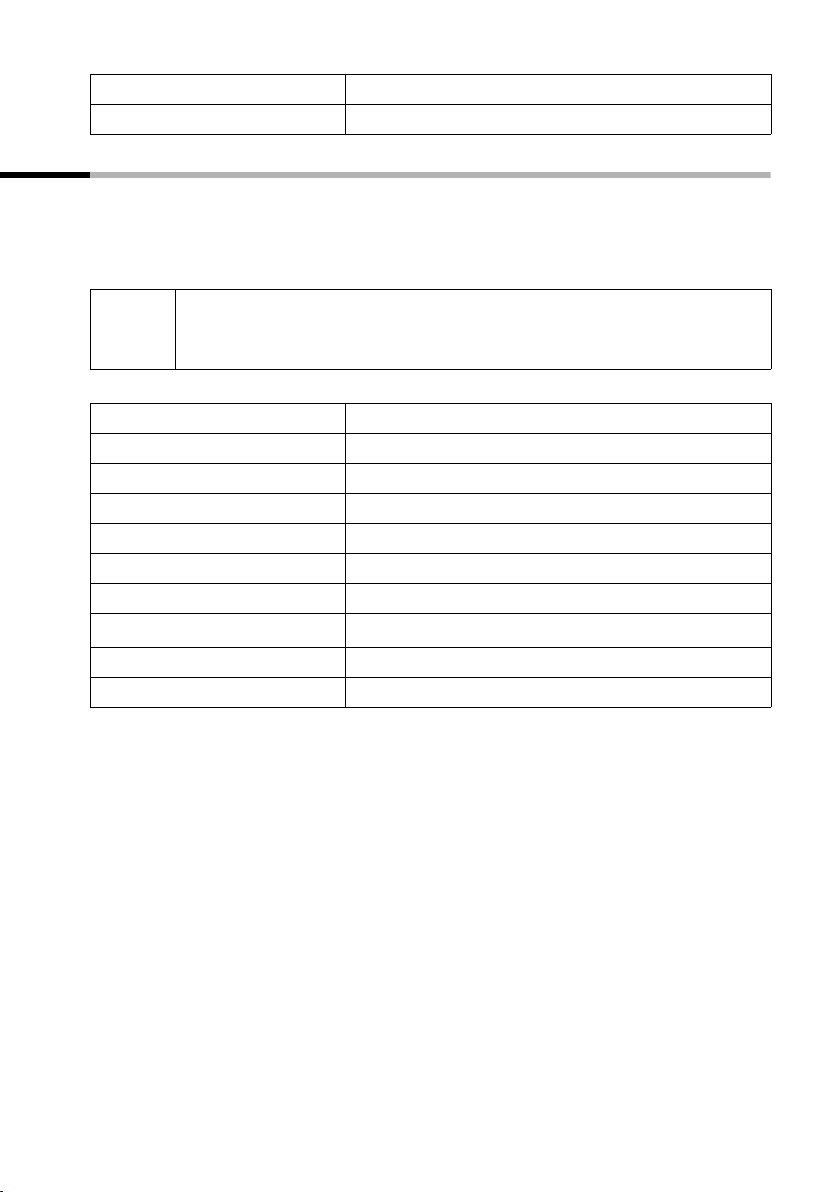
System settings
s Send MSN §OK§
s §OK§
Select the menu item and confirm.
Select MSN and confirm, e. g. MSN1: Anna.
Assigning an MSN a ringer melody
Each new receive MSN you set up is automatically given its own ringer melody, which
you can change individually. For a receive MSN you can:
Select one of the available ringer melodies. This means that all handsets will use this
ringer melody to indicate an incoming call to a receive MSN.
Instead of ringer melodies 1 – 10 you can also assign the "device ringer
i
§§Menu§§
s Settings §OK§
s Base §OK§
s Settings §OK§
~ §OK§
s ISDN settings §OK§
s Set up MSN §OK§
s
§§Menu§§
s Ringer Melody: 5 §OK§
tone" to an MSN. Then those handsets assigned to the receive MSN will
ring with the ringer melody that is set for the handset for external calls.
Open the menu.
Select the menu item and confirm.
Select the menu item and confirm.
Select the menu item and confirm.
Enter system PIN if required (page 59).
Select the menu item and confirm.
Select the menu item and confirm.
Select MSN, e. g. MSN1: Anna.
Open the submenu.
Select melody and confirm, e. g. Ringer Melody: 5.
65
Page 67

System settings
Forwarding external calls – Call Forwarding (CF)
For each receive MSN you can store a destination number for each of the following conditions:
Immediately — On busy — On no reply
i
Set up external call transfers are entered in a list. Active call transfers are identified in
this list.
When the phone is supplied, external call forwarding is not set.
Setting up the forwarding destination
§§Menu§§
s Settings §OK§
s Base §OK§
s Ext. call forw. §OK§
~ §OK§
§§Menu§§
New entry §OK§
s §OK§
s Immediately §OK§
~ §§Menu§§
Save entry §OK§
Yes
All three conditions can be activated at the same time.
Open the menu.
Select the menu item and confirm.
Select the menu item and confirm.
Select the menu item and confirm.
Enter system PIN if required (page 59). The list of set
up call transfers is displayed.
Open the submenu.
Confirm.
Select the receive MSN and confirm, e. g. MSN1:
Anna.
Select condition and confirm, e. g. Immediately.
You will be notified if you have selected an MSN for
which another internal user has already set up call
forwarding. You can either return to the selection of
other settings with a short press on the end call key,
or continue with
Enter number and open the menu.
Confirm.
Confirm to set up call forwarding.
§OK§.
Activating/deactivating external call forwarding
§§Menu§§
s Settings §OK§
s Base §OK§
s Ext. call forw. §OK§
~ §OK§
s
Open the menu.
Select the menu item and confirm.
Select the menu item and confirm.
Select the menu item and confirm.
Enter system PIN if required (page 59).
Select call forwarding, e. g. MSN1 to 22222.
66
Page 68

System settings
§§Menu§§
either ...
s Activate? §OK§
or ...
s Deactivate? §OK§
Editing an entry
§§Menu§§
s Settings §OK§
s Base §OK§
s Ext. call forw. §OK§
~ §OK§
s
§§Menu§§
s Edit entry §OK§
~ §§Menu§§
Save entry §OK§
Yes
Open the submenu.
Activate:
Select the menu item and confirm.
Deactivate:
Select the menu item and confirm.
You will be notified if you have selected call forward-
ing that another internal user has already set up. You
can either return to the selection of other settings
with a short press on the end call key, or continue
§OK§.
with
Open the menu.
Select the menu item and confirm.
Select the menu item and confirm.
Select the menu item and confirm.
Enter system PIN if required (page 59).
Select call forwarding, e. g. MSN1 to 33333.
Open the submenu.
Select the menu item and confirm.
You will be notified if you have selected call forward-
ing that another internal user has already set up. You
can either return to the selection of other settings
with a short press on the end call key, or continue
§OK§.
with
Enter the new number and open the menu.
Confirm.
Confirm to set up call forwarding.
Deleting external call forwarding
§§Menu§§
s Settings §OK§
s Base §OK§
s Ext. call forw. §OK§
~ §OK§
s
Open the menu.
Select the menu item and confirm.
Select the menu item and confirm.
Select the menu item and confirm.
Enter system PIN if required (page 59).
Select call forwarding, e. g. MSN1 to 22222.
67
Page 69

System settings
§§Menu§§
s Delete entry §OK§
Open the submenu.
Select the menu item and confirm.
You will be notified if you have selected call forward-
ing that another internal user has already set up. You
can either return to the selection of other settings
with a short press on the end call key, or continue
§OK§.
with
Activating/deactivating Call Waiting – (CW)
This function can be set up separately for each user. When call waiting is activated the
caller will hear the ringing tone if you are already making a call. This call is announced
both acoustically, and visually on your handset screen.
When call waiting is deactivated, the caller will hear the ringing tone if you are already
making a call and other phones are assigned to this MSN.
When call waiting is deactivated, the caller will hear the busy tone if you are already
making a call and yours is the only phone assigned to this MSN.
This function is activated when the phone is supplied. For call waiting with an external
call see page 20.
§§Menu§§
s Settings §OK§
s Base §OK§
s Settings §OK§
~ §OK§
s Setup user §OK§
s Setup device §OK§
s Int.11
§§Menu§§
s Call waiting §OK§
Open the menu.
Select the menu item and confirm.
Select the menu item and confirm.
Select the menu item and confirm.
Enter system PIN if required (page 59).
Select the menu item and confirm.
Select the menu item and confirm.
Select internal number, e. g. Int.11 .
Open the submenu.
Select the menu item and confirm (‰ = activated).
68
Page 70

System settings
Calling the answering machine on the network
Press 1 and hold. This connects you directly to the answering machine. If you now press
the handsfree key
machine and operate it easily and conveniently on the network.
d, you can 'open listen' to the announcement of the answering
Display/play back a message on the answering machine on the network
When a message arrives for you, you get a call from the answering machine on the network. If you have requested Calling Line Identification, the display shows e. g. the
number 0800 330 2424, for the network mailbox. If you accept the call, the new messages are played back. If you do not accept the call, the number of the answering
machine is stored in the list of missed calls on the network and the message key flashes.
Restoring the factory setting
All functions are restored to the factory settings. The system PIN is reset to "0000". All
entries (caller list) are deleted.
i
§§Menu§§
Before resetting, deactivate all active call transfers! The handsets are still
registered.
s Settings §OK§
s Base §OK§
s Settings §OK§
~ §OK§
s System settings §OK§
s Spec. function §OK§
s Factory setting §OK§
s Reset all §OK§
Open the menu.
Select the menu item and confirm.
Select the menu item and confirm.
Select the menu item and confirm.
Enter system PIN if required (page 59).
Select the menu item and confirm.
Select the menu item and confirm.
Select the menu item and confirm.
Select the menu item and confirm.
69
Page 71

Operating with other devices
Operating with other devices
Setting device type
at the base:
§§Menu§§
SX205isdn SX255isdn SX303isdn SX353isdn
s Settings §OK§
s Base §OK§
s Settings §OK§
~ §OK§
s Setup user §OK§
Setup device §OK§
sINT 21
§§Menu§§
s Device type §OK§
s Fax
§§Menu§§
Save entry §OK§
If the setting is changed from a device type that does not require a receive
i
MSN to one that does, all MSNs that are programmed in the system will
be transferred as active receive MSNs for this internal user.
Press display key to open menu.
Select the menu item and confirm.
Select the menu item and confirm.
Select the menu item and confirm.
Enter system PIN if required (page 59).
Select the menu item and confirm.
Confirm.
Select the internal number, e. g. INT 1121.
Open the submenu.
Select the menu item and confirm.
Select a device type and confirm, e. g. Fax.
Open the submenu.
Confirm. The name is now shown in the internal list,
including when an internal call is made from this
internal number.
Making calls with devices on the analogue connection (TAE connection)
at the base:
Telephones with tone dialling (DTMF = dual tone multi-frequency dialling) can be operated on analogue connections. Telephones with pulse dialling are not supported.
i
70
SX205isdn SX255isdn SX303isdn SX353isdn
For notes on making calls with devices on the analogue connection,
please refer to the operator’s manual for the base.
Page 72

Operating with other devices
Activating/deactivating Auto engaged
When Auto engaged is activated, the exchange line becomes engaged as soon as the
receiver is picked up. This means that normal internal dialling is no longer possible.
However, an internal call can be made as an enquiry call by pressing the
S key.
§§Menu§§
s Settings §OK§
s Base §OK§
s Settings §OK§
~ §OK§
s Setup user §OK§
Setup device §OK§
sINT 21
§§Menu§§
s Auto. seizure §OK§
Press display key to open menu.
Select the menu item and confirm.
Select the menu item and confirm.
Select the menu item and confirm.
Enter system PIN if required (page 59).
Select the menu item and confirm.
Confirm.
Select the internal number, e. g., INT 1121.
Open the submenu.
Select the menu item and confirm.
Activating/deactivating repeater mode
You can increase the range of your handsets with the Gigaset Repeater. You can operate
up to six repeaters on your base. To ensure the repeater is installed correctly, repeater
mode must be activated on the base.
You can use this function to activate and deactivate repeater mode.
By factory default, this repeater capability is deactivated.
§§Menu§§
s Settings §OK§
s Base §OK§
s Settings §OK§
~ §OK§
s System settings §OK§
s Spec. function §OK§
s Repeater §OK§
§OK§
a
Press display key to open menu.
Select the menu item and confirm.
Select the menu item and confirm.
Select the menu item and confirm.
Enter system PIN if required (page 59).
Select the menu item and confirm.
Select the menu item and confirm.
Select the menu item and confirm (‰ = activated).
Press the display key to confirm the prompt.
Long press (back to idle status).
71
Page 73

Operating when connected to a PABX
Operating when connected to a PABX
i
Note the special features of text messages on PABXs (page 37).
Access code
Precondition: If your telephone is connected to a PABX, you must
– depending on your PABX – enter an access code for external calls when you use the
machine for the first time. See the operating instructions for your PABX. You can enter
a one to four-digit access code.
For incoming calls, the access code is automatically placed in front of the caller's phone
number in the display and in the calls lists, and likewise when copied to the directory.
The saved phone number can then be dialled e. g. directly from the caller list (see
page 21).
§§Menu§§
s Settings §OK§
s Base §OK§
s Settings §OK§
~ §OK§
s System settings §OK§
Access code §OK§
~ §§Menu§§
Save entry §OK§
i
For manual dialling and entering directory, emergency and direct dial
numbers you must also enter the access code.
Open the menu.
Select the menu item and confirm.
Select the menu item and confirm.
Select the menu item and confirm.
Enter system PIN if required (page 59).
Select the menu item and confirm.
Confirm.
Enter access code and open the menu.
Confirm.
Dialling options
The KEYPAD function allows you to control certain services by entering sequences of
characters and digits.
You should set the KEYPAD function if your telephone is connected to an ISDN PABX or
to an exchange (e. g. Centrex), which is controlled by means of a KEYPAD protocol. The
digits/characters 0 to 9, *, # are transmitted as keypad information elements. Please
inquire of your service provider about which information and codes you can transmit.
72
Page 74

Operating when connected to a PABX
If your telephone is integrated in a Centrex system, the following performance features
can be used.
Calling Name Identification
(CNI)
Message Waiting Indication
(MWI)
CENTREX call A CENTREX call is announced acoustically in the same
When you receive calls from other CENTREX subscribers, the caller's number and name are displayed on
the screen.
The display key
sets if new calls are present in the calls list. Calling up
the calls list deletes the display key
way as an internal call.
Ü is offered on added-feature hand-
Ü.
Setting options
You can switch between the settings Standard dial (factory setting), Auto keypad and
Dial * and #.
Standard dial
Once Standard dial has been activated, * and # are not transmitted during dialling, and
if * and # are entered it is not possible to switch to the keypad.
Auto keypad
Once * or # has been entered, this setting automatically transfers ringing during dialling
to the keypad. This automatic switchover is needed for giving commands to the
exchange or PABX.
Dial * and #
Once Dial * and # has been activated, the * and # characters are transmitted during dialling as commands to the exchange or PABX.
Regardless of the setting options above, after dialling or during the conversation, the
phone switches automatically to tone dialling (DTMF), for instance for remote control
of an answering machine.
§§Menu§§
s Settings §OK§
s Base §OK§
s Settings §OK§
~ §OK§
s System settings §OK§
s Spec. function §OK§
s Dial properties §OK§
s Standard dial §OK§
Open the menu.
Select the menu item and confirm.
Select the menu item and confirm.
Select the menu item and confirm.
Enter system PIN if required (page 59).
Select the menu item and confirm.
Select the menu item and confirm.
Select the menu item and confirm.
Select the setting and confirm, e. g. Standard dial
‰ = activated).
(
73
Page 75

Making calls with the door subscriber station
Making calls with the door subscriber station
at the base:
SX205isdn SX255isdn SX303isdn SX353isdn
Calling from the door subscriber station
In a call with the door subscriber station, the following features are not available:
◆ Hold a call
◆ Enquiry from a call with the door subscriber station
◆ Toggling a user at the door subscriber station
◆ Conference with a user at the door subscriber station
◆ Forwarding or transferring a call from the door subscriber station
The door subscriber station calls internal users for 20 seconds. If call forwarding from
the subscriber station is directed externally, the ringing time is extended to 60 seconds.
c
... then
a
or ...
§§Menu§§
Door open §OK§
Press the talk key. You are connected to the door subscriber station. The
Press end call key.
Open the menu.
Select and confirm to store the door opener. The
door opener is opened. The following confirmation
is displayed on the screen
nection with the door subscriber station is ended
automatically when the door is opened.
Door icon appears on the screen.
Door is opening. The con-
74
Page 76

Making calls with the door subscriber station
Call waiting at the door subscriber station
The door subscriber station calls internal users for 20 seconds. If call forwarding from
the subscriber station is directed externally, the ringing time is extended to 60 seconds.
Accept call waiting
§§Menu§§
Accept §OK§
Open the menu.
Select and confirm to store the door opener. The
door opener is opened. The following confirmation
is displayed on the screen
nection with the door subscriber station is ended
automatically when the door is opened.
Door is opening. The con-
Press the display key
If the interrupted call is an internal call, it is disconnected when the waiting call is picked
up.
If the interrupted call is an external call, it is placed on hold when the waiting call is
picked up. Both parties are shown on the display, the current one is marked.
Changing parties
If the interrupted call is an internal call, you can change conversation partners.
a
c
ACCEPT. You accept the waiting call.
End your current call. The waiting call becomes a
normal call.
Press the talk key to answer the call.
Internal call with door subscriber station
You can call the door subscriber station internally (page 11).
75
Page 77

Appendix
Appendix
Care
Wipe the base and handset with a damp cloth (use no solvent) or an antistatic cloth.
Never use a dry cloth. This can cause static.
Contact with liquid
!
If the handset should come into contact with liquid, on no account switch the device
on. Remove all batteries immediately.
Allow the liquid to drain out of the device, and then pat all parts of the device dry.
Keep the handset with the batteries removed in a warm, dry place for at least 72 hours.
In many cases, you will then be able to use it again.
Questions and answers
If you have any questions about the use of your phone, you can contact us 24/7 at
www.siemens.com/gigasetcustomercare
questions and answers below.
What has happened
Possible cause Possible solution
when …
… the display is blank? The handset is not switched on.
… the handset fails to respond
to a key press?
… Base or Searching for
Base, for example, is flashing
on the screen?
… the handset does not ring? The ringer is switched off. Switch on the ringer in the
The batteries are flat.
The keypad lock is activated. Press the hash key
The handset is outside the range
of the base.
The handset is not registered.
The base is not switched on.
. You will find the most frequently asked
Press the end call key a
for about 2 seconds.
Charge or replace the batteries.
for about 2 seconds to deactivate the lock.
Move the handset nearer to the
base.
Register the handset (page 9).
Check the power connector at
the base.
handset or the base S150.
#
… the incoming call number is
not displayed even though
CLIP is set?
76
Calling Line Identification is
blocked.
The caller must ask his network
provider to enable the identification of his number (CLI).
Page 78

Appendix
What has happened
when …
… the calls list does not indicate a time for a message?
… the answering machine
does not record any messages
or has automatically switched
over to 'announce only'?
… the handset does not ring
after the ISDN number (MSN)
has been set up?
… there are no incoming
calls?
… you cannot access the
answering machine?
… you are unable to record
any new information or
announcements?
… you have a PABX and, after
dialling, the wrong connection or no connection is
made?
… the handset does not ring
as set?
… it is not possible to access
the answering machine from
the handset?
… some of the ISDN func-
tions do not work as stated?
… the handset does not
receive an SMS as a text message?
Possible cause Possible solution
Date/time are not set. Set the date/time (page 58).
Its memory is full. Delete old messages.
The area prefix has been stored
with the MSN.
Call forwarding Immediately
has been activated.
The MSN has not been assigned
to the internal user.
The answering machine lock has
been activated.
There is insufficient remaining
memory.
You have entered the wrong prefix or no prefix.
There is a different setting for
the ringer melody for the MSN.
The handset is not assigned to
the receive MSN for the answering machine.
The ISDN function has not been
enabled.
You are not registered with both
SMS centres.
Play back new messages and
delete.
Store MSN without area prefix
(page 62).
Deactivate call forwarding
Immediately (page 66).
Determine the receive MSN
(page 64).
Enter answering machine PIN
(page 54).
Delete old messages/information (page 48).
Reduce the quality of the
recordings (page 52).
Check and correct the prefix
(page 72).
Change the ringer tone melody
(page 65).
Check assignment (page 50).
Check with your network provider.
Register with SMS centres
(page 29).
77
Page 79

Appendix
Customer service (Customer Care)
We offer you support that is fast and tailored to your specific needs!
Our Online Support on the Internet:
www.siemens.com/gigasetcustomercare
This site can be accessed at any time wherever you are. It provides you with 24/7 support for all our products. It also provides interactive troubleshooting, a list of FAQs and
answers plus user guides for you to download. You will also find frequently asked questions and answers in the Questions and Answers section in the appendix to this user
guide.
For personal advice on our range of products, call
Premium Hotline United Kingdom: 0906 9597555 (0.75 £/minute)
You can talk to qualified Siemens technicians who will guide you expertly through prod-
uct information and installation. For fast and dependable assistance with any repairs or
guarantee/warranty claims, contact our Service Centres.
United Kingdom 0 87 05 33 44 11
Ireland 18 50 77 72 77
Please have your record of purchase ready when calling.
Replacement or repair services are not offered in countries where our product is not sold
by authorised dealers.
Authorisation
This device is intended for use within the European Economic Area and Switzerland. If
used in other countries, it must first be approved nationally in the country in question.
Country-specific requirements have been taken into consideration.
We, Siemens Home and Office Communication Devices GmbH & Co. KG, declare that
this device meets the essential requirements and other relevant regulations laid down
in Directive 1999/5/EC.
A copy of the 1999/5/EC Declaration of Conformity is available at this Internet address:
http://www.siemens.com/gigasetdocs
.
78
Page 80

Specifications
Recommended batteries
Nickel-metal-hydride (NiMH):
◆ Sanyo Twicell 650
◆ Sanyo Twicell 700
◆ Sanyo NiMH 800
◆ Panasonic 700 mAh "for DECT"
◆ GP 550mAh
◆ GP 700mAh
◆ GP 850mAh
◆ Yuasa Technology AAA Phone 600
◆ Yuasa Technology AAA Phone 700
◆ Yuasa Technology AAA 800
◆ VARTA Phone Power AAA 700mAh
The handset is supplied with two recommended batteries.
Handset operating times/charging times
The following information relates to batteries with a capacity of 650mAh.
Standby time approx 130hours (5 days)
Calling time approx. 13hours
Charging time approx. 13hours
Appendix
These operating and charging times apply only when using the recommended batteries.
The battery charge capacity decreases after a few years for technical reasons.
i
For the initial charge we recommend a continuous, uninterrupted charging period (see table), whatever charge status is indicated!
79
Page 81

Appendix
General Specifications
Feature Value
DECT standard is supported
GAP standard is supported
No. of channels 60 duplex channels
Radio frequency range 1880–1900 MHz
Duplex method Time multiplex, 10 ms frame length
Channel grid 1728 kHz
Bit rate 1152 kbit/s
Modulation GFSK
Language code 32 kbit/s
Transmission power 10 mW, average power per channel
Range up to 300 m outdoors, up to 50 m indoors
Environmental conditions for operation +5 °C to +45 °C;
Dialling mode DTMF (tone dialling) / DP (dial pulsing)
Dimensions/Handset 141 x 53 x 31 mm (L × W × H)
Weight 116 g
20 % to 75 % humidity
Character set chart
Standard characters
Press the relevant key repeatedly or hold it down
1 x 2 x3 x4 x5 x6 x7 x8 x9 x10 x11 x12 x13 x14 x
1
Space
â
1
£$¥¤
2 a bc2дбавгз
I d ef 3ëéèê
4 ghi4ïíìî
5 jkl5
L mno6цсутфх
M pqrs7ß
N t uv8üúùû
O wxyz9яэжше
Q . , ?! 0+- : ¿¡ " ‘ ; _
Abc-->
P
abc -->
abc
/()<=>%
123
*
# #@\&§
80
Page 82

Appendix
Writing and editing a text message
The following rules apply when writing a text message:
◆ The cursor is controlled with t s.
◆ Characters are added to the left of the cursor.
◆ Press the hash key
"abc", and from "abc" to "Abc" (upper case: 1st letter upper case, all others lower
case). Press the hash key # before entering the letter.
◆ Press and hold the hash key
acters assigned to the hash key.
◆ The first letter of the name of directory entries is automatically capitalised, followed
by lower case letters.
◆ When you press a key and hold it, the characters of that key appear in the bottom
display line and are highlighted one after the other. When you release the key the
highlighted character is inserted into the input field. For how to enter special char-
acters, see see page 80.
◆ The display briefly shows whether upper or lower case letters or digits is selected
when you switch from one mode to the next. The bottom text line displays "abc ->
Abc", "Abc -> 123" or "123 -> abc".
briefly to switch from "Abc" mode to "123", from "123" to
#
lang drücken: Shows the selection line of the char-
#
Order of directory entries
As a rule, entries in the directory are arranged in alphabetical order, although blank
spaces and numerals (digits) take first priority. The order in which entries occur is as
follows:
1. Space (shown here as
2. Digits (0–9)
3. Letters (alphabetical)
4. Other characters
If you want to circumvent the alphabetical order of the entries in the directory, insert a
space before the name. This entry then goes to the first position (example: "
You can also number the entries with digits (e. g. "1Jane", "2Mary", "3John").
Names prefixed with a star (e. g. "*Jane") appear at the end of the directory.
s)
sCarla").
81
Page 83

Appendix
Guarantee Certificate United Kingdom
Without prejudice to any claim the user (customer) may have in relation to the dealer or
retailer, the customer shall be granted a manufacturer's Guarantee under the conditions
set out below:
◆ In the case of new devices and their components exhibiting defects resulting from
manufacturing and/or material faults within 24 months of purchase, Siemens shall,
at its own option and free of charge, either replace the device with another device
reflecting the current state of the art, or repair the said device. In respect of parts subject to wear and tear (including but not limited to, batteries, keypads, casing), this
warranty shall be valid for six months from the date of purchase.
◆ This Guarantee shall be invalid if the device defect is attributable to improper treat-
ment and/or failure to comply with information contained in the user guides.
◆ This Guarantee shall not apply to or extend to services performed by the authorised
dealer or the customer themselves (e. g. installation, configuration, software downloads). User guides and any software supplied on a separate data medium shall be
excluded from the Guarantee.
◆ The purchase receipt, together with the date of purchase, shall be required as evi-
dence for invoking the Guarantee. Claims under the Guarantee must be submitted
within two months of the Guarantee default becoming evident.
◆ Ownership of devices or components replaced by and returned to Siemens shall vest
in Siemens.
◆ This Guarantee shall apply to new devices purchased in the European Union. For
Products sold in the United Kingdom the Guarantee is issued by: Siemens Home and
Office Communication Devices GmbH & Co. KG, Schlavenhorst 66, D-46395 Bocholt,
Germany.
◆ Any other claims resulting out of or in connection with the device shall be excluded
from this Guarantee. Nothing in this Guarantee shall attempt to limit or exclude a
Customers Statutory Rights, nor the manufacturer's liability for death or personal
injury resulting from its negligence.
◆ The duration of the Guarantee shall not be extended by services rendered under the
terms of the Guarantee.
◆ Insofar as no Guarantee default exists, Siemens reserves the right to charge the cus-
tomer for replacement or repair.
◆ The above provisions does not imply a change in the burden of proof to the detriment
of the customer.
To invoke this Guarantee, please contact the Siemens telephone service. The relevant
number is to be found in the accompanying user guide.
Guarantee Certificate Ireland
Without prejudice to any claim the user (customer) may have in relation to the dealer or
retailer, the customer shall be granted a manufacturer’s Guarantee under the conditions
set out below:
◆ In the case of new devices and their components exhibiting defects resulting from
manufacturing and/or material faults within 24 months of purchase, Siemens shall,
82
Page 84

Appendix
at its own option and free of charge, either replace the device with another device
reflecting the current state of the art, or repair the said device. In respect of parts subject to wear and tear (including but not limited to, batteries, keypads, casing), this
warranty shall be valid for six months from the date of purchase.
◆ This Guarantee shall be invalid if the device defect is attributable to improper care or
use and/or failure to comply with information contained in the user manuals. In particular claims under the Guarantee cannot be made if:
◆ The device is opened (this is classed as third party intervention)
◆ Repairs or other work done by persons not authorised by Siemens.
◆ Components on the printed circuit board are manipulated
◆ The software is manipulated
◆ Defects or damage caused by dropping, breaking, lightning or ingress of moisture.
This also applies if defects or damage was caused by mechanical, chemical, radio
interference or thermal factors (e.g.: microwave, sauna etc.)
◆ Devices fitted with accessories not authorised by Siemens
◆ This Guarantee shall not apply to or extend to services performed by the authorised
dealer or the customer themselves (e.g. installation, configuration, software downloads). User manuals and any software supplied on a separate data medium shall be
excluded from the Guarantee.
◆ The purchase receipt, together with the date of purchase, shall be required as evi-
dence for invoking the Guarantee. Claims under the Guarantee must be submitted
within two months of the Guarantee default becoming evident.
◆ Ownership of devices or components replaced by and returned to Siemens shall vest
in Siemens.
◆ This Guarantee shall apply to new devices purchased in the European Union. For
Products sold in the Republic of Ireland the Guarantee is issued by Siemens Home and
Office Communication Devices GmbH & Co. KG, Schlavenhorst 66, D-46395 Bocholt,
Germany.
◆ Any other claims resulting out of or in connection with the device shall be excluded
from this Guarantee. Nothing in this Guarantee shall attempt to limit or exclude a
Customers Statutory Rights, nor the manufacturer’s liability for death or personal
injury resulting from its negligence.
◆ The duration of the Guarantee shall not be extended by services rendered under the
terms of the Guarantee.
◆ Insofar as no Guarantee default exists, Siemens reserves the right to charge the cus-
tomer for replacement or repair.
◆ The above provisions does not imply a change in the burden of proof to the detriment
of the customer.
To invoke this Guarantee, please contact the Siemens helpdesk on 1850 777 277. This
number is also to be found in the accompanying user guide.
83
Page 85

Menu Tree
Menu Tree
Main menu
Instead of scrolling to locate a menu function, you can select a menu function faster by
opening the menu and keying in the digit combination ("shortcut").
Example: §§Menu§§ I21 for "set ringer melody for external calls".
With the telephone in the idle status, press
1SMS
1-1 Write message
1-2 Inbox 0/0
1-3 Outbox 0
1-4 Available memory
2Alarm Clock
2-1 Activation
2-2 Wake up time
3 Audio Settings
3-1 Ringer Volume
3-2 Ringer Melody 3-2-1 External Calls
3-2-2 Internal Calls
3-2-3 Alarm Clock
3-3 Advisory Tones
3-4 Battery Low 3-4-1 Off
3-4-2 On
3-43 During Call
4 Settings
4-1 Date/Time
4-2 Handset 4-2-1 Display 4-2-1-1 Screensaver
4-2-2 Language
4-2-3 Auto Answer
4-2-4 Register Handset
4-2-5 Reset Handset
4-3 Base Missed calls Calls list menu (page 21)
5 Voice Mail
§§Menu§§ (open the menu).
4-2-1-2 Colour Scheme
4-2-1-3 Contrast
4-2-1-4 Backlight
Accepted calls Calls list menu (page 21)
Call forwarding List of
Settings Security
existing
forwards
New entry
Activate?
Edit entry
Delete entry
Setup user
System settings
ISDN settings
Service centres
84
Page 86

Menu Tree
AM1 Messages List of all
Memos Record memo
Announcements Announcement 1
Settings Message/Memo
Activate? or Deactivate?
AM2
AM3
Menu similar to AM1
AM messages
– if currently activated
Continue
Delete message
Call back
NET list
Repeat
Del.old messages
Display
Status to 'new'
Save number
Speed
Exit
Play memo
Announcement 2
Announcem. only
Concl.announcem
No. of rings
Automatic pause
Remote options
Change AM-PIN
AM lock
AM quality
AM language
Aut. listen in
SMS notificat.
Directory key
Press the directory key h, select the entry with st and press Menu to open the list.
The following menu functions are available:
New Entry
Use Number
Edit Entry
Delete Entry
Send Entry
Delete List
Send List
Shortcut
85
Page 87

Index
Index
A
Accepting a call . . . . . . . . . . . . . . . . . 12
Access code
Activating
Answering machine
Answering machine automatic
pause
Answering machine voice
announcement
Automatic pickup on the AM
Call forwarding
Call waiting
Listening in on the answering
machine
Notification via text message (AM)
Repeater
Activating automatic pause
Alarm clock
Key
AM1
AM3
Analogue
Making calls with analogue devices
Announce only (answering machine)
Announcement (answering machine)
Anny Way
Register/de-register
Answer and record (answering machine)
Setting quality
Setting time
Answer and record
Answering machine
Activate
Activating automatic pause
Activating/deactivating lock
Assigning a handset
Assigning a receive MSN
Automatic listen in
Automatic pickup
Changing an announcement
Checking settings
Deactivate
Defining PIN
Delete announcement
Deleting memos
. . . . . . . . . . . . . . . . . . . 72
. . . . . . . . . . . . 41
. . . . . . . . . . . . . . . . . . . . . 53
. . . . . . . . . . . . . . 52
. . . . . . 55
. . . . . . . . . . . . . . . 66
. . . . . . . . . . . . . . . . . . 68
. . . . . . . . . . . . . . . . . . . 54
. 56
. . . . . . . . . . . . . . . . . . . . 71
. . . . . . . . 53
. . . . . . . . . . . . . . . . . . . . . . . . . 1
. . . . . . . . . . . . . . . . . . . . . . . . . 40
. . . . . . . . . . . . . . . . . . . . . . . . . 40
. 70
. 40
40
. . . . . . . . . . . . . . . . . . 25, 26
. . . . . . . . . . . . 29
. . . . . . . . . . . . . . . . 53
. . . . . . . . . . . . . . . . . . 53
(answering machine)
. . . 40
. . . . . . . . . . . . . . 40
. . . . . . . . . . . . . . . . . . . . . 41
. . . . . . 53
. . . . . . 54
. . . . . . . . . . . . 54
. . . . . . . . . 50
. . . . . . . . . . . . . 54
. . . . . . . . . . . . . . 55
. . . . . 42
. . . . . . . . . . . . . . 49
. . . . . . . . . . . . . . . . . . . 41
. . . . . . . . . . . . . . . . . 54
. . . . . . . . . . 43
. . . . . . . . . . . . . . . 48
Deleting messages . . . . . . . . . . . . .48
Denying
Hiding/showing
Memos
Notification via text message
Phone numbers in the directory
Play back messages
Playback speed
Playing back an announcement
Playing back memos
Record memo
Recording an announcement
Remote control
Returning a call during playback
Selecting
Setting recording quality
Setting recording time
Specifying the number of rings
Spoken date/time
Two-way recording
Area code
Area prefix, see Area code
Assign
Phone number (MSN)
Receive MSN
Ringer melody for MSN
Send MSN
Assigning the ringer melody
Automatic pickup on the AM
. . . . . . . . . . . . . . . . . . . . .54
. . . . . . . . . . . . . . .51
. . . . . . . . . . . . . . . . . . . . . .40
. . . . . . . . . . . . .45
. . . . . . . . . . . . . . . .47
. . . . . . . . . . . .47
. . . . . . . . . . . . . . . . .43
. . . . . . . . . . . . . . . .54
. . . . . . . . . . . . . . . . . . . .41
. . . . . . . . . . .52
before AM starts
. . . . . . . . . . . . . .52
. . . . . . . . . . . . . .52
. . . . . . . . . . . . .44
. . . . . . . . . . . . . . . . . . . . .31
. . . . . . . . . . .64
. . . . . . . . . . . . . . . . . .64
. . . . . . . . . .65
. . . . . . . . . . . . . . . . . . . .64
. . . . . .56
. . . .49
. . . .43
. . . . . .42
. . .46
. . . . . . . . .52
. . . . . . . .65
. . . . . . . .55
B
Base
Setting up
Batteries
Recommended
Battery
Display
. . . . . . . . . . . . . . . . . . . . .5
. . . . . . . . . . . . . .5, 79
. . . . . . . . . . . . . . . . . . . . . . .1
C
Call
. . . . . . . . . . . . . . . . . . . . . .12
Accept
. . . . . . . . . . . . . . . . . . . . . .11
Ending
Transfer internally (connect)
Two-way recording
Unknown
. . . . . . . . . . . . . . . . . . . .13
. . . . . . . . . . . . .44
. . . . . .11
86
Page 88

Index
Call forwarding
Activate/deactivate
. . . . . . . . . . . . . . . . . . . . . . . 67
Clear
Editing an entry
External
Set up destination
Call Hold
Call Waiting
Call waiting
Accept
Activate
At the door subscriber station
Deactivate
Rejecting
Callback
Accept
Activating
Clear
When the call is not answered
When the number is busy
Caller list
Delete an entry
Opening the
Calling
External
Internal
Calling back a caller
Calling back an SMS sender
Calling back from calls list
Care of the telephone
CCBS
CCNR
Centrex
CF
Change
Announcement (answering
Name for an internal party
SMS in the outgoing message list
System PIN
Volume in handsfree mode
Changing the system PIN
Character set chart
Characters
Enter
Charge status (battery)
Check
Settings (answering machine)
. . . . . . . . . . . . . . . . . . . . . 66
. . . . . . . . . . . . . . . . . . . . . . 20
. . . . . . . . . . . . . . . . 20, 68
. . . . . . . . . . . . . . . . . . . . . . 20
. . . . . . . . . . . . . . . . . . . . . 68
. . . . . . . . . . . . . . . . . . . 68
. . . . . . . . . . . . . . . . . . . . 20
. . . . . . . . . . . . . . . . . . . . . . 15
. . . . . . . . . . . . . . . . . . . 15
. . . . . . . . . . . . . . . . . . . . . . . 15
. . . . . . . . . . . . . . . . . . . . . 21
. . . . . . . . . . . . . . . . . . . . . 11
. . . . . . . . . . . . . . . . . . . . . 11
. . . . . . . . . . . . . . . . . . . . . . . . 14
. . . . . . . . . . . . . . . . . . . . . . . . 14
. . . . . . . . . . . . . . . . . . . . . . 72
. . . . . . . . . . . . . . . . . . . . . . . . . . 66
machine)
. . . . . . . . . . . . . . . . . . . . . . . 30
. . . . . . . . . . . . . 66
. . . . . . . . . . . . . . . 67
. . . . . . . . . . . . . 66
. . . . . 75
. . . . 14
. . . . . . . . 14
. . . . . . . . . . . . . . . 23
. . . . . . . . . . . . . . . . . 22
. . . . . . . . . . . . . . 22
. . . . . . . . 36
. . . . . . . . . 22
. . . . . . . . . . . . 76
. . . . . . . . . . . . . . . . . . 42
. . . . . . . 61
. . . . . . . . . . . . . . . . . . 59
. . . . . . 14
. . . . . . . . . . 59
. . . . . . . . . . . . . . 80
. . . . . . . . . . . . 1
. . . . 49
. . 32
Clear
External call forwarding
Phone number for the send centre
SMS entry
SMS incoming message list
SMS outgoing message list
. . . . . . . . . . . . . . . . . . . . . . . . . . 76
CLI
. . . . . . . . . . . . . . . . . . . . . . . . . . 12
CLIP
. . . . . . . . . . . . . . . . . . . . . . . . . 12
CLIR
. . . . . . . . . . . . . . . . . . . . . . . . . . 73
CNI
COLP
COLR
Conference call
Connection socket for headset
Control key
Customer service
. . . . . . . . . . . . . . . . . . . . . . . 20, 68
CW
. . . . . . . . . . . . . . . . . . . 32
. . . . . . . . . . . . . . . . . . . . . . . . . 12
. . . . . . . . . . . . . . . . . . . . . . . . . 12
. . . . . . . . . . . . . . . . . 18
. . . . . . . . . . . . . . . . . . . . . 1
. . . . . . . . . . . . . . . . 78
. . . . . . . . . 67
. 27
. . . . . . . 35
. . . . . . . 32
. . . . . . . 1
D
Date and time . . . . . . . . . . . . . . . . . . 58
Date setting
Deactivate
Answering machine
Answering machine voice
announcement
Automatic pickup on the AM
Call forwarding
Call waiting
Listening in on the answering
machine
Notification via text message (AM)
Repeater
Deactivate SMS send centre
Default settings
restore
Delete
Announcement on the answering
machine
ISDN phone numbers
Memos (answering machine)
Messages (answering machine)
De-registering
From SMS centre
Handset
Deutsche Telekom AG
SMS centre
Devices
Making calls with analogue devices
. . . . . . . . . . . . . . . . . . . . 58
. . . . . . . . . . . . 41
. . . . . . . . . . . . . . . 52
. . . . . . 55
. . . . . . . . . . . . . . . . 66
. . . . . . . . . . . . . . . . . . 68
. . . . . . . . . . . . . . . . . . . . 54
. 56
. . . . . . . . . . . . . . . . . . . . 71
. . . . . . . . 28
. . . . . . . . . . . . . . . . . . . . . . 69
. . . . . . . . . . . . . . . . . . . . 43
. . . . . . . . . . . 63
. . . . . 48
. . . . 48
. . . . . . . . . . . . . . 29
. . . . . . . . . . . . . . . . . . . 9, 10
. . . . . . . . . . . . 25
. . . . . . . . . . . . . . . . . . . 29
. 70
87
Page 89

Index
Dialling
. . . . . . . . . . . . . . . . . . . . . . 11
Cancel
Directory
Adding a phone number
Adding the phone number of an
SMS message sender
Order of entries
Display
Caller's phone number
In idle status
Memory
Network mailbox message
Phone number (CLI/CLIP)
Removing protective film
Display keys
Door subscriber station
Call waiting
Internal call
Making calls
. . . . . . . . . . . . . . . 81
. . . . . . . . . . . . . . . . . . 1
. . . . . . . . . . . . . . . . . . . . 29
. . . . . . . . . . . . . . . . . . . . 1
. . . . . . . . . . . . . . . . . . 75
. . . . . . . . . . . . . . . . . . 75
. . . . . . . . . . . . . . . . . . 74
. . . . . . . . . 49
. . . . . . . . . . 37
. . . . . . . . . . 13
. . . . . . . 69
. . . . . . . . 12
. . . . . . . . . 8
E
Earpiece mode . . . . . . . . . . . . . . . . . 14
. . . . . . . . . . . . . . . . . . . . . . . . . . 19
ECT
Emergency numbers
Enable
SMS send centre
End call key
Enquiry call
External
Internal
Entering flash
Error message, see SMS
Errors when
Receiving an SMS
Sending an SMS
Exit
External call
Internal call
. . . . . . . . . . . . . . . . . . 1, 11
. . . . . . . . . . . . . . . . . . . . . 16
. . . . . . . . . . . . . . . . . . . . . 17
. . . . . . . . . . . . . 60
. . . . . . . . . . . . . . 28
. . . . . . . . . . . . . . . . . . . 1
. . . . . . . . . . . . . . 39
. . . . . . . . . . . . . . . 38
. . . . . . . . . . . . . . . . . . 11
. . . . . . . . . . . . . . . . . . 11
F
Forwarding a text message . . . . . . . . 36
Forwarding calls
. . . . . . . . . . . . . . . . 66
G
Gigaset repeater . . . . . . . . . . . . . . . . 71
Group call to internal users
Guarantee Certificate
. . . . . . . . 12
. . . . . . . . . . . . 82
H
Handset
. . . . . . . . . . . . . . . . . . . . . . . .11
Call
Charging times
De-register
Operating and charging times
Operating time
Preparing to use
preparing to use
Transferring a call
Handset charging times
Handsfree
Activate/deactivate
Adjust volume
. . . . . . . . . . . . . . . . . . . . . . . . . .1
Key
Hash key
Headset
Hearing aids
Hide (answering machine)
. . . . . . . . . . . . . . . . . . . . . . .1
. . . . . . . . . . . . . . . . . . . . . . . .1
. . . . . . . . . . . . . . . .79
. . . . . . . . . . . . . . . . . . .10
. . . . .79
. . . . . . . . . . . . . . . .79
. . . . . . . . . . . . . . . .8
. . . . . . . . . . . . . . . .8
. . . . . . . . . . . . . .19
. . . . . . . . . . .79
. . . . . . . . . . . . .14
. . . . . . . . . . . . . . . .14
. . . . . . . . . . . . . . . . . . . . .5
. . . . . . . . .51
I
Idle status (display) . . . . . . . . . . . . . . .1
Incoming message list (SMS)
. . . . . . . . . . . . . . . . . . . . . . .35
Clear
Opening the
Internal
Call with door subscriber station
Enquiry call
Making calls
Internal party, changing the name
ISDN phone numbers (MSN)
Clear
Setting up
. . . . . . . . . . . . . . . . . .34
. . . . . . . . . . . . . . . . . . .17
. . . . . . . . . . . . . . . . . .11
. . . . . . . . . . . . . . . . . . . . . . .63
. . . . . . . . . . . . . . . . . . . .63
. . . .30, 34
. . .75
. . .61
K
Keypad . . . . . . . . . . . . . . . . . . . . . . .73
Keys
Alarm clock key
Control key
Display keys
End call key
Handsfree key
Hash key
Message key
On/Off key
Recall key
Star key
Talk key
. . . . . . . . . . . . . . . . .1
. . . . . . . . . . . . . . . . . . . .1
. . . . . . . . . . . . . . . . . . .1
. . . . . . . . . . . . . . . .1, 11
. . . . . . . . . . . . . . . . . .1
. . . . . . . . . . . . . . . . . . . . . .1
. . . . . . . . . . . . . . . .1, 21
. . . . . . . . . . . . . . . . . . . .1
. . . . . . . . . . . . . . . . . . . . .1
. . . . . . . . . . . . . . . . . . . . . .1
. . . . . . . . . . . . . . . . .1, 7, 11
88
Page 90

Index
L
Liquid, contact with . . . . . . . . . . . . . 76
List
Internal list
SMS incoming message list
SMS outgoing message list
Listening in on the answering
. . . . . . . . . . . . . . . . . . 61
. . . . . . 34
. . . . . . . 31
machine
. . . . . . . . . . . . 54
M
Mains adapter. . . . . . . . . . . . . . . . . . . 5
Make an external call
Making calls
Accept call waiting
Answering a call
Callback when the call is not
answered
Callback when the number is busy
Calling Line Identification
Conference call
External
Handsfree
Making an external call
Making an internal call
Reject the waiting call
To several users
Tog gling
With the door subscriber station
Manual
Registration
Medical appliances
Memos, see Answering Machine
Menu
Tre e
Message key
Open list
Opening lists
Messages, see Answering Machine
. . . . . . . . . . . . . . . . . . . . . . . . . 62
MSN
Assigning the ringer melody
Multiple subscriber number
Setting up/deleting
Multiple Subscriber Number (MSN)
. . . . . . . . . . . . . . . . . . 14
. . . . . . . . . . . . . . . . . . . . . 11
. . . . . . . . . . . . . . . . . . . 14
. . . . . . . . . . . . . . . . . . . . 18
. . . . . . . . . . . . . . . . . . . . . . . 84
. . . . . . . . . . . . . . . . . . . . 1
. . . . . . . . . . . . . . . . . . . . 34
. . . . . . . . . . . . 11
. . . . . . . . . . . . . 20
. . . . . . . . . . . . . . 12
. 14
. . . . . . . . 12
. . . . . . . . . . . . . . . 18
. . . . . . . . . 11
. . . . . . . . . . 11
. . . . . . . . . . 20
. . . . . . . . . . . . . . . 16
. . . 74
. . . . . . . . . . . . . . . . . . . 9
. . . . . . . . . . . . . . . 5
. . . . . . . . . . . . . . . . . 21
. . . . . . 65
. . . . . . 62
. . . . . . . . . . . . 63
. . 62
N
Network mailbox
Viewing message
Notes (spoken), see Memo
. . . . . . . . . . . . . . 69
O
On/Off key. . . . . . . . . . . . . . . . . . . . . . 1
Open
Caller list
Internal list
SMS incoming message list
SMS outgoing message list
Opening lists
Operating the answering
Machine
Messages
Remote control
Operating time for handset
Order in directory
Outgoing message list
. . . . . . . . . . . . . . . . . . . . 22
. . . . . . . . . . . . . . . . . . . 61
. . . . . . . 34
. . . . . . . 31
. . . . . . . . . . . . . . . . . . . 21
. . . . . . . . . . . . . . . . . . . . . 40
. . . . . . . . . . . . . . . . . . . . 40
. . . . . . . . . . . . . . . . 40
. . . . . . . . 79
. . . . . . . . . . . . . . . . 81
. . . . . . . . . 30, 31
P
PABX
Access code
Operating when connected to a
PABX
Tex t mess ages to PAB Xs
Play back
Announcement on the answering
machine
Playback speed
Answering machine
Prefix, see Area code
Preparing the telephone
Handset
Putting a call on hold
. . . . . . . . . . . . . . . . . . 27
. . . . . . . . . . . . . . . . . . . . . . 72
. . . . . . . . . 37
. . . . . . . . . . . . . . . . . . . . 43
. . . . . . . . . . . . 47
. . . . . . . . . . . . . . . . . . . . . . 8
. . . . . . . . . . . . . 20
Q
Questions and answers . . . . . . . . . . . 76
R
Reading an SMS entry . . . . . . . . . . . . 32
Recall key
Receive MSN
Assigning
Assigning for answering machine
Receiving an SMS
Record
Announcement (answering
Call
Memo on the answering machine
. . . . . . . . . . . . . . . . . . . . . . 1
. . . . . . . . . . . . . . . . . . . . 64
. . . . . . . . . . . . . 25, 34
machine)
. . . . . . . . . . . . . . . . . . . 42
. . . . . . . . . . . . . . . . . . . . . . . . 44
. . 50
. . 43
89
Page 91

Index
Registering
Handsets
SMS centre
Registering/de-registering with an
Remote control
Operating the answering
Removing protective film (display)
Repeater
Activate
Deactivate
Replying to a text message
. . . . . . . . . . . . . . . . . . . . . 9
. . . . . . . . . . . . . . . . . . 29
SMS centre
. . . . . . . . . . . 29
. . . . . . . . 40
. . . . 8
. . . . . . . . . . . . . . . . . . . . . . 71
. . . . . . . . . . . . . . . . . . . . . 71
. . . . . . . . . . . . . . . . . . . 71
. . . . . . . . 36
S
Safety precautions. . . . . . . . . . . . . . . . 5
. . . . . . . . . . . . . . . . . . . . . . . . 80
Script
Security settings
Send
SMS. . . . . . . . . . . . . . . . . . 25, 30, 31
SMS in the outgoing message list
Send an e-mail, see SMS
Send centre, see SMS
Send MSN
Assigning
Service provider
Set
Recording quality
Recording time
Set time by
. . . . . . . . . . . . . . . . . . . . . . . 50
Setting
. . . . . . . . . . . . . . . . . . . . . . . 58
Date
Device type
Playback speed on the AM
System
. . . . . . . . . . . . . . . . . . . . . . . 58
Time
Setting the answering machine
Setting the device type
Setting up
ISDN phone numbers
Short Message Service, see SMS
Shortcut
Show (answering machine)
Signal strength
. . . . . . . . . . . . . . . . . . . . . . . . . 25
SMS
Activate send centre
Anny Way
Calling back message sender
. . . . . . . . . . . . . . . . . . . . 32, 35
Clear
Deactivating send centre
. . . . . . . . . . . . . . . . 59
. . 32
. . . . . . . . . . . . . . . . . . . . . 62
. . . . . . . . . . . . . . . . . . . . 64
. . . . . . . . . . . . . . . . 25
. . . . . . . . . . . . . . 53
. . . . . . . . . . . . . . . 53
. . . . . . . . . . . . . . . . . . . . 58
. . . . . . . . . . . . . . . . . . 70
. . . . . . . 47
. . . . . . . . . . . . . . . . . . . . . 61
. . . . . 50
. . . . . . . . . . . 70
. . . . . . . . . . . 63
. . . . . . . . . . . . . . . . . . . . . . 84
. . . . . . . . 51
. . . . . . . . . . . . . . . . . . 1
. . . . . . . . . . . . 28
. . . . . . . . . . . . . . . . . . . 25
. . . . . 36
. . . . . . . . 28
Delete incoming message list . . . . .35
Deleting the outgoing message list
De-register from the SMS centre
Editing in the outgoing message
. . . . . . . . . . . . . . . . . . . . . . . .32
list
Entering e-mail address
Errors when receiving
Errors when sending
Forwarding
Incoming message list
Managing SMS service centres
Opening the incoming message
list
Opening the outgoing message
list
Phone numbers in the directory
Read
Receiving
Register with the SMS centre.
Reply to
Requirements
Saving
Self-help with error messages
Send
Send a text message to an
e-mail address
Send centre
Send e-mail
Sending as an e-mail
Sending messages in the outgoing
message list
Sending to a PABX
Storage capacity
Tex t mess age
Writing
Writing text
SMS centres, managing phone
Specifications
Star key
Storage capacity, see SMS
Storage space in the SMS memory
Storing
SMS
System settings
. . . . . . . . . . . . . . . . . . .36
. . . . . . . . . . . . . . . . . . . . . . . .34
. . . . . . . . . . . . . . . . . . . . . . . .31
. . . . . . . . . . . . . . . . . . . . .32, 35
. . . . . . . . . . . . . . . . .25, 34
. . . . . . . . . . . . . . . . . . . . .36
. . . . . . . . . . . . . . . . .25
. . . . . . . . . . . . . . . . . . . . . .30
. . . . . . . . . . . . . . . . . 25, 30, 31
. . . . . . . . . . . . . . . . . .25
. . . . . . . . . . . . . . . . . .33
. . . . . . . . . . . . . . . . .32
. . . . . . . . . . . . . . . . .25
. . . . . . . . . . . . . . . . . . . . . .30
. . . . . . . . . . . . . . . . . .81
numbers
. . . . . . . . . . . . . . . . . . .79
. . . . . . . . . . . . . . . . . . . . . . . .1
. . . . . . . . . . . . . . . . . . . . . . . .30
. . . . . . . . . . . . . . . . .61
. . . . . . . . . .33
. . . . . . . . . . .39
. . . . . . . . . . . .38
. . . . . . . . . . .34
. . . . . . . . . . . . . . .33
. . . . . . . . . . . .33
. . . . . . . . . . . . . .37
. . . . . . . . . . . . . . .29
. . . . . . . . . . . . .27
. . .29
. . . . .26
. . . .37
. . . . .29
. . . . .39
. . .29
.32
90
Page 92

T
Tal k key . . . . . . . . . . . . . . . . . . 1, 7, 11
Tel epho ne
. . . . . . . . . . . . . . . . . . . . . . . 76
Care
Contact with liquid
Preparing to use
Tel ephone nu mber
Adding to the directory (AM)
Adding to the directory (SMS)
Assigning (MSN)
Display caller's (CLIP)
Managing numbers for
SMS centres
Withhold identification
Tex t mess age
Tog glin g
Two-way recording
. . . . . . . . . . . . . . . . . . . . . . 18
. . . . . . . . . . . . . 76
. . . . . . . . . . . . . . . . 8
. . . . . 49
. . . . . 37
. . . . . . . . . . . . . . 64
. . . . . . . . . . . 12
. . . . . . . . . . . . . . . . 27
. . . . . . 12, 13
. . . . . . . . . . . . . . . . . . 25
. . . . . . . . . . . . . . 44
V
Viewing a message from the
network mailbox
Volume
Adjust in handsfree mode
. . . . . . 69
. . . . . . . 14
W
Wireless amplifier, see Repeater
Withhold
Calling Line Identification
Writing a text message
Writing, editing text
. . . . . . . . 12
. . . . . . . . . . . 30
. . . . . . . . . . . . . 81
Index
91
