Page 1
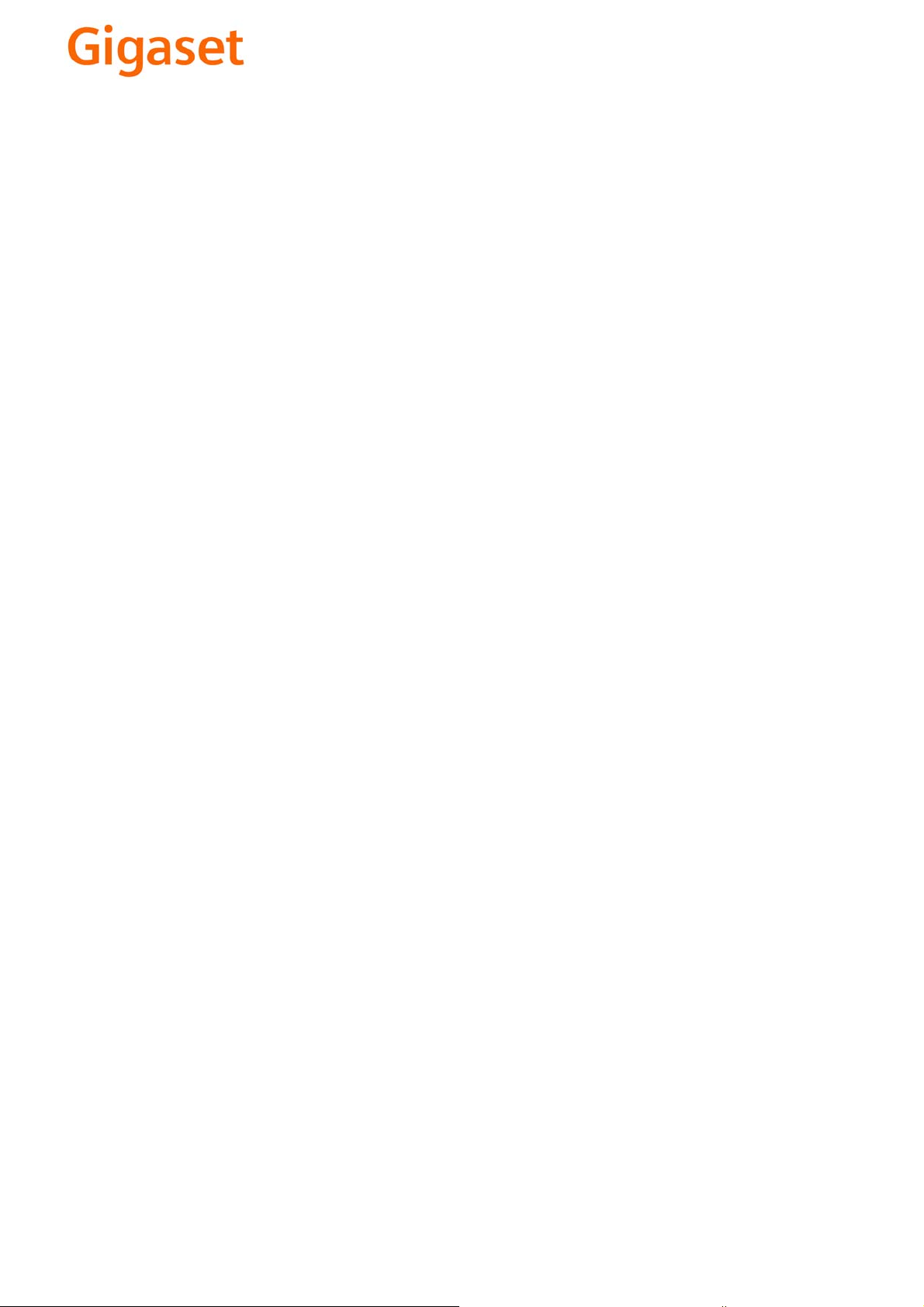
EN Dear Customer,
Gigaset Communications GmbH is the legal successor to
Siemens Home and Office Communication Devices GmbH &
Co. KG (SHC), which in turn continued the Gigaset business
of Siemens AG. Any statements made by Siemens AG or
SHC that are found in the user guides should therefore be
understood as statements of Gigaset Communications
.
GmbH
We hope you enjoy your Gigaset.
DE Sehr geehrte Kundin, sehr geehrter Kunde,
FR Chère Cliente, Cher Client,
IT Gentile cliente,
NL Geachte klant,
ES Estimado cliente,
PT SCaros clientes,
die Gigaset Communications GmbH ist Rechtsnachfolgerin
der Siemens Home and Office Communication Devices
GmbH & Co. KG (SHC), die ihrerseits das Gigaset-Geschäft
der Siemens AG fortführte. Etwaige Erklärungen der
Siemens AG oder der SHC in den Bedienungsanleitungen
sind daher als Erklärungen der Gigaset Communications
GmbH zu verstehen.
Wir wünschen Ihnen viel Freude mit Ihrem Gigaset.
la société Gigaset Communications GmbH succède en droit
à Siemens Home and Office Communication Devices GmbH
& Co. KG (SHC) qui poursuivait elle-même les activités Gigaset de Siemens AG. Donc les éventuelles explications de Siemens AG ou de SHC figurant dans les modes d’emploi
doivent être comprises comme des explications de Gigaset
Communications GmbH.
Nous vous souhaitons beaucoup d’agrément avec votre
Gigaset.
la Gigaset Communications GmbH è successore della Siemens Home and Office Communication Devices GmbH &
Co. KG (SHC) che a sua volta ha proseguito l’attività della
Siemens AG. Eventuali dichiarazioni della Siemens AG o
della SHC nei manuali d’istruzione, vanno pertanto intese
come dichiarazioni della Gigaset Communications GmbH.
Le auguriamo tanta soddisfazione con il vostro Gigaset.
Gigaset Communications GmbH is de rechtsopvolger van
Siemens Home and Office Communication Devices GmbH &
Co. KG (SHC), de onderneming die de Gigaset-activiteiten
van Siemens AG heeft overgenomen. Eventuele uitspraken
of mededelingen van Siemens AG of SHC in de gebruiksaanwijzingen dienen daarom als mededelingen van Gigaset
Communications GmbH te worden gezien.
Wij wensen u veel plezier met uw Gigaset
la Gigaset Communications GmbH es derechohabiente de la
Siemens Home and Office Communication Devices GmbH &
Co. KG (SHC) que por su parte continuó el negocio Gigaset
de la Siemens AG. Las posibles declaraciones de la
Siemens AG o de la SHC en las instrucciones de uso se
deben entender por lo tanto como declaraciones de la Gigaset Communications GmbH.
Le deseamos que disfrute con su Gigaset.
Gigaset Communications GmbH é a sucessora legal da Siemens Home and Office Communication Devices GmbH &
Co. KG (SHC), que, por sua vez, deu continuidade ao sector
de negócios Gigaset, da Siemens AG. Quaisquer declarações por parte da Siemens AG ou da SHC encontradas nos
manuais de utilização deverão, portanto, ser consideradas
como declarações da Gigaset Communications GmbH.
Desejamos que tenham bons momentos com o seu Gigaset.
DA Kære Kunde,
FI Arvoisa asiakkaamme,
SV Kära kund,
NO Kjære kunde,
EL Αγ α πητή πελάτισσα, αγαπητέ πελάτη,
HR Poštovani korisnici,
.
SL Spoštovani kupec!
Gigaset Communications GmbH er retlig efterfølger til Siemens Home and Office Communication Devices GmbH &
Co. KG (SHC), som fra deres side videreførte Siemens AGs
Gigaset-forretninger. Siemens AGs eller SHCs eventuelle
forklaringer i betjeningsvejledningerne skal derfor forstås
som Gigaset Communications GmbHs forklaringer.
Vi håber, du får meget glæde af din Gigaset.
Gigaset Communications GmbH on Siemens Home and
Office Communication Devices GmbH & Co. KG (SHC)-yri-
tyksen oikeudenomistaja, joka jatkoi puolestaan Siemens
AG:n Gigaset-liiketoimintaa. Käyttöoppaissa mahdollisesti
esiintyvät Siemens AG:n tai SHC:n selosteet on tämän
vuoksi ymmärrettävä Gigaset Communications GmbH:n
selosteina.
Toivotamme Teille paljon iloa Gigaset-laitteestanne.
Gigaset Communications GmbH övertar rättigheterna från
Siemens Home and Office Communication Devices GmbH &
Co. KG (SHC), som bedrev Gigaset-verksamheten efter Siemens AG. Alla förklaringar från Siemens AG eller SHC i
användarhandboken gäller därför som förklaringar från
Gigaset Communications GmbH.
Vi önskar dig mycket nöje med din Gigaset.
Gigaset Communications GmbH er rettslig etterfølger etter
Siemens Home and Office Communication Devices GmbH &
Co. KG (SHC), som i sin tur videreførte Gigaset-geskjeften i
Siemens AG. Eventuelle meddelelser fra Siemens AG eller
SHC i bruksanvisningene er derfor å forstå som meddelelser
fra Gigaset Communications GmbH.
Vi håper du får stor glede av din Gigaset-enhet.
η Gigaset Communications GmbH είναι η νομική διάδοχος της
Siemens Home and Office Communication Devices GmbH &
Co. KG (SHC), η οποία έχει αναλάβει την εμπορική
δραστηριότητα Gigaset της Siemens AG. Οι δηλώσεις της
Siemens AG ή της SHC στις
επομένως δηλώσεις της Gigaset Communications GmbH.
Σας ευχόμαστε καλή διασκέδαση με τη συσκευή σας Gigaset.
Gigaset Communications GmbH pravni je sljednik tvrtke
Siemens Home and Office Communication Devices GmbH &
Co. KG (SHC), koji je nastavio Gigaset poslovanje tvrtke
Siemens AG. Zato sve izjave tvrtke Siemens AG ili SHC koje
se nalaze u uputama za upotrebu treba tumačiti kao izjave
tvrtke Gigaset Communications GmbH.
Nadamo se da sa zadovoljstvom koristite svoj Gigaset
uređaj.
Podjetje Gigaset Communications GmbH je pravni naslednik
podjetja Siemens Home and Office Communication Devices
GmbH & Co. KG (SHC), ki nadaljuje dejavnost znamke
Gigaset podjetja Siemens AG. Vse izjave podjetja Siemens
AG ali SHC v priročnikih za uporabnike torej veljajo kot izjave
podjetja Gigaset Communications GmbH.
Želimo vam veliko užitkov ob uporabi naprave Gigaset.
οδηγίες χρήσ
ης αποτ
ελούν
Issued by
Gigaset Communications GmbH
Schlavenhorst 66, D-46395 Bocholt
Gigaset Communications GmbH is a trademark
licensee of Siemens AG
© Gigaset Communications GmbH 2008
All rights reserved.
Subject to availability. Rights of modifications
reserved.
www.gigaset.com
Page 2
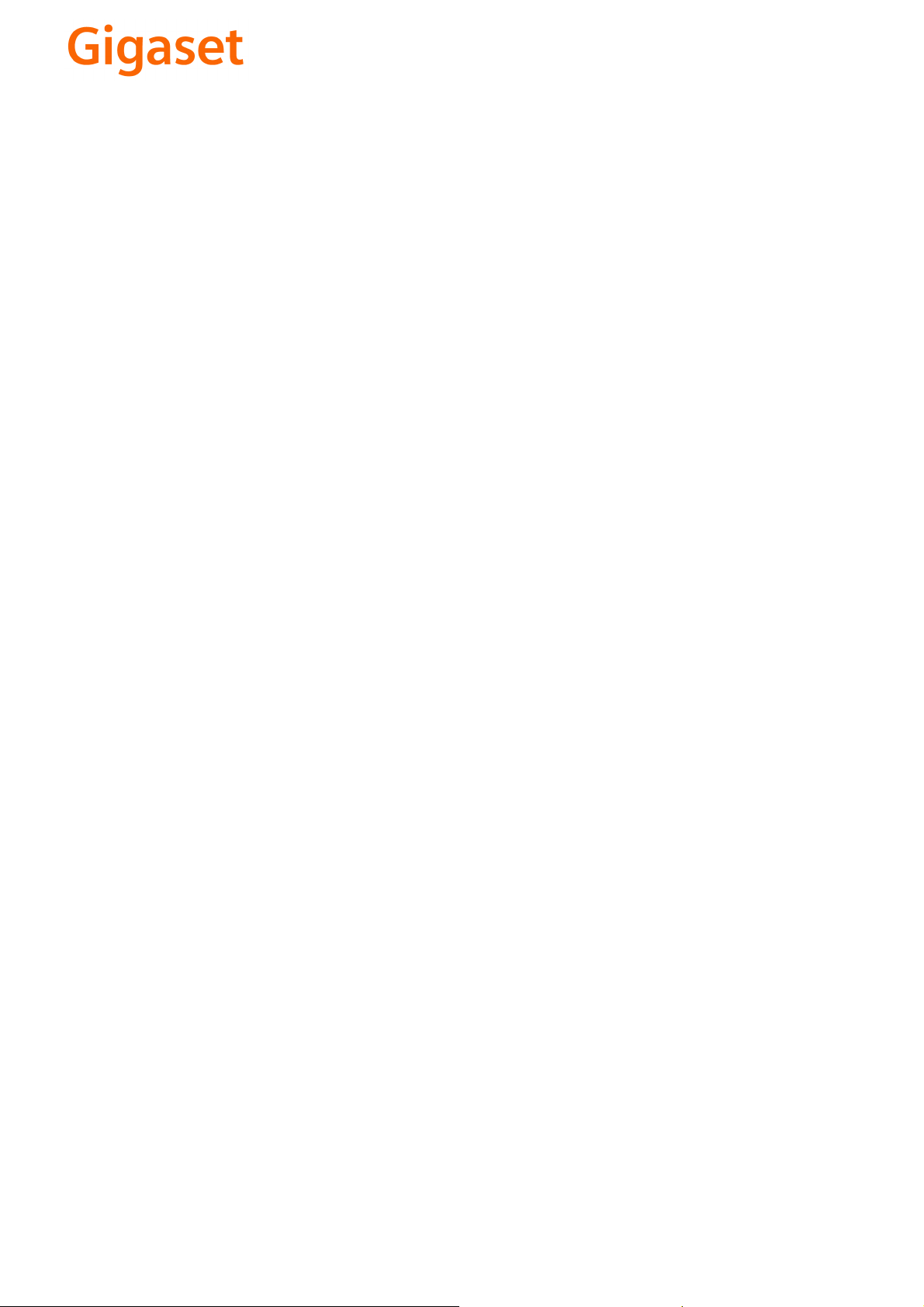
CS Vážení zákazníci,
společnost Gigaset Communications GmbH je právním
nástupcem společnosti Siemens Home and Office
Communication Devices GmbH & Co. KG (SHC), která dále
přejala segment produktů Gigaset společnosti Siemens AG.
Jakékoli prohlášení společnosti Siemens AG nebo SHC, které
naleznete v uživatelských příručkách, je třeba považovat za
prohlášení společnosti Gigaset Communications GmbH.
Doufáme, že jste s produkty Gigaset spokojeni.
SK Vážený zákazník,
Spoločnosť Gigaset Communications GmbH je právnym
nástupcom spoločnosti Siemens Home and Office
Communication Devices GmbH & Co. KG (SHC), ktorá zasa
pokračovala v činnosti divízie Gigaset spoločnosti Siemens
AG. Z tohto dôvodu je potrebné všetky vyhlásenia
spoločnosti Siemens AG alebo SHC, ktoré sa nachádzajú v
používateľských príručkách, chápať ako vyhlásenia
spoločnosti Gigaset Communications GmbH.
Veríme, že budete so zariadením Gigaset spokojní.
PL Szanowny Kliencie,
Firma Gigaset Communications GmbH jest spadkobiercą
prawnym firmy Siemens Home and Office Communication
Devices GmbH & Co. KG (SHC), która z kolei przejęła
segment produktów Gigaset od firmy Siemens AG. Wszelkie
oświadczenia firm Siemens AG i SHC, które można znaleźć
w instrukcjach obsługi, należy traktować jako oświadczenia
firmy Gigaset Communications GmbH.
Życzymy wiele przyjemności z korzystania z produktów
Gigaset.
TR Sayın Müşterimiz,
Gigaset Communications GmbH, Siemens AG'nin Gigaset
işletmesini yürüten Siemens Home and Office
Communication Devices GmbH & Co. KG (SHC)'nin yasal
halefidir. Kullanma kılavuzlarında bulunan ve Siemens AG
veya SHC tarafından yapılan bildiriler Gigaset
Communications GmbH tarafından yapılmış bildiriler olarak
algılanmalıdır.
Gigaset'ten memnun kalmanızı ümit ediyoruz.
RO Stimate client,
Gigaset Communications GmbH este succesorul legal al
companiei Siemens Home and Office Communication
Devices GmbH & Co. KG (SHC), care, la rândul său, a
continuat activitatea companiei Gigaset a Siemens AG.
Orice afirmaţii efectuate de Siemens AG sau SHC şi incluse
în ghidurile de utilizare vor fi, prin urmare, considerate a
aparţine Gigaset Communications GmbH.
Sperăm ca produsele Gigaset să fie la înălţimea dorinţelor
dvs.
SR Poštovani potrošaču,
Gigaset Communications GmbH je pravni naslednik
kompanije Siemens Home and Office Communication
Devices GmbH & Co. KG (SHC), kroz koju je nastavljeno
poslovanje kompanije Gigaset kao dela Siemens AG. Stoga
sve izjave od strane Siemens AG ili SHC koje se mogu naći u
korisničkim uputstvima treba tuma
Gigaset Communications GmbH.
Nadamo se da ćete uživati u korišćenju svog Gigaset
uređaja.
BG Уважаеми потребители,
Gigaset Communications GmbH е правоприемникът на
Siemens Home and Office Communication Devices GmbH
& Co. KG (SHC), която на свой ред продължи бизнеса на
подразделението Siemens AG. По тази причина
всякакви изложения, направени от Siemens AG или
SHC, които се намират в ръководствата за
потребителя, следва да се разбират като изложения на
Gigaset Communications GmbH.
Надяваме се да ползвате с удоволствие вашия Gigaset.
izjave kompanije
čiti kao
RU Уважаемыи покупатель!
Компания Gigaset Communications GmbH является
правопреемником компании Siemens Home and Office
Communication Devices GmbH & Co. KG (SHC), которая,
ою очередь, приняла подразделение Gigaset в свое
в св
управление от компании Siemens AG. Поэтому любые
заявления, сделанные от имени компании Siemens AG
или SHC и встречающиеся в руководствах
пользователя, должны восприниматься как заявления
компании Gigaset Communications GmbH.
Мы надеемся, что продукты Gigaset удовлетворяют
вашим требованиям.
HU T
isztelt Vásárló!
A Siemens Home and Communication Devices GmbH & Co.
KG (SHC) törvényes jogutódja a Gigaset Communications
GmbH, amely a Siemens AG Gigaset üzletágának utódja.
Ebből következően a Siemens AG vagy az SHC felhasználói
kézikönyveiben található bármely kijelentést a Gigaset
Communications GmbH kijelentésének kell tekinteni.
Reméljük, megelégedéssel használja Gigaset készülékét.
Issued by
Gigaset Communications GmbH
Schlavenhorst 66, D-46395 Bocholt
Gigaset Communications GmbH is a trademark
licensee of Siemens AG
© Gigaset Communications GmbH 2008
All rights reserved.
Subject to availability. Rights of modifications
reserved.
www.gigaset.com
Page 3
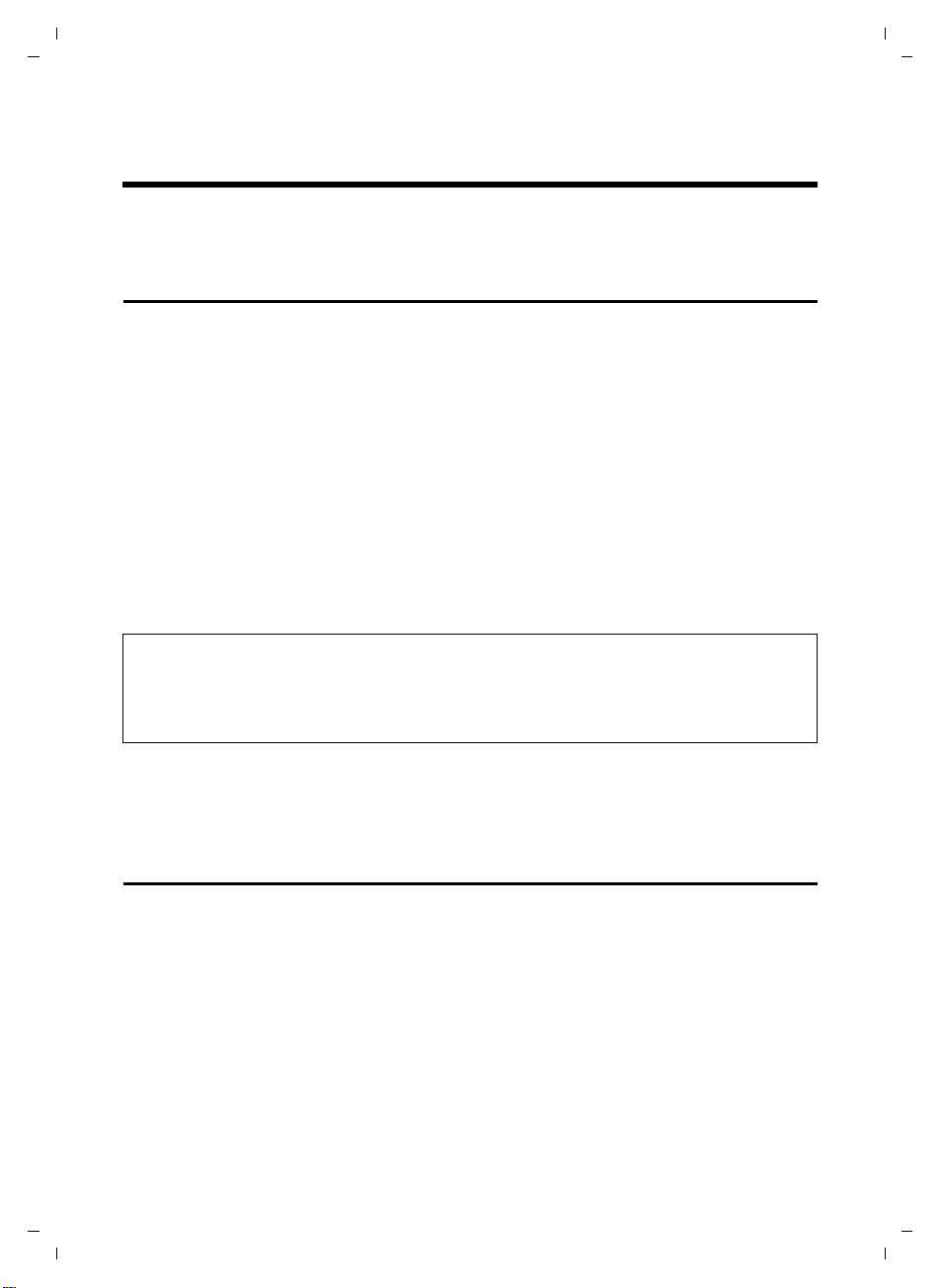
Gigaset C455IP/S450IP Update081 / GBR / A31008-xxx / C455IP_S450IP_Online update_LBA_GBR.fm / 11.09.2007
New and extended functions of your phone
Selecting and dialling a connection via your line suffix
New and extended functions of your phone
In the time since the user guide was completed, the following functions have been added
to your phone (Firmware version 081):
Selecting and dialling a connection via your line suffix
You can configure up to six VoIP numbers on your phone in addition to the fixed line network number and the Gigaset.net number. Your phone assigns a (line) suffix to each
number (line):
u the fixed line number has the suffix #0
u the VoIP numbers have the suffixes #1 to #6
u and the Gigaset.net number has the suffix #9.
When dialling, you can use this line suffix to specify the connection via which you would
like to call or be charged (e.g. for cost control).
~ Enter the number of the desired participant and the suffix of the desired con-
nection (e.g. 1234567#1).
c Press the talk key.
The connection is always made via the line with the assigned suffix, regardless of whether
you press the talk key c briefly or press and hold it.
Please note:
– If you enter a suffix that does not have a VoIP connection, a message will be displayed. The
number will not be dialled.
–You cannot dial IP addresses using a line suffix.
– Tip: Enter numbers into the directory with line suffixes.
You can view configured connections and assigned line suffixes in the Web configurator:
¤ Open the Settings ¢ Telephony ¢ Connections website.
The line suffixes are displayed in the Suffix column.
Displaying the IP address during paging
Briefly press the paging key on the base station, all registered handsets will ring and the
current IP address of the telephone will appear on the handset displays. You need the IP
address if you wish to set the phone using the Web configurator.
1
Version 2,1, 08.01.2007
Page 4
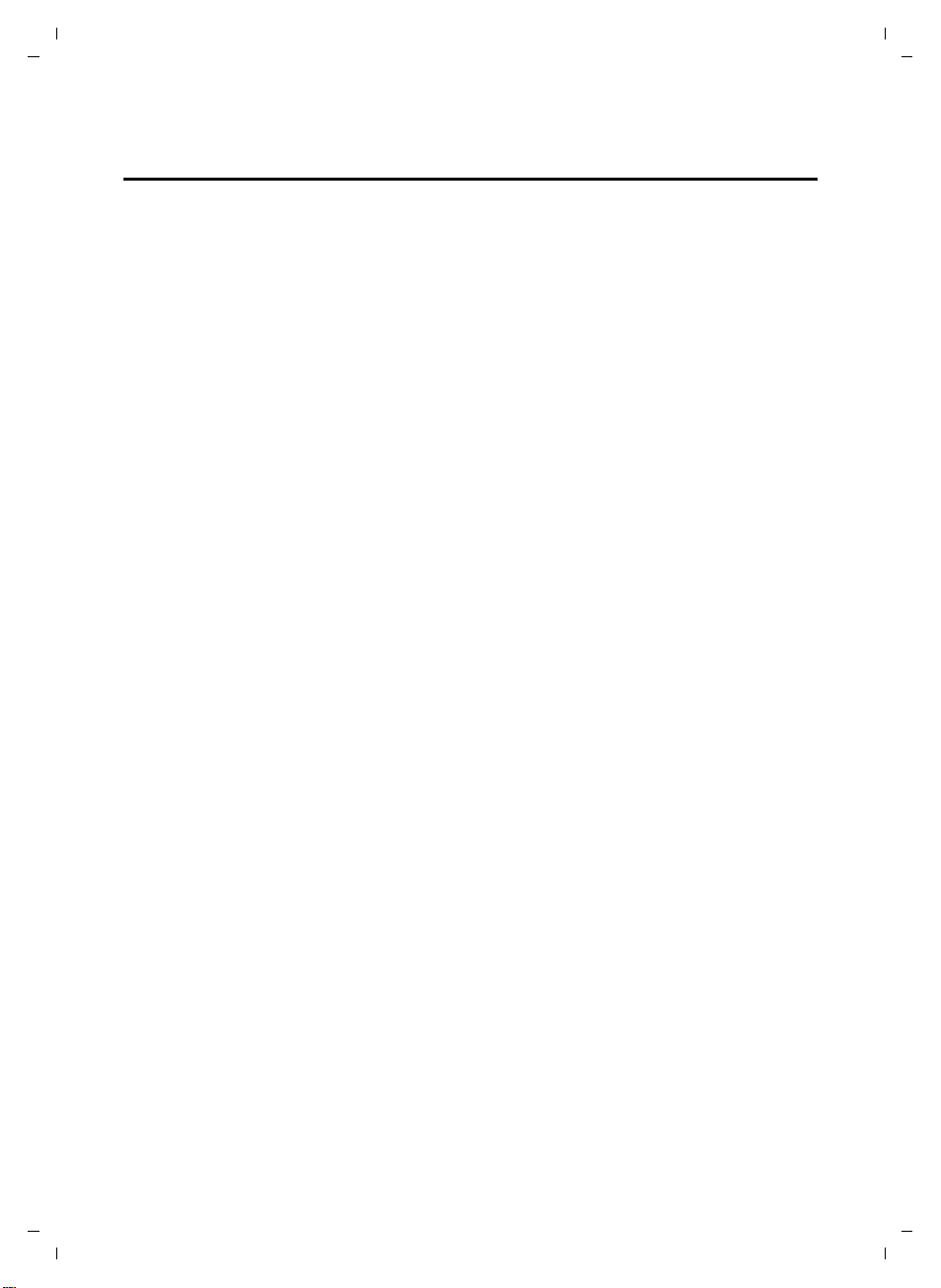
Gigaset C455IP/S450IP Update081 / GBR / A31008-xxx / C455IP_S450IP_Online update_LBA_GBR.fm / 11.09.2007
New and extended functions of your phone
Broadband telephony
Broadband telephony
Make calls with brilliant sound quality (High Definition Sound Performance HDSP) – for
internal calls or calls via VoIP.
Your Gigaset phone's base station supports the broadband codec G.722.
If you register one or more broadband-capable handsets (e.g. Gigaset S67H or SL37H) on
your base station, you can make calls with brilliant sound quality (High Definition Sound
Performance HDSP) – for internal calls or calls via VoIP.
Preconditions for broadband connections to your base station are:
u For internal calls: Both handsets are broadband-capable.
u For external calls via VoIP:
– You make the call from a broadband-capable handset.
– You have selected codec G.722 for outgoing calls (see below).
– Your VoIP provider supports broadband connections.
– The recipient's phone supports codec G.722 and accepts the establishment of a
broadband connection.
Select codec G.722 for outgoing calls
¤ Web configurator: open the Settings ¢ Telephony ¢ Audio website.
¤ In the Voice codecs field: copy the G.722 voice codec into the Selected codecs list.
¤ Click the Set button.
2
Version 2,1, 08.01.2007
Page 5

Gigaset C455IP/S450IP Update081 / GBR / A31008-xxx / C455IP_S450IP_Online update_LBA_GBR.fm / 11.09.2007
New and extended functions of your phone
Defining dialling plans
Defining dialling plans
The "Dialling Plans" function of your phone's Web configurator has been extended. In addition to dialling plans for emergency numbers, you can now define dialling plans for any
phone number and local or international area codes.
Cost control
You can define dialling plans to reduce costs:
u You can define the connection (one of your VoIP accounts, the fixed line network) via
which calls to specific numbers should be made and paid for.
If you enter just a few digits (e.g. local area, national or mobile network code), any call
to a number beginning with these digits will be made via the selected connection.
u You can block specific numbers, i.e. your phone will not establish a connection to these
numbers (e.g. 0900 numbers).
These dialling plans apply to all registered handsets. The settings for the default connection (briefly press/press and hold c) and the send numbers of handsets do not apply to
numbers governed by a dialling plan.
Please note:
You can override dialling plans, with the exception of blocks, as follows:
– Dial the number with a line suffix (e.g. 123456789#3, see page 1).
– Gigaset S450 IP: Before you enter the number, define a different connection type by pressing the
display keys §FixedLine§ / §IP§.
If, for example, you press §FixedLine§, the number will be dialled via the fixed line network, even if
the dialling plan states that a VoIP connection should be used.
Area Code Predialling is not prefixed to numbers governed by a dialling plan.
Tips:
u Compare the rates for long-distance calls (especially for international calls) offered by
your fixed line network and VoIP providers, and determine which connection should be
used specifically for these countries/locations, e.g. a dialling plan for the Phone Number
"0033" would apply to every call made to France.
u Use dialling plans to define that numbers starting with a call-by-call number are always
made via your fixed line network connection. To do so, enter the call-by-call number in
the Phone Number field.
u For your network mailboxes, define that you should always be called on the number for
which you accept calls.
3
Version 2,1, 08.01.2007
Page 6

Gigaset C455IP/S450IP Update081 / GBR / A31008-xxx / C455IP_S450IP_Online update_LBA_GBR.fm / 11.09.2007
New and extended functions of your phone
Defining dialling plans
Defining dialling plans
¤ Open the Settings ¢ Telephony ¢ Dialling Plans website in the Web configurator.
You can define dialling plans for your telephone in the Dialling Plans area. Specify the fol-
lowing:
Phone Number
Enter the number or the first digits of the phone number (e.g. an area code) to which
the dialling plan should apply (max. 15 digits).
Enter each phone number and the area code, even if you have activated the Area Code
Predialling function.
Connection Type
The list shows all the VoIP connections that you have configured as well as your fixed
line network connection. It also displays the name assigned to each connection.
¤ From the list, select the connection via which the number or numbers that start with
the sequence of digits should be dialled.
Or:
¤ Select Block if the number or numbers that start with the sequence of digits should
be blocked.
The display will show Not possible! if an attempt is made to dial a blocked number.
Comment (optional)
You can enter a description of up to 20 characters for the dialling plan here.
¤ Click Add.
The dialling plan is activated immediately.
A new empty line for a new dialling plan will appear if your phone still has enough space.
Please note:
If dialling plans overlap, the one with the greatest concordance will apply.
Example: There is a dialling plan for the number "02" and one for the number "023". If you dial
"0231..." the second plan will apply; if you dial "0208..." the first plan will apply.
Examples:
u You want to block your phone for all 0900 numbers.
Dialling plan:
Phone Number = 0900 Connection Type = Block
u All calls to the mobile phone network shall be made via your VoIP connection with
provider B.
Dialling plans:
Phone Number = 078 Connection Type = IP3,providerB
and the corresponding entries for "074" and "075".
4
Version 2,1, 08.01.2007
Page 7

Gigaset C455IP/S450IP Update081 / GBR / A31008-xxx / C455IP_S450IP_Online update_LBA_GBR.fm / 11.09.2007
New and extended functions of your phone
Defining dialling plans
Activating/deactivating dialling plans
¤ Click the option in the Active column to activate/deactivate the corresponding dialling
‰
plan ( = activated).
A deactivated dialling plan will not take effect until it is reactivated.
Deleting dialling plans
¤ Click the Delete button that follows the dialling plans you want to delete and confirm the
security prompt.
The dialling plan is deleted from the list immediately. The space in the list is released.
Please note:
Predefined dialling plans set as defaults (for emergency numbers cannot be deactivated and cannot
be deleted.
Emergency numbers
Dialling plans for emergency numbers (e.g. the local emergency service number) are factory-set for certain countries. The fixed line network is determined as the Connection Type.
These dialling plans cannot be deleted, deactivated or blocked. However, you can change
the Connection Type.
This should only be changed if the phone is not connected to the fixed line network. If you
choose a VoIP connection, please make sure the VoIP provider supports emergency calls.
If no dialling plans for emergency numbers are preset on your telephone, you should set
dialling plans yourself. Assign them to a connection that you know supports emergency
calls. Emergency calls are always supported by fixed line networks.
Warning:
– Emergency numbers cannot be dialled if the keypad lock is activated. Before dialling, press and
hold the hash key to release the keypad lock.
– If you have activated an automatic area code and if no dialling plan for emergency calls is defined,
the area code will also be prefixed to emergency calls made via VoIP.
5
Version 2,1, 08.01.2007
Page 8

Gigaset C455IP/S450IP Update081 / GBR / A31008-xxx / C455IP_S450IP_Online update_LBA_GBR.fm / 11.09.2007
New and extended functions of your phone
Configuring call forwarding via VoIP
Configuring call forwarding via VoIP
If you are toggling calls via VoIP connections, you can connect the two external callers (provider-dependent). You can activate/deactivate call forwarding via the Web configurator.
You can also make settings.
¤ Open the Settings ¢ Telephony ¢ Advanced Settings website in the Web configurator.
¤ Configure the following settings in the Call Transfer area for call forwarding via VoIP:
Transfer Call by On-Hook
If you activate Yes, the two external parties you are toggling between will be connected
when you press the end call key a. Your connections with the callers will be terminated.
Please note:
If you activate No, you can forward a call as follows:
Precondition: You are toggling calls and you phoned the currently active participant yourself.
¥ To connect the two external participants:
Press §Options§ or §Menu§ and select Call Transfer.
If call forwarding was successful, a message will appear to this effect. The handset will then switch
to idle.
Preferred Refer To
Define the protocol (the contents of the "Refer To" info rm at ion) that should be used with
preference when forwarding calls:
Target's contact info
This protocol is recommended for "closed" networks (internal company and business
networks).
Original URL
This protocol is recommended when the base station is connected to the Internet via a
router with NAT.
Automatic Refer To
If you activate Yes, the base station will attempt to determine the best protocol automatically.
If the base station cannot determine the best protocol, it will use the protocol defined
in Preferred Refer To.
¤ Now click Set to save your settings.
6
Version 2,1, 08.01.2007
Page 9

Gigaset C455IP/S450IP Update081 / GBR / A31008-xxx / C455IP_S450IP_Online update_LBA_GBR.fm / 11.09.2007
New and extended functions of your phone
Copying the date/time from the time server
Copying the date/time from the time server
In addition to manual entry on a registered handset, you can also automatically update the
date and time through synchronisation with an Internet time server:
¤ Open the Settings ¢ Miscellaneous website in the Web configurator.
¤ In the Automatic adjustment of System Time with Time Server field, select Yes to activate
synchronisation between the base station and a time server. If you select No the base
station will not adopt time settings from a time server. In this case you should set the
time and date manually using a handset.
¤ The Last synchronisation with time server field shows the last time when the base station
compared time and date settings with a time server.
¤ In the Time Server field, enter the Internet address or name of the time server from which
the base station should adopt its time and date settings. The time server
"europe.pool.ntp.org" is set as default on the base station. You can overwrite the setting.
¤ From the Country list, select the country in which your base station is being operated.
¤ The Time Zone field shows the valid time zone for the Country. It shows the deviation
between local time (not summer time) and Greenwich Mean Time (GMT).
If a country is divided into various time zones, they will all appear in the list. Select the
appropriate Time Zone for the base station from the list.
¤ The Automatically adjust clock to summer-time changes field will be displayed if your time
zone differentiates between summer time and winter time.
Activate On if you want t he time to chan ge automat icall y to su mmer ti me or winter time
when summer time begins and ends respectively.
Activate Off if you do not want to change to summer time.
Please note: If the date and time are updated by a time server that automatically
switches between summer time and standard time, you must always activate Off here.
¤ Click the Set button to save the settings in your phone.
Once you have activated synchronisation, the time and date will be compared with a time
server as soon as an Internet connection is established.
Synchronisation will usually occur once a day (at night) when synchronisation is activated.
Synchronisation will also occur at every new system start of the base station (e.g. after a
firmware update or a power cut).
Date and time settings are transferred to every handset after synchronisation.
7
Version 2,1, 08.01.2007
Page 10

Gigaset C455IP/S450IP Update081 / GBR / A31008-xxx / C455IP_S450IP_Online update_LBA_GBR.fm / 11.09.2007
New and extended functions of your phone
Activating/deactivating info services
Please note:
– The default time server "europe.pool.ntp.org" will remain stored in the base station even if you
overwrite it. If you delete your time server from the Time Server field and synchronisation is still
activated, the base station will return to synchronisation with the default time server. However, it
will no longer appear in the Time Server field.
– The base station will return to synchronisation with the default time server if you have entered
your own time server in the Time Server field and the base station is unable to synchronise time
and date for ten consecutive attempts.
– If you have deactivated synchronisation with a time server, and if the date and time are not set on
any handset, the base station will attempt to reference date and time settings from the CLIP infor-
mation of an incoming call.
Activating/deactivating info services
If you register a Gigaset C47H, S67H or SL37H handset to your base station, you can display
customised text information (e.g. weather forecasts, RSS feeds) in the idle display of these
handsets.
Precondition: Clock is set as a screen picture on the handset.
Incoming text information will overwrite the screen picture.
You can activate and deactivate the display of text information for all handsets.
¤ Open the Settings ¢ Info services on screensaver website in the Web configurator.
¤ Activate Yes / No to switch the display of text information on or off.
¤ Click the Set button to save the settings in your phone.
Configuring info services
¤ Click the link
www.gigaset.net/myaccount
or enter the URL into the address field of a different browser window.
¤ Enter the account data shown on the Info services on screensaver website into the fields
for the user account.
This will open a website where you can compile your info service.
¤ Define which information should be sent regularly to your handset.
Loading handset directories to/from the PC
Handset directories are now saved in vCard format on the PC and you can load entries
from the PC directory to your handset in vCard format (see Web configurator:
Settings
Internet at www.en.wikipedia.org/wiki/VCard
The tsv format is still supported for loading entries onto your handset.
8
¢ Telephony ¢ Directory). Information on the vCard format can be found on the
.
Version 2,1, 08.01.2007
Page 11

Gigaset C455IP/S450IP Update081 / GBR / A31008-xxx / C455IP_S450IP_Online update_LBA_GBR.fm / 11.09.2007
New and extended functions of your phone
Making changes to the handset menu
Making changes to the handset menu
Gigaset S450 IP: Saving e-mail access data on the phone
The handset submenu Messaging ¢ E-mail ¢ Settings is no longer available.
Selecting Messaging
access data has been saved).
Enter your access data (POP3 server, e-mail account) via the Web configurator (website:
Settings
¢ Messaging ¢ E-Mail).
¢ E-mail on your handset will open the incoming mail list (provided
Making changes to the Web configurator menu Settings
Settings
IP Configuration
Tel ephon y
Connections
Audio
Number Assignment
Call Forwarding *)
Dialling Plans
Directory
Advanced Settings
Messaging
Messenger
E-Mail
Info Services (country-specific)
Miscellaneous
*) To set up call forwarding for a VoIP connection, please refer to the Settings ¢ Telephony
¢ Call Forwarding website.
Gigaset S450 IP: Correction for "Messenger – Chatting to buddies"
Interruption while writing
If you receive a call while you are writing a message or the connection to the messenger
server is interrupted, the text editor is terminated and the text written so far is lost.
9
Version 2,1, 08.01.2007
