Page 1

EN Dear Customer,
Gigaset Communications GmbH is the legal successor to
Siemens Home and Office Communication Devices GmbH &
Co. KG (SHC), which in turn continued the Gigaset business
of Siemens AG. Any statements made by Siemens AG or
SHC that are found in the user guides should therefore be
understood as statements of Gigaset Communications
.
GmbH
We hope you enjoy your Gigaset.
DE Sehr geehrte Kundin, sehr geehrter Kunde,
FR Chère Cliente, Cher Client,
IT Gentile cliente,
NL Geachte klant,
ES Estimado cliente,
PT SCaros clientes,
die Gigaset Communications GmbH ist Rechtsnachfolgerin
der Siemens Home and Office Communication Devices
GmbH & Co. KG (SHC), die ihrerseits das Gigaset-Geschäft
der Siemens AG fortführte. Etwaige Erklärungen der
Siemens AG oder der SHC in den Bedienungsanleitungen
sind daher als Erklärungen der Gigaset Communications
GmbH zu verstehen.
Wir wünschen Ihnen viel Freude mit Ihrem Gigaset.
la société Gigaset Communications GmbH succède en droit
à Siemens Home and Office Communication Devices GmbH
& Co. KG (SHC) qui poursuivait elle-même les activités Gigaset de Siemens AG. Donc les éventuelles explications de Siemens AG ou de SHC figurant dans les modes d’emploi
doivent être comprises comme des explications de Gigaset
Communications GmbH.
Nous vous souhaitons beaucoup d’agrément avec votre
Gigaset.
la Gigaset Communications GmbH è successore della Siemens Home and Office Communication Devices GmbH &
Co. KG (SHC) che a sua volta ha proseguito l’attività della
Siemens AG. Eventuali dichiarazioni della Siemens AG o
della SHC nei manuali d’istruzione, vanno pertanto intese
come dichiarazioni della Gigaset Communications GmbH.
Le auguriamo tanta soddisfazione con il vostro Gigaset.
Gigaset Communications GmbH is de rechtsopvolger van
Siemens Home and Office Communication Devices GmbH &
Co. KG (SHC), de onderneming die de Gigaset-activiteiten
van Siemens AG heeft overgenomen. Eventuele uitspraken
of mededelingen van Siemens AG of SHC in de gebruiksaanwijzingen dienen daarom als mededelingen van Gigaset
Communications GmbH te worden gezien.
Wij wensen u veel plezier met uw Gigaset
la Gigaset Communications GmbH es derechohabiente de la
Siemens Home and Office Communication Devices GmbH &
Co. KG (SHC) que por su parte continuó el negocio Gigaset
de la Siemens AG. Las posibles declaraciones de la
Siemens AG o de la SHC en las instrucciones de uso se
deben entender por lo tanto como declaraciones de la Gigaset Communications GmbH.
Le deseamos que disfrute con su Gigaset.
Gigaset Communications GmbH é a sucessora legal da Siemens Home and Office Communication Devices GmbH &
Co. KG (SHC), que, por sua vez, deu continuidade ao sector
de negócios Gigaset, da Siemens AG. Quaisquer declarações por parte da Siemens AG ou da SHC encontradas nos
manuais de utilização deverão, portanto, ser consideradas
como declarações da Gigaset Communications GmbH.
Desejamos que tenham bons momentos com o seu Gigaset.
DA Kære Kunde,
FI Arvoisa asiakkaamme,
SV Kära kund,
NO Kjære kunde,
EL Αγ α πητή πελάτισσα, αγαπητέ πελάτη,
HR Poštovani korisnici,
.
SL Spoštovani kupec!
Gigaset Communications GmbH er retlig efterfølger til Siemens Home and Office Communication Devices GmbH &
Co. KG (SHC), som fra deres side videreførte Siemens AGs
Gigaset-forretninger. Siemens AGs eller SHCs eventuelle
forklaringer i betjeningsvejledningerne skal derfor forstås
som Gigaset Communications GmbHs forklaringer.
Vi håber, du får meget glæde af din Gigaset.
Gigaset Communications GmbH on Siemens Home and
Office Communication Devices GmbH & Co. KG (SHC)-yri-
tyksen oikeudenomistaja, joka jatkoi puolestaan Siemens
AG:n Gigaset-liiketoimintaa. Käyttöoppaissa mahdollisesti
esiintyvät Siemens AG:n tai SHC:n selosteet on tämän
vuoksi ymmärrettävä Gigaset Communications GmbH:n
selosteina.
Toivotamme Teille paljon iloa Gigaset-laitteestanne.
Gigaset Communications GmbH övertar rättigheterna från
Siemens Home and Office Communication Devices GmbH &
Co. KG (SHC), som bedrev Gigaset-verksamheten efter Siemens AG. Alla förklaringar från Siemens AG eller SHC i
användarhandboken gäller därför som förklaringar från
Gigaset Communications GmbH.
Vi önskar dig mycket nöje med din Gigaset.
Gigaset Communications GmbH er rettslig etterfølger etter
Siemens Home and Office Communication Devices GmbH &
Co. KG (SHC), som i sin tur videreførte Gigaset-geskjeften i
Siemens AG. Eventuelle meddelelser fra Siemens AG eller
SHC i bruksanvisningene er derfor å forstå som meddelelser
fra Gigaset Communications GmbH.
Vi håper du får stor glede av din Gigaset-enhet.
η Gigaset Communications GmbH είναι η νομική διάδοχος της
Siemens Home and Office Communication Devices GmbH &
Co. KG (SHC), η οποία έχει αναλάβει την εμπορική
δραστηριότητα Gigaset της Siemens AG. Οι δηλώσεις της
Siemens AG ή της SHC στις
επομένως δηλώσεις της Gigaset Communications GmbH.
Σας ευχόμαστε καλή διασκέδαση με τη συσκευή σας Gigaset.
Gigaset Communications GmbH pravni je sljednik tvrtke
Siemens Home and Office Communication Devices GmbH &
Co. KG (SHC), koji je nastavio Gigaset poslovanje tvrtke
Siemens AG. Zato sve izjave tvrtke Siemens AG ili SHC koje
se nalaze u uputama za upotrebu treba tumačiti kao izjave
tvrtke Gigaset Communications GmbH.
Nadamo se da sa zadovoljstvom koristite svoj Gigaset
uređaj.
Podjetje Gigaset Communications GmbH je pravni naslednik
podjetja Siemens Home and Office Communication Devices
GmbH & Co. KG (SHC), ki nadaljuje dejavnost znamke
Gigaset podjetja Siemens AG. Vse izjave podjetja Siemens
AG ali SHC v priročnikih za uporabnike torej veljajo kot izjave
podjetja Gigaset Communications GmbH.
Želimo vam veliko užitkov ob uporabi naprave Gigaset.
οδηγίες χρήσ
ης αποτ
ελούν
Issued by
Gigaset Communications GmbH
Schlavenhorst 66, D-46395 Bocholt
Gigaset Communications GmbH is a trademark
licensee of Siemens AG
© Gigaset Communications GmbH 2008
All rights reserved.
Subject to availability. Rights of modifications
reserved.
www.gigaset.com
Page 2
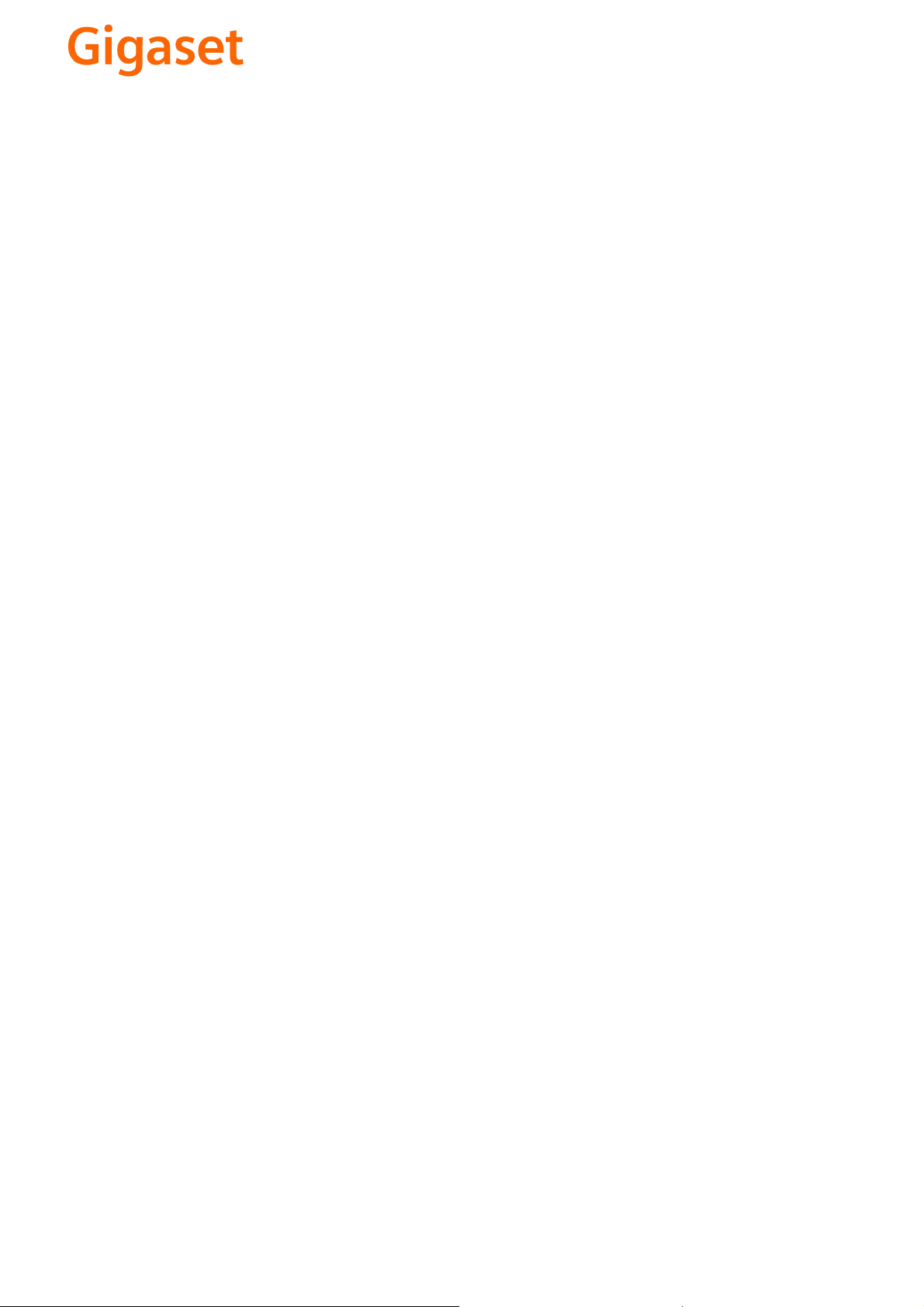
CS Vážení zákazníci,
společnost Gigaset Communications GmbH je právním
nástupcem společnosti Siemens Home and Office
Communication Devices GmbH & Co. KG (SHC), která dále
přejala segment produktů Gigaset společnosti Siemens AG.
Jakékoli prohlášení společnosti Siemens AG nebo SHC, které
naleznete v uživatelských příručkách, je třeba považovat za
prohlášení společnosti Gigaset Communications GmbH.
Doufáme, že jste s produkty Gigaset spokojeni.
SK Vážený zákazník,
Spoločnosť Gigaset Communications GmbH je právnym
nástupcom spoločnosti Siemens Home and Office
Communication Devices GmbH & Co. KG (SHC), ktorá zasa
pokračovala v činnosti divízie Gigaset spoločnosti Siemens
AG. Z tohto dôvodu je potrebné všetky vyhlásenia
spoločnosti Siemens AG alebo SHC, ktoré sa nachádzajú v
používateľských príručkách, chápať ako vyhlásenia
spoločnosti Gigaset Communications GmbH.
Veríme, že budete so zariadením Gigaset spokojní.
PL Szanowny Kliencie,
Firma Gigaset Communications GmbH jest spadkobiercą
prawnym firmy Siemens Home and Office Communication
Devices GmbH & Co. KG (SHC), która z kolei przejęła
segment produktów Gigaset od firmy Siemens AG. Wszelkie
oświadczenia firm Siemens AG i SHC, które można znaleźć
w instrukcjach obsługi, należy traktować jako oświadczenia
firmy Gigaset Communications GmbH.
Życzymy wiele przyjemności z korzystania z produktów
Gigaset.
TR Sayın Müşterimiz,
Gigaset Communications GmbH, Siemens AG'nin Gigaset
işletmesini yürüten Siemens Home and Office
Communication Devices GmbH & Co. KG (SHC)'nin yasal
halefidir. Kullanma kılavuzlarında bulunan ve Siemens AG
veya SHC tarafından yapılan bildiriler Gigaset
Communications GmbH tarafından yapılmış bildiriler olarak
algılanmalıdır.
Gigaset'ten memnun kalmanızı ümit ediyoruz.
RO Stimate client,
Gigaset Communications GmbH este succesorul legal al
companiei Siemens Home and Office Communication
Devices GmbH & Co. KG (SHC), care, la rândul său, a
continuat activitatea companiei Gigaset a Siemens AG.
Orice afirmaţii efectuate de Siemens AG sau SHC şi incluse
în ghidurile de utilizare vor fi, prin urmare, considerate a
aparţine Gigaset Communications GmbH.
Sperăm ca produsele Gigaset să fie la înălţimea dorinţelor
dvs.
SR Poštovani potrošaču,
Gigaset Communications GmbH je pravni naslednik
kompanije Siemens Home and Office Communication
Devices GmbH & Co. KG (SHC), kroz koju je nastavljeno
poslovanje kompanije Gigaset kao dela Siemens AG. Stoga
sve izjave od strane Siemens AG ili SHC koje se mogu naći u
korisničkim uputstvima treba tuma
Gigaset Communications GmbH.
Nadamo se da ćete uživati u korišćenju svog Gigaset
uređaja.
BG Уважаеми потребители,
Gigaset Communications GmbH е правоприемникът на
Siemens Home and Office Communication Devices GmbH
& Co. KG (SHC), която на свой ред продължи бизнеса на
подразделението Siemens AG. По тази причина
всякакви изложения, направени от Siemens AG или
SHC, които се намират в ръководствата за
потребителя, следва да се разбират като изложения на
Gigaset Communications GmbH.
Надяваме се да ползвате с удоволствие вашия Gigaset.
izjave kompanije
čiti kao
RU Уважаемыи покупатель!
Компания Gigaset Communications GmbH является
правопреемником компании Siemens Home and Office
Communication Devices GmbH & Co. KG (SHC), которая,
ою очередь, приняла подразделение Gigaset в свое
в св
управление от компании Siemens AG. Поэтому любые
заявления, сделанные от имени компании Siemens AG
или SHC и встречающиеся в руководствах
пользователя, должны восприниматься как заявления
компании Gigaset Communications GmbH.
Мы надеемся, что продукты Gigaset удовлетворяют
вашим требованиям.
HU T
isztelt Vásárló!
A Siemens Home and Communication Devices GmbH & Co.
KG (SHC) törvényes jogutódja a Gigaset Communications
GmbH, amely a Siemens AG Gigaset üzletágának utódja.
Ebből következően a Siemens AG vagy az SHC felhasználói
kézikönyveiben található bármely kijelentést a Gigaset
Communications GmbH kijelentésének kell tekinteni.
Reméljük, megelégedéssel használja Gigaset készülékét.
Issued by
Gigaset Communications GmbH
Schlavenhorst 66, D-46395 Bocholt
Gigaset Communications GmbH is a trademark
licensee of Siemens AG
© Gigaset Communications GmbH 2008
All rights reserved.
Subject to availability. Rights of modifications
reserved.
www.gigaset.com
Page 3

Be inspired
Gigaset
4215
User Manual and
Safety Precautions
Page 4

General
Congratulations
Congratulations on your purchase of the Siemens Gigaset 42104215 telephone system! This phone´s 2.4 GHz frequency and high-speed digital voice encoding provide
reception and voice clarity that is superior to other cordless phones. And, its digital
spread spectrum technology will provide you with secure, private conversations.
DO NOT RETURN
THIS PRODUCT TO THE
STORE!
Please read the following important information.
For Siemens Customer Care, product operation
information, or for problem resolution, call toll-free
1-888-777-0211
7 a.m. to 10 p.m. Central Standard Time EVERY DAY
s
s
ss
www.icm.siemens.com
II
Page 5
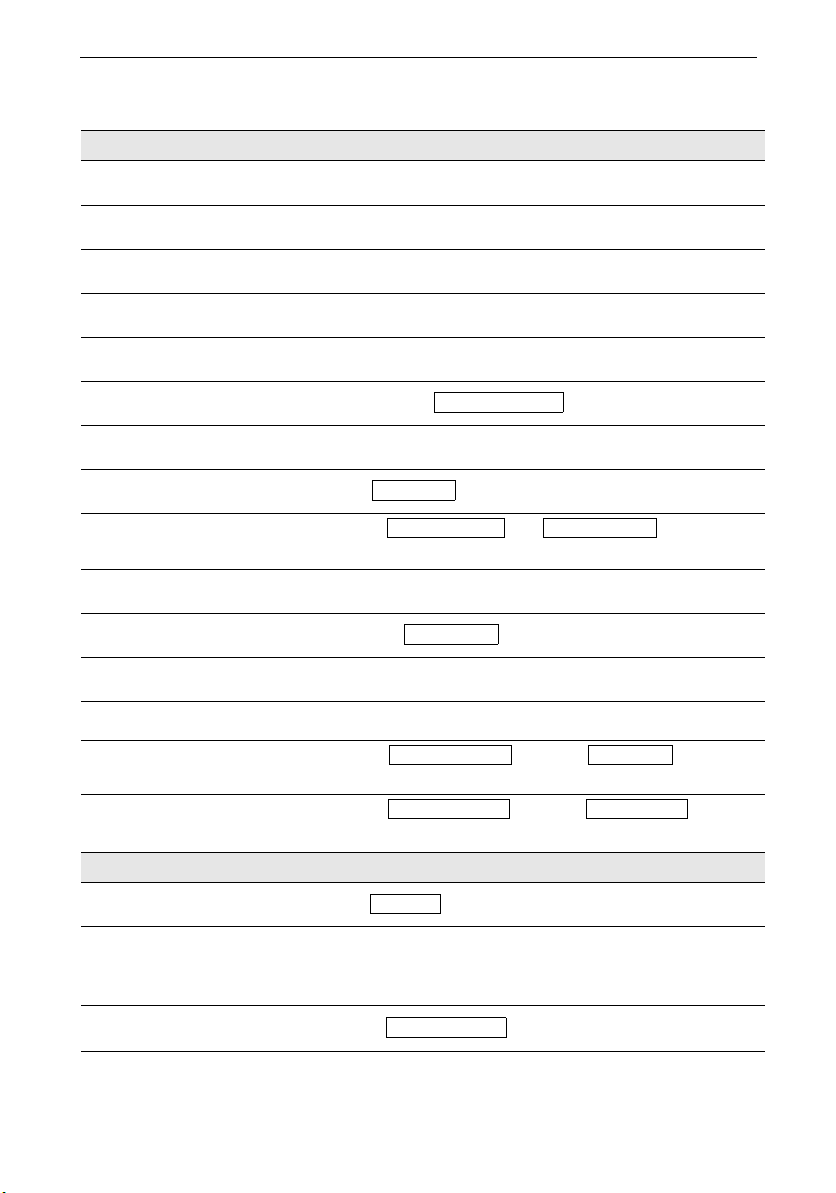
General
Quick Reference
Handset
Turning on/off the handset
(see page 5)
Turning keypad protection on/
off (see page 6)
Turning tones on/off
(see page 69)
Making an external call
(see page 9)
Redialing a number
(see page 17)
Saving a called number
in the directory (see page 23)
Dialing from the directory
(see page 24)
Dialing from the call log
(see page 38)
Setting the handset volume
(see page 69)
Making an Internal call to a specific handset
Making an Internal call to a all
handsets (see page 9)
Transferring a call to another
handset
Making a consultation call
hold down a
hold down ª
hold down «
o
c
z if necessary D select entry c
z MENU D [
o[Name] if necessary D c or D c
D
? D [ if necessary F G entry c
MENU D [ [
DF
F
F
F
F
Call Log
or
and D to select internal user c
and D c
and D to select internal user [ a
and D to select internal user [ ; end: End
Send to Dir
Sound Settings
Save
G
Intercom Call
Handset Volume
Setting the date and time
(see page 7)
Setting the alarm clock
(see page 19)
Answering machine
Playing back messages
(see page 46)
Skipping to the next message:
(see page 47)
Repeating the message
Deleting messages
(see page 48)
Skipping to the previous message (see page 47)
MENU D [ D [
Set
date and time F G D Save
MENU D [ D [
Appoint./Clock Date/Time
Appoint./Clock Alarm Clock
Enter settings F G D Save
? D [ or hold down]
Ans Msg.:
G or ^
F or ]
MENU D [ or press Delete
2 x F
Delete Old Msg.
III
Page 6
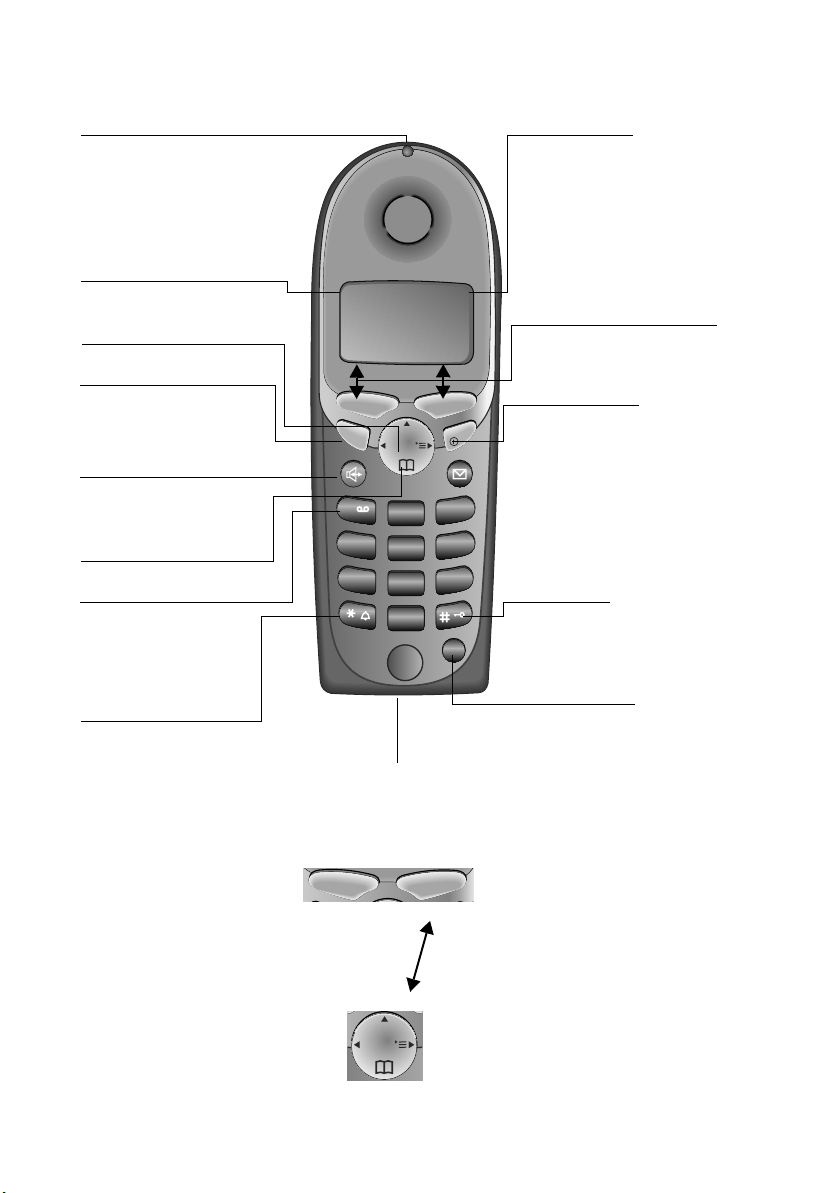
Handset Diagram
Status LED (light)
Lights up during a call;
Flashes for:
– Incoming calls
– New messages
– Alarm calls, appoint-
ments, anniversaries
Signal strength
(strong, medium, weak)
Navi key
Ta l k k ey
– Accept call
– Dial number
Speakerphone key
Switch from handset to
speakerphone.
Open directory
Key 1
(Programmable) Hold
down to select Answ.
machine/telco voice
mailbox
Charging status
= empty e 1/3
U full V2/
3
Soft keys
Ñe
Annabella
07.19.01 13:13
The soft keys give you access to
the function shown in the display.
{ MENU
End call and On/
Off key
– end call
– cancel function
– back one menu level
– return to idle state
– on/off in idle status
Pound key
Hold down to turn on and
off the keypad protection
7
TALK
1
4
INT
END
DEF
ABC
3
2
MNOGHI
JKL
6
5
WXYZPQRS
TUV
9
8
OPER
00
MEM
(press briefly)
(hold down)
(hold down)
Star key (*)
Hold down to turn on
and off the ringer
Microphone
Using the Navi Key and Soft Keys
Soft keys
Navi key
INT
IV
Memory key
Accesses speed dial
numbers
With the right soft keys you
can carry out functions that
can also be partly controlled
with the navi key.
The side of the navi key
which you must press is indicated in the operating instructions by arrows:
F/ G (left/right)
E/ D (top/bottom)
Page 7

General
Functions of the Navi Key
The navi key has different functions in specific operating situations.
Navi key When the tele-
phone is idle
E
D
G
F
Open directory Downward Cursor one
Open menu Select entry (OK) Cursor to the right
Open the list of internal users
In lists and menus In an entry field
Upward Cursor one
One menu level
back (cancel)
line up
line down
Cursor to the left
Displays
The following symbols appear in the display, depending on the operating situation:
Soft keys Meaning
MENU
Z
W
{
I
Í
Menu button: Activate the general menu when telephone is idle.
Confirm menu function and select. End and save the setting.
Delete key (Backspace): Delete entries from right to left.
Automatic redial key: Open the list of the last 5 numbers dialed.
Displays if answering machine, telco voice mail or call log is active
One menu level back, cancel
Example for Menu Operation: Setting the Volume for the Speakerphone
1. MENU Press
2.
D
3. Z
4. Z Select Handset Volume.
5.
6.
or F Select the required volume for speakerphone.
G
Save
G or the right soft key ¿.
Scroll to Sound Settings.
Select Sound Settings.
Store the required volume for speakerphone.
V
Page 8
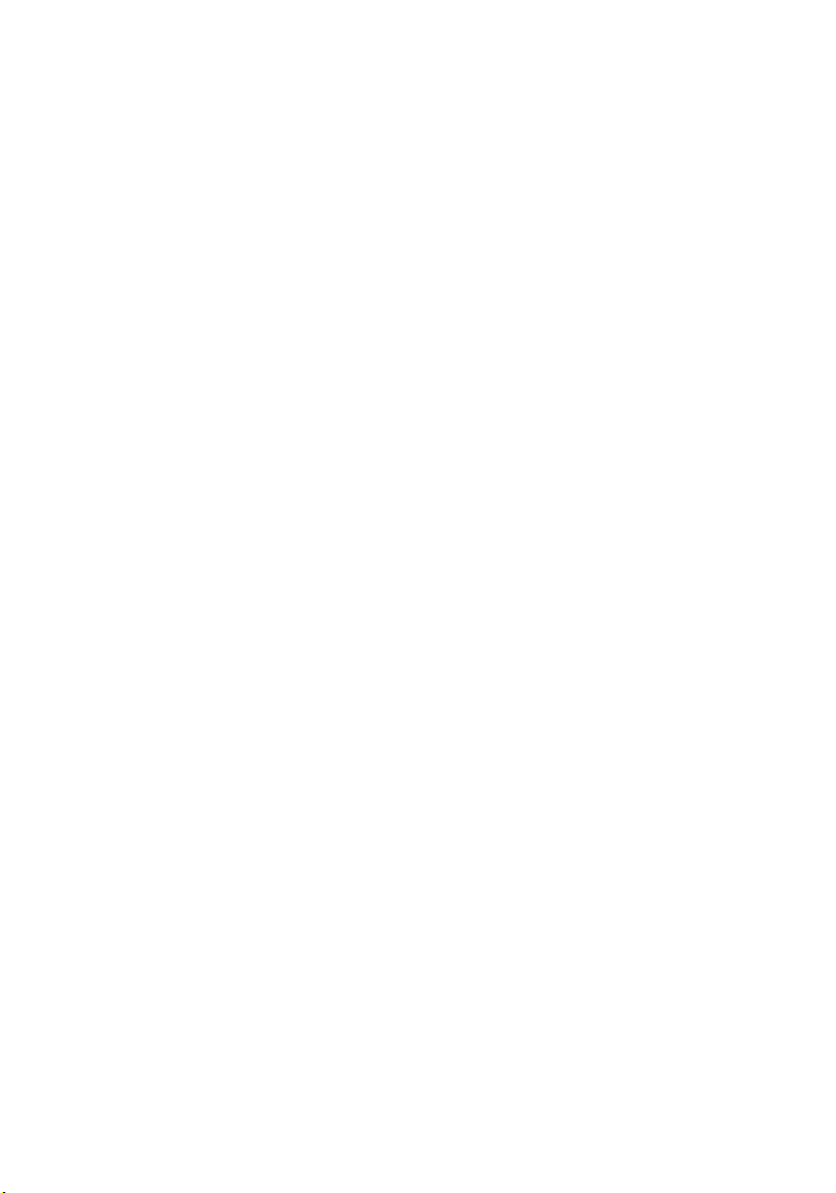
vi
Page 9
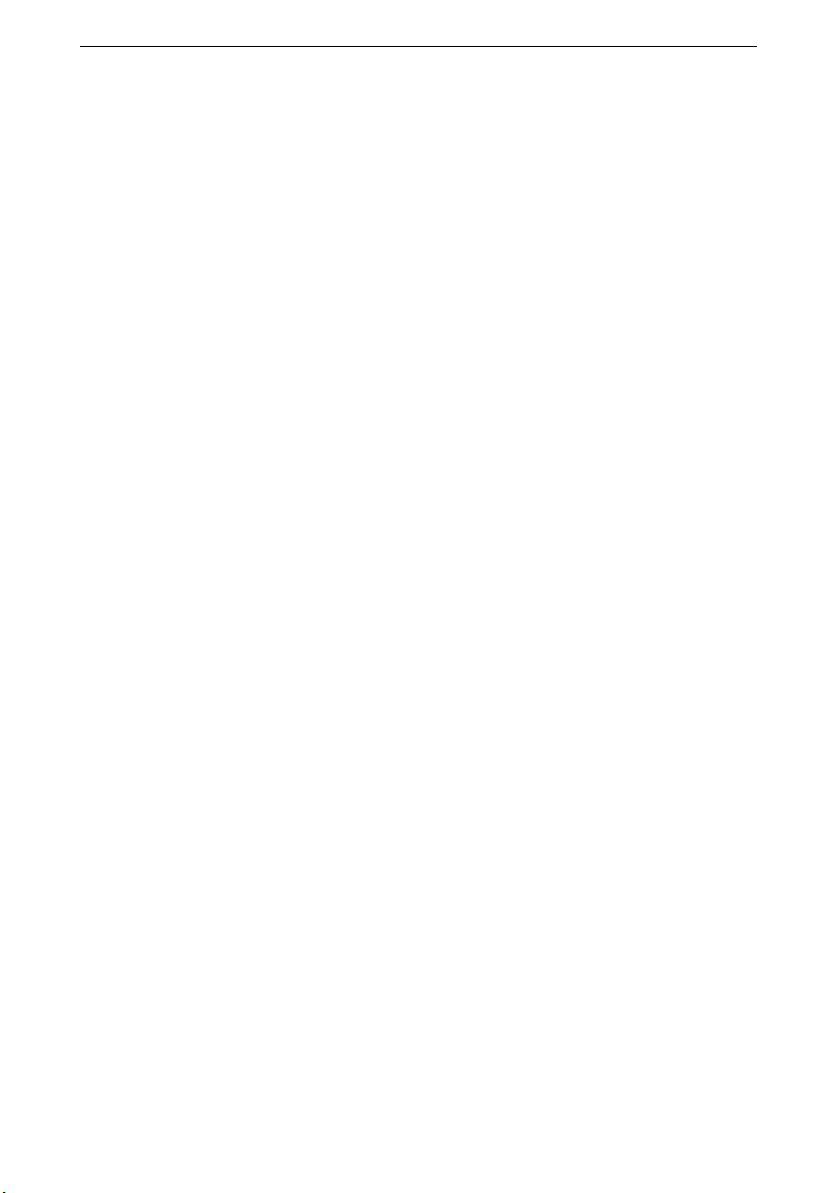
Contents
Setting Up the Telephone . . . . . . . . . . . . . . . . . . . . . . . . . . . . . . . . 2
Date and Time . . . . . . . . . . . . . . . . . . . . . . . . . . . . . . . . . . . . . . . . . . 7
Making Calls . . . . . . . . . . . . . . . . . . . . . . . . . . . . . . . . . . . . . . . . . . . 9
Enhanced Telephone Features . . . . . . . . . . . . . . . . . . . . . . . . . . 17
Operating the Answering Machine . . . . . . . . . . . . . . . . . . . . . . . 41
Customizing the Answering Machine Settings . . . . . . . . . . . . . 53
Handset Operation . . . . . . . . . . . . . . . . . . . . . . . . . . . . . . . . . . . . . 56
Customizing Handset Settings . . . . . . . . . . . . . . . . . . . . . . . . . . . 69
Base Station Settings . . . . . . . . . . . . . . . . . . . . . . . . . . . . . . . . . . 73
Advanced Settings . . . . . . . . . . . . . . . . . . . . . . . . . . . . . . . . . . . . . 75
Appendix . . . . . . . . . . . . . . . . . . . . . . . . . . . . . . . . . . . . . . . . . . . . . 78
Customer Care Warranty for Cordless Products . . . . . . . . . . . 81
Safety Precautions . . . . . . . . . . . . . . . . . . . . . . . . . . . . . . . . . . . . 83
Limited Warranty . . . . . . . . . . . . . . . . . . . . . . . . . . . . . . . . . . . . . . 84
Menu table . . . . . . . . . . . . . . . . . . . . . . . . . . . . . . . . . . . . . . . . . . . 86
Index . . . . . . . . . . . . . . . . . . . . . . . . . . . . . . . . . . . . . . . . . . . . . . . . . 89
1
Page 10
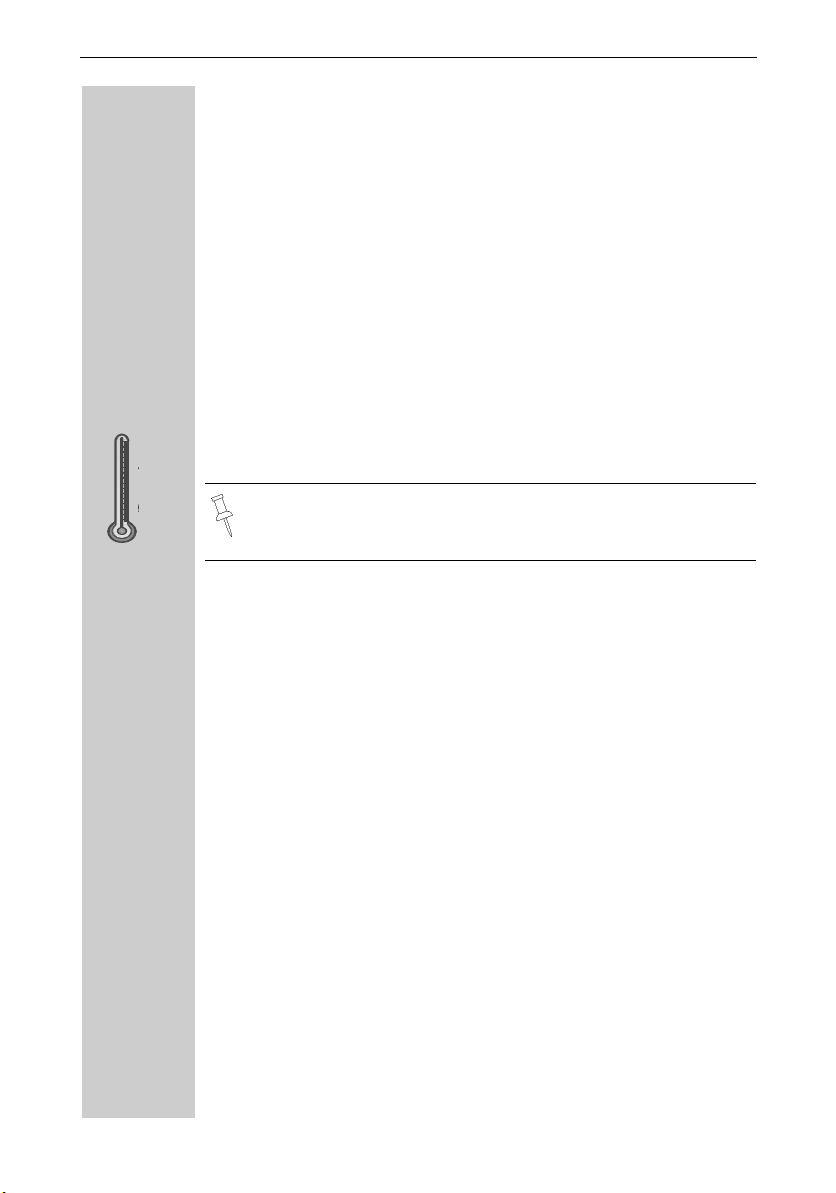
Setting Up the Telephone
Setting Up the Telephone
This delivery units contains:
• 1 Gigaset 4215 base station
• 1 Gigaset 4200 handset
• 1 power supply unit
• 1 telephone cord
• 1 belt clip
• 2 AA rechargeable NiCd batteries
• 1 user manual
• 1 Quick Start Guide
Installing the Base Station
100° F
40° F
The base station is designed for operation in protected rooms with a
temperature range from +40°F to +100°F.
IMPORTANT! For best reception, place the base in a high central location, away from other electrical devices.
2
Page 11
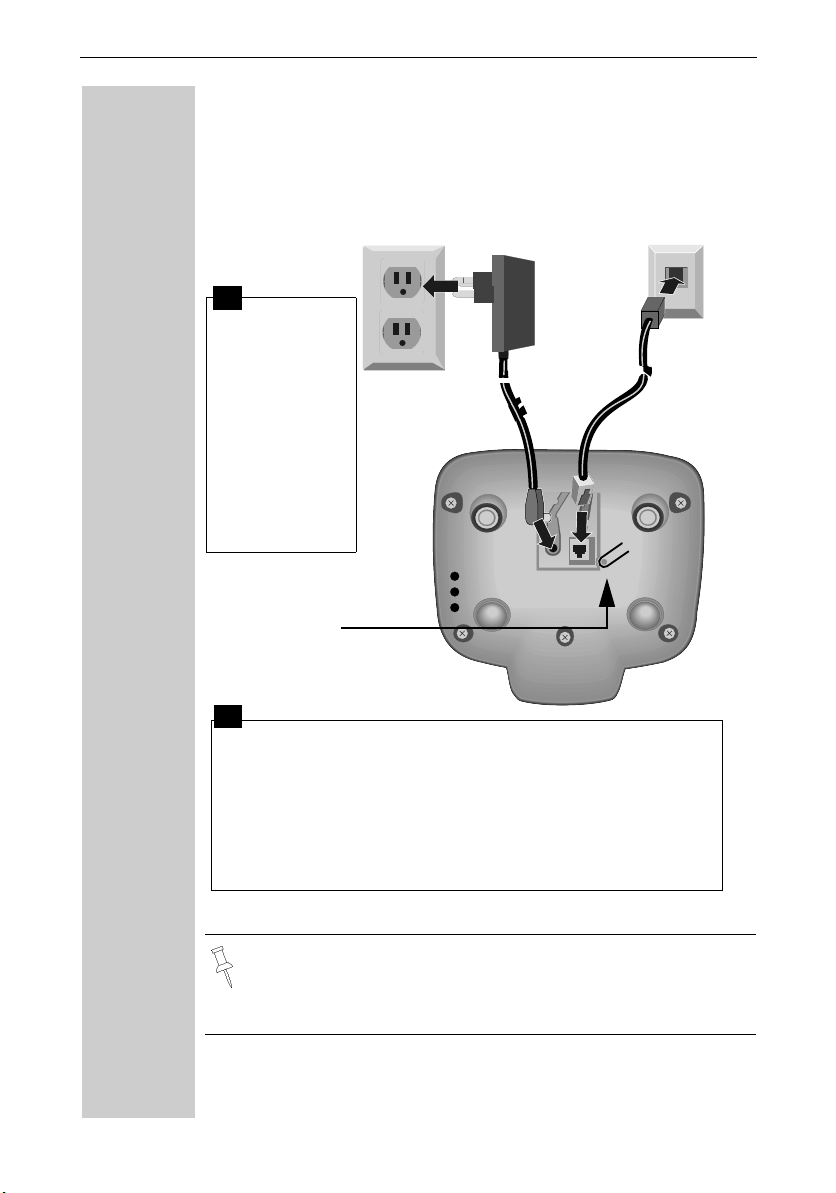
Connecting the Base Station
Setting Up the Telephone
Power supply unit
Telephone jack with telephone cord
with cord
(110 VAC/60 Hz)
1
● Insert the
small plug on
cord into phone jack
● Place cord in
the base cable
channel,
● insert power
supply unit
into wall outlet.
Key to register
additional
handsets/Page
handsets.
2
● Insert plug on the telephone cord into telephone jack on
base unit (clicks into place),
● Place cord in cable channel on the bottom of the base,
● Insert other end of plug into telephone jack on the wall.
● The installation of the base unit should allow at least 8 inches
between the base and persons to be in compliance with FCC
RF exposure guidelines
● Only use the power supply unit included as indicated on the
underside of the base.
● Use the telephone cord supplied. Do not use any old cords.
● Do not use an outlet controlled by a wall switch.
3
Page 12
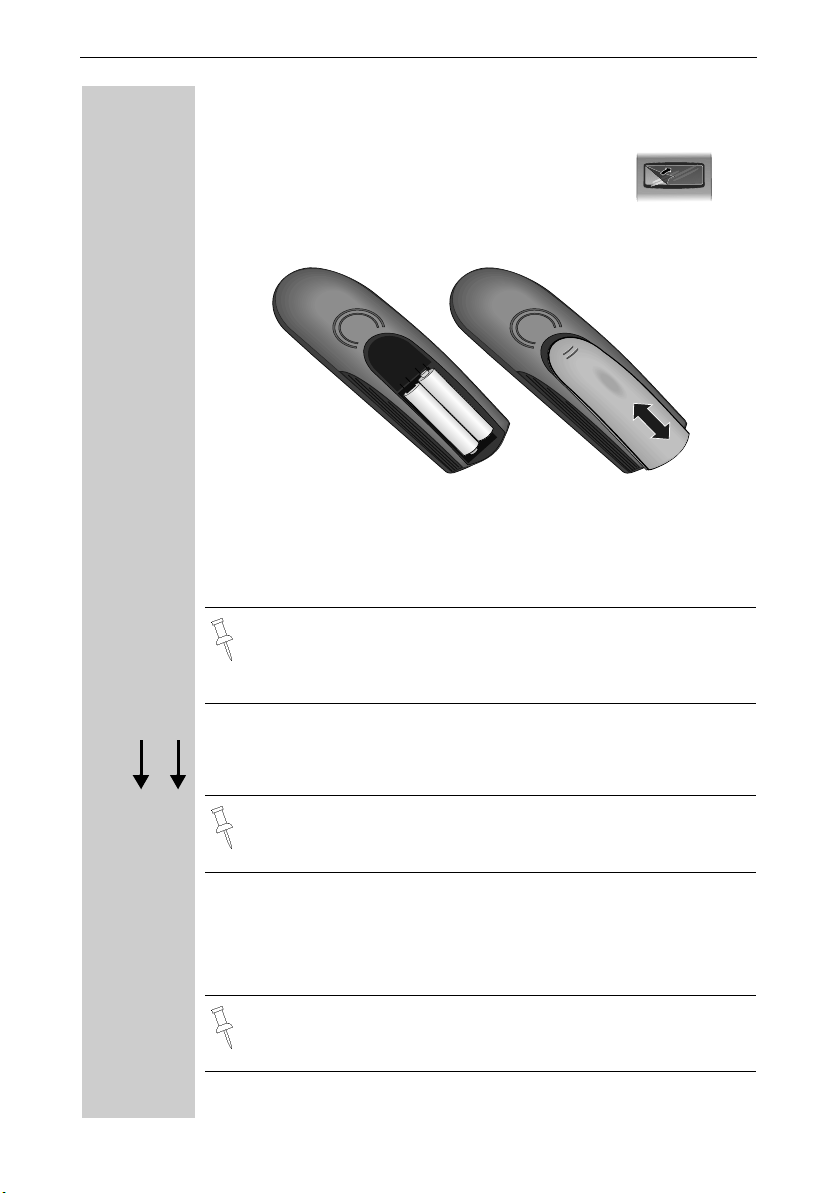
Setting Up the Telephone
Operating the Handset
The display is protected by a plastic film.
Remove the protective plastic film!
Inserting the Batteries
● Insert the batteries, as shown above.
● Place cover and push gently upward until it clicks into place (the unit
is shipped with the battery cover off).
● To open, press the grooved area on the cover and slide back.
● Use only “AA” rechargeable NiCd or NiMH batteries. Do not
use Alkaline, Lithium or non-rechargeable batteries.
● Never use non-Siemens charging units as these can damage
the batteries.
+
–
–
+
4
k
Ö
Placing Handset into the Base Station and Charging the Batteries
IMPORTANT! Before using your handset, you must register it
first.
Turn the handset off by holding down the END key then place it in the
base station with the display facing upward toward you. After about
one minute, the handset's internal number will appear on the display
(for example“INT 1”). Successful registration is signaled by a confirmation beep (crescendo tone sequence).
For information on how to register additional handsets (bought
separately), see page 56.
Page 13
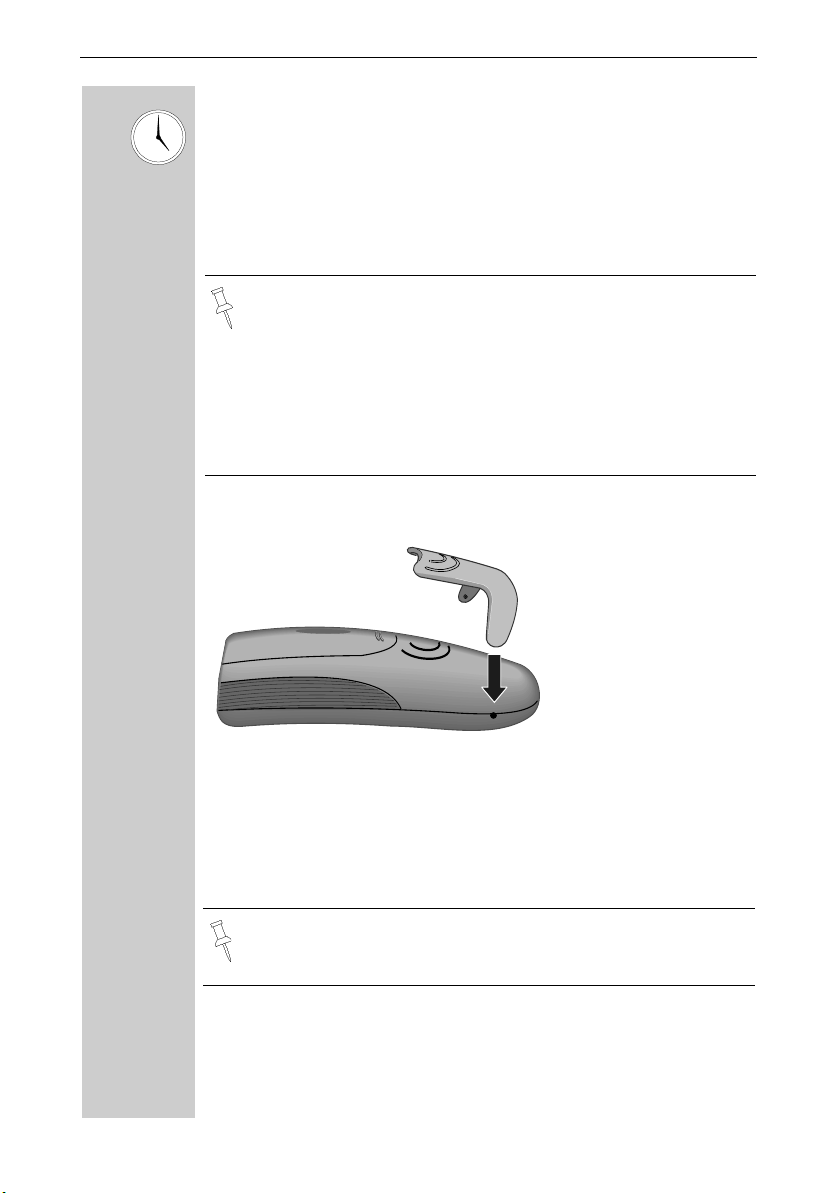
Setting Up the Telephone
Leave the handset in the base station for about 12–14 hours the first
time the batteries are charged. The charging status symbol flashes on
the handset, indicating that the batteries are being charged:
Ý
Ü
Batteries empty (symbol
flashes)
Batteries 1/3 charged
● Once the initial charging operation is completed, you can re-
place your handset into the base station or charger after each
call. Charging is controlled electronically. This ensures optimum charging and prolongs battery life.
● The batteries heat up during charging. This is normal and not
dangerous.
● The battery charging status is correctly displayed only after
uninterrupted charging/discharging. You should therefore avoid opening the battery compartment unnecessarily.
Batteries 2/3 charged
Û
Batteries fully charged
Ú
Attaching the Belt Clip
Push the belt clip onto the back of the handset until the tabs click into
place.
Turning Handset On/Off
a To turn handset on/off, hold down the End key – you will hear a con-
firmation beep.
The handset is turned on as soon as you insert the batteries and
place the handset in the base station.
5
Page 14
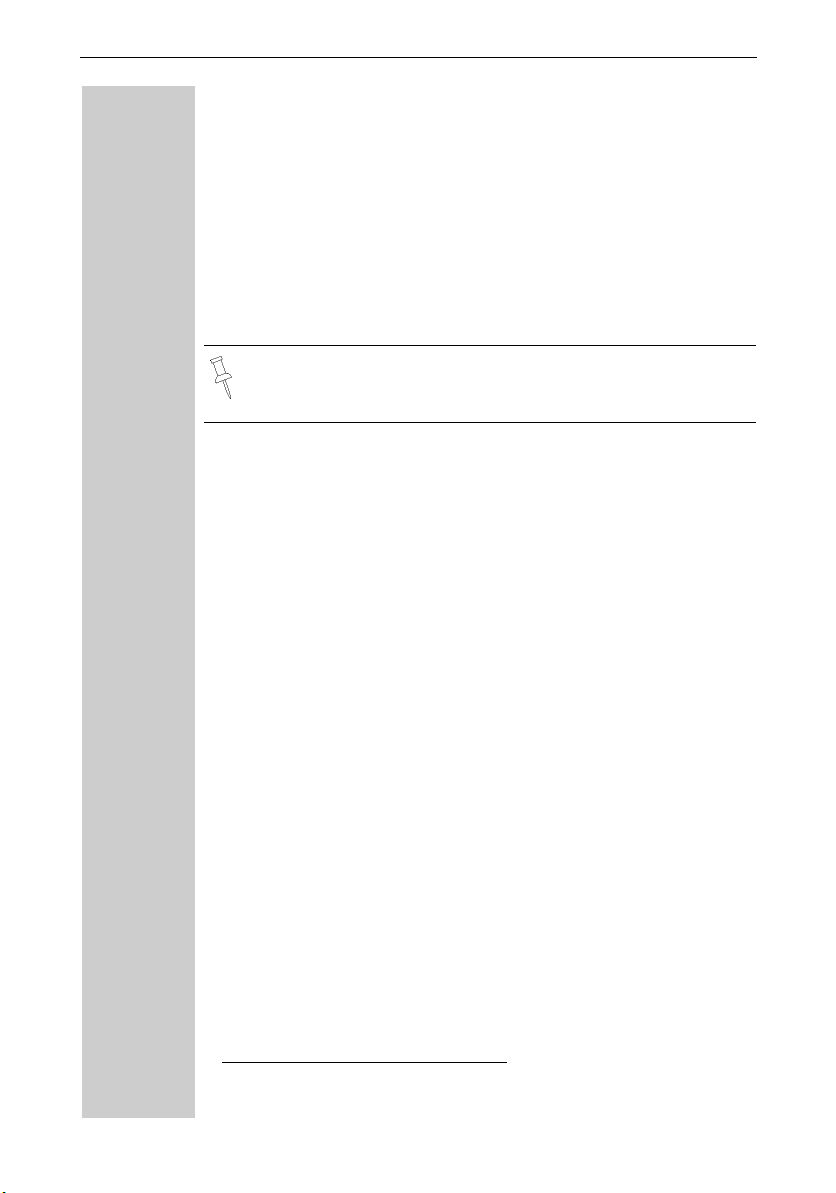
Setting Up the Telephone
Turning Keypad Lock On/Off
You can disable the handset keys when carrying the unit in your pocket
or bag. This protects from accidental key presses. If there is an incoming call, the key lock is automatically turned off and turned back on after the call has ended.
Accepting a call: Press the Talk key.
c
ª To turn on/off, hold down the keypad lock, hold down the pound key –
you will hear the confirmation beep1!
Note: 911/Emergency calls can not be made when the key pad
is locked.
1. Confirmation beep = rising tone sequence,
Error beep = falling tone sequence.
6
Page 15
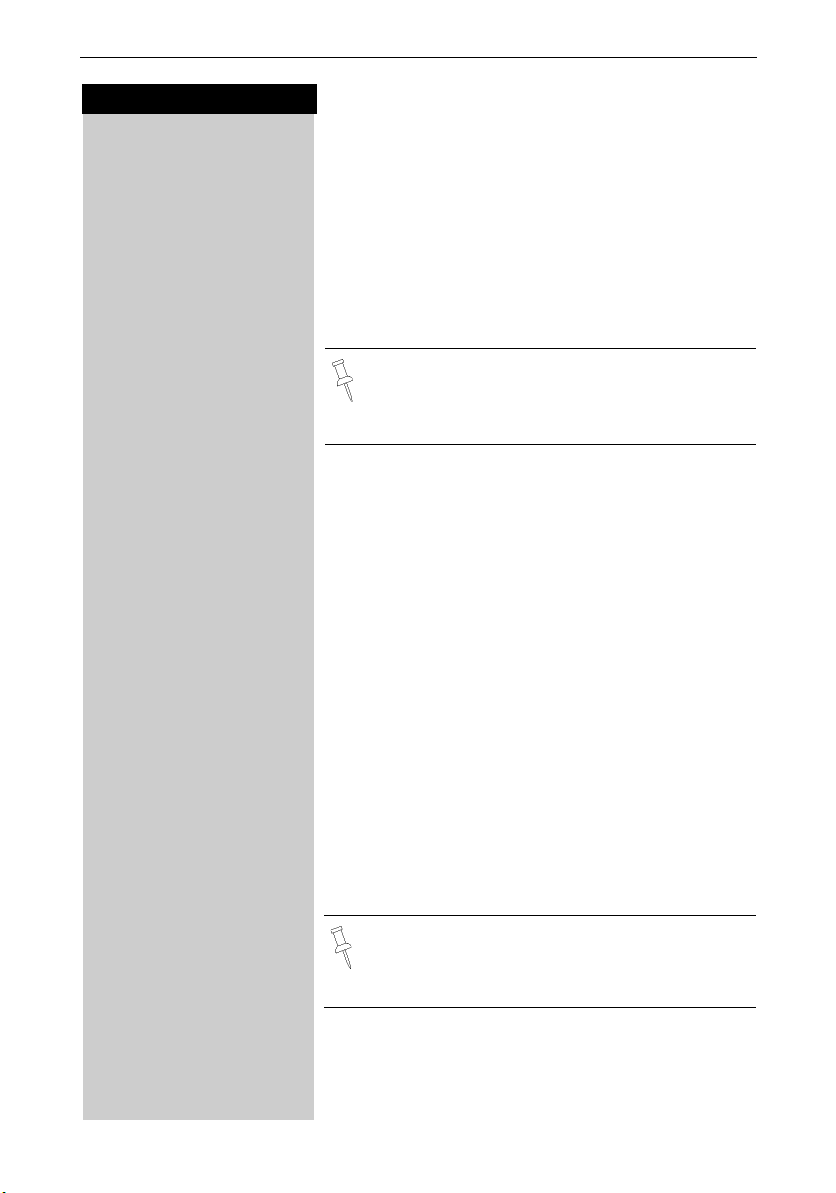
Date and Time
Press keys:
Date and Time
Setting the Date and the Time
The date and time settings are necessary in order for
the date and time of the arriving of messages/incoming
calls to be displayed correctly.
You can also set the clock mode, to the 12 hour mode
(AM and PM) or 24 hour mode. If you subscribe the
Caller ID the date and time are automatically set. If you
do not subscribe to Caller ID follow the steps below to
set the date and time.
• The default setting is 12 hour mode.
• If you subscribe to Caller ID, the date and time
may be sent from your telephone service and
will be automatically set.
Date
MENU Press Menu.
D Appoint./Clock [
ееееееееееееееееееееееееееееееее
D Date/Time [
ееееееееееееееееееееееееееееееее
For example:
Þ¢ŸÞÞ] Enter the month/day/year (for example: 05-20-01, as
Scroll to Appoint/Clock and press OK.
Scroll to Date/Time and press OK.
The current setting is displayed in the MM-DD-YY
mode.
shown).
Time
D Scroll down one line.
] ¬ Þ ¢ Enter the hours/minutes (for example: 10.05, as
shown).
Factory default: 12 hour mode. If am or pm is displayed
next to the time, 12 hour mode is activated. If you
move the cursor to the time field, you can change from
am to pm using the left display key.
Clock Mode (12 or 24 Hours)
By default, the clock is set to the 12 hour mode
and am or pm is displayed next to the time. If
you move the cursor to the time field, you can
change from am to pm using the left soft key.
D Scroll down one line to set mode.
F G If necessary, select either 24 hour or 12 hour display
mode.
Save Save the settings.
7
Page 16

Date and Time
Press keys:
MENU Press Menu.
D Base Settings [
ееееееееееееееееееееееееееееееее
D Area Codes [
ееееееееееееееееееееееееееееееее
D Local Area Code [
ееееееееееееееееееееееееееееееее
MENU Press Menu.
Save Entry [
ееееееееееееееееееееееееееееееее
MENU Press Menu.
D Base Settings [
ееееееееееееееееееееееееееееееее
D Area Codes [
ееееееееееееееееееееееееееееееее
D Extra Codes [
ееееееееееееееееееееееееееееееее
Area Codes
To conveniently call back a user from the call log (see
page 38) you will need to key in and store the area code
where your telephone is installed (Local Area Code). If
it is installed in a Multiple Area Code Area you will also
have to key in and store the Extra Codes for that area.
Local Area Code
Scroll to Base Settings and press OK.
Scroll to Area Codes and press OK.
Scroll to Local Area Code and press OK.
o Key in your Local Area Code.
Scroll to Save Entry and press OK.
Extra Codes
Scroll to Base Settings and press OK.
Scroll to Area Codes and press OK.
Scroll to Extra Codes and press OK. The first entry of
list of codes will be displayed.
To add or change a code:
D Scroll down using navi key desired code location.
Edit Press Edit.
o Key in the Extra Code.
Save Entry [
ееееееееееееееееееееееееееееееее
8
MENU Press Menu.
Scroll to Save Entry and press OK.
Repeat the last steps until all the Extra Codes for your
area have been keyed in.
Page 17
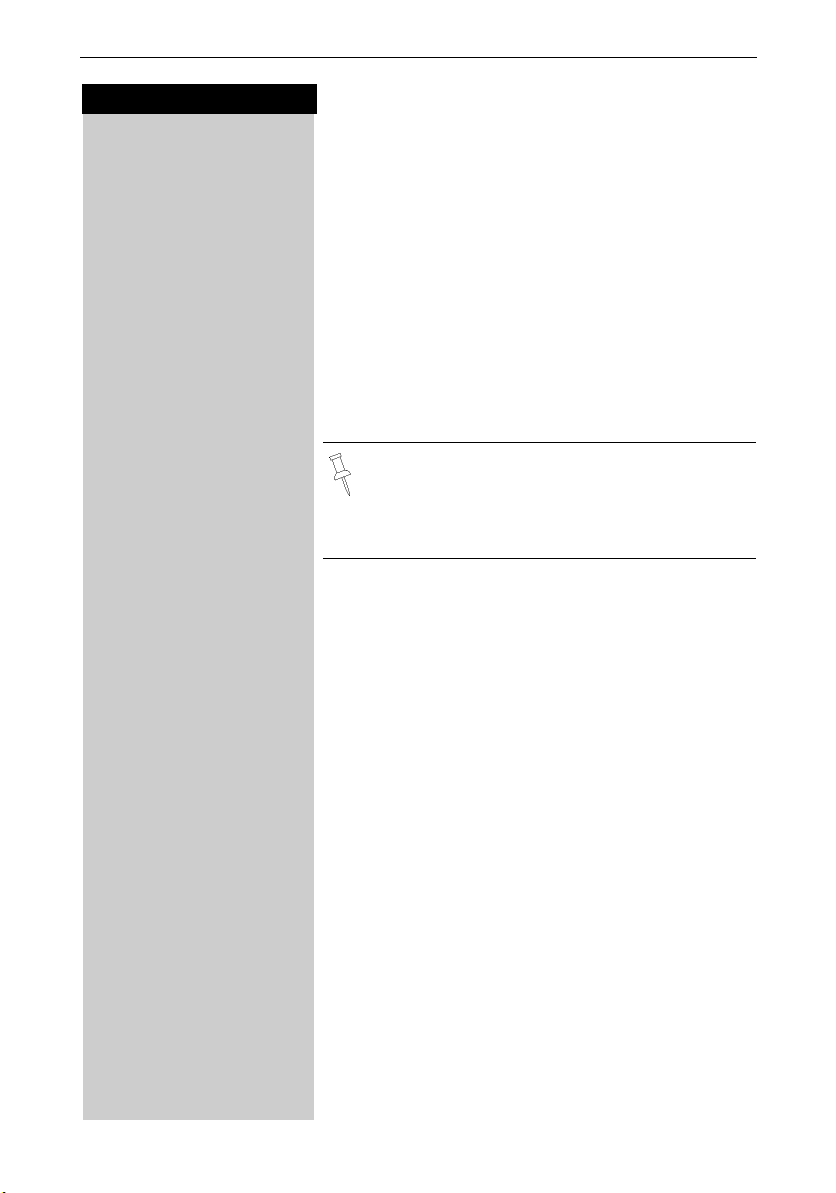
Press keys:
Making Calls
Making Calls
Making an External Call
o X Dial the telephone number. If necessary use the back-
c Press the Talk key.
a To end the call, press the End key.
MENU Press Menu.
D Insert Pause [
ееееееееееееееееееееееееееееееее
For example:
F Press INT on the navi key. Your own handset is identi-
D E c Scroll to the handset you want to call and press the Talk
or
e.g. Ÿ Simply enter the number of the handset you want to
space key to correct mistakes.
To insert a pause when dialing a number:
Scroll to Insert Pause and press Ok.
• You can also press the Talk key first
enter the telephone number – each digit is dialed immediately.
• You can cancel the dialing operation with the
End key.
and then
Making an Intercom Call
Intercom calls are calls to other registered handsets
and do not tie up your telephone line (for example, calls
within your home from the kitchen to the living room).
fied by “<”.
key.
call.
Paging All Handsets
F Press INT on the navi key.Your own handset is identi-
fied by “<”.
« Press the « key
9
Page 18
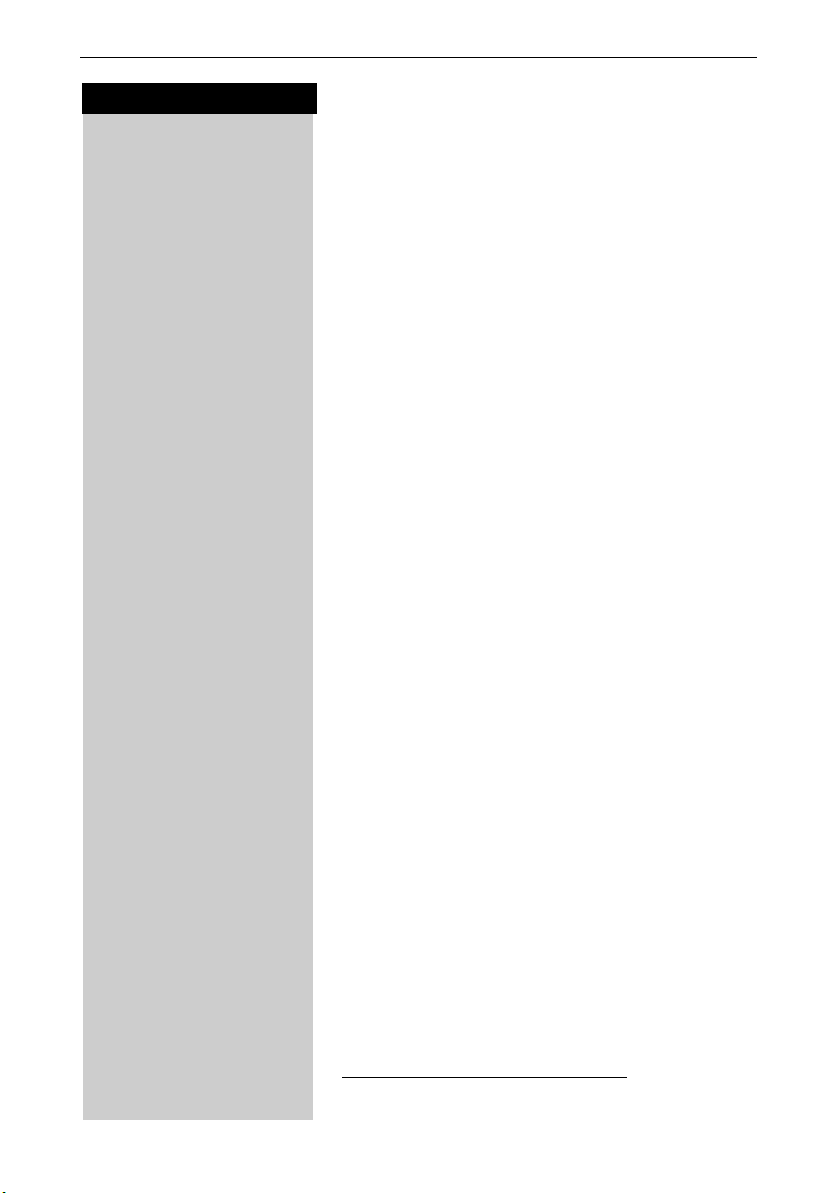
Making Calls
Press keys:
Ending an Internal Call
a Press the END key to end the call.
Answering a Call
Your handset rings (ringer) and the status LED flashes.
c
/u Press the TALK or speakerphone u key.
or
With the “Auto Answer” feature you may answer a call
by simply removing the handset from the base station
or charger (for instructions on how to turn on the “Auto
Answer” feature see page 72).
C Press the MEM key in lower right corner of handset for
R
ееееееееееееееееееееееееееее
C Press the MEM key again to reconnect the first call.
Anwering a waiting call
While on an active call, you will hear the Call Waiting tone. Announce to the first caller that you will place them
on hold.
3 seconds to answer the second caller.
An „R“ will be displayed as confirmation you have ans-
wered Call Waiting.
1
Reconnecting the first call
While on an active call, you will hear the Call Waiting tone. Announce to the first caller that you will place them
on hold.
Toggle between the two calls by pressing the MEM
key.
10
1 Subscription required from your local telephone provider
Page 19
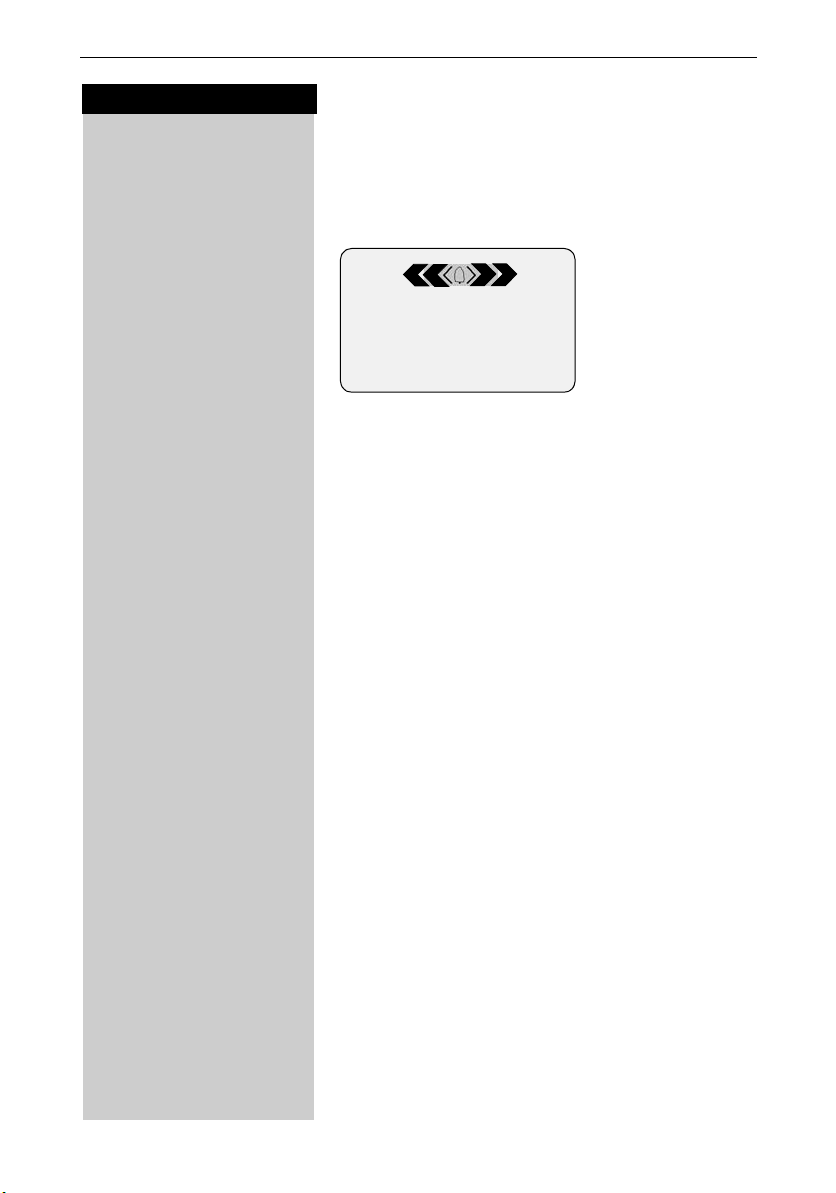
Press keys:
Making Calls
Accepting or rejecting a waiting call
If you receive an external call during an internal call you
will hear the call waiting tone if you subscribe to this
feature from your local telephone company.
5551234
Rgr Off Accept
Accept Press Accept - The internal call is ended; you are con-
Reject Press Reject –You stay connected to the internal user.
nected to the external call.
11
Page 20
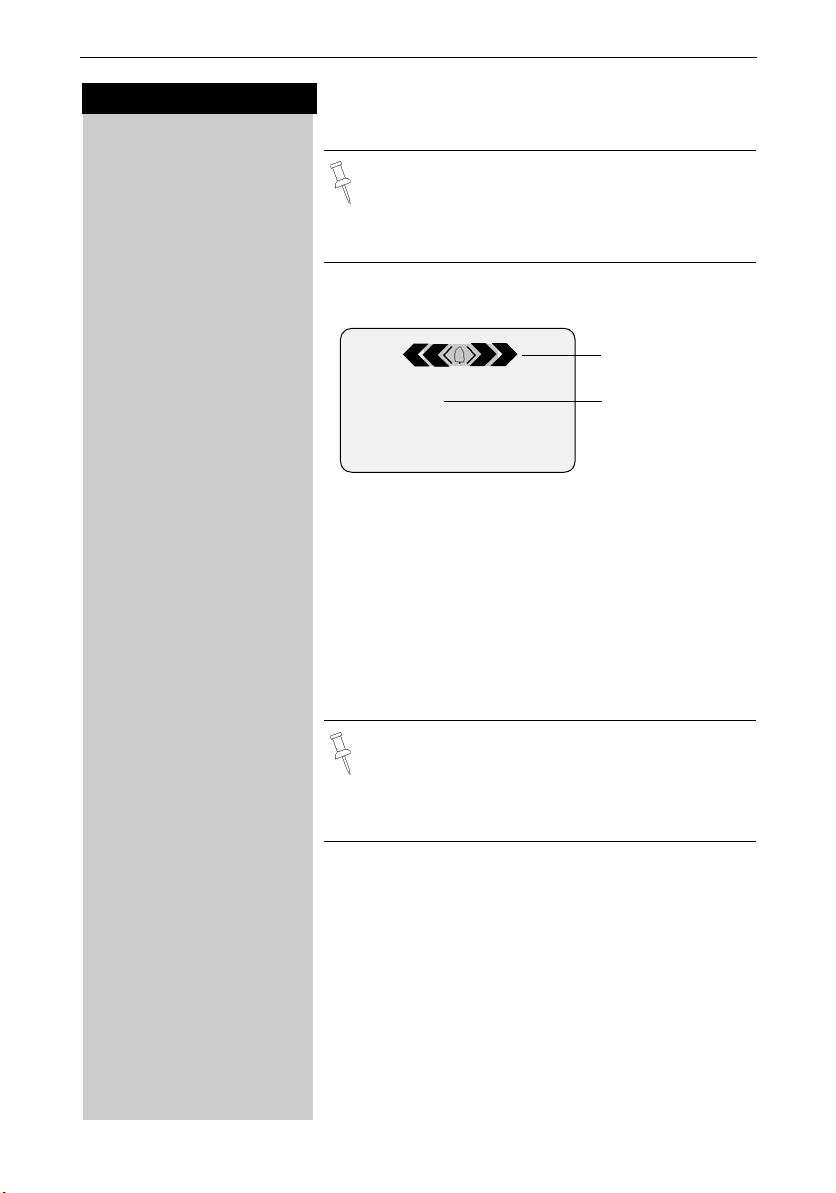
Making Calls
Press keys:
Answering Caller ID Calls
Caller ID is a service provided by the local telephone company which allows your Gigaset to
display the name and number of the person who
is calling you. Contact your local telephone company to subscribe to Caller ID service.
An incoming call is displayed as follows:
Bell Icon
5125551234
ееееееееееееееееееееееееееее
John Smith
ееееееееееееееееееееееееееее
External
еееееееееееееееееееееееееееееее
Private Call
ееееееееееееееееееееееееееее
Out of Area
ееееееееееееееееееееееееееее
Unknown
ееееееееееееееееееееееееееее
0891234567
Telephone
number
Rgr Off Accept
If both number and name were transmitted, then
both will be shown. If the number is stored in the telephone book, only the name stored will appear.
If you have not applied for Caller ID service.
The caller has chosen to block his or her number.
If the number is not available to your telephone compa-
ny, Out of Area will be displayed instead.
If the caller is unknown or no available Caller ID infor-
mation is received by the local telephone company.
In the first displayline you see a bell:
● if you have not applied for Caller ID Service,
● if the caller has chosen to block his or her name,
● if the name is not available to your telephone com-
pany.
12
Page 21
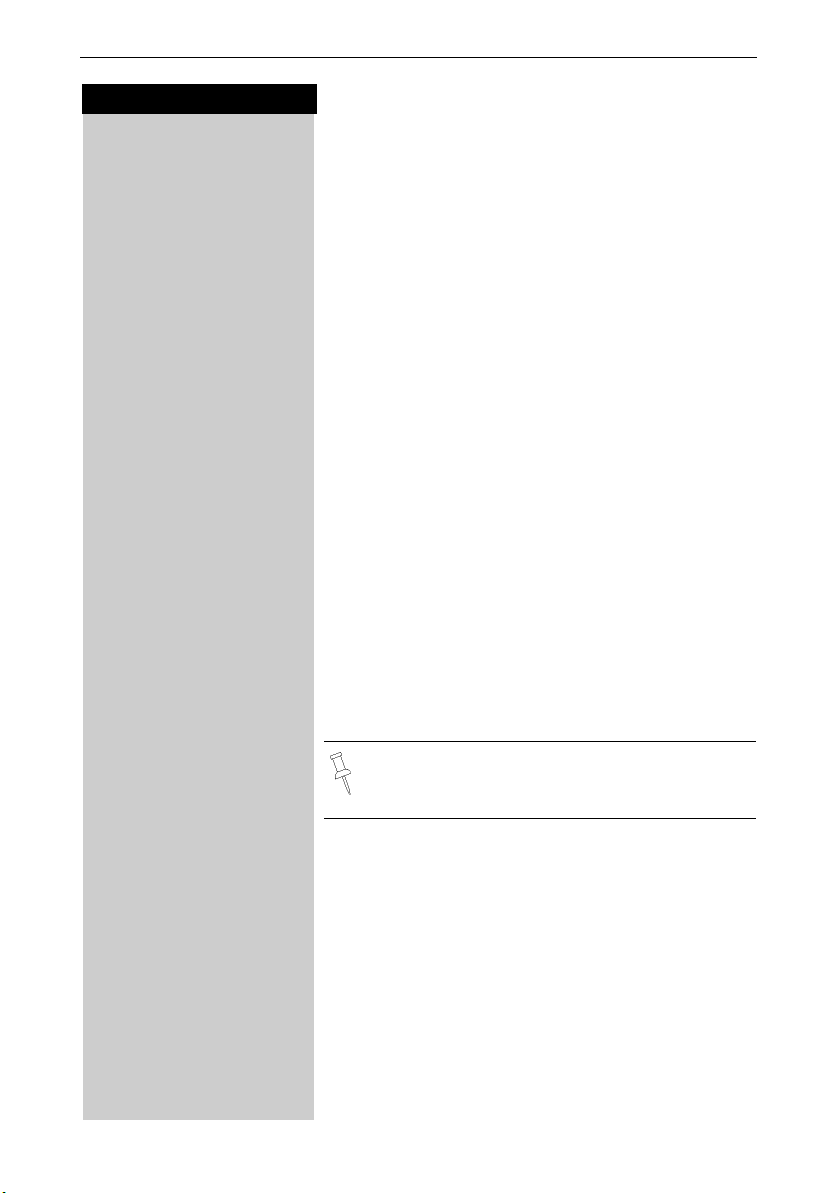
Press keys:
Making Calls
Handset Speakerphone
Using your handset speakerphone offers the following
advantages:
● Before dialing, you hear the dial tone without having
to lift the handset to your ear.
● Other people can listen in and join on the call.
● Leaves your hands free, for example to take notes.
Dialing with the Speakerphone
o Dial the desired number.
u Press the speakerphone key u.
Using the Handset Speakerphone During a Call
u Press to turn on the handset speakerphone.
To set the volume during a call, press the speakerphone key u again.
F G Raise or lower the volume using the navi key.
Save Save the volume level.
c To change from speakerphone to the handset, press
Talk to end the call, press End or replace the handset in
base or charger.
a End the call.
If you want to replace the handset in the base
station during a call (if for example the battery is
low), hold down the speakerphone key u
Muting the Handset
You can mute your handset during an external call to
talk privately to another person in the room. The external caller cannot hear your conversation. You cannot
hear your caller either.
F While on an active call, Press Int on the navi key to
mute the microphone – the call is placed on hold and
the external caller will hear music.
Î To return to the external caller, press the escape key.
.
13
Page 22
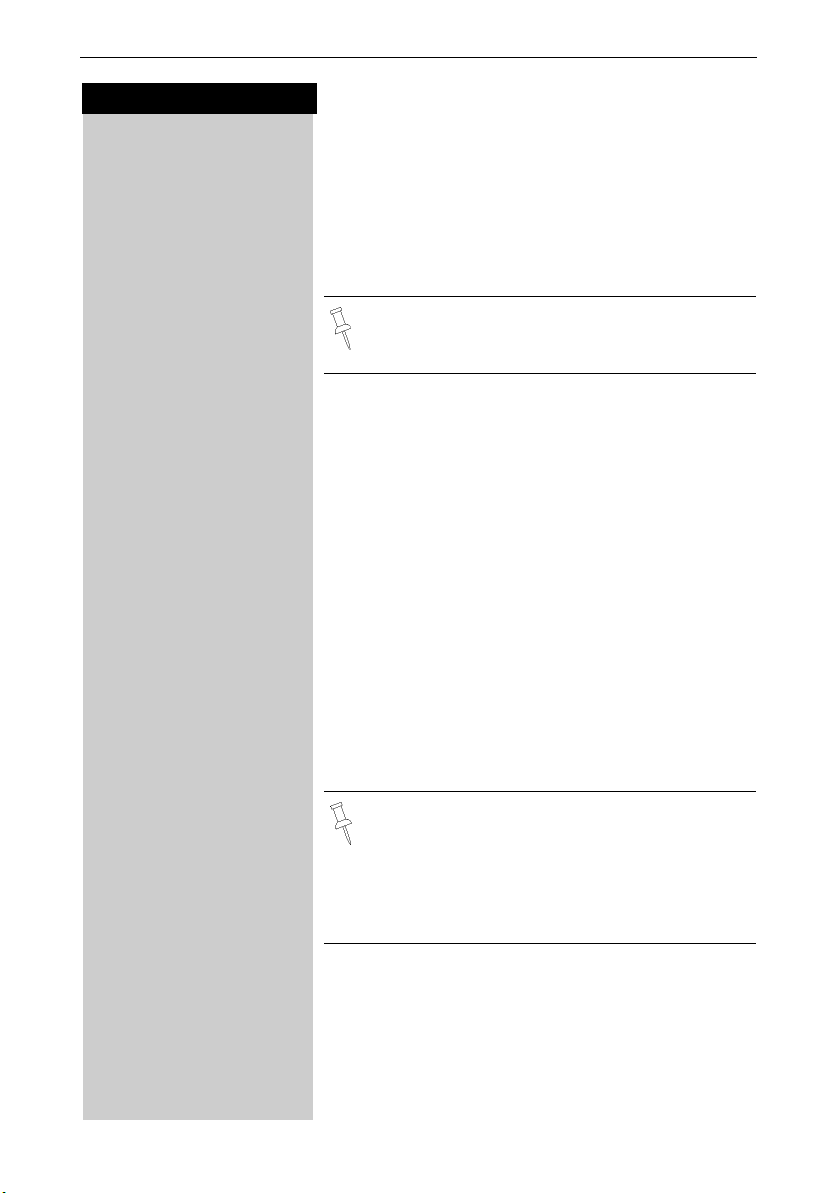
Making Calls
Press keys:
MENU Open the menu.
D Call Record [
ееееееееееееееееееееееееееееееее
MENU Press Menu.
D Call Record [
ееееееееееееееееееееееееееееееее
Picking up a Call from the Answering Machine
While the answering machine is recording a message
(status LED lights up), you can still pick up the call if you
want to talk to the caller.
c Press the Talk key.
The recording will end and you can talk to the caller.
If the handset speakerphone is on, the speakerphone key
listen in on the recording on up to four handsets.
Recording a call
You can use the answering machine to record an external call.
To start the recording while you are on an external call:
To start the recording
Scroll to Call Record and press OK.
The option is marked as active (
The answering machine symbol
that call is being recorded.
To en d t he r e c o rd in g
You are recording a call.
End call recording.
The marker (
u flashes during recording. You can
).
9
¸ flashes to indicate
) is deleted.
9
14
The recorded call is stored in the message list of
the answering machine.
In some states it may be illegal to record the person on the other end of a phone conversation
without their expressed permission. Please
obey your local laws and regulations. Always ask
the other party whether recording the call is OK.
Page 23
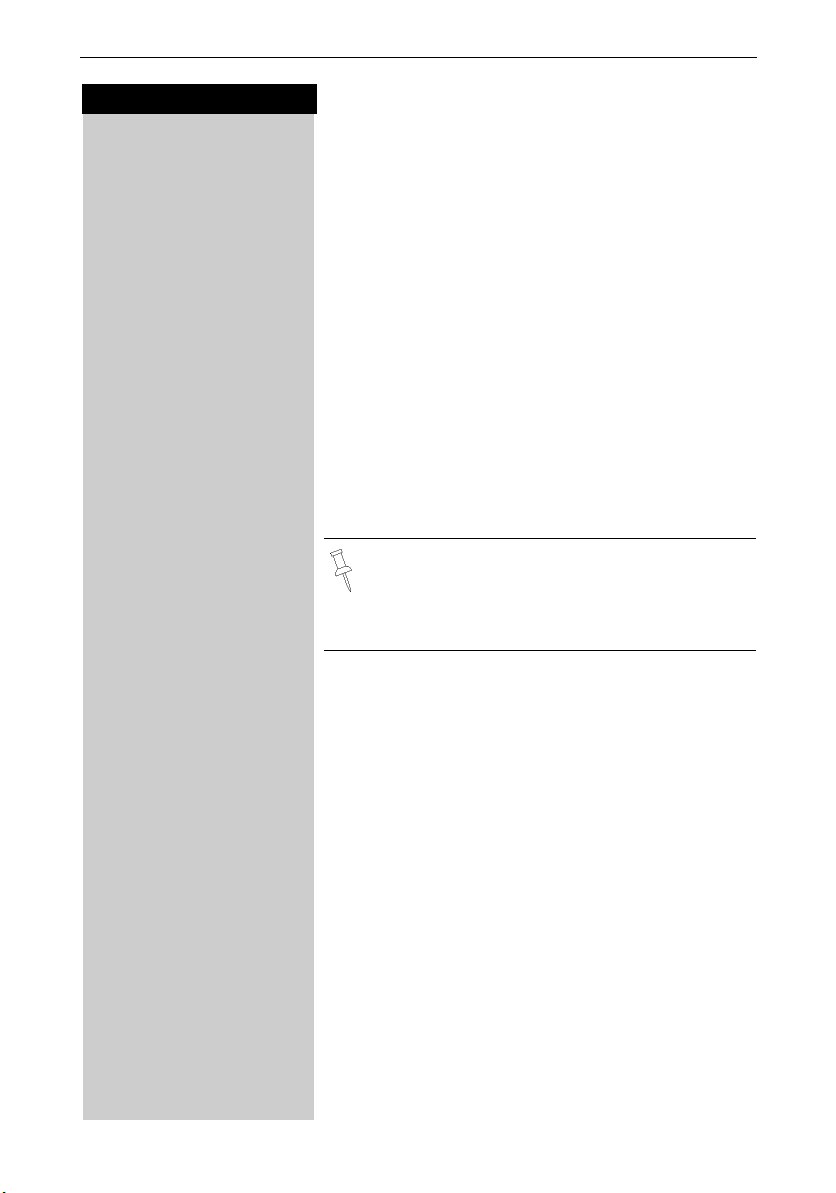
Press keys:
MENU Press Menu.
D Answering M. [
ееееееееееееееееееееееееееееееее
D Set Key 1 [
ееееееееееееееееееееееееееееееее
D Voice Mail [
ееееееееееееееееееееееееееееееее
o Dial the voice mail access number.
MENU Press Menu.
Save Entry [
ееееееееееееееееееееееееееееееее
Making Calls
Telco Voice Mail
If you subscribe to voice mail from your local telephone
company, you may use your Gigaset handset to retrieve messages. It is recommended you store the access number in the "1" key.
Storing Access Number for Retrieving Voice Mail
Scroll to Ans Machine and press OK.
Select to Set Key 1 and press OK.
Set the Voice Mail.
Scroll to Save Entry and press OK.
Once you have entered the voice mail access
number, simply hold down the
handset and you are directly connected to the
Telco voice mail system. Follow the Telco instructions.
] key on the
15
Page 24
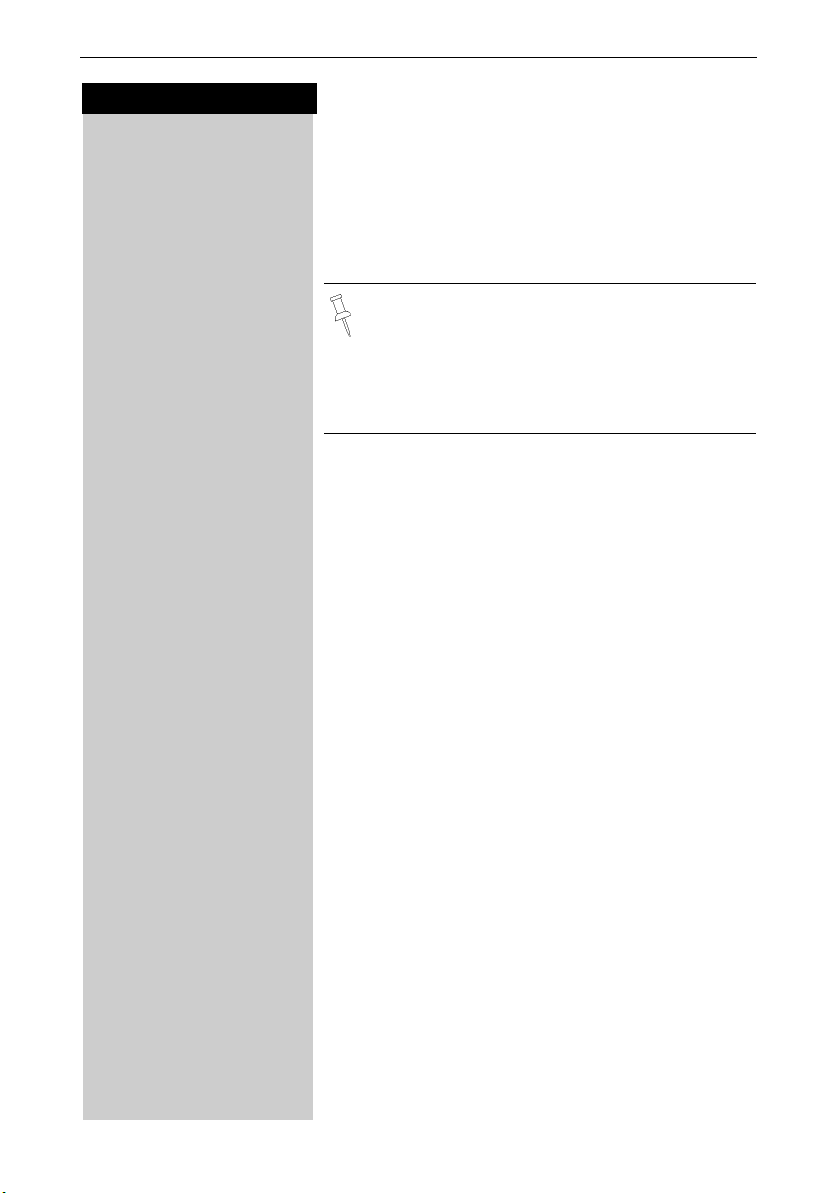
Making Calls
Press keys:
Direct Inward Dialing
With direct inward dialing, an external caller can directly call an internal number (see page 91). To use this feature the answering machine must be turned on.
After dialing your telephone number, the caller hears
the standard announcement or the direct inward
dialing announcement as recorded.
An example for a direct inward dialing announcement:
“Hello this is the Smiths. To talk to John press 1.
To talk to Mary press 2. To talk to Jimmy press 3.
Press the star button if you don’t mind who you
talk to.“
The call will not be answered by the answering machine if the standard announcement is set.
The caller then has five seconds in which to dial a handset's internal number.
If there is still nobody to answer the call, the answering
machine (see page 53) will pick up the call.
Picking up a Call
16
If direct inward dialing is on and if a call is not answered
on a certain handset, you can pick up the call on your
handset.
c Press the Talk key
or
Accept Accept the call.
Page 25
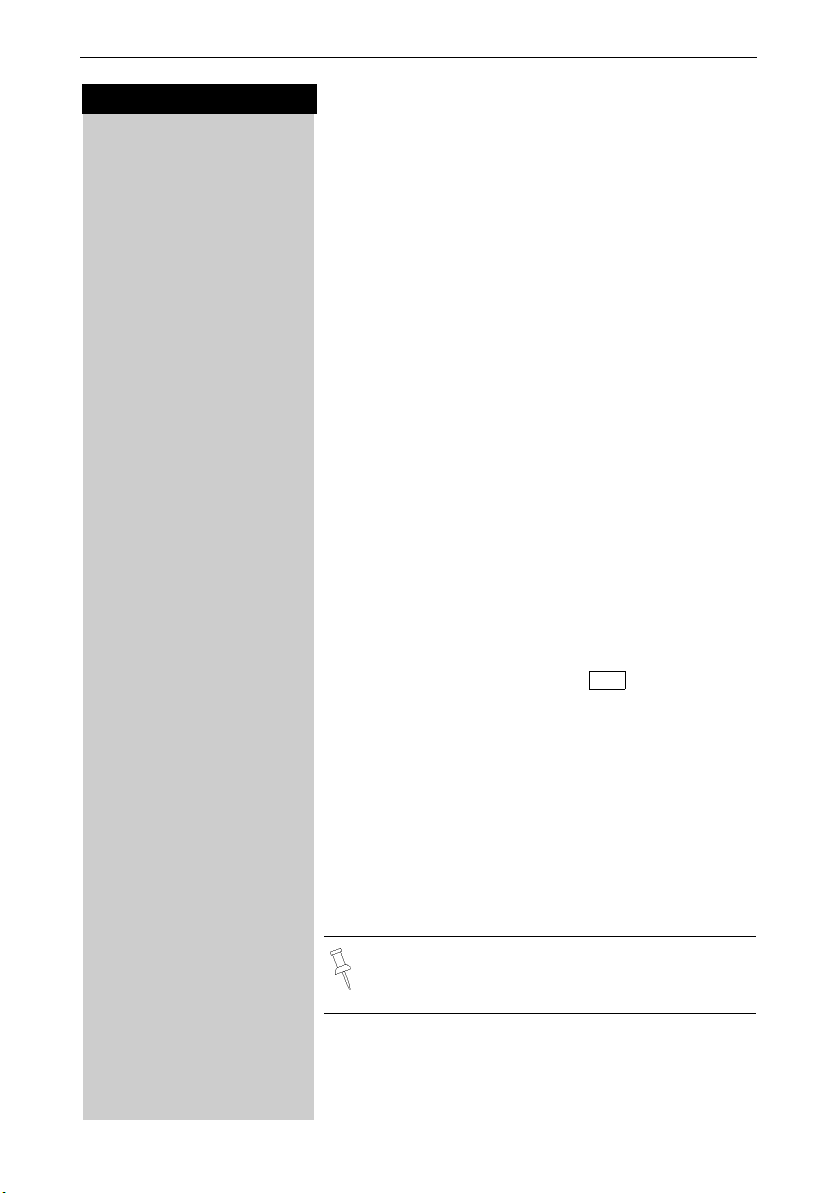
Press keys:
z Press the Redial soft key.
D Select the desired telephone number/name using the
c Press the Talk or Speakerphone key – the telephone num-
z Press the Redial soft key.
D Scroll to the desired telephone number/name.
MENU Press Menu.
D Auto Redial [
ееееееееееееееееееееееееееееееее
c Press the Talk or Speakerphone key.
Enhanced Telephone Features
Enhanced Telephone Features
In addition to its standard features, your Gigaset offers
a number of other fast, convenient, enhanced features.
Redial
Your handset automatically saves the last five telephone numbers dialed (see page 29).
Manual Redial
navi key.
ber is dialed.
Automatic Redial
The Gigaset can automatically redial a telephone number ten times (with an interval of 20 seconds in each
case.) The speakerphone key flashes and the speaker
is active during this operation.
This function turns itself off after 10 unsuccessful
tries.
To cancel automatic redial, press or any key.
The person you called is not available:
Scroll to Auto Redial and press OK – After a few moments the phone will start redialing the number.
When the user answers:
Automatic redialing is turned off if you subsequently make a call. You must turn it back on afterwards.
Off
17
Page 26
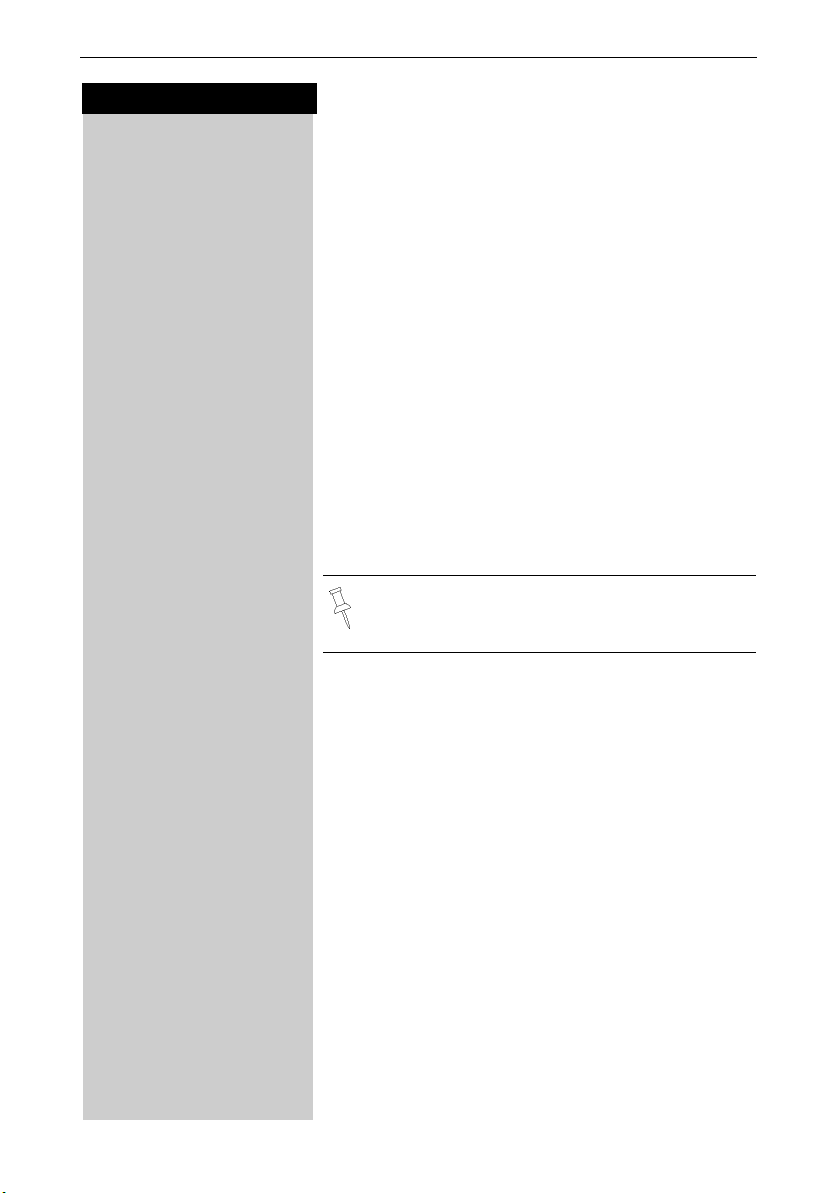
Enhanced Telephone Features
Press keys:
z Press the Redial soft key.
D Scroll to desired telephone number.
MENU Press Menu.
D Delete Entry [
ееееееееееееееееееееееееееееееее
z Press the Redial soft key.
D Scroll to desired telephone number.
MENU Press Menu.
D Send to Dir [
ееееееееееееееееееееееееееееееее
o If desired, edit the name and number (and, if appropria-
MENU Press Menu.
Save Entry [
ееееееееееееееееееееееееееееееее
Delete Entry from Redialing List
Scroll to Delete Entry and press OK.
Copying the Redial Number to the Directory
Scroll to Send to Dir and press OK.
The telephone number is already entered.
te, an anniversary, (see page 28)).
Save the entry by pressing OK.
For more information about editing letters and
characters (see page 78).
18
Page 27
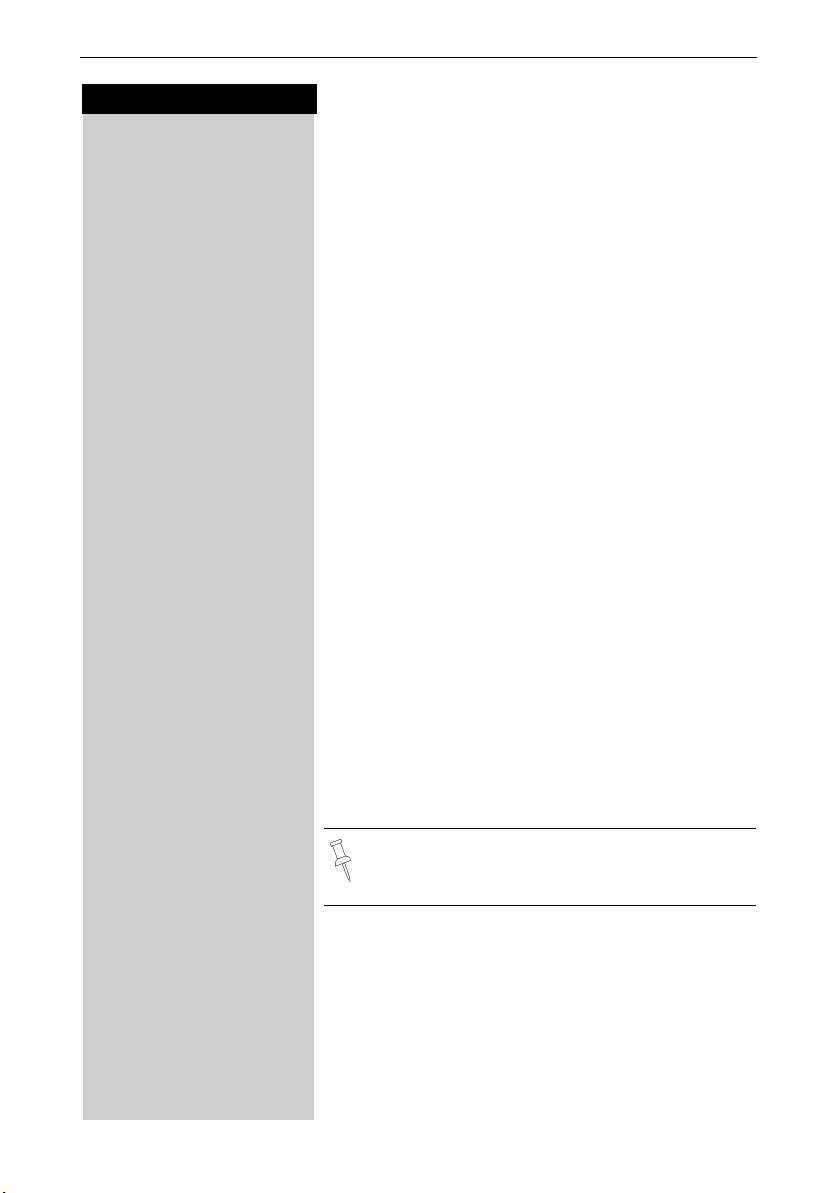
Enhanced Telephone Features
Press keys:
Setting the Alarm
Your Gigaset has an alarm function to help you keep
track of your schedule. You must set the time and date
first (see page 8) in order for the alarm to work.
Turning the Alarm On
The active alarm clock rings every day at the set time.
If you have set a time for the alarm call, this is indicated
¼
by the
The telephone is idle:
MENU Open the menu.
D Appoint./Clock [
ееееееееееееееееееееееееееееееее
D Alarm Clock [
ееееееееееееееееееееееееееееееее
Scroll to Appoint./Clock and press OK.
Scroll to Alarm Clock and press OK.
The current setting is displayed.
F G Scroll right (on) or left (off) with the navi key to turn
alarm on or off.
D Scroll down one line to enter time.
Entering the time for the alarm
for example
Þ £Þ Þ Enter the hours/minutes. The example here is 6.00.
D Scroll down one line.
Choosing the ringer melody for the alarm
F G Scroll left or right to choose the ringer melody.
Save Save the settings.
When the handset is idle, a stored time for the alarm
call is indicated by the ¼ icon.
icon in the display.
Alarm will not sound if the room monitor is on or
during automatic redial.
19
Page 28
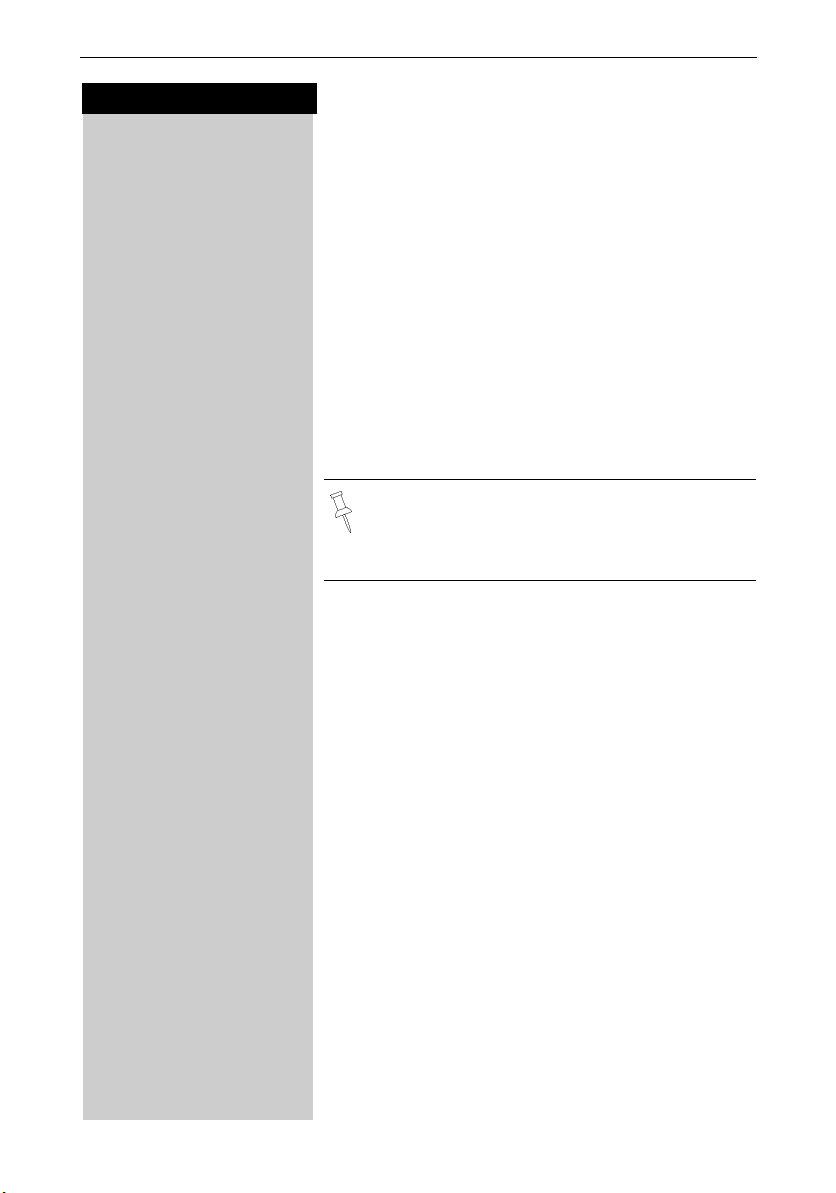
Enhanced Telephone Features
Press keys:
MENU Press Menu.
D Appoint./Clock [
ееееееееееееееееееееееееееееееее
D Alarm Clock [
ееееееееееееееееееееееееееееееее
F G Scroll left with the navi key to turn the alarm off.
Save Save the settings.
Turning the Alarm Off
When the alarm rings and the LED flashes (about 30
seconds) press any key on the handset to turn off the
alarm sound.
Scroll to Appoint./Clock and press OK.
Scroll to Alarm Clock and press OK.
Stopping the Alarm Sound
An alarm clock rings and the LED flashes (about 30
seconds). Press any key on the handset to turn off the
alarm sound.
There is no snooze setting. The alarm will sound
until turned off.
The alarm will sound daily at the set time until
you turn it off through the menu.
Schedule
MENU Press Menu.
D Appoint./Clock [
ееееееееееееееееееееееееееееееее
Set Appointment [
ееееееееееееееееееееееееееееееее
F G Scroll right on the navi key to turn on.
for example
20
Þ¢ŸÞ Enter month/day (for example: 05.20 as shown).
Your handset is able to remind you of one appointment. You need to store the date and time of this appointment. You may only set one appointment at a
time.
If you have set an appointment, this is indicated by the
¼
icon in the display.
Setting an Appointment
Scroll to Appoint./Clock and press OK.
Scroll to Set Appointment and press OK.
Activating the appointment alarm
D Scroll down one line to enter date.
Entering the date
D Scroll down one line to enter time.
Page 29
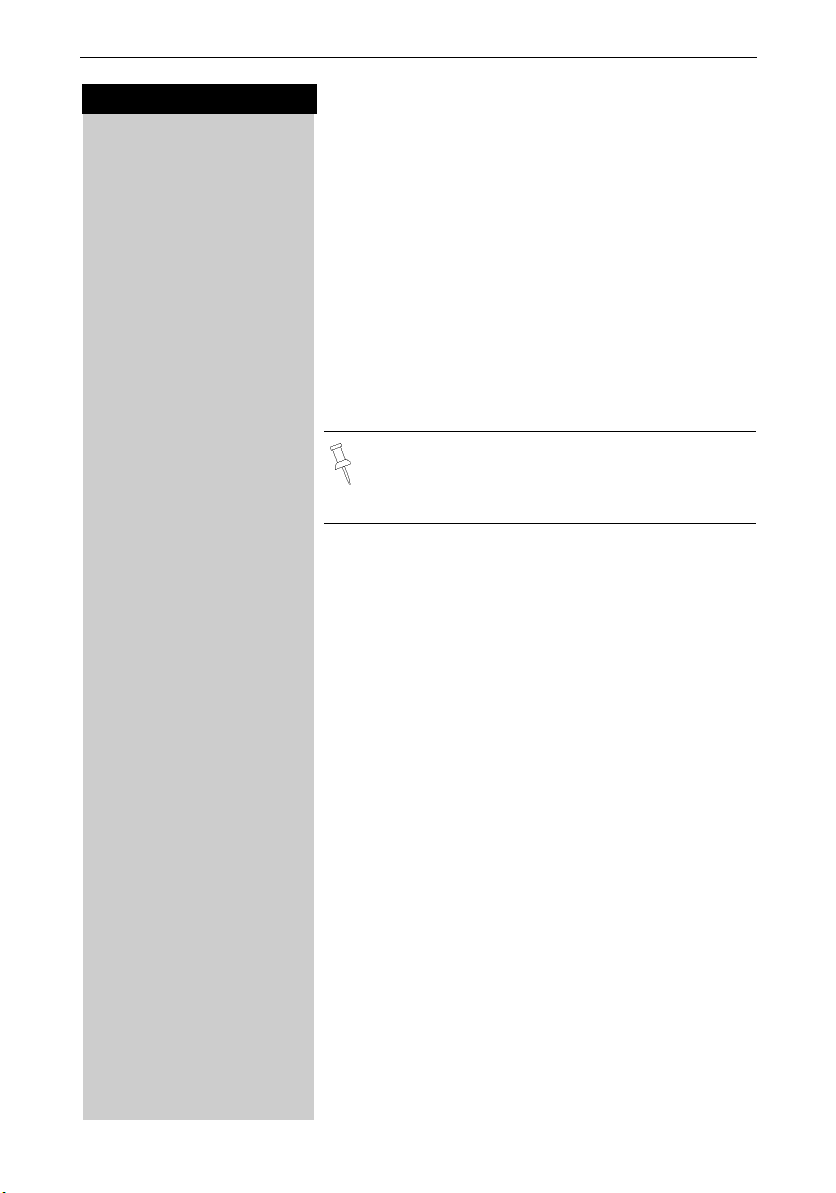
Press keys:
for example
Enhanced Telephone Features
Entering the time
Þ¬Þ¢ Enter the hours/minutes (for example: 9.05 am as
shown).
Factory setting: 12 h mode. If am or pm is displayed
next to the time, the 12 h format is active.
If you move the cursor into the time field, you can use
the left display key to change from am to pm.
D Scroll down one line to choose ringer melody.
Choosing the ringer melody for the appointment
alarm
F G Scroll with the navi key to choose the ringer melody.
Save Save the settings.
An appointment alarm will ring only if the handset is idle. An appointment alarm can not ring if
the room monitor is on or during automatic redial.
Turning off the Appointment Alarm
An appointment alarm sounds the same way as an incoming call. The handset rings and the status LED flashes (approx. 30 sec).
Press any key to turn off the appointment alarm.
21
Page 30
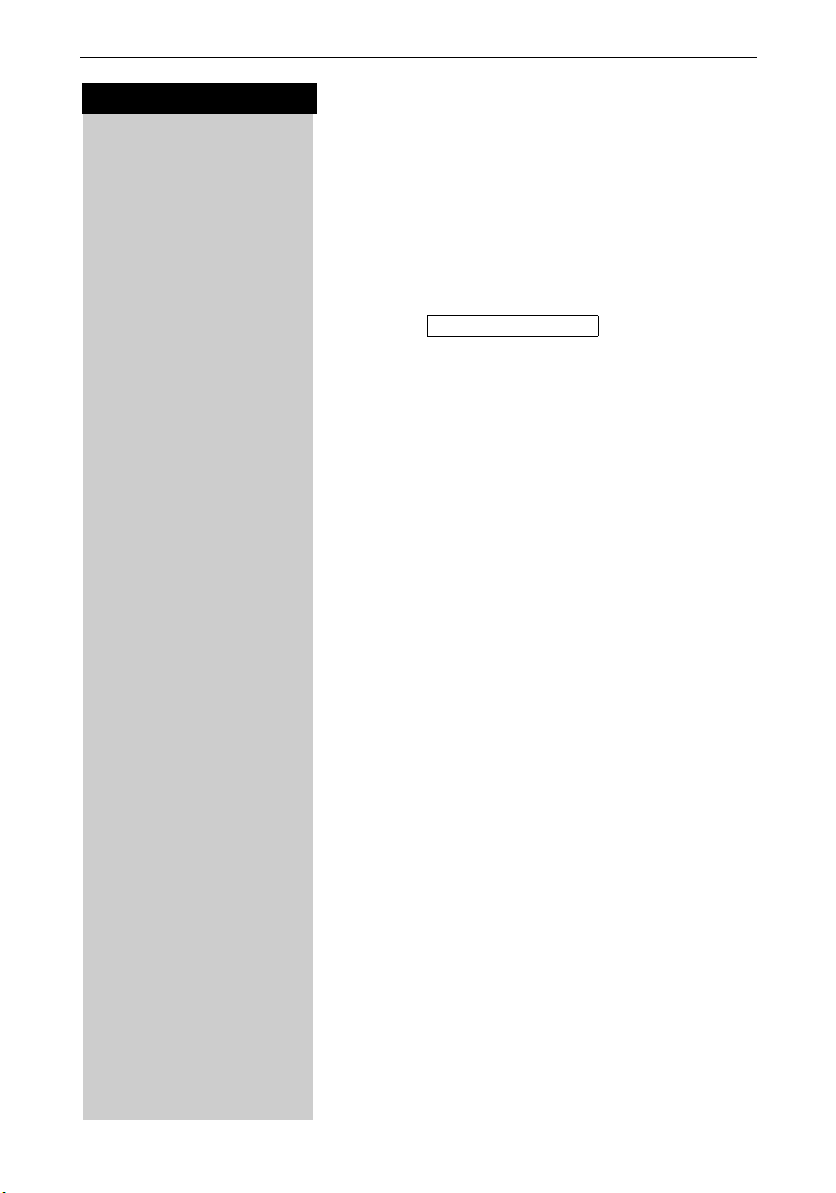
Enhanced Telephone Features
Press keys:
MENU Press Menu.
D Appoint./Clock [
ееееееееееееееееееееееееееееееее
D Dates [
ееееееееееееееееееееееееееееееее
D [ Select a missed appointment. The information on the
[ Go back to the list.
Display Missed Appointments and Anniversaries
If you do not answer an appointment call after nine
rings, it will automatically turn off. The calls are then saved in an appointment list.
The display will show date in lower right hand corner of
the display to show an new, unanswered appointment.
Press the right soft key to show the list of events.
Then select OK.
Proceed as follows to display the appointment:
Scroll to Appoint./Clock and press OK.
Scroll to Dates and press OK.
missed appointment is displayed.
A missed appointment is identified by ¼.
A missed anniversary (see page 28) is identified by
Missed Appt.
¼
‚.
Press Delete to delete a missed appointment/anniversary.
22
Page 31

Press keys:
D Open the Directory list by pressing the bottom of the
D New Entry [
ееееееееееееееееееееееееееееееее
o Enter the telephone number (max. 32 digits).
Enhanced Telephone Features
Directory
The Directory D allows you to store up to 200 telephone numbers.
Storing a Directory Entry
navi key.
Scroll to New Entry and press OK.
Follow all local telephone company dialing requirements, such as 7-digit, 10-digit or 11-digit dialing.
D o Scroll to the name field and enter the name (max. 16
MENU Press the menu.
Save Entry [
ееееееееееееееееееееееееееееееее
MENU Press Menu
D Send to Dir [
ееееееееееееееееееееееееееееееее
o Enter the name of the caller if desired.
MENU Press the menu.
Save Entry [
ееееееееееееееееееееееееееееееее
characters)
(Optionally you can also enter the anniversary, (see
page 28) ).
Save the entry by pressing OK.
● Refer to character map in the Appendix
(page 78) for using the keypad to enter names
and numbers.
● Control the cursor with Gor F. Delete a
character with
serted to the left of the cursor.
X. Characters are always in-
Copying a Telephone Number to the Directory During a Call
You are conducting an external call:
Scroll to Save to Dir and press OK.
A menu opens in which you can enter the telephone
number and the name of the caller. If the number has
been transmitted it automatically appears in the menu.
Save the entry by pressing OK.
23
Page 32

Enhanced Telephone Features
Press keys:
D Open the directory by pressing the bottom of the navi
D Scroll to the desired name.
or You may enter the first letter of the desired name using
For example:
^ Press the 3 key
Dialing a Number from the Directory
key.
The names are listed in alphabetical order.
the keypad to jump ahead in the list.
once for David.
^^ Press the 3 key
^^^ Press the 3
c Press the Talk or Speakerphone key. The telephone
D Open the Directory list by pressing the bottom of the
D Scroll to desired name.
Display Press Display.
Edit Press Edit to open the menu for making changes.
o If desired change the telephone number.
D o Scroll to the name field and, if desired, change the
D o Scroll to the anniversary field and, if desired, change
MENU Press the menu.
Save Entry [
ееееееееееееееееееееееееееееееее
twice for Eric.
key three times for Frank.
number is dialed.
Displaying and Editing a Directory Entry
navi key.
If desired, you can change the telephone number/
name:
name.
the date and time of the anniversary (see page 28).
Confirm changes by selecting Save Entry and pressing
OK.
24
● Refer to character map in the Appendix
(page 78) for using the keypad to enter names
and numbers.
● Control the cursor with Gor F. Delete a
character with
serted to the left of the cursor.
X. Characters are always in-
Page 33

Press keys:
D Open the Directory list by pressing the bottom of the
D Scroll to desired name.
MENU Press Menu.
D Delete Entry [
ееееееееееееееееееееееееееееееее
D Open the Directory list by pressing the bottom of the
D Scroll to any name.
MENU Press Menu.
D Delete Log [
ееееееееееееееееееееееееееееееее
Yes Confirm to delete all entries by pressing Yes - A confir-
D Open the Directory list by pressing the bottom of the
D Scroll to desired name.
MENU Press Menu.
D Send Entry [
ееееееееееееееееееееееееееееееее
D [ Scroll to handset number where entry is to be sent and
Yes You may copy further entries by pressing Yes and follo-
or
No Exit by pressing No
Enhanced Telephone Features
Deleting a Single Entry from the Directory
navi key.
Scroll to Delete Entry and press OK - A confirmation
beep sounds as the entry is deleted.
Deleting All Numbers in the Directory
navi key.
Scroll to Delete Log and press OK.
mation beep sounds as the log is deleted.
Copying an Entry to Another Handset
You can copy an entry to another Gigaset 4200 handset to
save yourself time and effort.
navi key.
Scroll to Send Entry and press OK.
press OK - A confirmation beep sounds as the entry is
sent.
wing the same steps above.
You can not send an entry from a 4200 handset
to a 4000 handset.
25
Page 34

Enhanced Telephone Features
Press keys:
D Open the Directory list by pressing the bottom of the
MENU Press Menu.
D Send Log [
ееееееееееееееееееееееееееееееее
D [ Scroll to handset number where log is to be sent and
Copying the Directory
You can copy the entire directory to another
Gigaset 4200 handset to save yourself time and effort.
navi key.
Scroll to any name.
Scroll to Send Log and press OK.
The list of internal users is displayed.
press OK - A confirmation beep sounds as the log is
sent.
You can not send the directory from a 4200 handset to a 4000 handset.
Receiving the Telephone Book
Once a log has been sent the display shows how many
entries have been received by the telephone. Entries
with identical numbers are not overwritten. For this reason the number of stored entries can differ from the
number of transmitted entries.
The transmission will be interrupted:
● if the memory of the receiving handset is full (the
last entry is displayed)
● if you are called
26
Page 35

Press keys:
D Open the Directory list by pressing the bottom of the
D Scroll to desired name.
MENU Press Menu.
D Send Voice Ent. [
ееееееееееееееееееееееееееееееее
D Open the Directory list by pressing the bottom of the
D Scroll to any name.
MENU Press Menu.
D Available Memory: [
ееееееееееееееееееееееееееееееее
Enhanced Telephone Features
Copying a Directory Entry to the “Directory with Voice Dialing”
You can copy an entry from the local directory to the
voice directory and record a voice pattern (see
page 36).
navi key.
Scroll to Send Voice Ent. and press OK.
In the directory with voice dialing the fields for phone
number and name are already preset with the data
from the telephone directory.
To record the voice pattern for this entry please refer to
"Directory with voice dialing – Recording a new entry
and voice pattern" (see page 36).
Displaying Available Memory
navi key.
Scroll to Available Memory and press OK - The memory
available is displayed.
27
Page 36

Enhanced Telephone Features
Press keys:
D Open the Directory list by pressing the bottom of the
D Scroll to desired name.
Display Press Display.
Edit Press Edit.
D Scroll to birthday/annivers. field.
Edit Press Edit.
o Enter or change the date (month/day).
Do Scroll down one line and enter the time and select am/
D Scroll down one line and choose a visual reminder or
F G Choosing the indicator for the alarm.
[ Press OK to return to the display menu.
[ Press OK again to save entry.
Entering Birthdays or Anniversaries
You can store the date and time for birthday or anniversary reminders.
navi key.
pm.
If am or pm is displayed in addition to the time the 12
hour mode is on. If you move the cursor into this field
you can use the left display key to toggle between 12
hour mode and 24 hour mode.
melody.
You can choose from 10 ringer melodies in combination
with a visual indicator or a visual indicator without a ringer.
Use the delete key Delete to delete the anniversary
alarm.
If you do not answer an anniversary call after nine rings,
it will automatically turn off. The reminders are then saved in a list.
The display will show date in lower right hand corner of
the display to show a new, unanswered anniversary.
Press the right soft key to show the list of events.
28
Page 37

Press keys:
New Entry [
ееееееееееееееееееееееееееееееее
Save Entry [
ееееееееееееееееееееееееееееееее
Enhanced Telephone Features
Memory Dial List
CCCC The Memory Dial allows you to store up to 9 frequently
dialed numbers for quick access using the 1–9 keys. It
is recommended that you use the "1" for answering
machine or voice mail from the telephone company.
Storing a Memory Dial Entry
C Press the MEM key.
Scroll to New Entry and press OK.
o Enter the telephone number (max. 32 digits).
D o Scroll to the name field and use the keypad to first sel-
MENU Press Menu.
ect a quick access key then enter the name.
Example: 3 ERIC
4x
^ = 3;
2x
^= E,
3x
¤ = R,
3x
¡ = I,
3x
Ÿ = C).
(Optionally you can: enter the anniversary, where applicable, (see page 28) ).
Scroll to Save Entry and press OK.
Dialing a Number from the Memory List
Long press ^ will display Eric.
c Press Talk to connect.
29
Page 38

Enhanced Telephone Features
Press keys:
C Press the MEM key.
D Scroll to desired number.
Display Press Display to see the number and name.
Edit Press Edit.
FG Scroll to the name or number field and use the keypad
o
o
D
MENU Press Menu.
Save Entry [
ееееееееееееееееееееееееееееееее
Displaying and Editing a Memory Dial Number
to make the desired changes.
If necessary change the telephone number.
Scroll to the name field and, if necessary, change the
name.
● Refer to character map in the Appendix
(page 78) for using the keypad to enter names
and numbers.
● Controlling the cursor with Gor F. Dele-
ting a character with
ways inserted to the left of the cursor.
Scroll to Save Entry and press OK.
X. Characters are al-
CCCC Press the MEM key.
MENU Press Menu.
D Delete Entry [
ееееееееееееееееееееееееееееееее
30
Deleting a Single Entry from the Memory Dial List
D Scroll to desired number.
Scroll to Delete Entry and press OK - A confirmation
beep sounds as the entry is deleted.
Page 39

Press keys:
D Open the directory by pressing the bottom of the navi
Speech Press Speech.
D E [ Select user 1-4 and press OK.
D New Entry [
ееееееееееееееееееееееееееееееее
o Enter the telephone number.
Enhanced Telephone Features
Directory with Voice Dialing
You can use your voice to dial the telephone numbers
of this special directory. Each user must store a voice
pattern for each entry of this directory. Up to four users
can share this directory.
The voice dialing directory can contain a total of 20
voice patterns. Up to four voice patterns can be stored
for one entry.
Example: There are two users. Each user records a
voice pattern for each entry. They can therefore each
put 10 entries in the directory.
When you open this directory all the entries are displayed. If a voice pattern for the current user is stored the
entry is identified by the
Recording a New Entry and Voice Pattern
Step 1:
Enter the telephone number and name
key
Scroll to New Entry and press OK.
´ icon.
D o Scroll to the name field and enter the name.
For more information about the input of letters
and characters (see page 78).
Step 2:
Recording a voice pattern
D Record Press Record.
Begin Press begin to start voice recording and speak the
name of the required entry – for example Anne Johnson.
Repeat the name – for example Anne Johnson.
Save Press Save.
If the directory contains an entry with an identical telephone number, a check prompt is displayed. If you answer it with:
31
Page 40

Enhanced Telephone Features
Press keys:
or No the changes are not saved.
E Hold down the top of the navi key.
Yes the changed number is stored
When recording a voice pattern it is recommended that you use longer names rather than shorter ones. For example, the person’s first and last
name. The entire voice pattern can not be longer
than 1.5 seconds.
You are prompted to repeat the entry if your recordings are too different. After four seconds
you are returned to the start of the voice recording and can begin once more.
If your voice pattern is too similar to another
user's voice pattern, you get a message. If you
end this message with
start of the voice recording and can begin once
more.
Î you return to the
Dialing with your Voice
You can activate your own voice dialing entry on any
handset (Gigaset 4200).
You are prompted to speak and the ready tone is generated.
Speak the voice pattern you recorded – for example
Anne. If your telephone was able to recognize the
voice pattern, it is repeated. The number linked to the
voice pattern is dialed.
Speech Press Speech.
D E [ Scroll to desired user and press OK.
MENU Press Menu.
D Play Voice Entry [
ееееееееееееееееееееееееееееееее
32
Playing Back a Voice Pattern
D Open the directory by pressing the bottom of the navi
key.
D Scroll to desired entry.
Scroll to Play Voice Entry and press OK.
Page 41

Press keys:
Enhanced Telephone Features
Changing an Entry
D Open the directory by pressing the bottom of the navi
key.
Speech Press Speech.
D E [ Scroll to desired user and press OK.
D Scroll to desired entry.
Display Press Display.
Edit Press Edit.
Step 1:
Change the telephone number and name
o Enter the telephone number.
D o Scroll to the name field and enter the name.
For more information about the input of letters
and characters (see page 78).
Step 2:
Change the voice pattern
D Edit Scroll to the voice field and press Edit.
Begin Press Begin and record the name.
Repeat the name.
Save Press Save.
If the same telephone number exists already and you
answer the check prompt with:
Yes the changed entry is stored
No the changes are not saved.
or
Displaying an Entry
D Open the directory by pressing on the bottom of the
navi key.
Speech Press Speech.
D E [ Scroll to desired user and press OK.
D Scroll to desired entry.
Display Press Display.
[ Press OK to return to the list.
33
Page 42

Enhanced Telephone Features
Press keys:
D Open the directory by pressing on the bottom of the
Speech Press Speech.
D E [ Scroll to desired user and press OK.
D Scroll to desired entry.
MENU Press Menu.
D Delete Entry [
ееееееееееееееееееееееееееееееее
D Open the directory by pressing on the bottom of the
Speech Press Speech.
D E [ Scroll to desired user and press OK.
D Scroll to desired entry.
MENU Open the menu.
D Del Voice Entry [
ееееееееееееееееееееееееееееееее
or
Deleting an Entry
navi key.
Scroll to Delete Entry and press OK.
If you answer the check prompt with:
Press
Yes to confirm - a confirmation beep is genera-
ted.
The entry and all its voice patterns are deleted.
Deleting a Voice Pattern
For an entry you can delete the voice pattern of a specific user. The voice patterns of all other users are not
affected.
navi key.
Scroll to Del Voice Entry and press OK - A confirmation
beep sounds. The voice pattern is deleted.
Delete the last voice pattern (of four possible voice patterns) and answer the check prompt with:
Yes if the voice pattern and the entry are to be deleted
No if the voice pattern and the entry are not to be dele-
ted.
34
If you delete the voice pattern of an entry the telephone number and the relevant name are not
affected.
Prerequisite: Voice patterns of other users are
still available for this entry.
Page 43

Press keys:
D Open the directory by pressing on the bottom of the
Speech Press Speech.
D E [ Scroll to desired user and press OK.
D Scroll to desired entry.
MENU Press Menu.
D Transfer Entry [
ееееееееееееееееееееееееееееееее
D Open the directory by pressing on the bottom of the
Speech Press Speech.
E D Scroll to desired user.
Edit Press Edit.
o Rename the user (for example user 1 as "Eric").
Save Press save.
Enhanced Telephone Features
Copying an Entry to the Local Handset Directory
You can copy the telephone number and the name of
an entry in the voice directory to the local directory (see
page 29).
navi key.
Scroll to Transfer Entry and press OK.
Changing a User Name
To change a voice pattern, a speaker must be selected
(see page 31). There are four speakers. Factory default:
user 1 - 4. You can rename these entries.
navi key.
MENU Press Menu.
D Base Settings [
ееееееееееееееееееееееееееееееее
D Spec.Functions [
ееееееееееееееееееееееееееееееее
D Caller ID [
ееееееееееееееееееееееееееееееее
Turning On and Off the Playback of a Voice Pattern for an Incoming Call
If the telephone number (Caller ID) transmitted for an
incoming call corresponds to an entry with a voice pattern this pattern is played back on the loudspeakers of
the handset and the base station.
Scroll to Base Settings and press OK.
Scroll to Spec. Functions and press OK.
Scroll to Caller ID and press OK to switch between on
and off – a check indicates the feature is on.
35
Page 44

Enhanced Telephone Features
Press keys:
? Press the Mailbox key.
D Calls: [
ееееееееееееееееееееееееееееееее
MENU Press Menu.
Call Log [
ееееееееееееееееееееееееееееееее
Missed Calls [
ееееееееееееееееееееееееееееееее
or
D All Calls [
ееееееееееееееееееееееееееееееее
Call Log
The numbers of the last 30 calls are saved in the Call
Log.
*
• Calls picked up on the first ring will not be
saved in the Call Log.
• Call Waiting calls are included in the Call Log if
you have subscribed to Caller ID with Call
Waiting from your local telephone company.
• If several calls are received under the same
number, only the last call is recorded.
• You must subscribe to Caller ID for the Call
Log to record numbers.
Call Log Settings
You can set the following options:
● only store missed calls
● store all incoming calls
Default setting of Call Log is all incoming calls.
Scroll to Calls: and press OK.
Scroll to Call Log and press OK.
Scroll to Missed calls and press OK
Scroll to All Calls and press OK.
36
* Requires a subscription to Caller ID from your local telephone com-
pany
Page 45

Press keys:
Enhanced Telephone Features
New Call and Message Alert
If you have received new calls or messages, the alert
symbol will be displayed and the light on top of the
handset will flash.
If the light does not flash, no new calls or messages
have been saved.
Example of a display for an entry from the missed calls
list:
Missed Calls
New Call 02/04
51212345678
07.09.2000 03:35
AM
Delete MENU
Status of the entry
New Call
Old Call
Calls answ.
Answering M.
The call is new in the list.
The call is old in the list.
The call has been answered.
The answering machine has
picked up the call.
Total number of
new calls
Number of this particular new call
Call number or name
Date and time of the call
With the key
● Message list of the Telco Voice Mail
● Call Log
● Message list of the answering machine
you can open the following lists:
?
If there is only one list that contains new messages or calls you are taken directly to this list after
pressing
?
.
If there are several lists with new messages or
calls you can select one by pressing ?.
37
Page 46

Enhanced Telephone Features
Press keys:
Dialing from the Call Log
If you subscribe to Caller ID and your Local Area Code
and any Extra Codes have been stored in your telephone, it will behave as described below in the example of dialing from the call log list:
Single Area Code Area (Local Area Code and no
Extra Code are stored)
If the Area Code of the call log entry is identical to the
stored Local Area Code, only the 7digit number will be
dialed. Otherwise a "1" will automatically be placed in
front of the number.
Multiple Area Code Area (Local Area Code and
Extra Code(s) are stored)
If the Area Code of the call log entry is identical to the
stored Local Area Code or one of the Extra Codes, the
call log entry will be dialed as displayed. Otherwise a
"1" will automatically be placed in front of the number.
Important: There are certain cases (such as a
long distance call within the same Area Code)
which are not supported by this feature. In these
cases please dial the number manually.
? Press the Mailbox Key.
D Calls: [
ееееееееееееееееееееееееееееееее
E D Scroll to the desired number.
? Press the Mailbox Key.
D Calls: [
ееееееееееееееееееееееееееееееее
E/D Scroll to the desired number. Press Delete to remove
38
Scroll to Calls: and press OK
c Press Talk to dial the number - The number is copied to
the redialing list.
Deleting a Number from the Call Log
If there are new calls a prompt appears on the display
and the status LED flashes.
Scroll to Calls: and press OK
the number from the Call Log.
Page 47

Press keys:
? Press the Mailbox Key.
D Calls: [
ееееееееееееееееееееееееееееееее
E D Scroll to the desired number.
MENU Press Menu.
D Send to Dir [
ееееееееееееееееееееееееееееееее
D o Scroll to the name field and enter a name.
MENU Press Menu.
Save Entry [
ееееееееееееееееееееееееееееееее
? Press the Mailbox Key.
D Calls: [
ееееееееееееееееееееееееееееееее
MENU Press Menu.
D Delete Log [
ееееееееееееееееееееееееееееееее
Enhanced Telephone Features
Copying a Call Log Number to the Directory
Scroll to Calls: and press OK.
Scroll to Send to Dir and press OK.
● For more information about the input of letters
and characters (see page 78).
● Please note that numbers copied from the call
log list to the telephone book may require editing, for example adding a "1" or removing the
Area Code.
Scroll to Save Entry and press OK.
Deleting the Call Log
Scroll to Calls: and press OK.
Scroll to Delete Log and press OK.
? Press the Mailbox Key.
D Call Log [
ееееееееееееееееееееееееееееееее
E D Scroll to desired entry.
MENU Press Menu.
D Name/Text Msg. [
ееееееееееееееееееееееееееееееее
Î / [ Press OK to end.
Displaying the Name of the Caller in the Call Log
If your local telephone company transmits the name of
the person who called it can be displayed.
Scroll to Calls: and press OK.
Scroll to Name/Text Msg. and press OK.
Depending on your choice of Caller ID Service the
name of the caller may be transmitted and displayed on the handset when the call is received.
39
Page 48

Press keys:
MENU Press Menu.
D TAKE MS G [
ееееееееееееееееееееееееееееееее
or
D HOLD MSG [
ееееееееееееееееееееееееееееееее
or
D CALL BACK [
ееееееееееееееееееееееееееееееее
or
D ADD 2ND [
ееееееееееееееееееееееееееееееее
Using Advanced Caller ID on Call Waiting
In many areas Advanced Caller ID on Call Waiting (Caller ID 2.5) service is available through your local telephone provider. The service allows you to select from
a series of options if you are on a call and receive
another call with Call Waiting ID. The Gigaset 4215 fully supports this convenient telephone company feature. Please contact your local telephone provider for a
subscription or more details on this service.
While on a call, a second call comes in and the incoming number is displayed. For the next 8 seconds you
may do one of the following:
Scroll to TAKE MSG and press OK – Forwards second
caller to telephone company voice mail.
Scroll to HOLD MSG and press OK – Informs the second caller to hold.
Scroll to CALL BACK and press OK – Informs the second caller to call back at a later time.
Scroll to ADD 2ND and press OK – Initiates a 3-way call
and adds second caller to current call
40
Page 49

Press keys:
MENU Press Menu.
D Ans Machine [
ееееееееееееееееееееееееееееееее
D Answering M. [
ееееееееееееееееееееееееееееееее
[ Press OK to add or remove the check – pressing OK
End Press End or (back arrow) to return to the previous
Operating the Answering Machine
Operating the Answering
Machine
Your Gigaset 4215 is equipped with an answering machine that will record messages in your absence or allow you to screen calls and answer them selectively.
The answering machine in the Gigaset 4215 is automatically turned on when you install your phone and completely operated through any registered 4200 handset.
Operating the answering machine is made easier by
menus and displays on the handset and by announcements that you can hear on the handset.
Unless you set the date and time (see page 7), recorded messages will not be “time stamped”.
In addition to the telephone's answering machine, you
can use an “voice mail service” offered by your local
network provider (e.g. telco voice). None of the following functions relates to the network provider's voice
mail service. Check with your network provider for these services.
Turning On and Off the Answering Machine
Your answering machine is automatically turned on and
ready for operation once your base station has been installed. For recording messages with a time stamp,
you need to set the date and time (see page 7). The
answering machine is set to use the standard announcement until you record your own announcement
of your own.
Scroll to Ans Machine and press OK.
Scroll to Answering M. – A check indicates the ans-
wering machine is on (no check indicates off).
will toggle between the on and off settings.
menu.
If the answering machine's memory is full it switches itself off. To delete old messages (see
page 48).
41
Page 50

Operating the Answering Machine
Press keys:
Setting a Different Language
You may change the language for the voice prompts
and for the standard announcement.
MENU Press Menu.
¥ ¬ Ÿ From the keypad enter 8, 9, 2 then the number of the
desired language from the table below.
]
Ÿ
For example to set the language to English you would
press Menu then enter 8, 9, 2, 1.
Selecting an Announcement
A standard announcement is already preset: “There
is nobody available to take your call right now. Please
leave a message after the tone.”
This announcement is used until you record your own
announcement, or after you have deleted your own announcement.
When selecting an announcement you may choose
from the following two options:
● Announcement – Plays the announcement and re-
cords messages
● Announcement Only – Plays the announcement
but does not record messages
You can only select the Announcement Only if you
have already recorded an Announcement Only message (see page 43).
MENU Press Menu.
D Ans Machine [
ееееееееееееееееееееееееееееееее
D Announcements [
ееееееееееееееееееееееееееееееее
D Mode [
ееееееееееееееееееееееееееееееее
D Annc [
ееееееееееееееееееееееееееееееее
D Annc Only [
ееееееееееееееееееееееееееееееее
Scroll to Ans Machine and press OK.
Scroll to Announcements and press OK.
Scroll to Mode and press OK.
Scroll to Annc and press OK to activate the Announce-
ment (A check mark indicates option is selected) .
An announcement can be recorded.
or
Scroll to Annc Only and press OK to activate the Announcement Only (A check mark indicates option is
selected).
The announcement you selected is available even after
the answering machine has been switched off.
English ^ Spanish
French
42
Page 51

Press keys:
MENU Press Menu.
D Ans Machine [
ееееееееееееееееееееееееееееееее
D Announcements [
ееееееееееееееееееееееееееееееее
D Record Annc [
ееееееееееееееееееееееееееееееее
or
D Rec Annc Only [
ееееееееееееееееееееееееееееееее
End Press End to stop the recording.
Operating the Answering Machine
Recording Your Announcement/ Announcement Only Greeting
Scroll to Ans Machine and press OK.
Sroll to Announcements and press OK.
Scroll to Record Annc and press OK.
Scroll to Rec Annc Only and press OK.
Quickly place the handset to your ear and you will hear
a notification of the recording and then the ready tone
(short beep). After the tone speak your announcement
or announcement only greeting clearly into the handset.
Example of a typical announcement greeting:
“I cannot take your call right now. Please leave a mes-
sage after the tone.”
Example of a typical announcement only greeting:
“Our offices are closed. Please call back during busi-
ness hours between 9 a.m. and 5 p.m. on weekdays.”
Your greeting is then automatically played back to you.
Recording is automatically terminated:
● if you exceed the maximum recording time of
170 seconds
● if you pause for more than two seconds
If you press
ding will be terminated and the current announcement
will be deleted.
● If Annc mode is set the standard announcement is
used.
● If Annc Only mode is set the answering machine is
automatically turned off.
Î or aduring the recording, the recor-
If the memory of the answering machine is full
and an announcement only greeting is available
the answering machine automatically switches
itself to the announcement only setting.
43
Page 52

Operating the Answering Machine
Press keys:
Checking an Announcement
MENU Press Menu.
D Ans Machine [
ееееееееееееееееееееееееееееееее
D Announcements [
ееееееееееееееееееееееееееееееее
D Play Annc [
ееееееееееееееееееееееееееееееее
D Play Annc Only [
ееееееееееееееееееееееееееееееее
Scroll to Ans Machine and press OK.
Scroll to Announcements and press OK.
Scroll to Play Annc and press OK.
or
Scroll to Play Annc Only and Press OK.
The current announcement or announcement only
greeting is played back.
Deleting an Announcement
MENU Press Menu.
D Ans Machine [
ееееееееееееееееееееееееееееееее
D Announcements [
ееееееееееееееееееееееееееееееее
D Play Annc [
ееееееееееееееееееееееееееееееее
D Play Annc Only [
ееееееееееееееееееееееееееееееее
D Delete Annc [
ееееееееееееееееееееееееееееееее
D Del Annc Only [
ееееееееееееееееееееееееееееееее
Scroll to Ans Machine and press OK.
Scroll to Announcements and press OK.
Scroll to Play Annc and press OK.
or
Scroll to Play Annc Only and Press OK.
The current announcement or announcement only
greeting is played back.
or
Scroll to Delete Annc and press OK.
After confirmation of the check prompt ,
the standard announcement is active again.
or
Scroll to Del Annc Only and Press OK.
After confirmation of the
the current announcement is deleted.
Yes Press Yes to confirm.
While playing back an announcement or an announcement only greeting you can record a new
one by pressing the
Record soft key.
Del Annc Only
Delete Annc
check prompt,
44
Page 53

Press keys:
© Press menu.
D Answering M. [
ееееееееееееееееееееееееееееееее
D Voice Prompts [
ееееееееееееееееееееееееееееееее
D Rec Prompt [
ееееееееееееееееееееееееееееееее
E D [ Select the user and press OK.
Operating the Answering Machine
Training voice control
You can use your voice to assiust in operating the answering machine.
Four different users can record the
commands FORWARD, DELETE and BACK. The an-
swering machine will recognizes these commands and
acts accordingly.
But you have to train the answering machine to recognize
your voice first.
Storing voice commands
The telephone is idle:
Scroll to Answering M. and press OK.
Scroll to Voice Prompts and press OK.
Scroll to Rec Prompt and press OK.
Put the handset to your ear and follow the commands.
You are prompted to record the commands FOR-
WARD, DELETE and BACK.
For DELETE, for example:
● “Please, say the word DELETE”
● “Please, repeat the word DELETE”
© Press menu.
D Answering M. [
ееееееееееееееееееееееееееееееее
D Voice Prompts [
ееееееееееееееееееееееееееееееее
D Voice Prompts [
ееееееееееееееееееееееееееееееее
Activating voice control
Scroll to Answering M. and press OK.
Scroll to Voice Prompts and press OK.
Scroll to Voice Prompts and press OK (a check mark in-
dicates the feature is on).
45
Page 54

Operating the Answering Machine
Press keys:
Playing Back Messages
? Press the Mailbox Key.
D Ans Msg.: [
ееееееееееееееееееееееееееееееее
D Press downward on the navi key to pause.
D Press downward once more on the navi key to conti-
When new messages have been received a prompt
and the J
light on the handset flashes. If there are no new messages or calls, you can listen to old messages.
Scroll to Ans Msg. and press OK.
The playback begins immediately with the first new
message. After the last new message, the old messages are played back. After the last message, you hear
the end tone.
icon appear on the display and the status
Pause During the Playback
nue.
If playback is paused for more than a minute the
answering machine goes back to idle status.
46
Page 55

Press keys:
Operating the Answering Machine
Skipping Forward and Back while Playing Messages
You have two options to jump between messages
while playing them back.
1st option via keypad
F Press the left side of the Navi key once to return to the
start of the current message
F Press the left side of the navi key twice to skip back to
2 x
2 x
the previous message.
G Press the right side of the navi key once to skip forward
to the next message.
G Press the right side of the navi key once to skip forward
to the next message.
2nd option via voice control
E Hold down,
to interrupt playback of the message for voice control.
Speak into the handset: BACK.
The AM jumps to the start of the current message.
or Speak into the handset: FORWARD.
The AM jumps to the next message.
« Press the star key - The current message is marked as
MENU Press Menu.
D Mark As New [
ееееееееееееееееееееееееееееееее
Marking an Old Message as “New”
New messages are placed at the beginning of the message list before old messages which have been played
back already. You can put an “old message” to the top
of this list by marking it as “new” (the light on the
handset will start to flash.).
1st option via the * key
“new” and the AM will skip forward to the next message.
2nd option via the menu
Scroll to Mark As New and press OK - the current message is marked as “new” and the AM will skip forward
to the next message.
47
Page 56

Operating the Answering Machine
Press keys:
Deleting Messages
You can either delete individual messages or all old
messages.
Deleting Individual Messages
While playing back the message to be deleted:
1st option via keypad
Delete Press Delete.
2nd option via voice control
E Hold down,
to interrupt playback of the message for voice control.
Speak into the handset: DELETE.
The message is deleted.
Deleting all Old Messages
During playback or a pause:
MENU Press Menu.
D Delete Old Msg. [
ееееееееееееееееееееееееееееееее
Scroll to Delete Old Msg. and press OK.
Yes Press Yes to confirm.
MENU Press Menu.
D Ans Machine [
ееееееееееееееееееееееееееееееее
D Record Memo [
ееееееееееееееееееееееееееееееее
48
Recording Memos
Memos are “audible notes” that you can record with
the answering machine for members of your family, for
example. The memos are played back, stored and deleted in the same way as announcements. New memos are signaled on the handset (light flashes).
You can record multiple memos.
Scroll to Ans Machine and press OK.
Scroll to Record Memo and press OK - You will hear the
notification for recording then the ready tone
Record your memo.
End Press End when finished.
If you press
will stop the recording and nothing will be saved.
Î or a while recording the memo it
Page 57

Press keys:
c Press Talk – The recording ends and you can talk to the
MENU Press Menu.
D Ans Machine [
ееееееееееееееееееееееееееееееее
D Set Key 1 [
ееееееееееееееееееееееееееееееее
D Answering M. [
ееееееееееееееееееееееееееееееее
or
D Voice Mail [
ееееееееееееееееееееееееееееееее
o Enter your voice mail number.
MENU Press Menu.
D Save [
ееееееееееееееееееееееееееееееее
Operating the Answering Machine
Picking up a Call from the Answering Machine
While the answering machine is recording a message
(status light is on) you can still pick up the call if you
want to talk to the caller.
caller.
Setting Instant Access to the Answering Machine or Voice Mail
You can set your telephone to instantly access the answering machine or to dial your voice mail
Scroll to Ans Machine and press OK.
Scroll to Set Key 1 and press OK.
Scroll to Answering M. and press OK - You now have
instant access to the answering machine by holding
down the 1 key
Scroll to voice mailbox and press OK.
Scroll to Save and press OK – You now have instant access to your voice mail by holding down the 1 key.
*
After you have selected the answering machine,
you simply need to hold down the
the handset. You are then connected directly to
the selected answering machine.
*. Voice Mail requires a subscription from you local telephone compa-
ny.
] key on
49
Page 58

Operating the Answering Machine
Press keys:
Operating the Answering Machine Remotely
You can check your answering machine from any other
telephone (e.g. hotel phone, pay phone).
Prerequisite:
You can only operate your answering machine remotely
if you have already changed the factory default PIN
(0000) from home (see page 73).
You ha ve two options for checking the answering machine remotely.
1st option from a telephone with tone dialing
o Dial your own telephone number.
When you hear your announcement:
o Press the 9 key then enter PIN. You are informed whe-
9
ther new messages have been recorded.
When you hear the new messages you have the following options:
You will find instructions for this in credit card format in the appendix.
50
1 Go to the start of the current message.
To go to back to previous messages (press repeatedly).
2 Pause.
or
Continue (press once more).
or 3 Go to the next message.
or
or
To go to forward to subsequent messages (press repeatedly).
: Mark the message as “new”.
0 Delete the current message.
For remote operation, your telephone must support tone dialing (DTMF dialing).This means you
can hear a tone when you press a key.
Page 59

Press keys:
Operating the Answering Machine
2nd option via voice control
You must already have activated voice control (see
page 45).
o Dial your own telephone number.
When you hear your announcement:
o press key and enter PIN. You are informed whether
9
new messages have been recorded.
You will hear the new messages. You have the follow-
ing options:
Forward and Back while playing back messages
Press the key.
9
Speak: BACK.
Go to the start of the current message.
or Speak: FORWARD.
Go to the next message.
Delete the message
Press the key.
9
Speak: DELETE.
The message is deleted.
51
Page 60

Operating the Answering Machine
Press keys:
Turning on the answering machine remotely
If you forgot to turn on your answering machine, you
may switch it on remotely.
Dial your telephone number
Let your telephone ring for approximately one minute.
You will hear: “Please enter PIN”.
o Enter PIN (must not be 0000, page 50).
Your answering machine is now activated.
52
Page 61

Press keys:
MENU Press Menu.
D Ans Machine [
ееееееееееееееееееееееееееееееее
D No. of Rings [
ееееееееееееееееееееееееееееееее
F G Set the number of rings (or "auto" to set to toll saver) by
Save Press Save.
Customizing the Answering Machine Settings
Customizing the Answering
Machine Settings
The answering machine has already been preset for
you at the factory. However, you may customize the
settings using the handset.
Setting the Number of Rings and the Toll Saving Function
For remote operation you can set how many times the
telephone rings before the answering machine picks
up the call. You can choose between two to nine rings
and an automatic toll saving function.
With the automatic toll saving function (factory default)
the answering machine picks up after:
● 2 rings: there are new messages.
● 4 rings: no new messages have been received.
You then know that if the telephone rings three times
there are no new messages – if you end the call now,
you will not incur any call charges.
Scroll to Ans Machine and press OK.
Scroll to No. of Rings and press OK.
pressing left or right on the navi key.
53
Page 62

Customizing the Answering Machine Settings
Press keys:
Setting Message Length
You can set the length of message recording time for
your answering machine if desired. The factory default
setting is 120 seconds.
MENU Press Menu.
D Ans Machine [
ееееееееееееееееееееееееееееееее
D Msg. Settings [
ееееееееееееееееееееееееееееееее
D Msg. Length [
ееееееееееееееееееееееееееееееее
F G Select 30, 60, or 120 seconds by pressing left or right
MENU Press Menu.
D Ans Machine [
ееееееееееееееееееееееееееееееее
D Msg. Settings [
ееееееееееееееееееееееееееееееее
D Msg. Quality [
ееееееееееееееееееееееееееееееее
F G Select Longplay (approximately 30 minutes) or High-
Scroll to Ans Machine and press OK.
Scroll to Msg. Settings and press OK.
Scroll to Msg. Length and press OK.
on the navi key.
Save Press Save.
Setting Recording Quality
You can set the quality of recorded messages if desired. The factory default setting is Long Play (max. recording time: 30 min). If you improve the recording
quality to High Quality, the recording time will be cut
to approx. 15 minutes.
Scroll to Ans Machine and press OK.
Scroll to Msg. Settings and press OK.
Scroll to Msg. Quality and press OK.
quality (approximately 15 minutes) recording by pressing left or right on the navi key.
Save Press Save.
54
Page 63

Press keys:
MENU Press Menu.
D Ans Machine [
ееееееееееееееееееееееееееееееее
D Call Screen [
ееееееееееееееееееееееееееееееее
Customizing the Answering Machine Settings
Call Screening
While a message is being recorded you can listen in
and screen calls on the loudspeaker of any handset.
Factory default is call screening on.
Scroll to Ans Machine and press OK.
Scroll to Call Screen and press OK to switch between
on and off – A check mark indicate the feature is on.
You can also turn call screening off from on a
handset by pressing
recording.
awhile the message is
55
Page 64

Handset Operation
Press keys:
Handset Operation
k
1
k
2
. . .
k
You can register and operate up to four handsets at
your Gigaset 4215 base station.
4
Registering Handsets
In order for a handset to work it must be registered to
your base. Handsets can either be registered automatically or manually. The handset that comes with
your Gigaset 4215 needs to be first registered to
the base in order for it to work.
k
Ö
Automatic Registration
To automatically register a handset:
a Turn the handset off by holding down the End key
Place the handset in the base station with the display
facing toward you.
The handset will turn on once it is placed into the base.
After approximately one minute, the handset's intercom number is shown (for example, “INT1”).
The handset is now registered and ready for use.
Up to three additional handsets may be added to the
system for a total of four handsets.
The next unassigned intercom number (2 through 4) is
automatically assigned to each handset as it is registered. If all numbers are assigned, the intercom number 4 is automatically reassigned.
It is possible to assign a different intercom number
(see page 85) or a different intercom name (see
page 85) to a handset.
56
Page 65

Press keys:
MENU Press Menu.
D H/Set Settings [
ееееееееееееееееееееееееееееееее
D Reg. Handset [
ееееееееееееееееееееееееееееееее
D [ Select the base station ( is recommended un-
o [ Enter the PIN (factory setting: 0000).
Handset Operation
Manual Registration
If automatic registration does not work properly, or you
wish to register your handset to another base station
you may manually register a handset. A handset can
only be registered to one Gigaset base station at a
time.
Step 1: On the Handset
Scroll to H/Set Settings and press OK.
Scroll to Reg. Handset and press OK.
Base 1
less you are registering your handset to an additional
base).
Step 2: Underside of the base station
Hold down the Page/Registration key on the underside
of the base station for approximately 10 seconds until
a signal tone is heard at the base station.
When the handset has been successfully registered,
the intercom number is shown (for example, “INT1”).
If all internal handset numbers are assigned, the intercom number 4 is reassigned. The handset that has
been registered under number 4 will be deregistered.
57
Page 66

Handset Operation
Press keys:
E D Scroll to the handset that is to be deregistered.
MENU Press Menu.
D Dereg. Handset [
ееееееееееееееееееееееееееееееее
PIN
Yes a Confirm by pressing Yes.
MENU Press Menu.
D H/Set Settings [
ееееееееееееееееееееееееееееееее
D Select Base [
ееееееееееееееееееееееееееееееее
D [ Scroll to the desired base or select Best Base and
Deregistering Handsets
Prerequisite:
You can only deregister Gigaset 4200 handsets.
F Press left on the navi key (INT) and the list of handsets
is displayed.
Scroll to Dereg. Handset and press OK.
[ Enter the PIN (factory setting 0000) and press OK.
You can only deregister handsets with a Gigaset
4200.
Switching Base Stations
Prerequisite: The handset is registered at more than
one base stations.
The handset can be
● set to a certain base station (e.g. at home or in the
office)
● set to and it is automatically switched to
or
Scroll to H/Set Settings and press OK.
Scroll to Select Base and press OK.
press OK.
Best Base
the base station with the best reception.
58
Page 67

Press keys:
Handset Operation
Changing the Name of a Handset
The names INT 1, INT 2, and so on are assigned automatically. However, you can change these names, for
example, to ANNE or OFFICE (10 characters maximum).
F Press left on the navi key (INT) and the list of handsets
is displayed.
E D Scroll to the desired handset
Edit Press Edit.
o Enter the new name.
Save Press Save.
Changing a Handset's Intercom Number
You can change the number of a handset.
F Press left on the navi key (INT) and the list of handsets
is displayed.
Intercom
Intercom Call
INT <
Eric
4
Î MENU
Four handsets are
registered already.
“Intercom Call” is
only displayed if
more than one user
is registered.
MENU Press Menu.
Assign Number [
ееееееееееееееееееееееееееееееее
E D Select the desired handset
o Enter an available intercom number.
E D o Scroll to a different intercom and change it first.
[ Press OK to save changes.
Scroll to Assign Number and press OK. All registered
handsets are displayed.
If necessary:
If the selected intercom telephone number has
already been assigned to a different handset, you
will hear an error tone (descending tone sequence).
59
Page 68

Handset Operation
Press keys:
For example:
Making Internal Calls
Internal calls are calls to other registered handsets;
they do not require an outside line.
F Press INT on the navi key (left side) and the list of hand-
sets is displayed – Your own handset is identified by
“<”.
D E Scroll to the handset you wish to call.
c Press Talk.
or
e.g. Ÿ Simply enter the number of the handset you wish to
call and you are automatically connected.
End the call:
a Press End.
Call Forwarding
You can forward an external call to another handset.
F Press INT on the navi key (left side) and the list of hand-
sets is displayed – Your own handset is identified by
“<”
E D Scroll to the handset you wish to call.
60
c Press Talk.
When the other handset answers, announce the external call then:
a Press End.
Instead of announcing the call, you can immediately press the End key.
If the internal user does not answer or if the line
is busy the call goes automatically back to you.
Page 69

Press keys:
Handset Operation
Consultation Call
If you are on an external call you can call another internal handset and conduct a consultation call without
hanging up on the external caller. You are automatically
reconnected to the external caller when you end the
consultation call.
F Press INT on the navi key (left side) and the list of hand-
sets is displayed – Your own handset is identified by <.
The external caller is put on hold.
E D c Scroll to the handset you wish to call and press Talk.
Ending the Consultation Call:
End Press the End softkey - You are now reconnected to the
external call.
or
a Press the End key and the call is transferred to the con-
sulted handset.
Accepting or Rejecting a Waiting Call
If you receive an external call during an internal call you
will hear the call waiting tone if you subscribe to this
feature from your local telephone company.
Accept Press Accept - The internal call is ended; you are con-
nected to the external call.
or
Reject Press Reject –You stay connected to the internal user.
61
Page 70

Handset Operation
Press keys:
MENU Press Menu.
D Base Settings [
ееееееееееееееееееееееееееееееее
D Spec.Functions [
ееееееееееееееееееееееееееееееее
D Barge In [
ееееееееееееееееееееееееееееееее
Joining a Call ("Barging In")
Under normal circumstances if an internal user is conducting an external call a second internal user can join
in. However, the Gigaset 4215 allows you to turn this
feature off if privacy is desired.
Turning this Function On/Off
Scroll to Base Settings and press OK.
Scroll to Spec. Functions and press OK.
Scroll to Barge In and press [ to switch between on
and off – A check mark indicate the feature is on.
The default is On.
Barging In
You want to barge into an active call.
Prerequisite: this function has to be activated at the
base station previously.
You see on the display that the line is in use and want
to join the call.
62
c Press Talk.
During the call you see this display
Int Conf
.
a Hang up or press End to exit the call.
The conference cannot be initiated if recording is
active during the external call.
Turning the Ringer Off
You may turn off the ringer on any handset.
« Hold down the star key until the handset does not ring
any more.
The ringer is permanently off until until you turn it back
on. To turn the ringer back on press the star key.
Page 71

Press keys:
Handset Operation
Paging all Handsets from the Base (Locating Handsets)
Press the Page/Registration buttons on the bottom
side of the base station very briefly.
All handsets ring at the same time.
To End Paging
Press the Page/Registration button again.
or
c Press the Talk key on a handset.
Setting Direct Inward Dialing
Direct inward dialing allows an external caller to directly
call one handset on the system. This feature is especially convenient if the caller is looking for a specific person in the home or business.
MENU Press Menu.
D Base Settings [
ееееееееееееееееееееееееееееееее
D DID Settings [
ееееееееееееееееееееееееееееееее
D Dir.Inward Dial [
ееееееееееееееееееееееееееееееее
Turning On and Off Direct Inward Dialing
Scroll to Base Settings and press OK.
Scroll to DID Settings and press OK.
Scroll to Dir. Inward Dial and press OK to switch bet-
ween on and off – A check mark indicates the feature
is turned on.
63
Page 72

Handset Operation
Press keys:
MENU Press Menu.
D Base Settings [
ееееееееееееееееееееееееееееееее
D DID Settings [
ееееееееееееееееееееееееееееееее
D Rec.DID Annc [
ееееееееееееееееееееееееееееееее
Recording the Direct Inward Dialing Announcement
The key to getting direct inward dialing to work correctly is the announcement. It should be simple and clearly
direct the caller to the appropriate handset. An example of a good direct inward dialing announcement is:
“Hello you have reached the Smith’s. To speak with
John press 1, to speak with Mary press 2, to speak
with Jimmy press 3.”
Scroll to Base Settings and press OK.
Scroll to DID Settings and press OK.
Scroll to Rec. DID Annc and press.OK.
You hear notification of the recording and then the rea-
dy tone.
Record your announcement for direct inward dialing.
End Press End when finished recording - The recorded an-
nouncement is repeated for review.
The recorded announcement is repeated for review.
If you press
will be terminated and the current announcement will
be deleted.
Recording is automatically terminated:
● if you exceed the maximum recording time of 170
seconds
● if you pause for longer than 2 seconds
or a during recording, the recording
Î
MENU Press Menu.
D Base Settings [
ееееееееееееееееееееееееееееееее
D DID Settings [
ееееееееееееееееееееееееееееееее
D Play Annc [
ееееееееееееееееееееееееееееееее
D Delete Annc [
ееееееееееееееееееееееееееееееее
64
Playing Back or Deleting a Direct Inward Dialing Announcement
Scroll to Base Settings and press OK.
Scroll to DID Settings and press OK.
Scroll to Play Annc and press OK – The direct inward
dialing announcement is played back.
or
Scroll to Delete Annc and press OK.
Yes Confirm by pressing Yes – The direct inward dialing an-
nouncement is deleted.
While playing back your announcement you can
re-record it by pressing the soft key
Record.
Page 73

Press keys:
Handset Operation
Room Monitor
You can use any Gigaset 4200 handset to monitor a
room. If a certain noise level is reached (for example
a baby crying or a door opening) the handset will automatically dial the number you stored. When you answer the call you will hear the noises in the room being
monitored. The distance from the handset to the object or space being monitored should be at least 3–6 ft.
The number you store can be:
● An internal number - An additional registered hand-
set required.
● An external number - A cell phone number or
another fixed network number where you can be
contacted (i.e. your neighbor’s home number.).
If you use an external telephone number for the
room monitor you should inform the owner of the
telephone so that the call from the room monitor
is answered.
Incoming Calls on the Handset Set to Room Monitor
Incoming calls on the handset being used as the room
monitor:
● Signaled without the ringer
● The call is only displayed.
● The keypad and display are not illuminated.
This feature considerably reduces the operating
time of the handset being used as the room monitor.
65
Page 74

Handset Operation
Press keys:
MENU Press Menu.
D Room Mon. [
ееееееееееееееееееееееееееееееее
D Room Monitor. [
ееееееееееееееееееееееееееееееее
F G Press left or right on the navi key to turn On and Off the
D Edit Scroll down one line to Set No. and press Edit.
D E [ Scroll to desired internal number and press OK.
F G Press left or right on the navi key to set the sensitivity
Storing the Internal Number for the Room Monitor
Scroll to Room Mon. and press OK.
Scroll to Room Monitor and press OK.
room monitor feature.
If the Set No. line has an existing external number you
can overwrite it with X first.
You can delete a preset internal telephone number
Yes.
with
Press
Edit and enter the required telephone number.
F Press INT.
D Scroll down one line to Set Level.
level to “high” or “low”
66
Save Press Save.
The room monitor is now on. It can be turned off by
pressing the soft key marked Off on the handset set to
monitor.
Page 75

Press keys:
MENU Press Menu.
D Room Mon. [
ееееееееееееееееееееееееееееееее
D Room Monitor. [
ееееееееееееееееееееееееееееееее
F G Press left or right on the navi key to turn On and Off the
D Scroll down one line to Set No. and press Edit.
Edit If the Set No. line has an existing external number you
o Enter the desired external phone number.
or
D Open the directory.
D [ Select the desired number.
MENU Press Menu.
Save Entry [
ееееееееееееееееееееееееееееееее
D Scroll down one line to Set Level.
F G Press left or right on the navi key to set the sensitivity
Save Press Save.
Handset Operation
Storing an External Number for Room Monitoring
Scroll to Room Mon. and press OK.
Scroll to Room Monitor and press OK.
room monitor feature.
can overwrite it with X first.
You can delete a preset internal number with Yes.
Press
Edit and enter the required telephone number.
Scroll to Save Entry and press OK.
level to “high” or “low”.
The room monitor is now on. It can be turned off by
pressing the soft key marked Off on the handset set to
monitor.
Turning off the room monitor remotely
You can turn off the room monitor remotely (e.g. from
a cell phone) during a room monitor call.
Accept the call from the room monitor.
¬andª Enter 9 and # - The room monitor is now deactivated.
A room monitor call will no longer be from the handset
set to monitor.
67
Page 76

Handset Operation
Press keys:
Resetting the Handset to the Default
k
MENU Press Menu.
D H/Set Settings [
ееееееееееееееееееееееееееееееее
D Default Sett. [
ееееееееееееееееееееееееееееееее
Yes Press Yes to confirm.
Settings
At some point you may want to reset your handset to
its factory default settings. The Directory, the Memory
Dial list, and the Call Log are not deleted when you reset the handset. Registration at the base station is not
affected either.
Scroll to H/Set Settings and press OK.
Scroll to Default Sett. and press OK.
68
Page 77

Press keys:
Customizing Handset Settings
Customizing Handset Settings
k
MENU Press Menu.
D H/Set Settings [
ееееееееееееееееееееееееееееееее
D Language [
ееееееееееееееееееееееееееееееее
D [ Scroll to the desired language and press OK.
MENU Press Menu.
D Sound Settings [
ееееееееееееееееееееееееееееееее
D Handset Volume [
ееееееееееееееееееееееееееееееее
F G Press left or right on the navi key to turn the volume of
D Scroll down one line.
F G Save Press left or right on the navi key to turn the volume of
You can customize each handset to distinguish it from
the other handsets or to best suit your needs.
Changing the Display Language of a Handset
The Gigaset 4215 offers you the choice of 3 different
menu languages (English, French, and Spanish).
Scroll to H/Set Settings and press OK.
Scroll to Language and press OK – the current langua-
ge is marked with a check
English is the factory default setting.
9
.
Changing Volumes, Melodies and Tones
Handset and Speakerphone Volume
You can set the handset volume to one of three levels
and you can set the speakerphone to one of five levels.
Scroll to Sound Settings and press OK.
Scroll to Handset Volume and press OK.
the speakerphone up or down.
the earpiece up or down and press Save.
69
Page 78

Customizing Handset Settings
Press keys:
MENU Press Menu.
D Sound Settings [
ееееееееееееееееееееееееееееееее
D Set Ring Tone [
ееееееееееееееееееееееееееееееее
F G Press left or right on the navi key to turn the volume of
D Scroll down one line.
F G Press left or right on the navi key to chose the ringer
Save Press Save
MENU Press Menu.
D Sound Settings [
ееееееееееееееееееееееееееееееее
D Set Ring Tone [
ееееееееееееееееееееееееееееееее
Nite Sv Press Nite Sv.
Ringer Volume and Melody
You can choose from a number of options:
● Five ringer volumes (the factory setting is volume 2)
● “Crescendo” ring (increasing volume)
● Ringer off
● Any of ten ringer melodies
Scroll to Sound Settings and press OK.
Scroll to Set Ring Tone and press OK – You will hear the
current ringer volume and its level will be displayed.
the ringer up or down.
melody.
Setting the Time for Ringer Volume
You can set a different ringer volume for a certain periods of time (e.g. lower volume at night time).
Scroll to Sound Settings and press OK.
Scroll to Set Ring Tone and press OK – You will hear the
current ringer volume and its level will be displayed.
70
----------time control--------Nite Sv Status: <On>
From: 06:00 AM
Until: 08:00 AM
Status ON or OFF
Period
Ringer volume
F G Press left or right on the navi key to turn the time con-
trol on or off.
D Scroll down one line.
Page 79

Press keys:
Customizing Handset Settings
o Enter the start time (From:).
F G Scroll down one line.
o Enter the end time (Until:)
D Scroll down one line.
F G Press left or right on the navi key to turn the volume up
or down.
Save Press Save
D Save Store the time control settings.
Save or a Press Save.
Attention Tone
All tones are turned off if you activate the attention tone. If there is an incoming call a short tone (attention
tone) is generated and the status light and the speakerphone key flash to signal a call.
To turn on the attention tone:
« Hold down the * key.
To turn off the attention tone:
« Hold down the * key – all tones are turned back on.
71
Page 80

Customizing Handset Settings
Press keys:
MENU Press Menu.
D Sound Settings [
ееееееееееееееееееееееееееееееее
D Alarm Tones [
ееееееееееееееееееееееееееееееее
F G Press left or right on the navi key to turn the key tones
D Scroll down one line.
F G Press left or right on the navi key to turn the confirma-
D Scroll down one line.
F G Press left or right on the navi key to turn the low battery
Save Press Save.
Turning On and Off the Warning and Signal To ne s
● Key tones: Every keystroke is confirmed with a
click.
● Confirm.: Sets confirmation tones (a rising tone se-
quence) when you make entries/settings and when
you replace the handset in the base station; error
tones (a descending tone sequence) when you
make an incorrect entry; menu end tone at the end
of the menu.
● Battery: Low battery tone when battery must be re-
charged.
Scroll to Sound Settings and press OK.
Scroll to Alarm Tones and press OK.
on or off.
tion tones on or off.
tone on, off or Dur. Call only.
MENU Press Menu.
D H/Set Settings [
ееееееееееееееееееееееееееееееее
Auto Answer [
ееееееееееееееееееееееееееееееее
72
Turning On and Off Auto Answer
When Auto Answer is turned on you can answer a call
by simply removing the handset from the base or charger. Pressing
Speech Announced Caller ID calls must always be answered by pressing Talk
Scroll to H/Set Settings and press OK.
Scroll to Auto Answer and press OK to switch between
on and off – A check mark indicates the feature is on.
c is not necessary.
c.
Page 81

Press keys:
Ö
MENU Press Menu.
D Base Settings [
ееееееееееееееееееееееееееееееее
System-PIN [
ееееееееееееееееееееееееееееееее
System PIN
[ Enter the current system PIN and press OK
o Enter the new system PIN (4 digits).
D Scroll down one line.
o Re-Enter the new system PIN.
[ Press OK to save the new PIN.
Base Station Settings
Base Station Settings
All base station settings are conveniently made using
the handset!
Changing the System PIN
To protect the system settings from unauthorized access you should change the system PIN (default: 0000)
to a PIN that only you know. This also enables remote
operation (answering machine).
Scroll to Base Settings and press OK.
Scroll to System-PIN and press OK.
(default: 0000).
MENU Press Menu.
D Base Settings [
ееееееееееееееееееееееееееееееее
D Default Settings [
ееееееееееееееееееееееееееееееее
[ Enter the system PIN and press OK (default 0000).
PIN
[ Press Yes to confirm.
Resetting the Base Station to the Default Settings
Resetting the base station does not affect the system
PIN or handset registration. Voice patterns are deleted.
Scroll to Base Settings and press OK.
Scroll to Default Settings and press OK.
73
Page 82

Base Station Settings
Press keys:
MENU Press Menu.
D Base Settings [
ееееееееееееееееееееееееееееееее
D Spec.Functions [
ееееееееееееееееееееееееееееееее
D Emergency No. [
ееееееееееееееееееееееееееееееее
System PIN
MENU Press Menu.
Save Entry [
ееееееееееееееееееееееееееееееее
Saving and Changing the Emergency Number
Emergency numbers are set to 911 (default). You can
save an additional emergency number if desired. The
emergency numbers are valid for all handsets.
Scroll to Base Settings and press OK.
Scroll to Spec. Functions and press OK.
Scroll to Emergency No and press OK.
[ Enter the system PIN and press OK - If an emergency
number is already saved it is displayed and can be
changed
o Enter desired emergency number.
Scroll to Save Entry and press OK.
Displaying and Dialing the Emergency Number
74
c Press the talk key.
911? Press the display key. Local emergency numbers and
the emergency numbers you saved are displayed.
D E [ Select the emergency number you want.
The connection is set up.
Page 83

Press keys:
MENU Press Menu.
D Base Settings [
ееееееееееееееееееееееееееееееее
D Spec.Functions [
ееееееееееееееееееееееееееееееее
Dial Mode [
ееееееееееееееееееееееееееееееее
E D [ Press up or down on the navi key to select desired
Advanced Settings
Advanced Settings
In certain cases you may be required to change some
of the advanced settings in order for your phone to
work on your particular network. One example is if you
connect your Gigaset to a PBX.
Changing the Dialing Mode
It may be necessary to change the dialing mode if your
network does not operate with tone dialing (DTMF)
Options:
• Tone dialing (DTMF),
• Pulse dialing (P).
Scroll to Base Settings and press OK.
Scroll to Spec. Functions and press OK.
Scroll to Dial Mode and press OK.
mode and press OK – selected mode is marked with a
check.
MENU Press Menu.
D Base Settings [
ееееееееееееееееееееееееееееееее
D Spec.Functions [
ееееееееееееееееееееееееееееееее
D Flash Time [
ееееееееееееееееееееееееееееееее
E D [ Press up or down on the navi key to select desired
Setting the Flash Time
Certain networks may require a flash time different
from the factory default setting.
Scroll to Base Settings and press OK.
Scroll to Spec. Functions and press OK.
Scroll to Flash Time and press OK.
flash time and press OK – selected time is marked with
a check.
75
Page 84

Advanced Settings
Press keys:
MENU Press Menu.
D Base Settings [
ееееееееееееееееееееееееееееееее
D Spec.Functions [
ееееееееееееееееееееееееееееееее
D Access Code [
ееееееееееееееееееееееееееееееее
Þ Enter the number (up to 3 digits).
e.g.
MENU Press Menu.
Save Entry [
ееееееееееееееееееееееееееееееее
Saving an Access Code
On some networks it may be necessary to add a prefix,
such as “9”, before the telephone numbers for external
calls.
Scroll to Base Settings and press OK.
Scroll to Spec. Functions and press OK.
Scroll to Access Code and press OK.
Scroll to Save Entry and press OK.
● When storing numbers in the directory (see
page 29) you must enter the prefix.
For example: 9 555 2222.
● The code that you store here is always inser-
ted and dialed automatically before the telephone numbers in the caller list and the emergency numbers.
MENU Press Menu.
D Tone Dialing [
ееееееееееееееееееееееееееееееее
76
Switching To Temporary Tone Dialing
If your network operates with pulse dialing but tone dialing (DTMF) is required (for example, to check the
mailbox), you must switch to tone dialing (DTMF) during the call.
Prerequisite: You are conducting a call!
Scroll to Tone Dialing and press OK – tone dialing is
now on.
Page 85

Press keys:
c With this feature you can set the length of the pause
MENU Press Menu.
¥ ¬]£ Enter 8,9,1,6.
] Enter the pause length.
e.g.
[ Press OK to save.
MENU Press Menu.
¥ ¬]Ÿ Enter 8,9,1,2.
e.g.
] Enter the pause length - None = 1; 800 ms = 2;
[ The setting is saved
Advanced Settings
Setting Pauses
inserted automatically after pressing the Talk key but
before transmitting the telephone number.
Pause after Line Seizure
Enter the pause length -1 second = 1; 3 seconds = 2;
7 seconds = 3; 3.2 seconds = 4
Pause for the MEM Key
With this feature you can set the length of the pause
that is inserted after holding down the
1600 ms = 3; 3200 ms = 4
C key.
Pau se after Access Code
Prerequisite: you have saved an access code and
want to change the pause.
The base station always automatically inserts this pause after the prefix. Please refer to the operating instructions for your network to see whether there has to be
a pause and how long it must be.
MENU Press Menu.
¥ ¬]] [ Enter 8,9,1,1.
] Enter the pause length - 1 second = 1; 2 seconds = 2;
e.g.
3 seconds = 3; 3.2 seconds = 4
[ Press OK to save
77
Page 86

Appendix
Appendix
Character Map
1 x 2 x 3 x 4 x 5 x 6 x 7 x 8 x 9 x 10 x 11x 12x 13x 14x
]
Ÿ
^
¡
¢
£
¤
¥
¬
«
Þ
ª
*Blank
Press the relevant key repeatedly or hold it down.
s*1
a bc2дбавгз
d ef 3лйик
gh i4пнмо
jkl5
mno6цсутфх
pqrs7Я
t uv8ьъщы
wxyz9яэжше
a→A* /()<=>%
.,?!0+-:¿¡“‘ ;_
#@\&§
â
£$¥¤
The first letter of the name is automatically written in upper case (also af-
ter punctuation marks), the letters immediately afterwards are written in lower case.
To change a letter from upper case to lower case or vice versa press
Control the cursor with
The letter to the left of the cursor is deleted with
Letters are always inserted to the left of the cursor.
The entries are sorted in the following sequence:
1. Blank:
2.Digits: (0 - 9)
3.Letters (alphabetical)
4.Other characters
To bypass the alphabetical sequence of entries in the directory, enter a blank before
the name. This entry then goes to the start of the directory (for example, “
78
s
F G E D.
X.
«.
sEric”).
Page 87

Appendix
Maintenance
Simply wipe the base station and handset with a damp cloth or an antistatic wipe.
Never
Never use a dry cloth as this can cause static discharge.
Never Never
Troubleshooting
If your telephone does not behave the way you want it to, first try to solve the problem using the following list.
Fault Possible cause Solution
No display Handset not activated Hold down end call key a
Batteries empty Charge or replace the batte-
No reaction to keystroke Keypad protection activated Hold down the
No radio connection to the
base station – E.g. base sta-
tion 1 is flashing
Handset that is in the base
station is not charging
Handset does not ring Ringer off Activate the ringer
You cannot hear The key
The incoming call number is
not displayed although Caller ID is set.
The ringer/dialing tone
cannot be heard.
Error beep is generated (descending tone sequence)
Handset outside the base
station range
Handset not registered Register the handset
Base station not activated Check the connector at base
Line seized by a second
handset for a long period
F was pressed –
the microphone is “muted”
The telephone number
transmission is blocked
You have changed the telephone cord on your Gigaset.
Wrong input Repeat the procedure; note
for 1 second
ries (page 4)
ª key for
1 second
Move closer to the base station
(page 56)
station (page 3)
Maximum charging power is
only possible while nobody
is making calls
Hold down the
Press Î, to activate the
microphone
The callers must permit the
transmission of their telephone numbers at their network provider
Ensure, when purchasing a
new cord, that it has the correct pin assignment (3-4 assignment of the telephone
leads/EURO CTR37).
the display and, if necessary,
refer to the operating instructions
« key
79
Page 88

Appendix
Fault Possible cause Solution
The answering machine announces “PIN is incorrect”
during remote operation
The answering machine
does not record any messages, announcements or infotexts
An answering machine message does not have a time
stamp
The system PIN entered is
incorrect or set to 0000
Memory is full Delete old messages
Date/time not set Set date/time
Re-enter the system PIN or
set a PIN other than 0000
Play back and delete new
messages
80
Page 89

Customer Care Warranty for Cordless Products
Customer Care Warranty for Cordless Products
To obtain Siemens Customer Care Warranty service,
product operation information, or for problem resolution, call:
Toll Free: 1-888-777-0211
7:00 a.m. – 10:00 p.m. Central Standard Time EVERY DAY
THIS WARRANTY IS VALID ONLY ON SIEMENS CORDLESS PRODUCTS PURCHASED AND USED IN THE
UNITED STATES OF AMERICA, EXCLUDING ALL U.S. TERRITORIES AND PROTECTORATES. IT IS ALSO
VALID IN CANADA AND ITS TERRITORIES. THIS WARRANTY APPLIES ONLY TO THE ORIGINAL RETAIL
USER, AND DOES NOT APPLY TO PRODUCTS USED FOR ANY INDUSTRIAL, PROFESSIONAL, OR
COMMERCIAL PURPOSE. THE ORIGINAL DATED BILL OF SALE OR SALES SLIP MUST BE SUBMITTED AT
THE TIME WARRANTY SERVICE IS REQUESTED.
Subject to the OBLIGATIONS above and EXCLUSIONS at right, Siemens Customer Care (SCC) warrants this
Siemens Cordless Product against defects in materials and workmanship for the periods of PARTS and
LABOR specified at right. SCC will, at its option, within 48 hours after its receipt of a Siemens Cordless
Product that fails to conform to this warranty at SCC’s designated facility, either (a) repair such product or
any of its parts which fail to conform to this warranty, or (b) ship a replacement product. The warranty per iod
commences on the date the product was first purchased at retail.
1 YEAR PARTS & LABOR
EXCLUSIONS: This warranty does not cover (a) the adjustment of customer-operated controls as explained
in the appropriate model’s instruction manual, or (b) the repair of any product which has been altered or
defaced. This warranty shall not apply to the cabinet or cosmetic parts, antenna, buttons, batteries, or
routine maintenance. This warranty does not apply to repairs or replacements necessitated by any cause
beyond the control of SCC including, but not limited to, any malfunction, defect or failure caused by or
resulting from unauthorized service or parts, improper maintenance, damage from leaking batteries,
operation contrary to furnished instructions, shipping or transit accidents, modification or repair by the user,
abuse, misuse, neglect, accident, incorrect line voltage, fire, floor or other Acts of God, or normal wear and
tear.
The foregoing is in lieu of all other expressed warranties and SCC does not assume or authorize any party
to assume for it any other obligation or liability.
THE DURATION OF ANY WARRANTIES WHICH MAY BE IMPLIED BY LAW (INCLUDING THE WARRANTIES
OF MERCHANTABILITY AND FITNESS) IS LIMITED TO THE TERM OF THIS WARRANTY. IN NO EVENT
SHALL SCC BE LIABLE FOR SPECIAL, INCIDENTAL OR CONSEQUENTIAL DAMAGES ARISING FROM
OWNERSHIP OR USE OF THIS PRODUCT, OR FOR ANY DELAY IN THE PERFORMANCE OF ITS
OBLIGATIONS UNDER THIS WARRANTY DUE TO CAUSES BEYOND ITS CONTROL. SOME STATES DO NOT
ALLOW LIMITATIONS ON HOW LONG AN IMPLIED WARRANTY LASTS AND/OR DO NOT ALLOW THE
EXCLUSION OR LIMITATION OF CONSEQUENTIAL DAMAGES, SO THE ABOVE LIMITATIONS AND
EXCLUSIONS MAY NOT APPLY TO YOU. THIS WARRANTY GIVES YOU SPECIFIC LEGAL RIGHTS. YOU MAY
HAVE OTHER RIGHTS, WHICH VARY FROM STATE TO STATE.
81
Page 90

Customer Care Warranty for Cordless Products
FCC Information
War ning: Changes or modifications to this unit not expressly approved by Siemens Cordless Products could
void the FCC authority to operate the equipment. This includes the addition of any external antenna device.
This telephone system complies with Part 68 of the FCC rules. On the bottom of the base station is labeling
that contains, among other information the FCC Registration Number and the Ringer Equivalence number
(REN). You must, upon request, provide this information to your telephone company.
The REN is useful in determining the quantity of devices you may connect to your telephone line and still
have all of those devices ring when your telephone number is called. In most, but not all areas, the sum of
the RENs of all devices connected to one line should not exceed five (5.0). To be certain of the number of
devices you may connect to your line, as determined by the REN, you should contact your local telephone
company to determine the maximum REN for your calling area.
If your telephone equipment causes harm to the telephone network, the telephone company may ask you
to disconnect the system from the line until the problem has been corrected or they may discontinue your
service temporarily. If possible, they will notify you in advance. But if advance notice isn’t practical, you will
be notified as soon as possible. You will be informed of your right to file a complaint with FCC.
Your telephone company may make changes in its facilities, equipment, operations, or procedures that
could affect the proper functioning of your telephone system. If they do, you will be notified in advance to
give you an opportunity to maintain uninterrupted telephone service. If you experience trouble with this
telephone system, disconnect it from the network unt il the problem has been corrected or until you are sure
that the equipment is not malfunctioning.
This telephone system may not be used on coin service provided by the telephone company. Connection to
party lines is subject to state tariffs. Privacy of communications may not be ensured when using this phone.
This telephone system equipment has been tested and found to comply with the limits for Class B digital
device, pursuant to Part 15 of the FCC Rules. Operation is subject to the following two conditions: (1) This
device may not cause harmful int erference, and (2) This device must accept any interference received,
including interference that may cause undesired operation. These limits are designed to provide
reasonable protection against harmful interference in a residential installation. Some cordless telephones
operate at frequencies that may cause interference to nearby TV’s and VCR’s; to minimize or prevent such
interference, the system base should not be placed near or on top of a TV or VCR; and, if interference is
experienced, moving the base farther away from the TV or VCR will often reduce or eliminate the
interference.
However, there is no guarantee that int erference will not occur in a particular installation. If this telephone
system does cause harmful interference to radio or television reception, which can be determined by
turning the system off and on, the user is encouraged to try to correct the interference by one or more of
the following measures:
1. Increase the separation between the base station and receiver.
2. Connect the base station into an outlet on a circuit different from that to which the receiver is connected.
3. Consult the dealer or an experienced radio TV technician for help.
Noti ce to Hearing Aid Wearers: This phone system is compatible with inductively coupled hearing aids.
Power O utage : In the event of a power outage, your cordless telephone will not operate. The cordless
telephone requires electricity for operation. You should have a telephone that does not require electricity
available for use during power outages.
Noti ce: The installation of the base unit should allow at least 8 inches between the base and persons to be
in compliance with FCC RF exposure guidelines.
82
Page 91

Safety Precautions
Industry Canada Certification
NOTICE: The Industry Canada label identifies certified equipment. This certification means that the
equipment meets certain t elecommunications network, protective, operational and safety requirements as
prescribed in the appropriate Terminal Equipment Technical Requirements document(s). The Department
does not guarantee the equipment will operate to the user’s satisfaction.
Before installing this equipment, users should ensure that it is permissible to be connected to the facilities
of the local telecommunications company. The equipment must also be installed using an acceptable
method of connection. The customer should be aware that compliance with the above conditions may not
prevent degradation of service in some situations.
Repairs to certified equipment should be coordinated by a representative designated by the supplier. Any
repairs or alterations made by the user to this equipment, or equipment malfunctions, may give the
telecommunications company cause to request the user to disconnect the equipment.
Users should ensure for their own protection that the electrical ground connections of the power utility,
telephone lines and internal metallic water pipe system, if present, are connected together.
This precaution may be particularly important in rural areas
NOTE: Users should not attempt to make such connections themselves, but should contact the appropriate
electric inspection authority, or electrician, as appropriate.
Safety Precautions
Before using your telephone equipment, basic safety instructions should always be followed to reduce the
risk of fire, electric shock and injury to persons.
1. Read and understand all instructions.
2. Follow all warnings and instructions marked on the product.
3. Unplug this product from the wall telephone jack and power outlet before cleaning. Do not use liquid
cleaners or aerosol cleaners. Use damp cloth for cleaning.
4. Do not use this product near water, for example, near a bathtub, wash bowl, kitchen sink, or laundry tub,
in a wet basement or near a swimming pool.
5. Place this product securely on a stable surface. Serious damage and/or injury may result if the unit falls.
6. Slots or openings in the cabinet and the back and bottom are provided for ventilation, to protect it from
overheating. These openings must not be blocked or covered. This product should never be placed near or
over a radiator or heat register, or in a place where proper ventilation is not provided.
7. This product should be operated only from the type of power source indicated on the marking label. If you
are not sure of the type of power supply to your home, consult your dealer or local power company.
8. Do not place objects on the power cord. Install the unit where no one can step or trip on the cord.
9. Do not overload wall outlets and extension cords as this can result in the risk of fire or electric shock.
10. Never push objects of any kind into this product through cabinet slots as they may touch dangerous
vol tage poin ts or sh ort o ut pa rts t hat c ould res ult i n the risk of fire or electr ic sho ck. N ever s pill liqu id of an y
kind on this product.
11. To reduce the risk of electric shock or burns, do not disassemble this product. Take it to a qualified
service center when service is required. Opening or removing covers may expose you to dangerous
voltages, dangerous electrical current or other risks. Incorrect reassembly can cause electric shock when
the appliance is subsequently used.
83
Page 92

Limited Warranty
12. Unplug the product from the wall outlet and refer servicing to qualified service personnel under the
following conditions:
a.) When the power cord is damaged or frayed. b.) If liquid has been spilled into the product. c.) If the product
has been exposed to rain or water. d.) If the product does not operate normally by following the operating
instructions. Adjust only those controls that are covered by the operating instructions because improper
adjustment of other controls may result in damage and may require extensive work by a qualified technician
to restore the product to normal operation. e.) If the product has been dropped or physically has been
damaged. f.) If the product exhibits a distinct change in performance.
13. Avoid using a telephone (other than a cordless type) during a thunderstorm. There may be a remote risk
of electrical shock from lightning.
14. Do not use the telephone to report a gas leak in the vicinity of the leak.
15. Emergency/911 numbers may not be dialed if the keypad is locked.
BATTERY SA FETY PRECAUTIONS: To reduce the risk of fire, injury or electric shock, and to properly
dispose of batteries, please read and understand the following instructions.
CONTAINS NICKEL CADMIUM BATTERY. BATTERY MUST BE RECYCLED OR DISPOSED OF PROPERLY. DO
NOT DISPOSE OF IN MUNICIPAL WASTE.
1. Only use the batteries specified for use with this product.
2. DO NOT USE ALKALINE OR LITHIUM BATTERIES, or mix batteries of different sizes or from different
manufacturers in this product. DO NOT USE NONRECHARGEABLE BATTERIES.
3. Do not dispose of the batteries in a fire; the cells may explode. Do not expose batteries to water. Check
with local codes for special disposal instructions.
4. Do not open or mutilate the batteries. Released electrolyte is corrosive and may cause damage to the
eyes or skin. The electrolyte may be toxic if swallowed.
5. Exercise care in handling the batteries in order not to short the batteries with conducting materials such
as rings, bracelets, and keys. The batteries or conducting material may overheat and cause burns or fire.
6. Charge the batteries provided with, or identified for use with, this product only in accordance with the
instructions and limitations specified in the user’s manual. Do not attempt to charge the batteries with any
means other than that specified in the user’s manual.
7. Periodically clean the charge contacts on both the charger and handset.
Limited Warranty
This limited, non-transferable warranty is provided to the original purchaser. The product is warranted to
be free from defects in materials an d workmanship under normal installation, use, and service for period of
one (1) year from the date of purchase as shown on the purchaser’s receipt.
Our obligation under this warranty is limited to repair or replacement (at our option) of the product or any
part(s) which are defective provided that the product is returned to Siemens Customer Care during the
warranty period. A copy of the purchase receipt must accompany products returned. In the absence of a
purchase receipt, the warranty period shall be one (1) year from the date of manufacture. Repair or
replacement of the product is your sole and exclusive remedy.
If the product is repaired, reconditioned component parts or materials may be used. If the product is
replaced, we may choose to replace it with a new or reconditioned product of the same or similar design.
The repaired or replacement product will be warranted for either (a) 90 days or (b) the remainder of the
original one (1) year warranty period, whichever is longer. Batteries are warranted to be free from defects
at the time of purchase.
84
Page 93

Limited Warranty
This warranty does not apply to defects outside of our control, including but not limited to acts of God, fire,
flood, damage while in transit to service facility. We do not warranty that the product will be compatible
with any telephone equipment or systems or party lines.
This warranty shall be void if the product is damaged as a result of defacement, misuse, abuse, neglect,
accidents, destruction, or alteration of the serial number, improper electrical voltages or currents, repair,
alteration or maintenance by any person or party other than our authorized service facility or any violation
of instructions furnished by us.
This warranty is also void if this product is removed from the country in which the original purchaser
purchased it, if it is used in a country, which it not registered for use, or if it is used in a country for which it
was not designed. Due to variations in telephone systems and communications laws, this product may be
illegal for use in some countries. We assume no responsibility for damages or penalties incurred resulting
from the use of this product in a manner or location other than that for which it is intended.
THIS ONE-YEAR LIMITED WARRANTY IS IN LIEU OF ALL OTHER WARRANTIES EXPRESS OR IMPLIED.
ANY IMPLIED WARRANTIES, INCLUDING BUT NOT LIMITED TO THE IMPLIED WARRANTIES OF
MERCHANTABILITY AND FITNESS FOR A PARTICULAR PURPOSE, SHALL BE LIMITED IN DURATION TO
THE ONE-YEAR DURATION OF THIS WRITTEN LIMITED WARRANTY. WE DISCLAIM ANY LIABILITY FOR
DAMAGES FOR LOSS OF USE OF THE PRODUCTS, LOSS OF TIME, INCONVENIENCE, INJURY TO
CUSTOMER OR ANY OTHER PERSON, OR DAMAGE TO CUSTOMER PROPERTY CAUSED BY THE PRODUCT,
LOSS OF REVENUE OR PROFIT, OR DAMAGES FOR ANY FAILURE TO PERFORM. IN NO EVENT SHALL WE
BE LIABLE FOR ANY SPECIAL, INCIDENTAL, PUNITIVE OR CONSEQUENTIAL DAMAGES EVEN IF WE ARE
ADVISED OF THE POSSIBILITY OF SUCH DAMAGES.
Some states do not allow limitations on how long an implied warranty lasts, so the above limitations may
not apply to you.
This warranty is the sole and exclusive warranty provided for the product. There are no other express
warranties. This warranty gives you specific legal rights, and you may also have other rights, which vary
from state to state.
If you want to learn more about Siemens Gigasets, or for technical assistance with your Gigaset, visit our
web site at http://www.icm.siemens.com
Siemens Cordless Products
Siemens is a registered trademark of Siemens AG.
Siemens Cordless Products is a division of Siemens Information and Communication Mobile, LLC.
Information subject to change since Siemens reserves the right, without notice, to make changes in
equipment design or components as progress in engineering or manufacturing methods warrant.
Order Number: PB4215UM Part Number: A31008-G4215-U102-2-6019
© Copyright June 2001
or, please call (888) 777.0211, or for TDD access (888) 777.0209.
85
Page 94

Menu table
Menu table
It is faster to select a menu function by pressing MENU than selecting the digit combinations by scrolling! For example:
¡¡= 4-4 to set the date.
Main menu
MENU when the telephone is idle, press:
1 Not Available
2 Not Available
3 Room Mon. 3-1 Room Monitor. [entry]
4 Appoint./Clock 4-1 Set Appointment [entry]
4-2 Alarm Clock [entry]
4-3 Dates [entry]
4-4 Date/Time [entry]
5 Sound Settings 5-1 Handset Volume [entry]
5-2 Set Ring Tone [entry]
5-3 Alarm Tones [entry]
6 Not Available
7 H/Set Settings 7-1 Auto Answer
7-2 Language [list]
7-3 Reg. Handset [list]
7-4 Select Base [list]
7-5 Default Sett.
8 Base Settings 8-2 System-PIN [entry]
8-3 Default Settings
8-4 Spec.Functions 8-4-1 Dial Mode 8-4-1-1 To n e
8-4-1-2 Pulse
8-4-1-3 DTMF-Earth
8-4-2 Flash Time 8-4-2-1 80 ms
8-4-2-[...] [etc. until]
8-4-2-8 800 ms
8-4-4 Access Code [entry]
8-4-5 Emergency No. [entry]
8-4-6 Barge In
8-4-7 Caller ID
8-5 Not Available
86
Page 95

8-6 DID Settings 8-6-1 Dir.Inward Dial
8-6-2 Rec.DID Annc
8-6-3 Play Annc
8-6-4 Delete Annc
9 Answering M. 9-1 Set Key 1 9-1-1 Voice Mail
9-1-2 Answering M.
9-2 Answering M.
9-4 Record Memo
9-5 Announcements
9-6 Msg. Settings 9-6-1 Msg. Length
9-7 Call Screen
9-8 No. of Rings
9-9 Voice Prompts
9-5-1 Record Annc
9-5-2 Play Annc
9-5-3 Delete Annc
9-5-4 Rec Annc Only
9-5-5 Play Annc Only
9-5-6 Del Annc Only
9-5-7 Mode [list]
9-6-2 Msg. Quality
9-9-1 Rec Prompt
9-9-2 Voice Prompts
Menu table
87
Page 96

Menu table
Directory/Memory Dial List
Press D / C to open the corresponding list.
After selecting an entry and pressing MENU the following menu functions are available
1 Edit Entry
2 Delete Entry
3 Send Entry
4 Send Voice Ent.
5 Delete Log
6 Send Log
7 Available Memory
Messages
Press? to open the list with the messages.
The following menu functions are now available:
1 Not Available
2 Ans Msg.:
3 VM:
4 Calls: 4-1 Save to Dir.
4-2 Del Call Log
4-3 Call Log
4-3-1 Missed Calls
4-3-2 All Calls
88
Page 97

Index
Index
A
Activating
handset 5
keypad protection 6
warning and signal tones 72
Advisory announcement 42
deleting 44
listening to 44
recording 43
Alarm call 20
Alarm clock 19
activating 19
deactivating 20
Announcement (AM)
deleting 44
listening to 44
recording 43
selecting 42
Answering machine
picking up a call 49
playing back messages 46
Appointment alarm turning off 21
Appointments (missed) 22
Area Codes 8
Auto Talk 72
B
Barging in (joining a call) 62
Base station
connecting 3
resetting to the factory setting 73
setting pauses 77
Batteries
charging 4
inserting 4
Battery low beep 72
Belt clip 5
C
Call
ending 9
Call director
picking up a call 16
Call waiting 61
Caller ID Calls 12
Caller list 36
Calls
connecting 60
picking up from AM 14
recording 14
Character map 24, 78
Charge saving function 53
Charging status icon 5
Collective call (making internal calls) 60
Confirmation beeps activating/
deactivating 72
Connecting 60
D
Date setting 7
Deactivating
handset 5
keypad protection 6
warning and signal tones 72
De-registering handsets 58
Dialing modes 75
Direct Inward Dialing 16
Directory 23, 29
changing an entry 24
copying an entry 25
copying the directory 26
deleting all entries 25
deleting an entry 25
dialing a number 24
displaying an entry 24
entering names 78
storing a telephone number 29
storing an entry 23
Display keys iv
Display language changing 69
DP (Dial pulsing) 75
E
Emergency number
saving 74
Enquiry call (internal) 61
Error beep 6
Error tones 72
Extra Codes 8
89
Page 98

Index
F
Factory setting
handset 68
Flash time 75
H
Handset
automatic registration 56
changing the display language 69
changing the name 59
de-registering 58
registration 56
resetting to the factory setting 68
switching the base station 58
turning on/off 5
Handset volume 69
Handsfree talking 13
volume setting 13
I
Infotext (AM) recording 48
J
Joining a call (barging in) 62
K
Key beeps activating/deactivating 72
Keypad protection 6
L
Local Area Code 8
Loudspeaker volume setting 69
M
Mailbox 15
Maintenance 79
Making calls
answering a call 10
external 9
internal 9
Memory Dial List 29
Message (AM)
deleting 48
playback 46
Microphone muting 13
Multiple Area Code Area 38
N
Network access list
copying an entry 25
copying the entire list 26
deleting a single entry 30
deleting all entries 25
dialing a number 24
entering names 78
storing a number 29
Network access list (call-by-call)
displaying and changing an entry 24
storing an entry 23
P
Paging 63
Pause during playback 46
PBX
storing the pause after the prefix 77
storing the prefix 76
switching to tone dialing 76
Picking up a call 15
PIN changing 73
Preparing the telephone 2
Protective plastic film 4
R
Recording a call 14
Redial
automatic 17
manual 17
Registering handsets 56
Ringer volume setting 70
Room monitor 65
S
Saving
emergency numbers 74
system -PIN 73
Schedule 20
Settings 69
display language 69
handset volume 69
loudspeaker volume 69
ringer volume 70
90
Page 99

Index
Single Area Code Area 38
Speed dialing
assigning key 1 iv
Standard announcement 42
Storing
telephone numbers 29
System PIN changing 73
T
Telco voice mailbox 15
Telephone number 23
Time setting 7
Tone dialing 76
Tones 72
Troubleshooting 79
Turning off the alarm call 20
V
Voice command storing 45
Voice control
activating 45
W
warranty 84
91
Page 100

Index
92
