Page 1

Gigaset 2011
pocket
bk_front.fm4
9.7.99
ACHTUNG! Schnittkante ggf. auf Titelseite U1 nach außen versetzen wg. Falz-Ausklappseite
s
The cordless digital
DECT telephone system
expandable to 6 handsets
Operating instructions
Please read the safety precautions outlined in these operating instructions before putting the equipment into service
Gig 2011 pocket , GBR PTT: A30852-X1101-B657-1-7619
giga2011.bk : bk_front.fm4 Seite I Freitag, Juli 9, 1999 2:26 PM
Page 2
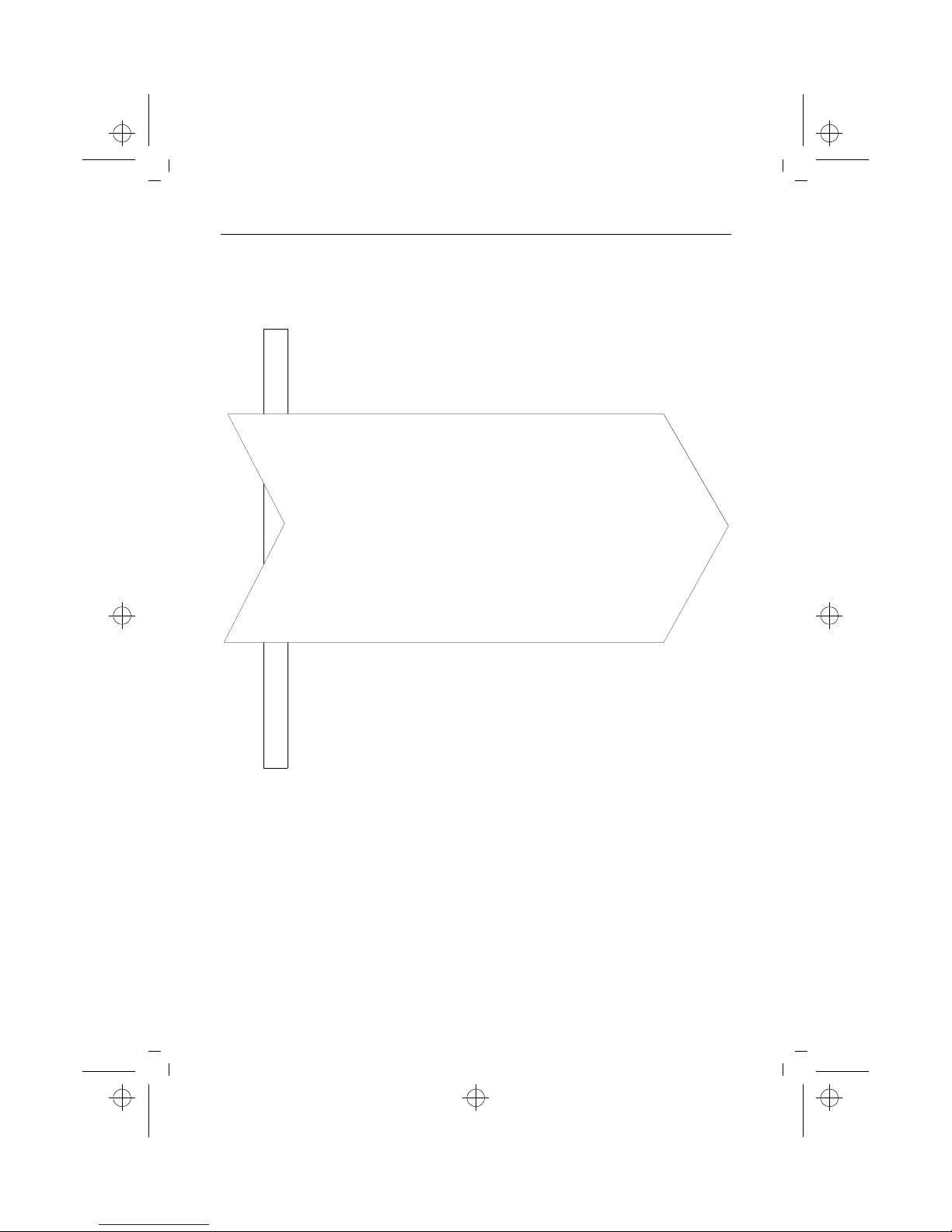
II
kap00.fm5
Gig 2011 pocket, GBR: A30852-X1101-B657-1-7619
9.7.99
Gigaset® 2011 pocket
Fast system start-up
Step 1: Observe the safety precautions (‘ page 1)
Step 2: Connect the base station (‘ page 1)
Step 3: Insert the battery pack into the handset (‘ page 2)
Step 4: Charge the battery pack (‘ page 3)
Notes on wall installation (‘ page 4)
Your telephone is now ready for use
U2
giga2011.bk : kap00.fm5 Seite II Freitag, Juli 9, 1999 2:26 PM
Page 3

III
menü.fm5.fm
9.7.99
Gig 2011 pocket, GBR: A30852-X1101-B657-1-7619
Important menu items
m
Main menu
b
Directory.............26
m
Menu
Handset Lock....... 69 Dial Number Select Services ....55
Short Cut ............. 82 New Entry Directory...............26
Baby Alarm......... 53 Edit Entry Internal Call...........21
Select Base........ 80 Delete Entry Short Cut..............82
Settings................ 48 Display Entry Switch to Tone......19
Service Copy Entry Handset Volume ..48
-- -- -- -- -- -- -- -- -- -- -- -- Delete Directory Service
Copy Directory -- -- -- -- -- -- -- -- -- -- -- -Available Memory
Settings.............. 48 -- -- -- -- -- -- -- -- -- -- -- --
Handset Volume . 48
Ringer Options ... 49
Register .............. 73 Redial ..................15
Base Settings....... 81 Dial Number
Handset Settings. 48 Copy Number
-- -- -- -- -- -- -- -- -- -- -- -- Edit Number
Delete Number
Handset Settings 48 Display Number
Beeps................... 51 -- -- -- -- -- -- -- -- -- -- -- --
Autom.backlite... 50
Auto Talk ............ 50
Select Services ... 55
Change PIN ......... 39
Language............. 54
BabyAlarmLevel. 54
Initialization ......... 41
-- -- -- -- -- -- -- -- -- -- -- --
W
z
W
Offline
e
m
Offline
m
U3
giga2011.bk : menü.fm5.fm Seite III Freitag, Juli 9, 1999 2:26 PM
Page 4

IV
Uebersicht.fm5
Gig 2011 pocket, GBR: A30852-X1101-B657-1-7619
9.7.99
Overview: Gigaset 2011 pocket
Handset rest/
Charging unit
Paging key
(Calling registered handsets)
Light-emitting diode (LED)
"Dial-up line seized"
Light-emitting diode (LED)
"Charge batteries"
Battery
compartment
(removable
cover)
Ringer
loudspeaker
Carrying clip
Display keys
Selection of functions.
On-hook key
Terminates a call
or cancels a function
without saving, goes
offline.
On-hook display
Ready for use when
station name is displayed.
Menu key
Opens and closes the
main menu.
Talk key
Dials the call number or
name in the telephone
book, short cut is activated.
Recall key
Required for telephone
systems and select
services.
On/off key
Press briefly:
Key lock on or off.
Press for longer period:
Activates or deactivates
the handset.
Station name
b t i g
x
U4
giga2011.bk : Uebersicht.fm5 Seite IV Freitag, Juli 9, 1999 2:26 PM
Page 5
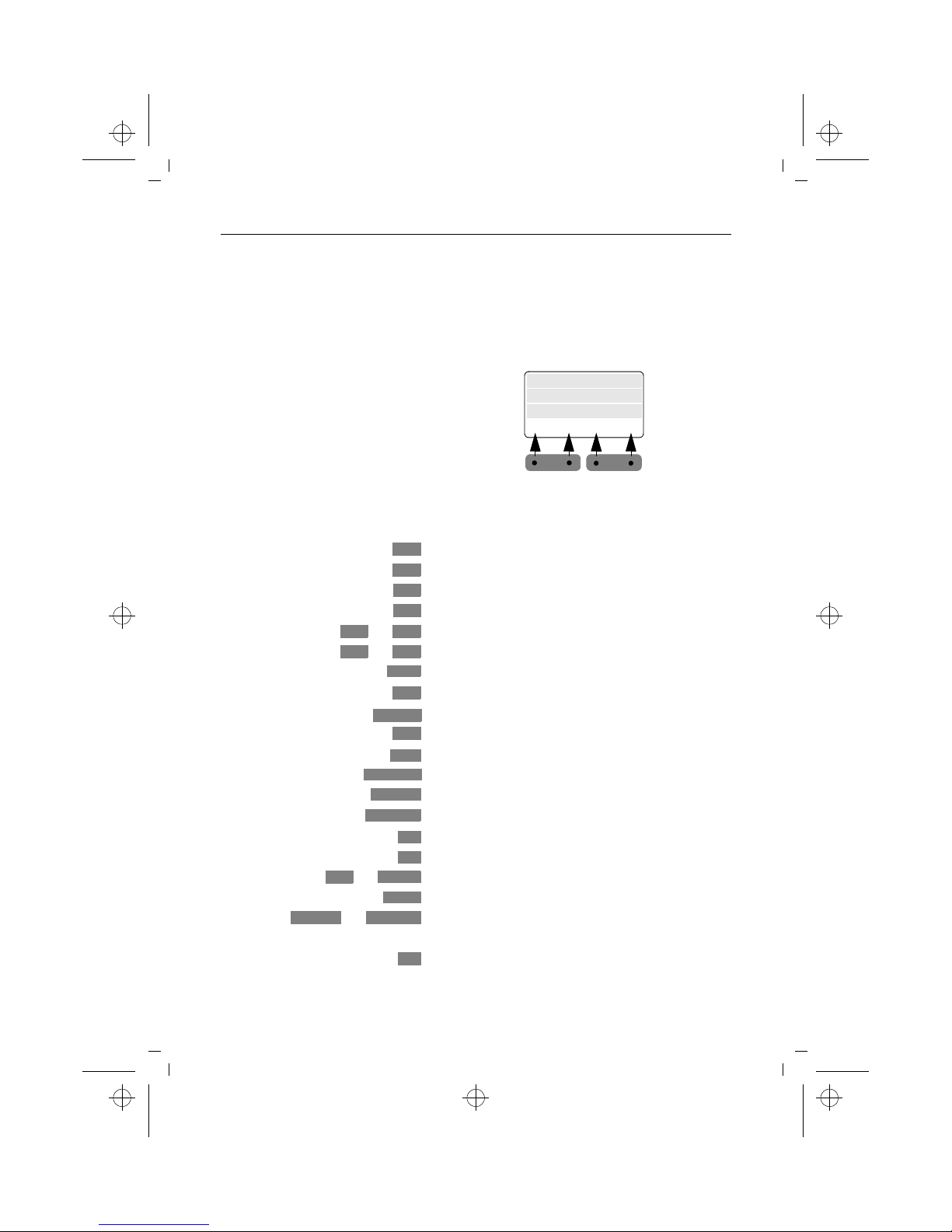
V
kap00a.fm5.fm
9.7.99
Gig 2011 pocket, GBR: A30852-X1101-B657-1-7619
Operating display keys
Your Gigaset2011 pocket offers a variety of menu-driven
functions. These can be accessed using the 2 display keys
located beneath the display.
The functions/symbols depicted above these buttons vary
according to the current operating status.
Display key assignments
Display symbols
Display keys
3 lines
(may be
Station name
btig
x
required for
entry)
Activates additional menu
Selects call number from the directory
Sets up internal connection
Redials one of the five last numbers dialled
or
Selects menu item or entry
or
Adjusts (larger or smaller)
Confirms
Exits a menu level, cancels an action
Scrolls back to the previous menu level
Deletes characters
Saves setting and exits
Starts internal collective call
Accepts queued external calls
Deactivates ringer for internal calls
Deactivates function
Activates function
or
Redials the last number
Inserts pause
or
Activates/deactivates open listening
B
Activates call list
Dialog key for operating select services
W
d
INT
z
Z
Y
>
<
OK
{
GO BACK
X
SET
COLL.CALL
ACCEPT
RINGOFF
OFF
ON
z
REDIAL
PAUSE
LIST.ON LIST.OFF
SS
giga2011.bk : kap00a.fm5.fm Seite V Freitag, Juli 9, 1999 2:26 PM
Page 6
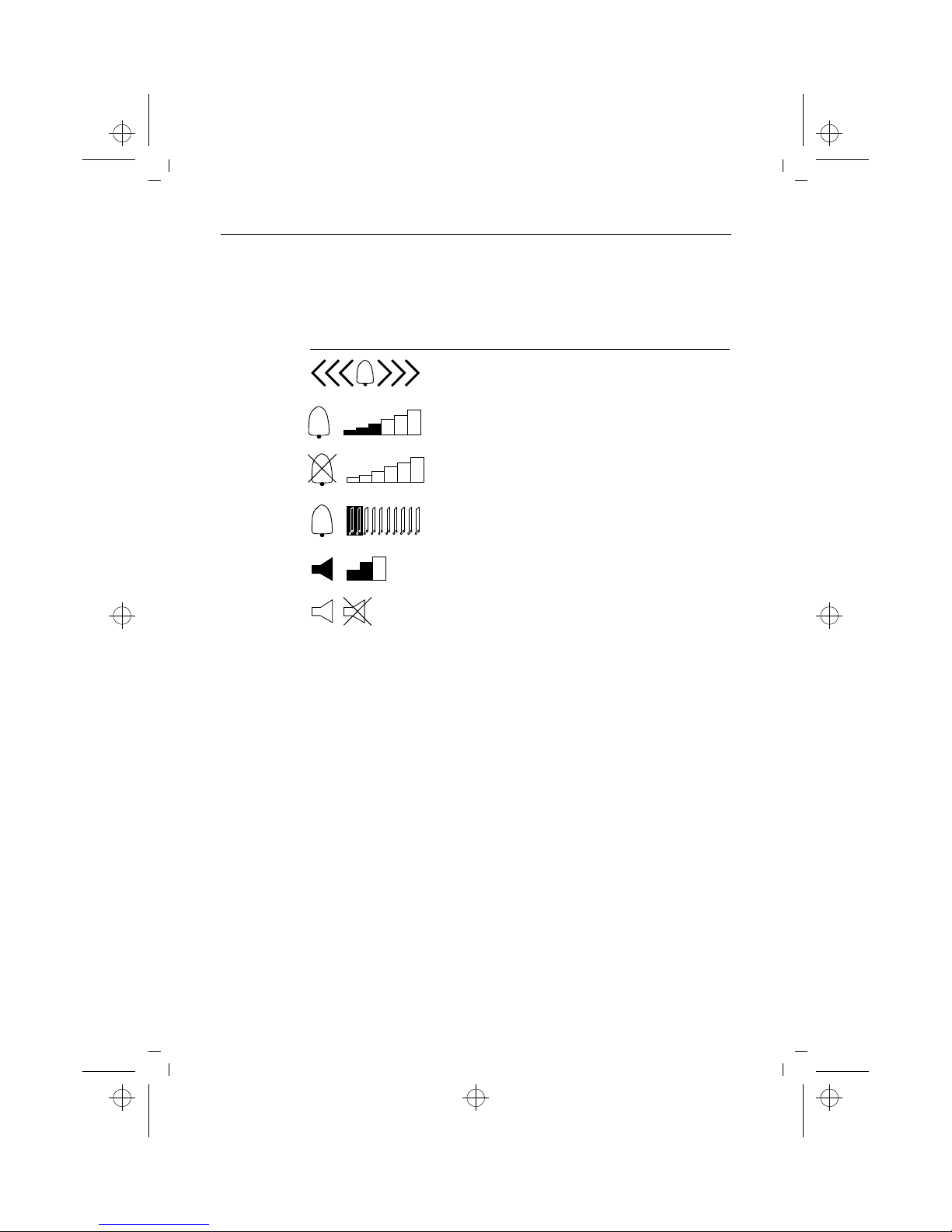
VI
kap00a.fm5.fm
Gig 2011 pocket, GBR PTT: A30852-X1101-B657-1-7619
9.7.99
Overview: display symbols
Operating actions and statuses are graphically displayed
on the Gigaset 2000C pocket handset.
Incoming call
Symbol
Explanation
Set the ringer volume
Ringer is deactivated
Set the ringer melody
Set the handset volume
The signal tone is activated/deactivated
Range warning symbol
Battery charging status
V
T
_
Input cursor
vw
Automatic backlight on/off
×Ø
Handset lock on/off
giga2011.bk : kap00a.fm5.fm Seite VI Freitag, Juli 9, 1999 2:26 PM
Page 7

VII
kap01.fm5
9.7.99
Gig 2011 pocket, GBR PTT: A30852-X1101-B657-1-7619
Safety precautions
l Short circuits in the battery pack must be avoided
(dangerous).
During storage and transport , these can be caused by
keyrings, metal plates, etc. To prevent this, the battery pack must be stored outside the handset in a
special insulation package.
l Avoid contact with water and fire.
l Do not dismantle the battery pack. This could result in
corrosive electrolyte emissions.
l Do not dispose of old, defective battery packs with or-
dinary household refuse.
l The battery pack heats up during charging. This is nor-
mal and is not dangerous.
l Do not use non-Siemens charging units. This could
damage the battery pack.
l Only use the plug-in power unit supplied. For more in-
formation, see the imprint inside the base plate or the
device label on the underside of your base station.
l If possible, do not cross the base station plugs. Oth-
erwise, the voltage applied to the charging contacts
may surge during storms, for example.
l Do not operate the handset in environments where
there is danger of explosion.
Only use battery pack C39153-Z7-C3 (‘ page 91).
Never use other batteries or normal (non-re-
chargeable) batteries. These can short circuit or
destroy the battery unit (dangerous). The following labels are found on the battery compartments of the handset and charging unit:
Research has shown that in certain cases, medical equipment can be affected by activated cordless telephones (DECT). A distance of at least
one metre should therefore be maintained between the telephone and medical equipment.
When using cordless telephones in the vicinity of
medical equipment, the regulations of the relevant institution must be observed.
Type as indicated in these installation instructions.
giga2011.bk : kap01.fm5 Seite VII Freitag, Juli 9, 1999 2:26 PM
Page 8
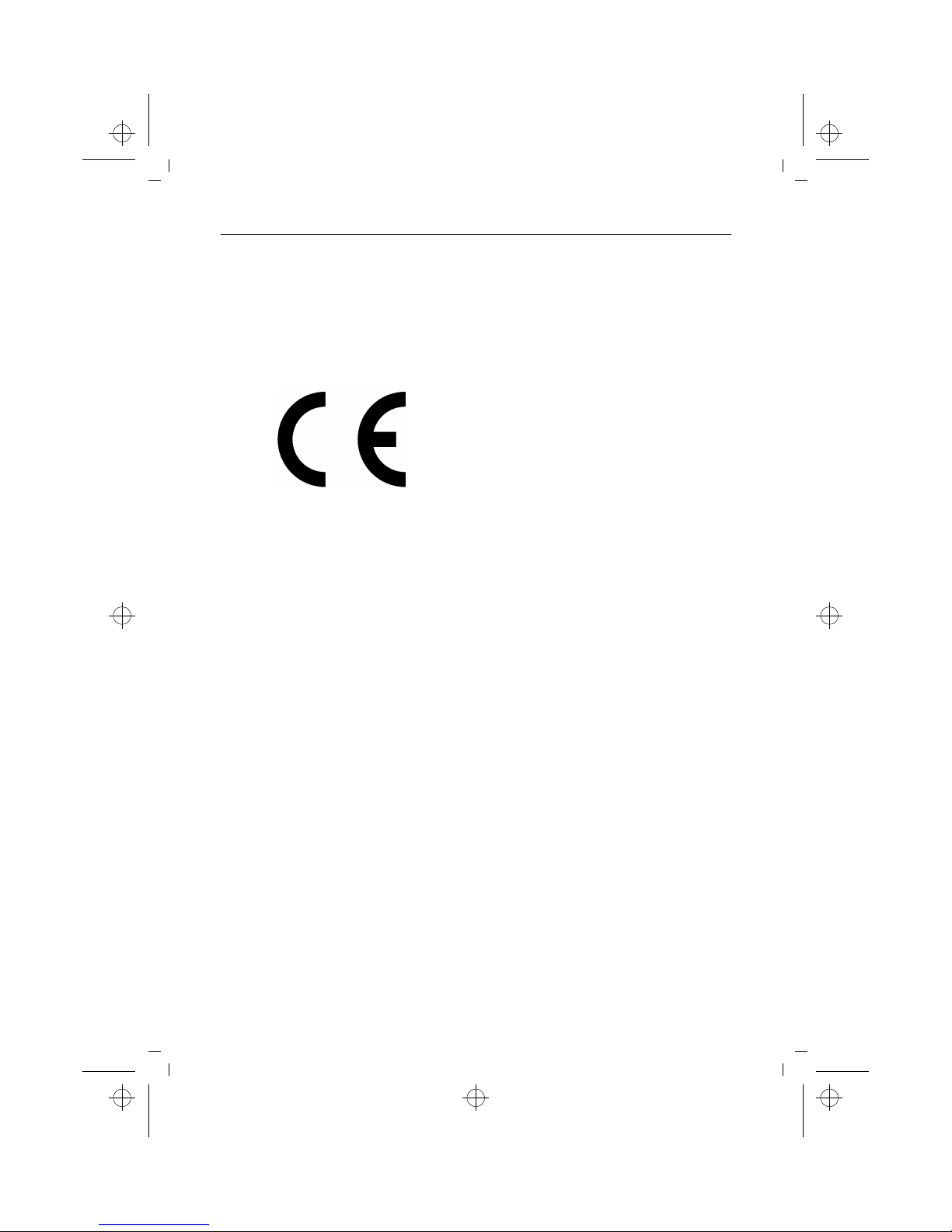
VIII
kap01.fm5
9.7.99
Gig 2011 pocket, GBR PTT: A30852-X1101-B657-1-7619
Approval and conformity
Your Siemens Gigaset2011 pocket has been BZT-certified by the "Bundesamt für Zulassungen in der Telekommunikation" (German Federal Office of Telecommunication approval). This telephone was approved in
accordance with the EU directive
91/263/EEC Telecommunication terminals. No specialist
knowledge, therefore, is required to connect it to the telephone socket and put it into service.
This telephone satisfies the requirements of the EU directives:
89/336/EEC Electromagnetic compatibility
73/23/EEC Low voltage directive
and thus carries the CE symbol.
giga2011.bk : kap01.fm5 Seite VIII Freitag, Juli 9, 1999 2:26 PM
Page 9

Contents
IX
giga2011.IVZ
9.7.99
Gig 2011 pocket, GBR PTT: A30852-X1101-B657-1-7619
Important menu items .....................................................................................................................III
Operating display keys .................................................................................................................... V
Display key assignments ................................................................................................................ V
Overview: display symbols ............................................................................................................. VI
Step by step guide to putting into service ................................................................................ 1
Step 1: Observe the safety precautions ......................................................................................... 1
Step 2: Connect the base station ................................................................................................... 1
Step 3: Insert the battery pack into the handset ............................................................................ 2
Step 4: Charge the battery pack .......................................................................................................3
Contents of the package ................................................................................................................ 3
Installation/wall mounting .................................................................................................................4
Menu-driven operation ................................................................................................................ 5
Operating modes ......................................................................................................................... 7
On/off/protected mode .................................................................................................................. 7
Signalling method .............................................................................................................................9
Incoming calls ............................................................................................................................ 10
Call number display (CLIP) and name display ............................................................................... 10
Accepting calls ............................................................................................................................. 11
External call-waiting during internal calls ...................................................................................... 11
Ending a call ................................................................................................................................. 12
Deactivating the microphone (mute function) .............................................................................. 12
External outgoing calls .............................................................................................................. 13
Calling external parties ................................................................................................................. 13
Suppressing secret numbers for redial ........................................................................................ 14
Suppressing call number display at the called party .................................................................... 14
No answer or line busy ................................................................................................................ 14
Redial ........................................................................................................................................... 15
Dialling with the directory ............................................................................................................ 15
Dialling from the call list ............................................................................................................... 16
Controlling devices with dual-tone multifrequency signallingt (DTMF) ........................................ 19
Dialling a DSS number from a locked handset (baby alarm) ..........................................................20
Dialling the emergency number ................................................................................................... 20
Ending a call ................................................................................................................................. 20
Collective calls and internal calls ............................................................................................. 21
Making collective calls to all handsets from the base station ...................................................... 21
Making collective calls from one handset to all handsets ............................................................ 21
Making internal calls ..................................................................................................................... 21
Ending an internal call .................................................................................................................. 22
Internal consultation calls and transferring calls ................................................................... 23
Consultation calls ......................................................................................................................... 23
Transferring calls .......................................................................................................................... 24
Allowing internal parties to listen in on a call ............................................................................... 25
Creating and administering the directory ............................................................................... 26
Entering/copying/editing/deleting call numbers/names .................................................................. 27
Copying numbers ......................................................................................................................... 28
Deleting the directory ................................................................................................................... 29
Available memory ...........................................................................................................................30
Copying an entry/directory/ .......................................................................................................... 30
giga2011.bk : giga2011.IVZ Seite IX Freitag, Juli 9, 1999 2:26 PM
Page 10

Contents
X
giga2011.IVZ
9.7.99
Gig 2011 pocket, GBR PTT: A30852-X1101-B657-1-7619
Administering the redial memory ............................................................................................ 31
Input function ............................................................................................................................. 33
Entering names and numbers ...................................................................................................... 33
Entering letters, special characters, and digits ............................................................................. 37
Important basic settings .......................................................................................................... 39
Changing the base code/PIN ........................................................................................................ 39
Resetting the base station to the factory defaults .........................................................................41
Resetting the Gigaset 2000C pocket to the factory defaults .........................................................42
Operating in a telephone system ................................................................................................... 43
Individual base station settings ............................................................................................... 46
Deactivating base station ringer options and setting the ringer volume ...................................... 46
Activating/deactivating music on hold ............................................................................................47
Setting the base station ringer tone ............................................................................................. 47
Individual handset settings ....................................................................................................... 48
Setting the handset volume ......................................................................................................... 48
Ringer settings ...............................................................................................................................49
Activating/deactivating automatic backlight ................................................................................. 50
Automatic call acceptance ............................................................................................................ 50
ISDN configuration ....................................................................................................................... 50
Activating/deactivating notification and warning beeps ................................................................. 51
Baby alarm ................................................................................................................................ ... 53
Baby alarm level .............................................................................................................................54
Selecting a language .................................................................................................................... 54
Select services ............................................................................................................................. 55
Displaying call duration, call units and call charges .............................................................. 56
Activating/deactivating call duration display ................................................................................. 56
Activating/deactivating call unit/call charge display ........................................................................57
Total call units/total call charges ................................................................................................... 58
Call allowance account ............................................................................................................. 60
Displaying/editing the call allowance account .............................................................................. 60
Checking your own call allowance account .................................................................................. 61
Gigaset 2011 pocket lock functions ......................................................................................... 63
Activating/deactivating the lock for outgoing calls ....................................................................... 63
Emergency calls when the system is locked ............................................................................... 63
Barred numbers for handsets ........................................................................................................ 65
Activating/deactivating the call number lock ..................................................................................67
Setting trunk access/call allowance account for the handset .........................................................68
Lock functions on the handset ................................................................................................. 69
Activating/deactivating the handset lock ...................................................................................... 69
Handset display with active lock ....................................................................................................72
Registering/de-registering more than one handset at the base station .............................. 73
Registering a Gigaset 2000C/2000C pocket/1000C/2000T enhanced handset at a base station . 73
Registering the Gigaset 2000S/1000S handset at a base station ................................................ 74
De-registering a handset from a base station .............................................................................. 75
Operating more than one handset ........................................................................................... 76
Call allocation for incoming calls ................................................................................................... 76
Naming handsets ......................................................................................................................... 78
giga2011.bk : giga2011.IVZ Seite X Freitag, Juli 9, 1999 2:26 PM
Page 11

Contents
XI
giga2011.IVZ
9.7.99
Gig 2011 pocket, GBR PTT: A30852-X1101-B657-1-7619
Operating at more than one base station ............................................................................... 79
Selecting the best station ..............................................................................................................80
Setting the preferred or fixed station ........................................................................................... 80
Base station names ........................................................................................................................81
De-registering a base station ....................................................................................................... 81
Short cuts ................................................................................................................................ ... 82
Descriptions with example ........................................................................................................... 82
Short cut menu ............................................................................................................................ 82
New entries ....................................................................................................................................83
Editing an entry ............................................................................................................................ 85
Deleting an entry .......................................................................................................................... 85
Displaying an entry .........................................................................................................................86
Deleting all entries ....................................................................................................................... 86
Available memory ......................................................................................................................... 86
Copying an entry/memory ..............................................................................................................87
Starting a short cut .........................................................................................................................88
Default short cuts ......................................................................................................................... 88
Short cut list ................................................................................................................................ ...89
Important notes on putting into service and operation ........................................................ 90
Installing the base station ............................................................................................................. 90
Notes on operating the handset .....................................................................................................91
Operating with the Gigaset 2000C (1000C) and 2000S (1000S) .................................................... 93
Maintenance ................................................................................................................................ 93
Connecting the telephone socket .................................................................................................. 94
Operating with a telephone switch .............................................................................................. 94
Technical data ................................................................................................................................95
Third party use/disposal .................................................................................................................96
Warranty ....................................................................................................................................... 96
Procedure in the case of malfunctions ........................................................................................... 97
Contact person ............................................................................................................................. 98
Special accessories .................................................................................................................... 99
Gigaset 1000TAE ......................................................................................................................... 99
Gigaset 2000L/2000L pocket ....................................................................................................... 99
Gigaset 2000C/2000C pocket ...................................................................................................... 99
Gigaset 2000S ..............................................................................................................................100
Gigaset 2000T ............................................................................................................................ 100
Gigaset Repeater ....................................................................................................................... 100
Headset ........................................................................................................................................101
Index .......................................................................................................................................... 102
Quick reference guide for the Gigaset 2000C pocket handset ............................................ 106
giga2011.bk : giga2011.IVZ Seite XI Freitag, Juli 9, 1999 2:26 PM
Page 12

Contents
XII
giga2011.IVZ
9.7.99
Gig 2011 pocket, GBR PTT: A30852-X1101-B657-1-7619
Diese leere linke Seite muß bleiben, da der Innenteil mit einer rechten Seite 1 beginnt.
giga2011.bk : giga2011.IVZ Seite XII Freitag, Juli 9, 1999 2:26 PM
Page 13

Step by step guide to putting into service
1
kap02.fm5
Gig 2011 pocket, GBR PTT: A30852-X1101-B657-1-7619
9.7.99
Step by step guide to putting into service
Please follow the step by step instructions for putting the
handset into service.
Step 1: Observe the safety precautions
Step 2: Connect the base station
Lay the cable in the cable channel provided for this
purpose. If you require the base station to operate in the
upright position, thread the cable backwards and out past
the first prong.
Telephone cord
Insert the Mini-Western plug on your telephone cord into
the base station. The jack on the underside of the base
station is identified by the following symbol:
Insert the TAE plug on your telephone cord into the TAE
telephone socket.
Please read the safety precautions as outlined in
these operating instructions before putting the
equipment into service.
Telephone cord
TAE connection plug and
TAE telephone jack
Telephone cord
Mini-Western plug
Power supply unit and
220/230V socket
Underside of base
station housing
Power cord for Mini-Western
plug
Attachment
holes
Power cord
giga2011.bk : kap02.fm5 Seite 1 Freitag, Juli 9, 1999 2:26 PM
Page 14

Step by step guide to putting into service
2
kap02.fm5
9.7.99
Gig 2011 pocket, GBR PTT: A30852-X1101-B657-1-7619
Power cord
Insert the Mini-Western plug on your power cord into the
base station. The jack on the underside of the base station
is identified by the following symbol:
Insert the power cord on your power supply unit into a
mains socket (220/230 V).
Step 3: Insert the battery pack into the handset
The handset is powered by a battery pack.
For more information on charging/operating times and
battery use, see ‘ page 91.
For safety reasons, only operate the telephone
with the PSU provided.
For more information, see the imprint inside the
base plate or the device label on the underside
of your base station.
Battery compartment cover
Battery compartment and battery pack
Make sure that the +/– battery poles are
aligned correctly. The +/– marks on the label in
the battery compartment must be aligned with
the +/– marks on the battery pack.
The handset will not work and may even be
damaged if the batteries are incorrectly inserted.
giga2011.bk : kap02.fm5 Seite 2 Freitag, Juli 9, 1999 2:26 PM
Page 15

Step by step guide to putting into service
3
kap02.fm5
Gig 2011 pocket, GBR PTT: A30852-X1101-B657-1-7619
9.7.99
Step 4: Charge the battery pack
To charge the battery pack, place the handset in the rest
on the base station. The charging contacts on the base of
the handset must touch the contacts in the base station.
The LED below the battery symbol on the base station
will light up as a control.
Contents of the package
The default package contains:
l A Gigaset 2011 pocket base station (see label with CE
symbol on the base station),
l Enhanced Gigaset 2000C pocket handset (see im-
print on the rear of the handset),
l A telephone cord with Mini-Western plug and TAE
plug,
l A power cord with Mini-Western plug and PSU,
l A cover for the handset’s battery compartment,
l A carrying clip for the handset,
l A NiMH battery pack,
l Operating instructions,
l 2 screws and 2 plugs for wall mounting.
Your battery pack reaches its peak performance
level after a few days of operation. Before initial
use, we recommend that the battery pack be
charged for approx. 16 hours without interruption (ignore charge display). You should then
deep discharge the battery through normal use
(without deactivating it or replacing it in the
charging shell) until the battery warning tone
sounds. This adapts the mobile unit to the battery pack.
This procedure should be repeated at intervals
to ensure that the battery pack retains peak performance level.
giga2011.bk : kap02.fm5 Seite 3 Freitag, Juli 9, 1999 2:26 PM
Page 16

Step by step guide to putting into service
4
kap02.fm5
9.7.99
Gig 2011 pocket, GBR PTT: A30852-X1101-B657-1-7619
Installation/wall mounting
The device can either be operated in the upright position
(e.g. placed on a desk or shelf) or mounted on the wall.
If you wish to mount the device on the wall,
proceed as follows:
l Drill 2 holes (Ø 5 mm) a distance of 47 apart.
l Insert the plugs provided.
l Turn the screws until a distance of approx. 5 mm
remains between the head of each screw and the
wall.
l Hang the device from the screws using the
attachment holes.
giga2011.bk : kap02.fm5 Seite 4 Freitag, Juli 9, 1999 2:26 PM
Page 17
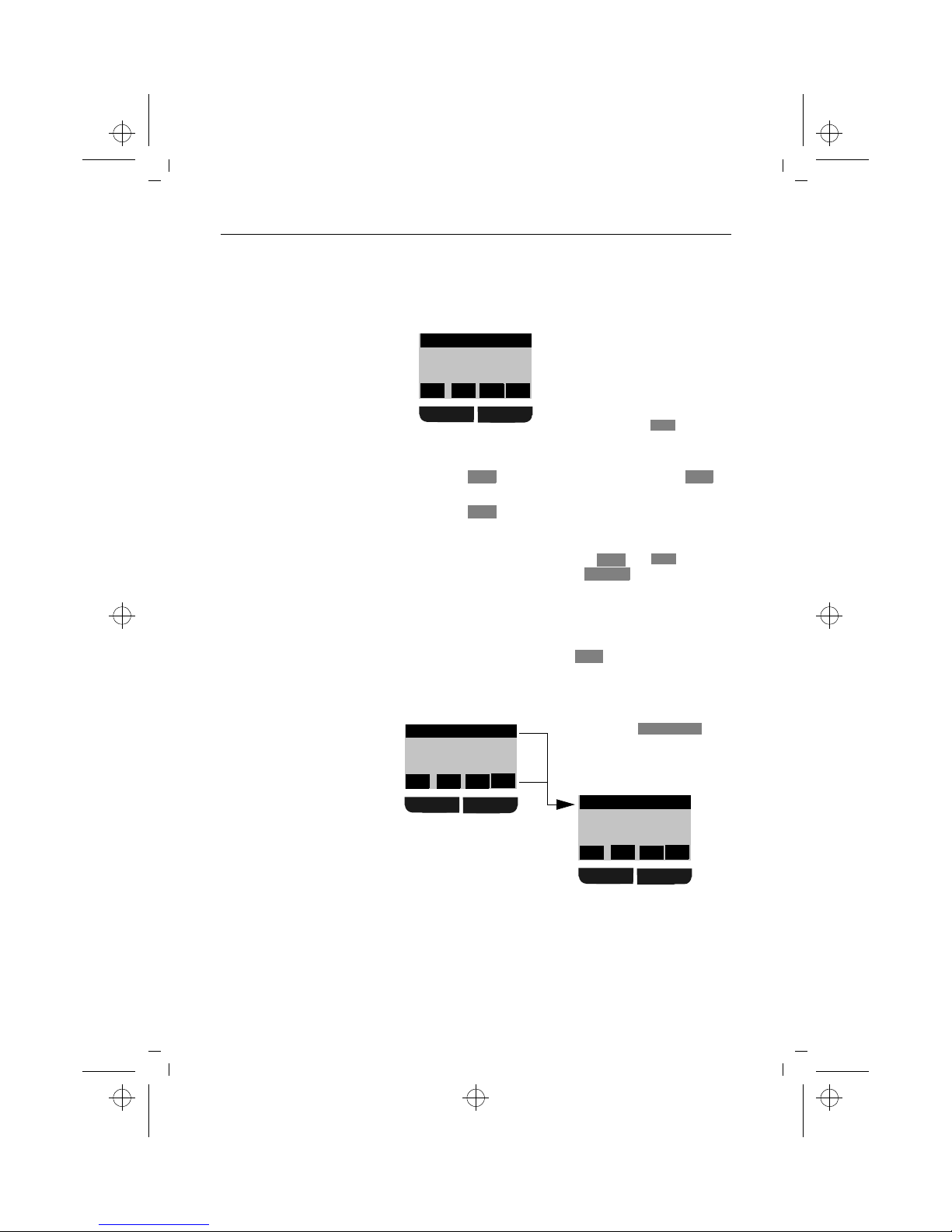
Menu-driven operation
5
kap03a.fm5
9.7.99
Gig 2011 pocket, GBR PTT: A30852-X1101-B657-1-7619
Menu-driven operation
Press them key to activate the local menu of the enhanced Gigaset 2000C pocket handset (offline).
Press to scroll to the next menu item and to
return to the previous menu item.
Press or m to jump back from a sub-menu to the
original menu item selected.
Once you have reached the end of the menu (indicated by
a broken line), the display keys and are
merged into one display key , which allows you
to quit this menu level.
Press e to quit the menu and return to the off-line
display.
Some menus (e.g. redial) offer an additional menu which
can be activated using the display key.
Menu structure
The menu structure is hierarchical.
WEITER
The first menu level appears
when the menu has be activated
with m. Three lines of available
menu items are shown in the
display.
The first menu item in each case
is the one which can currently be
selected
with the key.
OK
m
Y
Z
OK
{
Handset Lock
Short Cut
Baby Alarm
Z
Z
{
{
OK
GO BACK
W
If you select in
the main menu, for example,
you will access a sub-menu
with settings options.
Settings
WEITERYZ
OK
{
Handset Volume
Ringer Options
Register
WEITERYZ
OK
{
Settings
Service
-----------------
giga2011.bk : kap03a.fm5 Seite 5 Freitag, Juli 9, 1999 2:26 PM
Page 18

Menu-driven operation
6
kap03a.fm5
9.7.99
Gig 2011 pocket, GBR PTT: A30852-X1101-B657-1-7619
Displays in the operating instructions
The selection of a function in one of the menus or submenus is depicted using symbols. The following inputs,
for example, must be made to deactivate the
confirmation beep:
Abbreviated presentation
When describing procedures in these operating instructions the route to the "target menu item" is abbreviated.
Abbreviated presentation when activating the menu
with a display key
If you want to activate New Entry for example in the
directory menu using the display key,
the presentation is as follows:
m.
Press the menu key.
u
x
Scroll to and confirm.
u x
Scroll to and confirm.
u x
Scroll to and confirm.
u x
Scroll to and confirm.
x
Quit menu without saving changes.
x
/
x
Press / to deactivate/activate the key
confirmation beep.
Z
OK
Settings
Z
OK
Handset Settings
Z
OK
Beeps
Z
OK
Confirm Beep
{
ON
OFFOKOFF
ON
m
.
t
Settings
t
Handset SettingstBeeps
t
Confirm Beep
/
Press / to deactivate/activate the confirmation
beep.
or
Quit menu without saving changes.
ON
OFFOKOFF
ON
{
W
d
W
t
New Entry
giga2011.bk : kap03a.fm5 Seite 6 Freitag, Juli 9, 1999 2:26 PM
Page 19

Operating modes
7
kap04.fm5
9.7.99
Gig 2011 pocket, GBR PTT: A30852-X1101-B657-1-7619
Operating modes
On/off/protected mode
You can switch you handset to
l protected mode,
l off,
l and on again.
When the handset is in protected mode, it is protected
against inadvertent use. For incoming calls, protected
mode is automatically deactivated until the call is completed. If you want to make an outgoing call, you will have
to switch the handset on first.
When the handset is switched off, incoming calls are not
signalled. If you want to make an outgoing call, you will
have to switch the handset on first.
Switching the handset to protected mode
Protected mode is useful, for example, if you
carry your handset is your pocket.
To protect the battery pack, we recommend that
you switch off the handset if you move outside
the base station radio range.
If your handset was switched on and outside
the radio range for an extended period of time,
you can speed up the process of "finding" the
base station again by switching it off for a moment and then on again.
sh
Press the handset button briefly. You will hear a positive
confirmation beep. If the handset is in protected mode,
the following message appears on the display:
:
U
Keypad
locked
giga2011.bk : kap04.fm5 Seite 7 Freitag, Juli 9, 1999 2:26 PM
Page 20
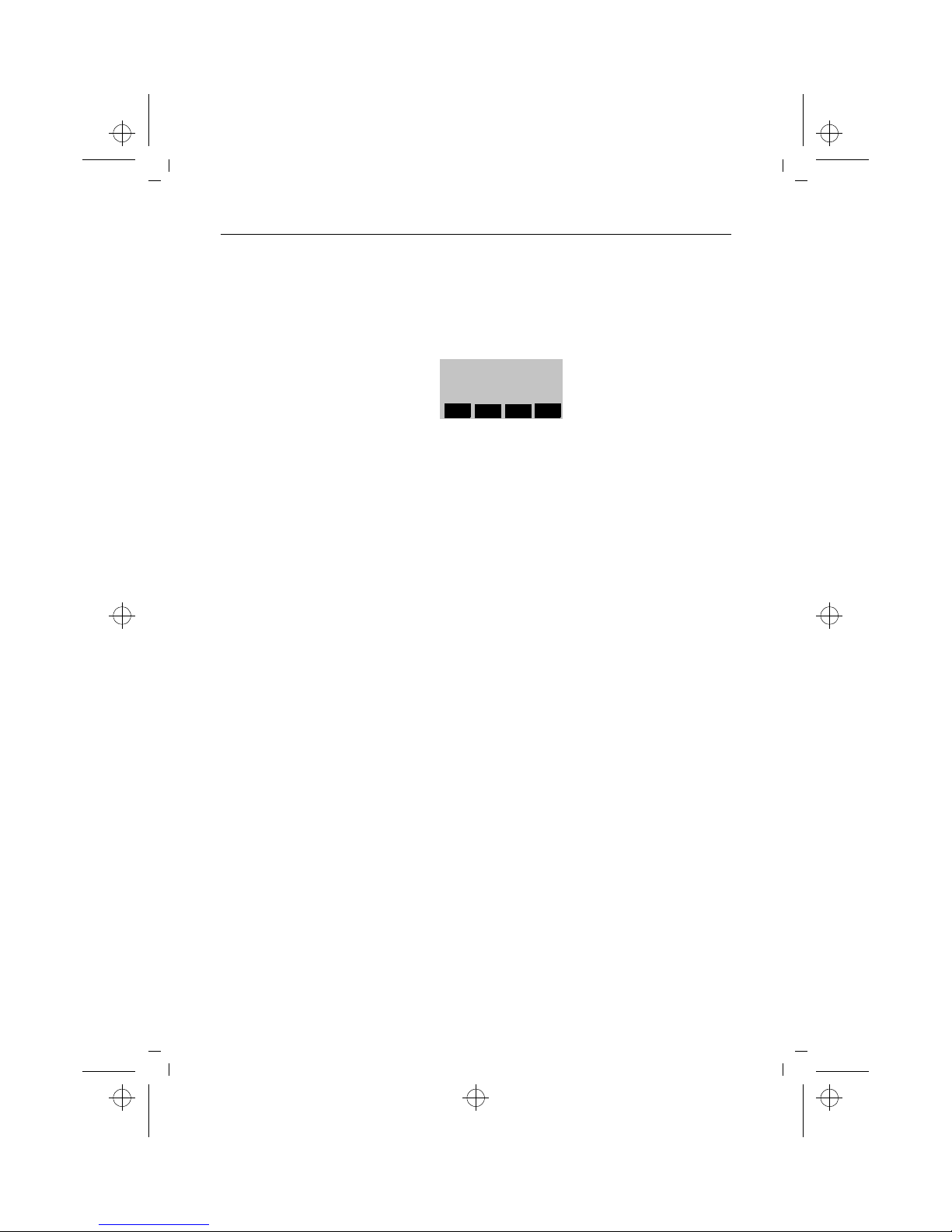
Operating modes
8
kap04.fm5
9.7.99
Gig 2011 pocket, GBR PTT: A30852-X1101-B657-1-7619
Switching on the handset
When the handset is in protected mode:
When the handset is switched off:
Switching off the handset
sh
Press the handset button briefly. You will hear the positive confirmation beep. The following message appears
on the display when the handset is switched on:
:
U
Station 1
Handset vol. 3
INT
z
d
T-D
sh
Press the handset button briefly. You will hear the positive
confirmation beep. The symbol\ flashes on the display.
Wait until the symbol stops flashing. The handset is activated.
or
Replace the handset in the base station charging unit.
The symbol \ is displayed. The handset is activated.
hs
Press the handset button until the display goes out completely. You will hear the positive confirmation beep.
giga2011.bk : kap04.fm5 Seite 8 Freitag, Juli 9, 1999 2:26 PM
Page 21

Operating modes
9
kap04.fm5
9.7.99
Gig 2011 pocket, GBR PTT: A30852-X1101-B657-1-7619
Signalling method
Telephone lines which operate with the following signalling methods are available from your network provider:
l Dial pulsing (DP)
l Dual-tone multifrequency (DTMF)
Your Gigaset 2011 pocket is set to DTMF signalling by
default.
Checking the signalling method of your telephone line
Setting the signalling method
(tmeans: scroll with
,
confirm with
)
Z
OK
If your telephone line is connected to a digital
switch, you can use both dial pulsing and DTMF
signalling. In this case, leave the default DTMF
setting or reset it, for example, after relocating
your handset.
w
Press the Talk key. You will hear the dial tone.
d
Press any digit, e.g. 2. If you still hear the same dial tone,
you must switch the signalling method to dial pulsing
(DP).
m
t
Service Initiate the procedure.
#1
Initiate the base function.
d
Enter the four-digit base code (factory default: "0000")
(‘ page 39).
033
Set to dial pulsing.
or
038
Set to DTMF. A flash time of 250 ms is set. You can now
use the new features available from your network provider (e.g. three-party conference, call waiting or CityRuf - a
paging service available in Germany).
To order these telephone service features, contact your
network provider.
REDIAL
SET
REDIAL
SET
giga2011.bk : kap04.fm5 Seite 9 Freitag, Juli 9, 1999 2:26 PM
Page 22

Incoming calls
10
kap05.fm5
9.7.99
Gig 2011 pocket, GBR PTT: A30852-X1101-B657-1-
Incoming calls
Call number display (CLIP) and name display
An incoming call is indicated by the ringer (bell symbol)
and appears on the display. If the network carrier supports
call number display (CLIP), the external caller's number is
shown on your handset display. The following messages
can be displayed:
l The call number is displayed
l A name is displayed
If the external caller's number is entered in the handset's directory, the name associated with the number
is displayed. In this case, the number stored must be
identical to the call number (national and international
prefix included).
l Special case
If the external caller suppresses his/her call number
(CLIR), the following entry is displayed :
l Call number display is not supported
:
08972244667
RINGOFF
:
Miller,Munich
RINGOFF
:
*xxx*
RINGOFF
:
External call
RINGOFF
giga2011.bk : kap05.fm5 Seite 10 Freitag, Juli 9, 1999 2:26 PM
Page 23
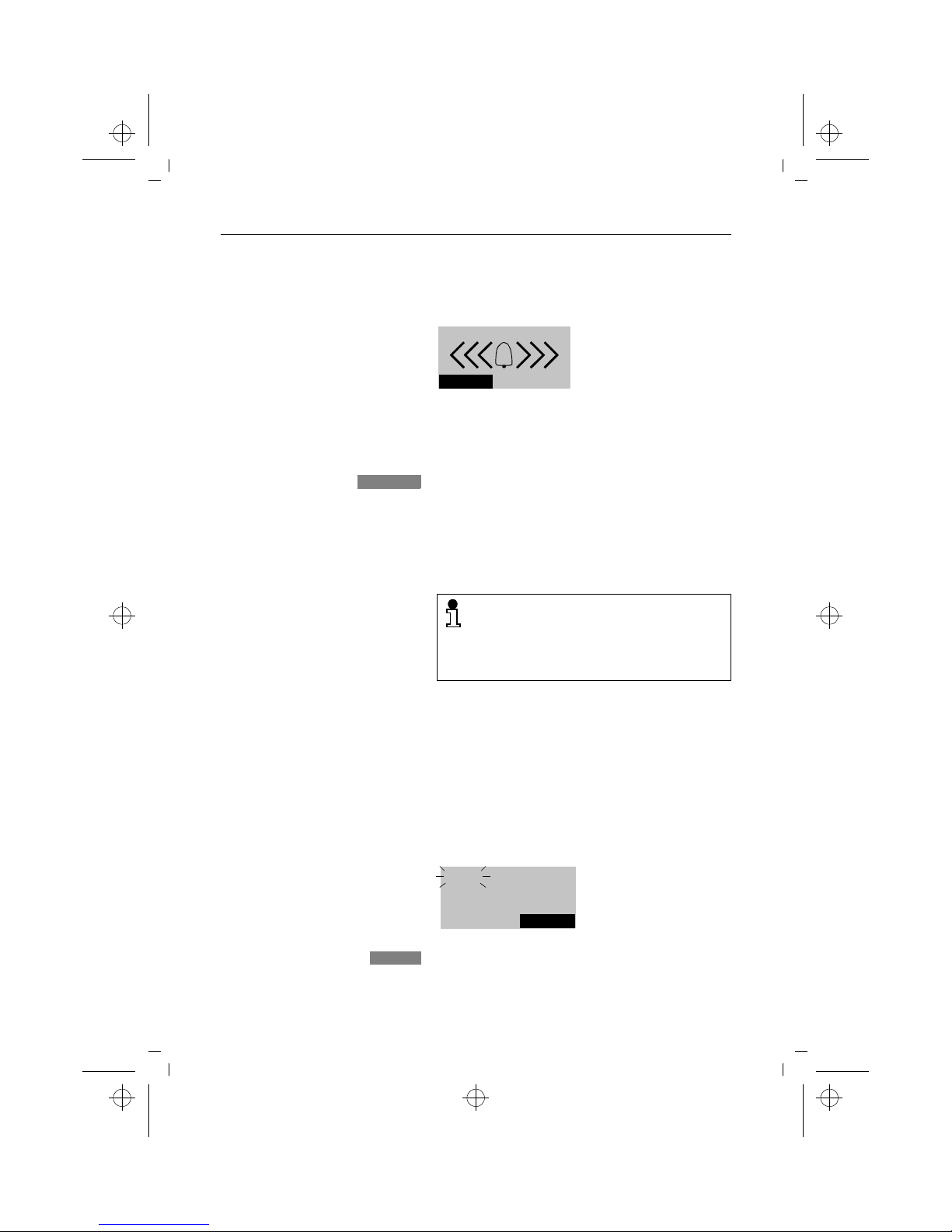
Incoming calls
11
kap05.fm5
9.7.99
Gig 2011 pocket, GBR PTT: A30852-X1101-B657-1-
l Internal call
The following example shows a call from
mobile unit 2.
Accepting calls
Calls can be accepted as long as the call symbol is
displayed.
When the handset is in the base station or charging
unit:
When the handset is not in the base station or
charging unit:
External call-waiting during internal calls
The call waiting beep signals an external call while an internal call is in progress. Your internal connection is
cleared down if you accept the external call. The external
call is signalled on the display:
:
Internal call 2
RINGOFF
You can switch off the ring tone.
RINGOFF
Remove the handset from the charging unit. You are connected.
Automatic call acceptance by removing the
handset from the charging unit is an adjustable
setting (‘ page 50). If you have switched this
function off, you must press the w button
when you remove the handset from the charging unit.
w
Press the Talk key on the handset. You are connected.
:
You accept the external call immediately.
or
EXT. INT.
2
ACCEPT
ACCEPT
giga2011.bk : kap05.fm5 Seite 11 Freitag, Juli 9, 1999 2:26 PM
Page 24
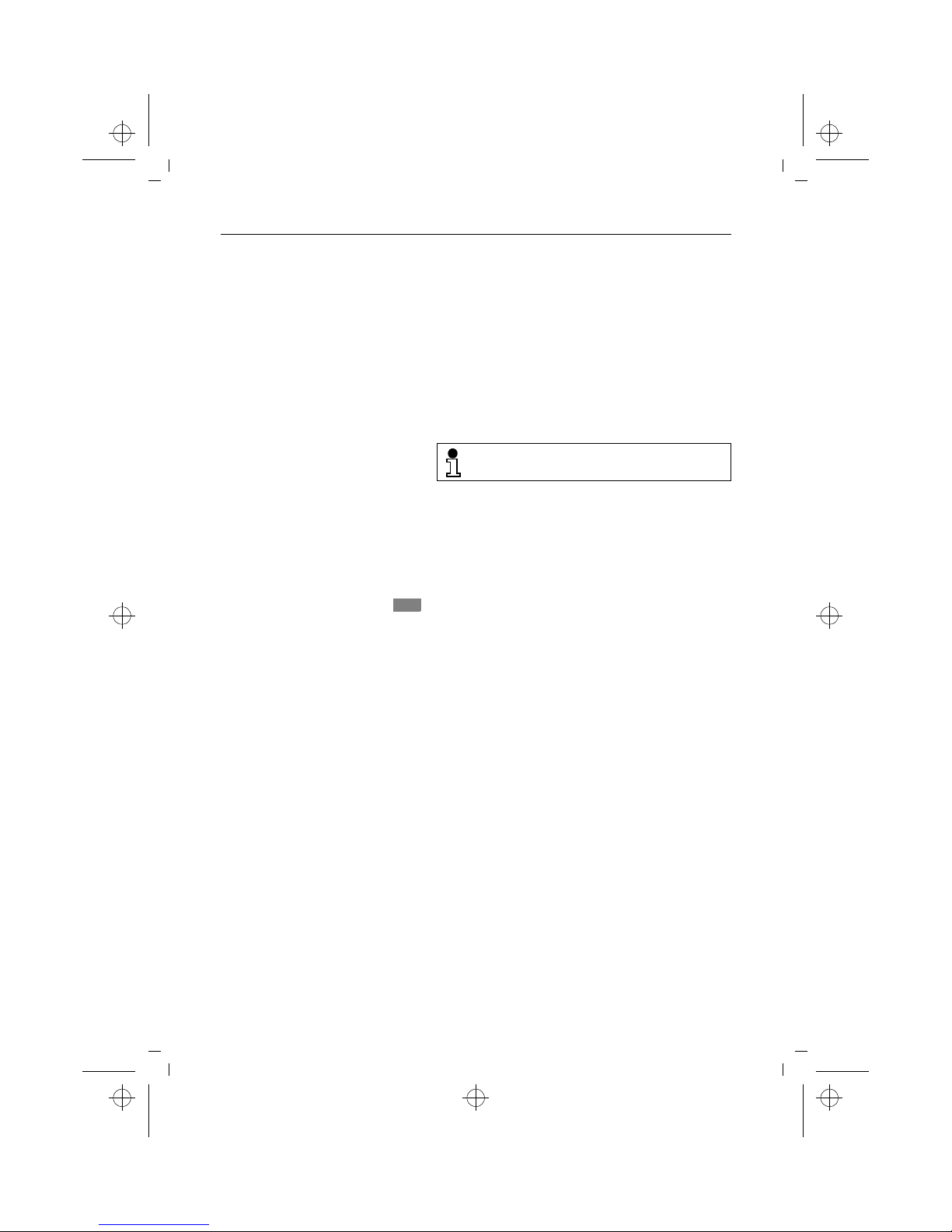
Incoming calls
12
kap05.fm5
9.7.99
Gig 2011 pocket, GBR PTT: A30852-X1101-B657-1-
Ending a call
Deactivating the microphone (mute function)
You can deactivate the microphone while an external call
is in progress. This allows you to consult other people in
the room while the external party is on hold. The external
party cannot hear what you are saying and will hear
music.
e
Disconnect the internal call. You will hear the ring tone.
w
Accept the external call.
Replace the handset in the base station or charging unit.
The connection is cleared down.
or
e
Clear down the connection.
If the handset was in protected mode, it remains in this mode after you press e.
Set up a connection.
The microphone is deactivated. Consult people in the
room.
r
Activate the microphone. You are reconnected with the
external party.
INT
giga2011.bk : kap05.fm5 Seite 12 Freitag, Juli 9, 1999 2:26 PM
Page 25

External outgoing calls
13
kap06.fm5
9.7.99
Gig 2011 pocket, GBR PTT: A30852-X1101-B657-1-7619
External outgoing calls
Calling external parties
You will hear the ring tone.
Dialling with call number checking (en-bloc dialling)
En-bloc dialling allows you to check and correct the external call number (max. 32 digits) entered before it is dialled.
The input function is activated with call number checking
(‘ page 33).
(tmeans: scroll with
,
confirm with
)
Z
OK
The call number is dialled. You can leave the additional
menu without dialling by pressing .
w
Press the Talk key. You will hear the off-hook tone.
d
Enter the required call number using the dialling keypad.
The number you have entered is shown on the display,
e.g.:
:
EXT.
08972244667
INT
PAUSE
°
Suffix dialling
If you have dialled the call number of a switch,
for example, you can now suffix-dial an extension manually. You can also suffix dial a call
number from the directory or the call list.
d
Enter the required call number. The number you have entered is shown on the display, e.g.:
:
You can correct the number entered with the input function.
w
Press the Talk key within 30 seconds to seize the line. The
call number is dialled. You will then hear the ring
tone.
or
08972244667
<
>
W{
t
Dial
W
{
giga2011.bk : kap06.fm5 Seite 13 Freitag, Juli 9, 1999 2:26 PM
Page 26

External outgoing calls
14
kap06.fm5
9.7.99
Gig 2011 pocket, GBR PTT: A30852-X1101-B657-1-7619
Manually inserting a pause
If you repeatedly get the busy signal after entering the
country code, for example, when dialling en-bloc, insert a
pause (3 seconds) between the country code and the call
number:
(tmeans: scroll with
,
confirm with
)
Z
OK
Suppressing secret numbers for redial
Call numbers dialled are stored in a redial list. Suffix-dialled
numbers, e.g. extensions, and any secret "service numbers" that may follow are also entered in the redial list
along with the call numbers. To avoid transferring secret
numbers, activate "TempSwitchToTone", for example, after entering the extension (‘ page 19). You telephone is
then set to DTMF signalling.
Suppressing call number display at the called party
To suppress call number display at the called party's telephone, use a T-Net services sequence. Your telephone
must be set to DTMF signalling.
No answer or line busy
t
Pause
W
The pause "P" appears on the display.
:
0043P123456
_
<
>
W
{
w
Press the Talk key.
*31#
Enter the T-Net service sequence for call number suppression, wait until you hear the dial tone and then
d
enter the call number.
The feature must be supported by the network
provider.
Replace the handset in the base station or charging unit.
The connection is cleared down.
or
e
Clear down the connection.
giga2011.bk : kap06.fm5 Seite 14 Freitag, Juli 9, 1999 2:26 PM
Page 27

External outgoing calls
15
kap06.fm5
9.7.99
Gig 2011 pocket, GBR PTT: A30852-X1101-B657-1-7619
Redial
Repeating the last number dialled
Repeating one of the last five call numbers
You can call up a list of numbers for redial by pressing
. You will be presented with a list of the last five different numbers you called, including numbers which were
dialled from the directory.
(tmeans: scroll with
,
confirm with
)
Z
OK
For information on further options for editing the redial
list, see the chapter on administering redial on ‘ page 31.
Dialling with the directory
You can store up to 100 call numbers with corresponding
names in your handset directory (‘ page 27). You can
search for names and dial numbers directly from the directory.
w
Press the Talk key.
Press the Redial key: the last number called is redialled.
REDIAL
z
Select the desired call number.
w
Press the Talk key. The number is dialled.
or
Z
t
Dial Number
W
or
Quit the additional menu and the redial list by pressing
.
{
Activate directory.
:
Scroll to the required entry.
or
d
Z
W
Y
{
Alpha
Bravo
Charlie
Z
giga2011.bk : kap06.fm5 Seite 15 Freitag, Juli 9, 1999 2:26 PM
Page 28
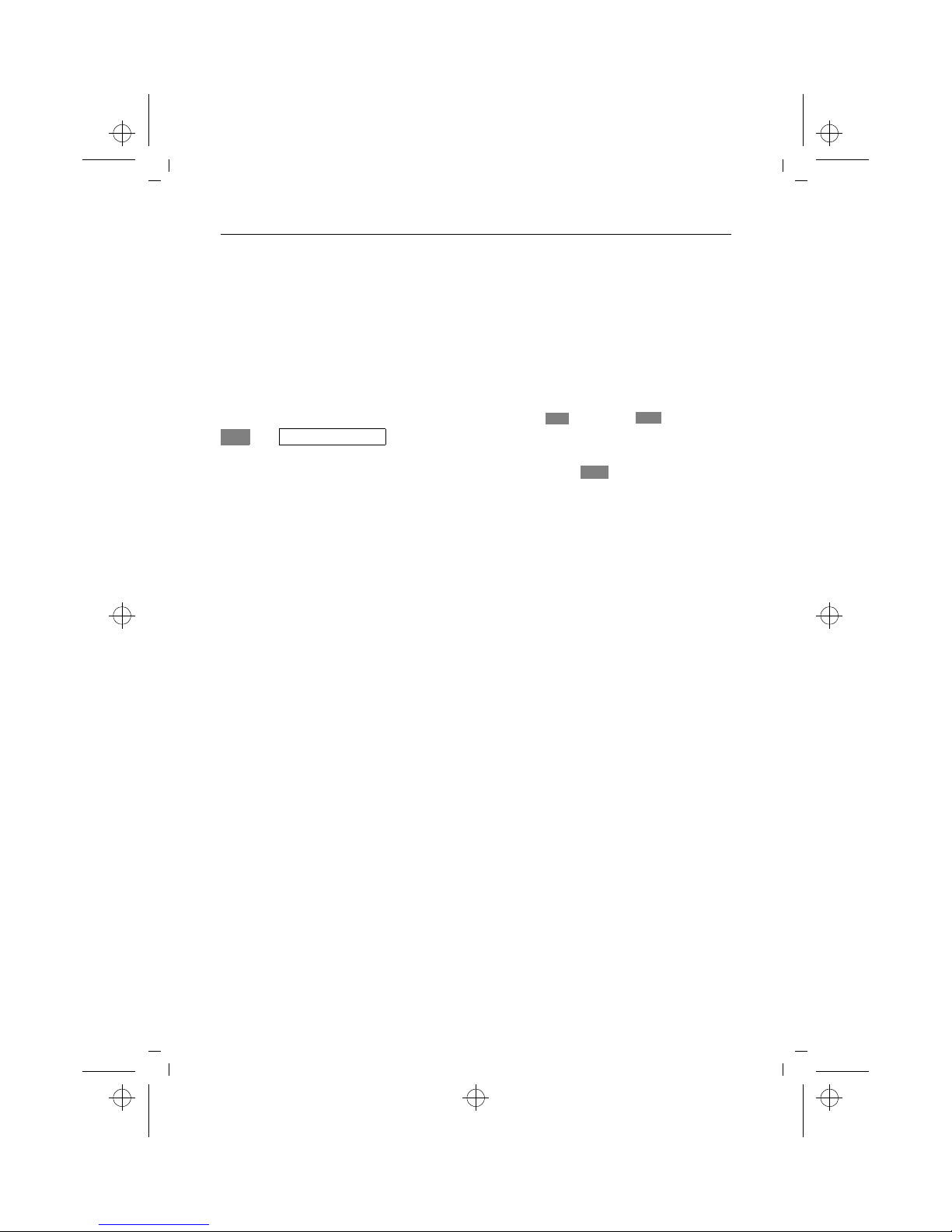
External outgoing calls
16
kap06.fm5
9.7.99
Gig 2011 pocket, GBR PTT: A30852-X1101-B657-1-7619
(tmeans: scroll with
,
confirm with
)
Z
OK
The number is dialled. You can quit the additional menu
without dialling by pressing .
Dialling from the call list
If you cannot take a call, If a call attempt is unsuccessful,
e.g. if the party called is absent, the calling party's
number is stored in a call list, provided this feature is supported by the network operator. This feature enables you
to call back the party that was unable to reach you. You
can select the call numbers from the list and set up the
connection.
The call list has the following properties:
l it can contain up to 10 call numbers which are saved
in chronological order. The 11th call number is positioned at the top of the list, thus deleting the last entry
l a counter tells you how many call attempts were
made
l it replaces the call number with a name if the call
number is entered in the handset's directory
l the base station LED flashes when a new call number
is entered and the symbol °Bappears on the display
of the Gigaset 2000C pocket handset
l it marks call numbers that were called back (either
successfully or unsuccessfully)
You can activate the call list at any time. Entries that are
no longer required can be deleted from the list. The flashing base station LED is deactivated and the symbol
°Bdisappears from the handset display as soon as all
numbers in the list have been called back.
2 … 9
Enter a letter
e.g. "B" – press digit key "2" twice.
The directory jumps to the first entry starting with the let-
ter "B". If there is no such entry in the directory, the directory will stay on the current entry and you will hear the error beep.
w
Press the Talk key within 30 seconds. The call number is
dialled. You will hear the ring tone.
or
t
Dial Number
W
{
giga2011.bk : kap06.fm5 Seite 16 Freitag, Juli 9, 1999 2:26 PM
Page 29
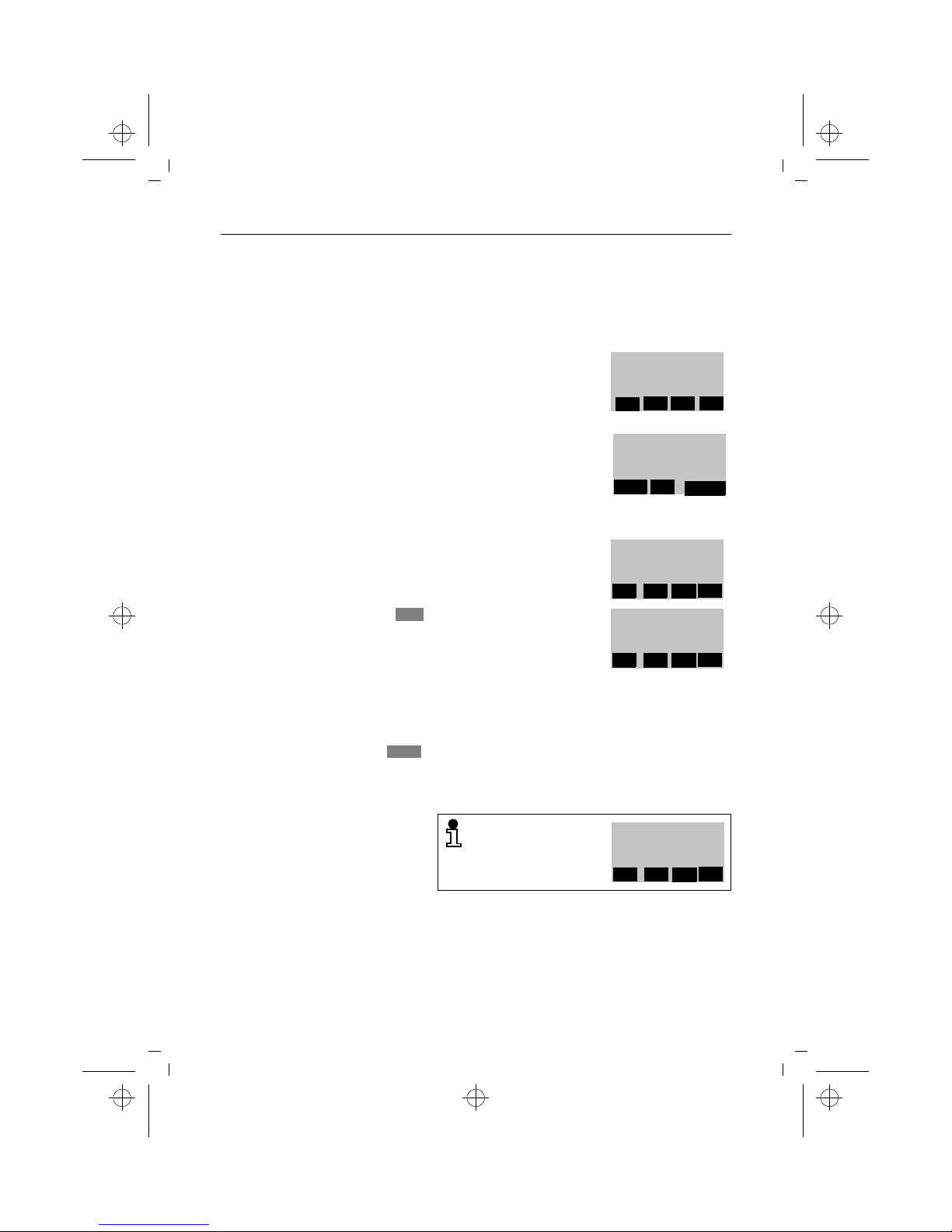
External outgoing calls
17
kap06.fm5
9.7.99
Gig 2011 pocket, GBR PTT: A30852-X1101-B657-1-7619
Activating the call list
The left LED on the base station blinks and the Bsymbol
appears on the handset display when "unanswered" calls
are entered. To check the call list or initiate a callback, proceed as follows:
Selecting and calling back a caller
B
Press the display key to activate
the call list.
U
Station 1
INT
°
z
d
w B
If there are no more "unanswered" calls in the list, seize
the line first and then activate
the call list with the display key.
EXT.
---
INT
°
REDIAL
The call number or the name of
the last caller (if stored in the
handset's directory) is displayed.
:
Search for the party you want to
call back from the list. In the example opposite, the call number
is replaced by a name.
:
In this example, the "2" in the first line indicates that "Peter
White" has already made two attempts to reach you. The
symbol 3 means that one callback attempt has already
been made.
1
08972244667
Y
Z
OK
X
Z
32
White Peter
Y
Z
OK
X
Dial the selected call number by pressing the display key.
or
e
Press the on-hook key if you only want to check the calls.
OK
If the call list is empty,
you will see the display shown opposite.
0
~
Y
Z
OK
X
giga2011.bk : kap06.fm5 Seite 17 Freitag, Juli 9, 1999 2:26 PM
Page 30
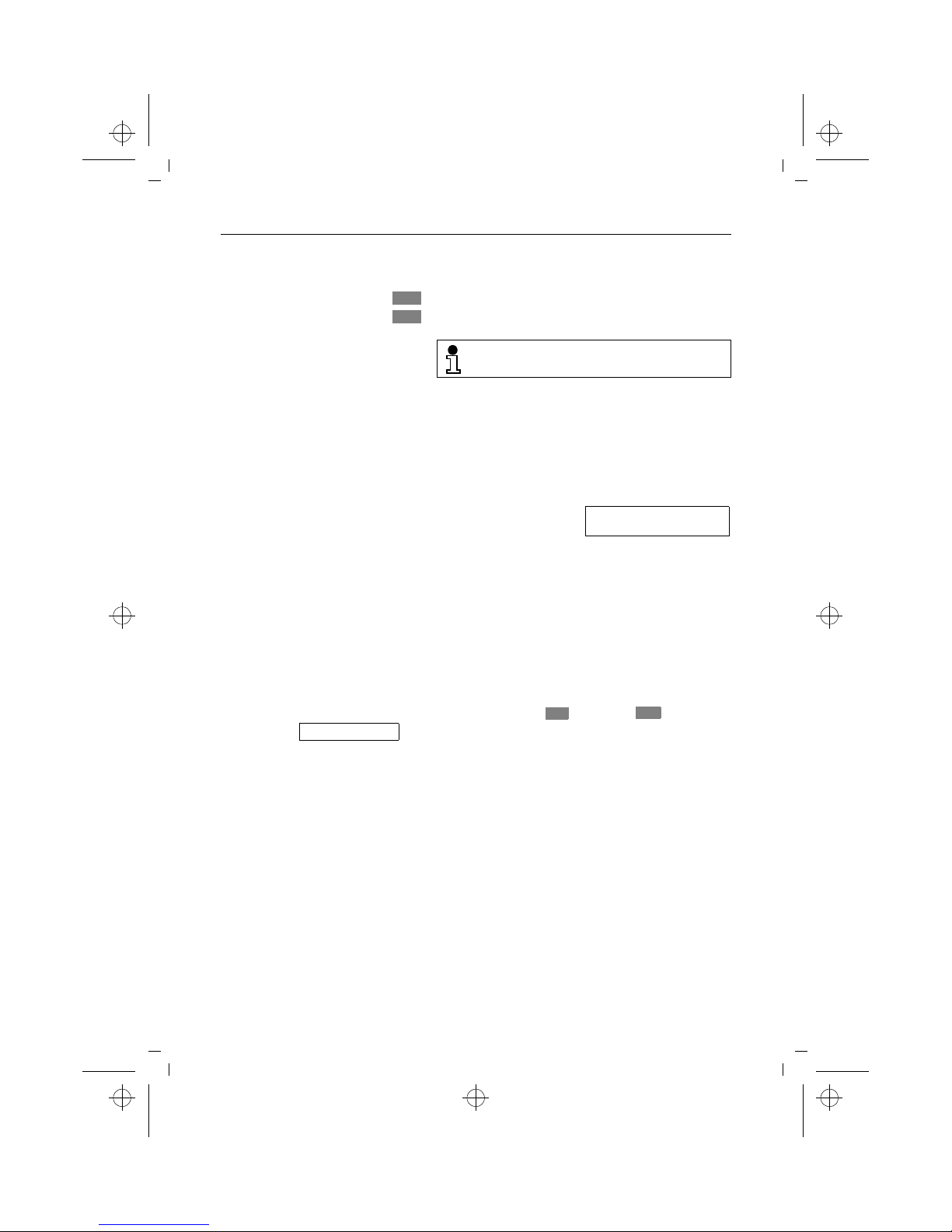
External outgoing calls
18
kap06.fm5
9.7.99
Gig 2011 pocket, GBR PTT: A30852-X1101-B657-1-7619
Deleting a callback party from the call list
Call list in the Gigaset 2000S/1000C handset
Activating the call list
New calls are only signalled at the base station.
Gigaset 2000S
Searching for and dialling a callback number
Gigaset 1000C
(tmeans: scroll with
,
confirm with
)
Z
OK
Display change in the call list
An entry in the call list is composed of three pieces of information:
l call number of the calling party
l counter for calls to the same call number
l code for callback attempt "u" or "R"
These specifications are not displayed simultaneously but
rather in two separate screens. Use the star key to switch
from one screen to another.
Search for a callback party
Delete an entry from the list.
Z
X
A callback number is not incorporated in the
redial list.
c
Press the Talk key.
B#3
Activate the call list.
The call number of the last
caller is displayed.
08972244667
P
f
N
b F
#
Search for a call number in the list.
O
Dial the call number
or
a
Press the on-hook key if you only want to check the calls.
gf
t
Service
Select the Service menu item.
# 3
Activate the call list.
giga2011.bk : kap06.fm5 Seite 18 Freitag, Juli 9, 1999 2:26 PM
Page 31

External outgoing calls
19
kap06.fm5
9.7.99
Gig 2011 pocket, GBR PTT: A30852-X1101-B657-1-7619
Deleting a callback party from the call list
Controlling devices with dual-tone multifrequency signallingt (DTMF)
Your telephone must be set to dual-tone multifrequency
signalling (DTMF) for certain connections, for example, if
you want to check an answering machine or a voice infobox or avail of telecom services such as CityRuf or Scall
(paging services available in Germany).
If your Gigaset 2011 pocket is connected to a line with
DTMF signalling, every connection is automatically set up
using DTMF signalling mode. If this is the case, you do
not need the function to switch to DTMF signalling.
If the device is connected to a line with dial pulsing (DP),
you can switch to DTMF signalling once the connection
has been set up.
You can check which signalling method is set if you are unsure (‘ page 9). DTMF signalling is set by default.
Prerequisite: an external connection exists.
(tmeans: scroll with
,
confirm with
)
Z
OK
Display after activating the
call list.
*
Change to the second display line of the entry. In
this example, there were
three calls to this number
and one callback attempt.
08972244667
P
f
N
b F
u3
P f
N
b F
#
Search for a call number in the list.
0
Delete the entry.
m
t
Switch to Tone Activate temporary DTMF via the menu.
Once you have switched to DTMF, you can
switch between the two signalling methods
during the connection using the r recall key.
When the line is disconnected, the telephone
will automatically return to the original signalling
method.
Any digits or symbols that you enter after
switching signalling methods are not copied to
the redial memory.
giga2011.bk : kap06.fm5 Seite 19 Freitag, Juli 9, 1999 2:26 PM
Page 32

External outgoing calls
20
kap06.fm5
9.7.99
Gig 2011 pocket, GBR PTT: A30852-X1101-B657-1-7619
Dialling a DSS number from a locked handset (baby alarm)
If the handset has been locked for external calls (‘ page
69) and a DSS number is stored (‘ page 70), it is possible
to dial this DSS number despite the lock.
Dialling the emergency number
Your handset supports a base station-independent emergency function with the emergency number 112.
Enter the emergency number 112 by en-bloc dialling
(‘ page 13). The emergency number can be dialled evenif:
l the handset is locked,
l the handset is locked and a DSS number is stored,
l the handset is operating at a base station that sup-
ports DECT emergency,
l the baby alarm is active.
Ending a call
The handset is locked. The DSS number is displayed:
:
d
Press any key. The DSS number is dialled.
U
Handsetlocked
12345678
You cannot dial a DSS number from a locked
handset,
l if "outward-restricted trunk access" or "inter-
nal trunk access" is set (‘ page 68), or
l if the system is locked
(‘ page 63).
Replace the handset in the charging unit. The line is
cleared down.
or
e
Clear down the connection.
giga2011.bk : kap06.fm5 Seite 20 Freitag, Juli 9, 1999 2:26 PM
Page 33

Collective calls and internal calls
21
kap07.fm5
9.7.99
Gig 2011 pocket, GBR PTT: A30852-X1101-B657-1-7619
Collective calls and internal calls
Making collective calls to all handsets from the base station
It can be useful to make a collective call from the base station, for example, to locate mislaid handsets. It is not possible to make internal calls during a collective call from the
base station.
End call prematurely
Making collective calls from one handset to all handsets
If your phone has several handsets, you can make a collective call from each handset to all of the other accessible
handsets. The first internal party to accept the call is connected to you. You can also use this function to locate
missing handsets.
Making internal calls
If your telephone has more than one handset (‘ page 76)
you can call the other handsets free of charge.
It is also possible to make collective calls from
the base station if you only have one handset.
?
Press the green paging key on the base station. All accessible handsets will be called for approximately 30
seconds.
?
Press the green paging key on the base station.
or
w
Clear down the connection at the handset.
Set up a connection.
Press the display key shown. You will hear the internal
ring tone. All accessible handsets and ancillary devices
are called.
INT
COLL.CALL
Initiate the connection.
d
Enter the number of the handset you wish to call (1 to 6).
You will hear the internal ring tone. The handset you dialled is called.
INT
giga2011.bk : kap07.fm5 Seite 21 Freitag, Juli 9, 1999 2:26 PM
Page 34

Collective calls and internal calls
22
kap07.fm5
9.7.99
Gig 2011 pocket, GBR PTT: A30852-X1101-B657-1-7619
Checking your own internal number
Ending an internal call
Initiate the connection.
INT
The internal call number
of the handset is
displayed.
INT.
2
SET
Coll.Call
Replace the handset in the base station or charging unit.
The line is disconnected.
or
e
Clear down the connection.
giga2011.bk : kap07.fm5 Seite 22 Freitag, Juli 9, 1999 2:26 PM
Page 35

Internal consultation calls and transferring calls
23
kap08.fm5
9.7.99
Gig 2011 pocket, GBR PTT: A30852-X1101-B657-1-7619
Internal consultation calls and transferring calls
During a external call it is possible to
l hold a consultation call with an internal party,
l transfer the external call to the internal party.
Consultation calls
When more than one handset is in operation
If more than one handset is in operation (‘ page 76) you
can conduct a consultation call with an internal party during a call with an external party. The external call is put on
hold. The external party cannot hear your conversation
with the internal party and will hear music while on hold.
End consultation/resume external call
When a telephone system is in operation
You can conduct a consultation call with a party in your telephone system during an external call. Please check the
operating instructions for the telephone system.
End consultation/resume external call
Consultation calls and call transfer are only possible if
l more than one handset is in operation
(‘ page 76).
Set up a connection.
d
Enter the number of the handset which you wish to call
(1 to 6). You will hear the internal ring tone. The handset
is being called. The external call is put on hold
INT
r
End the internal consultation call. You are now reconnected to the external party.
r
Set up a consultation call. You will hear the dial tone. The
external call is put on hold.
d
Enter the desired extension number. The relevant party is
called.
r
End the internal consultation call. You are now reconnected to the external party.
giga2011.bk : kap08.fm5 Seite 23 Freitag, Juli 9, 1999 2:26 PM
Page 36

Internal consultation calls and transferring calls
24
kap08.fm5
9.7.99
Gig 2011 pocket, GBR PTT: A30852-X1101-B657-1-7619
Transferring calls
When more than one handset is in operation
If more than one handset is in operation it is possible to
transfer an external call to an internal party (‘ page 76).
When a telephone system is in operation
If a telephone system is in operation, you can transfer an
external call to an internal party. Please check the operating instructions for the telephone system.
Set up a connection.
d
Enter the number of the handset to which you want to
transfer the call (1 to 6). You will hear the internal ring
tone. The handset is called. The external call is put on
hold.
Either
Wait until the internal party answers and inform him/her
about the external call you are about to transfer.
e
Transfer the external call.
or
e
Do not wait until the internal party answers. Transfer the
external call directly.
INT
Instead of pressing
e
, you can also replace
your handset in the charging unit.
If you have transferred the external call directly
and the internal party does not accept the call
within 30 seconds, an automatic recall is carried
out.
If you have transferred the external call directly
and the internal party is busy, an automatic recall is carried out immediately.
If you accept the recall, you will be reconnected
to the external party. A recall is accepted in the
same way as all other calls (‘ page 10).
r
Set up a consultation call. You will hear the dial tone. The
external call is put on hold.
d
Enter the desired extension number. The party in question is called. Wait until the party answers and inform him/
her about the external call you are about to transfer.
e
Transfer the external call.
giga2011.bk : kap08.fm5 Seite 24 Freitag, Juli 9, 1999 2:26 PM
Page 37

Internal consultation calls and transferring calls
25
kap08.fm5
9.7.99
Gig 2011 pocket, GBR PTT: A30852-X1101-B657-1-7619
Allowing internal parties to listen in on a call
An internal party can be allowed to listen in on a call with
an external party with his/her handset.
Prerequisite: an external connection has been set up.
(
Disconnect the internal party
w
An external connection has been set up.
Set up a connection.
INT
d
Dial the internal party (1... 6). The external all is put on
hold. The internal party answers.
Press the key shown. The external call is resumed and
the internal party can listen in.
LIST.ON
Press the key shown. The internal party is disconnected
and hears the busy tone.
or
e
The internal party hangs up.
LIST.OFF
giga2011.bk : kap08.fm5 Seite 25 Freitag, Juli 9, 1999 2:26 PM
Page 38

Creating and administering the directory
26
kap08a.fm4
9.7.99
Gig 2011 pocket, GBR PTT: A30852-X1101-B657-1-7619
Creating and administering the directory
You can store up to 100 entries in the electronic directory.
The entries comprise
l call numbers (maximum 32 digits), and
l names (maximum 16 characters).
When you activate the directory, the names are presented
in alphabetical order. You can scroll through it at your ease
and dial directly from it (‘ page 15).
You can call up the directory and its entries by pressing
. To administer the directory (e.g. change or delete
entries) call up the directory menu in the directory by
pressing .
The following menu items are available in the directory
menu:
l Dial Number
l New Entry
l Edit Entry
l Delete Entry
l Display Entry
l Copy Entry
l Delete Directory
l Copy Directory
l Available Memory
The activation of the individual menu items is abbreviated
as follows:
(tmeans: scroll with
,
confirm with
)
Z
OK
d
W
d
W
t
New Entry
giga2011.bk : kap08a.fm4 Seite 26 Freitag, Juli 9, 1999 2:26 PM
Page 39

Creating and administering the directory
27
kap08a.fm4
9.7.99
Gig 2011 pocket, GBR PTT: A30852-X1101-B657-1-7619
Entering/copying/editing/deleting call numbers/names
New entries
To add a new entry to the directory, select New Entry in
the directory menu.
(tmeans: scroll with
,
confirm with
)
Z
OK
When you select New Entry, the input function is active.
The name and number are entered as described in the
chapter "Input function" ( ‘ page 33 ).
Additional menus are available for the "<Name>" and
"<Contents>" . You can reach these menus by pressing
.
Saving an entry or cancelling an operation
To save entries in the Name and Contents fields or to cancel the operation, activate the relevant functions (Save Entry or Cancel) in the additional menu.
Inserting a pause
You can insert a pause, e.g. after the international code
when entering call numbers in the Contents field.
A "P" is inserted into the call number.
d
W
t
New Entry
The names are sorted in alphabetical order.
Press * or # on the first letter of the name to
move entries to the top of the directory list.
W
t
Save Entry
or
t
Cancel
W
W
t
Insert Function
t
Pause
W
giga2011.bk : kap08a.fm4 Seite 27 Freitag, Juli 9, 1999 2:26 PM
Page 40

Creating and administering the directory
28
kap08a.fm4
9.7.99
Gig 2011 pocket, GBR PTT: A30852-X1101-B657-1-7619
Displaying a special character
You can display the meaning of any special character in
the call number, e.g. "P". Place the cursor on the
character:
The explanation is shown on the display: Digit "P":
Pause.
Checking an entry
To prevent an entry appearing in the directory more than
once, it is possible to have new entries checked.
If there is an identical number in the directory, the name
of the double entry is shown on the display.
Copying numbers
You can copy the last number dialled into the directory.
Activate the Copy Number in the additional menu.
(tmeans: scroll with
,
confirm with
)
Z
OK
Continue as described under "Directory", "New Entry"
‘ page 27, and add a name to the selected number.
Editing entries
It is possible to edit existing entries.
Call up the "Edit Entry" option in the additional menu.
(tmeans: scroll with
,
confirm with
)
Z
OK
t
Show Function
W
t
Check Duplicate
W
Call up redial by pressing the display key shown.
Select the desired number from the five available redial
numbers.
z
Z
t
Copy Number
W
Call up the directory and
select the entry to be edited.
d
Z
t
Edit Entry
W
giga2011.bk : kap08a.fm4 Seite 28 Freitag, Juli 9, 1999 2:26 PM
Page 41

Creating and administering the directory
29
kap08a.fm4
9.7.99
Gig 2011 pocket, GBR PTT: A30852-X1101-B657-1-7619
The input function is active. Correct the name or number
as described in the input function rules ‘ page 33.
Processing and saving an entry
The options available under New Entry are also available
in the additional menu.
Deleting entries
You can delete individual entries from the directory.
Activate the Delete Entry menu item in the additional
menu.
(tmeans: scroll with
,
confirm with
)
Z
OK
Deleting the directory
The Delete Directory menu item allows you to delete all
of the directory data from the memory.
(tmeans: scroll with
,
confirm with
)
Z
OK
Entries in the directory can be selected using
the search function. Enter the first letter of the
name. The first entry starting with this letter is
displayed.
It is not possible to add new entries if the directory is full. You must first delete an existing
entry.
Activate the directory and
select the entry to be deleted.
d
Z
t
Delete Entry
W
The entry is deleted when you press OK. A confirmation
beep is sounded and the message "Entry has been deleted" appears on the display.
OK
d
W
t
Delete Directory
d
Enter the PIN (‘ page 39) and confirm. The message "Delete all entries?" appears on the display.
If you confirm by pressing , all entries are deleted.
The message "All entries deleted" is shown on the display. You can cancel the procedure by pressing .
OK
YES
YES
NO
giga2011.bk : kap08a.fm4 Seite 29 Freitag, Juli 9, 1999 2:26 PM
Page 42

Creating and administering the directory
30
kap08a.fm4
9.7.99
Gig 2011 pocket, GBR PTT: A30852-X1101-B657-1-7619
Available memory
It is possible to show the percentage of memory available
for your entries:
(tmeans: scroll with
,
confirm with
)
Z
OK
The message "Memory: 70%", for example, is displayed
for approximately two seconds.
Copying an entry/directory
Directory entries can be copied between enhanced Gigaset 2000T, 2000C and Gigaset 2000T and 2000C pocket
telephones or enhanced handsets.
Activate Copy Entry in the additional menu.
(tmeans: scroll with
,
confirm with
)
Z
OK
The receiving telephone is called: When the call is answered, the called party is requested to enter the PIN.
The copy operation begins if the PIN is correct.
The Copy Directory function is performed in the same
way as the Copy Entry function:
(tmeans: scroll with
,
confirm with
)
Z
OK
The receiving telephone is called. When the call is answered, the called party is requested to enter the PIN.
The copy operation begins if the PIN is correct.
d
W
t
Available Memory
Activate the directory and
select the entry to be copied.
d
Z
t
Copy Entry
W
o
Enter the internal extension of the telephone or handset
receiving the entries in response to the request "Copy entry to internal". Start the copy operation as follows:
t
Copy
W
d
W
t
Copy Directory
giga2011.bk : kap08a.fm4 Seite 30 Freitag, Juli 9, 1999 2:26 PM
Page 43

Administering the redial memory
31
kap08b.fm4
9.7.99
Gig 2011 pocket, GBR PTT: A30852-X1101-B657-1-7619
Administering the redial memory
Editing the redial number
You can call up a list of redial numbers by pressing .
Select one of the last five different numbers called by
pressing .
You can edit a selected call number in the redial list:
(tmeans: scroll with
,
confirm with
)
Z
OK
The input function is activated. For information and rules
on the input function, see from ‘ page 33.
Additional menu from the input function
Another additional menu can be activated from the input
function: This menu contains the following menu items:
l Save Entry
– The edited call number is saved in the same posi-
tion in the redial list.
l Insert Function
– You can insert a pause in the call number.
l Show Function
– You can show the meaning of a special character
selected with the cursor.
l Cancel
– Exit the additional menu.
The menu items are selected with the button and
activated by pressing .
Deleting a call number from the redial memory
You can delete a selected call number from the redial
list:
(tmeans: scroll with
,
confirm with
)
Z
OK
The call number is deleted.
z
Z
t
Edit Number
W
Z
OK
t
Delete Number
W
giga2011.bk : kap08b.fm4 Seite 31 Freitag, Juli 9, 1999 2:26 PM
Page 44

Administering the redial memory
32
kap08b.fm4
9.7.99
Gig 2011 pocket, GBR PTT: A30852-X1101-B657-1-7619
Copying a redial number to the directory
You can copy a selected call number to the directory.
(tmeans: scroll with
,
confirm with
)
Z
OK
The input function is activated. Proceed as described under "New entries" in the chapter entitled "Creating and
managing the directory" ‘ page 26.
Displaying the call number
Up to 16 digits of a call number can be displayed in the redial list. You can display a longer call numbers in full:
(tmeans: scroll with
,
confirm with
)
Z
OK
The selected call number is displayed in full.
t
Copy Number
W
t
Display Number
W
Return to the redial list.
GO BACK
giga2011.bk : kap08b.fm4 Seite 32 Freitag, Juli 9, 1999 2:26 PM
Page 45

Input function
33
kap08c.fm5
9.7.99
Gig 2011 pocket, GBR PTT: A30852-X1101-B657-1-7619
Input function
The input function is always active when names or call
numbers are entered or edited, e.g.:
l New Entry, Edit Entry (Directory, Short Cut, Base Set-
tings)
l Enter Number, Edit Number (redial)
l DSS Number
l Baby Alarm
l En-bloc Dialling, PIN
Entering names and numbers
The three display lines are divided as follows:
l Line 1 for name (16 characters)
l Lines 2 and 3 for contents (32 characters)
In the following diagrams, "s" marks a blank space.
Either one or both input fields are available for input depending on the input type, e.g. both are available for the
directory, for example, and only the second field for enbloc dialling.
If data is entered or edited only in the Contents fields, the
Name field remains empty or contains information such
as the redial number.
WEITER
Name input field
Contents input fields
sssss<Name >sssss
ssss< Contents>ssss
ssssssssssssssss
giga2011.bk : kap08c.fm5 Seite 33 Freitag, Juli 9, 1999 2:26 PM
Page 46

Input function
34
kap08c.fm5
9.7.99
Gig 2011 pocket, GBR PTT: A30852-X1101-B657-1-7619
Exception
The Name field is generally used for entering names. An
exception to this occurs when editing base names in the
menu Base Settings – Change Base Name. In this instance, the name is edited in the Contents field.
Inserting, deleting, and moving characters
Inserting
Characters are always inserted to the left of the cursor.
Deleting
Characters to the left of the cursor are deleted by pressing the display key.
Moving
The cursor is moved using the and display keys.
Moving from the Name field to the Contents field
<
>
To move to the Name field,
shift the cursor to the left of
the first position in the Contents field.
To move to the Contents
field, shift the cursor to the
right of the last position in
the Name field.
ssssssss sssssss
_
ssssssssssssssss
ssssssssssssssss
ssssssssssssssss
_
sssssssssssssss
ssssssssssssssss
giga2011.bk : kap08c.fm5 Seite 34 Freitag, Juli 9, 1999 2:26 PM
Page 47

Input function
35
kap08c.fm5
9.7.99
Gig 2011 pocket, GBR PTT: A30852-X1101-B657-1-7619
Example: making a new directory entry
Select New Entry in the directory menu to obtain the following output on the display:
For information on entering data see ‘ page 37.
If you have entered the name in full and wish to add the
corresponding telephone number, move the cursor to
the second field (Contents) using the display key and
enter the number.
You can also make corrections while making new entries.
Examples: editing an entry
The following display appears , for example, if you have already selected "Edit Entry" in the directory menu:
Making changes in the Name field
_
ssss<Name>sssss
< Tel. number>s
ssssssssssssssss
No characters have
been entered yet.
The first character (in
this case an "M") has
been entered.
W
<
>
W
X
M
_
ssssssssssssss
<Tel. number >s
ssssssssssssssss
>
The first digit (in this
case a "0") has been entered.
<
>
W
X
White s s sss ssssss
0
_
ssssssssssssss
ssssssssssssssss
The field containing the
cursor flashes until you
press the delete key or
enter a character.
White
_
ssss ssssss
089P1234567
sssssssss
ssssssssssssssss
<
>
W
X
giga2011.bk : kap08c.fm5 Seite 35 Freitag, Juli 9, 1999 2:26 PM
Page 48

Input function
36
kap08c.fm5
9.7.99
Gig 2011 pocket, GBR PTT: A30852-X1101-B657-1-7619
Making changes in the Contents field
Change the name, e.g.
from White to Whyte.
Procedure:
Using the button,
move the cursor to the
letter "t" in the Name
field. Press to delete the letter "i" and enter
the new letter "y".
<
Whi_t essss ssssss
089P1234567
s sssss
ssssssssssssssss
<
>
W
X
W hi_t e sssssssss
089P1234567
s sssss
ssssssssssssssss
<
>
W
X
For example, replace the
last digit with an "8".
Procedure:
Press to place the
cursor after the digit "7" in
the Contents field: Press
to delete this digit
and enter "8".
>
X
White s s sss ssssss
089P1234567
_
sssss
ssssssssssssssss
White ss sss ssssss
089P123456
_
ssssss
ssssssssssssssss
White s s sss ssssss
089P1234568
_
sssss
ssssssssssssssss
<
>
W
X
<
>
W
X
<
>
W
X
giga2011.bk : kap08c.fm5 Seite 36 Freitag, Juli 9, 1999 2:26 PM
Page 49

Input function
37
kap08c.fm5
9.7.99
Gig 2011 pocket, GBR PTT: A30852-X1101-B657-1-7619
Example: field boundaries
If you enter exactly 16 characters in the Name field and 32
in the Contents field, entering an additional character causes the last character in the relevant field to disapear.
If, in this example, the last "e" were to be replaced by an
"l", the cursor would have to be set to this position because the next position is in the second line and does not belong to the Name field.
Entering letters, special characters, and digits
For example, in the case
of the double-barrel
name Smith-Macallister,
if the missing "t" is inserted in Smith, the last "r"
of Macallister will disappear.
Smih-Macallister
089P1234567
_
sssss
ssssssssssssssss
Smit_-Macallistee
089P1234567
ssssss
ssssssssssssssss
<
>
W
X
<
>
W
X
The Contents fields are reserved for entering digits (e.g.
call numbers). An additional menu is available for
entering special characters (e.g. pause).
123
456
789
0
*
To make entries in the Name field, use the digit keys as
an alphanumeric keypad. The letters are assigned to the
digit keys in groups of three or four. Special characters,
such as é, ö, ñ etc. are entered by pressing the key for the
relevant letter group several times. To enter a space, full
stop, and hyphen, press the 0 digit key.
You can shift from lower case to upper case by pressing
the "*" key. The shift will apply to one character, after
which the default lower case setting is restored.
a, b, c, d....x, y, z Depending on the position of the digit key, letters are in-
put by briefly pressing the key (less than 1 second). For
example, if you wish to enter the letter "R", you must
press the 7 key three times in succession, as "R" is the
third letter assigned to this key.
For example, for key 1 press several times: "ä", "ö",
"ü", "ß", "1", ",".
W
giga2011.bk : kap08c.fm5 Seite 37 Freitag, Juli 9, 1999 2:26 PM
Page 50

Input function
38
kap08c.fm5
9.7.99
Gig 2011 pocket, GBR PTT: A30852-X1101-B657-1-7619
Character set
The following table shows how often a key has to be pressed to enter a specific character (letter, digit, and special
character).
Default setting = lower case
Shift to upper case by pressing "*"
key
Press x 1
Press x 2
Press x 3
Press x 4
Press x 5
Press x 6
Press x 7
Press x 8
1 ä ö ü ß 1 ,
2 a b c 2 ä à â ç
3 d e f 3 ë é è ê
4 g h i 4 ï î
5 j k l 5
6 m n o 6 ö ñ ó ô
7 p q r s 7 ß
8 t u v 8 ü ú ù û
9 w x y z 9
0
s
. _ 0 + : ? !
* a }A
*
/ ( ) = & @
# #
key
Press x 1
Press x 2
Press x 3
Press x 4
Press x 5
Press x 6
Press x 7
Press x 8
1 Ä Ö Ü 1
2 A B C 2 Ä À Â Ç
3 D E F 3 Ë É È Ê
4 G H I 4 Ï Î
5 J K L 5
6 M N O 6 Ö Ñ Ó Ô
7 P Q R S 7
8 T U V 8 Ü Ú Ù Û
9 W X Y Z 9
0
s
. _ 0 + : ? !
* a }A
*
/ ( ) = & @
# #
giga2011.bk : kap08c.fm5 Seite 38 Freitag, Juli 9, 1999 2:26 PM
Page 51

Important basic settings
39
kap09.fm5
9.7.99
Gig 2011 pocket, GBR PTT: A30852-X1101-B657-1-7619
Important basic settings
Changing the base code/PIN
In order to protect basic and individual settings, your Gigaset 2011 pocket has two four-digit "key numbers", the
base code and the handset PIN (personal identification
number). The factory default for both numbers is "0000".
The base code must be known if you want to perform important basic settings or lock the handset for outgoing
calls. The base code is the main key to your Gigaset 2011
pocket.
The PIN is used to protect settings that mainly affect the
handset or the handsets, and have no influence on the
basic operation of the base station. For security reasons,
you should set a new base code and a new PIN.
The same base code applies to all handsets if more than
one is used (‘ page 76).
Changing the base code
(tmeans: scroll with
,
confirm with
)
Z
OK
Changing the handset PIN
The PIN (personal identification number) for your handset
can have up to 8 digits. The factory default for the handset
PIN is "0000". Changing the PIN prevents unauthorised
persons from deleting entries from your directory, for example.
(tmeans: scroll with
,
confirm with
)
Z
OK
m
t
Service Select the Service menu item.
#8:*
Start the setting procedure.
d
Enter the old base code (factory default: "0000").
d
Enter the new, four-digit base code and note carefully the
number entered.
d
Re-enter the new base code to confirm.
Save the setting.
SET
m
t
Settings
t
Handset Settings.tChange PIN
giga2011.bk : kap09.fm5 Seite 39 Freitag, Juli 9, 1999 2:26 PM
Page 52

Important basic settings
40
kap09.fm5
9.7.99
Gig 2011 pocket, GBR PTT: A30852-X1101-B657-1-7619
If you forget your base code or PIN
When entering a new base code or PIN, you must not forget the number entered. Otherwise, it may be necessary
to open up the device. If this happens, please contact the
manufacturer (for call number, see ‘ page 98 of these operating instructions).
Once "Change PIN" has been confirmed, you are requested to enter the current PIN.
:
d
Enter the new PIN and note carefully the number entered.
d
Re-enter the new PIN to confirm.
Store the new PIN. The message "New PIN stored!" ap-
pears on the screen.
Y
Z
OK
X
Enter
PIN:
_
OK
Incorrect entries can be modified. Do do this,
follow the input function rules described from
‘ page 33.
giga2011.bk : kap09.fm5 Seite 40 Freitag, Juli 9, 1999 2:26 PM
Page 53

Important basic settings
41
kap09.fm5
9.7.99
Gig 2011 pocket, GBR PTT: A30852-X1101-B657-1-7619
Resetting the base station to the factory defaults
You can use this function to reset the following settings to
factory defaults:
l Signalling method (‘ page 9)
l Pause length following analog trunk/MSI (‘ page 45)
l Call allocation (‘ page 76)
l Call charge factor (‘ page 58)
The following stored data can be deleted:
l Call list
l Analog trunk/MSI
l Call units/charges
(tmeans: scroll with
,
confirm with
)
Z
OK
The base code stored (‘ page 39) is not deleted.
All registered handsets remain registered.
m
t
Service Select the Service menu item.
# 1
Start the setting procedure.
d
Enter the four-digit base code (factory default: "0000")
(‘ page 39).
250
Reset the base station to the factory default.
REDIAL
SET
giga2011.bk : kap09.fm5 Seite 41 Freitag, Juli 9, 1999 2:26 PM
Page 54

Important basic settings
42
kap09.fm5
9.7.99
Gig 2011 pocket, GBR PTT: A30852-X1101-B657-1-7619
Resetting the Gigaset 2000C pocket to the factory defaults
You can use this procedure to reset the following settings
to the factory defaults:
(tmeans: scroll with
,
confirm with
)
Z
OK
l
Ringer volume
6
l
Ringer tone
1
l
Handset volume
1
l
Range warning, in-range beep
OFF
l
Key beeps, battery low beep, confirm
beep, error beep
ON
l
Auto talk, auto backlight
ON
l
Baby alarm level
2
l
Language setting
German
l
DSS number, redial,
ISDN configuration
Deleted
l
Select Services
ACTIVE
The handset PIN stored (‘ page 39) is not deleted.
m
t
Settings
t
Handset SettingstInitialization
d
You are requested to enter the current PIN (factory default: "0000").
The settings are reset to the factory defaults when you
confirm your entry.
OK
giga2011.bk : kap09.fm5 Seite 42 Freitag, Juli 9, 1999 2:26 PM
Page 55

Important basic settings
43
kap09.fm5
9.7.99
Gig 2011 pocket, GBR PTT: A30852-X1101-B657-1-7619
Operating in a telephone system
To be able to operate your Gigaset 2011 pocket in a telephone system, you must
1. check the signalling method
2. enter the analog trunk or MSI
3. enter the pause lengths after the
analog trunk or MSI.
Possible signalling method settings
The factory default for the signalling method is
l DTMF/Flash 250 ms
You must first reset this setting to one of the following in
order to operate your handset in telephone systems:
l DP
or
l DTMF/Flash 80 ms
Please also consult the instructions for use supplied with
your telephone system.
(tmeans: scroll with
,
confirm with
)
Z
OK
Call number display (CLIP) can only be used if
supported by the telephone system.
m
t
Service Activate the Service menu item.
#1
Start the setting procedure.
d
Enter the four-digit base code (factory default: "0000")
(‘ page 39).
033
Set dial pulsing (DP).
or
037
Dual-tone multifrequency signalling DTMF/Flash 80 ms.
or
038
Dual-tone multifrequency signalling DTMF/Flash 250 ms
(factory default).
REDIAL
SET
REDIAL
SET
REDIAL
SET
giga2011.bk : kap09.fm5 Seite 43 Freitag, Juli 9, 1999 2:26 PM
Page 56

Important basic settings
44
kap09.fm5
9.7.99
Gig 2011 pocket, GBR PTT: A30852-X1101-B657-1-7619
Analog trunks
For operating your Gigaset 2011 pocket in a telephone system for through connection to the public telephone network you must set:
l the analog trunk
l the pause length after the analog trunk (if a pause is
necessary after entry of the analog trunk)
If the telephone system is connected as a subsystem to
a main system, you must set:
l the analog trunk
l the MSI
l the pause length after the analog trunk/MSI
Entering the analog trunk and the MSI
The analog trunk and MSI have one to three characters
and can comprise the digits 0 to 6 and the:*, #
and r keys.
(tmeans: scroll with
,
confirm with
)
Z
OK
For the pause length to be entered after the analog trunk/MSI, please consult the documentation supplied with your telephone system.
m
t
Service Activate the Service menu item.
#0
Start the setting procedure.
d
Enter the four-digit base code (factory default: "0000")
(‘ page 39).
Select the analog trunk.
or
Select the MSI.
d
Enter the analog trunk or the MSI. If more than one analog trunk or MSI is available, you can enter the next analog
trunk/MSI by pressing .
Save the setting.
REDIAL
REDIAL
REDIAL
REDIAL
SET
giga2011.bk : kap09.fm5 Seite 44 Freitag, Juli 9, 1999 2:26 PM
Page 57

Important basic settings
45
kap09.fm5
9.7.99
Gig 2011 pocket, GBR PTT: A30852-X1101-B657-1-7619
Modify the pause length after the analog trunk/MSI
Possible pause lengths are:
1 second
2 seconds
3 seconds (factory default)
6 seconds
(tmeans: scroll with
,
confirm with
)
Z
OK
Deleting the analog trunk/MSI
(tmeans: scroll with
,
confirm with
)
Z
OK
m
t
Service Activate the Service menu item.
#1
Save the setting.
d
Enter the four-digit base code (factory default: "0000").
024
Select pause length of 1 second.
or
025
Select pause length of 2 seconds.
or
025
Select pause length of 3 seconds (factory default).
or
021
Select pause length of 6 seconds.
REDIAL
SET
REDIAL
SET
REDIAL
SET
REDIAL
SET
The first analog trunk is appended to the incoming call when saving calls to the call list. This facilitates callback beyond the telephone system.
m
t
Service Select the Service menu item.
#1
Start the setting procedure.
d
Enter the four-digit base code (factory default "0000").
253
Delete analog trunk/MSI.
REDIAL
SET
giga2011.bk : kap09.fm5 Seite 45 Freitag, Juli 9, 1999 2:26 PM
Page 58

Individual base station settings
46
kap09a.fm5
9.7.99
Gig 2011 pocket, GBR PTT: A30852-X1101-B657-1-7619
Individual base station settings
You can program your Gigaset 2011 pocket to suit your
own individual requirements. The settings are made from
a registered handset.
Deactivating base station ringer options and setting the ringer volume
It is possible to define whether the ringers should be signalled at the base station or only on the handset. You can
set the ringer volume for the ringer at the base station.
There are seven volume levels available:
The factory default is level 6 (loud/high).
(tmeans: scroll with
,
confirm with
)
Z
OK
Level 0 = Switch off base station ringer.
Calls will only be signalled on the
handset.
Level 1 ... Level 6 = Ringer volume low ... high
It is also possible to set the ringer volume on the
handset (‘ page 49).
m
t
Service Activate the Service menu item.
#
*5
%
Start setting procedure. The ringer setting is sounded.
The set volume is indicated on the display:
:
d
Press the digit for the desired volume (1 to 6) or 0 to
switch the ringer off and save the setting.
(Example: ringer volume 6
is set)
*5 6
SET
SET
REDIAL
SET
giga2011.bk : kap09a.fm5 Seite 46 Freitag, Juli 9, 1999 2:26 PM
Page 59

Individual base station settings
47
kap09a.fm5
9.7.99
Gig 2011 pocket, GBR PTT: A30852-X1101-B657-1-7619
Activating/deactivating music on hold
You are connected to an external party who has been
placed on hold while you conduct an internal consultation
or you have activated the mute function. The external party will hear music while on hold. Music on hold is activated by default.
(tmeans: scroll with
,
confirm with
)
Z
OK
Setting the base station ringer tone
It is possible to define the tone used to signal calls at the
base station. You can choose from a range of six tones.
The factory default is level 1.
(tmeans: scroll with
,
confirm with
)
Z
OK
m
t
Service Activate the Service menu item.
#1
Start the setting procedure.
d
Enter the four-digit base code; (factory default "0000")
(‘ page 39).
411
The current setting is displayed after the first digit 1 : 41
1 = activated, 41 0 = deactivated. Music on hold is activated the next time the digit 1 is entered (factory default).
or
410
Deactivate music on hold.
REDIAL
SET
REDIAL
SET
To set the ringer tone, the base station ringer
must be switched on.
It is easier to distinguish between calls signalled
at the base station and the handset if different
ringer tones are set for each. The ringer tone can
also be set for the handset
(‘ page 49).
m
t
Service Activate the Service menu item.
#*6
Start setting procedure. The selected ringer tone is
sounded. The set tone level is indicated on the display:
:
d
Enter the applicable digit for the required ringer tone
(1to6) and save.
(Example: tone level 1 is
set)
*6 1
SET
SET
REDIAL
SET
giga2011.bk : kap09a.fm5 Seite 47 Freitag, Juli 9, 1999 2:26 PM
Page 60

Individual handset settings
48
kap10.fm5
9.7.99
Gig 2011 pocket, GBR PTT: A30852-X1101-B657-1-7619
Individual handset settings
You can program your handset to suit your own individual
requirements. All settings are made directly on the handset. When operating with more than one handset, the
handset must be registered at the base station
(‘ page73).
Setting the handset volume
The handset has three volume settings:
The factory default is level 1 (normal).
(tmeans: scroll with
,
confirm with
)
Z
OK
Level 1 ... Level 3 = handset volume normal ... loud
This setting can also be adjusted during a call.
m
t
Settings
t
Handset Volume
The following appears on your display:
:
or
Set handset volume and
confirm
or
Quit the function without saving any changes.
(Example: handset volume
is set to level 2)
WEITER
Handset vol. 2
<
>
{
OK
>
<
OK
{
The handset volumes 2 and 3 are displayed
when the handset is on hook.
giga2011.bk : kap10.fm5 Seite 48 Freitag, Juli 9, 1999 2:26 PM
Page 61

Individual handset settings
49
kap10.fm5
9.7.99
Gig 2011 pocket, GBR PTT: A30852-X1101-B657-1-7619
Ringer settings
You can set the ringer on your handset to suit your individual requirements. The ringer volume and tone can be
modified using the Ringer Options menu.
Setting the ringer volume
You can set the ringer volume on your handset to one of
seven settings:
The factory default is level 6 (loud).
(tmeans: scroll with
,
confirm with
)
Z
OK
Setting the ringer tone
You can set the ringer tone on your handset to one of ten
levels.
The factory default is level 1.
(tmeans: scroll with
,
confirm with
)
Z
OK
Level 0 ... Level 6 = Ringer volume off ... loud
m
t
Settings
t
Ringer Options
t
Ringer Volume
:
or
Modify ringer volume.
or
Store the setting or quit the function without saving any
changes.
If the ringer volume is switched off (level 0), the symbol
is shown on the display.
(Example: the ringer volume is set to level 3.)
Ringer Volume: 3
<
>
{
OK
>
<
OK
{
If several handsets are being operated in one
room, it is easier to distinguish their ringers if
they are set to different tones.
m
t
Settings
t
Ringer Volume
t
Ringer Tone
:
or
Change the ringer tone.
or
Store the setting or quit the function without saving any
changes.
(Example: the ringer tone is
set to level 4)
Ringer Tone: 4
<
>
{
OK
>
<
OK
{
giga2011.bk : kap10.fm5 Seite 49 Freitag, Juli 9, 1999 2:26 PM
Page 62

Individual handset settings
50
kap10.fm5
9.7.99
Gig 2011 pocket, GBR PTT: A30852-X1101-B657-1-7619
Activating/deactivating automatic backlight
If the automatic backlight is set ( 3 beside the menu item),
the display backlight is activated automatically when you
press a key or when a call is signalled (factory default).
(tmeans: scroll with
,
confirm with
)
Z
OK
Automatic call acceptance
If the automatic call acceptance function is active ( 3 beside the menu item), calls are accepted by removing the
handset from the charging unit (factory default).
(tmeans: scroll with
,
confirm with
)
Z
OK
ISDN configuration
m
t
Settings
t
Handset SettingstAutom.backlite
/
Switch the automatic backlight off or on by pressing
/ and save. Symbol for ON = v , symbol for
OFF = w.
or
Quit the function without saving any changes.
ON
OFFOKOFF
ON
{
m
t
Settings
t
Handset SettingstAuto Talk
/
Switch the automatic call acceptance function off or on by
pressing / and save. Symbol for ON = (,
symbol for OFF = ).
or
Quit the function without saving any changes.
ON
OFFOKOFF
ON
{
This menu item is not available with the Gigaset
2011 pocket base telephone.
giga2011.bk : kap10.fm5 Seite 50 Freitag, Juli 9, 1999 2:26 PM
Page 63

Individual handset settings
51
kap10.fm5
9.7.99
Gig 2011 pocket, GBR PTT: A30852-X1101-B657-1-7619
Activating/deactivating notification and warning beeps
You can switch the following notification beeps on and off
in the base station menu:
l Key beep
l Battery low beep
l Range warning
l Confirm beep
l Error beep
l In range beep
A 3 beside the menu item indicates that this function is
activated.
Activating/deactivating the key beep
If the key beep is switched on, each keystroke is confirmed acoustically. You can switch the key beep on (factory default) or off.
(tmeans: scroll with
,
confirm with
)
Z
OK
Activating/deactivating the battery low beep
If the battery low beep is switched on, a beep is sounded
when the battery charge is too low. You can switch the
battery low beep on (factory default) or off.
(tmeans: scroll with
,
confirm with
)
Z
OK
m
t
Settings
t
Handset SettingstBeeps
t
Key Beeps
/
Switch the key beep off or on by pressing /
and save.
or
Quit the menu without saving any changes.
ON
OFFOKOFF
ON
{
m
t
Settings
t
Handset SettingstBeeps
t
Batt. Low Beep
/
Switch the battery warning beep off or on by pressing
/ and save.
or
Quit the menu without saving any changes.
ON
OFFOKOFF
ON
{
giga2011.bk : kap10.fm5 Seite 51 Freitag, Juli 9, 1999 2:26 PM
Page 64

Individual handset settings
52
kap10.fm5
9.7.99
Gig 2011 pocket, GBR PTT: A30852-X1101-B657-1-7619
Activating/deactivating the range warning beep
If the range warning beep is switched on, a beep sounds
if the handset is too far from the base station during a call.
You can switch the range warning beep on or off (factory
default).
(tmeans: scroll with
,
confirm with
)
Z
OK
Activating/deactivating the confirmation beep
The confirm beep is sounded when settings are completed correctly. You can switch the confirm beep on (factory
default) or off.
(tmeans: scroll with
,
confirm with
)
Z
OK
Activating/deactivating the error beep
If the error beep is switched on it is sounded when an incorrect entry is made. You can switch the error beep on
(factory default) or off.
(tmeans: scroll with
,
confirm with
)
Z
OK
m
t
Settings
t
Handset SettingstBeeps
t
Range Warning
/
Switch the range warning beep off or on by pressing
/ and save.
or
Quit the menu without saving any changes.
ON
OFFOKOFF
ON
{
m
t
Settings
t
Handset SettingstBeeps
t
Confirm Beep
/
Switch the confirm beep off or on by pressing
/ .
or
Quit the menu without saving any changes.
ON
OFFOKOFF
ON
{
m
t
Settings
t
Handset SettingstBeeps
t
Error Beep
/
Switch the error beep off or on by pressing /
and save.
or
Quit the menu without saving any changes.
ON
OFF
OK
OFF
ON
{
giga2011.bk : kap10.fm5 Seite 52 Freitag, Juli 9, 1999 2:26 PM
Page 65

Individual handset settings
53
kap10.fm5
9.7.99
Gig 2011 pocket, GBR PTT: A30852-X1101-B657-1-7619
Activating/deactivating the in range beep
If the in range beep is switched on, it is sounded when a
handset that was too far from the base station moves
back into range. You can switch the in range beep on or off
(factory default: off).
(tmeans: scroll with
,
confirm with
)
Z
OK
Baby alarm
If this function is switched on, an internal call is made to
a second handset if noise above a specified volume is detected. An internal call is conducted with the baby alarm
handset when the call is answered, and the microphone
of the handset taking the call is set to mute. If the call is
not answered, or if you have already hung up, a new baby
alarm call is set up as soon as the volume exceeds the set
level. The baby alarm feature is not available if the telephone is locked.
Activating/deactivating the baby alarm
(tmeans: scroll with
,
confirm with
)
Z
OK
or
To deactivate the baby alarm function, press the
display key.
m
t
Settings
t
Handset SettingstBeeps
t
In Range Beep
/
Switch the in range beep off or on by pressing
/ and save.
or
Quit the menu without saving any changes.
ON
OFFOKOFF
ON
{
m
t
Baby Alarm
d
Enter the internal number of the internal party to be
called.
t
Store
W
t
Cancel
W
Please switch off all warning beeps before using
the baby alarm. When using your handset as a
baby alarm, we recommend that you only operate it with fully charged batteries or while it is
standing in the charging unit.
OFF
giga2011.bk : kap10.fm5 Seite 53 Freitag, Juli 9, 1999 2:26 PM
Page 66

Individual handset settings
54
kap10.fm5
9.7.99
Gig 2011 pocket, GBR PTT: A30852-X1101-B657-1-7619
Baby alarm level
You can set the baby alarm level to one of three levels,
level 1 having the most acute sensitivity level.
(tmeans: scroll with
,
confirm with
)
Z
OK
Selecting a language
You can choose from seven languages for the displays:
German, English, French, Italian, Spanish, Portuguese and
Dutch.
(tmeans: scroll with
,
confirm with
)
Z
OK
You can reset inadvertent language changes using the following table:
S
m
t
Settings
t
Handset SettingstBabyAlarmLevel
:
or
Change the level.
or
Save the setting or quit the function without saving any
changes.
(Example: alarm level 2 is
set)
WEITER
Alarm Level2
<
>
{
OK
>
<
OK
{
m
t
Settings
t
Handset SettingstLanguage
:
or
Select a language.
or
Save the setting or leave the active language.
(Example: German is set)
3German
English
French
Y
Z
{
OK
Z
Y
OK
{
Language version Settings Handset Settings Language German
D Einstellungen Lokale Einst. Sprache Deutsch
GB Settings Handset Settings Language German
F Réglages Réglages combiné Langue Allemand
I Impostazioni Impostaz.Telef. Lingua Tedesco
E Ajustes Ajuste local Idioma Alemán
P Programações Program. local Língua Alemão
NL Instellingen Lokale instell. Taal Duits
giga2011.bk : kap10.fm5 Seite 54 Freitag, Juli 9, 1999 2:26 PM
Page 67

Individual handset settings
55
kap10.fm5
9.7.99
Gig 2011 pocket, GBR PTT: A30852-X1101-B657-1-7619
Select services
Some of the functions required for the select services offered by Deutsche Telekom are preprogrammed on your
handset. You can activate the select services by pressing
or from the on-line menu ( ‘ pageIII ) after pressing
the Talk key. Select services are activated by default and a
list of the available select services is provided.
Select services list
Activating and deactivating select services
(tmeans: scroll with
,
confirm with
)
Z
OK
Press or to deactivate or activate select services, press to save them or to quit the menu
without saving any changes.
Loading the select services list provided
The select services list is loaded via the additional menu
(select services menu).
Select services menu
For information on administering the select services list,
see the chapter on short cuts ‘ page82.
Name Keys Meaning
Enquiry Call R Initiate an enquiry call/consulta-
tion
End active R1 End the active connection
End inactive R0 End the call that is on hold
Toggle R2 Toggle between 2 external calls
3-Way Calling R3 Initiate a 3-way conference
Call waiting off #43#QE Deactivate call waiting
Call waiting on *43#QE Activate call waiting
SS
m
t
Settings
t
Handset SettingstSelect Services
Only load the select services list once, otherwise the entries will be duplicated. If you want
to update the list with "Reload", you should first
delete all existing select service entries.
OFFONOK
{
t
Load Select Serv
SS
W
LOAD
giga2011.bk : kap10.fm5 Seite 55 Freitag, Juli 9, 1999 2:26 PM
Page 68

Displaying call duration, call units and call charges
56
kap11.fm5
9.7.99
Gig 2011 pocket, GBR PTT: A30852-X1101-B657-1-7619
Displaying call duration, call units and call charges
Activating/deactivating call duration display
In the case of external connections (‘ page 13), the call duration display appears approximately 12 seconds after the
last digit is dialled. The display remains visible for approximately 4 seconds after the call has been ended. You can
activate/deactivate the call duration display as
required.
(tmeans: scroll with
,
confirm with
)
Z
OK
The display of call units or call charges is only
possible if you requested the call charge factor
from your local network provider.
Please note that the information contained in
the telephone bill may differ from the displays.
The unit counter at your local network provider’s
attendant console is binding in all cases.
In the following routines, you can use the key
sequence instead of activating
the Service menu item.
INT
SET
Call duration display is activated by default.
m
t Service
Select the Service menu item.
# 1
Start the setting procedure.
d
Enter the four-digit base code (factory default: "0000").
9 6
The current setting appears on the handset display: 961
= activated, 960 = deactivated.
0
Deactivate call duration display.
or
1
Activate call duration display.
REDIAL
SET
SET
giga2011.bk : kap11.fm5 Seite 56 Freitag, Juli 9, 1999 2:26 PM
Page 69

Displaying call duration, call units and call charges
57
kap11.fm5
9.7.99
Gig 2011 pocket, GBR PTT: A30852-X1101-B657-1-7619
Activating/deactivating call unit/call charge display
You can activate and deactivate call unit or call charge display. If display is activated, call duration display is
deactivated.
You can display the total call units or the total call charges
for your extension or for an individual handset (‘ page 58)
and delete the total (‘ page 59) at any time.
(tmeans: scroll with
,
confirm with
)
Z
OK
Activating/deactivating call unit or call charge display for the previous call
If the unit/charge display is activated after you seize a line,
you can display the units or charge incurred by the last call
by pressing w. This is important, for example, in hotels
and guest houses for displaying the last call conducted.
(tmeans: scroll with
,
confirm with
)
Z
OK
The display of call units or call charges is only
possible if you requested the call charge factor
from your local network provider.
m
t
Service
Select the Service menu item.
# 1
Start the setting procedure.
d
Enter the four-digit base code (factory default: "0000").
9 6
The current setting appears on the handset display:
962 = activated, 960 = deactivated.
2
Activate call unit/call charge display.
or
0
Deactivate call unit/call charge display.
REDIAL
SET
SET
The feature is deactivated by default. Any
modifications made affect all handsets.
m
t
Service
Select the Service menu item.
# 1
Start the setting procedure.
d
Enter the four-digit base code (factory default: "0000").
* 0
The current setting appears on the handset display:
00 = deactivated, 01 = activated.
1
Activate call charge display after seizing a line.
or
0
Deactivate call charge display after seizing a line.
REDIAL
SET
SET
giga2011.bk : kap11.fm5 Seite 57 Freitag, Juli 9, 1999 2:26 PM
Page 70

Displaying call duration, call units and call charges
58
kap11.fm5
9.7.99
Gig 2011 pocket, GBR PTT: A30852-X1101-B657-1-7619
Selecting call unit or call charge display
If call unit/call charge display is activated, you can program
whether the number of call units or the corresponding call
charge amount is displayed. Only one option is possible at
a time.
(tmeans: scroll with
,
confirm with
)
Z
OK
Total call units/total call charges
Displaying the total call units/total call charges
You can display the total call units or the corresponding total call charges at any time. The total displayed (call units
or call charges) depends on whether you selected call unit
display or call charge display.
You can display:
l the total for a specific handset, or
l the total sum for all handsets.
All old single and total entries are deleted when
you enter a new call charge factor.
When operating with more than one handset,
the selection applies to all handsets.
m
t Service
Select the Service menu item.
# 8 2
Start the setting procedure.
d
Enter the four-digit base code (factory default: "0000").
000
Set the call charge factor to "000". Call unit display is selected. Save the setting.
or
d
Enter the call charge factor for each call unit and thereby
select the call charge display; for example, in the case of
a call charge factor of 0.12 DM per call unit, enter
012
.
SET
SET
SET
The total is displayed for approx. 12 seconds.
giga2011.bk : kap11.fm5 Seite 58 Freitag, Juli 9, 1999 2:26 PM
Page 71

Displaying call duration, call units and call charges
59
kap11.fm5
9.7.99
Gig 2011 pocket, GBR PTT: A30852-X1101-B657-1-7619
(tmeans: scroll with
,
confirm with
)
Z
OK
Deleting the call unit/call charge total
You can delete the call unit total or the corresponding total
call charges at any time, i.e. reset to 0 or 0.00.
(tmeans: scroll with
,
confirm with
)
Z
OK
m
t
Service
Select the Service menu item.
# 8 3
Start the setting procedure.
d
Enter the four-digit base code (factory default: "0000").
The registered handsets or their internal extensions are
displayed:
:
*
Display the total for the telephone line.
or
d
When operating more than one handset, display the total
for a specific handset: enter the internal extension of the
required handset (1 to 6).
m
t
Activate the menu item Internal, in order to select
additional handsets
Exit.
(Example: handsets 1, 2 and
3 are registered)
*1 2 3
SET
SET
REDIAL
SET
m
t
Service
Select the Service menu item.
# 8 3
Start the setting procedure.
d
Enter the four-digit base code (factory default: "0000").
* 0
Delete the total for all handsets.
or
d
0
When operating with more than one handset, delete the
total for a specific handset: enter the internal extension of
the required handset (1 to 6) and press 0 .
Exit.
.
SET
Internal
giga2011.bk : kap11.fm5 Seite 59 Freitag, Juli 9, 1999 2:26 PM
Page 72

Call allowance account
60
kap12.fm5
9.7.99
Gig 2011 pocket, GBR PTT: A30852-X1101-B657-1-7619
Call allowance account
You can set up a call allowance account for each
registered handset (‘ page 68). With the call allowance account, users are allotted a limited number of call units or
a specified monetary amount for external calls on their
handsets.
Example:
Parents allow their children to make DM 50 worth of telephone calls with their handset each month. Once the
budget is exceeded, the children cannot make any external calls from the handset. They can only make internal
calls or receive external calls (outward-restricted trunk access).
Displaying/editing the call allowance account
The base code is required to display and edit call allowance accounts for registered handsets.
Depending on whether call charge or call unit display is
set (‘ page 57) , the credit is entered either as a monetary
amount in DM (charge record is e.g. 012) or as units
(charge record = 000).
The DM amount cannot exceed 999.99. Two decimal places are automatically preset when entering the amount.
Therefore, the amount DM 20 is to be entered as the value 2000. A credit that is entered as unit can reach up to
99999.
(tmeans: scroll with
,
confirm with
)
Z
OK
Call unit or call charge display must be activated
for the call allowance function (‘ page 57).
m
t Service
Select the Service menu item.
# 2 1
Start the setting procedure.
d
Enter the four-digit base code (factory default: "0000").
The numbers of the registered handsets are shown on
the display.
1...6
Select the handset (1...6).
The balance of the handset account is displayed:
giga2011.bk : kap12.fm5 Seite 60 Freitag, Juli 9, 1999 2:26 PM
Page 73

Call allowance account
61
kap12.fm5
9.7.99
Gig 2011 pocket, GBR PTT: A30852-X1101-B657-1-7619
Checking your own call allowance account
Internal users can check the call allowance account for
their handset.
(tmeans: scroll with
,
confirm with
)
Z
OK
As a DM amount
As a unit
d
Enter a new credit amount or new credit units. The old
balance is deleted. New entries shift the digits displayed
from right to left.
The current balance remains unchanged if no digits are
entered.
36.24
SET
SET
REDIAL
302
SET
SET
REDIAL
m
t Internal
Activate Internal to select additional handsets.
or
Save the changes and exit the procedure.
SET
Changing the charge recording from units to
amounts or vice versa deletes the call allowance
account. The call allowance account is not deleted if the value of the charge record is changed
(e.g. from 0.23 to 0.12).
An emergency number stored can be dialled
even if the call allowance account credit has run
out.
m
t
Service
Select the Service menu item.
# 2 2
Start the setting procedure.
The balance of the handset account is displayed:
As a DM amount
22 36.24
SET
SET
REDIAL
giga2011.bk : kap12.fm5 Seite 61 Freitag, Juli 9, 1999 2:26 PM
Page 74

Call allowance account
62
kap12.fm5
9.7.99
Gig 2011 pocket, GBR PTT: A30852-X1101-B657-1-7619
As units
Exit the procedure.
22 36.24
SET
SET
REDIAL
SET
If the call allowance account is not active (user
has unrestricted trunk access or has outward-restricted trunk access), the following display appears:j
22 ~
SET
SET
REDIAL
giga2011.bk : kap12.fm5 Seite 62 Freitag, Juli 9, 1999 2:26 PM
Page 75

Gigaset 2011 pocket lock functions
63
kap13.fm5
9.7.99
Gig 2011 pocket, GBR PTT: A30852-X1101-B657-1-7619
Gigaset 2011 pocket lock functions
Activating/deactivating the lock for outgoing calls
It is possible to lock the Gigaset 2011 pocket for outgoing
calls.
If emergency numbers are stored, they can be dialled
even if the lock is active.
It is possible to receive calls while the lock function is on.
The factory default for this function is deactivated.
(tmeans: scroll with
,
confirm with
)
Z
OK
Emergency calls when the system is locked
You can program up to four emergency call numbers.
Emergency call numbers can be dialled from each registered handset,
l even if the Gigaset 2011 pocket is locked for outgoing
calls (see above), or
l if the handset is only set for outward-restricted trunk
access (‘ page 68).
l if the handset lock is activated (‘ page 69).
Emergency call numbers can have up to 16 digits.
You can also lock individual handsets for outgoing external calls (‘ page 69).
m
t Service
Select the Service menu item.
# 2 4
Start the setting procedure.
d
Enter the four-digit base code (factory default: "0000").
1
Switch on the lock.
or
0
Switch off the lock.
SET
SET
The emergency number 112 is preset in the
base station.
giga2011.bk : kap13.fm5 Seite 63 Freitag, Juli 9, 1999 2:26 PM
Page 76

Gigaset 2011 pocket lock functions
64
kap13.fm5
9.7.99
Gig 2011 pocket, GBR PTT: A30852-X1101-B657-1-7619
Displaying and storing emergency numbers
(tmeans: scroll with
,
confirm with
)
Z
OK
Deleting all emergency numbers
(tmeans: scroll with
,
confirm with
)
Z
OK
m
t Service
Start the setting procedure.
# 2 5
Start the setting procedure.
d
Enter the four-digit base code (factory default: "0000")
(‘ page 39). The current entry for the first emergency
number is displayed:
:
:
Display the next emergency number.
or
Quit the display.
or
d
Enter the emergency number for the displayed entry (1 to
4). If a number is already stored there, the new number
will overwrite the old one.
Display the next number. The emergency numbers you
have entered are programmed for storage.
or
End procedure. Store all entries.
REDIAL
(Example: no emergency
number stored)
1~
~
SET
SET
REDIAL
(Example: emergency
number 110 stored)
1 110
SET
SET
REDIAL
REDIAL
SET
REDIAL
SET
m
t
Service
Select the Service menu item.
# 2 7
Start the setting procedure.
d
Enter the four-digit base code (factory default: "0000").
Delete all emergency numbers.
SET
giga2011.bk : kap13.fm5 Seite 64 Freitag, Juli 9, 1999 2:26 PM
Page 77

Gigaset 2011 pocket lock functions
65
kap13.fm5
9.7.99
Gig 2011 pocket, GBR PTT: A30852-X1101-B657-1-7619
Barred numbers for handsets
By storing barred numbers for each registered handset,
you can prevent certain external call numbers or types of
number from being dialled if the call number lock is activated (‘ page 67). Thus, for example, you can bar all call
numbers starting with 00 (international calls), and special
rate numbers, e.g. numbers starting with 0190.
You can store up to three barred numbers for each handset. Barred numbers can have up to eight digits.
Displaying or storing barred numbers
(tmeans: scroll with
,
confirm with
)
Z
OK
m
t
Service
Select the Service menu item.
# 8 5
Start the setting procedure.
d
Enter the four-digit base code (factory default: "0000")
(‘ page 39). The registered handsets or their internal extensions are shown on the display:
:
d
Enter the internal extension of the desired handset (1 to
6).
Select the first barred number for the selected handset.
The barred number is shown on the display:
:
:
Display the next barred number.
or
d
Enter a barred number for the displayed memory slot (1
to 3). If a barred number is already stored, the new
number overwrites the old one.
(Example: handsets 1, 2,
and 3 are registered)
1 2 3
SET
SET
REDIAL
REDIAL
(1st example: no barred
number stored)
1 ~
SET
SET
REDIAL
(2nd example: barred
number 00 is stored)
1 00
SET
SET
REDIAL
REDIAL
giga2011.bk : kap13.fm5 Seite 65 Freitag, Juli 9, 1999 2:26 PM
Page 78

Gigaset 2011 pocket lock functions
66
kap13.fm5
9.7.99
Gig 2011 pocket, GBR PTT: A30852-X1101-B657-1-7619
Deleting all barred numbers
(tmeans: scroll with
,
confirm with
)
Z
OK
Display the next barred number. The barred number you
entered is stored.
or
End procedure:
REDIAL
SET
The barred numbers only take effect if the call
number lock is switched on
m
t Service
Select the Service menu item.
# 8 7
Start the setting procedure.
d
Enter the four-digit base code (factory default: "0000")
(‘ page 39). The registered handsets or their internal extensions which have a barred number stored are shown
on the display:
:
d
Enter the internal extension of the desired handset (1 to
6).
Delete all barred numbers for the selected handset. The
delete function must be repeated for each handset.
(Example: barred numbers
are stored for handsets 1, 4,
and 5)
14 5
SET
SET
REDIAL
SET
The delete function must be repeated for each
handset.
giga2011.bk : kap13.fm5 Seite 66 Freitag, Juli 9, 1999 2:26 PM
Page 79

Gigaset 2011 pocket lock functions
67
kap13.fm5
9.7.99
Gig 2011 pocket, GBR PTT: A30852-X1101-B657-1-7619
Activating/deactivating the call number lock
You can activate and deactivate the call number lock separately for each registered handset. Other handsets are
not affected by the lock.
Calls can still be accepted on the handset even if the call
number lock is switched on.
The factory default setting is off.
(tmeans: scroll with
,
confirm with
)
Z
OK
m
t
Service
Select the Service menu item.
# 8 4
Start the setting procedure.
d
Enter the four-digit base code (factory default: "0000")
(‘ page 39). The registered handsets, i.e. their internal extensions, are shown on the display:
:
d
Enter the internal extension of the desired handset (1 to
6).
1
Switch on the call number lock for the selected handset.
or
0
Switch off the call number lock for the selected handset.
(Example: handsets 1, 2,
and 3 are registered)
1 2 3
SET
SET
REDIAL
SET
SET
giga2011.bk : kap13.fm5 Seite 67 Freitag, Juli 9, 1999 2:26 PM
Page 80

Gigaset 2011 pocket lock functions
68
kap13.fm5
9.7.99
Gig 2011 pocket, GBR PTT: A30852-X1101-B657-1-7619
Setting trunk access/call allowance account for the handset
You can define for each registered handset whether or not
external calls can be made. A distinction is made between:
l Unrestricted trunk access (factory default) – exter-
nal calls allowed, and
l Outward-restricted trunk access – external calls
cannot be made but incoming calls can be accepted.
The call list cannot be activated with handsets with
outward-restricted trunk access.
l Call allowance account – an internal user has a pre-
defined credit for outside calls from his/her handset.
Entering and checking call allowance accounts (‘ page
60).
(tmeans: scroll with
,
confirm with
)
Z
OK
m
t Service
Select the Service menu item.
# 1
Start the setting procedure.
d
Enter the four-digit base code (factory default: "0000")
(‘ page 39).
* 1
Prepare to select the required handset.
d
Enter the internal extension (1 to 6) of the handset. The
current status of the selected handset is shown on the
display:
:
1
Set “Unrestricted trunk access“.
or
0
Set “Outward-restricted trunk access“.
or
2
Set “Call allowance account“.
REDIAL
(Example: handset
2
has1
= unrestricted trunk access)
*12 1
SET
SET
REDIAL
SET
SET
SET
giga2011.bk : kap13.fm5 Seite 68 Freitag, Juli 9, 1999 2:26 PM
Page 81

Lock functions on the handset
69
kap14.fm5
9.7.99
Gig 2011 pocket, GBR PTT: A30852-X1101-B657-1-7619
Lock functions on the handset
It is possible to lock your handset against unauthorised
use. Depending on the type of lock you select, DSS or
emergency numbers can still be called from the handset.
Activating/deactivating the handset lock
You can lock your handset for outgoing calls to protect it
against unauthorised use. Calls can be answered with
locked handsets.
(tmeans: scroll with
,
confirm with
)
Z
OK
m
t
Handset Lock
t
Lock On/Off
When you select the handset lock you will be requested
to enter your handset PIN.
d
Enter the PIN (factory default “0000“) and confirm.
/
Switch the handset lock off or on by pressing the
/ key and save.
The message "Handset locked" is shown on the display. If
you have already entered a DSS number, this will be displayed.
or
Quit the menu without saving any changes.
OK
ON
OFF
OK
OFF
ON
{
If you have programmed a DSS number, you
can automatically dial it by pressing any key
when the lock is activated. If you have not programmed a DSS number, emergency numbers
stored at the base station can be dialled.
giga2011.bk : kap14.fm5 Seite 69 Freitag, Juli 9, 1999 2:26 PM
Page 82

Lock functions on the handset
70
kap14.fm5
9.7.99
Gig 2011 pocket, GBR PTT: A30852-X1101-B657-1-7619
Barred numbers for handsets
Barred numbers are stored and displayed for handsets via
the base station (‘ page65).
DSS number for handset lock
You can store one external DSS number which can be dialled when the handset is locked. The DSS number can be
a number where you can be reached in your absence, for
example.
The DSS number must not be the same as a
barred number (‘ page65).
The DSS number cannot be dialled from a
locked handset,
l if "outward-restricted trunk access" is set
(‘ page68), or
l if Gigaset 2011 pocket is locked for outgoing
calls (‘ page63).
giga2011.bk : kap14.fm5 Seite 70 Freitag, Juli 9, 1999 2:26 PM
Page 83

Lock functions on the handset
71
kap14.fm5
9.7.99
Gig 2011 pocket, GBR PTT: A30852-X1101-B657-1-7619
Displaying or storing a DSS number
(tmeans: scroll with
,
confirm with
)
Z
OK
Deleting a DSS number
(tmeans: scroll with
,
confirm with
)
Z
OK
Save the changes.
m
t
Handset Lock
t
DSS number
When you select the handset lock you will be requested
to enter your PIN.
d
Enter the PIN (factory default “0000“) and confirm.
d
Enter a DSS number (input function ‘ page33).
With the help of the additional menu, you can
save the DSS number by selecting by selecting e.g. insert a pause,
cancel the procedure by selecting .
OK
W
Z
OK
Save Entry
Insert Function
Cancel
m
t
Handset Lock
t
DSS number
When you select the handset lock you will be requested
to enter your PIN.
d
Enter the PIN (factory default: “0000“) and confirm.
Delete the DSS number (input function
‘ page33).
t
Save Entry
OK
W
giga2011.bk : kap14.fm5 Seite 71 Freitag, Juli 9, 1999 2:26 PM
Page 84

Lock functions on the handset
72
kap14.fm5
9.7.99
Gig 2011 pocket, GBR PTT: A30852-X1101-B657-1-7619
Handset display with active lock
Display with locked handset
Display with system lock
Display with call number lock
Display with outward-restricted trunk access or internal access
The handset lock is
switched on and there is
no DSS number stored.
U
Handset locked
The handset lock is
switched on and a DSS
number is stored
(‘ page71).
U
Handset locked
12345678
The seizure of the line with
or without prior call
number entry results in the
opposite display.
EXT.
---
J
Any attempt to dial a
barred number is rejected
with an error tone.
EXT.
08972224667
J
SET
In the case of outward-restricted trunk access
(‘ page68), an error tone is
output when a line is
seized.
EXT.
---
J
giga2011.bk : kap14.fm5 Seite 72 Freitag, Juli 9, 1999 2:26 PM
Page 85

Registering/de-registering more than one handset at the base station
73
kap15.fm5
9.7.99
Gig 2011 pocket, GBR PTT: A30852-X1101-B657-1-7619
Registering/de-registering more than one handset at the base
station
You can operate up to six handsets of the types Gigaset
2000S/1000S and/or Gigaset 2000C pocket/2000C/1000C
or Gigaset 2000T as well as the Gigaset 1000TAE cordless
connecting box at a Gigaset 2011 pocket base station.
The Gigaset 2000C pocket enhanced handset supplied is
already registered at the base station with the internal call
number 1 and base number 1.
Each additional handset that you purchase must be registered at the base station. We recommend that you keep
the base number 1 for this base station when registering
other handsets at the base station.
Registering a Gigaset 2000C/2000C pocket/1000C/2000T enhanced
handset at a base station
(tmeans: scroll with
,
confirm with
)
Z
OK
Prepare the base station
Register the handset
If you do not enter one of the numbers, the system automatically assigns the next free handset number after several seconds. Registration is complete when the station
selected is displayed.
If you want to operate your handset at more
than one base station (up to six) (‘ page 76), you
must repeat the following procedure at each
base station.
m
t
Settings
t
Register
The available base stations are
displayed (1 to 6). Select a
basestation
(recommendation:Base1)
Z
OK
Z
W
Y
{
Base 1
Base 2
Base 3
?
Press the green paging key on the base station until you
hear the logon tone (after approximately ten seconds).
d
Enter the four-digit base telephone
base code and confirm (factory default: "0000"). The handset is now
registered at the base station.
2 … 6
The unassigned internal numbers
are displayed. Use the dialling keypad to select one of these numbers as the handset number.
OK
Enter
base code:
* *
_
Y
Z
OK
X
2 3 4 5 6
giga2011.bk : kap15.fm5 Seite 73 Freitag, Juli 9, 1999 2:26 PM
Page 86

Registering/de-registering more than one handset at the base station
74
kap15.fm5
9.7.99
Gig 2011 pocket, GBR PTT: A30852-X1101-B657-1-7619
Registering the Gigaset 2000S/1000S handset at a base station
Prepare the base station
Register the handset
If you want to operate your handset at more
than one base station (up to four) (‘ page 76),
you must repeat the following procedure at
each base station.
The handset must be deactivated (‘ page 8)
p
Press the coloured paging key on the base station until
you hear the logon tone (after approximately ten seconds).
1 or 2,3,4
The handset must be deactivated. You have one
minute to enter the base number (1) at the handset and
hold it down.
h
Press this key repeatedly until the display appears on
the handset. The handset is now activated.
Example: registering
l Registering at the 1st base station:
hold
1
down and press h.
Base number
l Registering at the 2nd base station:
hold 2 down and press h.
1
f
N
d
#
Enter the four-digit base code (factory default:”0000“)
(‘ page 39) followed by #. All unassigned internal numbers are displayed after a short delay on the handset display:
:
2
...
6
Enter one of the unassigned internal numbers. The handset is now registered under this internal number.
23456
f
N
b
(Example:
2,3,4 ,5
and
6
are unassigned)
giga2011.bk : kap15.fm5 Seite 74 Freitag, Juli 9, 1999 2:26 PM
Page 87

Registering/de-registering more than one handset at the base station
75
kap15.fm5
9.7.99
Gig 2011 pocket, GBR PTT: A30852-X1101-B657-1-7619
Registering the Gigaset 1000TAE cordless connecting box
You can connect a fax, modem or another telephone, for
example, to the cordless connecting box, The device in
question is registered at the base station in the same
manner as a handset. Gigaset 1000TAE is not included in
the Gigaset 2011 pocket scope of supply. For more information, contact your specialist dealer
De-registering a handset from a base station
(tmeans: scroll with
,
confirm with
)
Z
OK
m
t
Service Activate the Service menu item.
# 7 2
Start the setting procedure.
d
Enter the four-digit base code (factory default:”0000“)
(‘ page 39). All registered handsets are shown on the display.
d
Enter the internal call number of the desired handset (1
to 6) and confirm by pressing .
SET
SET
giga2011.bk : kap15.fm5 Seite 75 Freitag, Juli 9, 1999 2:26 PM
Page 88

Operating more than one handset
76
kap16.fm5
9.7.99
Gig 2011 pocket, GBR PTT: A30852-X1101-B657-1-7619
Operating more than one handset
Call allocation for incoming calls
It is possible to set how incoming calls should be signalled
when operating several handsets. A distinction is made
between:
l Collective call (factory default) – incoming calls are
signalled to all registered handsets.
You can exclude individual handsets from the collective call group and reintegrate previously excluded
handsets.
l Ring priority – incoming calls are first signalled at a
preferred (prioritised) handset. If this party does not
accept the call, the system automatically forwards it
to the handsets assigned to the group after an defined number of rings.
You can define which handset is assigned to the first
group and which are assigned to the second group.
Extensions that are not entered are excluded from
ring priority.
Switching between collective call and ring priority
(tmeans: scroll with
,
confirm with
)
Z
OK
Collective call group
Call group 1
Call group 2
Call group 1
Call group 2
m
t
Service
Activate the Service menu item.
# 1
Start the setting procedure.
d
Enter the four-digit base code (factory default:”0000“)
(‘ page 39).
* 2 3
The current setting is shown on the display:
:
1
Set collective call.
or
2
Set ring priority.
REDIAL
(Example:
1
= collective call
is set)
*23 1
SET
SET
REDIAL
SET
SET
giga2011.bk : kap16.fm5 Seite 76 Freitag, Juli 9, 1999 2:26 PM
Page 89

Operating more than one handset
77
kap16.fm5
9.7.99
Gig 2011 pocket, GBR PTT: A30852-X1101-B657-1-7619
Excluding or including a handset from/into collective call
(tmeans: scroll with
,
confirm with
)
Z
OK
Selecting a handset for ring priority
(tmeans: scroll with
,
confirm with
)
Z
OK
m
t
Service
Activate the Service menu item
# 1
Start the setting procedure.
d
Enter the four-digit base code (factory default:”0000“)
(‘ page 39).
* 2 1
The current setting is shown on the display. Handsets
which are in collective call mode are indicated by their internal extensions and excluded handsets are indicated by
a space:
:
:
d
Enter the internal extension of the desired handset (1 to
6) and confirm. If the handset is already in collective call
mode it is excluded. If it was previously excluded it is reintegrated into the collective call.
REDIAL
(Example 1:
handsets
1,
2,3,4 are in collective
ringing)
*21 1234
SET
SET
REDIAL
(Example 2:
handset 3 is
not in collective call)
*21 124
SET
SET
REDIAL
SET
m
t
Service
Activate the Service menu item.
# 1
Start the setting procedure.
d
Enter the four-digit base code (factory default:”0000“)
(‘ page 39).
* 2 2
The current setting is shown on the display:
:
d
Enter the internal extension of the desired handset
(1to6) and confirm.
REDIAL
(Example: handset
1
has
ring priority)
*22 1
SET
SET
REDIAL
SET
giga2011.bk : kap16.fm5 Seite 77 Freitag, Juli 9, 1999 2:26 PM
Page 90

Operating more than one handset
78
kap16.fm5
9.7.99
Gig 2011 pocket, GBR PTT: A30852-X1101-B657-1-7619
Setting the number of rings for ring priority
(tmeans: scroll with
,
confirm with
)
Z
OK
Naming handsets
The station at which the handset is registered is shown on
the display. This is useful for identifying your handsets.
The base station is assigned a different name for every
handset.
For the first handset, call Base 1 "Mobile1", for example,
and call the second one "Mobile2".
For information on renaming stations, see ‘ page 81.
m
t
Service
Activate the Service menu item.
# 1
Start the setting procedure.
d
Enter the four-digit base code (factory default:”0000“)
(‘ page 39).
* 6
The current setting is shown on the display:
:
d
Enter the desired number of rings (two to nine) and confirm.
REDIAL
(Example:
3
rings are set)
*6 3
SET
SET
REDIAL
SET
giga2011.bk : kap16.fm5 Seite 78 Freitag, Juli 9, 1999 2:26 PM
Page 91

Operating at more than one base station
79
kap17.fm5
9.7.99
Gig 2011 pocket, GBR PTT: A30852-X1101-B657-1-7619
Operating at more than one base station
You can register and operate your handset at up to 6 Gigaset base stations (as of Gigaset 1010 and Gigaset 2010
and higher).
This offers the following advantages:
l You can operate the same handset at base stations in
different geographical locations (e.g. in the office and at
home).
l You can extend the range or the area in which you can
call with the same handset in large areas by placing
the base stations in suitable locations.
We recommend following the procedure below:
l Register your handset at the required base stations
(‘ page 73) and assign the required base station numbers (1to6). Register your handset at all base stations with the same internal call number, provided this
is not yet assigned.
You can see which base station your handset is currently
using at any time on your handset display. Note the instructions for naming handsets on ‘ page 78.
Please note the following when operating at
more than one base station:
l Ongoing calls are interrupted or cleared
down when you move from one base station radio range to another.
l Internal calls can only be made within the ra-
dio range of a base station, i.e. not to handsets that are in another base station radio
range.
l You can extend the range of your base sta-
tion with Gigaset Repeater.
l If you are out of range of a base station for
several minutes, and your handset is
switched on, then when you re-enter the
range it may take up to 20 minutes to "find"
the base station again. In such cases,
switch the mobile unit off for a minute and
then on again.
giga2011.bk : kap17.fm5 Seite 79 Freitag, Juli 9, 1999 2:26 PM
Page 92

Operating at more than one base station
80
kap17.fm5
9.7.99
Gig 2011 pocket, GBR PTT: A30852-X1101-B657-1-7619
Selecting the best station
The handset automatically selects the station to which it
can set up the best radio connection.
(tmeans: scroll with
,
confirm with
)
Z
OK
Setting the preferred or fixed station
In the case of "Priority Select.", the handset first searches
for the required base station (identified by an "*" in the display). The handset only searches for an alternative station
if it cannot find this. If "Fixed Selection" is set, the handset
only searches for the required base station.
(tmeans: scroll with
,
confirm with
)
Z
OK
Priority selection
Fixed station
If the handset is unable to set up radio contact to the selected station, the handset automatically searches for the
current base station. An "*" identifies the preferred station
in the display, e.g."*Base 2".
m
t
Select Base
:
Select Best Base and press OK to confirm.
Z
Y
{
Best Base
Base 1
Base 2
OK
Z
OK
m
t
Select Base
:
Select the base station.
t
Priority Select.
t
Fixed Selection
ZY
{
Base 1
Base 2
Base 3
W
Z
W
W
giga2011.bk : kap17.fm5 Seite 80 Freitag, Juli 9, 1999 2:26 PM
Page 93

Operating at more than one base station
81
kap17.fm5
9.7.99
Gig 2011 pocket, GBR PTT: A30852-X1101-B657-1-7619
Base station names
You can change the preset base station names ("Base1" to
"Base 6"). In a company, one station can be called "Purchasing", for example, and another "Stock". You can also
use this function to name handsets (‘ page 78)
(tmeans: scroll with
,
confirm with
)
Z
OK
Activate Change Base Name in the additional menu.
If you change the name (‘ page 33), save it with Save Entry.
You can exit the relevant menu levels at any time without
saving any changes by pressing .
De-registering a base station
This menu option is for de-registering the handset if the
base station is no longer available, e.g. if it is defective or
at a remote location.
Activate De-register base in the additional menu.
m
t
Settings
t
Base Settings
Select the base station you want to rename.
Z
t
Change Base Name
W
t
Save Entry
W
The menu item ISDN Config does not apply to
Gigaset 2011 pocket.
{
m
t
Settings
t
Base Settings
Select the base station you want to de-register.
Z
t
De-register base
W
The registration data is only deleted in the handset if you perform this function on the handset.
To ensure that your handset is de-registered at
the base station, the de-registration must be
performed at your base station (‘ page 75).
giga2011.bk : kap17.fm5 Seite 81 Freitag, Juli 9, 1999 2:26 PM
Page 94

Short cuts
82
kap17a.fm5
9.7.99
Gig 2011 pocket, GBR PTT: A30852-X1101-B657-1-7619
Short cuts
Descriptions with example
A short cut is a series of commands that is stored under
a short cut name and can be activated from the list of
short cut names in the same way as a directory entry.
Short cuts are very useful for base stations at which the
Gigaset 2000C pocket must be operated with key combinations. You can store operating sequences or inputs for
base station settings.
If you want to check your own call allowance account, for
example, the following inputs are necessary via the menu
or keyboard:
# 2 2
In this case, a short cut would contain the following elements:
„S # 22BS“.
A macro created with the input function could be entered
in the short cut list under the name "Unit check", for example. It is activated with:
(
t
means: scroll with
,
confirm with
)
Z
OK
The balance of your handset account is displayed. This
short cut is provided with the system macros (‘ page 88).
Short cut menu
When you call up the short cut function, a list is available
containing all of the available short cuts. If the list is empty, a broken line is shown. The short cut menu is activated
by pressing the display key. The following options
are available:
l Start
l New Entry
l Edit Entry
l Delete Entry
l Display Entry
l Copy Entry
l Delete Memory
l Copy Memory
l DefaultShortCuts
l Available Memory
m
t
Service
m
t
Short Cut
t
Unit check
W
giga2011.bk : kap17a.fm5 Seite 82 Freitag, Juli 9, 1999 2:26 PM
Page 95

Short cuts
83
kap17a.fm5
9.7.99
Gig 2011 pocket, GBR PTT: A30852-X1101-B657-1-7619
New entries
To create a short cut, call up the short cut function in the
main menu. If no short cut has previously been created,
the short cut list will contain a broken line. You can create
a new short cut using the New Entry option in the short
cut menu.
(
t
means: scroll with
,
confirm with
)
Z
OK
When you select New Entry you can access a one-line
Name field and a two-line Contents field. First give the
new short cut a name.
Entries for a short cut follow the rules described in the
chapter “Input function“ ‘ page 33.
Function list
To make it possible to enter short cut elements (special
characters) in the Content field in addition to digits, call up
the Insert Function option in the additional menu.
A list of functions is displayed from which you can
choose. Each function which can occur in a command line
is presented in this list as plain text. The available functions and their meanings are explained in the following table.
In order to create the "Credit" short cut, the special characters "C, B, S" for Request PIN Code, Display Base
Prompt and SET Key are necessary. As these characters
cannot be entered in the Contents field with the keyboard, they must be obtained from the function list.
m
t
Short Cut
t
New Entry
W
t
Insert Function
W
Function Display
Request PIN Code C
Request Number N
Insert Pause P
Request Acknowl. Q
Base prompt B
INT Key I
SET Key S
Redial Key W
End Call E
TempSwitchToTone M
giga2011.bk : kap17a.fm5 Seite 83 Freitag, Juli 9, 1999 2:26 PM
Page 96

Short cuts
84
kap17a.fm5
9.7.99
Gig 2011 pocket, GBR PTT: A30852-X1101-B657-1-7619
The numerical values and the *, # symbols are entered directly via the keypad.
Displaying a function
To find out the meaning of a function (special character),
place the cursor on the character and call up the Show
Function menu item. An explanatory text appears on the
display.
Saving a short cut
You can save the short cut when all of the values have
been entered.
<
>
W
X
Credit ssssss ss
_
sssssssssssssss
ssssssssssssssss
t
Insert Function
t
SET Key
W
<
>
W
X
Credit ssssssss
S
_
ssssssssssssss
ssssssssssssssss
<
>
W
X
Credit ssssss ss
S#22
_
sssssssssss
ssssssssssssssss
t
Insert Function
t
Base Prompt
W
t
Insert Function
t
SET Key
W
<
>
W
X
Credit ssssss s ss
S#22C*BS
_
ss ssssss
ssssssssssssssss
t
Show Function
W
t
Save Entry
W
giga2011.bk : kap17a.fm5 Seite 84 Freitag, Juli 9, 1999 2:26 PM
Page 97

Short cuts
85
kap17a.fm5
9.7.99
Gig 2011 pocket, GBR PTT: A30852-X1101-B657-1-7619
Cancelling a procedure
You can also delete the entry by selecting Cancel.
Checking for double entries
To avoid having a short cut feature several times in your
list under different names, you can have the list checked
automatically. As soon as an identical entry is found, it is
indicated on the display. For this function, the cursor must
be located in the Contents field.
Editing an entry
You can edit any entry in the short cuts list at any time.
(
t
means: scroll with
,
confirm with
)
Z
OK
The input function is active. Proceed as for New Entry.
Deleting an entry
You can also delete entries from the short cuts list.
(
t
means: scroll with
,
confirm with
)
Z
OK
The entry is deleted and the short cuts list is displayed
again.
t
Cancel
W
t
Check Duplicate
W
m
t
Short Cut
Select the entry to be edited and call up the Edit Entry
menu option.
t
Edit Entry
Z
W
m
t
Short Cut
Select the entry to be deleted and call up the Delete Entry
menu option.
t
Delete Entry
Z
W
giga2011.bk : kap17a.fm5 Seite 85 Freitag, Juli 9, 1999 2:26 PM
Page 98

Short cuts
86
kap17a.fm5
9.7.99
Gig 2011 pocket, GBR PTT: A30852-X1101-B657-1-7619
Displaying an entry
Short cuts can be displayed for checking purposes.
(
t
means: scroll with
,
confirm with
)
Z
OK
The short cut name and contents will be shown on the
display. You can return to the short cuts list by pressing
the display key.
Deleting all entries
You can delete all entries from the short cuts list.
(
t
means: scroll with
,
confirm with
)
Z
OK
Available memory
You can display the percentage of memory available for
further entries using this function.
(
t
means: scroll with
,
confirm with
)
Z
OK
A message with the requested information, for example
“Memory: 70% available“ is displayed.
m
t
Short Cut
Select the entry you wish to display from the list and call
up the Display Entry menu option.
t
Display Entry
Z
W
GO BACK
m
t
Short Cut
t
Delete Memory
W
d
You will be requested to enter the PIN (factory default
“0000 “). The rules for the input function apply ‘ page 33.
When you have entered the correct PIN, you can delete
all entries by pressing and return to a blank short
cuts list.
or
You can cancel the procedure by pressing , or by
pressing the .menu key.
YES
YES
NO
NO
m
t
Short Cut
t
Available Memory
W
giga2011.bk : kap17a.fm5 Seite 86 Freitag, Juli 9, 1999 2:26 PM
Page 99

Short cuts
87
kap17a.fm5
9.7.99
Gig 2011 pocket, GBR PTT: A30852-X1101-B657-1-7619
Copying an entry/memory
Short cut entries can be copied between enhanced Gigaset 2000T or 2000C/2000C pocket telephones/handsets.
The Gigaset 2011 pocket base station supports this feature.
(
t
means: scroll with
,
confirm with
)
Z
OK
Activate Copy Entry from the additional menu.
(
t
means: scroll with
,
confirm with
)
Z
OK
The receiving telephone is called. When the call is answered, the called party is requested to enter the PIN.
The copy operations begins if the correct PIN is entered.
The Copy Memory function is performed in the same way
as the Copy Entry function:
(
t
means: scroll with
,
confirm with
)
Z
OK
The receiving telephone is called. When the call is answered, the called party is requested to enter the PIN.
The copy operations begins if the correct PIN is entered.
m
t
Short Cut
Select the required entry from the list.
Z
t
Copy Entry
W
d
Enter the internal extension of the telephone or handset
receiving the entries in response to the request "Copy entry to internal". Start the copy operation as follows:
t
Copy
W
m
t
Short Cut
t
Copy Memory
W
giga2011.bk : kap17a.fm5 Seite 87 Freitag, Juli 9, 1999 2:26 PM
Page 100

Short cuts
88
kap17a.fm5
9.7.99
Gig 2011 pocket, GBR PTT: A30852-X1101-B657-1-7619
Starting a short cut
If one or more short cuts have been created, you can select them and start them when you are both off-line and
on-line (after pressing the Talk key).
(
t
means: scroll with
,
confirm with
)
Z
OK
The active status is shown on the display until the short
cut is executed. A typical message would read "Shortcut
active: credit".
The display message will only be interrupted if, for example, the user is requested to enter the PIN.
Default short cuts
A list of default short cuts is already loaded in your short
cuts list. The list contains the following short cuts:
(
t
means: scroll with
,
confirm with
)
Z
OK
All of the default short cuts can be loaded into the short
cuts list by pressing . You can quit the procedure by
pressing . The system short cuts are arranged in
alphabetical order in an existing short cuts list.
m
t
Short Cut
Select the desired short cut from the list and call up the
Start menu option.
t
Start
Z
W
Name Sequence Meaning
Total units S#83C*BS Check total call charges for all handsets
Unit check
S#22BS
Check call allowance account
Call barring off
S#84CB0S
Switch off call barring
Call barring on
S#84CB1S
Switch on call barring
Base lock
S#24CBS
Switch base lock on/off
Base Tone Ringer
S#*6BS
Change base tone ringer
Base Ringer Vol.
S#*5BS
Change base ringer volume
m
t
Short Cut
t
DefaultShortCuts
W
LOAD
CANCEL
giga2011.bk : kap17a.fm5 Seite 88 Freitag, Juli 9, 1999 2:26 PM
