Page 1
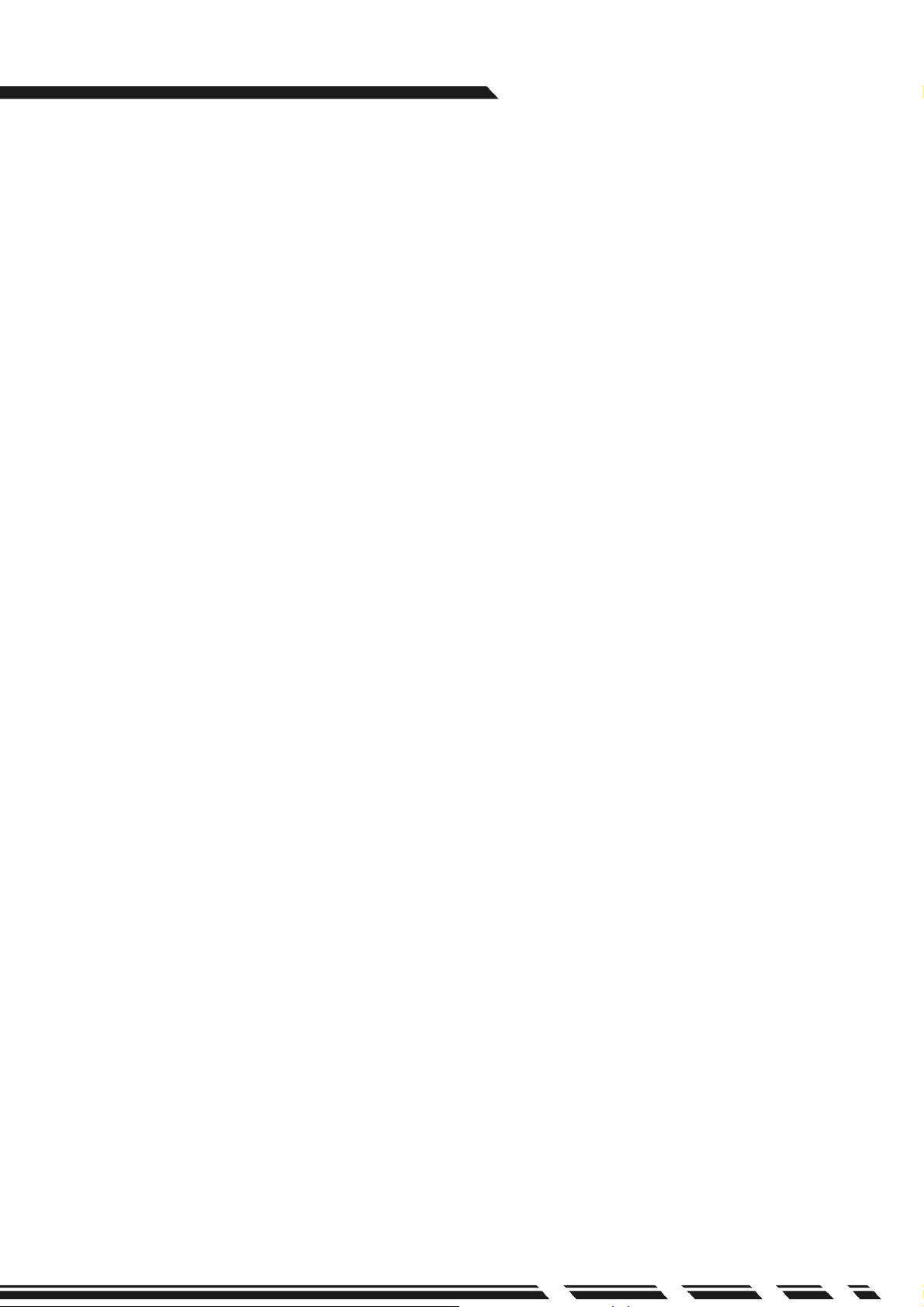
G-MAXTM ATX Series User’s Manual
Copyright Notice
Copyright 2001 Gigabyte Technology.
All Rights Reserved. No part of this documentation, including but not limited to the products
and software described in it, may be reproduced, transmitted, transcribed, stored in a
retrieval system, or translated into any language, in any form or by any means without the
express written permission of Gigabyte Technology.
Trademarks
Products and corporate names appearing in this manual may be registered trademarks or
copyrights of their respective companies and are used only for identification or explanation
purposes without intent to infringe.
Other product names used in this manual may be trademarks or registered trademarks of
their respective owners.
The author assumes no responsibility for any errors or omissions that may appear in this
document nor does the author make a commitment to update the information contained
herein. Third-party brands and names are the property of their respective owners.
Disclaimer
The information contained in this documentation is subject to change without notice.
Gigabyte Technology makes no representations or warranties of any kind, either express
or implied, with respect to the contents hereof, including but not limited to implied
warranties of merchantability or fitness for a particular purpose. In no event shall
Gigabyte Technology. Be liable for any loss of profits, loss of business, loss of data,
interruption of business, or indirect, special, incidental, or consequential damages of any
kind arising from the use of this product or documentation. Gigabyte Technology reserves
the right to revise or change this product or documentation at any time without obligation
of Gigabyte Technology. To notify any person of such revision or changes.
Aug/2002
P. E 1
Page 2
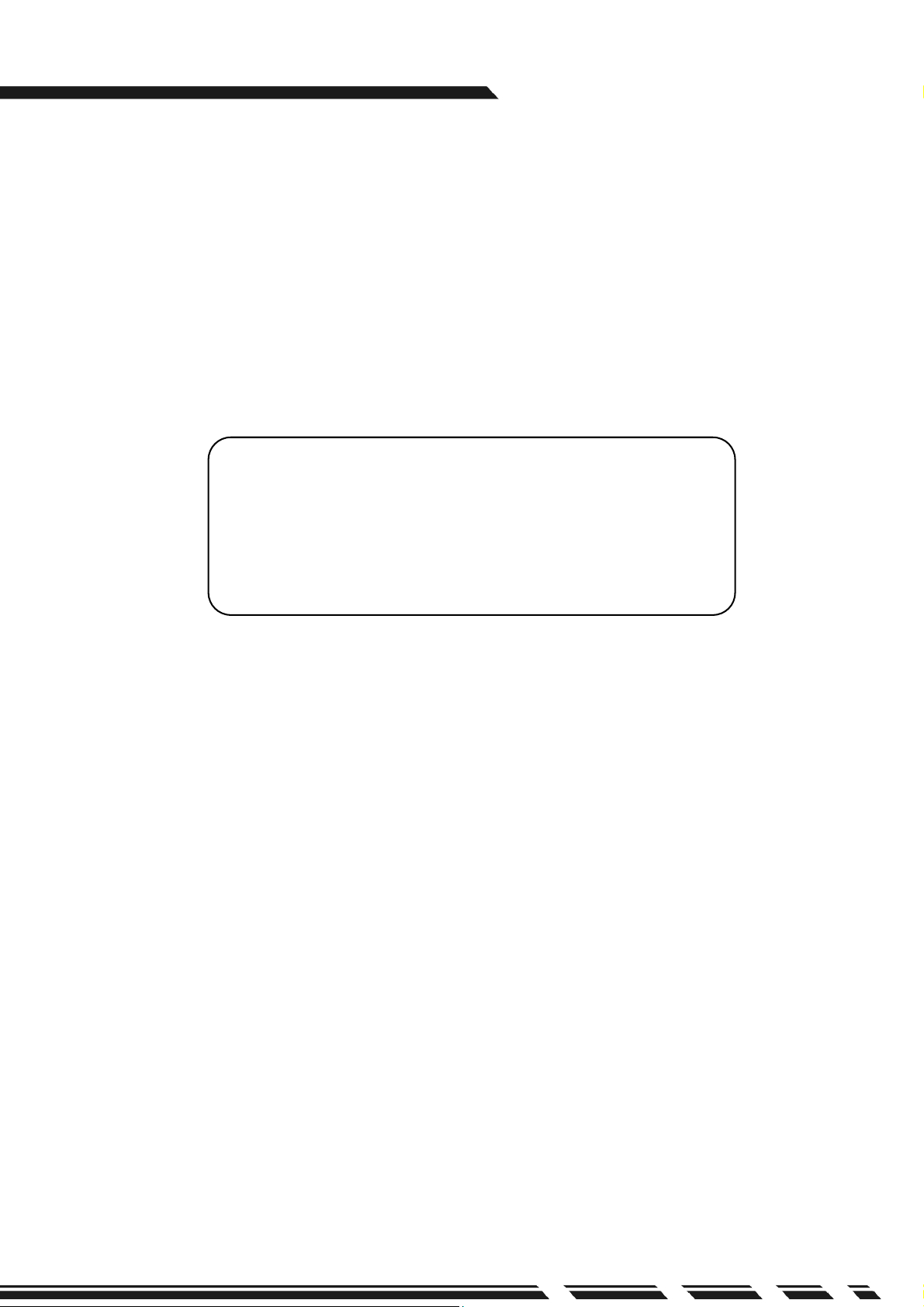
G-MAXTM ATX Series User’s Manual
This system unit is designed to be stable, safe, and easy to use. The system can be
upgraded and expanded in function easily if correct procedure is followed.
For your own safety and to avoid accidental damage to your system, please ensure you
follow the following precautions:
Follow all the warnings and instructions marked on the products.
To remove or clean the product, remember to unplug the power cord.
Place your system unit in a cool, clean space, to be far away from water, heat and
Introduction
G-MAX
is ATX mechanical design in advance, let you work smoothly in Windows environment.
ATX adopts dexterous mechanical design, so it is ease by assembly & safeguard.
Specification Overview
Preface
dust.
Before connecting any peripheral equipment, please unplug the power cord from the
system unit to prevent unexpected damage.
The AC input supplies power to the system unit. Check your dealer if you can not
recognize the type of the power supply.
TM
ATX chassis
ATX main board of GIGABYTE
Power supply
DVD-ROM / CD-ROM / CD-RW (Option)
1.44 “FDD
Multi I/O Card (Option)
Keyboard (Option)
Assembly Box Content
Main board user’s manual
User’s manual
Main board Driver CD
IDE cable
Screw bag
Mouse (Option)
SPDIF cable (Option)
CAUTION
Danger of explosion if battery is incorrectly replaced.
Replace only with the same or equivalent type
recommended by the manufacture.
Dispose of used batteries according
to the manufacturer’s instructions.
series product, to adopt main board of design & development by GIGABYTE that
P. E 2
Page 3
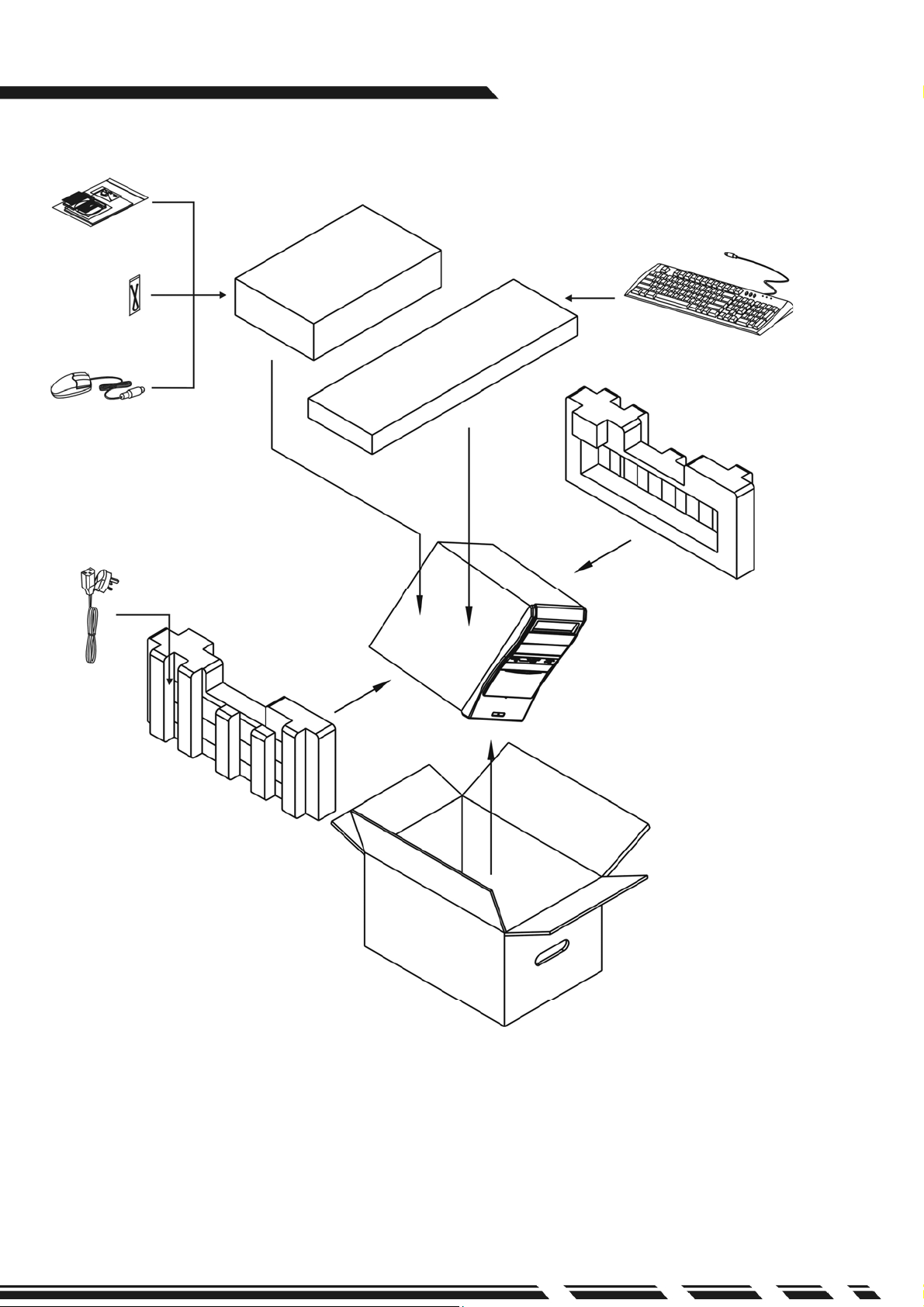
(Op
Items included in the package
Software and
Manuals
Cables
Mouse
tion)
G-MAXTM ATX Series User’s Manual
Keyboard
(Option)
Power Cord
PC
P. E 3
Page 4

I. Chassis
o
Ŝ
Dimension 460(D)mm x 186(W)mm x 430(H)mm
This chassis is made with material complied with UL specification and designed for
space saving and easy open with thumbscrew. There are three 5.25” and six 3.5”
drive bays. This chassis complies with corresponding EMC and safety regulations.
II. Motherboard
See Motherboard Manual for details.
III. Power Supply
The ATX switching power supply included with this product supports soft off function.
Hence, the system can be shut down automatically. Default input voltage setting is
230V.
G-MAXTM ATX Series User’s Manual
Note:
Please check the voltage requirements in the country you reside before
turning on the PC.
IV. System Component Installation
ŜRemove the screws of the back cover of the chassis, push backward to dismount the
cover.
Remove
nt panel
fr
P. E 4
Page 5
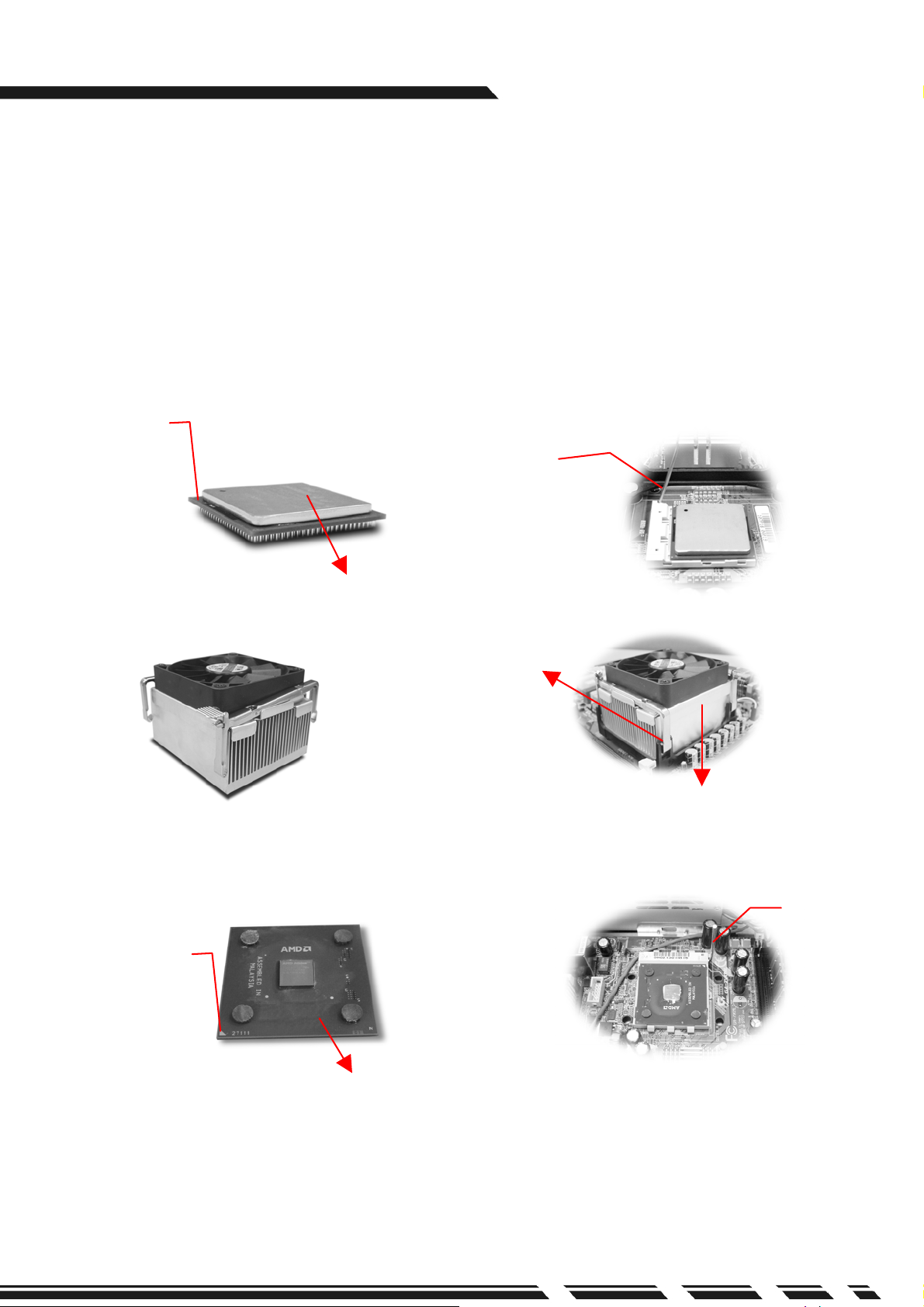
G-MAXTM ATX Series User’s Manual
r
ŜCPU
1. Insert the CPU on the CPU socket. Before installation, lift up the lever and align the
cut of the CPU with the marking on the socket.
2. Pull down the lever to lock the CPU on the socket after installation. When you are
installing the heat sink, please make sure to keep the heat sink tight against the
CPU to obtain the best cooling result.
3. Apply the thermal compound to one side of the template, and ensure the compound
is spread evenly across the template and repeat if necessary.
4. Connect fan power connector to the CPU FAN connector on the motherboard.
CPU Pin
A. For Intel
Pentium
4 processors
Leve
Apply thermal grease to the top
of the CPU properly.
Click the heat sink
locker to the
motherboard
retention module.
Install fan on top of CPU
TM
B. For AMD Athlon
and AMD DuronTM processors
Lever
CPU Pin
Apply thermal grease to the top
of the CPU properly.
P. E 5
Page 6
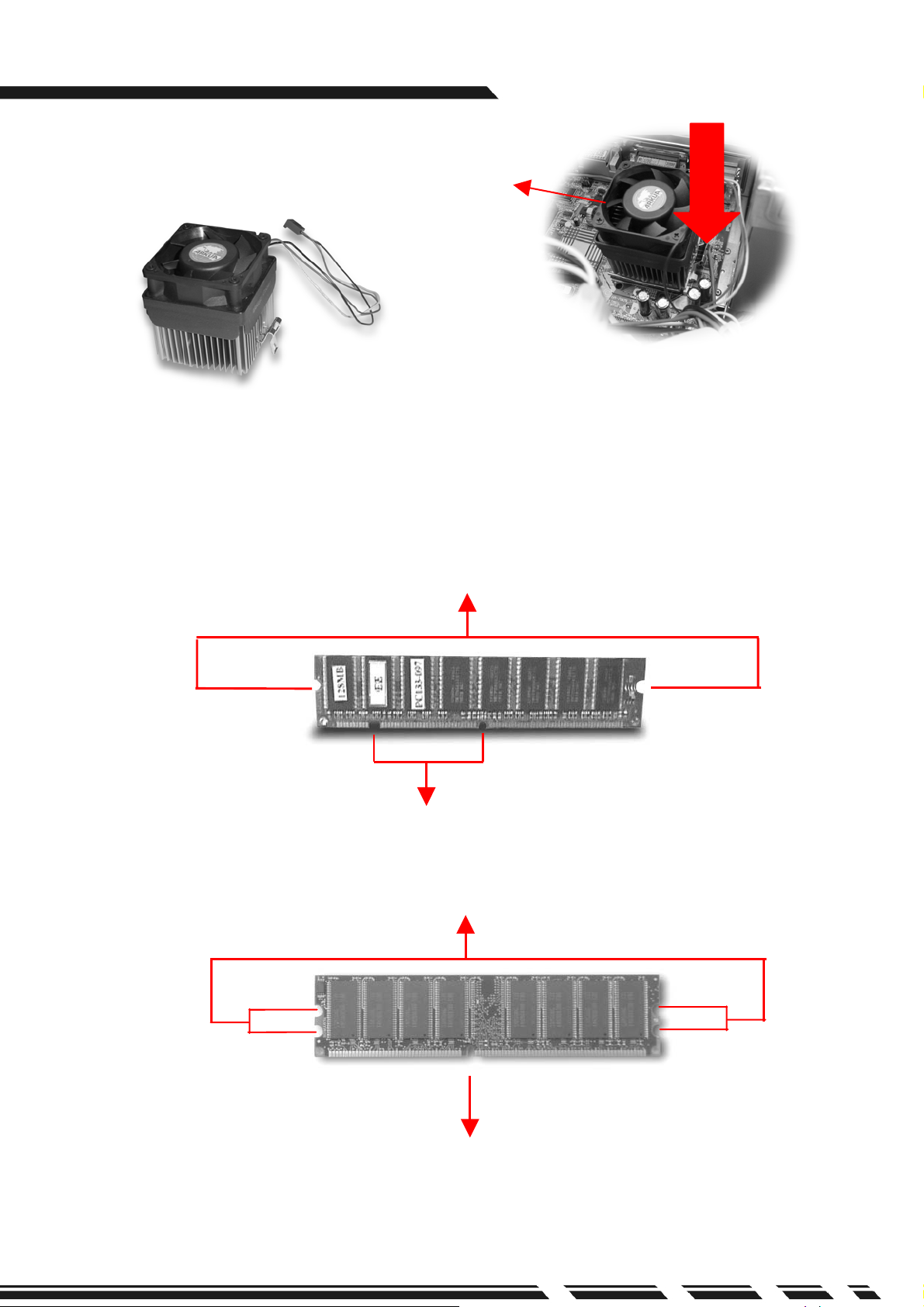
G-MAXTM ATX Series User’s Manual
f
Set CPU clock frequency from BIOS Setup, see Motherboard Manual for details.
ŜMemory
Install fan on top o
CPU
Click the heat sink locker to the
motherboard retention module.
Notches at sides
of module
Position notches. Make sure that the notches should align the pin on memory
slot on the motherboard
Notches at sides
of module
SDRAM
DDR
Position notches. Make sure that the notches should align the pin on memory
slot on the motherboard
P. E 6
Page 7

G-MAXTM ATX Series User’s Manual
In this section we will guide you to install memory module. First, make sure the position
notches at the bottom of the module should align to the pins on the module sockets on
the motherboard, then push the module downward until the locks hook up notches at
sides.
Locks: make sure they hook up the notches at sides of module
ŜHard Drive Installation
1.Remove 4 screws in front of the hard drive chassis and dismount chassis.
HDD frame
Press down splinter then pull
out HDD frame.
2.The chassis accommodates up to six 3.5” storage devices. Select a place and fix the
hard drive with screws.
3.5” floppy Drive
HDD Drive
HDD frame
P. E 7
Page 8

G-MAXTM ATX Series User’s Manual
3.Connect the IDE cable included in the accessory box to the connector on the hard
drive. Make sure that the RED wire on the ribbon connects to PIN 1 of the hard drive.
Connect to hard drive
4.Connect power connector to the hard drive.
5.Install chassis back to position after completing hard drive installation.
HDD frame
P. E 8
Page 9

G-MAXTM ATX Series User’s Manual
k
6.Connect the other end of the IDE connector to the IDE-1 bus on the motherboard.
Put bac
side panel
7.Check all connections again.
Put back front
panel
P. E 9
Page 10

V.System Installation and User’s Guide
y
A
A
ŜFront Panel
G-MAXTM ATX Series User’s Manual
Flopp
Floppy LED
Floppy Drive
Eject Button
Ŝ
Rear Panel
CD ROM Tray
CD-ROM Button
Power LED
Power Button
HDD LED
PCMCIA Button
*SPDIF
1394 Hub
PCMCIA Port
Audio Out
USB Port
MIC In
Keyboard Port (PS/2)
*COM Port / VGA Port
Power Inlet
Voltage Switch
Power Switch
COM Port
udio Out
udio In
MIC In
USB Port
Mouse Port (PS/2)
LPT Port
Game Port
LAN Port
1394 Port
P. E1 0
Page 11

G-MAXTM ATX Series User’s Manual
ŜNote
1.To avoid breaking disc during high-speed operation, we recommend you to use
high quality CD/ Recordable CD/ Re-writable CD.
2.Specification with “Ŏ” mark are subject to change without notice.
3.For latest drivers update, please visit our Web site listed below:
http://www.gigabyte.com.tw/products/plat_index.htm
ŜImportant Safety Instructions
Caution –To reduce the risk of fire, use only No.26 AWG or larger telephone line cord.
Caution –Always disconnect all telephone lines from the wall outlet before servicing
or disassembly this equipment.
Caution –Danger of explosion if battery is incorrectly replaced. Replace only with the
same or equivalent type recommended by the manufacturer.
Dispose used batteries according to the manufacturer’s instructions.
P. E 11
Page 12

G-MAXTM ATX Series User’s Manual
▓User’s Guide for SPDIF (For those models with SPDIF only)
1. Insert the Driver CD that was included in accessory box into your CD-ROM. Install
or upgrade the audio driver.
2. If SPDIF can’t output normally after audio driver is updated, please operate step by
step as below.
(A)Click on Start Programs Accessories Entertainment
Volume Control
P. E1 2
Page 13

G-MAXTM ATX Series User’s Manual
Enable Select
(B)Volume Control Options Advanced Controls
Select
Select
Add
Properties Playback SPDIF OK
P. E1 3
Page 14

G-MAXTM ATX Series User’s Manual
Enable
(C)Select SPDIF Advanced Sampling rate conversion for SPDIF output
Close Finish
3. Similar procedures will be applied to different Windows
enable the SPDIF function.
P. E1 4
®
operating systems to
Page 15

G-MAXTM ATX Series User’s Manual
For those models with SPDIF only
▓User’s Guide for Digital CD audio
1. Insert the Driver CD that was included in accessory box into your CD-ROM. Install or
upgrade the audio driver.
2. If the digital CD audio can’t output normally after audio driver is updated, please
operate step by step as below.
(A) Click on Start Settings Control Panel
(B) Select “System Properties”
P. E1 5
Page 16

G-MAXTM ATX Series User’s Manual
(C) Select Hardware Device Manager
P. E1 6
Page 17

G-MAXTM ATX Series User’s Manual
(D) Select DVD/CD-ROM drivers Properties
(E) Select ”Enable digital CD audio for this CD-ROM device” OK
P. E1 7
Page 18

G-MAXTM ATX Series User’s Manual
(F) Select “YES”
3. The “Enable digital CD audio for this CD-ROM device” option in Windows
Windows
4. Similar procedures will be applied to different Windows
®
XP is default set to “Enable”.
®
operating systems to enable the
®
ME and
digital CD audio function.
P. E1 8
