Page 1
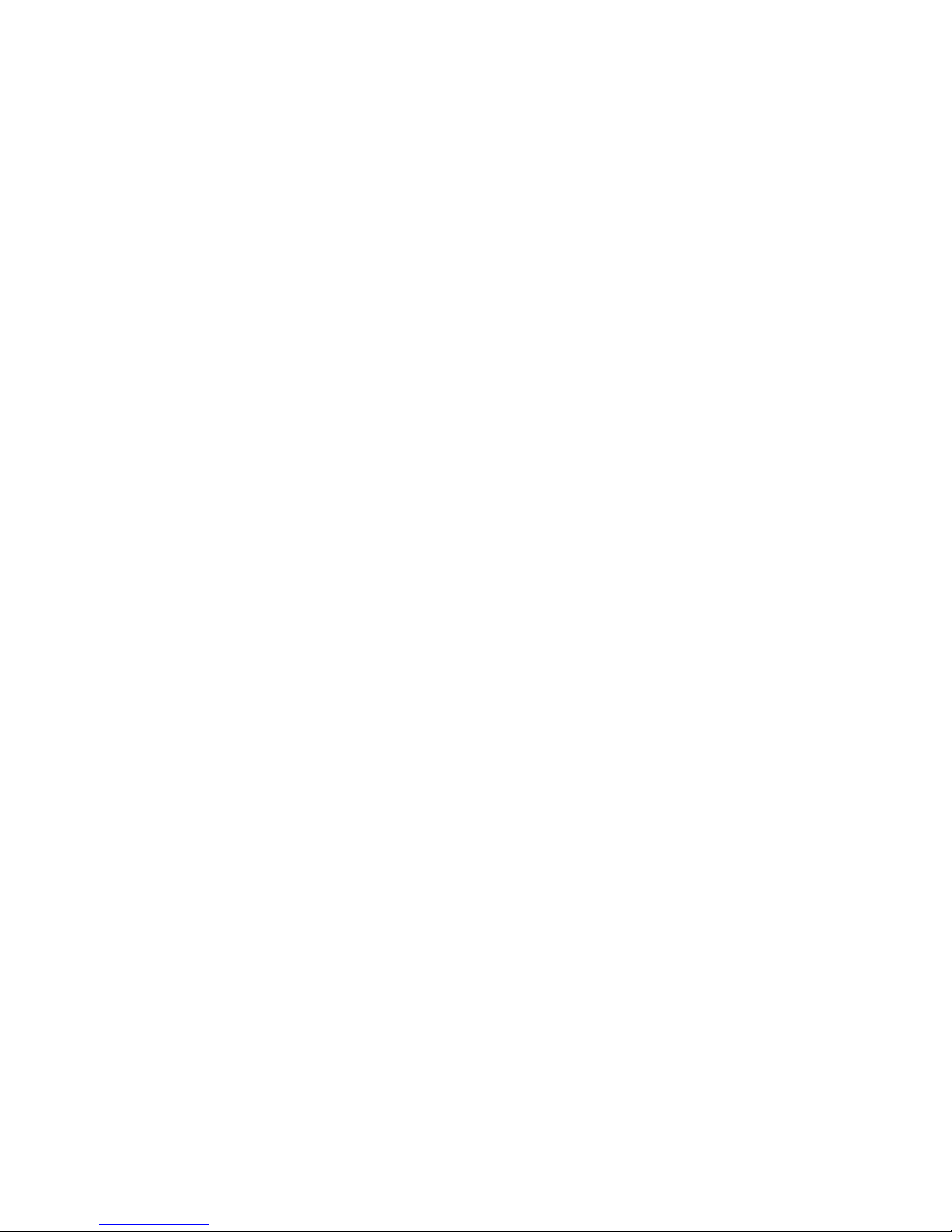
Copyright©2007
All Right Reserved - Printed in China
W468N Notebook User's Manual
Original Issue: 2007�062007�06
This manual guides you in setting up and using your new Notebook PC. Information in the manual has been carefully checked for
accuracy and is subject to change without notice.
No part of this manual may be reproduced, stored in a retrieval system, or transmitted, in any form or by any means, electronic,
mechanical, photocopy, recording, or otherwise, without prior written consent.
Trademarks
Product names used herein are for identication purposes only and may be the trademarks of their respective companies.
Microsoft®, MS-DOS, Windows®, and Windows® Sound System are trademarks of Microsoft Corporation.
Intel®, Centrino™, Centrino Duo™, Pentium® M, Banias, Calexico are registered trademarks of Intel Corporation.
Sound Blaster, Sound Blaster Pro are trademarks of Creative Technology.
All other brands or product names mentioned in this manual are trademarks or registered trademarks of their respective companies.
Page 2
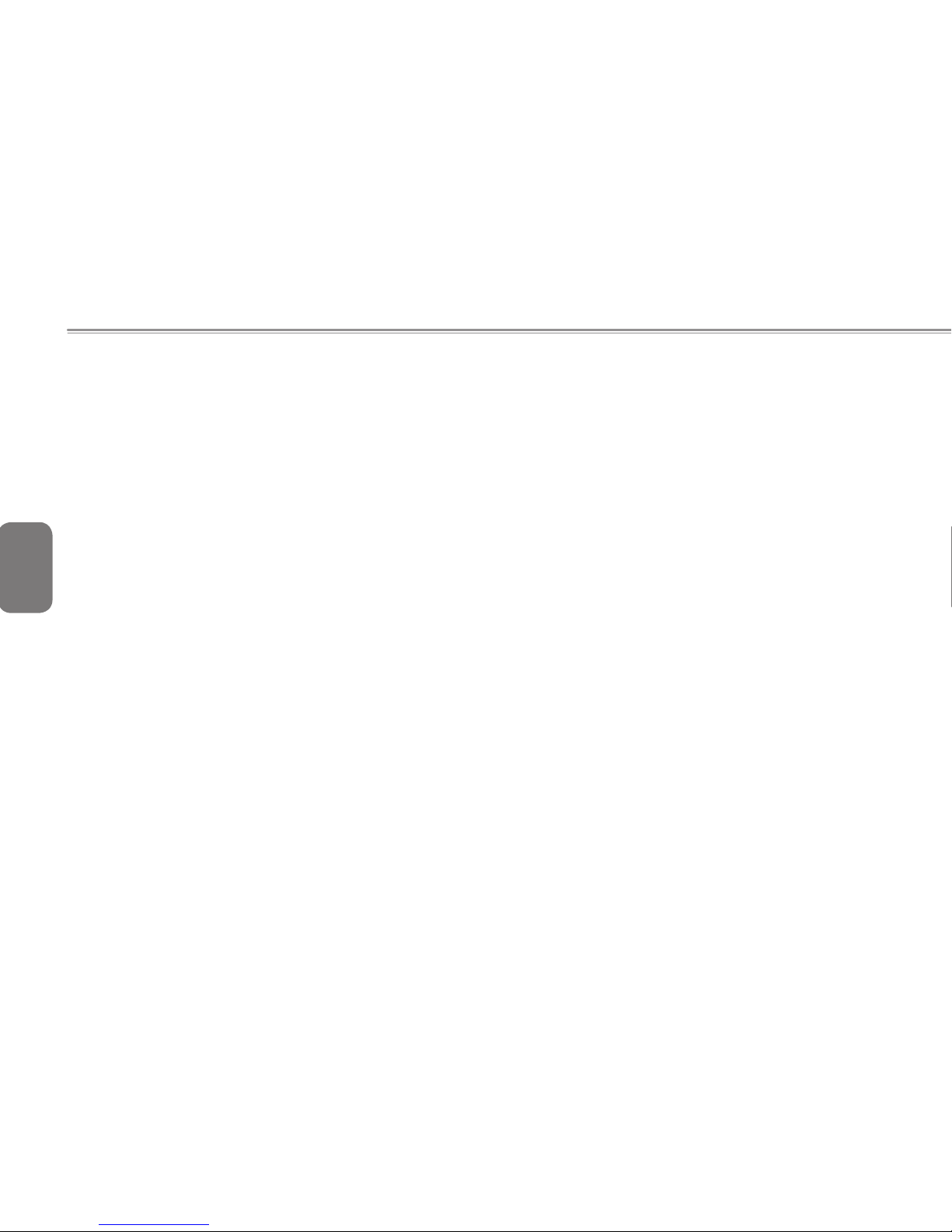
II
ENGLISH
Safety Instructions
Use the following safety guidelines to help protect yourself and
your computer.
General Warnings
• Do not operate your portable computer for an extended period of
time with the base resting directly on your body. With extended
operation, heat can potentially build up in the base. Allowing
sustained contact with the skin could cause discomfort or,
eventually, a burn.
• Do not attempt to service the computer yourself. Always follow
installation instructions closely.
• To avoid personal injury from electric shock or re:
- Completely power down the computer when replacing memory
modules, cleaning the computer, its components, or chassis,
or performing operations requiring similar steps. To do this,
rst turn the power off at the power switch, remove the battery,
and then disconnect the AC adapter from the electrical outlet
or from any other type of external power source, such as an
external battery.
- Do not operate the computer near water, for example, near a
bathtub, kitchen sink or laundry tub, in a wet basement, by a
swimming pool, or in the rain.
- Do not connect or disconnect any cables or perform
maintenance or reconguration of this product during an
electrical storm.
- Avoid using the wired modem or LAN during an electrical
storm, as a remote risk of electric shock from lightning exists.
- Do not push objects into the air vents or openings of your
computer or accessories. Doing so can short out interior
components and may cause re or electric shock.
- When installing memory modules, ground yourself by touching
a grounded conductive surface, such as a device with a
grounded plug. Avoid touching the pins and leads on the
memory module or internal circuitry of the computer.
• When setting up the computer for work, place it on a level surface.
• Handle components with care. Hold a component such as a
memory module by its edges, not its pins.
• If the battery pack leaks and the uid get in your eyes, do not
rub them. Instead, rinse your eyes with clean running water and
immediately seek medical attention. Otherwise, eye injury may
result.
• If acid leaking from the battery pack contacts your skin or clothing,
immediately wash it away with running water. Otherwise, skin
inammation can occur.
• Operate the computer at the recommended temperature range of
+5°C to +35°C (+41°F to +95°F). Store it at a temperature of -20°
C to +60°C (+4°F to +140°F).
• Your computer shipped with plastic dummies installed in the
PCMCIA or Express slot. Dummies protect unused slots from
dust, metal object, or other particles. Save the dummy for use
when no PCMCIA or Express Card is installed in the slot.
Power Cord & Adapter Warnings
• See the installation instructions before connecting to the power
supply.
• Power cord sets for use in other countries must meet the
requirements of that country. Use the appropriate AC adapter and
power cord for your locale.
Page 3
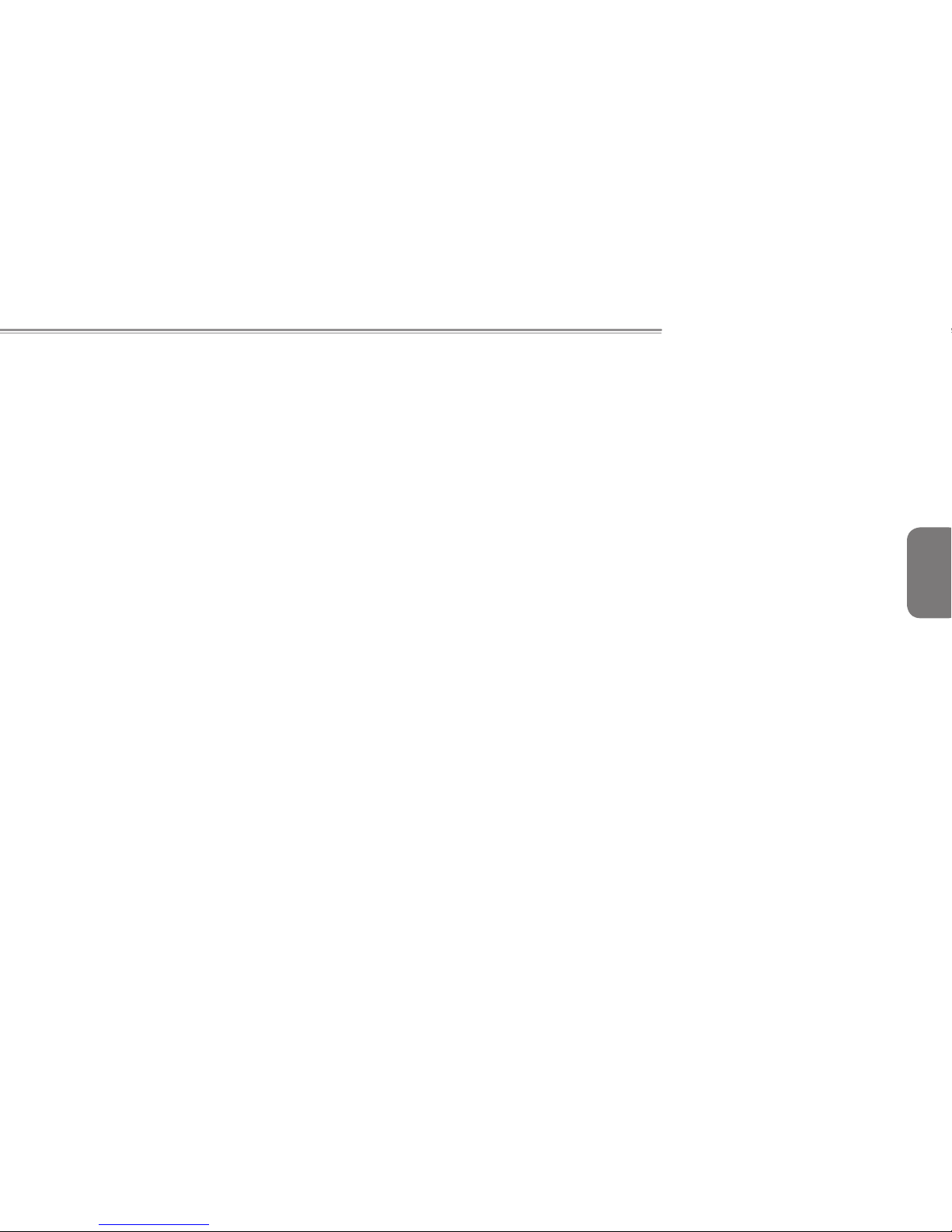
W468N Notebook User's Manual
ENGLISH
III
• If you use an extension cord with your AC adapter, ensure that
the total ampere rating of the products plugged into the extension
cord does not exceed the ampere rating of the extension cable.
• When using your power cord, make sure to position it around
objects so it will not be cut or punctured.
• When you disconnect a cable, pull on its connector on its strain
relief loop, not on the cable itself. As you pull out the connector,
keep it evenly aligned to avoid bending any connector pins.
Also, before you connect a cable make sure both connectors are
correctly oriented and aligned.
• Be sure that nothing rests on your AC adapter’s power cable
and that the cable is not located where it can be tripped over or
stepped on.
• Use only the AC adapters that are approved for use with this
computer. Use of another type of adapter may risk re or
explosion.
• Before you connect the computer to a power source, ensure that
the voltage rating of the AC adapter matches that of the available
power source.
- 115 V�60 Hz in most of North and South America and some Far
Eastern countries such as South Korea and Taiwan.
- 100 V�50 Hz in eastern Japan and 100 V�60Hz in western
Japan.
- 230 V�50 Hz in most of Europe, the Middle East, and the Far
East.
- If you use an extension cable with your AC adapter, ensure
that the total ampere rating of the products plugged in to the
extension cable does not exceed the ampere rating of the
extension cable.
• Place the AC adapter in a ventilated area, such as a desktop or
on the oor, when you use it to run the computer or to charge the
battery. Do not cover the AC adapter with papers or other items
that will reduce cooling; also, do not use the AC adapter while it is
inside a carrying case.
• Disconnect power cords and cables by grasping the connector,
not by pulling on the cable itself. As you pull out the connector,
keep it evenly aligned to avoid bending any connector pins.
Before you connect a cable, make sure both connectors are
correctly aligned.
• To remove power from the computer, turn it off, remove the
battery, and disconnect the AC adapter from the electrical outlet.
Battery Pack Warnings
- Do not carry a battery in your pocket, purse, or other container
where metal objects (such as car keys) could short-circuit the
battery terminals. The resulting excessive current ow can cause
extremely high temperatures and may result in damage from
burns.
- Danger of explosion may occur if battery is incorrectly replaced.
Replace only with the same or equivalent type battery
recommended by the manufacturer.
- Do not dispose of batteries in a re. They may explode. Check
with local authorities for disposal instructions.
- Do not use or leave the battery pack near a heat source. Heat can
melt the insulation and damage other safety features, possibly
leading it to leak acid, overheat, emit smoke, burst and�or ignite.
- Do not immerse the battery pack in water or allow it to get wet.
Its protective features can be damaged. Abnormal chemical
reactions may occur, possibly leading it to leak acid, overheat,
emit smoke, burst and�or ignite.
Page 4
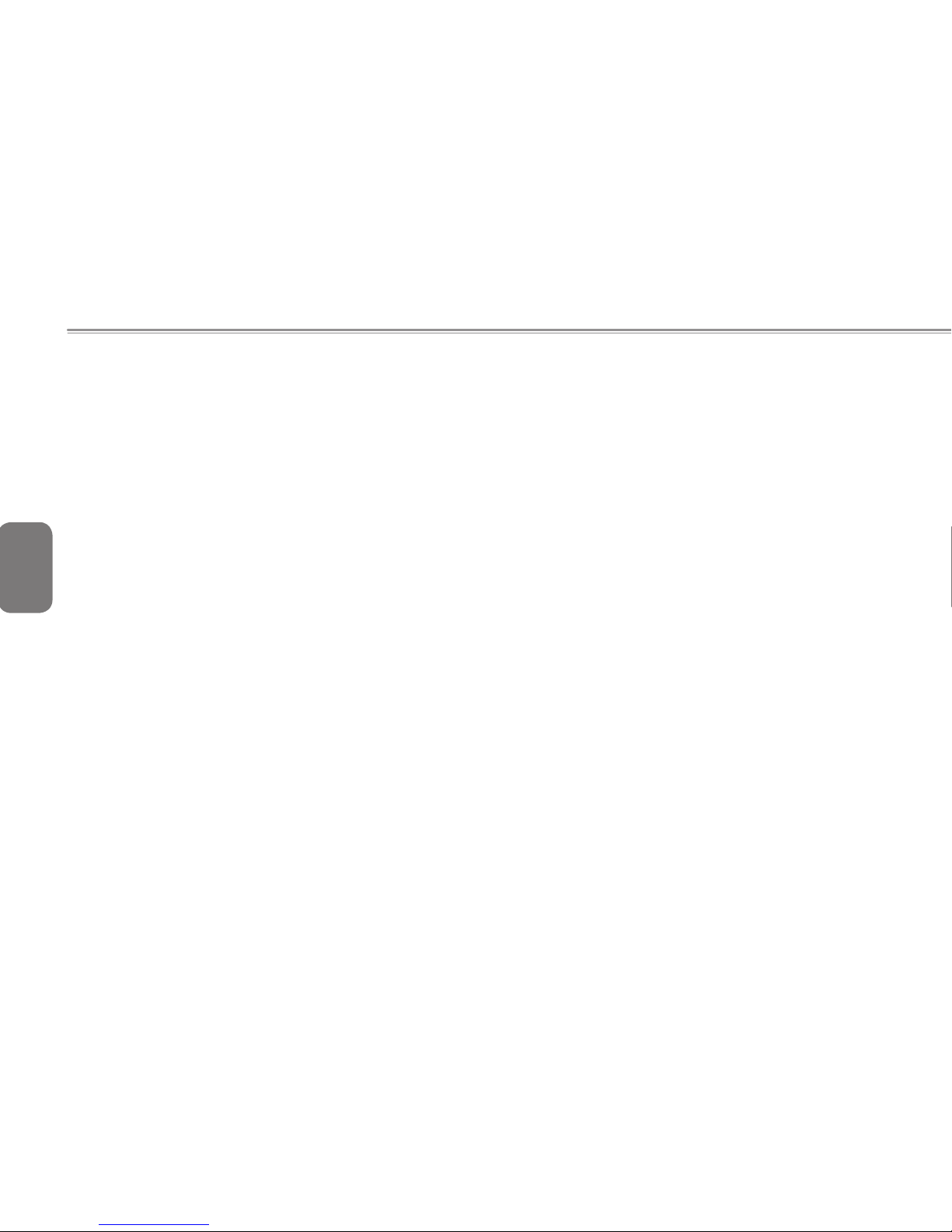
IV
ENGLISH
- Do not crush, disassemble, puncture, or incinerate the short
external contacts of battery pack.
- Do not connect the positive (+) and negative (-) terminals with
a metal object such as wire. Short-circuiting may occur leading
the battery pack to leak acid, overheat, emit smoke, burst and�or
ignite.
- Do not use an apparently deformed or damaged battery pack,
which may leak acid, overheat, emit smoke, burst and�or ignite.
- If the battery pack leaks, gives off a bad odor, generates
heat, becomes discolored or deformed, or in any way appears
abnormal during use, recharging or storage, immediately remove
it from the computer or charger and stop using it.
Battery Pack Disposal
- Dispose of the lithium ion battery packs only at approved disposal
sites. To locate an appropriate site, contact the solid waste
disposal ofcials where you live or look for a rechargeable battery
recycling website that lists disposal locations near you.
- Do not dispose of battery packs in a re, throw them in a trash
receptacle, put them in a recycling bin not intended for their
disposal, or otherwise discard them in a manner that may result in
their being hazardous to the environment.
Internal Modem Warnings
CAUTION: When using your telephone equipment, basic safety
precautions should always be followed to reduce the risk of re,
electric shock and injury to persons, including the following:
- The modem cable you connect to your computer should have a
minimum wire size of 26 AWG (American wire gauge) and an ULcompliant RJ-11 modular plug.
- Avoid using a telephone (other than a cordless type) during an
electrical storm. There may be a remote risk of electric shock from
lightning.
- Do not use the telephone to report a gas leak in the vicinity of the
leak.
- Do not plug a modem connector (RJ-11) into a network
connection (RJ-45). This may damage the connector.
Page 5
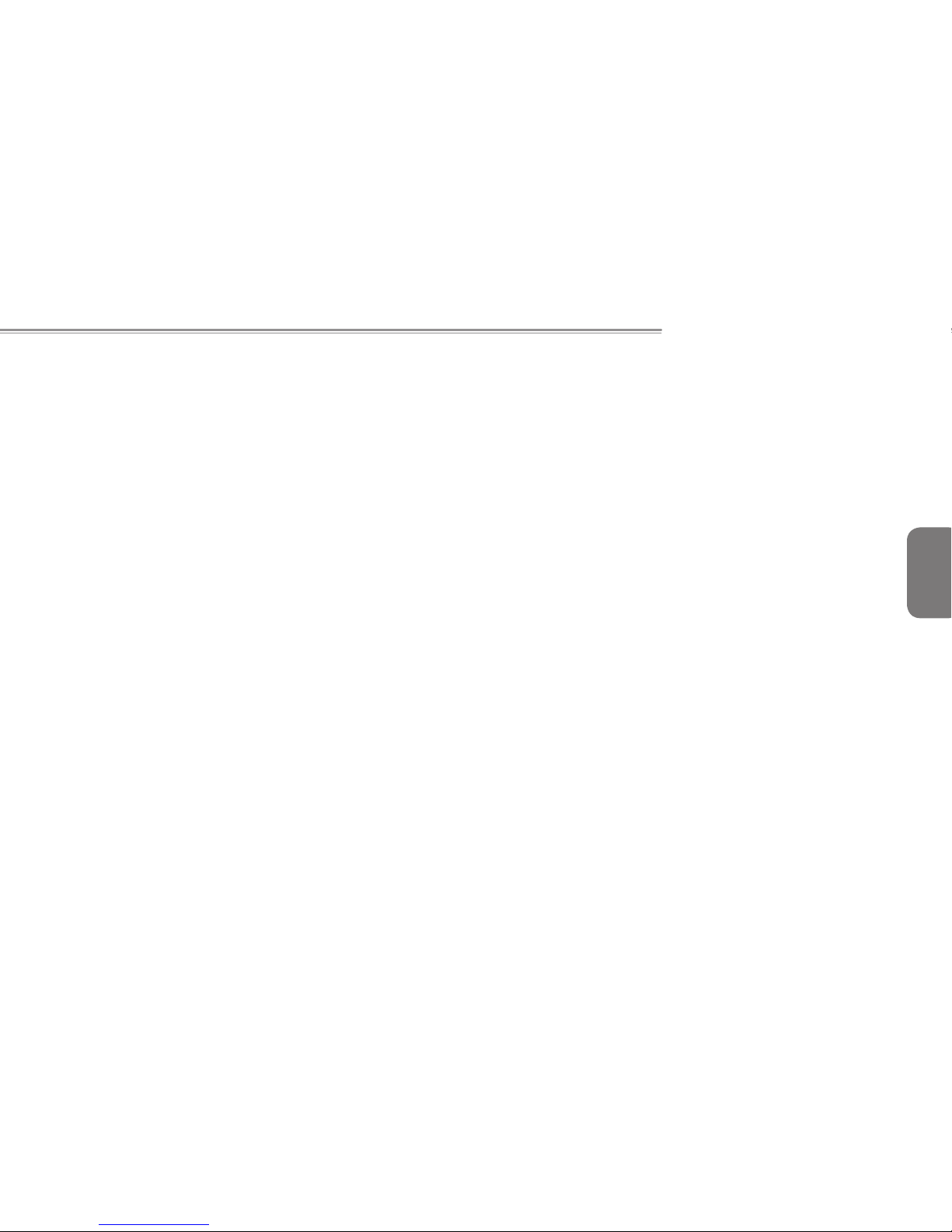
W468N Notebook User's Manual
ENGLISH
V
Modem Regulatory Notice
Federal Communication Commission PART 68 Warning
This equipment complies with Part 68 of the FCC rules. Located on
the bottom side of the modem is a label that contains, among other
information, the FCC Registration Number and Ringer Equipment
Number (REN) for this equipment. Upon request, you must provide
this information to your telephone company.
If your telephone equipment damages to the telephone network,
the local telephone company may temporarily discontinue your
service. If possible they will notify you in advance. But, if advance
notice is not practical, you will be notied as soon as possible. You
will also be informed of your right to le a complaint with the FCC.
Your telephone company may make changes to this facilities,
equipment, operations, or procedures that could affect the proper
functioning of your equipment. If they do, you will be notied in
advance to give you an opportunity to maintain uninterrupted
telephone service.
If this equipment should fail to operate properly, disconnect the
equipment from the phone line to determine if it is causing the
problem. If the problem is with the equipment, discontinue use and
contact your dealer or vendor.
TBR21
This equipment has been approved [Council Decision 98�482�EC –
“TBR21”] for pan-European single terminal connection to the Public
Switched Telephone Network (PSTN). However, due to differences
between the individual PSTNs provided in different countries, the
approval does not, in itself, give an unconditional assurance of
successful operation on every PSTN termination point. In the event
of problems, you should contact your equipment supplier in the rst
instance.
Important Safety Instructions
Read these instructions carefully. Save these instructions for future
reference.
1. Follow all warnings and instructions marked on the product.
2. Unplug this product from the wall outlet before cleaning. Do not
use liquid cleaners or aerosol cleaners. Use a damp cloth for
cleaning.
3. Do not use this product near water.
4. Do not place this product on an unstable cart, stand, or table.
The product may fall, causing serious damage to the product.
5. Slots and openings in the cabinet and the back or bottom are
provided for ventilation. To ensure reliable operation of the
product and to protect it from overheating, do not block or cover
these openings. Avoid placing the product on a bed, sofa, rug,
or similar surface to prevent blocking these openings. This
product should never be placed near or over a radiator or a
heat register, or in an enclosure unless proper ventilation is
provided.
6. This product should be operated from the type of power
indicated on the marking label. If you are not sure of the type of
power available, consult your dealer or local power company.
7. Do not allow anything to rest on the power cord. Do not locate
this product where people will step on the cord.
8. If an extension cord is used with this product, make sure that
the total ampere rating of the equipment plugged into the
extension cord does not exceed the extension cord ampere
Page 6
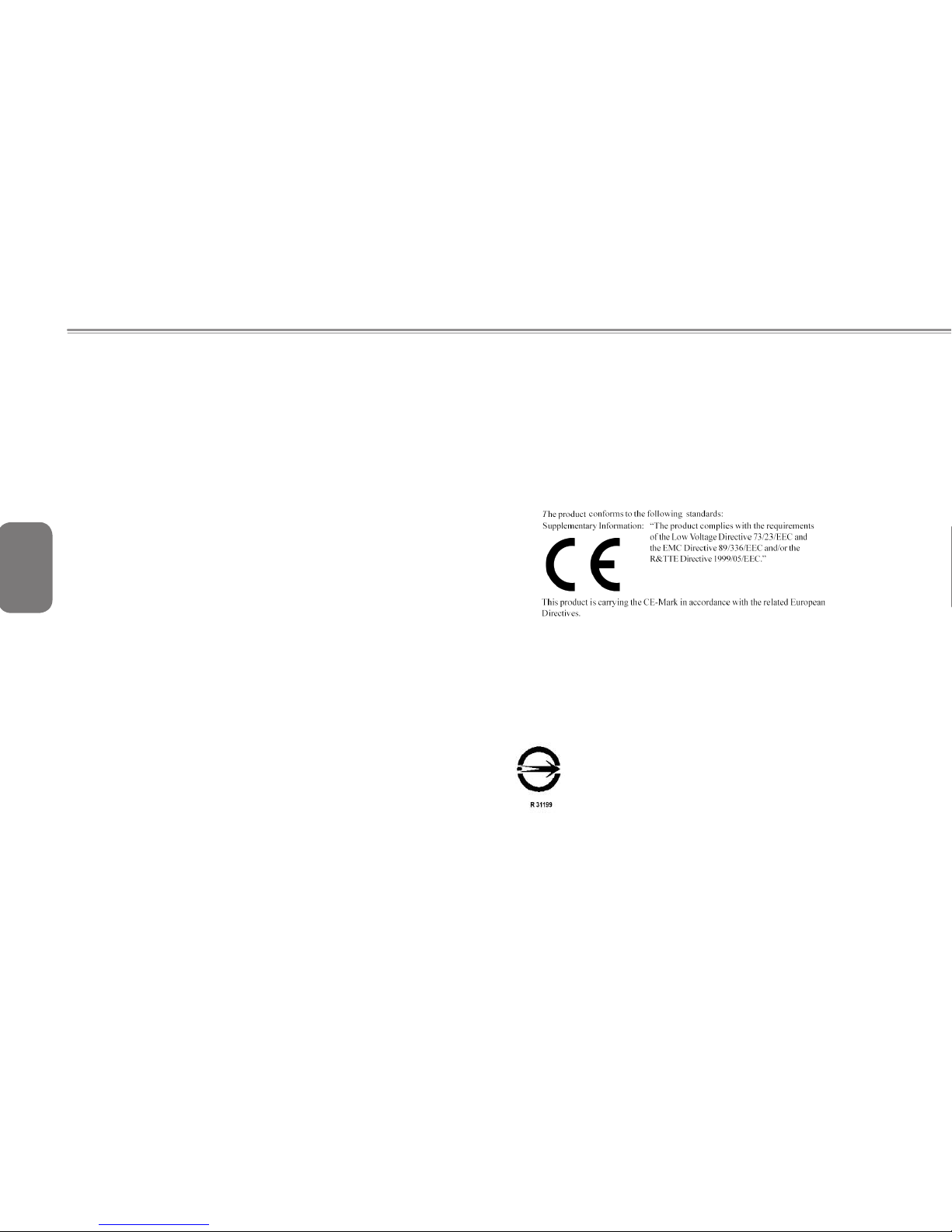
VI
ENGLISH
rating. Also, make sure that the total rating of all products
plugged into the wall outlet does not exceed the fuse rating.
9. Never push objects of any kind into this product through cabinet
slots as they may touch dangerous voltage points or short-
out parts that could result in a re or electric shock. Never spill
liquid of any kind on the product.
10. Do not attempt to service this product yourself, as opening or
removing covers may expose you to dangerous voltages or
other risks. Refer all servicing to qualied service personnel.
11. Unplug this product from the wall outlet and refer servicing to
qualied service personnel under the following conditions:
a. When the power cord or plug is damaged or frayed.
b. If liquid is spilled into the product.
c. If the product was exposed to rain or water.
d. If the product does not operate normally when the operating
instructions are followed, adjust only those controls that are
covered by the operating instructions. Improper adjustment
of other controls may result in damage and will often require
extensive work by a qualied technician to restore the product
to normal condition.
e. If the product has been dropped or the cabinet has been
damaged.
f. If the product exhibits a distinct change in performance,
indicating a need for service.
EMC Regulatory Information
This product is designed and tested to comply with the following
related EMC (Electromagnetic compatibility) standards.
CE Notice (European Union)
EU Declaration of Conformity
BSMI Notice (Taiwan Only)
Most Compal computer products are classied by the Bureau
of Standards, Meteorology and Inspection (BSMI) as Class B
information technology equipment (ITE).
The symbol that marked on the product indicates it
complies with the BSMI standard.
Page 7
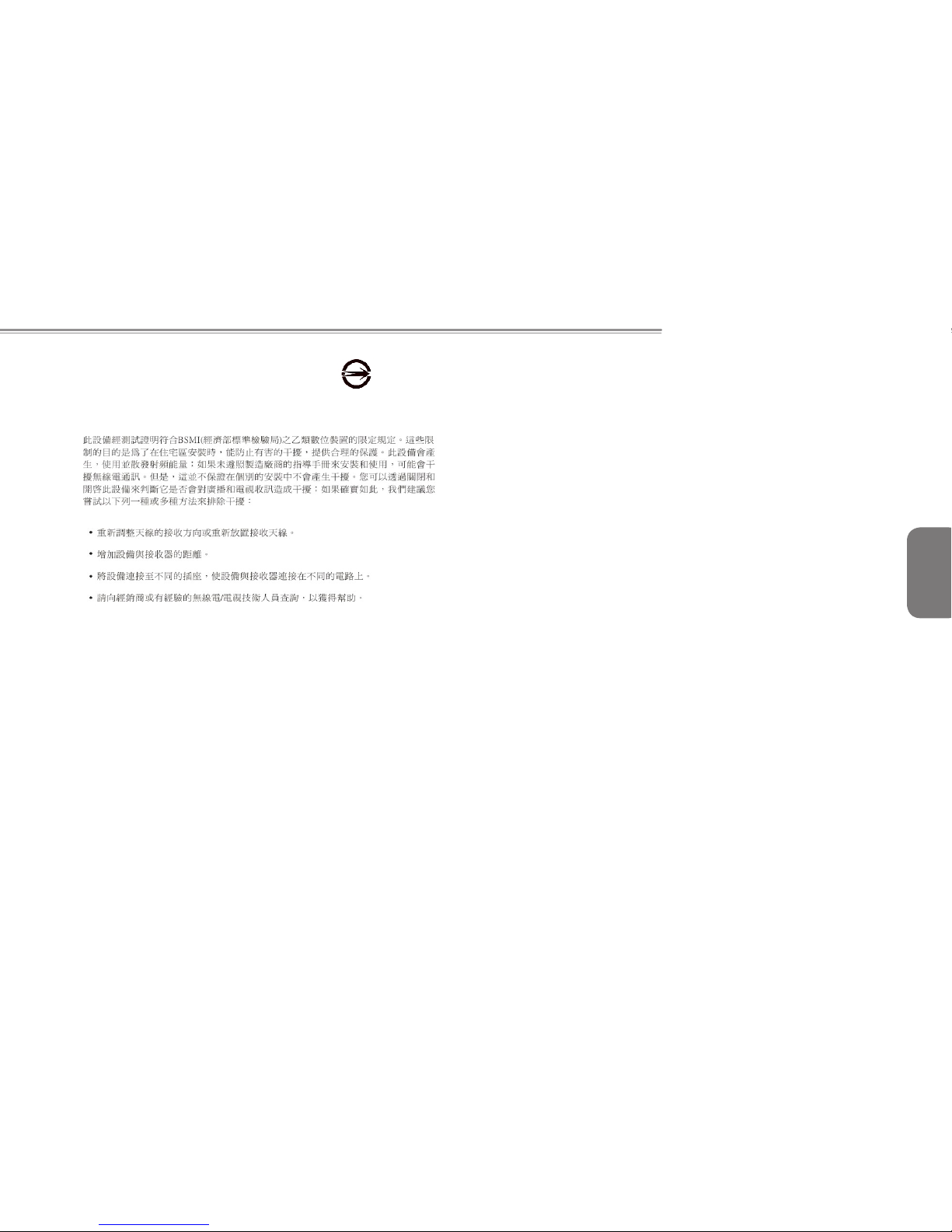
W468N Notebook User's Manual
ENGLISH
VII
BSMI 通告 (僅限於台灣地區)
如果您在電腦的底部、側面或背面板上找到一個 標誌,則適
用於以下部份的相關規定:
Macrovision License of Notice
This product incorporates copyright protection technology that
is protected by methods and claims of certain U.S. patents and
other intellectual rights owned by Macrovision Corporation, and
other rights owners. Use of this copyright protection technology
must be authorized by Macrovision Corporation and is intended
for home and other limited viewing uses only unless authorized by
Macrovision Corporation. Reverse engineering or disassembly is
prohibited.
Page 8
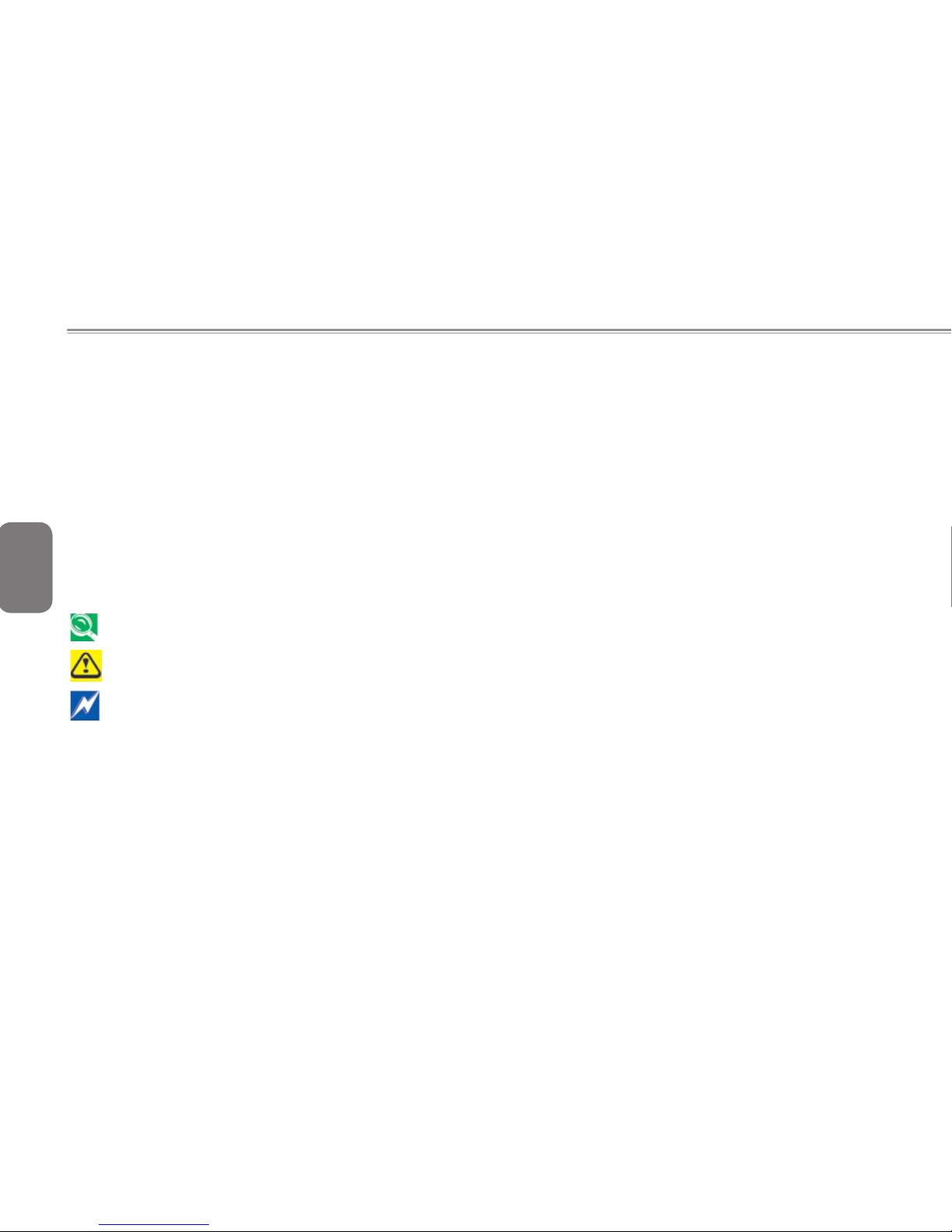
VIII
ENGLISH
About this User’s Manual
This user’s manual is designed to let you easily nd the information you need to get the most from your notebook.
• Introduces you to the features of your notebook.
• Gives you useful details on using your notebook.
• Tells you how to look after your notebook, whether at home or traveling.
• Talks about PCI Express Card peripherals and how to use them.
• Goes into more detail about power management and explains how to conserve power while on the move.
• Introduces you to BIOS, the nervous system of your computer, and how to change its fundamental settings.
There is no need to read the manual from the beginning to end. Simply nd your way to the section that interests you using the table of contents,
or browse through the manual.
You will come across the following icons in the manual:
Helpful pointers and tricks to get more from your notebook
To help you note and avoid possible damage to your notebook's hardware or software, or loss of your work
Points out possible damage to property, personal injury or death
Information in this document is subject to change without notice.
© GIGA-BYTE TECHNOLOGY CO., LTD. 2007. All rights reserved.
Trademarks used in this document: Microsoft and Windows are registered trademarks of Microsoft Corporation.
Other trademarks and trade names may be used in this document to refer to either the entities claiming the marks and names or their products.
Page 9
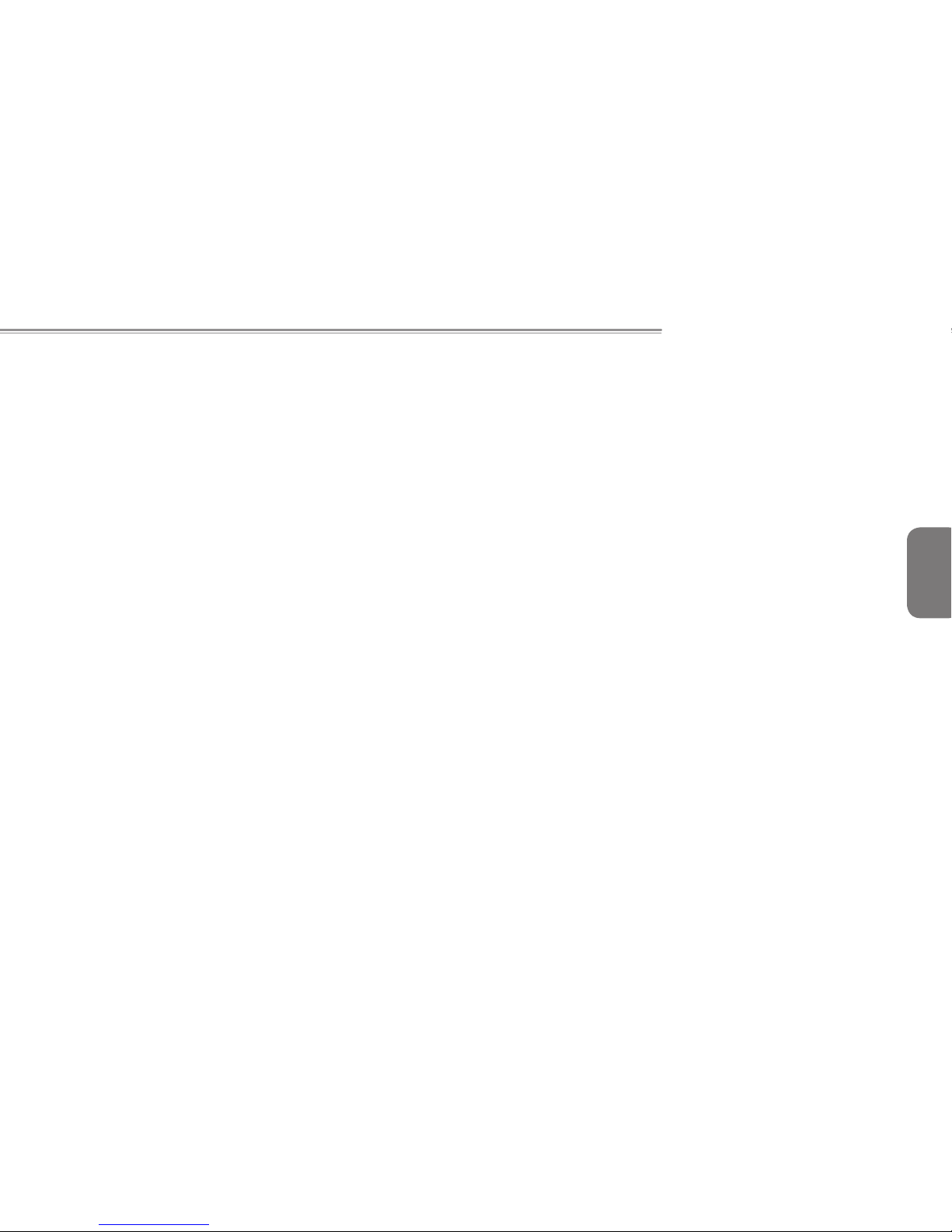
W468N Notebook User's Manual
ENGLISH
IX
CONTENTS
Chapter 1 Introducing Your Notebook
1.1 Front Side .............................................................................. 2
1.1.1 LCD Module Latch ............................................................. 2
1.1.2 Built-in Camera .................................................................. 2
1.1.3 Built-in Microphone ............................................................ 2
1.1.4 Display ............................................................................... 2
1.1.5 Top Panel Buttons and LEDs............................................. 2
1.1.6 Keyboard............................................................................ 3
1.1.7 Finger Printer ..................................................................... 3
1.1.8 Touch Pad.......................................................................... 4
1.1.9 Touch Pad Buttons ............................................................4
1.1.10 Wireless Communication Switch........................................ 4
1.1.11 Device Status Indicators � Power Status ............................4
1.2 Right Side .............................................................................. 5
1.2.1 Optical Media Drive............................................................ 5
1.2.2 USB Ports .......................................................................... 5
1.2.3 AC Adapter Connector ....................................................... 5
1.3 Left Side .................................................................................6
1.3.1 VGA Port ............................................................................ 6
1.3.2 LAN Jack............................................................................ 6
1.3.3 Modem Jack....................................................................... 6
1.3.4 S-Video out Port................................................................. 6
1.3.5 High Power USB Port ........................................................6
1.3.6 IEEE 1394 Port .................................................................. 7
1.3.7 New Card Slot (For PCI Express Card) ............................. 7
1.3.8 Multiple Digital Media Card Slot ......................................... 7
1.3.9 Audio Ports ........................................................................7
1.4 Rear Side ............................................................................... 7
1.5 Bottom Side ...........................................................................8
1.5.1 Battery Pack....................................................................... 8
1.5.2 Battery Release Latch........................................................ 8
Chapter 2 Operating Your Notebook
2.1 Keyboard and Touch Pad .................................................. 10
2.1.1 Numeric Keypad ..............................................................10
2.1.2 Keyboard Shortcuts .........................................................10
2.1.3 Windows Logo Key Functions.......................................... 11
2.1.4 Touch Pad........................................................................ 12
2.1.5 Customizing the Touch Pad ............................................. 12
2.1.6 Finger Printer ................................................................... 12
Chapter 3 Caring for Your Notebook
3.1 Caring for Your Notebook .................................................. 15
3.1.1 Cleaning Your Notebook and Keyboard ..........................15
3.1.2 Cleaning the Display ........................................................ 15
3.1.3 Cleaning the Touch Pad ..................................................15
3.1.4 Cleaning the CD�DVD Drive............................................. 15
3.1.5 Precautions ...................................................................... 16
3.2 Traveling .............................................................................. 16
3.2.1 Identifying Your Notebook................................................ 16
3.2.2 Packing Your Notebook ................................................... 16
3.2.3 Setting a Password .......................................................... 17
Page 10
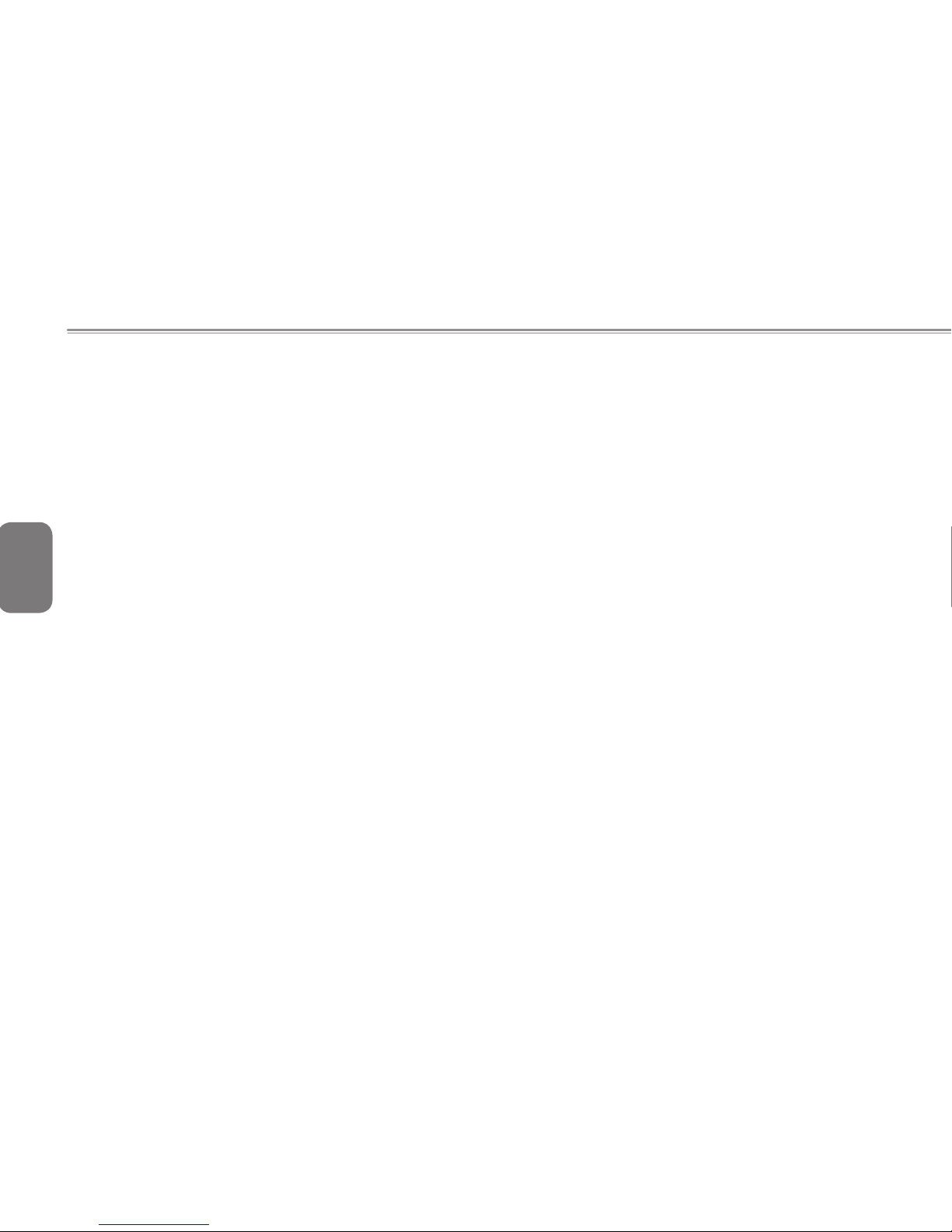
X
ENGLISH
3.2.4 Travel Tips ....................................................................... 17
3.2.5 If Your Notebook Is Lost or Stolen ................................... 17
Chapter 4 Peripherals
4.1 PCI Express Cards ..............................................................19
4.1.1 PCI Express Card Types .................................................19
4.1.2 Installing a PCI Express Card .......................................... 19
4.1.3 Removing a PCI Express Card ........................................ 20
4.2 Adding and Removing SD/MMC/MS Cards....................... 20
Chapter 5 The Battery
5.1 Battery ................................................................................. 22
5.1.1 Battery Performance ........................................................ 22
5.1.2 Checking the Battery Charge ........................................... 22
5.1.3 Power Meter..................................................................... 22
5.1.4 Low-Battery Warning .......................................................23
5.1.5 Charging the Battery ........................................................ 23
5.1.6 Removing the Battery ......................................................23
5.1.7 Installing a Battery ...........................................................23
5.1.8 Storing a Battery .............................................................. 24
5.1.9 Working With Extra Battery Packs ................................... 24
5.1.10 Maximizing Battery Life ....................................................24
Chapter 6 The BIOS Setup Program
6.1 Introduction ......................................................................... 26
6.2 Navigating through the BIOS Setup Program .................. 26
6.2.1 Accessing the BIOS Setup Program ................................ 27
6.2.2 Launching Submenus ...................................................... 28
6.2.3 Saving Changes and Exiting the Setup Program............. 28
6.3 The Main Menu .................................................................... 28
6.4 The Advanced Menu ........................................................... 29
6.5 The Security Menu .............................................................. 30
6.6 The TPM State menu (*) ......................................................33
6.7 The Boot Menu .................................................................... 33
6.8 The Exit Menu ..................................................................... 34
Chapter 7 Software Description & Button Denition
7.1 Q-Charging Button with Smart Battery Software............. 36
7.1.1 Installing the Software...................................................... 36
7.1.2 Using the Software........................................................... 36
7.1.3 Using the Q-Charging Button ........................................... 36
7.2 Using the Power USB Button............................................. 37
Appendix A Specications
Appendix B Recovery Update Notices
Appendix C Service Center
Page 11
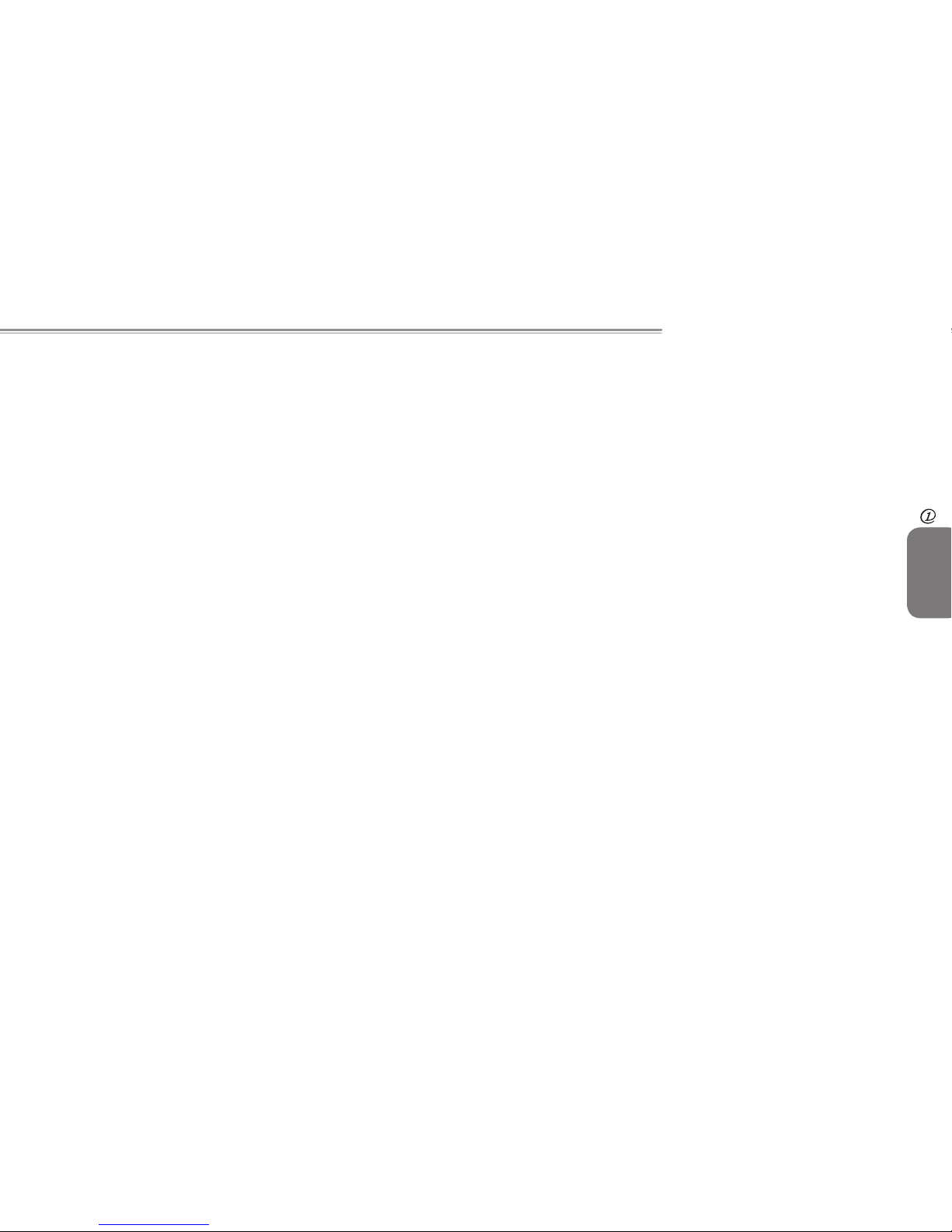
W468N Notebook User's Manual
ENGLISH
1
Introducing Your Notebook
Chapter 1 Introducing Your
Notebook
Page 12
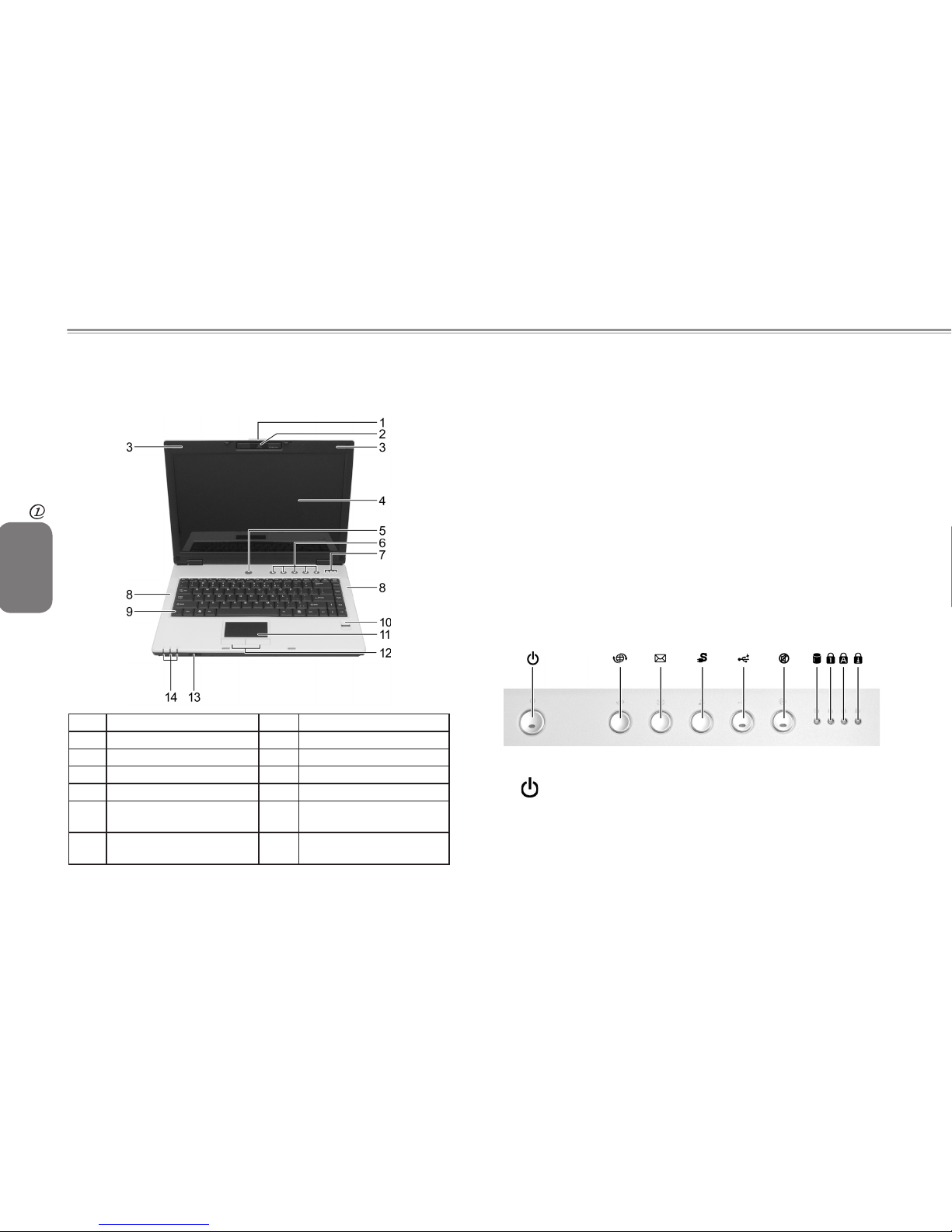
2
ENGLISH
Introducing Your Notebook
1.1 Front Side
The following picture shows the front side of the W468N notebook.
1
LCD Module Latch
8
Speakers
2
Built-in Camera
9
Keyboard
3
Built-in Microphone
10
Finger Printer
4
Display
11
Touch Pad
5
Power Button
12
Touch Pad Buttons
6
Easy Buttons
13
Wireless Communication
Switch
7
Keyboard Status Lights
14
Device Status Indicators �
Power Status
1.1.1 LCD Module Latch
The LCD Module Latch secures the display case to your notebook.
To open the display, slide the latch to the right and lift the display.
When you close the display, the latch secures it automatically.
1.1.2 Built-in Camera
The built-in camera features a 2.0 mega pixel CMOS web camera.
1.1.3 Built-in Microphone
The built-in microphone allows you to communicate without
connecting an external microphone.
1.1.4 Display
Your display is either a 14.1” COLOR TFT�WXGA LCD.
1.1.5 Top Panel Buttons and LEDs
- Power Button:
Press to turn your notebook on.
Page 13
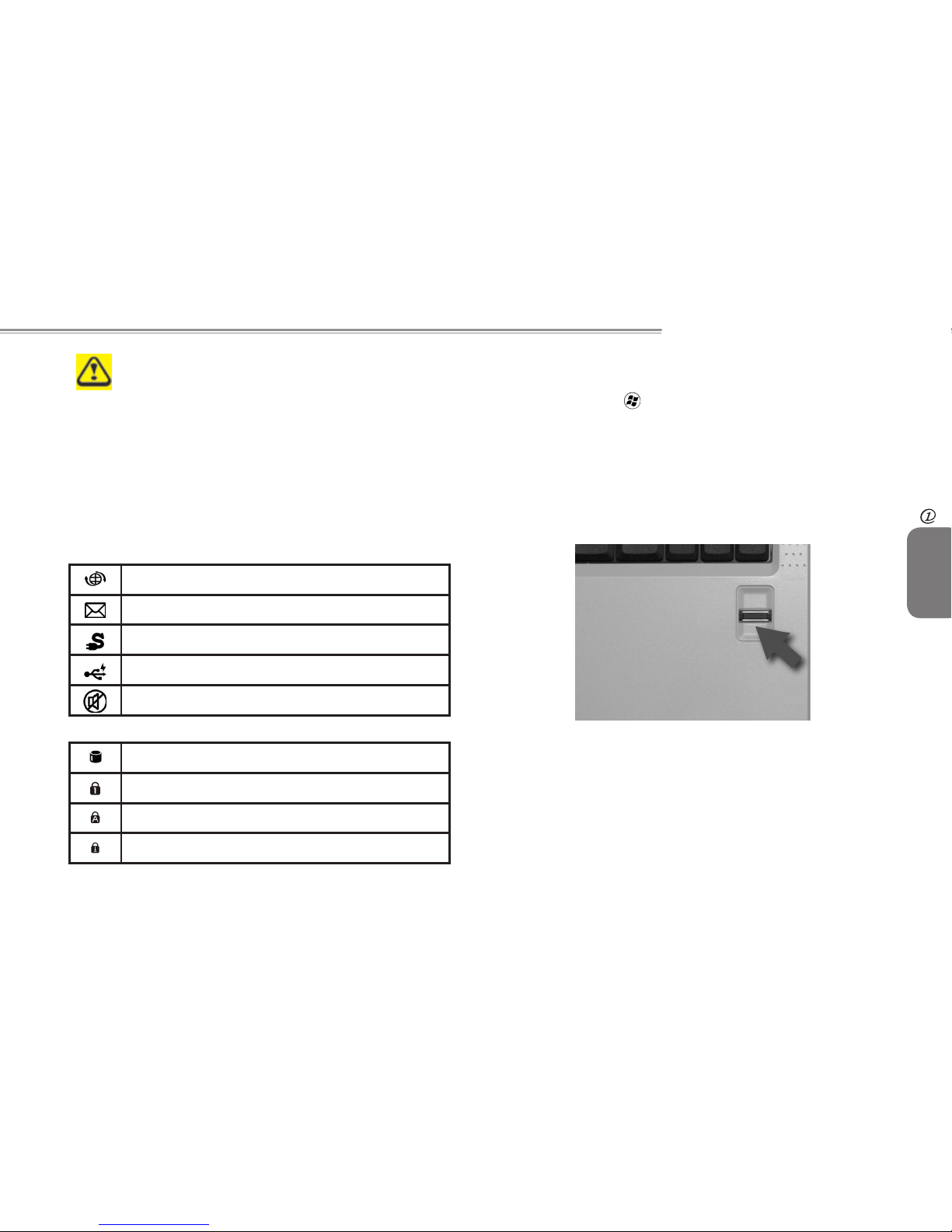
W468N Notebook User's Manual
ENGLISH
3
Introducing Your Notebook
Windows XP or Vista, which comes preinstalled, goes
into the shutdown sequence automatically if you press
the power button while on.
In Windows XP, you can congure this in Control Panel
> Power Options > Advanced.
In Windows Vista, you can congure this in Control Panel
> System and Maintenance or Hardware and Sound
> Power Options > Change plan settings > Change
advanced power settings.
- Easy Buttons:
The notebook offers these buttons for quick launch programs and
functions.
Internet access button
Email button
Q-Charging button
Power USB button
Mute button
- Keyboard Indicators:
HDD access indicator
Num Lock On�Off indicator
Caps Lock On�Off indicator
Scroll Lock On�Off indicator
1.1.6 Keyboard
The keyboard includes a numeric keypad and the Microsoft®
Windows® logo key.
See 2.1 Keyboard and Touch Pad for details on using keyboard
shortcuts.
1.1.7 Finger Printer
The nger printer allows you to enroll the computer with registered
ngerprint. This recognition device helps prevent unauthorized ac-
cess by others. For more information, see 2.1.6 Finger Printer.
Page 14
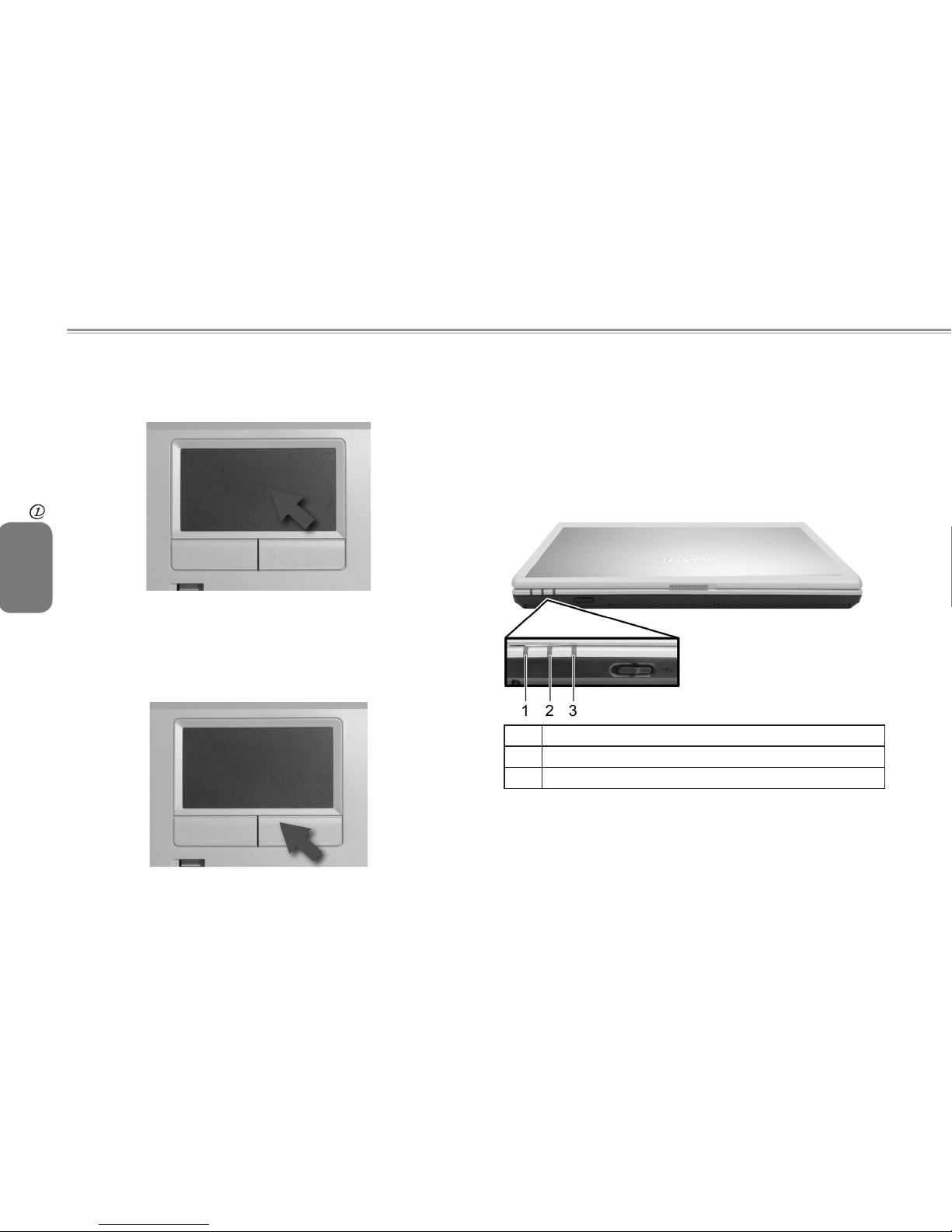
4
ENGLISH
Introducing Your Notebook
1.1.8 Touch Pad
The touch pad works as a desktop mouse. For more information,
see 2.1 Keyboard and Touch Pad.
1.1.9 Touch Pad Buttons
The left and right touch pad buttons work as the left�right buttons
on a standard mouse.
1.1.10 Wireless Communication Switch
Turns the wireless communication function on or off. The wireless
communication LED on the front side of notebook lights when the
function is activated.
1.1.11 Device Status Indicators / Power Status
The LEDs on the front side of notebook indicate the device and
power status.
1
Power On (Blue)
2
Battery Charge (Blue�Amber)
3
Wireless (Blue) � Bluetooth (Amber)
The ashing Power On LED indicates the notebook is in standby
mode.
For detailed battery status, see 5.1 Battery.
Page 15
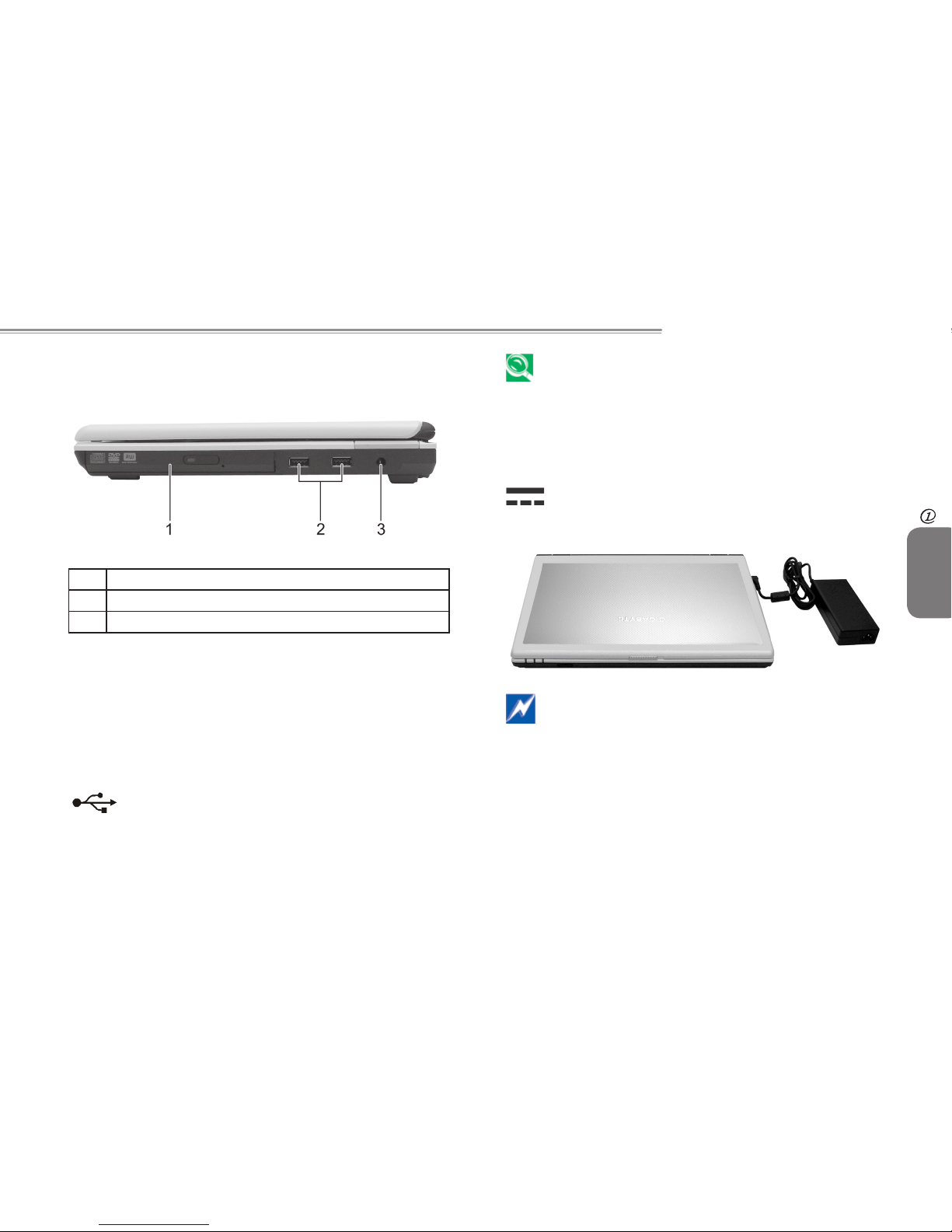
W468N Notebook User's Manual
ENGLISH
5
Introducing Your Notebook
1.2 Right Side
The following picture shows the right side of the W468N notebook.
1
Optical Media Drive
2
USB Ports
3
AC Adapter Connector
1.2.1 Optical Media Drive
The optical media drive provides a means for you to import�export
data and small les into/from your computer. Depending on the
conguration of your computer, you may either be able to record
CDs or play DVDs.
1.2.2 USB Ports
Use this port to connect a USB device, such as a
mouse, full-size external keyboard, or printer, to the
computer.
USB is a peripheral expansion standard that supports a
data-transfer rate up to 480 Mbps. USB peripherals have a
single standard for cables and connectors. You can install
and remove USB devices while the computer is on. This is
known as "hot swapping".
1.2.3 AC Adapter Connector
The AC adapter connector allows you to connect an
AC adapter when your notebook is switched on or off.
While the AC adapter works with electrical outlets
worldwide, power connectors and power strips vary from
country to country. Ensure you use compatible cable and
correctly connect the cable to the power strip or electrical
outlet. Failure to do so may cause re or damage to
equipment.
Page 16
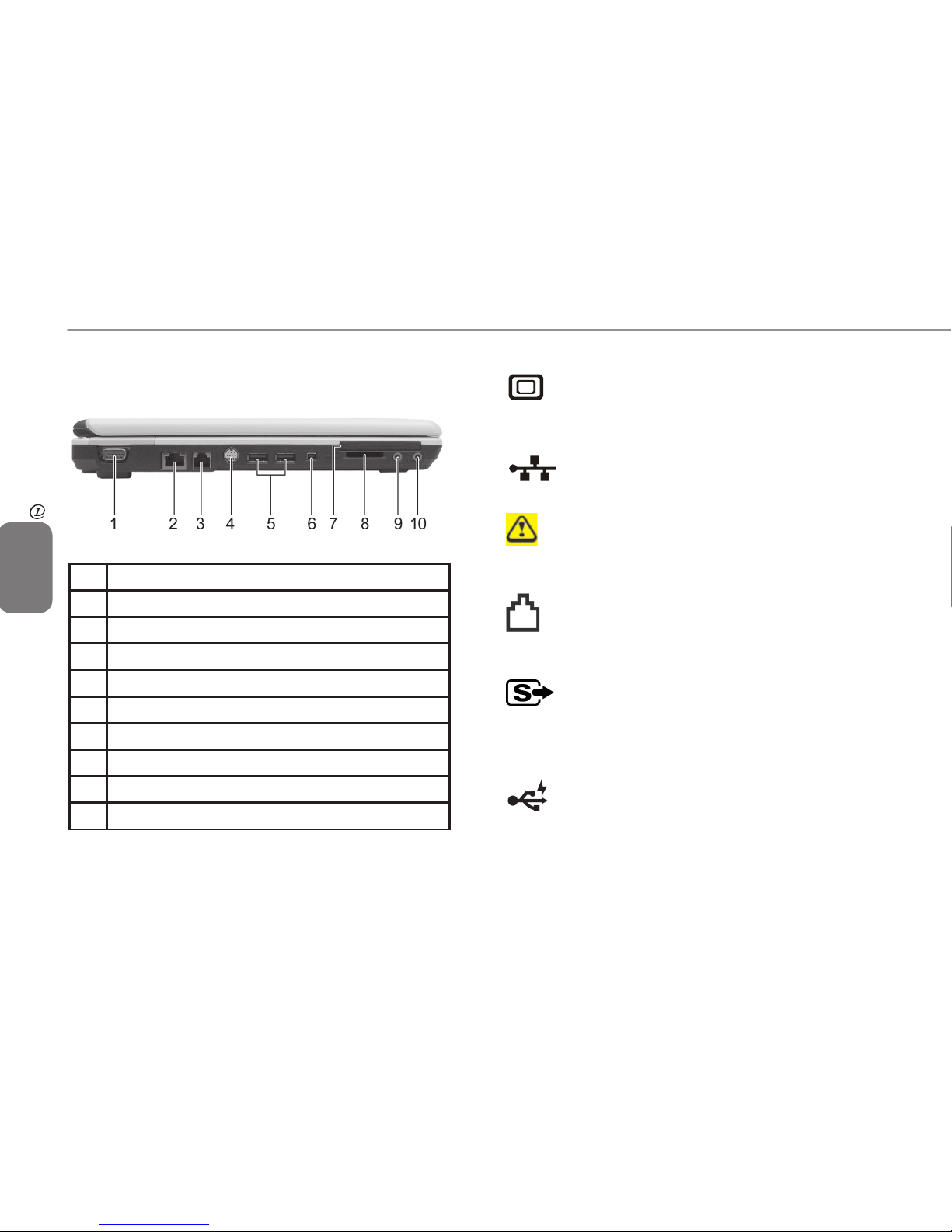
6
ENGLISH
Introducing Your Notebook
1.3 Left Side
The following picture shows the left side of the W468N notebook.
1
VGA Port
2
LAN Jack
3
Modem Jack
4 S-Video out Port
5 High Power USB Ports
6 IEEE 1394 Port
7 New Card Slot
8 Multiple Digital Media Slot
9 Microphone Jack
10 Headphone Jack
1.3.1 VGA Port
Use this port to connect an external monitor to your
computer. See 1.1.4 Display.
1.3.2 LAN Jack
The RJ-45 network jack allows you to connect your
notebook to a local area network (LAN).
Be careful not to plug the telephone line into the slightly
larger network connector.
1.3.3 Modem Jack
The modem jack allows you to connect the notebook to
a telephone line with a standard RJ-11 connector.
1.3.4 S-Video out Port
The S-Video out port allows you to connect an external
display device, like TV set or device which has S-video
port, to the notebook.
1.3.5 High Power USB Port
High-power USB ports can provide power for devices
that draw more than 100mA from the bus line, such as
cameras and external hard disks.
Page 17
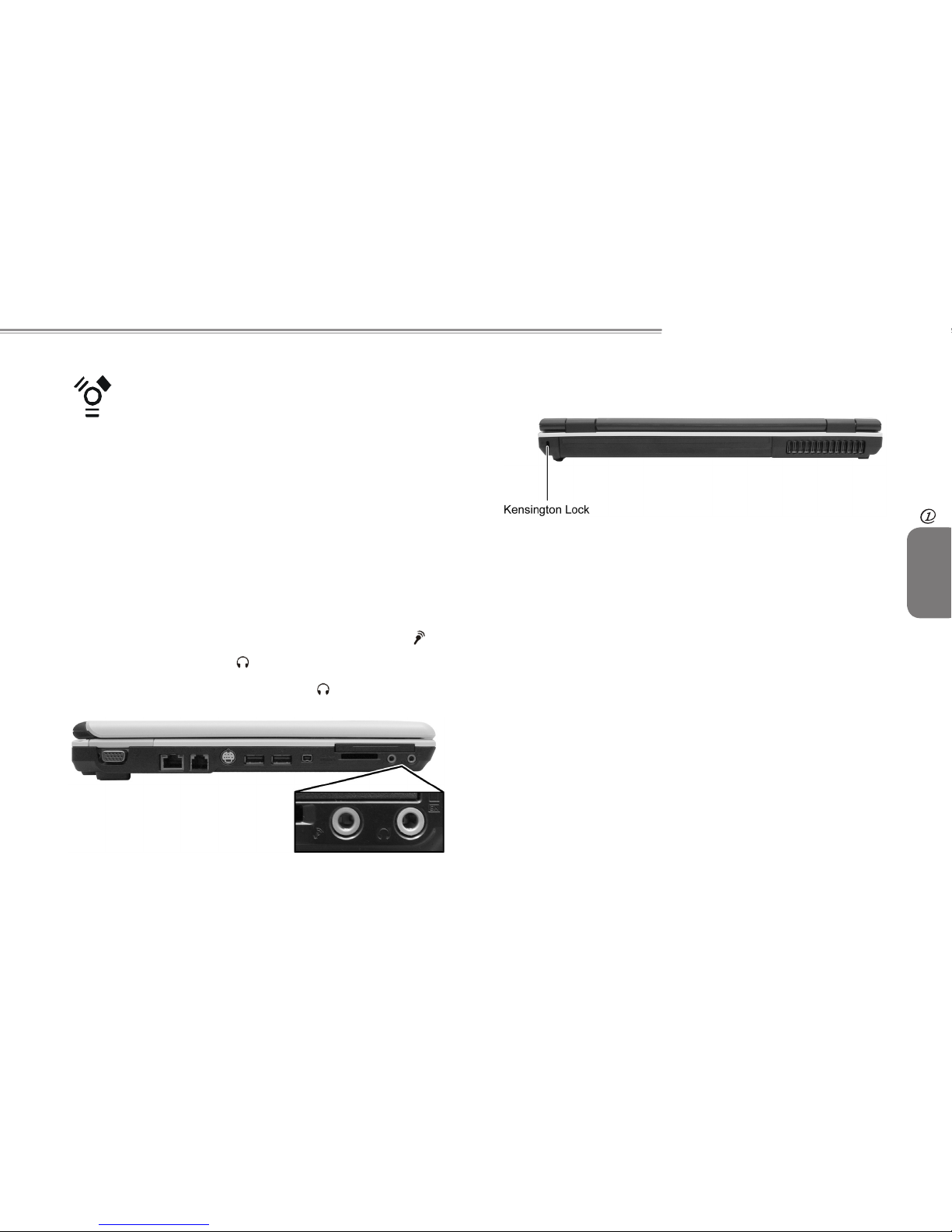
W468N Notebook User's Manual
ENGLISH
7
Introducing Your Notebook
1.3.6 IEEE 1394 Port
The IEEE 1394 port allows you to connect devices that
utilize IEEE 1394 technology to your computer. This
technology is widely used in consumer products such
as digital cameras.
1.3.7 New Card Slot (For PCI Express Card)
Supports 54mm type PCI Express Card. For more information, see
4.1 PCI Express Cards.
1.3.8 Multiple Digital Media Card Slot
Supports one SD�MMC�MS card, which is used in digital still
camera and various forms of portable information equipment.
1.3.9 Audio Ports
You can connect a headphone or an external speaker to the
port and a microphone to the port. The built-in speakers are
disabled when a device is connected to the port.
1.4 Rear Side
The following picture shows the rear side of the W468N notebook.
Page 18

8
ENGLISH
Introducing Your Notebook
1.5 Bottom Side
The following picture shows the bottom side of the W468N
notebook.
1
Battery Pack
2
Battery Release Latch
3
HDD Cover
4 Battery Lock Switch
5 Thermal Cover
6 Memory Module Cover
1.5.1 Battery Pack
With a charged battery pack installed, you can use your notebook
without connecting it to an electrical outlet. For more details, see 5.1
Battery.
To remove the Battery Pack:
1. Move the Battery Lock Switch to the right (Unlock position).
2. Slide the Battery Release Latch to the left and gently pry the
Battery Pack from the computer chassis.
1.5.2 Battery Release Latch
The Battery Release Latch secures the battery pack. To release,
slide the latch and then remove the battery pack from the bay.
Page 19

W468N Notebook User's Manual
ENGLISH
9
Operating Your Notebook
Chapter 2 Operating Your
Notebook
Page 20

10
ENGLISH
Operating Your Notebook
2.1 Keyboard and Touch Pad
Ø
Numeric Keypad
Ø
Keyboard Shortcuts
Ø
Windows Logo Key Functions
Ø
Touch Pad
Ø
Customizing the Touch Pad
Ø
Finger Printer
2.1.1 Numeric Keypad
Keypad numbers and symbols are marked in blue on the lower
right edge of the keypad keys.
To enable the numeric keypad, press .
The indicator will light when the numeric lock is on.
To disable the numeric keypad, press again.
To use the primary function of a dual-function key when the
numeric keypad is enabled, press and the desired key.
2.1.2 Keyboard Shortcuts
Sleep
Wireless�Bluetooth On�Off
(To enable this function, you need to install
Wireless Select Switch.)
Switches Display Mode (LCD > CRT > TV > LCD
+ CRT Simultaneous > LCD+TV Simultaneous).
Switches the video image to the next display or
both displays simultaneously.
Brightness Down
Brightness Up
Mute
Page 21

W468N Notebook User's Manual
ENGLISH
11
Operating Your Notebook
Audio Volume Down
Audio Volume Up
Play�Pause
Stop
Fast Rewind
Fast Forward
Number Lock
Scroll Lock
Caps Lock
2.1.3 Windows Logo Key Functions
Opens Windows Explorer
Opens the Run dialog box
Opens the Search Results dialog box
Opens the Search Results - Computers
dialog box (when your notebook is
connected to a network)
Opens the System Properties dialog box
To adjust keyboard operation, including character repeat rate, in
the Control Panel click Hardware and Sound > Keyboard.
Page 22

12
ENGLISH
Operating Your Notebook
2.1.4 Touch Pad
The Touch Pad responds to the movements and pressure of your
nger, allowing you to move the cursor around the screen, in the
same way you would with a mouse.
Place your ngers on the keyboard in the normal typing position.
You can use the Touch Pad by moving either your right or left
thumb off the space bar and on to the Touch Pad.
Gently move your thumb across the Touch Pad in the direction you
want the cursor to move.
The Touch Pad buttons have the same function as mouse buttons.
Clicking these buttons makes selections, drags objects, or performs
a variety of other functions depending on the software. To select an
object, rst move the pointer over the object you want to select, and
then press the left button one time and release it. The functionality
of these buttons depends on your software.
Double-clicking is a common technique for selecting objects or
launching programs.
You may also select object or execute applications from icons
by double tapping. This is similar to double-clicking; instead of
pressing the Touch Pad buttons, you tap the Touch Pad itself.
2.1.5 Customizing the Touch Pad
To adjust Touch Pad settings, use the Mouse Properties window,
which you can open by clicking Control Panel > Printers and
Other Hardware > Mouse.
Select the desired settings and click Apply.
Click OK to save the settings and close the window.
2.1.6 Finger Printer
The nger printer lets you log on to your computer instead of
inputting passwords from the keyboard.
To raise the recognition success rate, the following illustrations
show the correct way to swipe your nger over the nger printer.
Page 23

W468N Notebook User's Manual
ENGLISH
13
Operating Your Notebook
Align your ngertip with the nger printer as shown in the drawing
and swipe.
To reduce the damage to the nger printer and ngerprint
recognition problems, follow these guidelines when using the nger
printer.
• Do not scratch or poke the nger printer with your nails or any
hard or sharp objects.
• Do not press the nger printer strongly.
• Do not touch the nger printer with a wet nger or any wet
objects. Keep nger printer surface dry and free of water vapor.
• Do not touch the nger printer with a soiled nger. Minute foreign
particles on a soiled or dirty nger may scratch the nger printer.
• Do not paste stickers or write on the nger printer.
• Do not touch the sensor with a nger or any object with built-up
static electricity.
2.1.6.1 Delete the Finger Printer Data
Saved ngerprint data is stored in the non-volatile memory inside
the nger printer. Fingerprint data are recommended to delete
before you hand over the computer the others, or dispose of it.
To delete the ngerprint data, do the following:
1. Click Start > All Programs > Protector Suite QL > Control.
2. The Protector Suite Software screen is displayed.
3. Click Fingerprints > Delete.
4. Click Settings > Fingerprint Storage Inspector.
5. The Fingerprint Storage Inspector screen is displayed. If
other ngerprint data is still displayed on the list. Select all
ngerprint data and click remove.
6. Check whether all ngerprint data was deleted on the
Fingerprint Storage Inspector screen.
Page 24

14
ENGLISH
Caring for Your Notebook
Chapter 3 Caring for Your
Notebook
Page 25

W468N Notebook User's Manual
ENGLISH
15
Caring for Your Notebook
3.1 Caring for Your Notebook
Ø
Cleaning Your Notebook and Keyboard
Ø
Cleaning the Display
Ø
Cleaning the Touch Pad
Ø
Cleaning the CD�DVD Drive
Ø
Precautions
Never spray cleaning products directly onto your
notebook's case or display. Only use products designed
for cleaning computer displays.
3.1.1 Cleaning Your Notebook and Keyboard
1. Shut your notebook down, turn it off and disconnect it from the
electrical outlet and any external devices, such as a printer.
2. Remove the battery pack.
3. Use the brush attachment of your vacuum cleaner to gently
remove dust from your notebook's openings and keyboard.
4. Use a slightly moistened soft, lint-free cloth to wipe your
notebook and keyboard. Use only water or a recommended
computer cleaner.
3.1.2 Cleaning the Display
1. Shut your notebook down, turn it off and disconnect it from the
electrical outlet and any external devices, such as a printer.
2. Remove the battery pack.
3. Use a slightly moistened soft, lint-free cloth to wipe your
notebook's display. Use only water or a recommended
computer cleaner.
3.1.3 Cleaning the Touch Pad
1. Shut your notebook down, turn it off and disconnect from the
electrical outlet and any external devices, such as a printer.
2. Remove the battery pack.
3. Use a slightly moistened soft, lint-free cloth to carefully wipe
the Touch Pad, being careful not to allow any moisture into the
gaps. Use only water or a recommended computer cleaner.
3.1.4 Cleaning the CD/DVD Drive
Never touch the lens. Use only compressed air to clean
the lens.
If you experience problems playing CDs or DVDs, including
skipping, clean the unlabelled side of the disc with a soft, lint-free
cloth or using a commercial product.
Page 26

16
ENGLISH
Caring for Your Notebook
3.1.5 Precautions
• Do not spill liquids on the keyboard. If liquid is spilt on the
keyboard, turn your notebook off immediately. Leave off
overnight to let it completely dry out before using it again.
• Do not turn off your notebook if a drive light indicates a drive
is active. Turning off your notebook while it is reading from or
writing to a disk may damage the disk, the drive, or both.
• Keep your notebook and disks away from objects that generate
strong magnetic elds, such as stereo speakers. Information
on disks is stored magnetically. Placing a magnet too close to
a disk can erase important les.
• Scan all new les for viruses. This precaution is especially
important for les you receive via email, disk or download
from the Internet. You will need a special program to scan for
viruses. For further information, talk to your computer dealer.
• To ensure HDD function and the integrity of the saved data,
please follow the instructions below:
§Protect the notebook from any impact when it is during operation.
§Do not use your notebook during transportation such as in a car.
§Do not put your notebook in a car that is directly exposed to the
sun.
§Do not place any heavy objects on the LCD monitor.
§Use the AC adapter coming with the package instead of other
adapters.
3.2 Traveling
Ø
Identifying Your Notebook
Ø
Packing Your Notebook
Ø
Setting a Password
Ø
Travel Tips
Ø
If Your Notebook Is Lost or Stolen
3.2.1 Identifying Your Notebook
Attach a nametag or business card to your notebook, or use a
permanent marker or stencil to write a unique identifying mark (such
as your driver's license number) on the case.
Create a le on the Desktop called if found. Place information
such as your name, address, and telephone number in this le.
Contact your credit card company, and ask if it offers coded
identication tags.
3.2.2 Packing Your Notebook
Remove any external devices attached to the computer and store
them in a safe place. Remove any cables attached to installed PC
Cards, and remove any extended PC Cards.
Fully charge the main battery and any spare batteries you plan to
carry with you.
Turn off the computer or put the computer into hibernate mode.
Disconnect the AC adapter.
Remove any extraneous items, such as paper clips, pens, and
paper, from the keyboard and then close the display.
Pack your notebook and accessories in their carry case.
Page 27

W468N Notebook User's Manual
ENGLISH
17
Caring for Your Notebook
Avoid packing the computer with items such as shaving cream,
colognes, perfumes, or food.
Protect the computer, the batteries, and the hard drive from
hazards such as extreme temperatures, dirt, dust, liquids, or
overexposure to sunlight.
Pack the computer so that it does not slide around in the trunk of
your car or in an overhead storage compartment.
When traveling by air, never check in your notebook as
baggage.
3.2.3 Setting a Password
To provide extra protection for your data and documents, it is
advisable to set a password.
As your notebook is booting (starting up), press F2 to view the
BIOS Setup Utility. Use the right arrow key to highlight Security.
Use the down arrow key to select: Set Supervisor Password.
Press Enter.
Type your password, press Enter and re-type to conrm. Press
Enter. Your changes will be saved. Press Enter to continue.
Use the right arrow key to select Exit, use the down key to select
Exit Saving Changes. Press Enter and Yes. Your notebook will
now boot as normal.
To enable password protection on Boot, use the down
key to select Password on boot. Press Enter and select
Enabled.
3.2.4 Travel Tips
• If you are traveling abroad, carry proof of ownership—or of your
right to use the computer if it is company-owned—to speed your
passage through customs. Investigate the customs regulations
of the countries you plan to visit and consider acquiring an
international carnet (also known as a merchandise passport) from
your government.
• Ensure that you know which electrical outlets are used in the
countries you will visit, and prepare the appropriate power
adapters.
• Check with your credit card company for information about the
kinds of emergency travel assistance it offers to users of portable
computers.
• When traveling by air, ensure that you have a charged battery
available in case you are asked to turn on the computer.
• Before you use the computer on an airplane, verify that such
usage is permitted. Some airlines forbid the use of electronic
devices during the ight. All airlines forbid the use of electronic
devices during takeoff and landing.
Never walk your notebook through a metal detector. Send
it through an X-ray machine, or have it manually inspected.
3.2.5 If Your Notebook Is Lost or Stolen
Call a law enforcement agency to report your notebook lost or
stolen. Ask that a case number be assigned and write down the
number, along with the name, address, and telephone number of
the law enforcement agency. If possible, obtain the name of the
investigating ofcer.
If the notebook belongs to a company, notify the security ofce of
the rm.
Page 28

18
ENGLISH
Peripherals
Chapter 4 Peripherals
Page 29

W468N Notebook User's Manual
ENGLISH
19
Peripherals
4.1 PCI Express Cards
Ø
PCI Express Card Types
Ø
Installing a PCI Express Card
Ø
Removing a PCI Express Card
4.1.1 PCI Express Card Types
The New Card slot supports one 54mm type PCI Express Card.
It supports both USB 2.0 and PCI Express technology, which
improves bus speed in data transfer and requires less power than
PC Cards.
A PCI Express Card is not a bootable device.
4.1.2 Installing a PCI Express Card
PCI Express Cards, with hot-plug feature, allow you to install and
remove cards when your notebook is running. The card will be
detected automatically when installed.
Usually Express Cards have a mark or symbol to show which end
to insert into the slot. Insert the card according to the orientation
symbol, and slide the card into the slot. Check the documents that
came with your card if the orientation is unclear.
Page 30

20
ENGLISH
Peripherals
1. Press to release the dummy card from the New Card slot.
2. Hold the PCI Express card with its orientation symbol pointing
into the slot and the topside of the card facing up.
3. Slide the card into the slot until it clicks into the connector.
4. If you encounter too much resistance, do not force the card.
Check the card orientation and try again.
4.1.3 Removing a PCI Express Card
1. Push the card all the way to in to release it.
2. Pull the card out of the slot.
4.2 Adding and Removing SD/MMC/MS Cards
Before removing an SD/MMC/MS card, stop it running
from the conguration utility on the taskbar. Failure to do
so could result in data loss.
Insert the SD�MMC�MS card into the card reader slot.
To remove the SD�MMC�MS card, push it in gently, it ejects
automatically.
Page 31

W468N Notebook User's Manual
ENGLISH
21
The Battery
Chapter 5 The Battery
Page 32

22
ENGLISH
The Battery
5.1 Battery
Ø
Battery Performance
Ø
Checking the Battery Charge
Ø
Power Meter
Ø
Low-Battery Warning
Ø
Charging the Battery
Ø
Removing a Battery
Ø
Installing a Battery
Ø
Storing a Battery
Ø
Working With Extra Battery Packs
Ø
Maximizing Battery Life
5.1.1 Battery Performance
The performance of the battery can vary, depending on operating
conditions. Your battery may last less time if you are running
power-intensive programs, playing CDs or DVDs, using PC Cards
or have high display-brightness settings.
The Power Management Options can be set to alert you when the
battery charge is low.
Ensure any battery you use is compatible. Failure to do so
may risk re or explosion. For more details on purchasing
compatible batteries, contact your notebook retailer.
Batteries should never be disposed of with household
waste. Contact your local waste disposal or environmental
agency for advice on disposing of used lithium-ion
batteries.
Only use the SQU-528�ID6�CBPIL48 battery pack with this
computer.
5.1.2 Checking the Battery Charge
Battery Status Indicator behavior
Charging Flashing blue
Fully Charged Solid blue
Critical Low Blinks amber > approximately 3 minutes left;
system beeps
5.1.3 Power Meter
The power meter indicates the remaining battery charge. When
your notebook is running on battery power, you can check the
remaining battery charge, double click the icon on the taskbar.
Page 33

W468N Notebook User's Manual
ENGLISH
23
The Battery
5.1.4 Low-Battery Warning
After a low-battery warning, save your work immediately,
then connect your notebook to an electrical outlet.
Hibernate mode will begin automatically if the battery runs
completely out of power.
You will hear the low-battery warning when the battery charge is
approximately 90 percent depleted. Your notebook will beep once,
indicating approximately 10 to 15 minutes of battery operating
time remain. If you do not connect your notebook to alternative
power source during that time, there will be a periodic beep. Your
notebook will automatically enter Hibernate mode if battery charge
reaches a critical low level.
5.1.5 Charging the Battery
When connected to an electrical outlet, a completely
discharged 6 cell battery needs to be charged in 3.5 to 12
hours, and a 9 cell battery in 4.5 to 12 hours (depending
on whether your notebook is on or off and what programs,
if any, are running). You can leave the battery in your
notebook as long as you like. The battery’s internal
circuitry prevents the battery from overcharging.
Before using the battery for the rst time it must be charged.
Connect the computer to an electrical outlet and allow the battery
to fully charge, indicated by the battery indicator light on the front
panel of the notebook.
Once a battery pack is fully charged for the rst time,
use your notebook on battery power until the battery
discharges completely. This will extend battery life, and
helps ensure accurate monitoring of battery capacity.
If necessary, the battery will be charged whenever your notebook
is connected to an electrical outlet.
The battery will not be charged if it or your notebook is too hot,
either from use or being in a hot environment. If this occurs,
the battery indicator will light amber. Disconnect your notebook
from any electrical outlet, and allow it and the battery to cool to
room temperature. You can then reconnect your notebook to the
electrical outlet and charge the battery. The battery indicator will
also light amber if the battery is bad and needs replacing.
5.1.6 Removing the Battery
Before removing the battery, ensure your notebook is turned off.
1. Move the battery lock switch to the right (Unlock position).
2. Slide and hold the battery release latch.
3. Remove the battery.
5.1.7 Installing a Battery
1. Slide the battery into the bay.
2. Press it into place gently but rmly until the latch locks it into
place.
3. Slide the battery lock switch back to the locked position.
Page 34

24
ENGLISH
The Battery
5.1.8 Storing a Battery
If storing your notebook for an extended period of time, remove the
battery. Fully charge the battery before using your notebook again.
5.1.9 Working With Extra Battery Packs
If you spend a lot of time traveling, working without connecting
your notebook to an electrical outlet, it may be a good idea to carry
additional battery packs so you can quickly replace a discharged
battery and continue working.
5.1.10 Maximizing Battery Life
A battery can be recharged many times, but over time it will lose its
ability to hold a charge. To maximize battery life:
• If you are not using your notebook for a long period, remove the
battery.
• If you have a spare battery pack, alternate the batteries.
• Ensure your notebook is off when replacing the battery.
• Store spare battery packs in a cool, dry place, out of direct
sunlight.
Page 35

W468N Notebook User's Manual
ENGLISH
25
The BIOS Setup Program
6
Chapter 6 The BIOS Setup
Program
Page 36

26
ENGLISH
The BIOS Setup Program
6
6.1 Introduction
The BIOS (Basic Input and Output System) Setup program is a
menu driven utility that enables you to make changes to the system
conguration and tailor the operation of your notebook to your
individual work needs. A ROM-based conguration utility displays
the system's conguration status and provides you with a tool to
set system parameters. These parameters are stored in nonvolatile
battery backed-up CMOS RAM, which saves this information even
when the power is turned off. When the computer is turned back
on, the system is congured with the values found in CMOS. Via
easy-to-use menus, you can congure such items as:
§
Hard drives, diskette drives and peripherals
§
Video display options
§
Password protection from unauthorized use
§
Boot devices
The settings made in the Setup program intimately affect how the
notebook performs. It is important, therefore, to rst understand all
the available options, and second, to make settings appropriate for
the way you use the notebook. This chapter guides you through
the Setup program by providing clear explanations for all Setup
options.
A standard conguration has already been set in the Setup
program by the factory technicians. However, eventually you may
want to customize your system to suit your own performance
needs. It is recommended that you read this chapter and become
familiar with the congurations that can be made in the BIOS.
The next section explains how to move around in the Setup
program, as well as how to specify and save your new settings.
A brief discussion of the optional settings among the different
submenus follows.
6.2 Navigating through the BIOS Setup Program
Ø
Accessing the BIOS Setup Program
Ø
Launching Submenus
Ø
Saving Changes and Exiting the Setup Program
The Setup program has been designed to make it as easy to use
as possible. It is a menu driven program, which means you can
scroll through the various directories and make your selections
among the various predetermined choices. If you accidentally
congure a setting and do not know which one to switch back to,
use the BIOS hot keys to return to the previous value. The hot keys
are discussed in more detail later in this chapter.
When turning on the notebook for the rst time you may get a
message prompting you to run the BIOS Setup program. A warning
message may appear on the screen if the hardware conguration
is changed or the POST fails. This message will inform you of any
errors or invalid settings and prompt you to run the Setup program
to correct the problem.
Even if you are not prompted by a message instructing you to use
the Setup program, at some time in the future you may want to
change the conguration of your computer. For example, you may
want to make changes to the display option settings or enable the
notebook's password function for security purposes. It will then be
necessary to recongure your system using the Setup program so
that the computer can recognize these changes.
The list below gives a few examples of reasons why you may want
or need to run the BIOS Setup program.
Page 37

W468N Notebook User's Manual
ENGLISH
27
The BIOS Setup Program
6
§
You have set up the computer for the rst time and you got a
message stating that you should run the BIOS Setup program.
§
You want to redene the communication ports to prevent any
conicts.
§
You want to change the password or make other changes to
the security setup.
The few examples listed above are by no means a
complete list.
6.2.1 Accessing the BIOS Setup Program
To access the BIOS Setup program, press the [F2] key as soon as
the computer starts up and you see the Phoenix BIOS screen.
PhoenixBIOS Setup Utility
Main Advanced Security TPM State(*) Boot Exit
Item Specic Help
System Time: [19:34:35] <Tab>, <Shift-Tab>,
or <Enter> selects
eld.
System Date: [01�01�2005]
Hard Disk: Hard Disk Model Name
Quiet Boot: [Enabled]
System Memory: 640 KB
Extended Memory: 1022 MB2 MB MB
BIOS Version:: XXXXX
Language:: [English (US)]
F1 Help ↑↓ Select Item F5�F6 Change Values F9 Setup Defaults
Esc Exit ←→ Select Menu Enter Select Sub-Menu F10 Save and Exit
The Menu Bar
The top of the Setup screen has a menu bar with the following
selections:
Main Allows the user to congure standard IBM PC AT
system parameters.
Advanced Allows the user to congure advanced system
settings.
Security Allows the user to congure security system settings.
TPM State Allows the user to congure TPM settings.
Boot Allows the user to specify the order in which the
notebook is to check for a device to boot the system.
Page 38

28
ENGLISH
The BIOS Setup Program
6
Exit Allows the user to save CMOS setting and exit the
Setup program.
To move between menu bar items, use the [◄] and [►] arrow keys
until the desired item is highlighted. For example, if you want to
move from the Main menu to the Advanced menu, press the right
arrow key [►] once.
Item Specic Help
At the right of the Setup screen, you will notice an item specic help
bar. For each item that you select on the menu, the bar informs of
its specic function as well as the hot keys related specically to
that item and�or submenu.
6.2.2 Launching Submenus
A submenu contains additional options for a eld parameter. To call
up a submenu, simply move the highlight to the desired eld and
press the [Enter] key. The submenu opens.
If you are a rst time user or are not familiar with BIOS Setup
program, it is highly recommended that you take a few minutes
to familiarize yourself with each of the submenus and their
corresponding functions. If you accidentally make unwanted
changes to the current conguration, go to the Exit menu and
select Discard Changes.
6.2.3 Saving Changes and Exiting the Setup Program
Refer to The Exit Menu section of this chapter for detailed
information on saving changes and exiting the Setup program.
6.3 The Main Menu
When the Setup program is accessed, the Information screen
appears. It displays the following pieces of information regarding
your current system:
PhoenixBIOS Setup Utility
Main Advanced Security TPM State(*) Boot Exit
Item Specic Help
System Time: [19:34:35] <Tab>, <Shift-Tab>,
or <Enter> selects
eld.
System Date: [01�01�2005]
Hard Disk: Hard Disk Model Name
Quiet Boot: [Enabled]
System Memory: 640 KB
Extended Memory: 1022 MB2 MB MB
BIOS Version:: XXXXX
Language:: [English (US)]
F1 Help ↑↓ Select Item F5�F6 Change Values F9 Setup Defaults
Esc Exit ←→ Select Menu Enter Select Sub-Menu F10 Save and Exit
System Time and System Date
The hour is displayed in 24-hour format. The values set in
these two elds take effect immediately.
Page 39

W468N Notebook User's Manual
ENGLISH
29
The BIOS Setup Program
6
Hard Disk
The hard disk information is displayed with the manufacturer
and model name.
Quiet Boot
Enabled: Customer logo is displayed; Summary screen is
disabled.
Disabled: Customer logo is not displayed; Summary screen is
enabled.
System Memory
This eld reports the memory size of system base memory.
The size is xed at 640KB.
Extended Memory
This eld reports the memory size of the extended memory
with an integer in the system, but 32Bit SMI will occupy 1 MB
and UMA frame buffer (Integrated VGA uses only).
Extended Memory size = Total memory size – 1 MB – 1 MB –
UMA frame buffer
BIOS Version
This eld displays current version of the BIOS.
Language
This eld allows the user to change the languages between
English and Japanese in the BIOS Setup Program.
6.4 The Advanced Menu
Selecting Advanced on the menu bar displays the Advanced Menu.
Each eld on this menu is covered below.
PhoenixBIOS Setup Utility
Main Advanced Security TPM State(*) Boot Exit
Item Specic Help
AHCI Conguration:: [Enabled] Enhanced AHCI:
WinXP-SP1+IAA driver
supports AHCI mode.
Total Graphics Memory:: 256 MB
Legacy USB Support:: [Enabled]
F1 Help ↑↓ Select Item F5�F6 Change Values F9 Setup Defaults
Esc Exit ←→ Select Menu Enter Select Sub-Menu F10 Save and Exit
AHCI Conguration
Disabled: Disables the AHCI mode.
Enabled: Enables the AHCI mode.
Total Graphics Memory
This eld displays the total onboard graphics memory.
Legacy USB Support
Disabled: Disables the legacy USB support.
Enabled: Enables the legacy USB support.
Page 40

30
ENGLISH
The BIOS Setup Program
6
6.5 The Security Menu
The notebook’s advanced security system allows you to set a
password to prevent unauthorized access to system resources,
data, and the BIOS Setup program. This section covers each
Security parameter. Selecting Security from the menu bar displays
the Security menu.
A Note about Passwords
The BIOS Setup program allows you to specify passwords in the
Security menu. The passwords control access to the BIOS and
certain Security menu options during system startup.
Passwords are not case sensitive. A password can be entered
using either upper or lower case letters. When you choose your
password, it should be composed of characters A-Z, 0-9 and be
eight characters in length.
NOTE: The supervisor password must be set before the user
password can be set.
Set User Password… / Set Supervisor Password…
PhoenixBIOS Setup Utility
Main Advanced Security TPM State(*) Boot Exit
Item Specic Help
Supervisor Password Is: Clear Supervisor password
controls access to the
setup utility.
User Password Is: Clear
Set Supervisor Password: [Enter]
Set User Password: [Enter]
Password on boot: [Enabled]
Built-in HDD1 Status Clear
Built-in HDD1 Password Select [User Only]
Set HDD User Password [Enter]
Trusted Platform Support [Disabled]
Password onboot: [Enabled]
F1 Help ↑↓ select item F5�F6 change values F9 Setup defaults
Esc Exit ←→ select menu Enter Select Sub-Menu F10 Save and Exit
These elds allow you to set the System Password. The System
Password allows full access to the BIOS Setup menus. To set the
Supervisor password, highlight this eld and press [Enter].
Type the password and press the [Enter] key. You can type up to
ten alphanumeric characters. Symbols are ignored.
To conrm the password, type the password again and press the
[Enter] key.
Page 41

W468N Notebook User's Manual
ENGLISH
31
The BIOS Setup Program
6
Supervisor Password Is / User Password Is
These two elds show that User /Supervisor Passwords are set or
not.
Set System Password is set.
Clear System Password is not set.
Set Supervisor Password / Set User Password
Enter this eld always shows the message.
While this eld is highlighted, press [Enter]. The following message
is shown:
Set Supervisor Password::
Enter New Password [ ]
Conrm New Password [ ]
If there is an old password then setup will prompt with the following
window instead and a current password will be required to be
entered at rst:
Set Supervisor Password::
Enter Current Password [ ]
Enter New Password [ ]
Conrm New Password [ ]
User can type password in eld of Enter New Password, and re-
enter password in eld of Conrm New Password for verication.
If verication OK:
Setup Notice
Changes have been saved.
[Continue]
The supervisor password is set complete after user press [Enter].
If verication fails:
Setup Warning
Passwords do not match.
Re-enter password.password.assword.
[Continue]
The formats of the password are as follows:
Length: No more than 8 characters.
Characters: Alphanumeric keys only. The shift status, Ctrl, Shift,
Alt, and Capital, are ignored.
Password on boot
If password on boot is required, the password must be set
otherwise it cannot be enabled. Enabled this eld to have setup
prompt for the password when the computer boots.
Built-in HDD1 Status
Set HDD Password is set.
Clear HDD Password is not set.
Built-in HDD1 Password Select
User Only For normal user entering HDD password.
User+Master Master password must be set rst before
user password can be congured.
Page 42

32
ENGLISH
The BIOS Setup Program
6
Set HDD User Password / Set HDD Master Password
Enter this eld always shows the message.
While this eld is highlighted, press [Enter]. The following message
is shown:
Set HDD Master Password
Enter New Password [ ]
Conrm New Password [ ]
If there is an old password then setup will prompt with the following
window instead and a current password will be required to be
entered at rst:
Set HDD Master Password
Enter Current Password [ ]
Enter New Password [ ]
Conrm New Password [ ]
User can type password in eld of Enter New Password, and re-
enter password in eld of Conrm New Password for verication.
If verication OK:
Setup Notice
Changes have been saved.
[Continue]
The HDD supervisor password is set complete after user press
[Enter].
If verication fails:
Setup Warning
Passwords do not match.
Re-enter password.password.assword.
[Continue]
If password on boot is required, the password must be set
otherwise it cannot be enabled.
The formats of the password are as follows:
Length: No more than 8 characters.
Characters: Alphanumeric keys only. The shift status, Ctrl, Shift,
Alt, and Capital, are ignored.
Trusted Platform Support (*)
This item will show up if Trusted Platform Module (TPM) exists in
the system.
Disabled: Disables TPM support.
Enabled: Enables TPM support.
Page 43

W468N Notebook User's Manual
ENGLISH
33
The BIOS Setup Program
6
6.6 The TPM State menu (*)
This menu allows the user to understand current TPM state and
change the TPM state if they want to do it.
The TPM state menu will show-up if TPM existed within platform
and TPM Support item is enabled in “Security Menu”.
PhoenixBIOS Setup Utility
Main Advanced Security TPM State(*) Boot Exit
Item specic Help
Security Chip State: Enable and Deactivated
Change TPM State [No Change]
F1 Help ↑↓ select Item F5�F6 Change Values F9 Setup Defaults
Esc Exit ←→ select menu Enter Select Sub-Menu F10 Save and Exit
Security Chip State
Display current TPM state.
Change TPM State
No Change No TPM setting change.
Enable & Activate Enable chip encrypted data and user
from taking ownership
Disable & Deactivate Disable security chip prevents encrypted
data from being used and Deactivated
security chip prevents a user from
taking ownership.
6.7 The Boot Menu
This menu allows the user to decide the order of boot devices to
load the operating system. Bootable devices include the diskette
drive in module bay, the onboard hard disk drive and the CD-ROM
in module bay.
PhoenixBIOS Setup Utility
Main Advanced Security TPM State(*) Boot Exit
Item Specic Help
HDD Hard Disk Model name Keys used to view or
congure devices:
Up and Down arrows
select a device.
<F5> and <F6>
moves the device up
or down.
<Shift + 1> enables
or disables a device.
CD�DVD CD/DVD Drive Model name
FDD
LAN
F1 Help ↑↓ select item F5�F6 change values F9 Setup defaults
Esc Exit ←→ select menu Enter Select Sub-Menu F10 Save and Exit
Page 44

34
ENGLISH
The BIOS Setup Program
6
6.8 The Exit Menu
PhoenixBIOS Setup Utility
Main Advanced Security TPM State(*) Boot Exit
Item Specic Help
Exit Saving Changes
Exit Discarding Changes
Load Setup Defaults
F1 Help ↑↓ Select Item F5�F6 Change Values F9 Setup Defaults
Esc Exit ←→ Select Menu Enter Execute Command F10 Save and Exit
Exit Saving Changes
Allows the user to save changes to CMOS and reboot system. The
following message is prompted when user press [Enter] on the
item.
Setup Conrmation
Save conguration changes and exit now?
[Yes] [No]
Yes: Exit SETUP and reboot
No: Go back to previous screen
Exit Discarding Changes
Allows the user to exit Setup without saving changes to CMOS.
The following message is prompted when user press [Enter] on the
item.
Setup Warning
Conguration has not been saved!
Save before exiting?
[Yes] [No]
Load Setup Defaults
Allows the user loads default value in CMOS Setup. The following
message is prompted when user press [Enter] on this item:
Setup Conrmation
Load default configuration now?iguration now? now?
[Yes] [No]
Select Yes to conrm or No to abort. You will then return to the
setup screen.
Page 45

W468N Notebook User's Manual
ENGLISH
35
Software Description & Button Denition
Chapter 7 Software Description
& Button Denition
Page 46

36
ENGLISH
Software Description & Button Denition
7.1 Q-Charging Button with Smart Battery Soft-
ware
§ The Q-Charging button and Smart Battery software let the user
determine how much the battery is charged when connected to
AC power.
7.1.1 Installing the Software
You must have Administrator’s rights to install the software. Double
click setup.exe in the root directory on the CD-ROM to begin
installation. Once installation is complete, the system will restart
automatically. The software will be loaded automatically upon
reboot.
7.1.2 Using the Software
Before you can use the Q-Charging button, you must rst congure
the Smart Battery software. You can access the software via the
Control Panel:
1. Click Start > Settings > Control Panel.
2. Double click the Smart Battery icon. The main screen appears:
v
Check to display the smart battery
icon in the system tray
Click to close
window
Click to apply
default settings
Click to apply
changes and
close window
Click to close
window without
saving changes
Check the battery charging mode you require:
Battery Full Charging
: The battery is charged
to full capacity when connected to AC power.
The Q-Charging button is disabled.
Balanced
: The battery is charged up to 75% of
its capacity.
Extended Battery Life Cycle
: The battery is
charged up to 50% of its capacity.
7.1.3 Using the Q-Charging Button
Press the Q-Charging button to begin charging the battery to
its maximum capacity. By pressing the Q-Charging button, you
override any settings made in the Smart Battery software.
When you press the Q-Charging button, a pop-up message will
appear ‘Charging in progress. Avoid disconnecting AC adaptor’.
DO NOT disconnect the AC adaptor, as this may cause irreversible
damage to your battery and laptop.
Page 47

W468N Notebook User's Manual
ENGLISH
37
Software Description & Button Denition
7.2 Using the Power USB Button
The laptop is equipped with a power USB function, which allows
you to increase the power output when charging an external USB
device, such as a mobile phone or PDA.
Press the Power USB button to increase the power output to 1
ampere. When not pressed, power output is 0.5 ampere. You can
also charge external USB devices when the laptop is powered off,
but this button must be pressed in order to do so.
Page 48

38
ENGLISH
Specications
Appendix A Specications
Page 49

W468N Notebook User's Manual
ENGLISH
39
Specications
Specications
CPU
• Intel® Mobile Merom® & Merom ICPM, Socket P, FSB800�667
MHz
• Micro FC-PGA package CPU
Chipset
• Intel® PM965
• 667�800 MHz FSB supported
• ICH8-M
Memory
• Supports DDR-II 533�667MHz
• No on-board memory
• Two SO-DIMM with 512MB�1GB�2GB modules
• Upgradable to 4GB memory by two SO-DIMM
• Easy install from bottom side
Display
• Supports 14.1” WXGA (1280 x 800) TFT color LCD
Keyboard
• 86-US�87-UK�88-JA Key; 12 function keys; 4 cursor keys
• Windows key; Application keys, 19.05mm pitch, 2.5mm stroke,
H=5.1mm
Hard Disk Drive (HDD)
• 9.5mm height, 2.5” HDD
• Up to 160GB capacity
• 5400 RPM
• Easily removable
• Supports SATA 1.5Gb�s (150MB�s)
Optical Disc Drive (ODD)
• 5.25” 12.7mm height DVD-Super Multi Drive
Options
• 256MB�512MB�1GB�2GB SO-DIMM DDR-II modules
• Mini card WLAN module
• MDC V1.5 Modem
• Bluetooth module
• Dual-Band builds in antenna for WLAN communication
Pointing Device
• Touch Pad with two buttons
- Left button
- Right button
• Finger printer
I/O Ports
• USB 2.0 ports x 2
• Power USB ports x2
• IEEE 1394 x 1
• Microphone-in x 1
• Headphone-out jack x 1
• VGA port, 15 pins x 1
• S-Video out port, 7 pins x 1
• DC-in jack x 1 (90W, for AC adapter)
• RJ-45 jack x 1
• RJ-11 jack for 56Kbps V.92 Modem (US�Canada�UK�Germany�
French)
• 3-in-1 card reader for SD�MMC�MS
• Single-Wide New Card slot (54mm type) x 1
Page 50

40
ENGLISH
Specications
WLAN
• PCI Express base specication compliant
• 802.11 a�g�n, 802.11 a�b�g (INTEL chip)
Modem
• Internal Modem with MDC solution (MDC1.5)
Bluetooth
• Foxconn Bluetooth V2.0+EDR (Broadcom chipset)
Mini Card Organization
• One Mini card slot for WLAN
• One 3G module
• One Mini card for Robson
NEWCARD
• One Single-Wide New Card socket
• Supports both PCI-Express Card and USB2.0 Card
Excellent Power Management Function
• Suspend to RAM or Suspend to Disk mode, by time out or by
hot key
• HDD Local Stand-By mode by time out
• LCD Local Stand-By mode by time out
• Low battery alarm by beep
• Auto-backlight off when LCD cover closed
• Full ACPI 1.0B support
• LCD Auto-DIM mode by time out
Easy Buttons
• Power button
• Internet button
• E-mail button
• Power USB button
• Q-Charging button
• Mute button
AC Adapter
• Universal AC adapter. 100-240V AC, 50-60Hz
• 90W with 19V DC output
• 3 pin type for AC-in
Memory Card
• 3-in-1 Card Reader (MS, SD, MMC)
• Push-push type, with dummy card
• Ricoh R5C833 Card reader controller
Page 51

W468N Notebook User's Manual
ENGLISH
41
Recovery Update Notices
Appendix B Recovery Update
Notices
Page 52

42
ENGLISH
Recovery Update Notices
How to restore your W468N to factory defaults
Time to restore: When your computer is infected by virus or there is
any other reason that you want to restore your operation system to
the factory defaults.
Execute Xpress Recovery2 Lite (XR2 Lite) Professional Recovery
Utility.Please take the following procedures:
1. Start up your computer rst. Restart your computer if it has
already booted into system.
Note: If your system OS is Microsoft Vista, you have to insert
the driver DVD and boot from the ODD device to run the
Express 2 Recovery function.
2. Right after you see the startup screen (such as trademark, logo
or text), the DOS screen will appear. Press F9.
* F9 is a typical hotkey to restore professional settings. Please
consult with your computer manufacture if your hotkey doesn't
function.
3. There are three options on the menu: "RESTORE" (to restore
data), "ABOUT" (to display XR2 Lite related information) and
"REBOOT" (to cancel the recovery and restart the computer).
We recommend you to select "RESTORE" to restore factory
defaults.
4. Then the prompt "Restore Image?" will appear on the menu.
We recommend you to select "YES" to restore an image
le.* "Image le" is a compressed le that compresses all the
Windows operation system data. Recovery an image le allows
you to restore your operation system to factory defaults.
Page 53

W468N Notebook User's Manual
ENGLISH
43
Recovery Update Notices
5. After all the selections have been made, the screen shows
"RESTORE NOW…", indicating your computer is now
recovering the operation system data. When the recovery is
complete, the computer will automatically restart and restore to
factory defaults.
Page 54

44
ENGLISH
Service Center
C
Appendix C Service Center
This appendix will list our global service centers for your W468N
Notebook.
Page 55

W468N Notebook User's Manual
ENGLISH
45
Service Center
C
Taiwan ( Headquarters ) GIGA-BYTE TECHNOLOGY CO., LTD.
Address: No.6, Bau Chiang Road, Hsin-Tien, Taipei 231, Taiwan
TEL: +886 (2) 8912-4888
FAX: +886 (2) 8912-4004
How to submit a question?
Technical Issues about using GIGABYTE products.
Non-technical Sales and marketing issues
WEB Address(English): http:��www.gigabyte.com.tw�
WEB Address(Chinese): http:��www.gigabyte.tw�
U.S.A. G.B.T. INC.
TEL: +1 (626) 854-9338
FAX: +1 (626) 854-9339
WEB Address: http:��www.gigabyte.us
Japan NIPPON GIGA-BYTE CORPORATION
TEL: +81-3-5791-5438
FAX: +81-3-5791-5439
WEB Address: http:��www.gigabyte.co.jp�
China G.B.T. TECH. TRADING CO., LTD.
Shanghai
TEL: +86-21-63410999
FAX: +86-21-63410100
GuangZhou
TEL: +86-20-87586074
FAX: +86-20-85517843
Beijing
TEL: +86-10-62102838
FAX: +86-10-62102848
Chengdu
TEL: +86-28-85236930
FAX: +86-28-85256822
Wuhan
TEL: +86-27-87851061
FAX: +86-27-87851330
Xian
TEL: +86-29-85531943
FAX: +86-29-85539821
Shenyang
Germany
HAMBURG Repressentative Ofce of Giga-Byte Technoloty Co.,
Ltd.
TEL: +49 40 25330433
Address: BULLENKOPPEL 16 22047 HAMBURG
