Page 1

GV-R7500L
RADEONTM 7500 Graphics Accelerator
REV. 101
12MD-R7500L-101
USER'S MANUAL
Upgrade your Life
Page 2
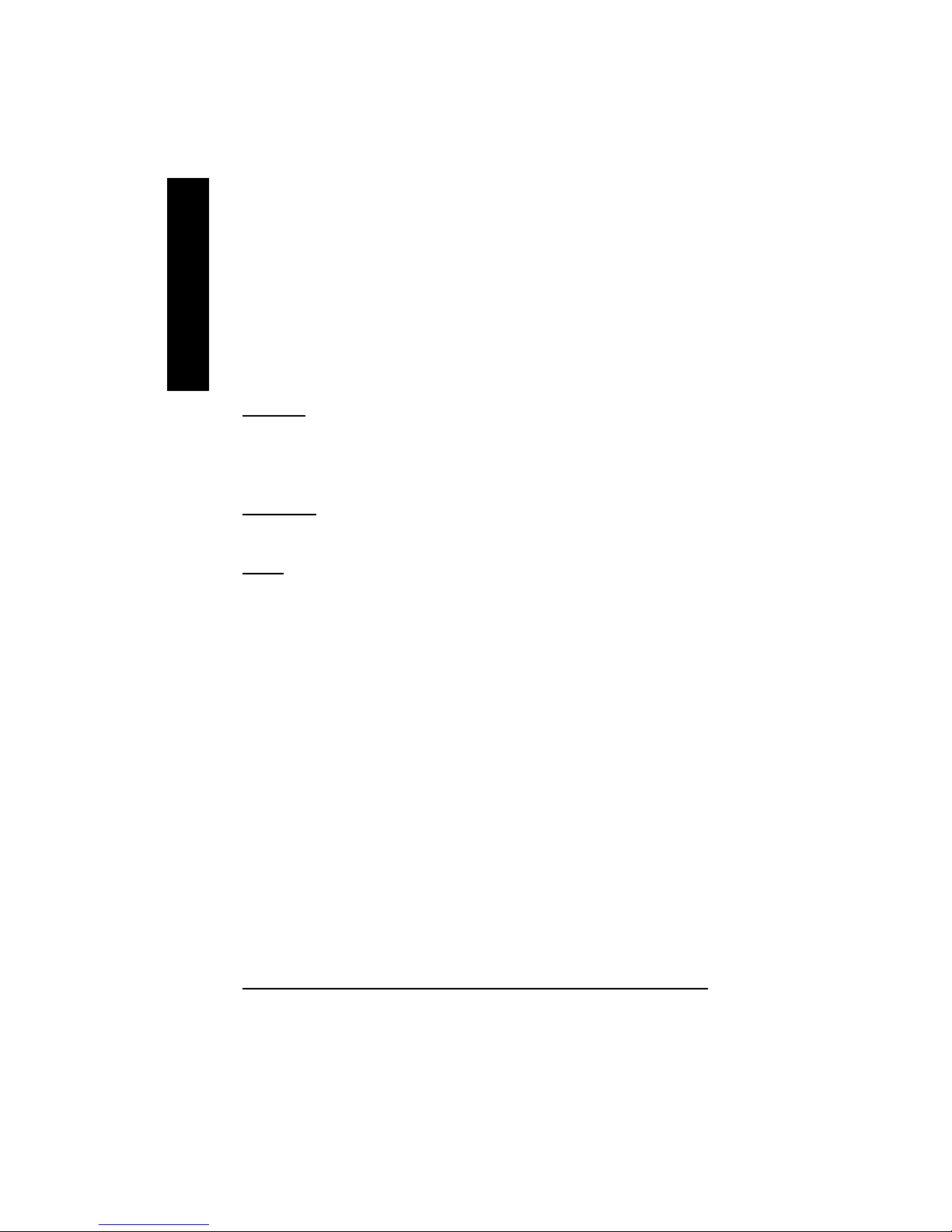
GV-R7500L Graphics Accelerator - 2 -
English
Copyright
Copyright by GIGA-BYTE TECHNOLOGY CO., LTD. (“GBT”) No part of this manual
may be reproduced or transmitted in any from without the expressed, written permission
of GBT.
Trademarks
Third-party brands and names are the property of their respective owners.
Notice
Due to rapid change in technology, some of the specifications might be out of date before
publication of this booklet.
The author assumes no responsibility for any errors or omissions which may appear in
this document nor does it make a commitment to update the information contained
herein.
Please do not remove any labels on VGA card , this may void the warranty of this VGA
card.
Oct. 31, 2002 Taipei, Taiwan
Chapter 1 User’s Manual
This product incorporates copyright protection technology that is protected by
method claims of certain U.S. patents and other intellectual property rights
owned by Macrovision Corporation and other rights owners. Use of this copy-
right protection technology must be authorized by Macrovision Corporation, and
is intended for home and other limited viewing uses only unless otherwise
authorized by Macrovision Corporation. Reverse engineering or disassembly is
prohibited.
Page 3
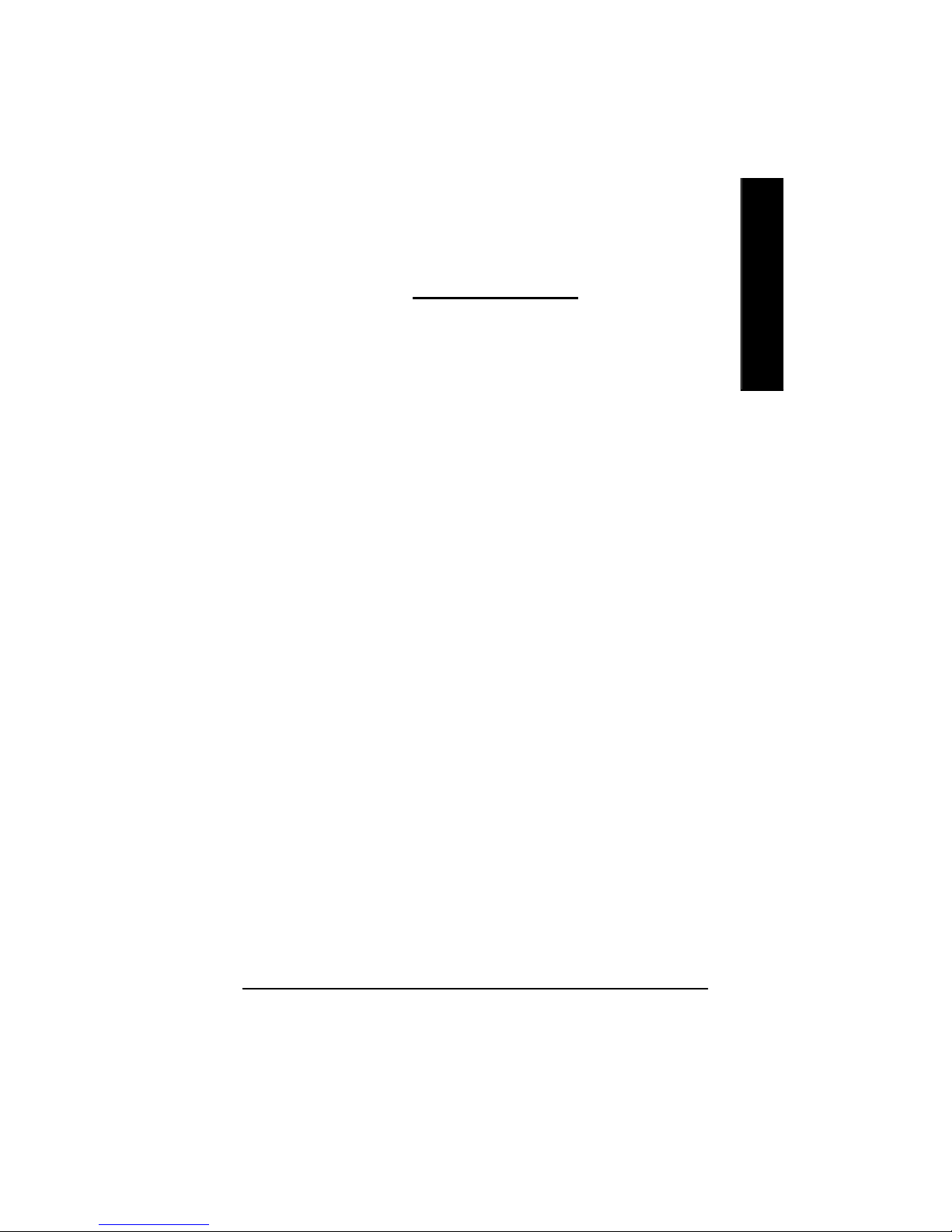
Table of Content- 3 -
English
Table of Contents
1.INTRODUCTION
1.1. PREFACE .........................................................................................4
1.2. Overview ...........................................................................................4
2.HARDWARE INSTALLATION
2.1. UNPACKING .....................................................................................5
2.2. BOARD LAYOUT ..............................................................................6
2.3. HARDWARE INSTALLATION ...........................................................7
3.SOFTWARE INSTALLATION
3.1Win98/98SE , WinME ,WinXP Driver And Utilities Installation ...........9
3.1.1 Operating system requirement....................................................9
3.1.2 DirectX installation .................................................................... 10
3.1.3 Driver installation ...................................................................... 12
3.1.4 Utilities on driver CD ................................................................. 15
3.1.5 Taskbar Icon ............................................................................. 16
3.1.6 Property pages ......................................................................... 23
3.2.WINDOWS NT 4.0 DRIVER INSTALLATION ............................... 31
3.3.WINDOWS 2000 DRIVER INSTALLATION .................................... 32
3.4 BIOS FLASH UTILITY .................................................................... 32
4.Troubleshooting Tips .......................................................................................33
5.Appendix
5.1.How to refash the BIOS .................................................................. 34
5.2.Resolutions and Color Depth Table ................................................ 36
Page 4
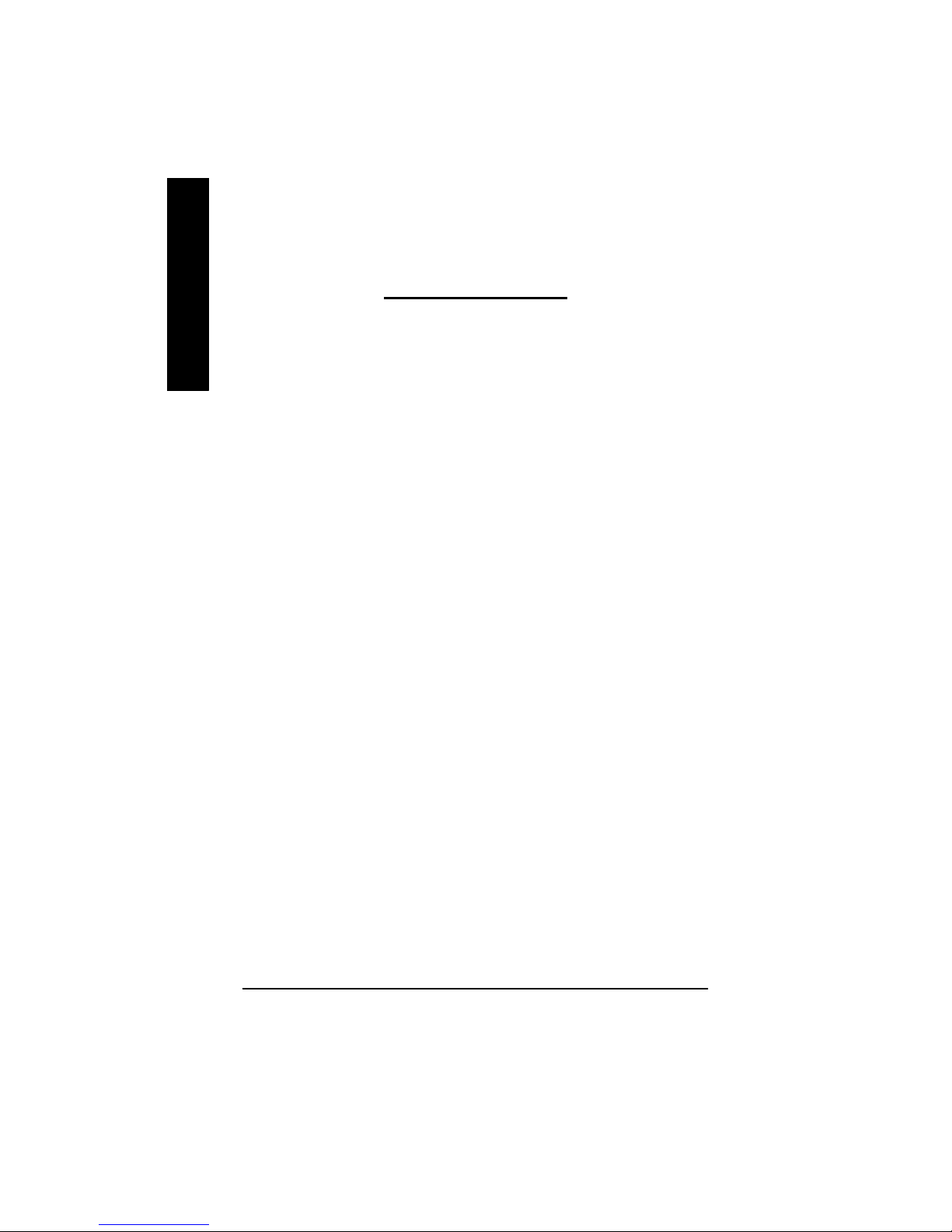
GV-R7500L Graphics Accelerator - 4 -
English
1.INTRODUCTION
1.1. PREFACE
Gigabyte Maya 7500 Series is a powerful and versatile graphic solution. 64MB of powerful DDR
memory along with the RADEON ™ 7500 G PU prov i des high performance acceleration of today’s
demanding 3D graphic applications. Industry leading DVD playback,
1.2. KEY FEATURES
n Powered by the RADEON™ 7500 GPU and 64MB DDR memory for
advanced 3D graphics
n Unique H yper ZTM technology, enhence display memory bandwidth with 32
bit true color, and resolution up to 2048x1536. best for all 3D games
n Support of DirectX 8 ® and OpenGL® applications
n CHARISMA ENGINE™ supports full Transformation, Clipping and Lighting
(T&L) at 45 million triangles/second peak processing capability
n PIXEL TAPESTRY™ , the RADEON™ 7500 rendering engine, powers an
incredible 1.74 gigatexels/second for the highest fill rates in 32-bit at high
resolutions
n Supported V-Tuner for performance tweaker.
n Supported CRT, TV-out and S Video-out
n DVD playback with integrated motion compensation and iDCT
n Leading-edge H YDRA VISION technology sup ports traditional CRT monitors,
flat panel displays and TVs.
n VIDEO IMMERSION technology enables integration of industry-leading
digital video features, including advanced de-interlacing algorithms for
unprecedented video quality.
Chapter
1
User's Manual
Page 5
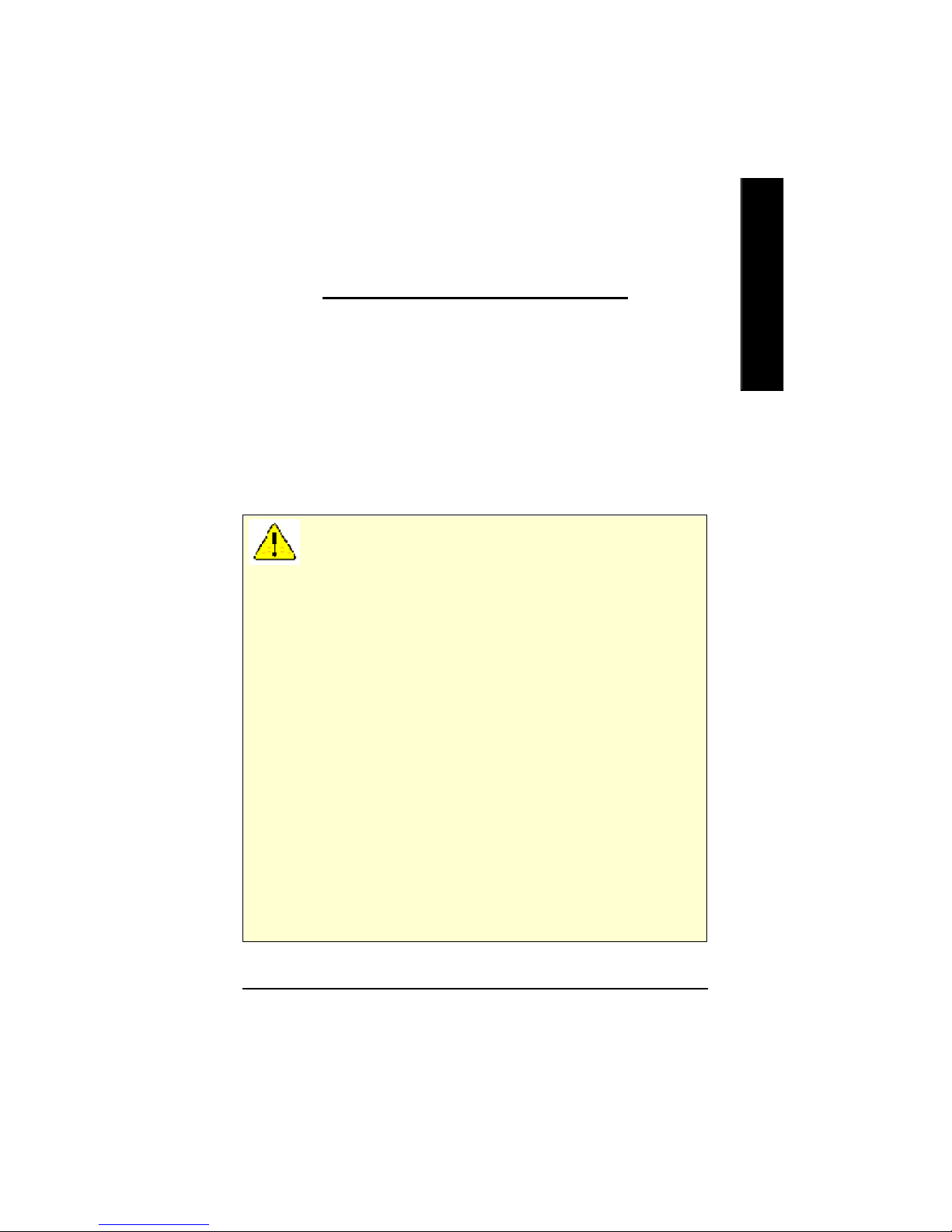
Hardware Installation- 5 -
English
2.HARDWARE INSTALLATION
2.1. UNPACKING
The GV-R7500L package contains the follow ing:
l The GV-R7500L graphics accelerator
l This U SER'S MANUAL
l DVD Player software included
l Full Version game CD x1 , Lite version game x1 (CD x1)
l CD for driver with V-Tuner utilities
l S-Video cable
WARNING!
Expansion cards contain very delicate Integrated Circuit (IC) chips. To protect them against
damage from static electricity, you should follow some precautions whenever you work on your
computer.
1. Turn off y our computer and unplug pow er supply.
2. Use a grounded wrist strap before handling computer components. If you do not have one,
touch both of your hands to a safely grounded object or to a metal object, such as the power
supply case.
3. Place components on a grounded antistatic pad or on the bag that came with the
components whenever the components are separated from the system.
The card contains sensitive electric components, which can be easily damaged by static
electricity , so the card should be left in its original packing until it is installed.
Unpacking and installation should be done on a grounded anti-static mat. The operator should
be wearing an anti-static wristband, grounded at the same point as the anti-static mat.
Inspect the card carton for obv ious damage. Shipping and handling may cause damage to your
card. Be sure there are no shipping and handling damages on the card before proceeding.
MDO NOT APPLY POWER TO YOUR SYSTEM IF IT HAS BEEN DAMAGED ON THE
CARD.
MIn order to ensure your graphics card working correctly, please use official Gigabyte
BIOS only Use none official gigabyte BIOS might cause problem on the graphics card.
Page 6
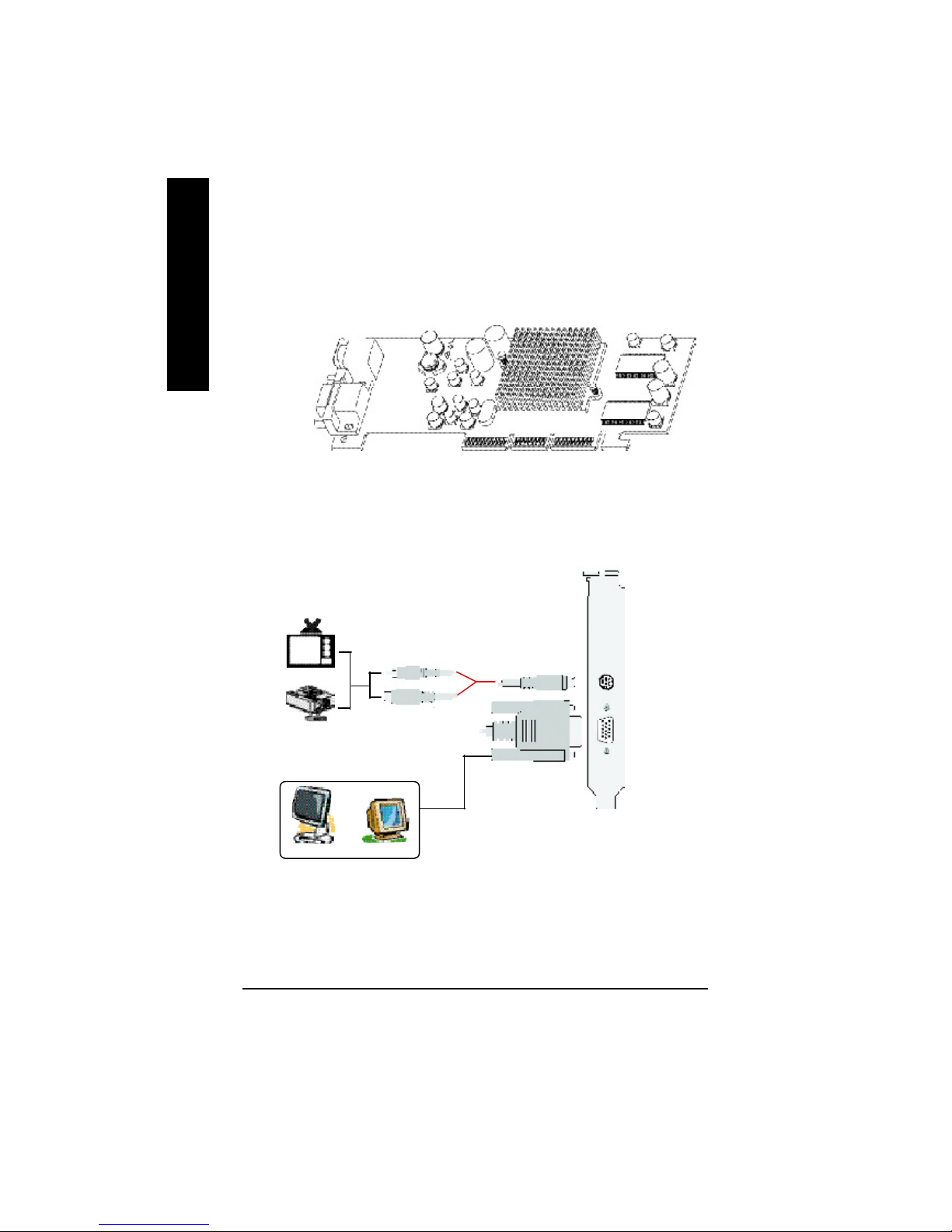
GV-R7500L Graphics Accelerator - 6 -
English
2.2. BOARD LAYOUT
GV-R7500L (8Mx16 64MB DDRAM)
TV-out
VGA Monitor
Connector
(15pin)
AV Output
NTSC / PAL TV
Projector
S-VideoOutput
Analog LCD Monitor Analog Monitor
OR
VGA Output
TV-Out
VGA Monitor
Connector
(15pin)
Page 7
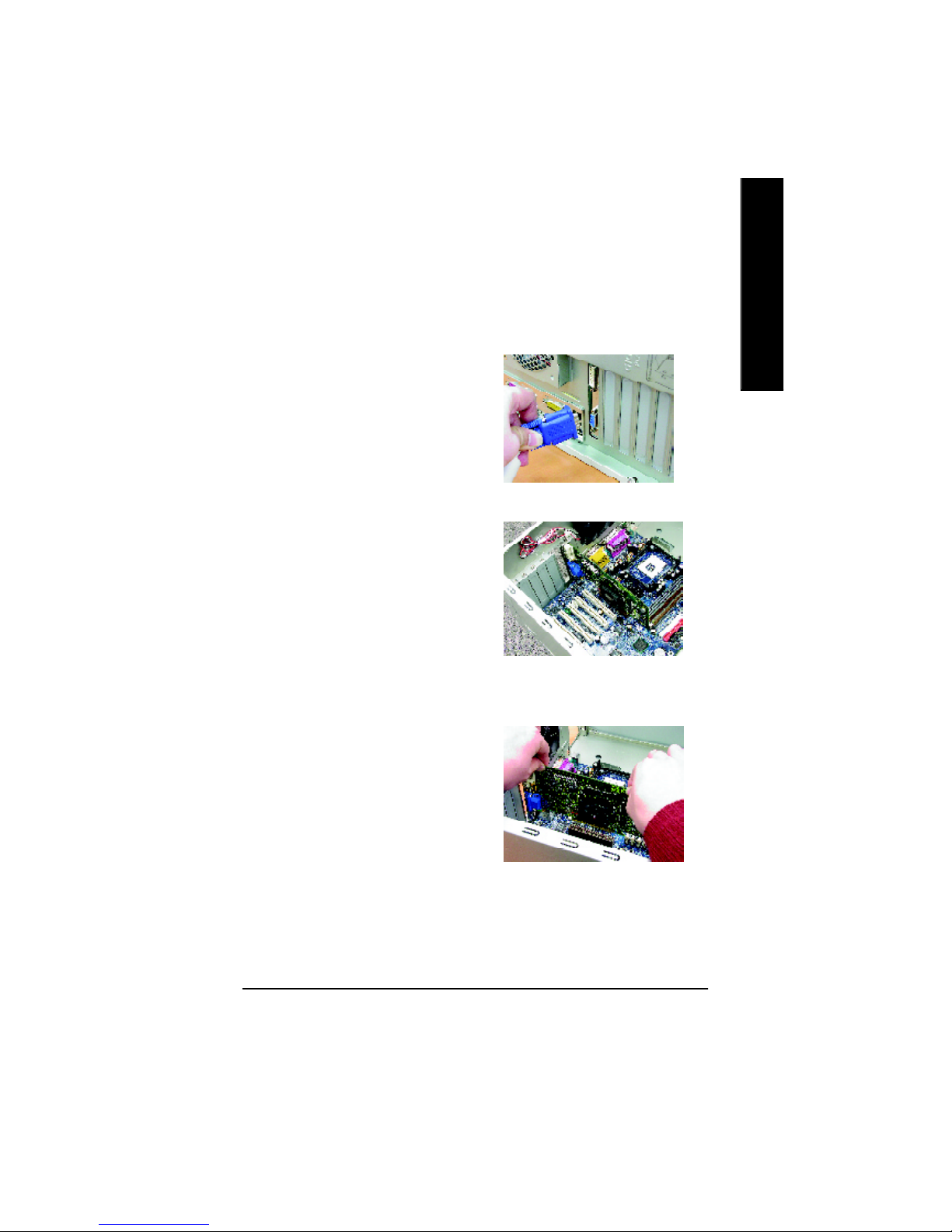
Hardware Installation- 7 -
English
2.3. HARDWARE INSTALLATION
Installing Your Graphics card..
Now that you hav e prepared your computer, you are ready to install your graphics accelerator
card.
To install your graphics accelerator card:
1. Pow er off th e computer and monitor, then
disconnect the display cable from the back of
your computer.
2. Remove the computer cover. If necessary,
consult your computer's manual for help in
remov ing the cover.
3. Remove any existing graphics card from your
computer.
Or, if your computer has any on-board
graphics capability, you may need to disable it
on the motherboard. For more information,
see you computer documentation.
Page 8
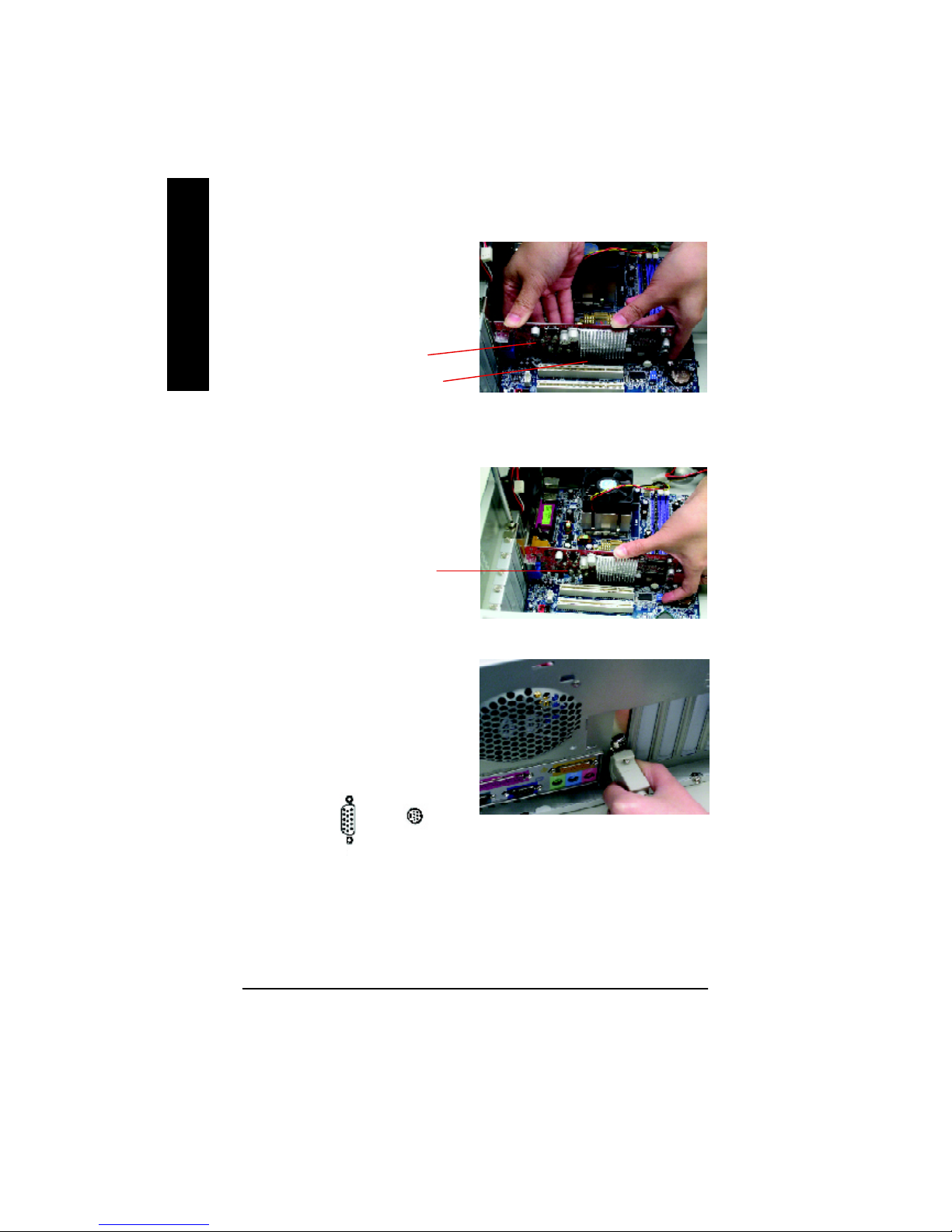
GV-R7500L Graphics Accelerator - 8 -
English
4. Locate the AGP slot. If necessary,
remove the metal cover from this slot;
then align y our Graphics card with the
AGP slot, and press it in firmly until the
card is fully eated.
GV-R7500L Graphics card
AGP Slot
GV-R7500L Graphics card
To TV or VCR
To VGA MONITOR
You are now ready to proceed with the installation of the Graphics card driver. For detailed
instructions, select your operating system from the list below:
6. Plug the display cable into your card; then turn
on the computer and monitor.
5. Replace the screw to fasten the card in place,
and replace the computer cov er.
Page 9
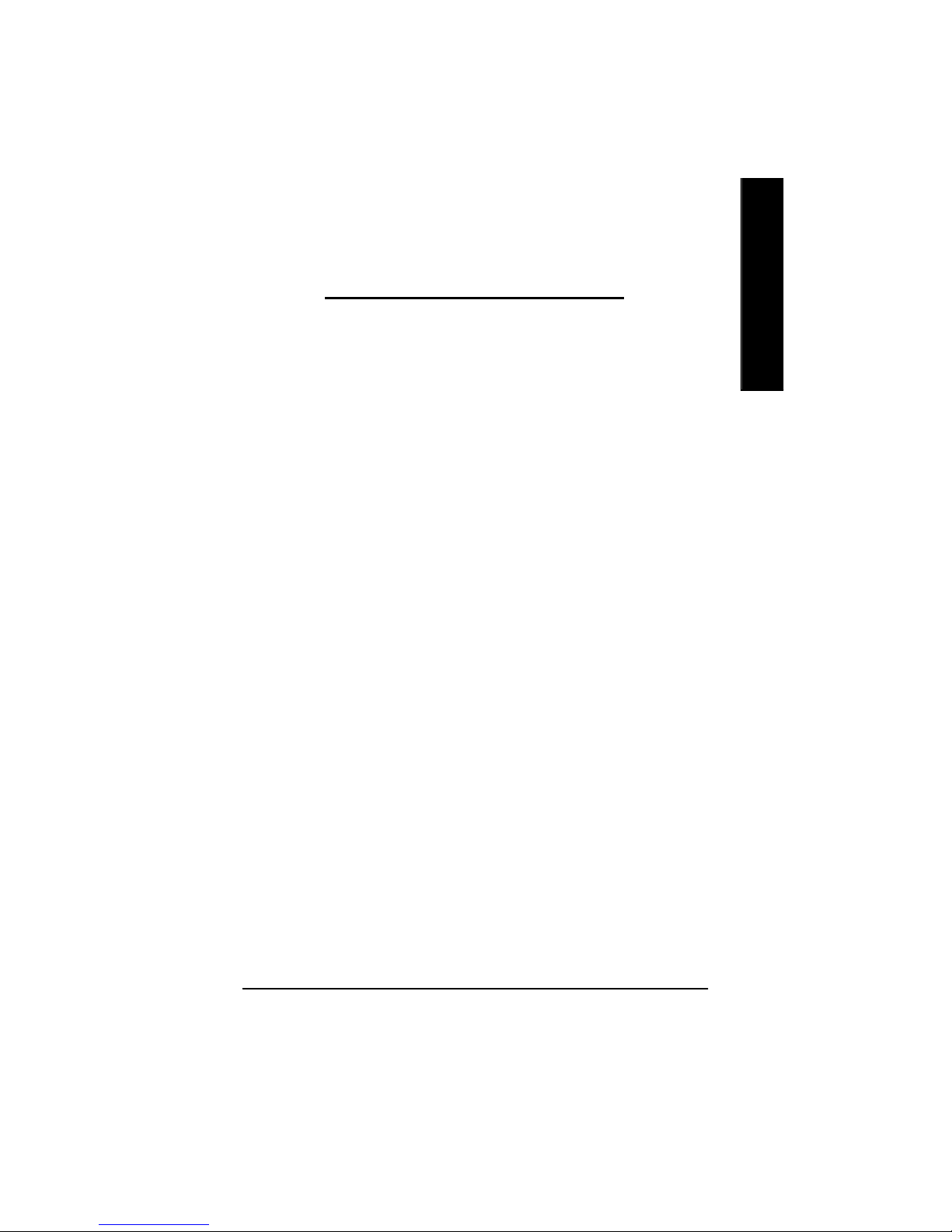
Software Installation- 9 -
English
3.SOFTWARE INSTALLATION
In this manual, we assume that your CD-ROM Drive letter to be Drive D:
3.1. WINDOWS®98 /98SE , WINDOWS ME and Windows XP DRIVER
AND UTILITIES INSTALLATION
The installation of Windows 98/98SE or Windows ME or Windows XP drivers is v ery simple.
When you insert the driver CD into your CD-ROM drive, y ou can see the AU TORUN w indow (if it
does not show up, run "D:\setup.exe"). Then you can follow guides to setup your GV-R7500L
driver (Please follow the subsection 3.1.3 "Step By Step Installation" to install the driver for your
graphics accelerator.
3.1.1.Operating system requirement
l If your OS is Microsoft Windows, when loading the GV-R7500L drivers for the
system, please make sure your system ( Windows 98/98SE or Windows ME)has
installed DirectX8.1 or later.
l If you install the GV-R7500L driv ers for the mainboard, w hich
consist of SIS, ALI or VIA chipsets, please install the appropriate Driver program for
that mainboard. Or please contact your motherboard nearest dealer for M/B Diver.
Page 10
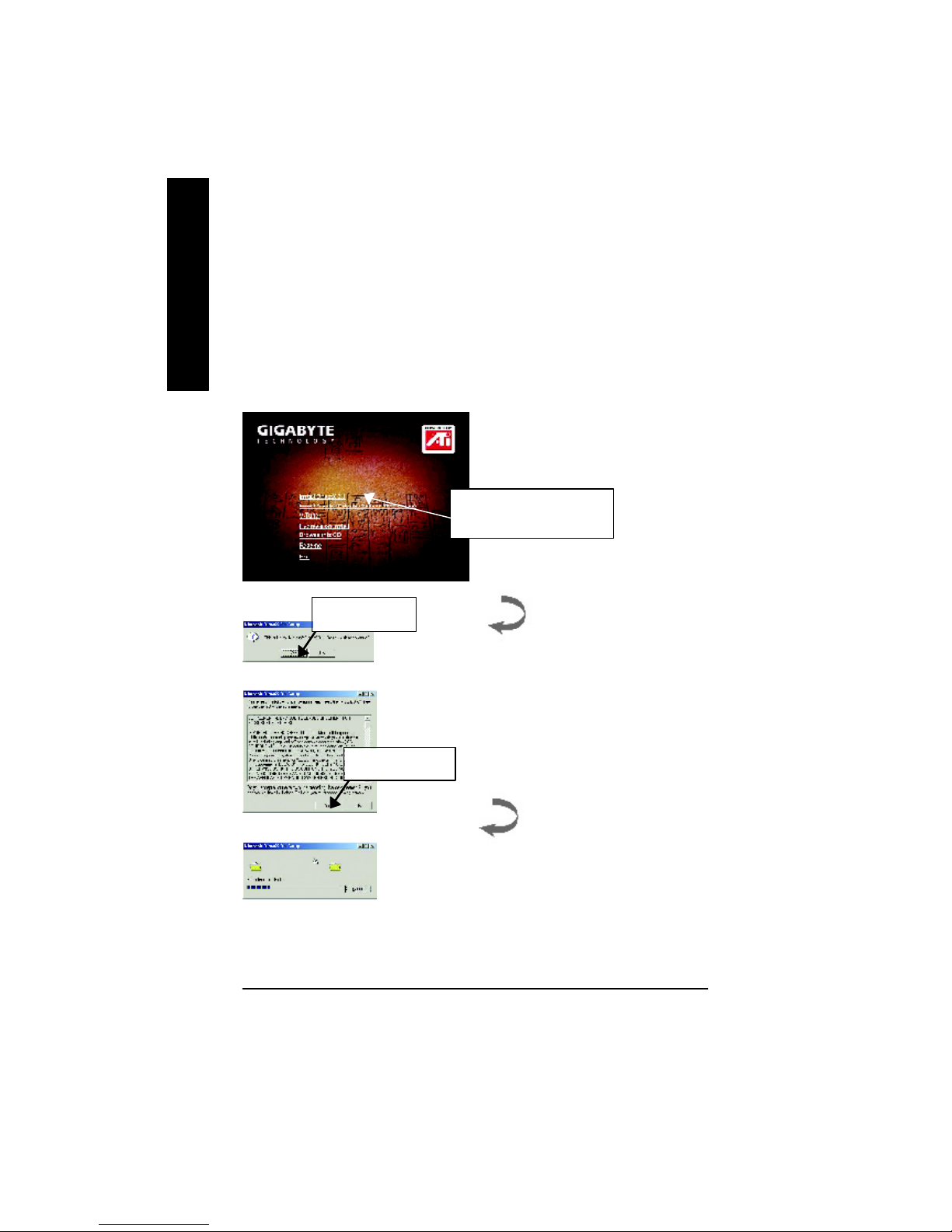
GV-R7500L Graphics Accelerator - 10 -
English
3.1.2.DirectX Installation
Install Microsoft DirectX 8.1 to enable 3D hardware acceleration support for Win98/98SE/M E to
achieve better 3D performence.
Note: For software MPEG support in Win98/98SE or WinME, you must DirectX first install.
MMust be install DirectX 8.1 (or later)
1. Installation DirectX Driver
Click "Install DirectX 8.1” Item.
2.Click "Yes" icon.
3.Click "Yes“ icon.
Page 11
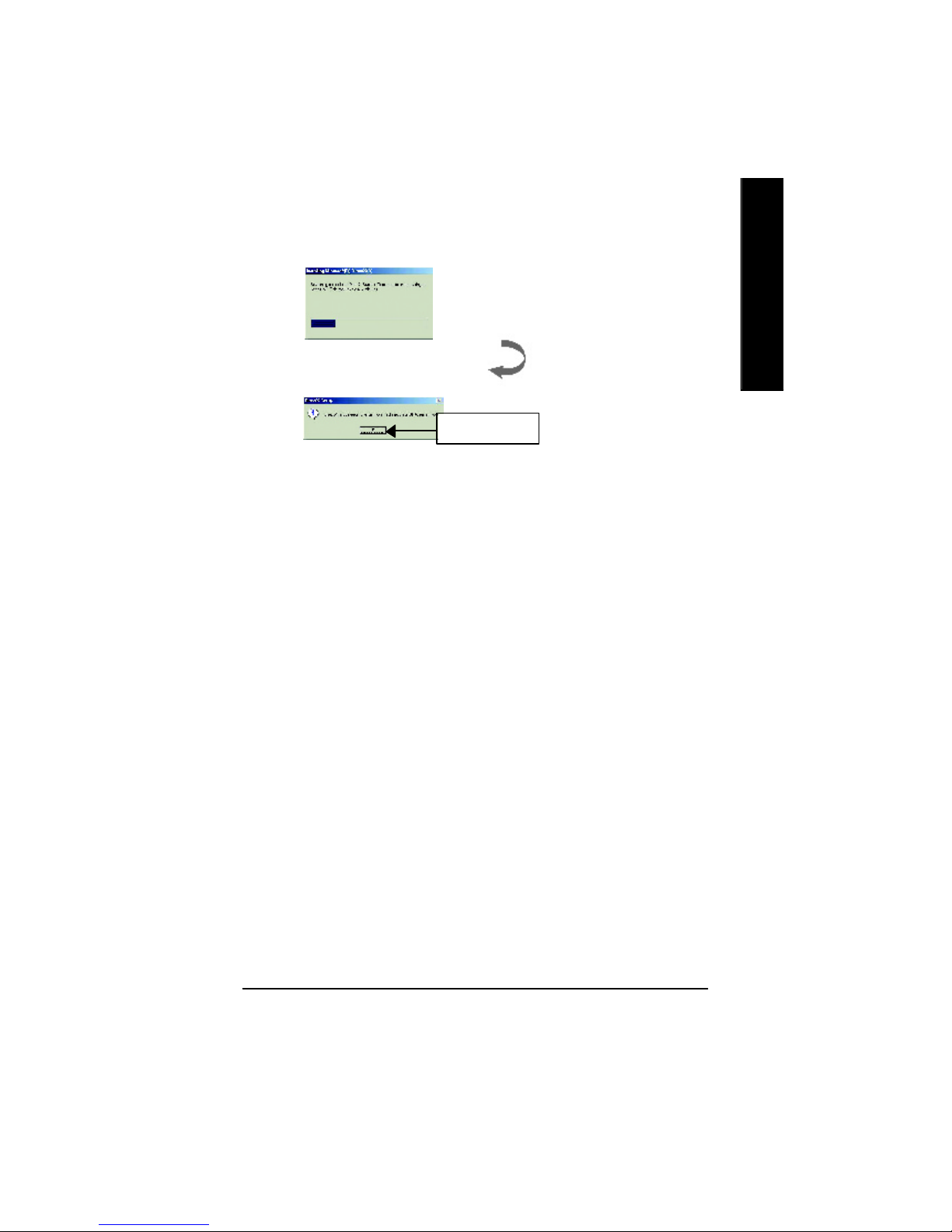
Software Installation- 11 -
English
Then the DirectX 8.1 installation is completed.
4.Click "OK" item.
Page 12
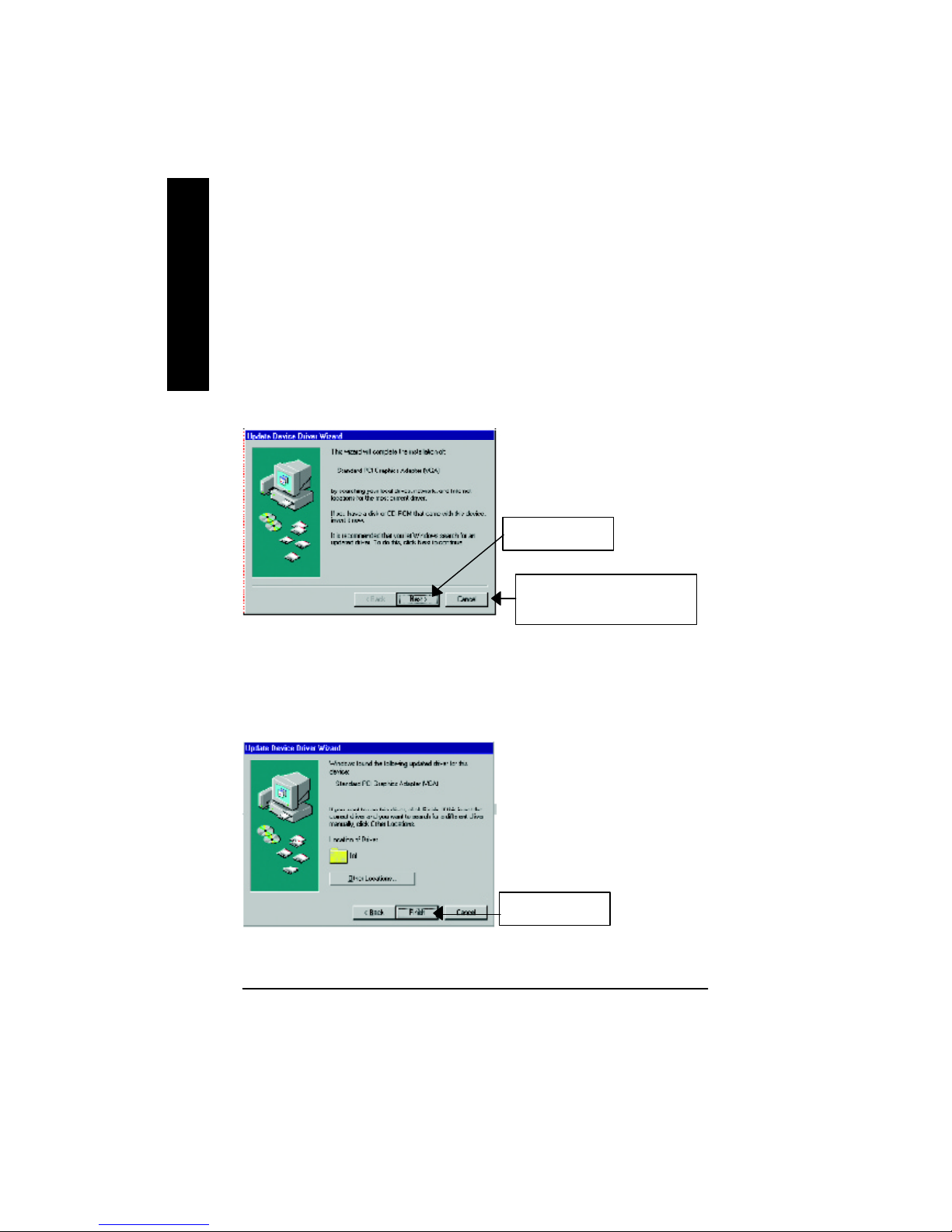
GV-R7500L Graphics Accelerator - 12 -
English
3.1.3.Driver Installation
The following is the step-by-step installation guide.
Step 3: Update Device Driver Wizard: Finish
At this time, system will ask for your Windows CD in order to complete the VGA driver
installation.
If you don't have the CD, you can press C:\Windows\System directory.
Step 4: System Setting Change
1.Click "Next“ icon.
2.Click "Finish“ icon.
MDon’t click “Ca ncel”, because
the system will hang if you press it.
Step 2: Update Dev ice Driver Wizard: Standard PCI Graphics Adapter(VGA)
Step 1: New Hardware Found
After GV-R7500L is inserted into y our computer at the first time, the windows will automatically
detect a new hardware in the system and pop out a "New Hardware Found" message. Please
select " Do not install a driv er" and press OK.
Page 13

Software Installation- 13 -
English
After the system has finished loading, insert the GV-R7500L driver CD disk into your CD-ROM,
and then y ou can see the AUTORUN window. If it does not show up, please run "D:\setup.exe".
Step 5: Driver Setup
1. Click " Install Dis play Dri ver(Rade on
7500 Series).
2.Click "Next".
3.Click "NO“ icon.
Page 14

GV-R7500L Graphics Accelerator - 14 -
English
3.Click "Yes".
4. Click "Finish" to restart computer.
Page 15

Software Installation- 15 -
English
3.1.4.Utilities on driver CD
The utilities include Display Driver and V-Tuner utilities. Please browse the driver C D for de tail.
Other U tility (V-Tun er and Hydravision)
Follow the setup that showing on the screen to install the Utility.
A.Installing V-Tuner Utility
Click "Hydravision Install” Item.
B.Installing Hydravision Utility
Click "V-Tuner” Item.
Page 16

GV-R7500L Graphics Accelerator - 16 -
English
3.1.5 Taskbar Icon
After installation of the display drivers, you w ill find an GBT icon on the taskbar's status area.
Right-clicking this icon opens the GBT control panel, showing a menu composed of shortcute of the
graphics card's enhanced and other functions.
You may click the "Display Properties" item, and then click Settings. Click "Advanced" after clickng
Settings. C lick the appropriate tab to change your displa y settings.
You can link to GBT website for
updated information about the
graphics card, latest drivers,
and other information.
Right click the icon.
Page 17

Software Installation- 17 -
English
V-Tuner (Overclock Utility)
V-Tuner lets you adjust the working frequency of the graphic engine and video memory (Core Clock
and Memory Clock)
Display Memory Clock
Close V-Tuner
Min V-Tuner
Display Core Clock
Display & Adjust
Core Clock
Link to the Websit of Gigabyte
Help description
Close V-Tuner To
system Tray
Display & Adjust
Memory Clock
Page 18

GV-R7500L Graphics Accelerator - 18 -
English
VGA Info
VGA Info lists the relevant information about your card.
Color Adjust
Color Adjust allows you to make color adjustments, such as brightness, contrast, and gamma
values for each or all of RGB colors.
Page 19

Software Installation- 19 -
English
After installation of the display drivers, you will find an ATI icon on the taskbar 's status area.
Clicking this icon open the ATi control panel.
HYDRAVISION™ is primarily software designed for multiple monitor settings. RADEON 7500 graphic
cards that have more than one display output can benefit fully from this software. A RADEON 7500
with only one display output can still take advantage of the many features of HYDRAVISION™.
H YDRAVISION™ installation enables the Desktop M ana ger and creates a Window s
®
program group for HYDRAVISION™ display management software.
HYDRAVISION
™
HYDRAVISION™ and the Desktop Manager are activated whenever Windows® starts. Installing
HYDRAVISION™ adds menu options to the ATI Icon.
Click on the ATI icon to access the application's features and help, or to unload the HYDRAVISION
™
Desktop Manager.
1.Rotate Screen
2.Using Single Display
3.Hydravision
Page 20

GV-R7500L Graphics Accelerator - 20 -
English
Desktop Management Controls :
The Desktop Management dialog lets you configure the behavior of windows and dialog boxes in
a multiple monitor environment.
Dialog Control
Enable dialog repositioning - Toggles dialog control on and
off. When this box is checked, you can choose to have
dialog boxes appear on the parent application's monitor. If
the parent application or associated monitor cannot be
located, the dialog box defaults to monitor 1.
Show on app's monitor - This forces all open dialog boxes
to the monitor that originated the applications.
Show at cursor - You can choose to have dialog boxes
appear on the monitor in which the cursor is located.
Show on monitor - You can choose to have dialog boxes
alway s appear on a specific monitor in the array
Window Control
Single monitor windows - When his box is checked, w indows are sized no larger than a single
monitor. Windows that are placed on monitor splits are automatically relocated to the monitor on
which most of the window appears.
HydraVision Max button management - Allows you to control the behavior of the Windows
Maximize button. When HydraVision is running, a HydraVision Max/Restore button appears in the
upper-right corner of an application title bar. C licking this button makes the active window
maximize in one of two ways:
Max to window corners causes windows to maximize to the monitor(s) that contain the window's
upper-left and low er-right corne rs.
Max to full desktop causes windows to maximize to the entire monitor array.
Max child windows - Keeps windows generated by parent applications from splitting across
monitors. The ability to keep child windows on a single monitor when maximized is extremely
useful for editing multiple documents side-by-side in a parent application.
The HydraVision application title bar button changes from a single square to two smaller squares
when a window is in a HydraVision maximized state. Clicking the button again restores the active
window to its default state as a single square.
General
Application position memory - Check this box to "remember" the size and location of application
windows when they are closed and re-apply those settings when the application is re-opened.
Automatically align monitors - You can manually define monitor placement from the Settings
dialog in the Display Properties dialog box. When this box is checked, H ydraVision will override
user-defined monitor placement if the monitors are not evenly aligned.
This control will work only if all monitors are running at the same resolution and your desktop is
configured as a rectangle.
Remove HydraVision title bar buttons - This box removes or restores the ATI title bar buttons from
all applications.
Remove MultiDesk system tray icon - This box removes or restores the MultiDesk sy stem tray
icon.
ATI Logo - C lick here to access the About dialog which provides software version information and
a link to the ATI Technologies website.
Page 21

Software Installation- 21 -
English
Hot Keys Controls
HydraVision allows you to specify hot key shortcuts for common operations such as starting
applications and snapping applications to designated monitors.
You can also disable all hot keys by checking the Disable hot keys box near the bottom of the Hot
Keys dialog.
Hot Keys only w ork if HydraVision is installed and loaded.
Load/Unload Desktop Manager - This button restores or removes the HydraVision Desktop
Manager tracking program. Unloading the Desktop Manager returns display settings to Windows
defaults. You should only select this option if you do not want to use any multiple monitor dialog
box controls and window controls or hot keys.
Desktop Manager will not reload automatically when Windows restarts. You will need to reload
Desktop Manager from the Desktop Management dialog box.
Load/Unload MultiDesk - This button restores or removes multiple desktop functionality.
Individual Application Settings - This button allow s you to specify, enable an d disable desktop
management settings for individual applications.
To enable Individual Application Settings:
Individual Application Settings override the global settings defined in the Desktop M anagement
dialog box.
MultiDesk Properties - This button gives access to all the M ultiDesk P roperties. H ere y o u can
enable, disable, and name activ e desktops.
MultiDesk will not reload automatically when Windows restarts. You will need to reload MultiDesk
from the Desktop Management dialog box .
Create/Remove Hot Keys
To create custom hot key sequences:
Select a Modifier key (Shift, Alt, etc.).
Select a H ot key, and the Hot key function you wan t this key
combination to perform.
Click Add to enter your new combination in the Assigned hot
keys list box.
Click Apply to activate assigned hot keys.
ATI recommends that a modifier key be used with any function
key (F1, F2, etc.) assigned as a hot key. This will prevent
interference with the function of these key s in individual
applications.
To delete a hot key from the Assigned hot keys list box:
Highlight the hot key you want removed.
Click Remove.
Click Apply.
Available Hot Keys
You can use any assigned hot key at any time, from within any application, to change your
display.
SnapApp to Monitor allows you to move or "snap" active windows or dialogs from monitor to
monitor for quick placement and v iewing of desktop contents.
HydraVision Popup Menu opens the HydraVision Desktop Management dialog.
Run Application lets you start any application with a hot key.
Gather All Windows to Monitor 1 allows y ou to find applications that are hidden or are open and
Page 22

GV-R7500L Graphics Accelerator - 22 -
English
lost on disabled monitors.
Find C ursor locate s the cursor on a busy or crowded desktop.
Switch to desktop scheme (X) switches from one desktop scheme to another.
Next Desktop allows you to move up to the next active desktop.
Previous Desktop allows you to mov e down to the next active desktop.
Jump to Desktop allows you to configure a specific desktop to jump to.
Move Application to Desktop allows y ou to move an active application to a predetermined
desktop.
Restore and Tile Windows tiles all open applications on one display.
Minimize all apps on current monitor minimizes all open applications on the current monitor.
Maximize app to Monitor maximizes minimized applications to a predetermined monitor.
HydraFX is only available in Windows 2000 and
Windows XP.
HydraVision HydraFX adds visual effects to your
desktop.
Configure the visibility of dialogs and drop down
menus.
Configure dialogs for fade in when opened.
Add a shadow effect to dialogs.
Visibility of windows and application menus can be
independently configured. A window can be given
added depth by enabling Shadow support.
Transparency Control:
HydraFX
3D Controls:
Transparency Control
Enable Transparency while dragging windows - Check this box to enable the Visibility slider. Use
the slider to set the degree of v isibility a window has when being dra gged across the display.
Enable Transparent menus - Check this box to enable the Visibility slider. Use the slider to set the
degree of visibility application drop-down menus have.
Enable Window fade-in - Check this box to cause an application window to slowly open or 'fade-in'
to y our desktop.
3D Controls
Enable Shadow support - Check this box to enable the Shadow support sliders.
The Visibility slider sets the degree of visibility of the shadow.
The Shadow slider sets how big a shadow is added to an application window or dialog.
Page 23

Software Installation- 23 -
English
3.1.6.Display Property pages
The screen shows the information of display adapter, color, the range of
display area and the refresh rate.
Setting(Resolutions and Color depth for windows)
The Setting properties page allows y ou to adjust the Direct 3D settings
Options Properties
You can click the item to change
the color depth.
You can mov e the slider to the
change resolution.
Click "Adv anced" icon for adapter
and setting.
n Version Information provides the Cataly st v ersion
number, 2D v ersion number and the driver build
information.
n Details button access to the Details tab which lists the
card's hardware details and driver information.
n Show D3D warning messages allows you to reactivate
any disabled graphics warning messages.
n Enable AT I taskbar icon application enables or dis-
ables the ATI taskbar icon. Howev er, this feature must
be enabled for ATI hotkey support.
n Show ATI icon on taskbar adds or removes the ATI icon from the taskbar.
n Disable quick resolution feature is accessible by left-clicking the ATI icon in the taskbar.
n Reduce DVI frequency on high-resolution displays enables or disables to reduce the DVI
frequency when using high-resolution.
Page 24

GV-R7500L Graphics Accelerator - 24 -
English
OpenGL Properties:
The OpenGL properties page gives you complete control of the OpenGL settings.
n Main Settings slider
M ov in g the slider to the left will maximize application
performance, while moving the slider to the right will pro-
vide excellent 3D image quality. Moving this slider from one
position to the nex t changes the individual Custom Set-
tings sliders found below.
l Custom Settings checkbox
When Custom Settings is checked, the Main Settings
slider is disabled, allow ing yo u to move each individual
slider in the Custom Settings section below. Setting the
individual sliders gives y ou complete control over your application experience. Using Custom
Settings is recommended for advanced users only.
n SMOOTH THVISION II
l Anti-Aliasing checkbox improves image quality by remov ing jagged edges from 3D images,
resulting in smoother, more natural looking objects.
l Anti-Aliasing slider can be applied using different sample patterns and sample points such
as 2X, 4X, or 6X. M ovi ng this sl ider to the ri ght in creases sampling to prov ide the mo st
realistic 3D image.
l Anisotropic Filtering checkbox uses a texture filtering technique that blends multiple tex-
ture samples together. Selecting Application Preference will result in high quality textures,
with a negligible reduction in the application's performance.
l Anisotropic Filtering slider By moving this slider to the right, as the number of samples
taken increases, the quality of the final image increases significantly. 16X provides ex tremely
detailed,crisp-looking images as a result of the largest number of tex ture samples possible.
n Texture Preference slider
Selecting this decides w heth er your application should use high quality or high performance
textures. Moving the slider to the right delivers the highest quality experience. Moving the slider
to the left emphasizes a high performance solution while still providing good visuals.
n Mipmap Detail Level slider
This will allow y ou to choose the texture quality of the mipmaps the application will use. Mipmaps
are a collection of different sized textures of the same image. As the user moves closer to a 3D
object the image quality should increase, requiring a higher quality texture of the same image.
The base mipmap is the highest quality texture, and all subsequent mipmaps are smaller sized
Page 25

Software Installation- 25 -
English
tex tures of the same image. M ovin g th e slider to the right selects a higher quality base mipmap,
deliv ering the highest quality application experience. Moving the slider to the left selects a lower
quality mipmap, delivering the highest application performance.
n Wait for Vertical Sync
This will lower the frame rate of full screen games but reduce the image tearing that can occur
with the higher frame rate. Selecting Application Preference allows the application to decide
whether or not it should display its frames at the refresh rate of the monitor. Selecting Always
Off allows the application to run at its highest possible frame rate, regardless of the monitor’s
refresh rate which is typically less than the frame rate at which the application will run.
n Compatibility Settings button
This button allows you to access advanced settings that can solve compatibility issues for a few
specific OpenGL applications.
l Force Z-buffer depth allows you to explicitly set the Z-Buffer
depth. Most applications will work best when Disabled is
selected.
l Alpha dithering method
l Support KTX buffer region extension Enabling this fea-
ture allows rapid updates of those portions of your screen
that have changed. Note that most applications will not be
affected by activating this feature.
l Defaults button allows you to reset the OpenGL Compat-
ibility Settings to default values.
n Defaults button
This button allows you to reset the OpenGL Settings to default values.
Page 26

GV-R7500L Graphics Accelerator - 26 -
English
Direct 3D Properties:
The Direct 3D properties page allows you to adjust the Direct 3D settings.
n Main Settings slider
M ov in g the slider to the left w ill max i mi z e appl ic atio n
performance, while moving the slider to the right will provide
excellent 3D image quality. Moving this slider from one posi-
tion to the next changes the individual Custom Settings slid-
ers found below.
l Custom Settings checkbox
When Custom Settings is checked, the Main Settings
slider is disabled, allow ing yo u to move each individual
slider in the Custom Settings section below. Setting the
individual sliders gives y ou complete control over your application experience. Using Custom
Settings is recommended for advanced users only.
n Anisotropic Filtering
l Anti-Aliasing checkbox improves image quality by removing jagged edges from 3D images,
resulting in smoother, more naturallooking objects. Selecting Application Preference will
result in high quality images, with negligible reduction in the application's performance.
l Anti-Aliasing slider can be applied using different sample patterns and sample points such
as 2X, 4X, or 6X. M ovi ng this sl ider to the ri ght in creases sampling to prov ide the mo st
realistic 3D image.
l Anisotropic Filtering checkbox uses a texture filtering technique that blends multiple tex-
ture samples together. Selecting Application Preference will result in high quality textures,
with a negligible reduction in the application's performance.
l Anisotropic Filtering slider By moving this slider to the right, as the number of samples
taken increases, the quality of the final image increases significantly. 16X provides ex tremely
detailed,crisp-looking images as a result of the largest number of tex ture samples possible.
n Texture Preference slider
Selecting this decides w heth er your application should use high quality or high performance
textures. Moving the slider to the right delivers the highest quality experience. Moving the slider
to the left emphasizes a high performance solution while still providing good visuals.
n Mipmap Detail Level slider
This will allow y ou to choose the texture quality of the mipmaps the application will use. Mipmaps
are a collection of different sized textures of the same image. As the user moves closer to a 3D
object the image quality should increase, requiring a higher quality texture of the same image.
Page 27

Software Installation- 27 -
English
The base mipmap is the highest quality texture, and all subsequent mipmaps are smaller sized
textures of the same image. Moving the slider to the right selects a higher quality base mipmap,
deliv ering the highest quality application experience. Moving the slider to the left selects a lower
quality mipmap, delivering the highest application performance.
n Wait for Vertical Sync
This will lower the frame rate of full screen games but reduce the image tearing that can occur
with the higher frame rate. Selecting Application Preference allows the application to decide
whether or not it should display its frames at the refresh rate of the monitor. Selecting Always
Off allows the application to run at its highest possible frame rate, regardless of the monitor’s
refresh rate which is typically less than the frame rate at which the application will run.
n Compatibility Settings button
This button allows you to access advanced settings that can solve compatibility issues for a few
specific Direct 3D applications.
l Support W-buffer
l Support 32bit Z-buffer dephth
l Alphe dithering method
l Support DT X texture formats allows applications to use
this kind of texture format. There are a few applications that
can only support a limited number of texture formats. By se-
lecting Disabled, the driv er will not support DTX tex tu re
formats, thus reducing the number of tex ture formats
supported.
l Alternate pixel center This may eliminate problems with some Direct 3D games which display
vertical and horizontal lines around textures, or text that appears incorrect. However,
this setting should only be used if y ou are experiencing the symptoms mentioned, as it may
cause problems w ith other ga mes.
l Defaults button allows you to reset the Direct 3D Compatibility Settings to default values.
n Defaults button
This button allow s you to reset the Direct 3D Settings to default values.
Page 28

GV-R7500L Graphics Accelerator - 28 -
English
Color Properties:
The Color Properties is used to adjust the color settings. It also allows gamma control for
video playing of the Video Overlay. The color settings affect all display devices mapped to
the view.You can change red, green, and blue display colors. Set Desktop and Video
Overlay brightness (gamma) levels can also be changed.
n Desktop brightness increases or decreases the color brightness of your desktop. The higher
the gamma v alue, the higher the brightness and contrast of your display.
n Color Curve adjusts the selected color (red, green or blue) by moving the color curve with
your mouse.
n Game Gamma button accesses Game Gamma properties.
n Default resets the desktop brightness and color settings to the default v alues.
n Red / Green / Blue sliders These controls allow you to increase or decrease the color bright-
ness of Direct 3D and OpenGL games play ed in fullscreen mode.
(NOTE: Game Gamma is NOT supported in Windows NT4.0)
n RGB Lock adjust the RGB sliders individually or adjust all three sliders at the same time.
n Default resets the Game Gamma settings to the default v alues.
Page 29

Software Installation- 29 -
English
Display Properties:
If you VGA card is equipped with a S-Video connector , you can use a second output device (e.q.
a TV or a computer monitor) as part of your operating desktop extending your desktop to second
device or copying your desktop on the second device.
Connecting your graphics card to a TV or VCR
Turn off your computer and your television (or VCR).
Ensure your graphics card is installed correctly.
For information about placing the card in your computer and installing the enhanced graphics
driver, see the user’s manual.
Determine if your television (or VCR) has an S-Video or Composite video connection.
Looking at the back of your computer, locate your graphics card. U sing an S-Video cable or the
supplied adapter cable, attach one end of the cable to y our graphics card and the other to your
television (or VCR). See “Connecting your graphics card to a TV (or VCR)” on the following page.
Select Display Type
Enable /Disable”E xtend my windows
desktop onto this monitor
The Display tab provides the multi monitor features. Here you
can enable/disable display devices and swap the assignment of
Primary and Secondary displays.
Page 30

GV-R7500L Graphics Accelerator - 30 -
English
Overlay Properties
The Overlay Properties is used to adjust the Brightness / Contrast / Saturation / Hue /
Gamma settings.
Overlay properties allows for the view ing of full-motion video on your PC . How ever, there is only
one v ideo overlay, which is only available on the Primary display. The video overlay controls are
automatically activated during playback of any video file type that supports overlay adjustments.
n Overlay Adjustments
l Brightness allows y ou to adjust the brightness of
the video image.
l Contrast allows you to adjust the contrast in the
video image.
l Saturation allows you to adjust the vividness of
the color. Sliding it all the way to the left removes all
color and produces a black and white picture.
l Hue allows you to adjust the pureness or tint of the
red, green and blue components of the color.
l Gamma allows y ou to adjust the overall intensity of
the video image.
Rotation Properties:
The Rotation Properties is used to rotate the screen. If your monitor is capable of operating
in either Landscape or Portrait mode, you can adjust the screen by this properties.
n Rotation
l Standard Landscape allows you to set the screen at
standard landscape.
l Rotate 90° Right allows you to rotate the screen clock-
wise 90°.
l Rotate 180° allows you to rotate the screen 180°.
l Rotate 90° Left allows you to rotate the screen coun-
terclockw ise 90°.
n Configure Hotkeys allows you to set the screen rotation
by Hotkeys.
n Defaults button allows you to reset the hotkey.
n Difaults button allows y ou to reset the Overlay settings to default values.
n Theater Mode checkbox allows you to display video playback in full screen on a secondary
monitor, if available and enabled.
Page 31

Software Installation- 31 -
English
3.2. WINDOWS NT 4.0 DRIVER INSTALLATION
Please make sure the Window s NT 4.0 have installed Windows NT 4.0 Service Pack ve rsion 6.0
(or later) before installing the GV-R7500L graphics accelerator driv er.
To install the GV-R7500L driver for Windows NT
1. Insert the INSTALLATION CD into your CD-ROM drive. If Windows ® runs the CD
automatically.
2. Click Start.
3. Select Run.
4. Type the following:
D:\SETUP
(If D is not your CD-ROM drive, substitute D with the correct drive letter.)
5. Click “OK”.
6. Click on “Install Display Drivers(Radeon 7500 Series)” to begin the Installation
Wizard.
7. Click “Next”.
8. Click “Yes” to the license agreement.
9. Follow the Wizard's on-screen instructions to complete the installation.
Page 32

GV-R7500L Graphics Accelerator - 32 -
English
3.3.WINDOWS 2000 DRIVER INSTALLATION
Please make sure the Windows 2000 have installed Windows
®
2000 Service Pack version 2 (or
later) before installing the graphics accelerator driv er.
With Windows
®
2000 running on your computer, y ou need to install the GV-R7500L driver to take
adv antage of the higher performance, resolutions, and special graphic features of the Graphics
card. To ensure you install the latest driv er, use the Installation CD that shipped with your
Graphics card.
To install the GV-R7500L driver for Windows ® 2000
1. Insert the INSTALLATION CD into your CD-ROM drive. If Windows® runs the CD
automatically.
2. Click Start.
3. Select Run.
4. Type the following:
D:\SETUP
(If D is not your CD-ROM drive, substitute D with the correct drive letter.)
5. Click “OK”.
6. Click on “Install Display Drivers(Radeon 7500 Serie)” to begin the Installation
Wizard.
7. Click “Next”.
8. Click “Yes” to the license agreement.
9. Follow the Wizard's on-screen instructions to complete the installation.
3.4.BIOS FLASH UTILITY
GV-R7500L BIOS update procedure:
M Note: Please download the newest BIOS from our website (www.gigabyte.com.tw) or contact.
your local dealer for the file.
M If you want to realize the BIOS flash information, please refer to detail on P.34
Page 33

33
Troubleshooting Tips
4.Troubleshooting Tips
The following troubleshooting tips may help if you experience problems. Contact your
dealer or GBT for more advanced troubleshooting information.
n Check that the card is seated properly in the AGP slot.
n Ensure the display cable is securely fastened to the card's display connector.
n Make sure that the monitor and computer are plugged in and receiving power.
n If necessary, disable any built-in graphics capabilities on your motherboard. For
more information, consult y our computer's manual or manufacturer. (NOTE:
Some manufacturers do not allow the built-in graphics to be disabled or to
become the secondary display.)
n Make sure you selected the appropriate display device and graphics card when
you installed the graphics driver.
n For more troubleshooting tips, right-click the ATI icon in the taskbar and select
Troubleshooting.
n If you have problems during bootup, start your computer in Safe Mode. In
Windows®98 SE and Windows ® Me, press and hold the CTRL key until the
Microsoft ® Windows ® Startup Menu appears on the screen. Then select the
number for Safe Mode, and press Enter. (You can also use F8 to bring up the
Microsoft Windows ®Startup Menu.) In Safe Mode, bring up the Device
Manager ..and check for duplicate display adapter and monitor entries if you are
only using one graphics card.
n For more assistance, use the Troubleshooting Guide located in the Windows
®
Help or contact your computer manufacturer.
Page 34

GV-R7500L Graphics Accelerator - 34 -
English
How to reflash the BIOS for your MAYA serial (Chip by ATi) graphics card?
1. Extract the Zip file to the drive C: or A:
2. Restart your PC in MS-DOS mode
(This function only for Windows 95 or Windows 98, If y our OS is Window s 2000 /
Windows Me / Windows XP, please use the bootable disk to MS-DOS mode)
5.Appendix
5.1. How to reflash the BIOS
MWe use GV-AR64SH VGA card and Atiflash BIOS flash utility as example.
Page 35

Appendix
- 35 -
English
3. Change the command path to the file location C:\> or A:\>
4. Reflash BIOS command as below : C:\> atiflash -p 0 <filename>
5. Reboot y our PC when it's done.
Page 36

GV-R7500L Graphics Accelerator - 36 -
English
5.2.Resolutions and Color Depth Table
Display Refresh Hor. Pixel Color Depth (bpp)
Screen Rate Scan Clock 8bpp(256 color) 16bpp(65K color) 32bpp(16.7M)
Resolution (Hz) (KHz) (Mhz) Standard mode High mode True mode
60 31.5 25.2 P P P
72 37.9 31.5 P P P
75 37.5 31.5 P P P
640x480 85 43.3 36.0 P P P
90 45.4 37.8 P P P
100 50.9 43.1 P P P
120 61.8 52.4 P P P
160 84.3 72.8 P P P
200 108.0 95.0 P P P
60 37.9 39.9 P P P
70 43.7 45.5 P P P
72 48.1 50.0 P P P
800x600 75 46.9 49.5 P P P
85 53.7 56.3 P P P
90 56.8 60.0 P P P
100 63.6 68.1 P P P
120 77.1 83.9 P P P
160 105.4 116.4 P P P
200 135.0 149.0 P P P
60 48.4 65.0 P P P
70 56.5 75.0 P P P
72 57.6 78.4 P P P
1024x768 75 60.0 78.8 P P P
85 68.7 94.5 P P P
90 72.8 100.1 P P P
100 81.4 113.3 P P P
. To be continued..
Radeon 7500 2D Single Display Modes
Page 37

Appendix
- 37 -
English
DDisplay Refresh Hor. Pixel Color Depth (bpp)
Screen Rate Scan Clock 8bpp(256 color) 16bpp(65K color) 32bpp(16.7M)
Resolution (Hz) (KHz) (Mhz) Standard mode High mode True mode
120 98.7 139.0 P P P
140 116.6 164.2 P P P
150 125.7 176.9 P P P
1024x768 160 134.8 192.0 P P P
200 172.8 246.1 P P P
43 38.0 56.0 P P P
47 41.7 62.1 P P P
60 53.7 81.6 P P P
70 63.0 96.7 P P P
75 67.5 108.0 P P P
1152x864 80 72.4 112.3 P P P
85 77.0 119.6 P P P
100 91.5 143.4 P P P
120 111.1 176.0 P P P
150 141.4 226.3 P P P
160 151.6 242.6 P P P
60 60.0 108.0 P P P
70 69.8 120.6 P P P
72 72.0 124.5 P P P
1280x960 75 75.0 129.6 P P P
85 85.9 148.5 P P P
100 101.6 178.9 P P P
120 123.8 217.8 P P P
160 168.9 300.0 P P P
43 46.2 77.6 P P P
47 50.9 85.5 P P P
60 64.0 108.0 P P P
70 74.7 129.0 P P P
72 76.8 132.8 P P P
74 79.1 136.7 P P P
1280x1024 75 80.0 135.0 P P P
85 91.1 157.5 P P P
90 97.2 169.5 P P P
100 108.7 191.3 P P P
To be continued..
Page 38

GV-R7500L Graphics Accelerator - 38 -
English
DDisplay Refresh Hor. Pixel Color Depth (bpp)
Screen Rate Scan Clock 8bpp(256 color) 16bpp(65K color) 32bpp(16.7M)
Resolution (Hz) (KHz) (Mhz) Standard mode High mode True mode
1280x1024 120 131.8 234.0 P P P
160 179.4 321.5 P P P
1360x768 62 49.4 88.6 P P P
1400x1050 60 64.0 108.0 P P P
60 53.8 109.3 P P P
85 76.9 160.7 P P P
1536x864 100 91.5 191.7 P P P
120 111.2 234.9 P P P
160 151.3 322.1 P P P
60 56.0 119.3 P P P
75 70.5 152.4 P P P
85 80.1 174.4 P P P
1600x900 100 95.5 209.3 P P P
120 115.6 255.3 P P P
60 62.1 133.2 P P P
75 78.1 168.8 P P P
85 89.3 194.4 P P P
1600x1000 100 105.9 232.2 P P P
120 128.4 283.5 P P P
1600x1024 76 81.4 178.2 P P P
52 64.2 138.4 P P P
58 71.9 155.3 P P P
60 75.0 162.0 P P P
65 81.3 175.5 P P P
66 82.2 178.9 P P P
1600x1200 70 87.5 189.0 P P P
72 90.0 195.8 P P P
75 93.8 202.5 P P P
76 95.5 209.3 P P P
85 106.3 229.5 P P P
92 116.2 256.5 P P P
100 127.2 280.8 P P P
To be continued..
Page 39

Appendix
- 39 -
English
DDisplay Refresh Hor. Pixel Color Depth (bpp)
Screen Rate Scan Clock 8bpp(256 color) 16bpp(65K color) 32bpp(16.7M)
Resolution (Hz) (KHz) (Mhz) Standard mode High mode True mode
1600x1280 86.52 116.2 256.5 P P P
60 83.8 205.2 P P P
1792x1344 75 106.3 261.0 P P P
85 119.7 294.9 P P P
60 89.5 219.9 P P P
1800x1440 70 104.9 259.2 P P P
90 136.7 340.2 P P P
1856x1392 60 86.5 218.7 P P P
72 104.0 264.6 P P P
75 112.5 288.0 P P P
90 132.1 340.2 P P P
60 67.1 172.8 P P P
1920x1080 70 78.7 205.2 P P P
75 84.5 220.5 P P P
85 96.5 253.1 P P P
1920x1200 60 74.7 193.5 P P P
72 90.0 236.3 P P P
75 94.1 246.9 P P P
76 95.2 249.8 * * *
80 100.3 263.3 * * *
85 106.9 282.3 * * *
1920x1440 60 90.0 234.0 P P P
60 71.5 198.0 P P P
75 90.0 252.0 * * *
2048x1152 85 103.1 290.3 * * *
100 122.0 345.6 * * *
60 79.5 221.4 P P P
70 93.2 261.0 * * *
2048x1280 75 100.3 280.8 * * *
85 114.0 321.0 * * *
90 121.6 344.3 * * *
60 95.2 266.6 P P P
66 105.5 297.0 * * *
2048x1280 70 111.9 315.2 * * *
75 120.1 340.2 * * *
* GBT no guarantee
Page 40

GV-R7500L Graphics Accelerator - 40 -
English
