Page 1

R161-R13
1U Intel® X299 Server System
Service Guide
Rev. 1.0
Page 2
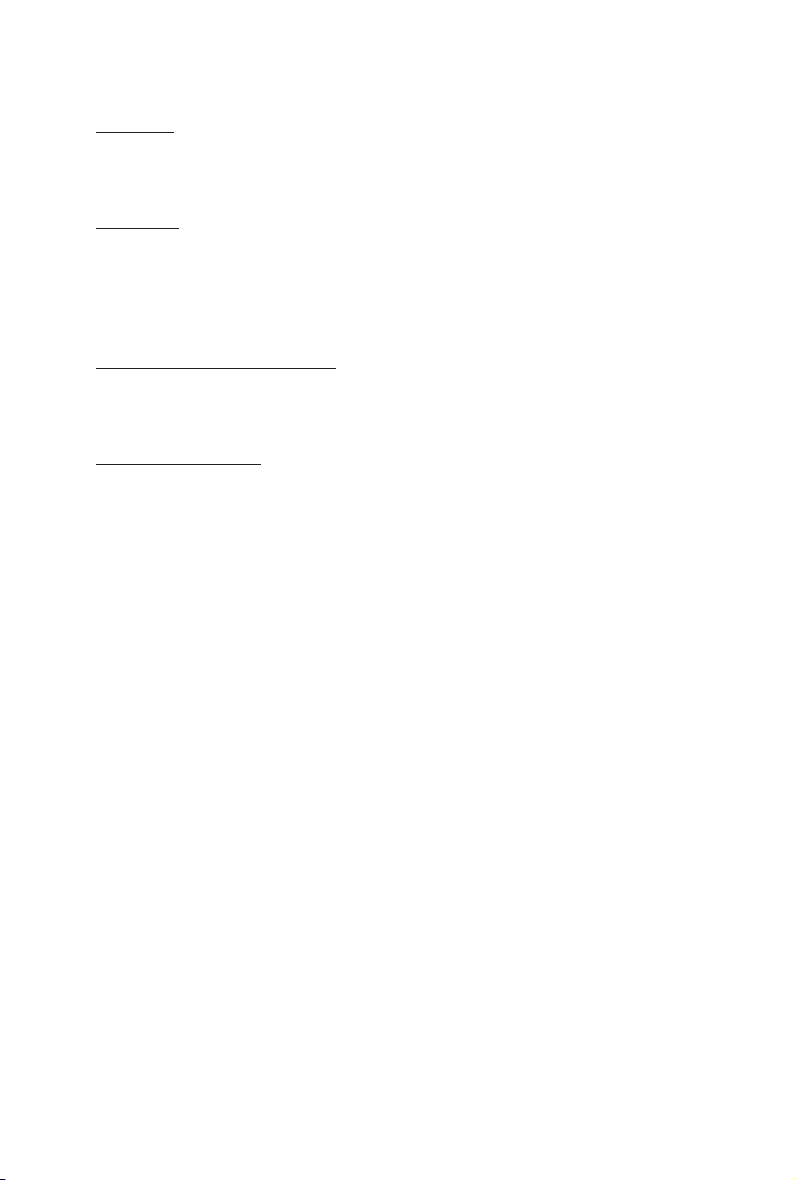
Copyright
© 2018 GIGA-BYTE TECHNOLOGY CO., LTD. All rights reserved.
The trademarks mentioned in this manual are legally registered to their respective owners.
Disclaimer
Information in this manual is protected by copyright laws and is the property of GIGABYTE.
Changes to the specications and features in this manual may be made by GIGABYTE without
prior notice. No part of this manual may be reproduced, copied, translated, transmitted, or published in any form or by any means without GIGABYTE's prior written permission.
Documentation Classications
In order to assist in the use of this product, GIGABYTE provides the following types of documentations:
For detailed product information, carefully read the User's Manual.
For More Information
For related product specications, the latest rmware and software, and related information, please visit
our website at:
http://www.gigabyte.com
For GIGABYTE distributors and resellers, additional sales & marketing materials are available from our
reseller portal:
http://reseller.b2b.gigabyte.com
For further information & technical assistance, please contact your GIGABYTE sales representative.
You may also message GIGABYTE server directly by email, Facebook or twitter
Email: server.grp@gigabyte.com
Facebook: https://www.facebook.com/gigabyteserver
Twitter: https://twitter.com/GIGABYTEServer
Page 3
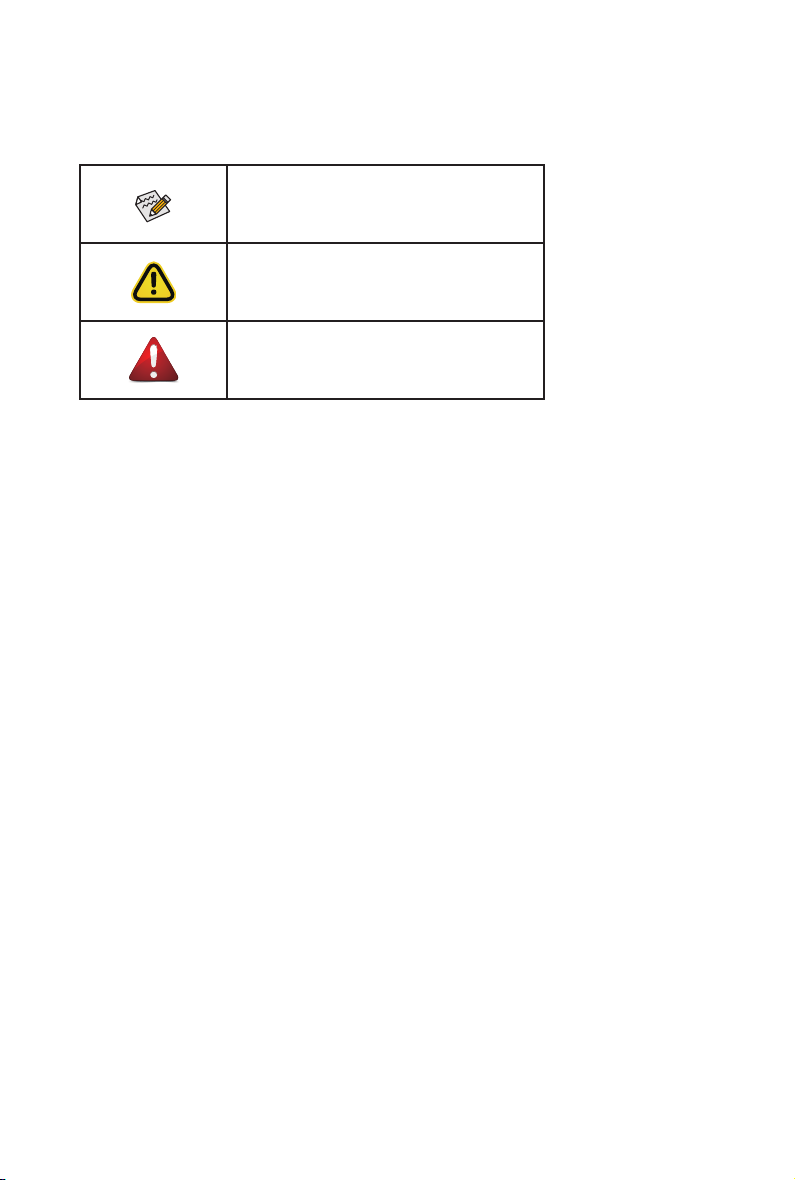
Conventions
The following conventions are used in this user's guide:
NOTE!
Gives bits and pieces of additional
information related to the current topic.
CAUTION!
Gives precautionary measures to
avoid possible hardware or software problems.
WARNING!
Alerts you to any damage that might
result from doing or not doing specic actions.
Page 4
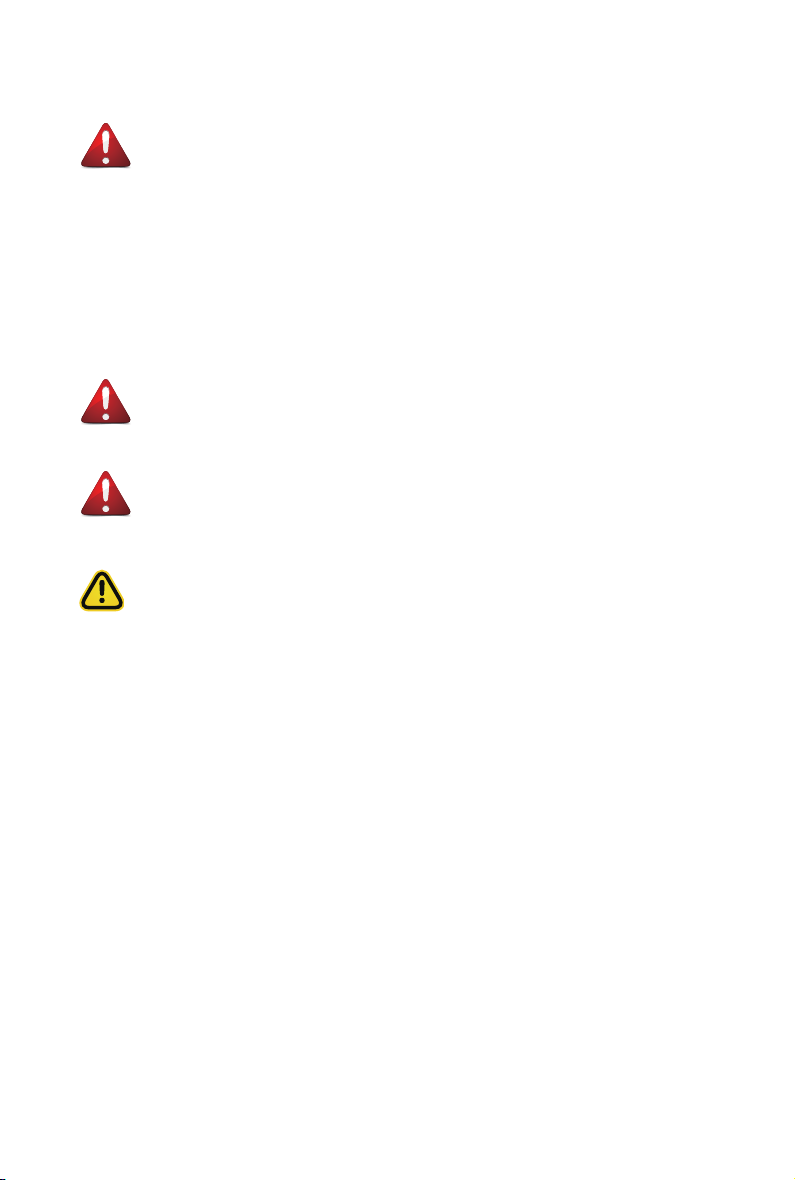
Server Warnings and Cautions
Before installing a server, be sure that you understand the following warnings and cautions.
WARNING!
To reduce the risk of electric shock or damage to the equipment:
• Do not disable the power cord grounding plug. The grounding plug is an important safety
feature.
• Plug the power cord into a grounded (earthed) electrical outlet that is easily accessible at all
times.
• Unplug the power cord from the power supply to disconnect power to the equipment.
• Do not route the power cord where it can be walked on or pinched by items placed against it.
Pay particular attention to the plug, electrical outlet, and the point where the cord extends from
the server.
WARNING!
To reduce the risk of personal injury from hot surfaces, allow the drives
and the internal system components to cool before touching them.
WARNING!
This server is equipped with high speed fans. Keep away from hazardous
moving fan blades during servicing.
CAUTION!
• Do not operate the server for long periods with the access panel open or removed. Operat-
ing the server in this manner results in improper airow and improper cooling that can lead to
thermal damage.
• Danger of explosion if battery is incorrectly replaced.
• Replace only with the same or equivalent type recommended by the manufacturer.
• Dispose of used batteries according to the manufacturer’s instructions.
Page 5
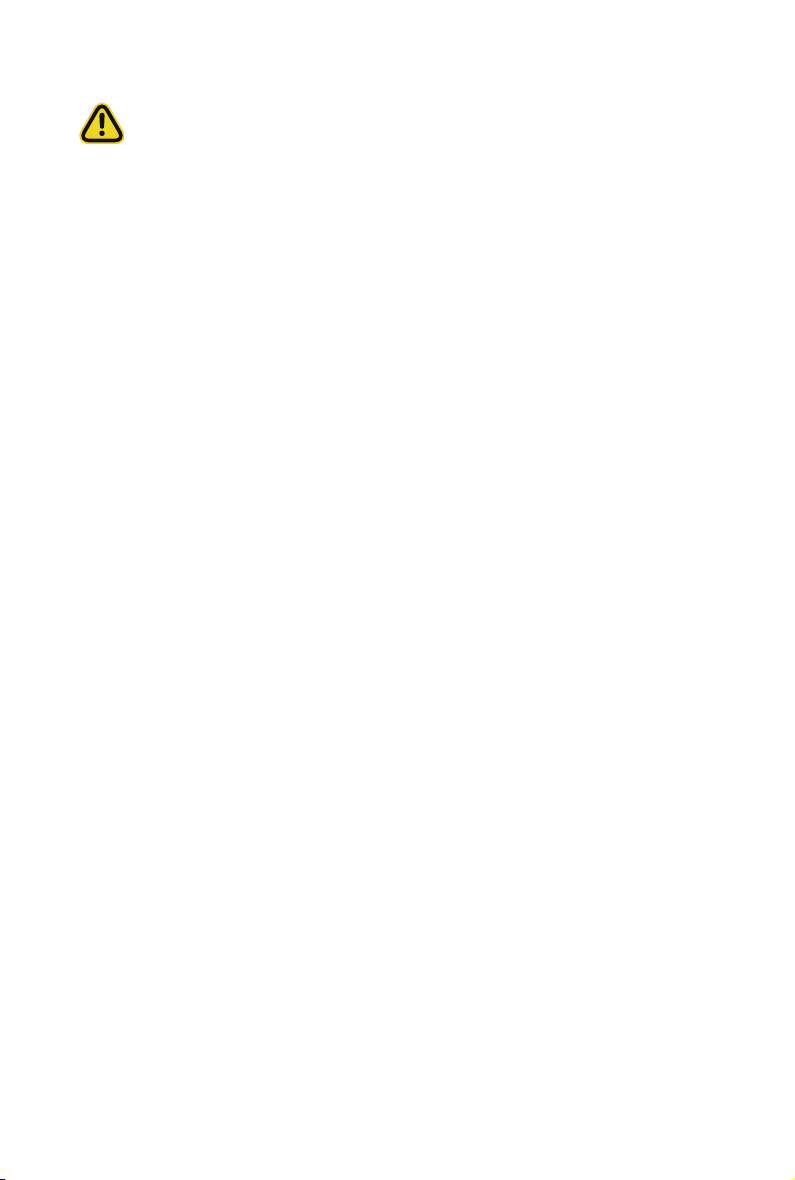
Electrostatic Discharge (ESD)
CAUTION!
ESD CAN DAMAGE DRIVES, BOARDS, AND OTHER PARTS. WE RECOMMEND THAT YOU
PERFORM ALL PROCEDURES AT AN ESD WORKSTATION. IF ONE IS NOT AVAILABLE,
PROVIDE SOME ESD PROTECTION BY WEARING AN ANTI-STATIC WRIST STRAP ATTACHED TO CHASSIS GROUND -- ANY UNPAINTED METAL SURFACE -- ON YOUR SERVER
WHEN HANDLING PARTS.
Always handle boards carefully. They can be extremely sensitive to ESD. Hold boards only by
their edges without any component and pin touching. After removing a board from its protective
wrapper or from the system, place the board component side up on a grounded, static free surface. Use a conductive foam pad if available but not the board wrapper. Do not slide board over
any surface.
System power on/off:
rack. Make sure the system is removed from the rack before opening the chassis, adding, or
removing any non hot-plug components.
Hazardous conditions, devices and cables:
present on power, telephone, and communication cables. Turn off the system and discon-nect
the cables attached to the system before servicing it. Otherwise, personal injury or equipment
damage can result.
Electrostatic discharge (ESD) and ESD protection:
boards, and other parts. We recommend that you perform all procedures in this chapter only at
an ESD workstation. If one is not available, provide some ESD protection by wearing an antistatic
wrist strap attached to chassis ground (any unpainted metal surface on the server) when handling
parts.
ESD and handling boards:
sensi-tive to electrostatic discharge (ESD). Hold boards only by their edges. After removing a
board from its protective wrapper or from the system, place the board component side up on a
grounded, static free surface. Use a conductive foam pad if available but not the board wrapper.
Do not slide board over any surface.
Installing or removing jumpers:
over two jumper pins. Some jumpers have a small tab on top that can be gripped with n-gertips
or with a pair of ne needle nosed pliers. If the jumpers do not have such a tab, take care when
using needle nosed pliers to remove or install a jumper; grip the narrow sides of the jumper with
the pliers, never the wide sides. Gripping the wide sides can dam-age the contacts inside the
jumper, causing intermittent problems with the function con-trolled by that jumper. Take care to
grip with, but not squeeze, the pliers or other tool used to remove a jumper, or the pins on the
board may bend or break.
To remove power from system, you must remove the system from
Hazardous electrical conditions may be
ESD can damage drives,
Always handle boards carefully. They can be extremely
A jumper is a small plastic encased conductor that slips
Page 6
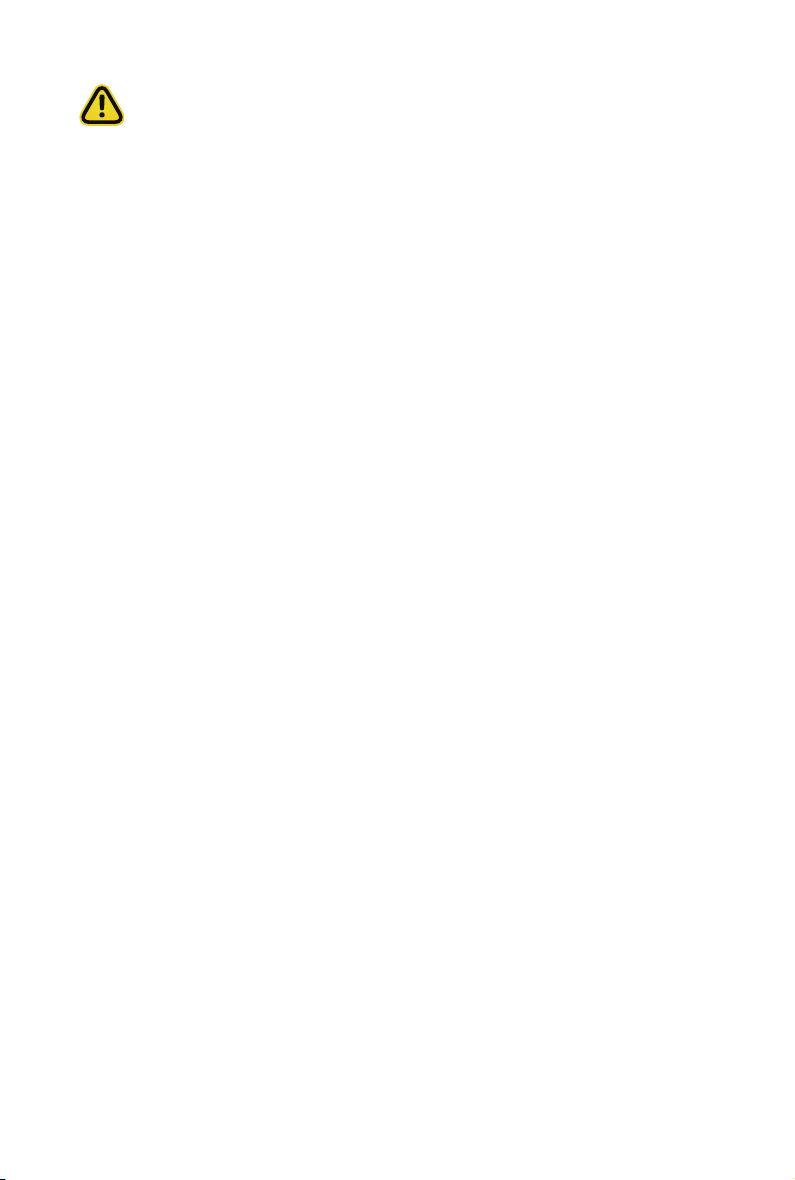
CAUTION!
Risk of explosion if battery is replaced incorrectly or with an incorrect type. Replace the battery
only with the same or equivalent type recommended by the manufacturer. Dispose of used batteries according to the manufacturer’s instructions.
Page 7
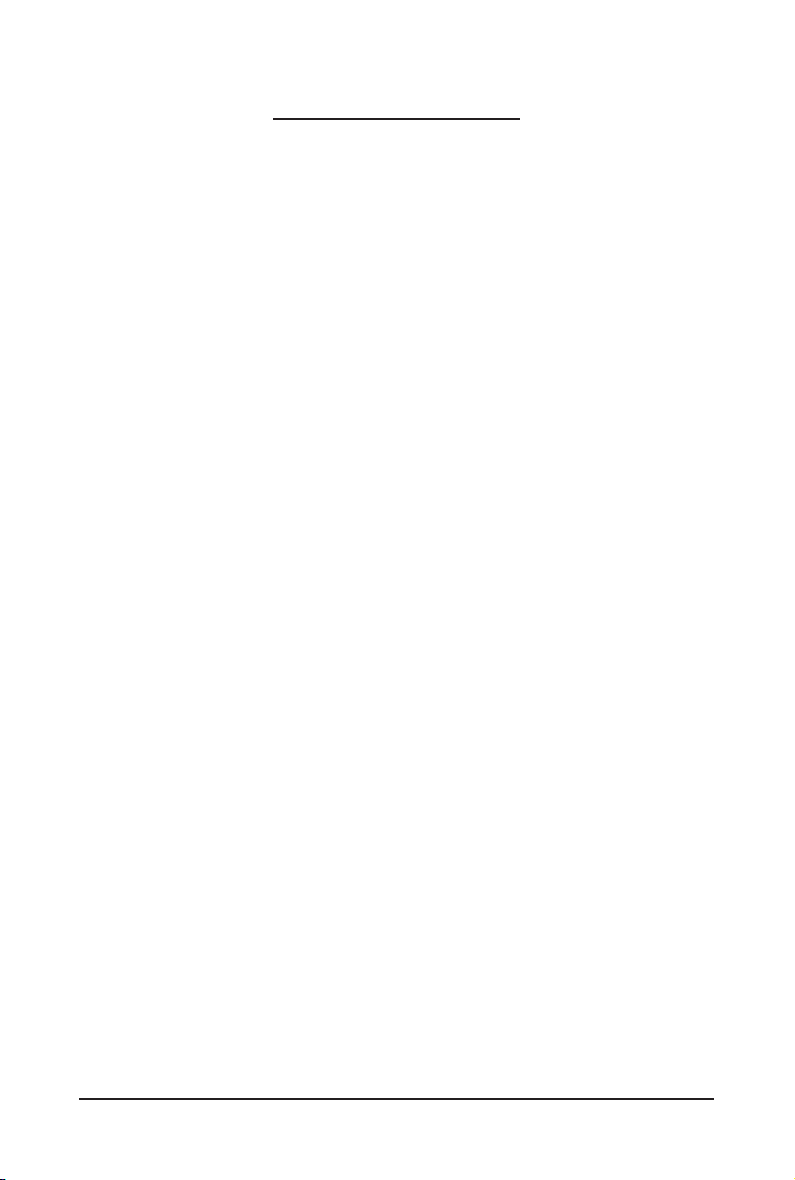
Table of Contents
Chapter 1 Hardware Installation ...................................................................................10
1-1 Installation Precautions .................................................................................. 10
1-2 Product Specications .................................................................................... 11
1-3 System Block Diagram ................................................................................... 14
Chapter 2 System Appearance ..................................................................................... 15
2-1 Front View ...................................................................................................... 15
2-2 Rear View ....................................................................................................... 15
2-3 Front Panel LED and Buttons ........................................................................ 16
2-4 Rear System LAN LEDs ................................................................................. 17
2-5 Hard Disk Drive LEDs .................................................................................... 18
Chapter 3 System Hardware Installation ......................................................................19
3-1 Removing Chassis Cover ............................................................................... 20
3-2 Installing the CPU ......................................................................................... 21
3-3 2-3 Installing the Heat Sink ........................................................................... 22
3-4 Installing the Memory ..................................................................................... 23
3-4-1 Four Channel Memory Conguration .....................................................................23
3-4-2 Installing a Memory ...............................................................................................24
3-4-3 DIMM Population Table ..........................................................................................24
3-5 Installing the PCI Expansion Card ................................................................. 25
3-6 Installing the Hard Disk Drive ......................................................................... 26
3-7 Replacing the FAN Assemblly ........................................................................ 27
3-8 Replacing the Power Supply .......................................................................... 28
3-9 Cable Routing ............................................................................................... 29
Chapter 4 Motherboard Components ...........................................................................33
4-1 Motherboard Components ............................................................................. 33
4-2 Jumper Setting .............................................................................................. 35
- 7 -
Page 8
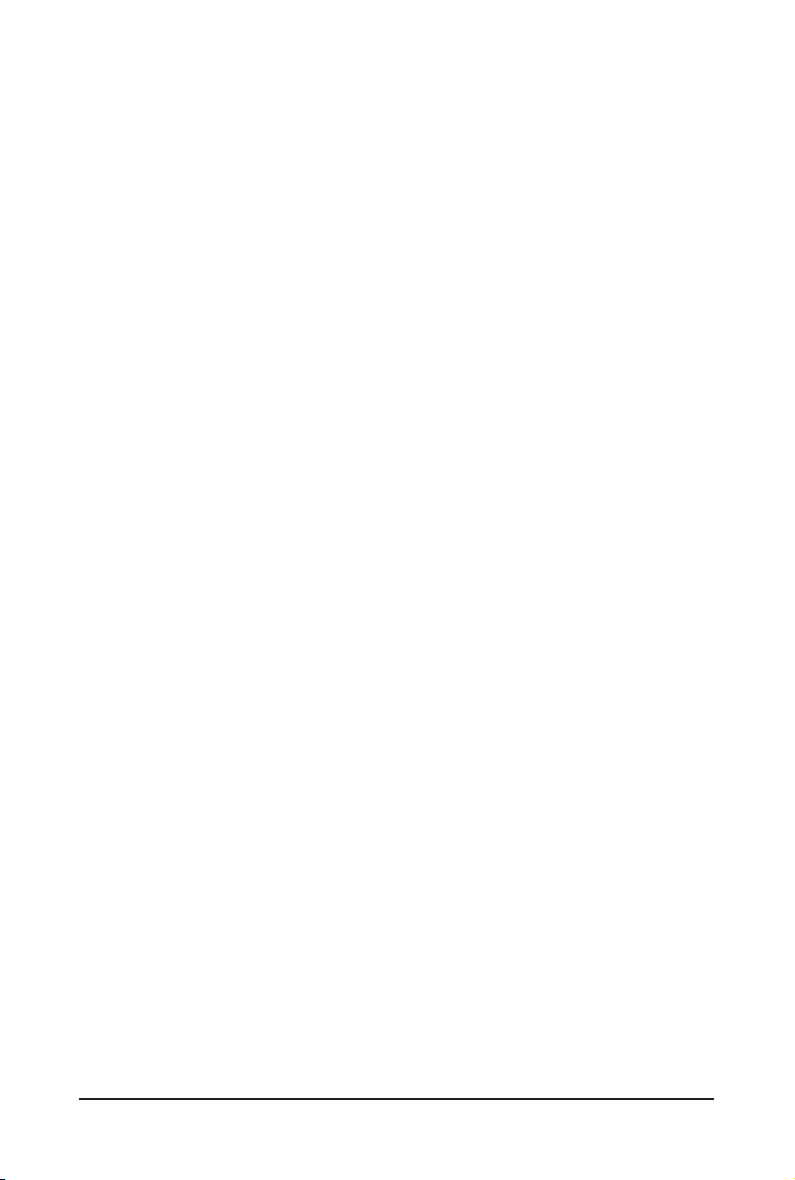
This page intentionally left blank
- 8 -
Page 9
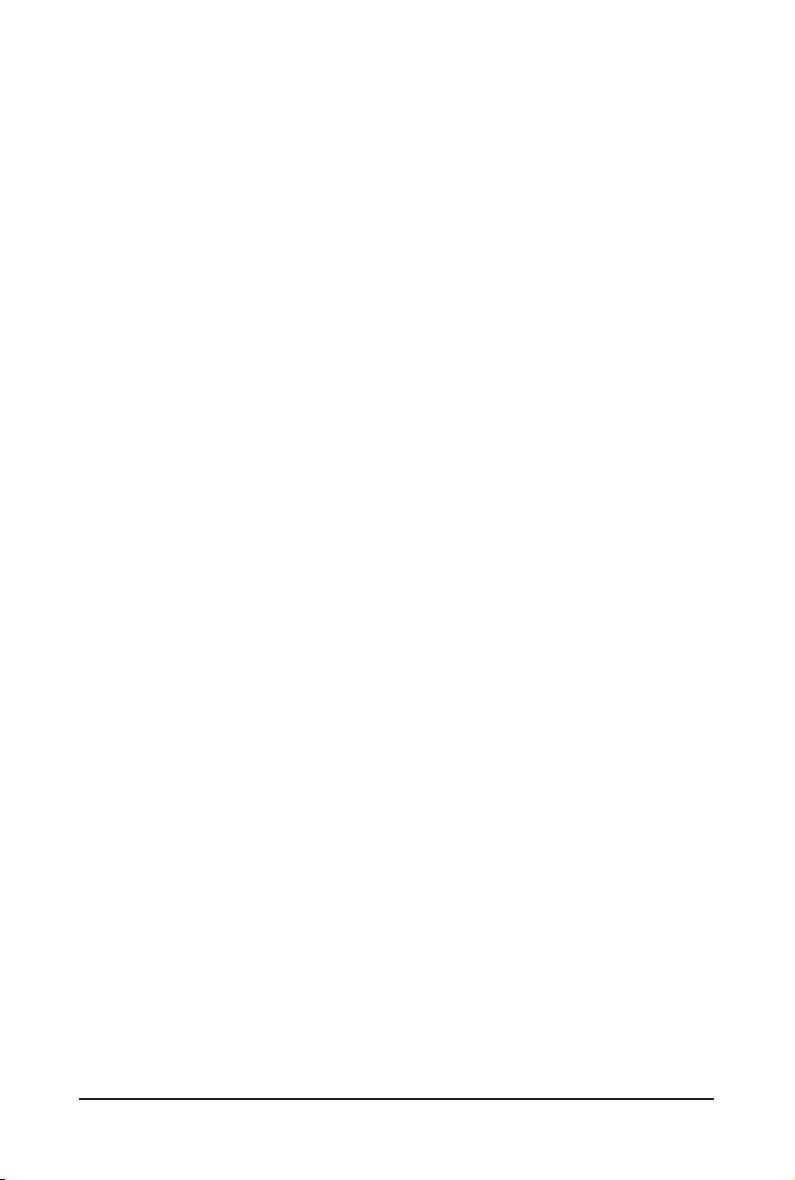
This page intentionally left blank
- 9 -
Page 10
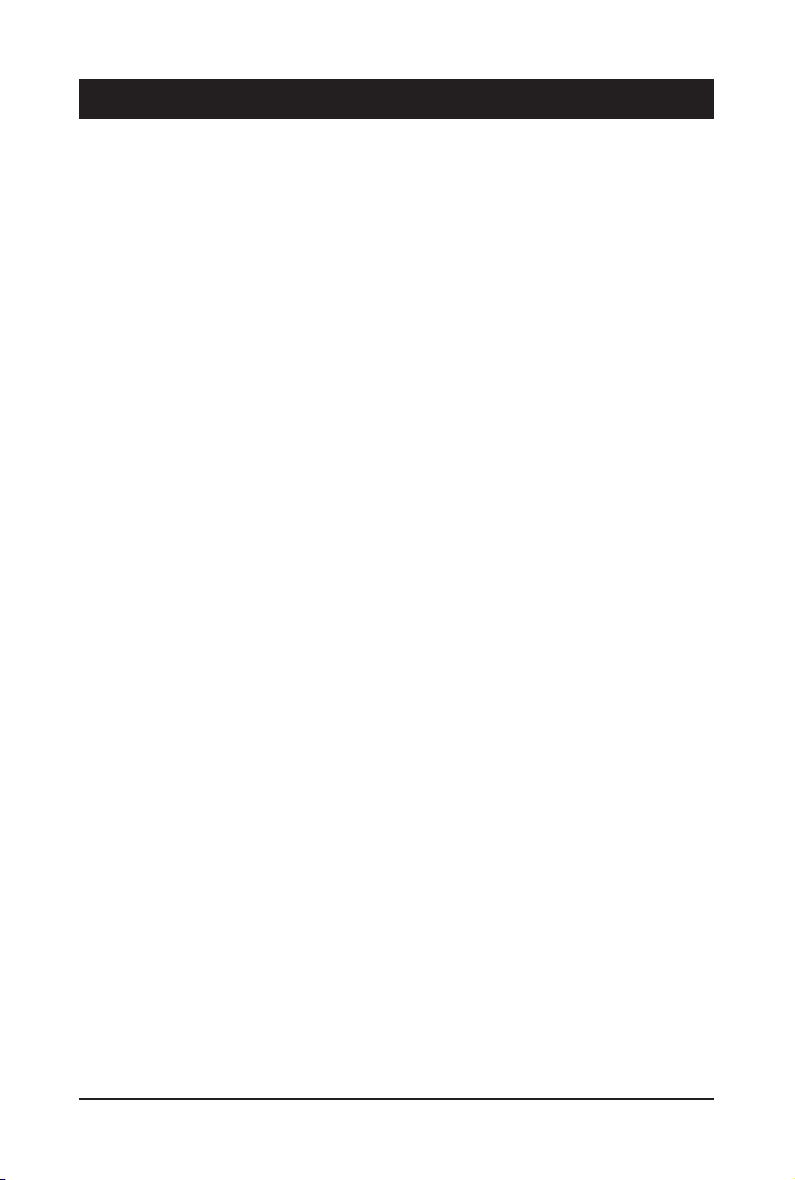
Chapter 1 Hardware Installation
1-1 Installation Precautions
The motherboard/system contain numerous delicate electronic circuits and components which
can become damaged as a result of electrostatic discharge (ESD). Prior to installation, carefully
read the service guide and follow these procedures:
• Prior to installation, do not remove or break motherboard S/N (Serial Number) sticker or
warranty sticker provided by your dealer. These stickers are required for warranty validation.
• Always remove the AC power by unplugging the power cord from the power outlet before
installing or removing the motherboard or other hardware components.
• When connecting hardware components to the internal connectors on the motherboard,
make sure they are connected tightly and securely.
• When handling the motherboard, avoid touching any metal leads or connectors.
• It is best to wear an electrostatic discharge (ESD) wrist strap when handling electronic
components such as a motherboard, CPU or memory. If you do not have an ESD wrist
strap, keep your hands dry and rst touch a metal object to eliminate static electricity.
• Prior to installing the motherboard, please have it on top of an antistatic pad or within an
electrostatic shielding container.
• Before unplugging the power supply cable from the motherboard, make sure the power
supply has been turned off.
• Before turning on the power, make sure the power supply voltage has been set according to
the local voltage standard.
• Before using the product, please verify that all cables and power connectors of your
hardware components are connected.
• To prevent damage to the motherboard, do not allow screws to come in contact with the
motherboard circuit or its components.
• Make sure there are no leftover screws or metal components placed on the motherboard or
within the computer casing.
• Do not place the computer system on an uneven surface
• Do not place the computer system in a high-temperature environment.
• Turning on the computer power during the installation process can lead to damage to
system components as well as physical harm to the user.
• If you are uncertain about any installation steps or have a problem related to the use of the
product, please consult a certied computer technician.
.
- 10 - Hardware Installation
Page 11
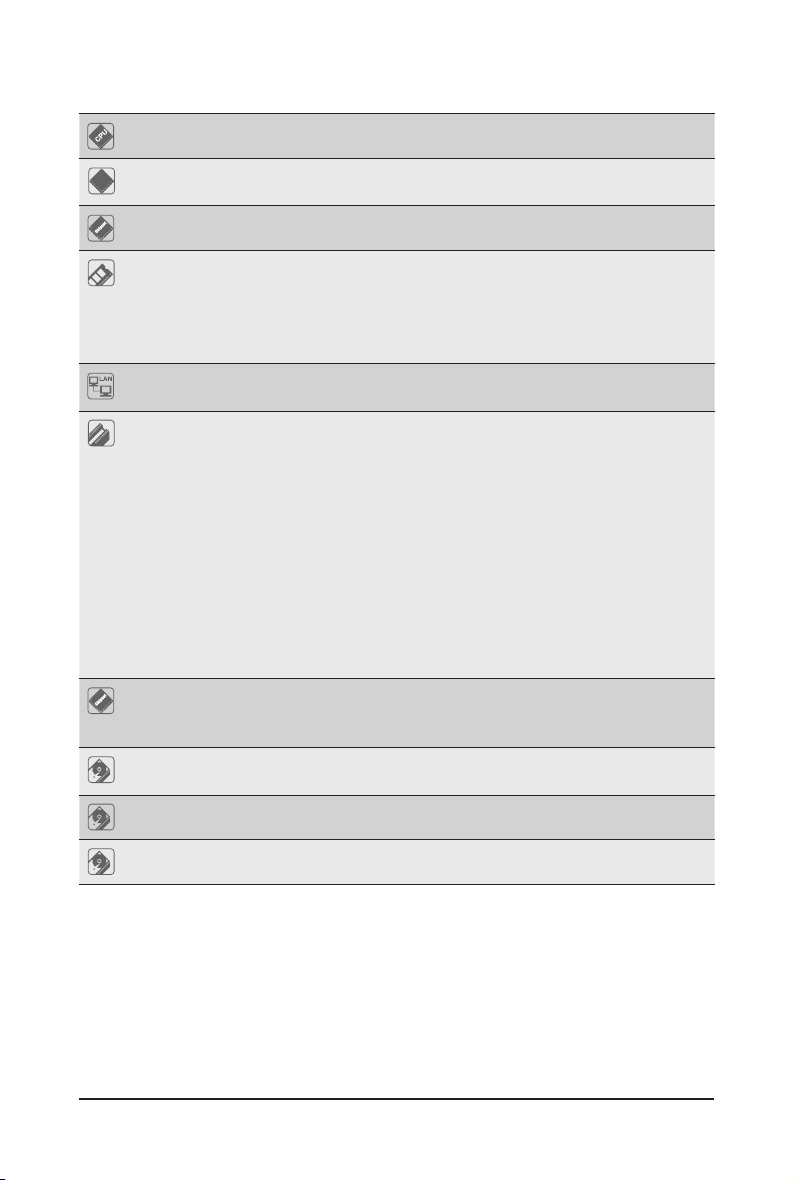
1-2 Product Specications
Socket
CPU Intel® Core™ X series 44-lane/28-lane processors
Socket 1 x LGA 2066
Socket
Chipset
Memory 8 x DIMM slots
LAN 2 x 1Gb/s LAN ports (Intel® I350-AM2)
Expansion Slot 1 x PCIe x16 slots (Gen3 x16), Low prole half-length*
Video Integrated in Aspeed® AST2500
Storage 2 x U.2, 4 x SATA/SAS or 6 x SATA/SAS hot-swappable HDD/SSD bays
SATA Supported
Mounting pitch: square ILM (80x80mm)
Intel® X299 Express Chipset
DDR4 memory modules supported only
Quad channel memory architecture
Support for non-ECC Un-buffered DIMM
DDR4 modules: 2667/2400/2133 MHz
1 x 10/100/1000 management LAN
* The PCIe slot is unavailable for system level
* The PCIe slot is shared with riser card 1 x PCIe x16 signal
Riser Card CRS1027:
- 1 x PCIe x16 slots (Gen3 x16), Low prole half-length
- 1 x PCIe x16 slots (Gen3 x16), Low prole half-length
2 x M.2 slots:
- M-key
- PCIe Gen3 x4
- Supports NGFF-2242/2260/2280 cards
2D Video Graphic Adapter with PCIe bus interface
1920x1200@60Hz 32bpp, DDR4 SDRAM
2.5" HDD supported only
SAS Supported via add-on SAS Card
Hardware Installation - 11 -
Page 12

Internal
Connectors
Front Panel
LED/Buttons
Rear Panel I/O 2 x USB 3.0
Rear I/O Port 2 x USB 3.0
Backplane I/O Bandwidth: SATAIII 6Gb/s or SAS 12Gb/s or U.2 PCIe Gen3 x4 per port
3 x Power supply connectors
5 x SlimSAS connectors
2 x fan headers
1 x USB 3.0 header
1 x TPM header
1 x VROC connector
1 x Front panel header
1 x HDD back plane board header
1 x IPMB connector
1 x Clear CMOS jumper
1 x BIOS recovery jumper
2 x USB 3.0
1 x Power button with LED
1 x ID button with LED
1 x Reset button
1 x NMI button
1 x System status LED
1 x HDD activity LED
2 x LAN activity LEDs
1 x Power button with LED
1 x ID button with LED
1 x Reset button
1 x NMI button
1 x System status LED
1 x HDD activity LED
2 x LAN activity LEDs
1 x VGA
1 x COM
2 x RJ45
1 x MLAN
TPM 1 x TPM header with LPC interface
Optional TPM2.0 kit: CTM000
- 12 - Hardware Installation
Page 13

System
Management
Aspeed® AST2500 management controller
Avocent® MergePoint IPMI 2.0 web inter face:
Network settings
Network security settings
Hardware information
Users control
Services settings
IPMI settings
Sessions control
LDAP settings
Power control
Fan proles
Voltages, fans and temperatures monitoring
System event log
Events management (platform events, trap settings, email settings)
Serial Over LAN
vKVM & vMedia (HTML5)
Power Supply 1 x 850W redundant PSUs
80 PLUS Platinum
AC Input:
- 100-240V~/ 12-6A, 50-60Hz
- 200-240V~/ 8A, 50-60Hz
DC Output:
- Max 850W
+12V/ 70. 5A
+5V/ 20A
+3.3V/ 20A
-12V/ 0. 5A
+5Vsb/ 3.0A
Environment
Ambient
Operating temperature: 10°C to 35°C
Non-operating temperature: -40°C to 60°C
Temperature
Operating humidity: 8-80% (non-condensing)
Relative
Non-operating humidity: 20%-95% (non-condensing)
Humidity
System
Dimension
* We reserves the r ight to make any changes to the product specications and product-related information without
prior notice.
1U
438mm (W) x 43.5mm (H) x 730mm (D)
Hardware Installation - 13 -
Page 14

1-3 System Block Diagram
- 14 - Hardware Installation
Page 15

Chapter 2 System Appearance
2-1 Front View
1 2
HDD #0
HDD #1
No. Description
1.
2. USB 3.0 Port x 2
Front Panel LEDs and Buttons
Orange HDD Latches Support NVMe
HDD #2
HDD #3
HDD #4
NVMe Compabile
HDD #5
NVMe Compabile
• Please Go to Chapter
LEDs.
2-2 Rear View
No. Description
1. Power Supply Module Cord Socket
2. Serial Port
3. VGA Port
4. USB 3.0 Port x 2
5. 10/100/1000 Server management LAN port
6. GbE LAN Port #1
7. GbE LAN Port #2
8. PCIe Card Bay x 2
2-3 Front Panel LED
1 2 3 4 5 6 7 8
and Buttons for detail description of function
- 15 - System Appearance
Page 16

2-3 Front Panel LED and Buttons
3
4
5
12
6 7
8
No. Name Color Status Description
1.
ID Button Press the button to activate system identication
Green On System is powered on
Power button
2.
with LED
3.
Reset Button Press the button to reset the system.
HDD Status
4.
LED
LAN 1/2
5/6
Active/Link
LEDs
System
7.
Status LED
8.
NMI button
System Appearance - 16 -
Green Blink System is in ACPI S1 state (sleep mode)
• System is not powered on or in ACPI S5 state
N/A Off
Green
Amber On HDD fault
Green/
Amber
N/A Off No HDD access or no HDD fault.
Green Solid On Link between system and network or no access.
Green Blink Data trasmission or receiving is occuring
N/A Off No data transmission or receiving is occuring
Green Solid On System is operating normally.
Amber
N/A Off
On HDD locate
Blink HDD access
Blink HDD rebuilding
Solid On
Blink
(power off)
• System is in ACPI S4 state (hibernate mode)
Critical condition, may indicate:
System fan failure
System temperature
Non-critical condition, may indicate:
Redundant power module failure
Temperature and voltage issue
Chassis intrusion
System is not ready, may indicate:
POST error
NMI error
Processor or terminator missing
Press the button server generates a NMI to the processor
if the multiple-bit ECC errors occur, which effectively halt
the server.
Page 17

2-4 Rear System LAN LEDs
21 21 21
No. Name Color Status Description
Yel low On 1 Gbps data rate
Green On 100 Mbps data rate
N/A Off 10 Mbps data rate
On Link between system and
Green
Blink Data transmission or receiving is occurring
N/A Off No data transmission or
network or no access
receiving is occurring
1.
2.
1GbE
Speed LED
1GbE
Link/
Activity
LED
- 17 - System Appearance
Page 18

2-5 Hard Disk Drive LEDs
/('
/('
RAID SKU
No RAID configuration
(via HBA, ICH)
RAID configuration
(via HW RAID Card or
SW RAID Card)
LED 2
Green
LED1 Locate Rebuilding
Disk LED
(LED on
Back Panel)
Removed HDD Slot
(LED on Back Panel)
Disk LED
Removed HDD Slot
HDD Present No HDD
ON
Green
Amber
Amber
Green
Amber
Green
Amber
OFF
HDD
Fault
ON(*1)
OFF
ON(*1) OFF Green --Green
OFF
ON
OFF
ON(*1)
OFF
NOTE:
*1: Depends on HBA/Utility Spec.
*2: Blink cycle depends on HDD's activity signal.
*3: If HDD is pulled out during rebuilding, the disk status of this HDD is regarded as faulty.
OFF
OFF
OFF
OFF
ON
OFF
ON
HDD
Access
Green
Amber
Amber --
Alternately
(Low Speed: 2 Hz)
(*3)
(*3)
HDD Present
(No Access)
OFF
OFF
OFF
OFF
--
--
System Appearance - 18 -
Page 19

Chapter 3 System Hardware Installation
Pre-installation Instructions
Computer components and electronic circuit boards can be damaged by discharges of static
electricity. Working on computers that are still connected to a power supply can be extremely
dangerous. Follow the simple guidelines below to avoid damage to your computer or injury to
yourself.
• Always disconnect the computer from the power outlet whenever you are working inside the
computer case.
• If possible, wear a grounded wrist strap when you are working inside the computer case.
Alternatively, discharge any static electricity by touching the bare metal system of the computer
case, or the bare metal body of any other grounded appliance.
• Hold electronic circuit boards by the edges only. Do not touch the components on the board
unless it is necessary to do so. Do not ex or stress the circuit board.
• Leave all components inside the static-proof packaging until you are ready to use the component
for the installation.
- 19 - System Hardware Installation
Page 20

3-1 Removing Chassis Cover
2
Before you remove or install the system cover
• Make sure the system is not turned on or connected to AC power.
Follow these instructions to remove the system cover:
1. Loosen and the two thumbscrew at the rear of the system.
2. Remove the single secrew at the front of the system.
3. Push down the indentation located at the side of the back chassis
4. Using the grip areas on the top cover and slide the cover horizontally in the direction of the arrow.
3
3
4
1
System Hardware Installation - 20 -
Page 21

3-2 Installing the CPU
Read the following guidelines before you begin to install the CPU:
• Make sure that the motherboard supports the CPU.
• Always turn off the computer and unplug the power cord from the power outlet before installing
the CPU to prevent hardware damage.
• Unplug all cables from the power outlets.
• Disconnect all telecommunication cables from their ports.
• Place the system unit on a at and stable surface.
• Open the system according to the instructions.
WARNING!
Failure to properly turn off the server before you start installing components may cause serious
damage. Do not attempt the procedures described in the following sections unless you are a
qualied service technician.
Follow these instructions to install the CPU:
1. Raise the metal locking lever on the socket.
2. Remove the plastic covering on the CPU socket.Insert the CPU with the correct orientation. The
CPU only ts in one orientation.
3. Replace the metal cover.
4. Push the metal lever back into locked position.
1
2
3
4
- 21 - System Hardware Installation
Page 22

3-3 2-3 Installing the Heat Sink
Follow these instructions to install the heat sinks:
1. Apply thermal compound evenly on the top of the CPU.
2. Remove the protective cover from the underside of the heat sink.
3. Place the heat sink(s) on top of the CPU and tighten the four positioning screws.
2
1
System Hardware Installation - 22 -
Page 23

3-4 Installing the Memory
Read the following guidelines before you begin to install the memory:
• Make sure that the motherboard supports the memory. It is recommended that memory of the
same capacity, brand, speed, and chips be used.
• Always turn off the computer and unplug the power cord from the power outlet before installing
the memory to prevent hardware damage.
• Memory modules have a foolproof design. A memory module can be installed in only one
3- 4-1 Four Channel Memory Conguration
This motherboard provides 8 DDR4 memory sockets and supports Four Channel Technology. After the
memory is installed, the BIOS will automatically detect the specifications and capacity of the memory.
Enabling Four Channel memory mode will be four times of the original memory bandwidth.
direction. If you are unable to insert the memory, switch the direction.
CPU
DIMM_P0_A0
DIMM_P0_A1
DIMM_P0_B0
DIMM_P0_B1
- 23 - System Hardware Installation
DIMM_P0_C1
DIMM_P0_C0
DIMM_P0_D1
DIMM_P0_D0
Page 24

3-4-2 Installing a Memory
Before installing a memory module, make sure to turn off the computer and unplug the power
cord from the power outlet to prevent damage to the memory module.
Be sure to install DDR4 DIMMs on this motherboard.
Follow these instructions to install the Memory:
1. Insert the DIMM memory module vertically into the DIMM slot, and push it down.
2. Close the plastic clip at both edges of the DIMM slots to lock the DIMM module.
3. Reverse the installation steps when you want to remove the DIMM module.
2
1
2
3-4-3 DIMM Population Table
DIMM
Ranks Per
Type
UDIMM
UDIMM
UDIMM
UDIMM DRx8
System Hardware Installation - 24 -
DIMM and
Data Width
SRx4
SRx8
DRx8
Capacity
(GB)
DIMM Density
4Gb 8Gb
4GB 8GB
8GB 16GB
8GB 16GB
16GB 32GB
Speed (MT/s); Voltage (V)
Slot Per Channel (SPC)
DIMM Per Channel (DPC)
1 Slot per
Channel
1DPC 1DPC 2DPC
1.2V
2666 2666 2666
2 Slot per Channel
1.2V 1.2V
Page 25

3-5 Installing the PCI Expansion Card
• Voltages can be present within the server whenever an AC power source is connected. This
voltage is present even when the main power switch is in the off position. Ensure that the
system is powered-down and all power sources have been disconnected from the server prior to
installing a PCI card.
Failure to observe these warnings could result in personal injury or damage to equipment.
• The PCI riser assembly does not include a riser card or any cabling as standard. To install a PCI
card, a riser card must be installed.
Follow these instructions to PCI Expansion card:
1. Remove the securing special screw on the riser bracket.
2. Loosen the thumbscrew on the riser bracket
3. Lift up the riser bracket out of system.
4. Remove the slot covers from the riser bracket.
5. Orient the PCI-E card with the riser guide slot and push in the direction of the arrow until the PCI-E
card sits in the PCI card connector.
6. Secure the PCI-E card with the screw.
7. Reverse the steps 3 - 1 to install the riser bracket.
1
2
3
4
6
5
7
- 25 - System Hardware Installation
Page 26

3-6 Installing the Hard Disk Drive
Read the following guidelines before you begin to install the Hard disk drive:
• Take note of the drive tray orientation before sliding it out.
• The tray will not t back into the bay if inserted incorrectly.
• Make sure that the HDD is connected to the HDD connector on the backplane.
Follow these instructions to install a hard disk drive:
1. Press the release button.
2. Extend the locking lever and pull the locking lever to remove the HDD tray.
3. Place the hard disk drive into the HDD tray.
4. Secure the hard disk drive to the HDD tray with four screws.
3
2
1
5
System Hardware Installation - 26 -
4
5
Page 27

3-7 Replacing the FAN Assemblly
Follow these instructions to replace the fan assembly:
1. Lift up the fan assembly from the chassis.
2. Reverse the previous steps to install the replacement fan assembly.
1
- 27 - System Hardware Installation
Page 28

3-8 Replacing the Power Supply
Follow these instructions to replace the power supply:
1. Remove the screws securing power supply.
2. Slide the power supply inward to remove the power supply from the system.
3. Insert the replacement power supply rmly into the chassis. Connect the AC power cord to the
replacement power supply.
1
Screw Screw
Screw
1
2
System Hardware Installation - 28 -
Page 29

3-9 Cable Routing
System Power Cable
Front IO Board Power Cable
OLD_REVOLD_REVOLD_REVOLD_REV
Front IO Board Power CableFront Panel USB 3.0 Cable
OLD_REVOLD_REVOLD_REVOLD_REV OLD_REVOLD_REVOLD_REVOLD_REV
- 29 - System Hardware Installation
OLD_REVOLD_REVOLD_REVOLD_REV
Page 30

HDD Back Plane Board Power Cable HDD Back Plane Board Signal Cable
OLD_REVOLD_REVOLD_REVOLD_REV OLD_REVOLD_REVOLD_REVOLD_REV
On-Board SATA to HDD Back Plane Board
NVMe Cable
Cable
OLD_REVOLD_REVOLD_REVOLD_REV OLD_REVOLD_REVOLD_REVOLD_REV
System Hardware Installation - 30 -
Page 31

System Fan Cable
OLD_REVOLD_REVOLD_REVOLD_REV OLD_REVOLD_REVOLD_REVOLD_REV
OLD_REVOLD_REVOLD_REVOLD_REV OLD_REVOLD_REVOLD_REVOLD_REV
CAUTION!
To connect system fan connector, follow the instruction:
• Black/Red cable connect to odd numbered connector.
• White/Amber cable connect to even numbered connector.
- 31 - System Hardware Installation
Page 32

SMBus Cable PMBus Cable
OLD_REVOLD_REVOLD_REVOLD_REV OLD_REVOLD_REVOLD_REVOLD_REV
System Hardware Installation - 32 -
Page 33

Chapter 4 Motherboard Components
4-1 Motherboard Components
22
21
20
19
18
CPU
14 15 16 17
13
DIMM_P0_A0
DIMM_P0_A1
DIMM_P0_B0
DIMM_P0_B1
10
DIMM_P0_C1
7
891112
1
2
3
4
DIMM_P0_C0
DIMM_P0_D1
DIMM_P0_D0
5
6
Item Description
1 2 x 4 Pin CPU Power Connector
2 Auxiliar y Power Connector for Overclocking
3 2 x 12 Pin System Power Connector
4 Front Panel Header
5 VROC Upgrade Module
6 CPU Fan Connector (for Liquid Cooling Pump)
7 SlimLine 4i Connector (PCIe Signal)
8 SlimLine 4i Connector (PCIe Signal)
9 SlimLine 4i Connector (PCIe Signal)
10 M.2 slot (PCIe Gen3 x4, Support NGFF-2280, M-Key)
11 SlimLine 4i Connector (SATA Signal)
12 SlimLine 4i Connector (SATA Signal)
13 Front Panel Board Power Connector
- 33 - Motherboard Components
Page 34

14 USB 3.0 Connector
15 TPM Connector
16 System Battery Cable Connector
17 PMBus Connector
18 M.2 slot (PCIe Gen3 x4, Support NGFF-2280, M-Key)
19 IPMB Connector
20 Proprietary Riser Slot
21 2 x 15 Pin HDD Back Plane Board Connector
22 PCIe x16 Slot
Motherboard Components - 34 -
Page 35

4-2 Jumper Setting
ME
3
Recovery
ME_RCVR
ME Force
Update
ME_UPDATE
BIOS
Recovery
BIOS_RCVR
Default
2
Enable
1
3
Enable
2
Default
1
3
Default
2
Enable
1
Password
Clear
BIOS_PWD
Clear CMOS
CLR_CMOS
3
Enable
2
Default
1
3
Enable
2
Default
1
- 35 - Motherboard Components
