Gigabyte Q2556N User Manual

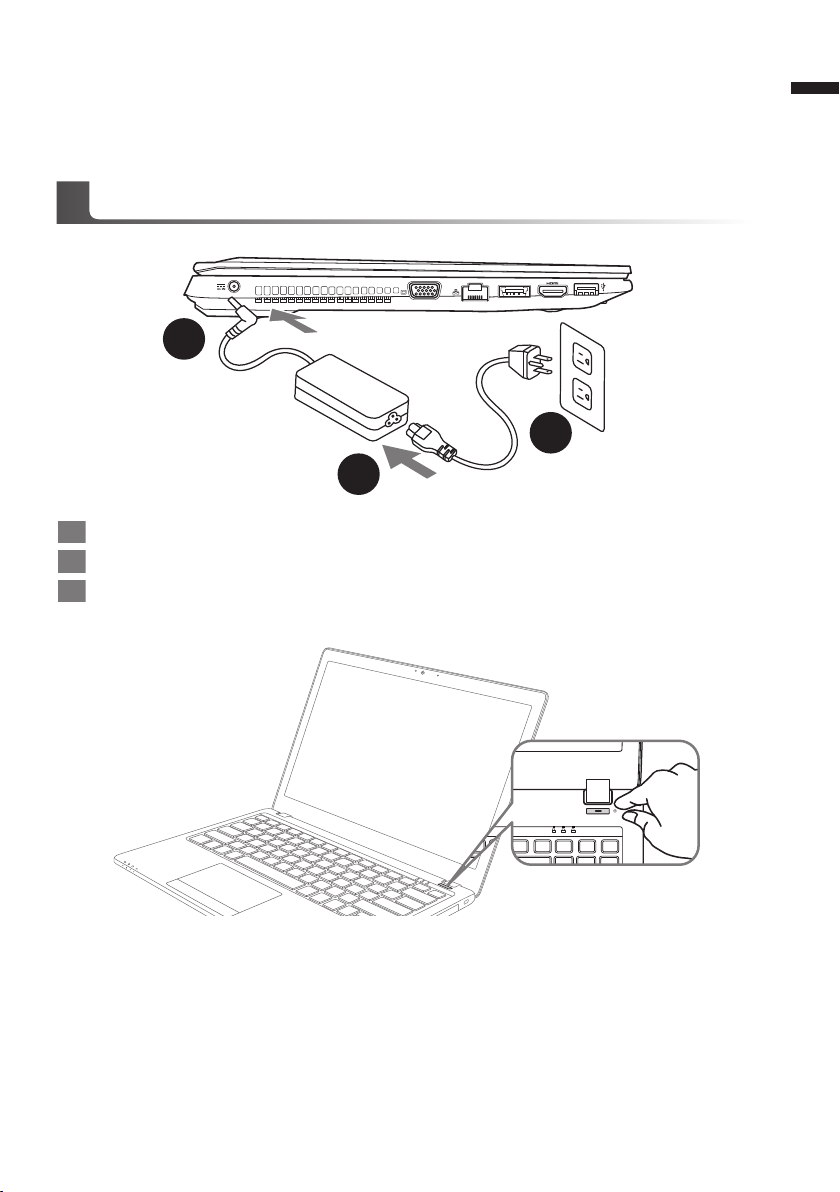
Congratulations on your purchase of the GIGABYTE Notebook.
1
2
3
1 A l
This manual will help you to get started with setting up your notebook. The nal product conguration
depends on the model at the point of your purchase. GIGABYTE reserves the right to amend without
prior notice. For more detailed information, please visit our website at www.gigabyte.com.
Using GIGABYTE Notebook for the First Time
1 Connect the the power cord to the AC adapter.
2 Connect the AC adapter to the DC-in jack on the right side of the notebook.
3 Connect the power cord to the power outlet.
1
English
1
A
l
Switching on the Power
After you turn on the Q2556 for the very rst time, do not turn it off until the operating system has
been congured. Please note that the volume for the audio will not function until Windows® Setup
has completed.
Booting Up the Q2556 for the First Time
Depending on your conguration, the Microsoft® Windows® Boot Screen will be the rst screen that
you will see as the notebook starts up. Follow the on-screen prompts and instructions and enter
your personal information to complete the setup of the Windows® Operating System.
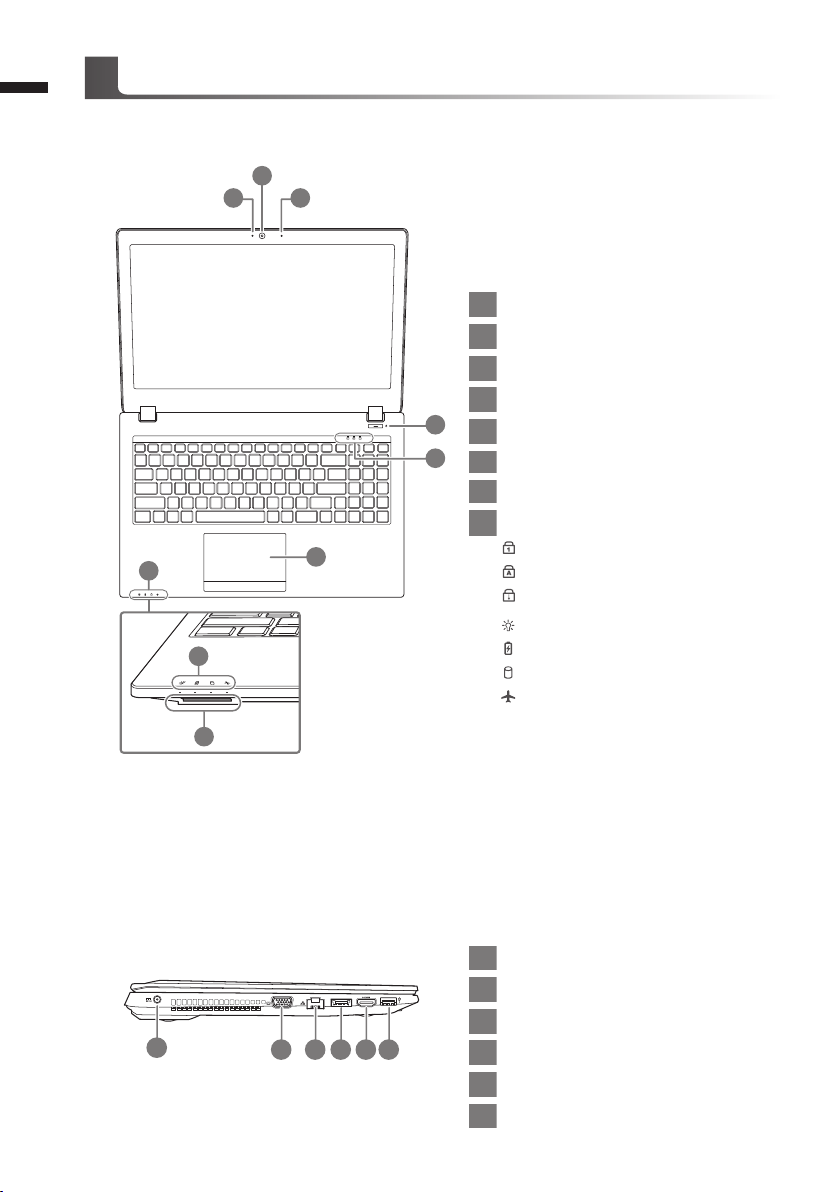
2
Your GIGABYTE Notebook Tour
Top View
English
2
1 3
1 Webcam on/off Indicator
2 Webcam
3 Built-In Mic
4 Power Button
4
5
7
7
8
6
LED Indicators
5
6 Touchpad and buttons
7
LED Indicators
Flash Memory Card Reader
8
Number Lock Activated
Caps Lock Activated
Scroll Lock Activated
Power Status LED
Battery Status LED
HDD Status LED
Airplane Mode Status LED
Left View
1
2 3 4 5 6
1 power DC input
2 D-Sub
3 LAN RJ 45
4 eSATA/USB 3.0 Combo
5 HDMI
6 USB Port 3.0
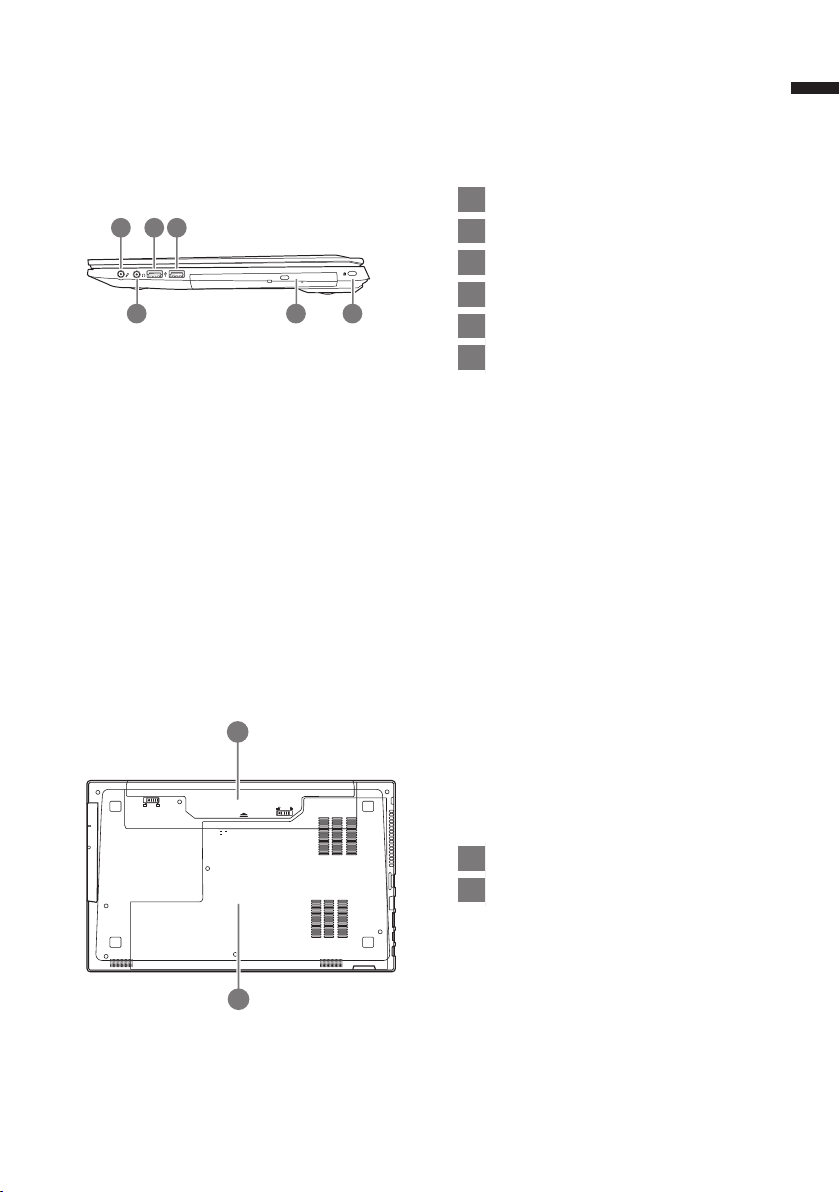
Right View
1 3 4
2 5 6
3
English
1 Microphone input Jack
2 Headphone output Jack
3 USB Port 2.0
4 USB Port 3.0
5 Optical Drive
6 Kensington Lock Port
Bottom View
1
1 Battery
2 HDD & Memory Compartment
2
