Page 1

Page 2
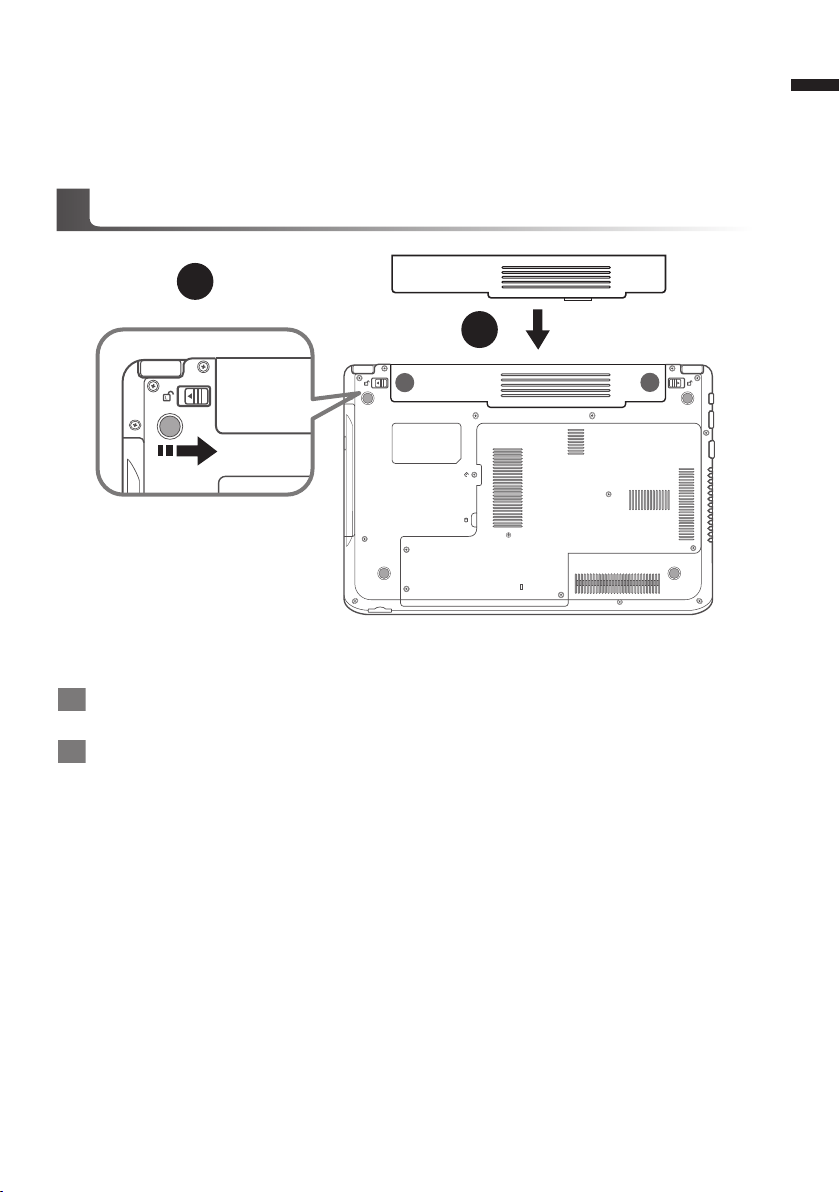
Congratulations on your purchase of the GIGABYTE Notebook!
CD
B
A
1
2
This quick start guide will help you to get started with setting up your notebook. For more detailed
information, please visit our website at www.gigabyte.com. All specications are subject to the
manufacturer's conguration at the time of shipping and may change without prior notice, written
or otherwise.
Using GIGABYTE Notebook for the First Time
1
English
To install the battery please follow these steps :
Slide the battery into the slot until both latches (Shown as A & B) “click” into place.You may
1
hear a “clicking” sound, once the battery is secure.
Slide Latch B to the right to lock the battery in place.
2
Page 3
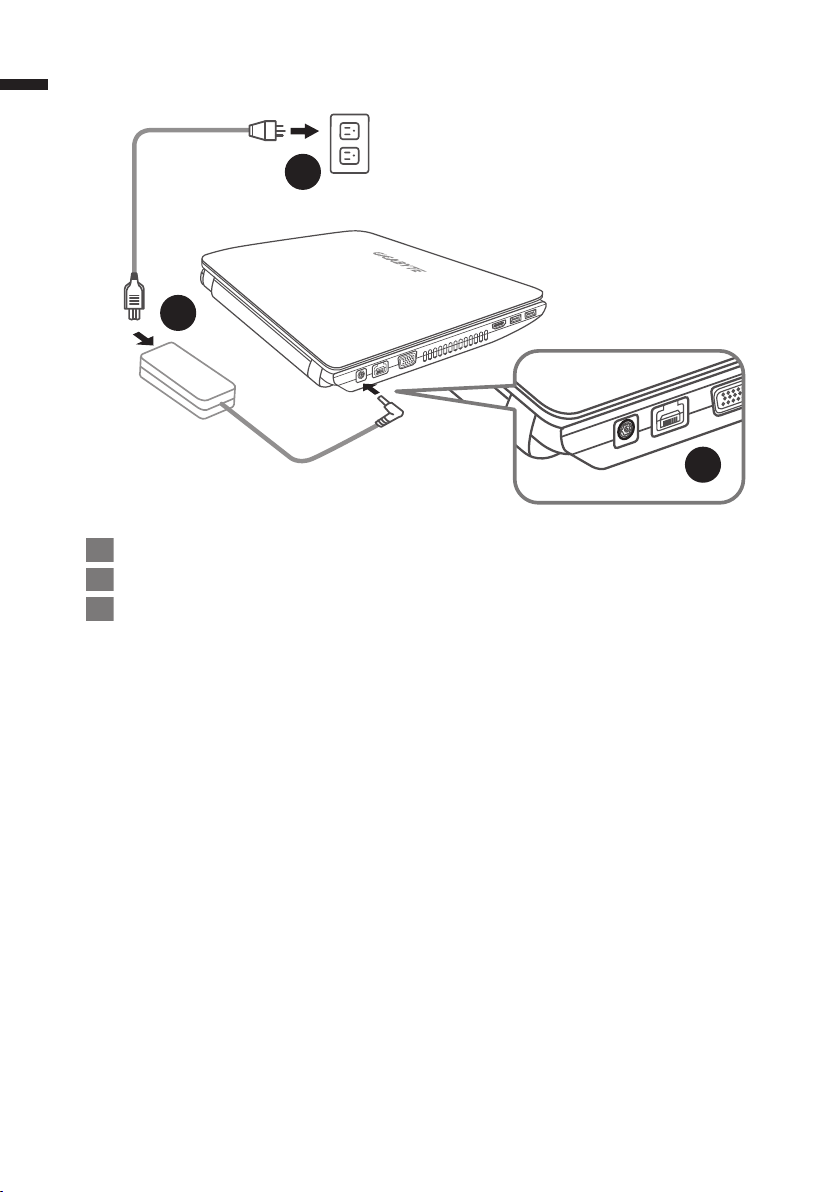
2
English
3
1
1 Connect the the power cord to the AC adapter.
2 Connect the AC adapter to the DC-in jack on the left side of the Netbook.
3 Connect the power cord to the power outlet.
2
Page 4
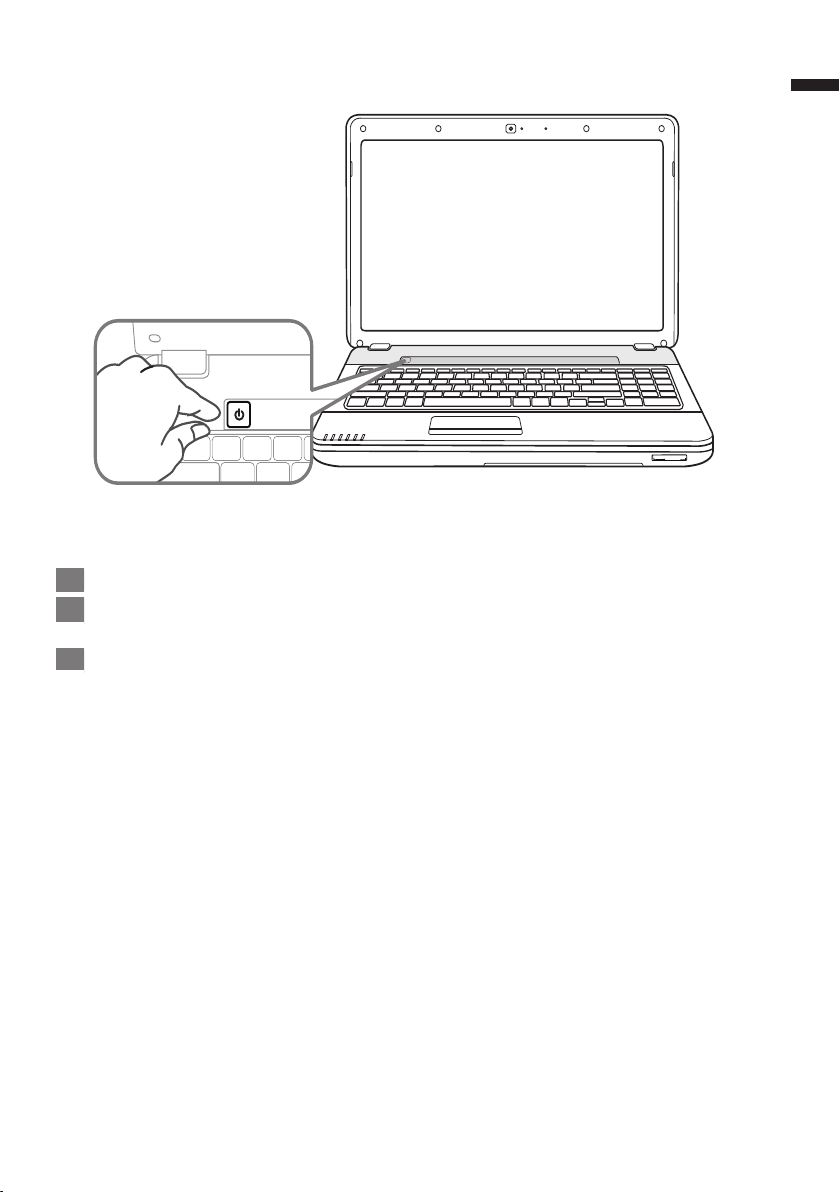
DSC/MMC/MS
Switching on the Power :
The power indicator will be illuminated when the power is switched on.
1
After you turn on the Q2542 for the very rst time, do not turn it off until the operating system
2
has been congured.
Please note that the volume for the audio will not function until Windows
3
completed.
®
Setup has
3
English
Booting up the Q2542 for the rst time :
Depending on your conguration, the Microsoft® Windows® Boot Screen will be the rst screen that
you will see as the notebook starts up. Follow the on-screen prompts and instructions and enter
your personal information to complete the setup of the Windows® Operating System.
Page 5

4
Your GIGABYTE Notebook Tour
Top View
English
11
6
10
1 Webcam
Webcam Status LED indicator
2
(Optional)
3 Microphone
4 LCD Display
2
1
3
DSC/MMC/MS
89
5 Multimedia Keys (Optional)
6 Stero Speakers
7 Keyboard
8 Multi Card Reader
4
9 Touchpad Buttons
10 Status Indicator Lights
11 Power on Button
5
1.Secure Digital (SD)
6
7
2.Secure Digital High Capacity
(SDHC)
3.Standard Digital eXtended Capacity
(SDXC)
4.Multi Media Card (MMC)
5.Memory Stick PRO (MS PRO)
6.Pro HG(MS Pro HG) Card
Power Status LED
Battery Status LED
HDD Status LED
Wireless LAN Status LED
Caps Lock Indicator
Num. Lock Indicator
Left View
1 2 3 4 5 6
1 DC in Jack
2 LAN(RJ-45) Port
3 External Monitor Port
4 HDMI Port
USB 3.0 Port
5
USB 3.0 Port / USB Charger
6
Page 6

Right View
5
English
Headphone Jack
1
Microphone Jack
2
USB 2.0 Port
3
Optical Disk Drive
4
Optical Disk Drive Eject Button
42 5 731
6
5
Emergency Tray Release
6
Kensington Lock Slot
7
Bottom View
1
2
1 Battery Bay
CD
4
2 Battery Release Latch
3
3 Cooling Vents
4 Compartment Cover
Page 7

6
Using Function Keys
Your computer has 16 function keys. The functions assigned to these keys differ for each
application. The [FN] key provides extended functions for the notebook and is always used in
conjunction with another key.
English
Hotkey Description
Fn+F1
Fn+F2 Enables or disables the wireless network connection.
Fn+F3 Enables or disables bluetooth connection.
Fn+F4
Fn+F5 Increases the screen brightness.
Fn+F6 Decreases the screen brightness.
Places the notebook in Suspend mode. Pressing the Power button returns it
to active mode.
Toggles the notebook among various power management modes. The
power management modes control many aspects of the device to maximize
performance versus battery time.
Fn+F7
Fn+F8
Fn+F9
Fn+F10 Enables or disables speakers.
Fn+F11 Decreases the speaker volume.
Fn+F12 Increases the speaker volume.
Fn+↑ Stop the current multimedia track.
Fn+↓ Play or Pauses the current/selected multimedia track.
Fn+← Skip Back to the previous multimedia track.
Fn+→ Skip Forward to the next multimedia track.
Toggles the display panel On and Off. (stretches the screen area to ll the
entire display when using low resolution modes.)
Allows you to change your selection of where to send your display video.
Each time you press the combination of keys you will step to the next
choice. The choices, in order, are: built-in display panel only -> external
monitor only -> both builtin display panel and external monitor.
NOTE: Must connect and external monitor before booting up.
Enables or disables touchpad. Locking the touchpad will prevent you from
accidentally moving the cursor while typing.
Page 8

System Setup
Pressing the hot keys to adjust BIOS setup, system recovery and boot option menu.
Hotkey Function Description
F2 BIOS setup Enter BIOS setup
F9 system recovery Enter system recovery
F12 boot option Enter boot option menu
7
English
Page 9

8
Recovery Guide
System Recovery (Restore your laptop operating system)
When something is going wrong with the laptop operating system, the storage of the laptop has
a hidden par tition containing a full back up image of the operating system that can be used to
English
restore the system to factory default settings.
Note
˙If the storage has been switched or the partition deleted, the recovery option will no longer be
available and a recovery ser vice will be needed.
˙The recovery function is only available on devices with O/S preinstalled. Devic es with DOS do not
have the recovery function.
Launch System Recovery
The system recovery feature is preinstalled before the laptop is shipped from the factory. The
option menu allows you to launch the Windows recovery tool to reinstall the operating system to
factory default.
The brief introduction below will show you how to start the recovery tool and restore your system.
All ready to go
Make sure your PC is plugged in. This will take a few minutes.
Windows 7 Recovery Guide
Turn off and restart the laptop.
1
2
3
4
During the laptop turn on process, press and hold F9
key to launch the tool.
The recover y will be activated and you will see the option
buttons on the window. Click on “Recover y” to star t it.
Caution
Once the “Recovery” is selected, your personal
data and les will be deleted after the laptop starts
restoring, and the operating system will be reset to
factory default settings.
A progress indicator bar will show on the window when
the recovery process is running. Please make sure the
AC-adapter is plugged in and do not turn off the laptop.
Page 10

5
Windows 8 Recovery Guide
Turn off and restart the laptop.
1
9
English
Reboot the laptop after the system recovery is complete.
2
3
4
During the laptop turn on process, press and hold F9
key to launch the tool.
Choose your keyboard layout.
You can press “See more keyboard layouts” to see
next page of languages.
Choose “Troubleshoot” to enter the recovery settings.
(Also you can choose “Continue” to exit recovery system and continue to
Windows 8 for les or data backup.)
There are two options for system recover y
˙Refresh your PC
You can refresh your laptop to improve the system stability without losing your
les.
˙ Reset your PC
If you want to remove all of your les, you can reset your PC completely.
Caution: All personal data and les will be lost.
Page 11

10
5
English
Remark
▓Choose “Refresh your PC”
[Click on “Next”] > [Choose a target operating system.] > [Click on “Windows 8”.] >
[Click on “Refresh” to execute recover y function.]
Here are what will happen
˙Your les and personalization settings won’t be changed.
˙Your PC settings will be restored to factory default settings.
˙Apps from Windows Store will be kept.
˙Apps you installed from discs or websites will be removed.
˙A list of removed apps will be saved on your desktop.
▓▓ ▓▓▓
Choose “Reset your PC”
[Click on “Next”] > [Choose a target operating system.] > [Click on “Windows 8”.] >
[Choose an option to recover your system]
Just remove my les
Only personal data and les will be removed, but computer settings will
be kept.
Fully clean the drive
The drive will be completely restored to factory default settings. It takes
more time. > [Click on “Reset” to execute recover y function.]
Here are what will happen
˙All of your personal les and apps will be removed.
˙Your PC settings will be restored to factory default settings.
Advanced options
System Restore
Use a restore point recorded on your PC to restore Windows.
System Image Recovery
Recover Windows using a specic system image le.
Automatic Repair
Fix problems that keep Windows from loading.
Command Prompt
Use the Command Prompt for advanced trobleshooting.
UEFI Firmware Settings
Change settings in your PC’s UEFI rmware.
Page 12

Appendix
■
Warranty & Service :
Warranty and service and related information please refer to the warranty card or GIGABYTE
service website as the below link:
http://www.gigabyte.com/support-downloads/technical-support.aspx
■
FAQ :
FAQ (Frequent Asked Questions) please refer to the below link:
http://www.gigabyte.com/support-downloads/faq.aspx
11
English
