
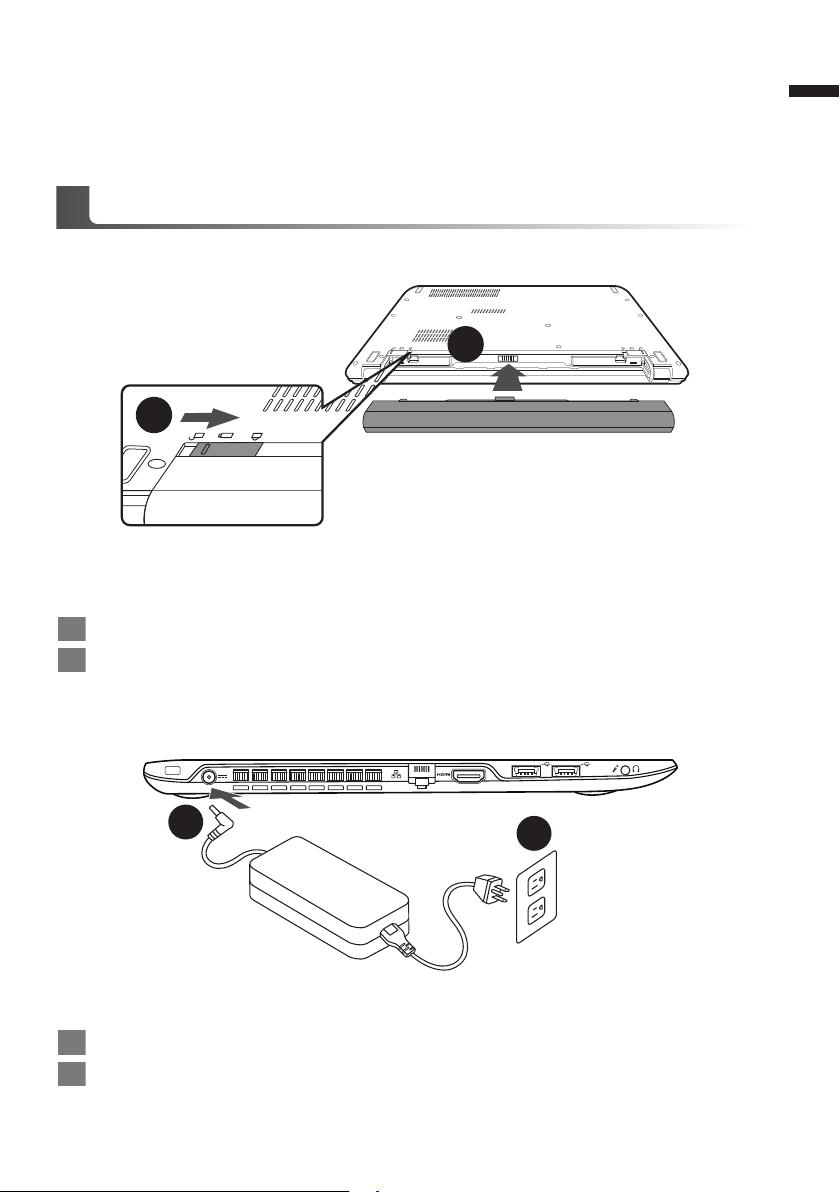
Congratulations on your purchase of the GIGABYTE Notebook
This Manual will help you to get started with setting up your notebook. For more detailed
information, please visit our website at http://www.gigabyte.com. All specifications are subject
to the manufacturer's conguration at the time of shipping and may change without prior notice,
written or otherwise.
Using GIGABYTE Notebook for the First Time
1
2
To install the battery please follow these steps:
1 Insert the battery pack into the compartment.
2 Remember to slide the switch to the "Lock" position.
1
English
1
1 Connect the AC adapter to the DC-in jack on the back side of the notebook.
2 Connect the power cord to the power outlet.
2
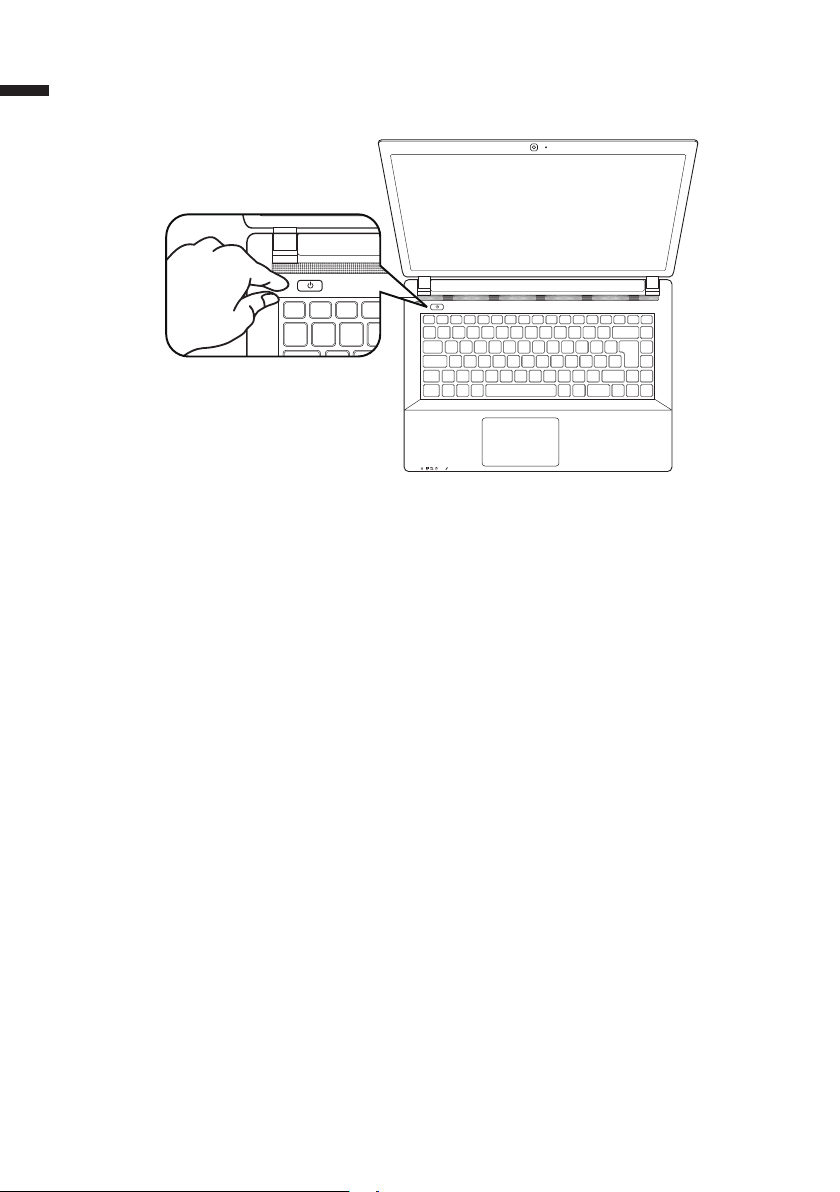
2
English
Switching on the Power:
After you turn on the Q2452 for the very rst time, do not turn it off until the operating system has
been congured. Please note that the volume for the audio will not function until Windows® Setup
has completed.
Booting Up the Q2452 for the First Time:
Depending on your conguration, the Microsoft® Windows® Boot Screen will be the rst screen that
you will see as the notebook starts up. Follow the on screen prompts and instructions and enter
your personal information to complete the setup of the Windows® Operating System.
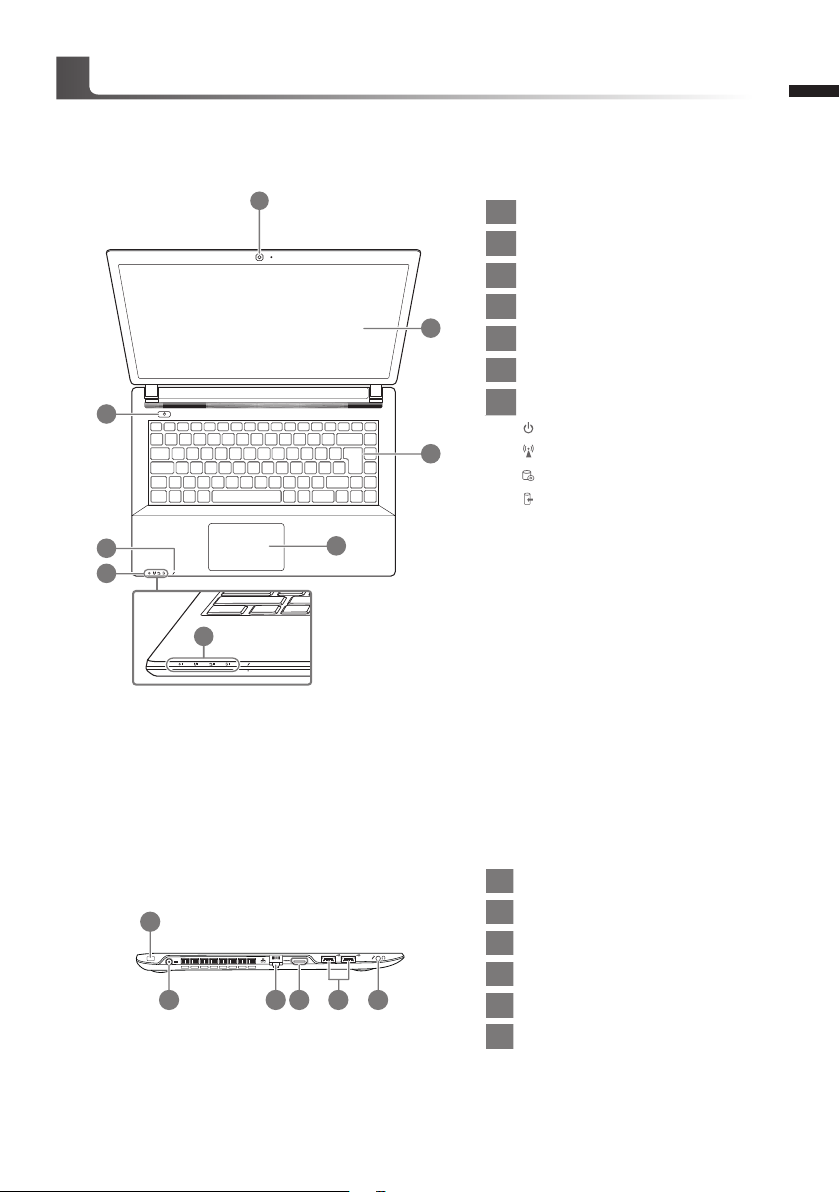
2
1
3 4 5 6
Your GIGABYTE Notebook Tour
Top & Front View
3
English
1
2
7
3
5
6
6
4
1 Webcam
2 Display
3 Keyboard
4 Touchpad
5 Built-in Microphone
6 LED Indicators
Power Button
7
Power
RF
HDD R/W
Battery LED status
Charging: Blinking White
Full: White
Battery Low (<6%): Blinking Orange
Left View
1 Kensington Lock Slot
2 DC-in jack
3 LAN RJ45
4 HDMI
5 USB 3.0
6 Combo Audio Jack

4
Right View
English
Rear & Bottom View
1 3
2
1 Card Reader (SD/MMC)
2 USB 2.0 Port x 2
3
Optical Disc Device
1 Battery
1

Hotkeys
The computer employs hotkeys or key combinations to access most of the computer’s controls like
screen brightness and volume output.
To activate hotkeys, press and hold the <Fn> key before pressing the other key in the hotkey
combination.
Hotkey Function Description
5
English
Fn + F1 Suspend
Fn + F2 Silent Mode
Fn + F3 Mute on/off
Fn + F4 Display Toggle
Fn + F5 Volume Down
Fn + F6 Volume Up
Fn + F7 Brightness down
Fn + F8 Brightness Up
Fn + F9
Fn + F10 Airplane mode
Fn + F11 Webcam on/off
Touch Pad
disable/enable
Enter Suspend Mode
Enable/Disable Silent mode
(Power Management)
Mute On/Off
Switch display output between the display
screen,external monitor (if connected) and both
Decrease the sound Volume
Increase the sound Volume
Decrease the screen brightness
Increase the screen brightness
Enable/Disable Touchpad
Enable/Disable Airplane Mode
Enable/Disable webcam
System Setup
Pressing the hot keys to adjust BIOS setup, system recovery and boot option menu.
Hotkey Function Description
F2 BIOS setup Enter BIOS setup
F9 system recovery Enter system recovery
F12 boot option Enter boot option menu

6
System Recovery (Restore your laptop operating system)
When something is going wrong with the laptop operating system, the storage of the laptop has
a hidden par tition containing a full back up image of the operating system that can be used to
restore the system to factory default settings.
English
Launch System Recovery
The system recovery feature is preinstalled before the laptop is shipped from the factory. The
option menu allows you to launch the Windows recovery tool to reinstall the operating system to
factory default.
The brief introduction below will show you how to start the recovery tool and restore your system.
Recovery Guide
Note
˙If the storage has been switched or the par tition deleted, the recovery option will no longer be
available and a recovery ser vice will be needed.
˙The recovery function is only available on devices with O/S preinstalled. Devices with DOS do not
have the recovery function.
All ready to go
Make sure your PC is plugged in. This will take a few minutes.
Windows 7 Recovery Guide
Turn off and restart the laptop.
1
2
3
4
During the laptop turn on process, press and hold F9
key to launch the tool.
The recover y will be activated and you will see the option
buttons on the window. Click on “Recovery” to start it.
Caution
Once the “Recovery” is selected, your personal
data and les will be deleted after the laptop starts
restoring, and the operating system will be reset to
factory default settings.
A progress indicator bar will show on the window when
the recovery process is running. Please make sure the
AC-adapter is plugged in and do not turn off the laptop.

7
5
Windows 8 Recovery Guide
Turn off and restart the laptop.
1
2
3
Reboot the laptop after the system recovery is complete.
During the laptop turn on process, press and hold F9
key to launch the tool.
Choose your keyboard layout.
You can press “See more keyboard layouts” to see
next page of languages.
English
4
Choose “Troubleshoot” to enter the recovery settings.
(Also you can choose “Continue” to exit recovery system and continue to
Windows 8 for les or data backup.)
There are two options for system recovery
˙Refresh your PC
You can refresh your laptop to improve the system stability without losing your
les.
˙ Reset your PC
If you want to remove all of your les, you can reset your PC completely.
Caution: All personal data and les will be lost.

8
5
English
Remark
▓Choose “Refresh your PC”
[Click on “Next”] > [Choose a target operating system.] > [Click on “Windows 8”.] >
[Click on “Refresh” to execute recovery function.]
Here are what will happen
˙Your les and personalization settings won’t be changed.
˙Your PC settings will be restored to factory default settings.
˙Apps from Windows Store will be kept.
˙Apps you installed from discs or websites will be removed.
˙A list of removed apps will be saved on your desktop.
▓▓ ▓▓▓
Choose “Reset your PC”
[Click on “Next”] > [Choose a target operating system.] > [Click on “Windows 8”.] >
[Choose an option to recover your system]
Just remove my les
Only personal data and les will be removed, but computer settings will
be kept.
Fully clean the drive
The drive will be completely restored to factor y default settings. It takes
more time. > [Click on “Reset” to execute recovery function.]
Here are what will happen
˙All of your personal les and apps will be removed.
˙Your PC settings will be restored to factory default settings.
Advanced options
System Restore
Use a restore point recorded on your PC to restore Windows.
System Image Recovery
Recover Windows using a specic system image le.
Automatic Repair
Fix problems that keep Windows from loading.
Command Prompt
Use the Command Prompt for advanced trobleshooting.
UEFI Firmware Settings
Change settings in your PC’s UEFI rmware.

Appendix
Warranty & Service:
Warranty and service and related information please refer to the warranty card or GIGABYTE
service website as the below link:
http://www.gigabyte.com/support-downloads/technical-support.aspx
FAQ :
FAQ (Frequent Asked Questions) please refer to the below link:
http://www.gigabyte.com/support-downloads/faq.aspx
9
English

