Page 1
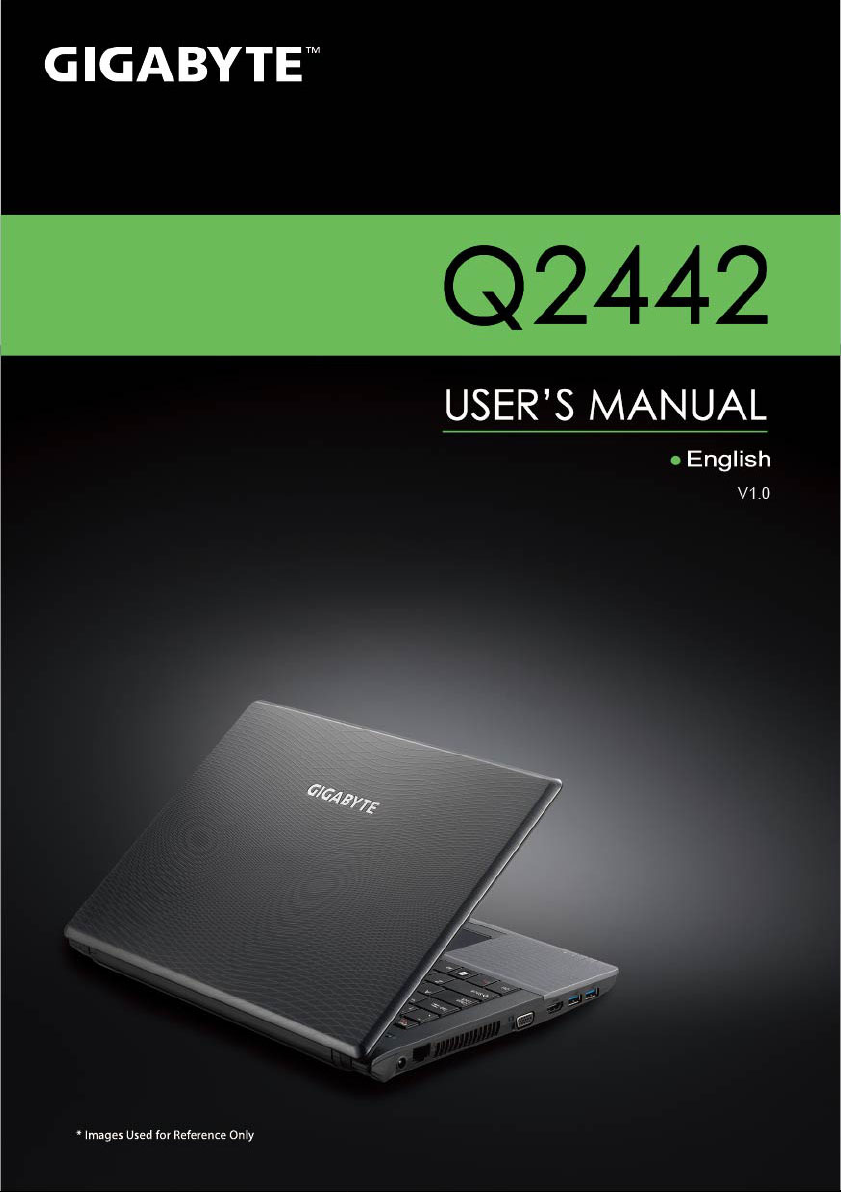
Page 2
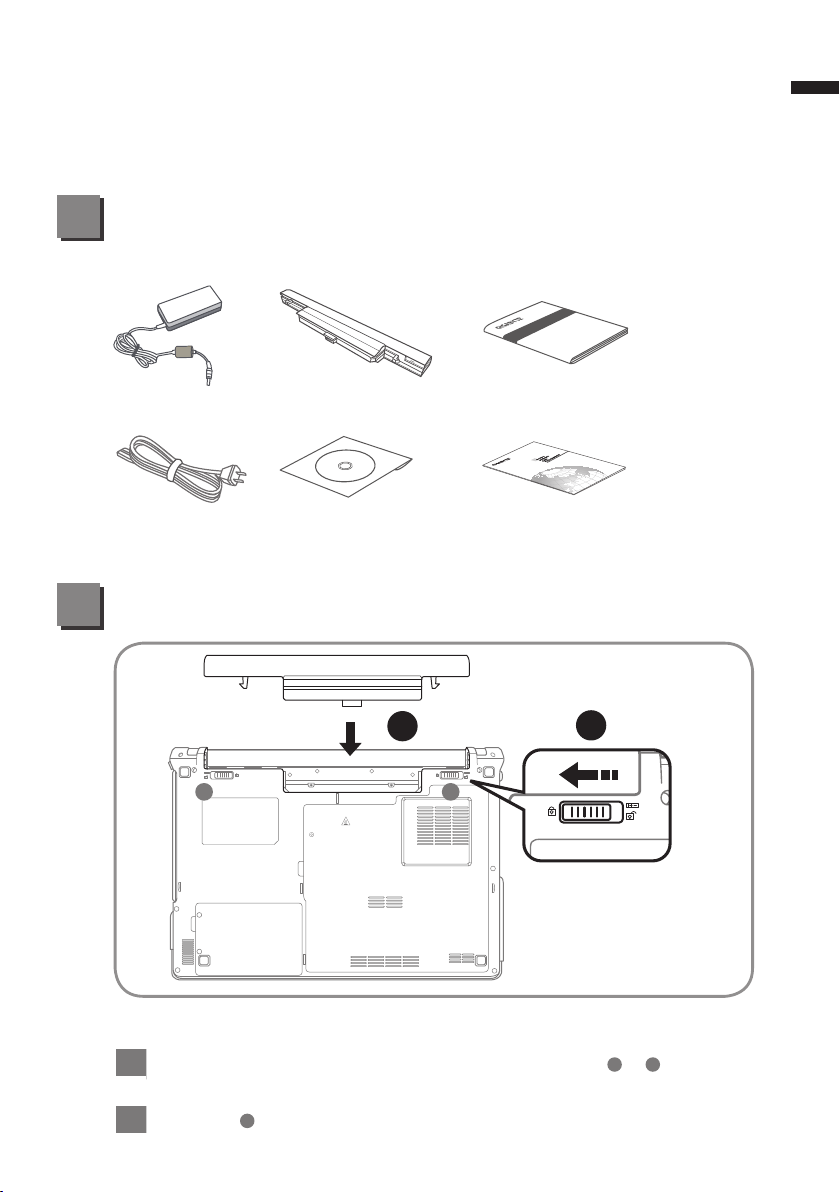
Congratulations on the Purchase of Your New GIGABYTE Notebook Q2442 !
This quick start guide will help you to get started with setting up your notebook.
For more detailed information, please visit our website at www.gigabyte.com.
All specications are subject to the manufacturer's conguration at the time of shipping and
may change without prior notice, written or otherwise.
Check Supplied Items
AC Adapter Battery Pack Manual
Power Cord Driver CD Warranty Card
* The illustrations in this document may appear differently from your model.
Using GIGABYTE Notebook for the First Time
1
English
1
A
K/B
B
2
To install the battery please follow these steps:
Slide the battery into the slot until both latches (Shown as A & B) “click” into
1
place.
You may hear a “clicking” sound, once the battery is secure.
Slide latch A to the left to lock the battery in place.
2
Page 3
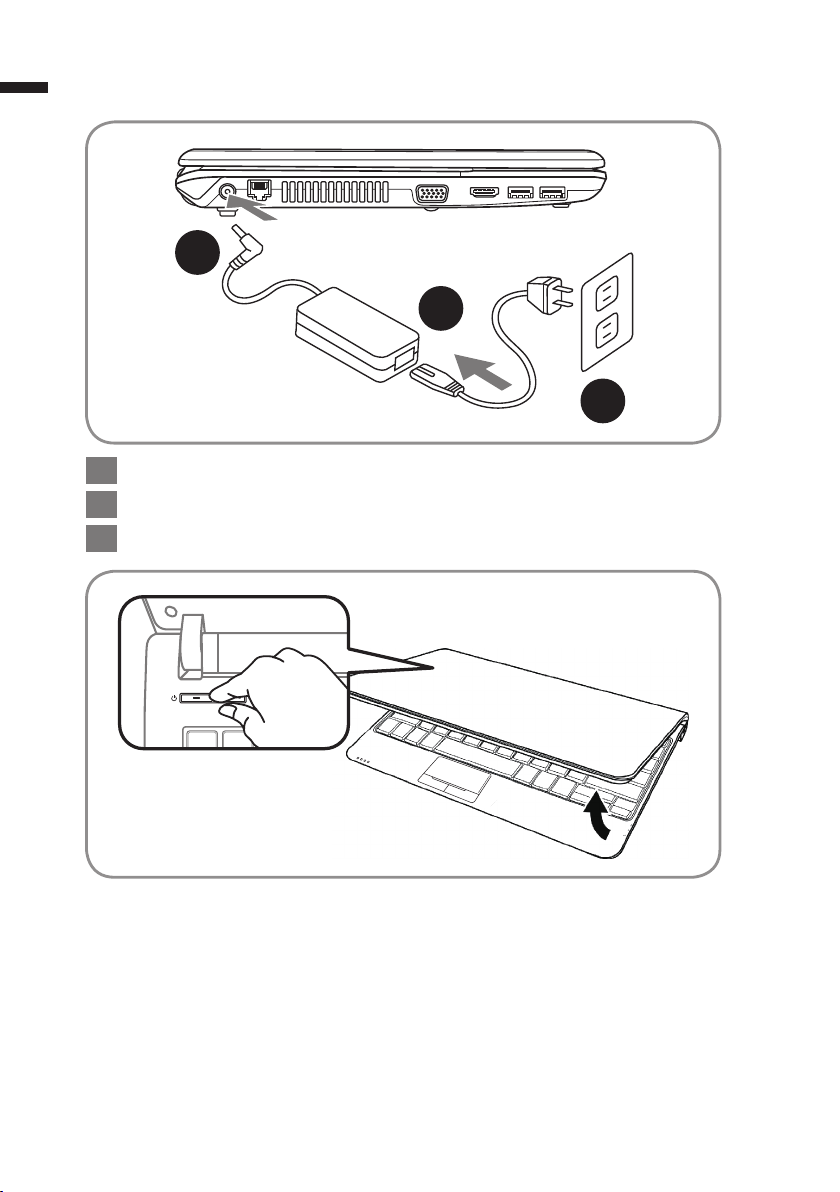
2
POSH
English
1 Connect the the power cord to the AC adapter.
2 Connect the AC adapter to the DC-in jack on the left side of the notebook..
3 Connect the power cord to the power outlet.
2
1
3
Switching on the Power :
After you turn on the Q2442 for the very first time, do not turn it off until the
operating system has been configured. Please note that the volume for the
audio will not function until Windows
®
Setup has completed.
Booting Up the Q2442 for the First Time :
Depending on your conguration, the Microsoft® Windows® Boot Screen will be
the rst screen that you will see as the notebook starts up. Follow the on-screen
prompts and instructions and enter your personal information to complete the
setup of the Windows
®
Operating System.
Page 4
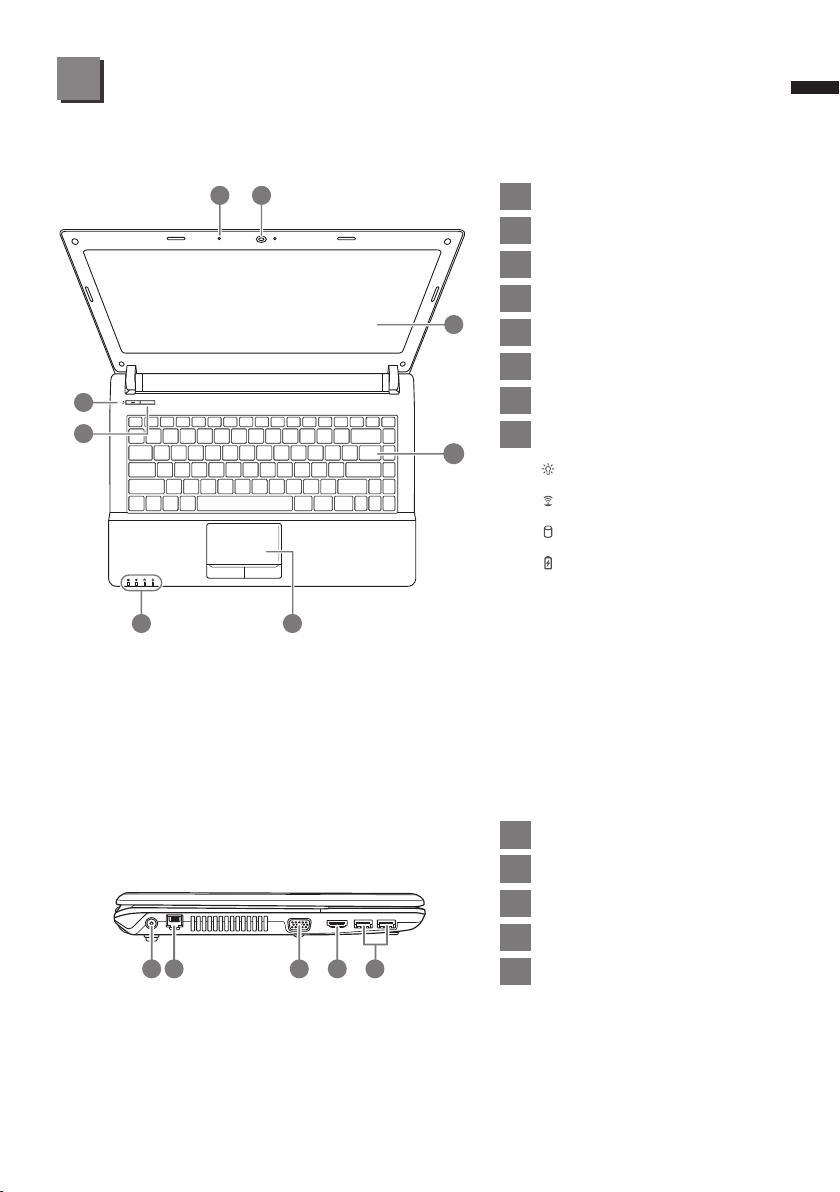
Your GIGABYTE Notebook Tour
Top View
2
1
8
7
POSH
3
English
1 Built-In Microphone
2 Webcam
3 LCD Display
4 Keyboard
3
4
5 TouchPad
6 LED Indicators
7 Super POSH Button
8 Power Button
Power Status LED
Wireless Lan Status LED
HDD Status LED
Battery Status LED
Left View
6
1 2 43 5
5
1 DC-in Jack
2 LAN (RJ-45) Port
3 External Moniter (VGA) Port
4 HDMI Port
5 USB3.0 Port
Page 5

4
Right View
English
2 4 531
Base View & Front View
1 USB2.0 Port
2 Headphone Jack
3 Microphone Jack
4 Optical Disc Drive
5 Kensington Lock Slot
1
1 Battery Bay
2 Memory, CPU compartment
3 HDD Compartment
4 Multi Card Reader
K/B
23
4
5
5 Speakers
6-in-1 Card Reader Supports :
● Secure Digital (SD)
● SDXC
● SDHC
● Memory Stick (MS)
● Multi Media Card (MMC)
● Memory Stick PRO (MS PRO)
Page 6

Hotkeys
The keyboard has a numeric keypad for easy numeric data input. Pressing the Fn +
NumLk keys turns on/off the numeric keypad. It also features function keys to allow you
to change operational features instantly. The function keys (Ecs,F1~F11) will act as hot
keys when pressed while the Fn key is held down.
Hotkey Function Description
Fn+Esc Bluetooth Enable/Disable Bluetooth
5
English
Fn+F1 Sleep Mode
Fn+F2 Silent Mode
Fn+F3 Mute Toggle Mute On/Off.
Fn+F4 Display Toggle
Fn+F5 Volume Down Decrease the speaker volume.
Fn+F6 Volume Up Increase the speaker volume.
Fn+F7 Brightness Down Decrease the brightness level.
Fn+F8 Brightness Up Increase the brightness level.
Enter Suspend Mode.
Enable/Disable Silent mode
(Power Management)
Changes Display Mode: LCD-only, CRT/HDMI-only
and simultaneous LCD&CRT/HDMI
Fn+F9 Touchpad Toggle Enable/Disable Touchpad
Fn+F10 WLAN Toggle Enable/Disable WLAN
Fn+F11 Webcam Toggle Enable/Disable the CCD camera
Page 7

6
GIGABYTE Smart Recovery
● System Recovery (Restore your Q2442 operating system) :
The hard drive of the Q2442 has a hidden partition that contains a full backup image of
the operating system that can be used to recover the system in the event that something
English
happens to the operating system.
CAUTION:
If the hard drive is removed or the partition deleted, the recover options will no longer
be available and a recovery service will be needed.
● Launch System Recovery :
The system recover feature is part of the Notebook installation and it ships preset from the
factory. The options menu allows you to launch the Windows
operating system to factory defaults.
● Below will briey describe how to launch the recovery tool and to get the recovery started.
1. Turn off or restart the Notebook.
2. Turn the Notebook on and press and hold the F9 key to launch the tool.
3. The recovery window will open and give you the option
to "Recovery" in the toolbar. You will be prompted if
you want to recovery. Click on "Recovery" to begin the
repair if you do.
®
recovery tool to reinstall the
4. The "Recovering" window willopen and begin the
recovery.
5. Once it is complete, you will be prompted to reboot the
Notebook.
Page 8

Super POSH Introduction
Super POSH is an integrated AP which has great benefit for system. It includes “Super
Power” “Super OSD” “Super Speed” and “Super HDD.”
● Super Power:
Super Power provides an integrated page for user to control power management.
It could increase battery life and effective of you.
A.Mode:
There would be 4 Mode for selection. Description as below:
Mode Icon Description
Power saving
Decrease system performance to provide more
battery time.
7
English
Normal
Highperformance
Dynamic switch
* Super Power always keeps status.
Balance system performance.
Provide system best performance.
Switch “Power saving” & “Normal mode”
automatically when battery mode, and auto switch
“High performance” mode when plug-in.
Page 9

8
English
B.Information:
Super Power display some power information of system.
Items Description
Battery
LifeTime
Show battery discharge time.
CPU
Loading
Battery
Percentage
Power
Status
Warning:
If the percentage of battery was under 10%, there will pop a warning window
on task icon.
Show CPU loading.
Show the percentage of battery.
There will also be a status bar:
Color Status
red 0~10
orange 11~30
Blue 31~100
Show Current Power Status from AC or Battery icons.
Battery mode
Plug-in and Charging
Plug-in and Full
AC only
Page 10

● Super OSD (on screen display) :
Super OSD provide several styles and locations selection of OSD and also could get
the current status of OSD from status bar.
Super OSD function as follow: The function depends on the denition.
Function Preview
Bluetooth
9
English
Silent mode
Mute(only speaker)
Volume
Brightness
Touchpad
Wireless
Webcam
Caps Lock
Num Lock
Page 11

10
● Super Speed :
English
Super Speed optimizes and cleans system to obtain the best effective and
defragment.
A. Optimizing Windows
®
Setting :
Click “Optimize” button after selecting the optimizing options to improve system
performance. Click “Restore” button to restore system to original status. After “Optimize”
or “Restore”your system, please reboot the computer for the changes to take effect.
The options description as below:
Options Description
Visual Effect
Service
Modify visual effect setting to increase the performance of
system.
Terminate uncommon programs running in the background when
Windows
®
is running.
Boot Speed up the time of booting process.
Shutdown Speed up the time of shutdown process.
Network Modify network setting to improve the performance of network.
System Modify system setting to increase the performance of system.
Page 12

● Super HDD :
Super HDD displays the health status of HDD and information of CPU & RAM.
Information of main HDD: Name, Type, Partitions and Total Size.
Use scroll bar to choose the partition, it will display File system, Total
Size and Free Size of every partitions.
Hard Disk Menu:
Normal: Show the HDD Health Index according to S.M.A.R.T result of the items in
detail page.
HDD Health Index Condition
11
English
Healthy
Warning
Danger
Not Support
● Advanced :
There were 46 attributes from S.M.A.R.T to determine the HDD health Index.
HDD status will be healthy if all status of normal.
HDD status is warning if there was over one items.
HDD status is danger if there were over one danger items.
HDD was not support this function.
Page 13

12
English
*This specication is for users’ reference only. The nal conguration depends on the users' bought.
Specication
SKU Type Q2442M Q2442N
CPU 3rd Generation Intel
OS
● Genuine Windows
● Genuine Windows
Display 14" 1366x768 LED Backlight
System Memory 2GB/4GB DDRIII, 2 slots(Max 8GB)
Chipset Mobile Intel
Video Graphics ● Intel
®
®
HD Graphics 4000
Storage 320/500/640/750GB 2.5" 9.5mm SATA HDD 5400rpm
ODD 12.7mm Super Multi DVD RW
USB(2.0)*1, USB(3.0)*2, HDMI, D-Sub, RJ45, Mic-
I/O Port
in, Earphone-out, 6-in-1 card reader(SD/MMC/MS/
MS Pro/SDXC/SDHC), DC-in jack.
Audio 2W Speaker*2, Internal Mic-in
LAN 10/100/1000Mbps Ethernet Base-T
Communications
Wireless LAN 802.11b/g/n Wireless
Bluetooth Bluetooth V3.0+HS
Webcam 1.3 Mega Pixel
Security Kensington Lock
Battery Li-on 6-cell, 4400mAh.
Dimensions 342.4(W) X 240(D) X 31.9 (H)mm
Weight ~2.2kg(w/ODD and 6-cell battery)
®
Core™ i3 / i5 / i7 Processor
®
7 Home Premium
®
7 Professional
HM76 Express Chipsets
®
HD Graphics 4000
● Intel
● NVIDIA
GT630M 2GB Supports
NVIDIA
Technology
®
GeForce
®
OptimusTM
®
Appendix
■
Warranty & Service:
For Warranty, Service and related information, please refer to the warranty
card or GIGABYTE service website as the following link:
http://www.gigabyte.com/support-downloads/technical-support.aspx
■
FAQ :
For FAQ (Frequent Asked Questions), please refer to the following link:
http://www.gigabyte.com/support-downloads/faq.aspx
