Page 1

Page 2
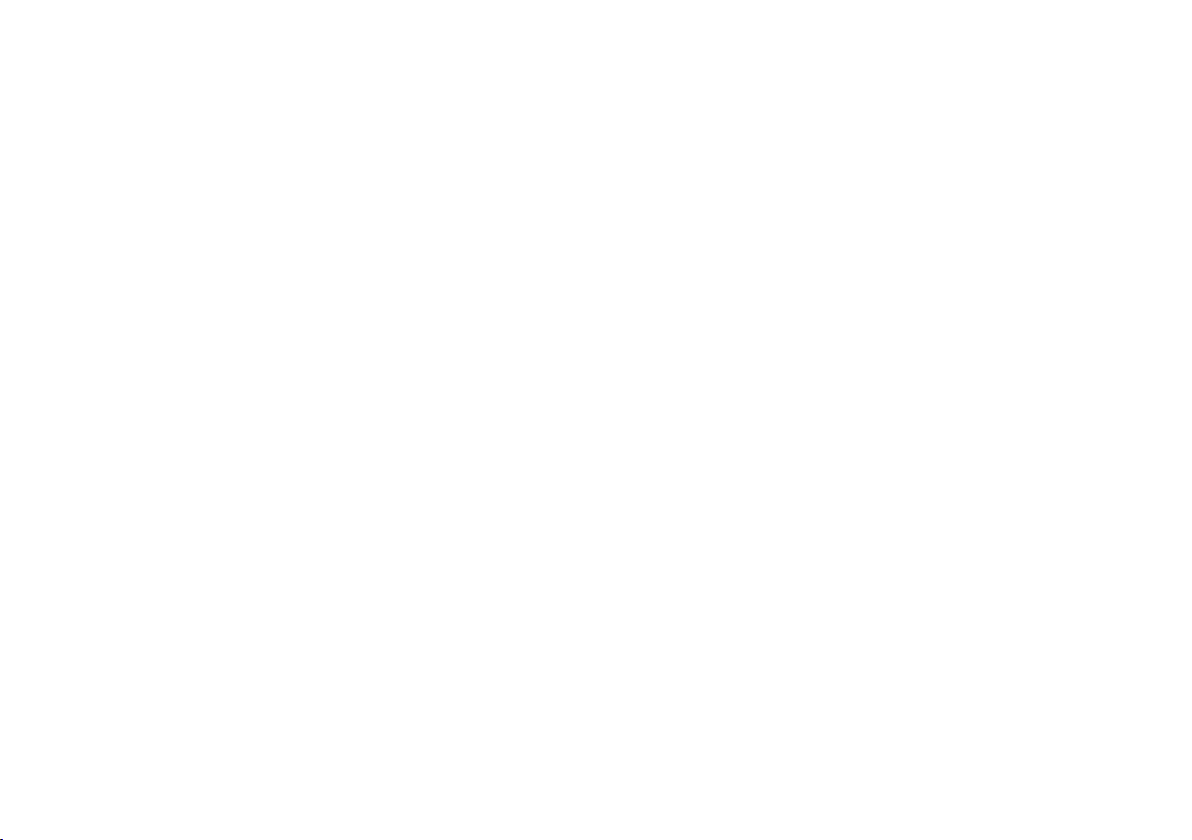
Copyright © 2011 GIGABYTE TECHNOLOGY CO., LTD.
All Rights Reserved
GIGABYTE Q2432 Series Notebooks User’s Manual
Date Issued: 2011/04
This manual takes you, step by step, through setting up and using your new Notebook PC.
Information in this manual has been carefully checked for accuracy and is subject to change without prior notice.
No part or parts of this manual may be reproduced, stored in a retrieval system, or transmitted, in any form or by any means,
electronic, mechanical, by photocopy, recording, or otherwise, without prior written consent.
Trademarks
Product names used herein are for identication purposes only and may be the trademarks of their respective companies.
GIGABYTE™ is registered trademarks of GIGABYTE Technology.
Microsoft® , MS-DOS, Windows® , and Windows® Sound System are trademarks of the Microsoft Corporation.
Intel® & Core™. are registered trademarks of Intel Corporation.
All other brands or product names mentioned in this manual are trademarks or registered trademarks of their respective companies.
Page 3
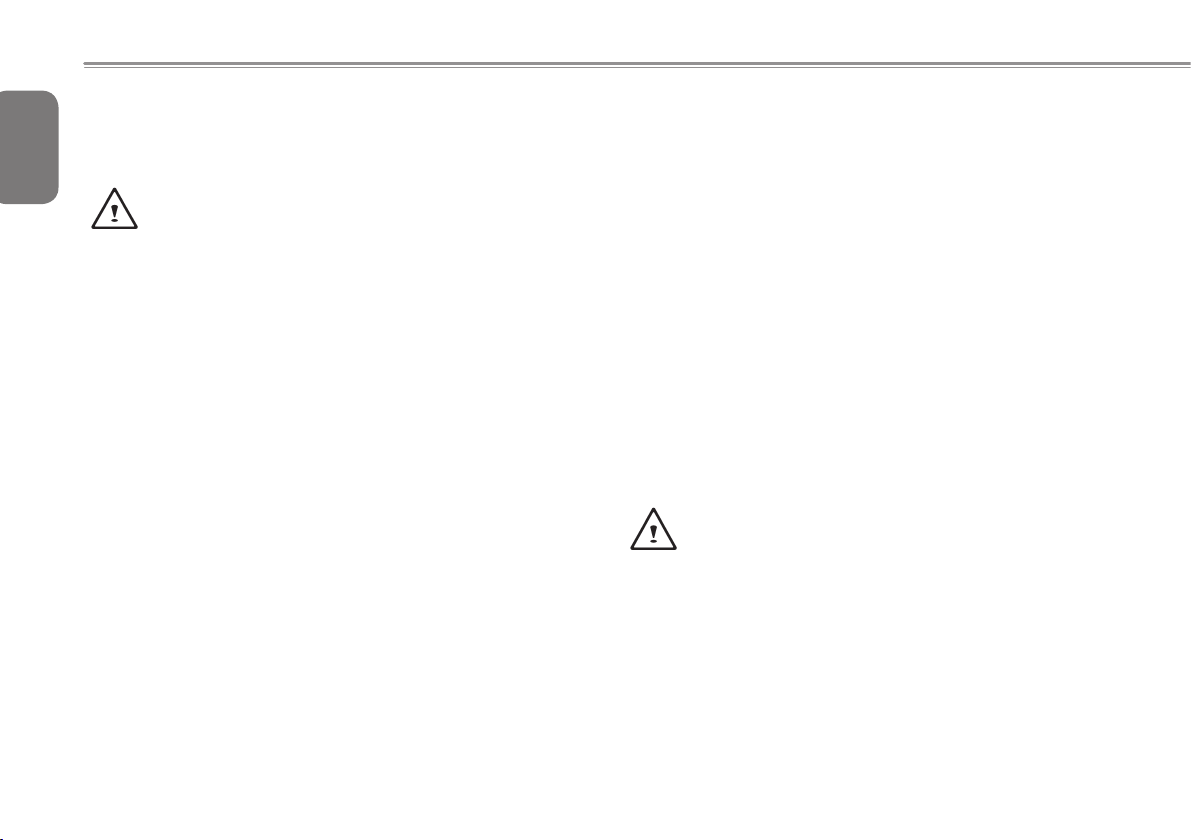
General Safety Precautions
English
In order to ensure your safety and the safety of you notebook, we ask
that your carefully follow these safety precautions.
CAUTION: Using your notebook for long periods of time, with the
I
base resting directly on exposed skin, can cause injury, burns or
discomfort from the heat buildup that is generated from the base
of your portable computer.
● After removing the notebook from the box, please ensure that all
packaging materials are kept out of the reach of small children as
they can cause a potential choking hazard. The packaging materials
should be safely stored away in the event that it may be used again
for safe transportation of the notebook.
● Ensure that the AC Adapter and power cable are placed in a safe
area where it cannot be tripped over or stepped on. The AC Adapter
should be situated in a well ventilated area and should have nothing
resting on or covering it.
● Before turning on the notebook, ensure that it is placed on a level
surface with at least 10 cm of clearance around the air vents, which
will aid in proper cooling.
● Do not obstruct the air vents of the notebook and do not insert any
foreign objects into this space. Doing this may cause a short circuit
or may cause the CPU fan to malfunction, resulting in the risk of a
re or electric shock. This may eventually render permanent damage
to the notebook.
● Do not press or touch the display panel.
● Only u se the AC Adapte r that is provided w ith the noteb ook or
that w hich is recomme nded by the man uf actur er. Using non recommended or non-approved parts may cause damage or increase
the risk of a re or explosion. In the event that another AC Adapter is
required, advice should be sought from a GIGABYTE service agent,
in order to make sure that the correct part is recommended.
● Please follow the battery installation guidelines. Incorrect installation
of batteries may increase the risk of a re or explosion.
● Only replace old batteries with the same or an alternative compatible
batter y that is reco mm ended b y GIGABYT E or an a uthoriz ed
GIGABYTE Service Centre.
● Before connecting the notebook to the power outlet, make sure that
the voltage rating of the AC Adapter is compatible with the power
specication in the country where you are located.
● When using an extension cord, please make sure that the total sum
of ampere ratings for all connected devices does not exceed the total
ampere capacity for the circuit.
● Before removing the battery from the notebook, make sure firstly
that the notebook is switched off and secondly that the AC Adapter
is disconnected from the electrical wall socket. Once this is done, it
would be safe to remove the battery.
Do not c arry the notebook batt ery, loose, in your hand bag,
backpack or pocket where loose metal objects (money, keys,
chains, pens, etc) may be present. The metal objects can short
circuit the terminals of the battery resulting in over heating
that could cause a fire hazard. In the event that you need to
transport the ba ttery separately from the noteboo k, please
place it inside an anti-static bag.
● Discard old worn out batteries according to the instructions on Page
VII. Never throw batteries into a re as this can cause an explosion.
● Never attempt to repair or service the notebook yourself. Please
refer all repairs and servicing to qualified service personnel at a
GIGABYTE Authorized Service Centre.
Page 4
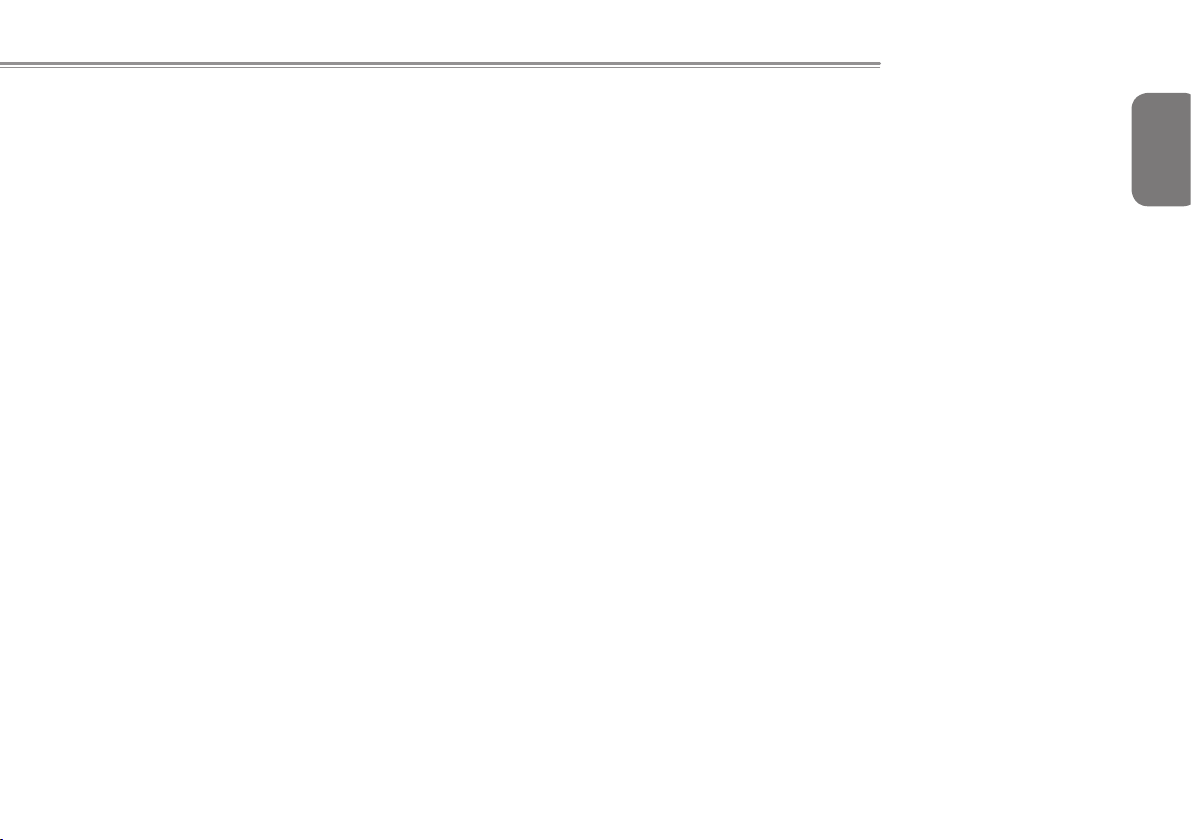
Q2432 SERIES USER’S MANUAL
Travel Tips
Although notebooks are designed to be as robust as possible to cater
for a mobile lifestyle, extreme care and caution should be taken when
travelling. When travelling by land, sea or air, every precaution should
be taken to make sure that the notebook is well secured when it is not in
use.
● The most essential accessory you should have when travelling is a
good carry case for your notebook. The case should be well padded
to protect your notebook from drops and bumps, etc and should be
big enough to hold the size of notebook.
● Make sure there is enough room to carry your AC Adapter and spare
battery etc. Only carry the necessary items in your carry case, as the
weight can become tedious especially when walking long distances
or waiting in long queue’s.
● When travelling by air, never book your notebook in with checked
baggage. Always declare it as hand baggage so that you can carry
it into the airplane cabin with you. Most airlines allow two pieces of
hand baggage with one of them being a bag or carry case with a
portable notebook. Please consult your local airline for more details.
● When placing your notebook on an X-Ray, make sure that you keep
a close eye on it when it is one the conveyor belt. Hold on to your
notebook until the last minute before placing it on the conveyor.
In some airports it could be stolen while you are stuck in a queue
waiting to pass through the metal detector.
● Notebooks and hard drives can pass through X-Ray machines but
never allow these to pass through a metal detector. This can cause
data loss to the hard drive.
● Never place your notebook in the overhead storage compartment as
this can make it susceptible to damage caused by turbulence that
may be experienced during the ight or in other case theft. You can
store your notebook under your seat, where it is always in sight.
● You should take every precaution to protect your notebook from dust,
dirt, liquid spillage, food droppings, extreme weather conditions and
direct exposure to sunlight.
● When travelling between different climates, from one extreme to
another, condensation may occur inside the notebook. If this does
happen, please allow sufficient time for the moisture to evaporate
completely, before attempting to switch on.
● When travelling from extremely colder to extremely warmer climates
in a short space of time, and vice versa, please allow the notebook
some time to adapt to the change in environment.
Usage Tips
●
When un pl ugging the power co nn ector from the note bo ok,
please hold and pull on the connector or the strain relief loop to
disconnect. Do not pull the power cord itself as this can cause
damage to the cable or the notebook.
●
In the e vent of a n elect ri cal sto rm , pleas e disconnec t the
notebook from the power source and unplug any network or
telephone cables that may be connected to the notebook.
●
Do not use the notebook near water sources, like bathtubs,
washing basins, kitchen or laundry sinks or swimming pools.
Liquid that can spill onto the notebook by accident can cause
electric shock to you and damage to the notebook.
English
II
Page 5
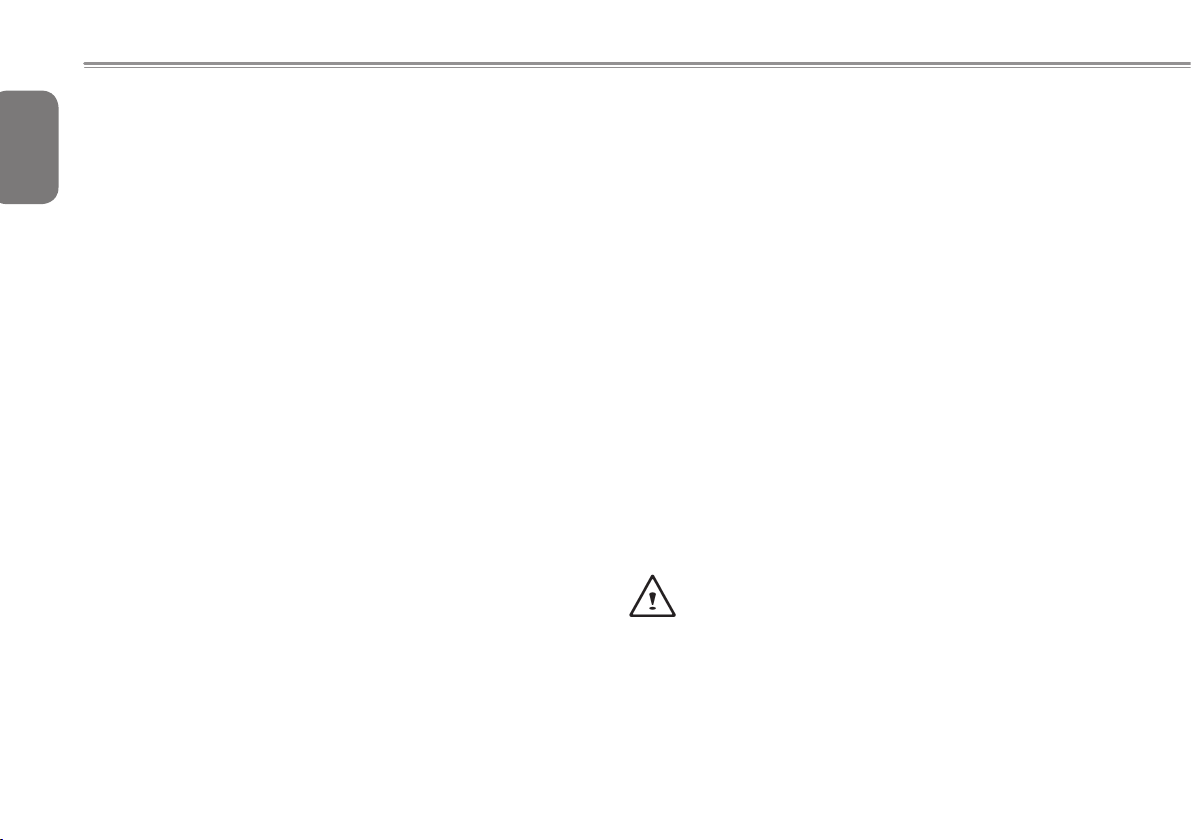
Cleaning Tips
English
When cleaning the notebook, plea se make sure that the noteboo k
is switched off and disconnected from the power source and that the
battery is removed.
III
Notebook Cover:
Use a microber or lint free soft cotton cloth and kitchen detergent (mix 5
parts water to 1 part detergent).
● Wet the cloth and wring out all excess liquid and wipe the surfaces
clean.
● Take extra care to make sure that the cloth is damp and not very wet,
especially when cleaning around the air vents and other openings as
too much liquid in the cloth could drip onto the external components
causing damage to the notebook.
● Do not clean the keyboard with this liquid.
Keyboard:
● It is advisable to use a can of compressed air to clean debris that
maybe caught underneath the keys.
● Isopropyl alcohol can be used to clean the keys by dipping a lint-free
soft cloth into it, wringing out the excess liquid and wiping the keys.
● Allow to dry for at least 5 minutes.
LCD:
● It is best to use a microber cloth to clean the surface of the LCD.
● If there are any marks or stains present, it would be wise to use
commercially available LCD cleaning kit. When using a commercially
available LCD cleaning kit, never spray the liquid directly onto the
screen. You must spray it onto the cleaning cloth and then wipe the
screen clean.
● If this is not available then you can mix 50% isopropyl alcohol and
50% distilled water to clean the surface of the LCD screen.
● Dip the lint free soft cotton cloth into the solution, wringing out excess
liquid.
● The cloth must be damp but not dripping with liquid.
● Take care not to let any excess liquid drip into the notebook.
● Start from the top of the LCD surface and wipe from side to side.
● Continue with this until the entire LCD surface has been cleaned.
● Wipe the display with a clean, dry lint free soft cotton or microber
cloth.
● Wait for the LCD surface to dry completely and then close the lid.
Be careful when using Isopropyl Alcohol as this is a
ammable liquid. Please keep away from children,
naked ames or a notebook that is switched on.
Page 6

Q2432 SERIES USER’S MANUAL
Warranty Guidelines
All warranty repairs and service must be carried out by a GIGABYTE
Authorized Repair Centre.
GIGABYTE Limited Warranty :
GIGABYTE warrants, that the GIGABYTE branded Notebook/Netbook
is free of any defects in materials and workmanship under normal use
during the warranty period.
● All GIGABYTE supplied AC adapters and batteries carry a 1 year
limited warranty.
● The warranty is effective from date of purchase.
● If proof of purchase cannot be shown, then the warranty will be
determined based on the date of manufacture.
● The limited warranty is only valid for GIGABYTE branded or supplied
hardware.
● In the event that a defect arises in materials or workmanship and
proof is shown of this defect, GIGABYTE will, through its authorized
service provider or partner, repair the product at no extra charge,
using new or refurbished replacement parts in order to fulfill the
warranty obligations.
● If, during the warranty period, GIGABYTE or its service provider
is unable to repair the product, the product will be replaced with a
comparable product that is new or refurbished.
Warranty Limitations :
The GIGABYTE Limited Warranty does not cover the following…
● Software, including the operating system and applications supplied
with the product. This also includes third party software that may be
installed after purchase.
● Third party hardware, products and accessories not supplied by
GIGABYTE. This also includes third party hardware that may be
bundled with the notebook or netbook.
● Products with missing or defaced labels and/or serial numbers
● Products damaged by environmental factors, which include oxidation
● Products damaged by natural disasters or acts of God.
● Physical Damages which include, but not limited to, the following:
►
Unauthorized modications, repairs or servicing
►
Misuse, abuse, neglect or failure to follow instructions in the user
manual.
►
Improper assembly
►
Damages caused by transport due to improper packaging or
mishandling by the courier company unless transport is part of
the warranty conditions in certain countries.
►
Electric damage resulting from faulty or failed electric power or
power surges.
►
Damaged or cracked components
►
Liquid damage
English
IV
Page 7
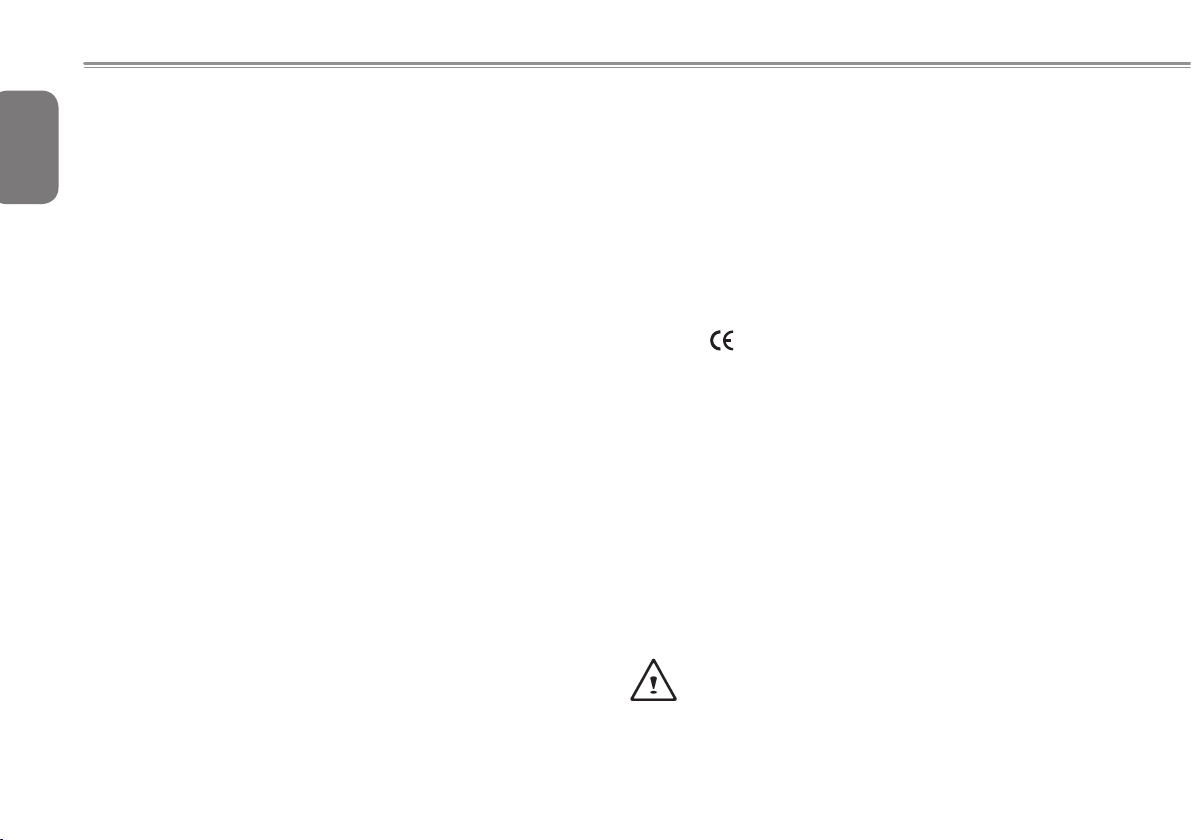
Regulatory Notices & Certications
English
Federal Communications Commission Notice
This equipment has been tested and found to comply with the limits for
a Class B digital service, pursuant to Part 15 of the FCC rules. These
V
limits are designed to provide reasonable protection against harmful
interference in a residential installation.
Any changes or modications made to this equipment may void the
user’s authority to operate this equipment. This equipment generates,
uses, and can radiate radio frequency energy. If not installed and used
in accordance with the instructions, may cause harmful interference to
radio communications. However, there is no guarantee that interference
will not occur in a particular installation. If this
equipment does cause harmful interference to radio or television
reception, which can be determined by turning the equipment off and
on, the user is encouraged to try to correct the interference by one or
more of the following measures:
● Reorient or relocate the receiving antenna.
● Increase the separation between the equipment and receiver.
● Connect the equipment into an outlet on a circuit different from that
towhich the receiver is connected.
● Consult the dealer or an experienced radio/TV technician for help.
● All external cables connecting to this basic unit must be shielded.
For cables connecting to PCMCIA cards, see the option
manual or nstallation instructions.
RF Exposure :
This equipment must be installed and operated in accordance with
provided instructions and must not be co-located or operating in
conjunction with any other antenna or transmitter. End-users and
installers must be provide with antenna installation instructions
and transmitter operating conditions for satisfying RF exposure
compliance.
CE Notice (European Union) :
This symbol indicates this Q2432 notebook complies with the EMC
Directive and the European Union’s Low Voltage Directive. This symbol
also indicates that Q2432 meets the following technical standards:
● EN 55022 — “Limitations and Methods of Measurement for the Radio
Interferences of Information Technology Equipment.”
● EN 55024 — “Information technology equipment - Immunity characteristics - Limits and methods of measurement.”
● EN 61000-3-2 — “Electromagnetic compatibility (EMC) - Chapter 3:
Limits - Section 2: Limits on the harmonic current emissions (Equipment input current up to and including 16 A per phase).”
● EN 61000-3-3 — “Electromagnetic compatibility (EMC) - Chapter 3:
Limits - Section 3: Limits on the voltage uctuations and icker in lowvoltage power supply systems for equipment with rate current up to
and including 16 A.”
NOTE: EN 55022 emissions requirements provide for two clas-
sications
● Class A governs commercial use
● Class B is governs residential use
Page 8
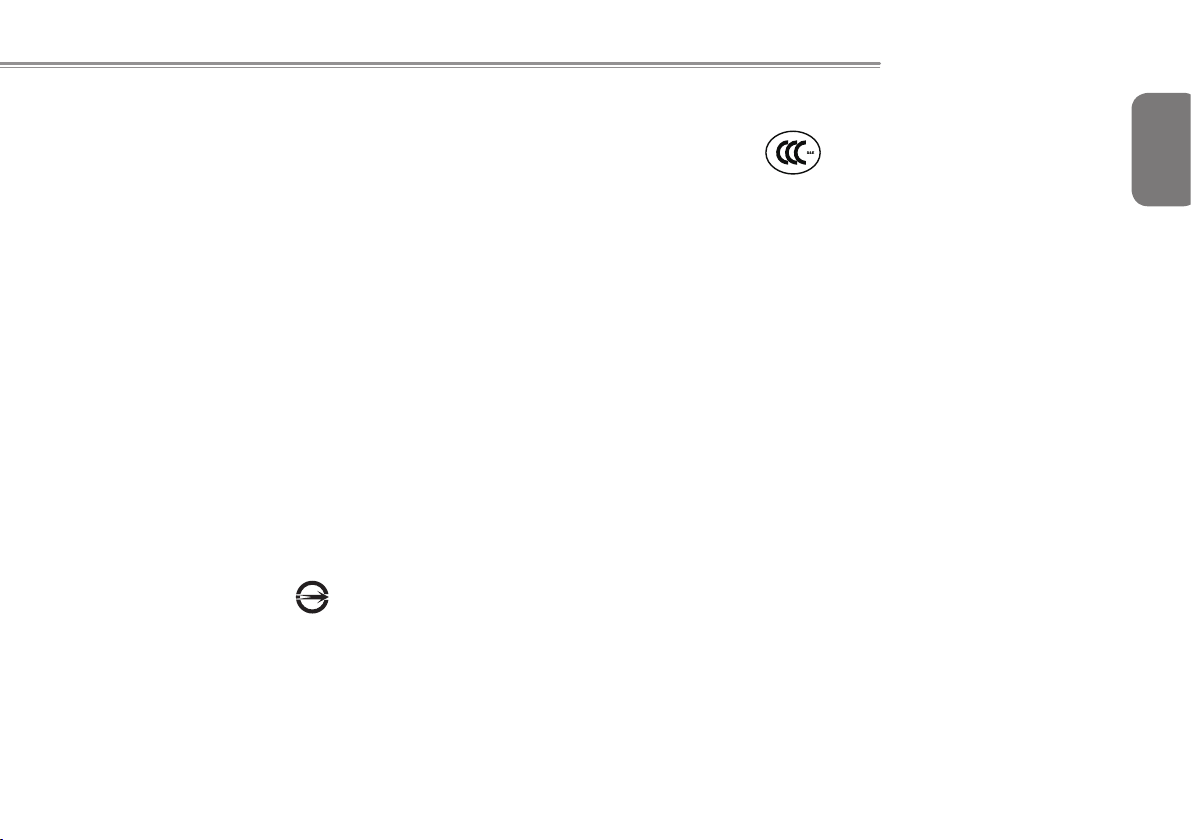
For CB :
● Only use batteries designed for this computer. The wrong battery type
may explode, leak or damage the computer
● Do not remove any batteries from the computer while it is powered on
● Do not continue to use a battery that has been dropped, or that
appears damaged (e.g. bent or twisted) in any way. Even if the
computer continues to work with a damaged battery in place, it may
cause circuit damage, which may possibly result in re.
● Recharge the batteries using the notebook’s system. Incorrect
recharging may make the battery explode.
● Do not try to repair a battery pack. Refer any battery pack repair
or replacement to your service representative or qualied service
personnel.
● Keep children away from, and promptly dispose of a damaged battery.
Always dispose of batteries carefully. Batteries may explode or leak if
exposed to re, or improperly handled or discarded.
● Keep the battery away from metal appliances.
● Afx tape to the battery contacts before disposing of the battery.
● Do not touch the battery contacts with your hands or metal objects.
Q2432 SERIES USER’S MANUAL
CCC (China only)
● On Class A systems, the following warning will appear near the
regulation label:
● Warning: This is a Class A product. In a domestic environment, this
product may cause radio interference, in which case users may be
required to take adequate measures.
● Caution: Suggest to operate under 35˚C
”B” KCC Notice :
B c lass equip ment (telecommuni catio ns equipment for house hold
purpos e) As t hi s equipment h as u nd ergone EMC registrat io n for
house hold purpose (“B” Class), this product can be used in any area
and designed to be used mainly in a household.
English
VI
BSMI Notice (Taiwan Only)
The symbol above must be attached to the product indicating compliance
with the BSMI standard.
Most Notebook are classied by the Bureau of Standards, Meteorology
and Inspection (BSMI) as Class B information technology equipment (ITE).
R33124
Page 9

English
Battery Disposal & Caution
The product that you have purchased contains a rechargeable battery. The battery is recyclable. At the end of its useful life, under
various state and local laws. It may be illegal to dispose of this battery into the municipal waste stream. Check with your local solid
VII
waste officials for details in your area for recycling options or proper
disposal.
Danger of explosion if battery is incorrectly replaced. Replace only
with the same or equivalent type recommended by the manufacturer.
Discard used battery according to the manufacturer’s instructions.
Replaceable Batteries
If any e qui pme nt is p ro v ide d w it h a rep lac eab le bat ter y, a nd if
rep lacem ent b y an incorrect type could resu lt in an explosion (for
example, with some lithium batteries), the following applies:
● if the battery is placed in an operator access area, there shall be
a marking close to the battery or a statement in boththe operating
and the servicing instructions;
● if the battery is placed elsewhere in the equipment, there shall
be a marking close to the battery or a statement in the servicing
instructions.
This marking or statement shall include the following or similar text:
CAUTION
RISK OF EXPLOSION IF BATTERY IS REPLACED
WITH AN INCOMPATIBLE BATTERY TYPE.
DISPOSE OF USED BATTERIES
ACCORDING TO THE INSTRUCTIONS
Page 10
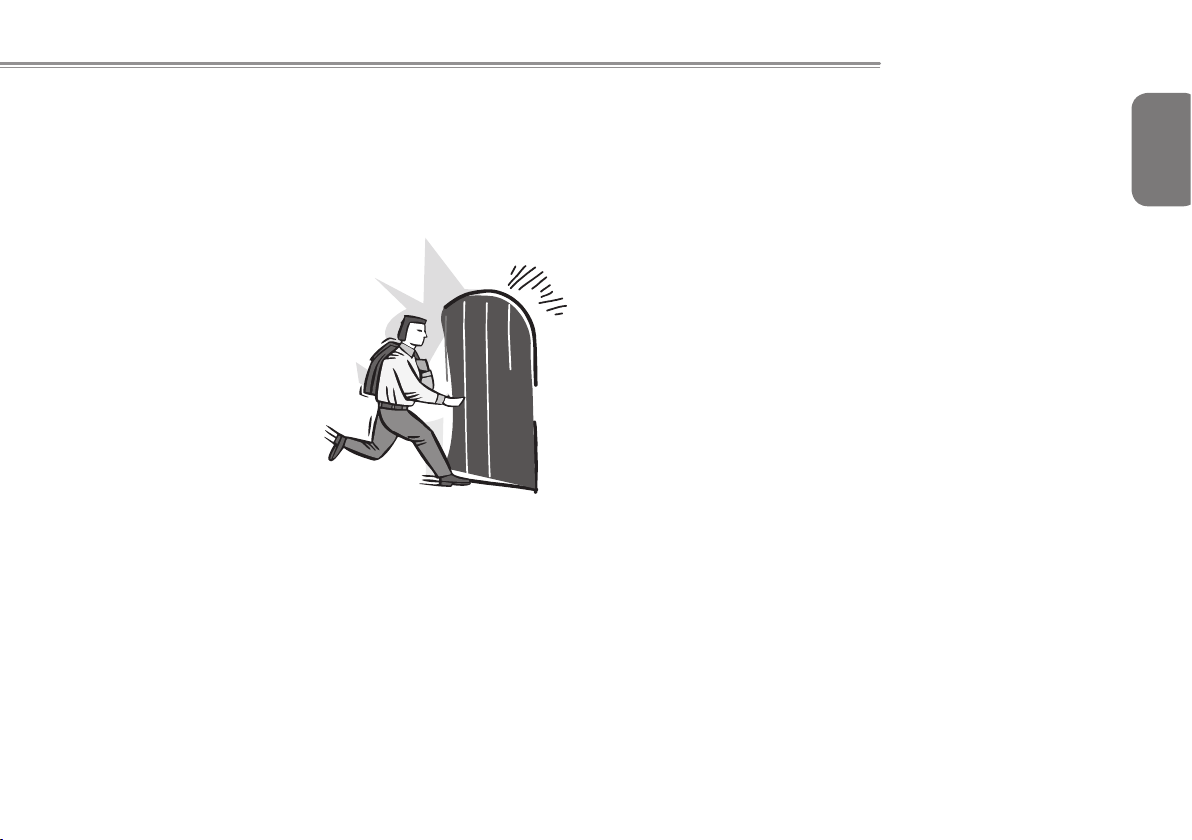
Q2432 SERIES USER’S MANUAL
Introduction
Con gratulations and thank you for p urchasing the GIGABYTE
notebook computer. This portable notebook computer provides
excellent multimedia functionality and is designed to provide you
reliable, no fuss computing.
This manual will explain to you, step by step, how to setup and
begin using your Q2432. It provides basic configuring,operation,
care and troubleshooting guidelines.
English
VIII
Page 11
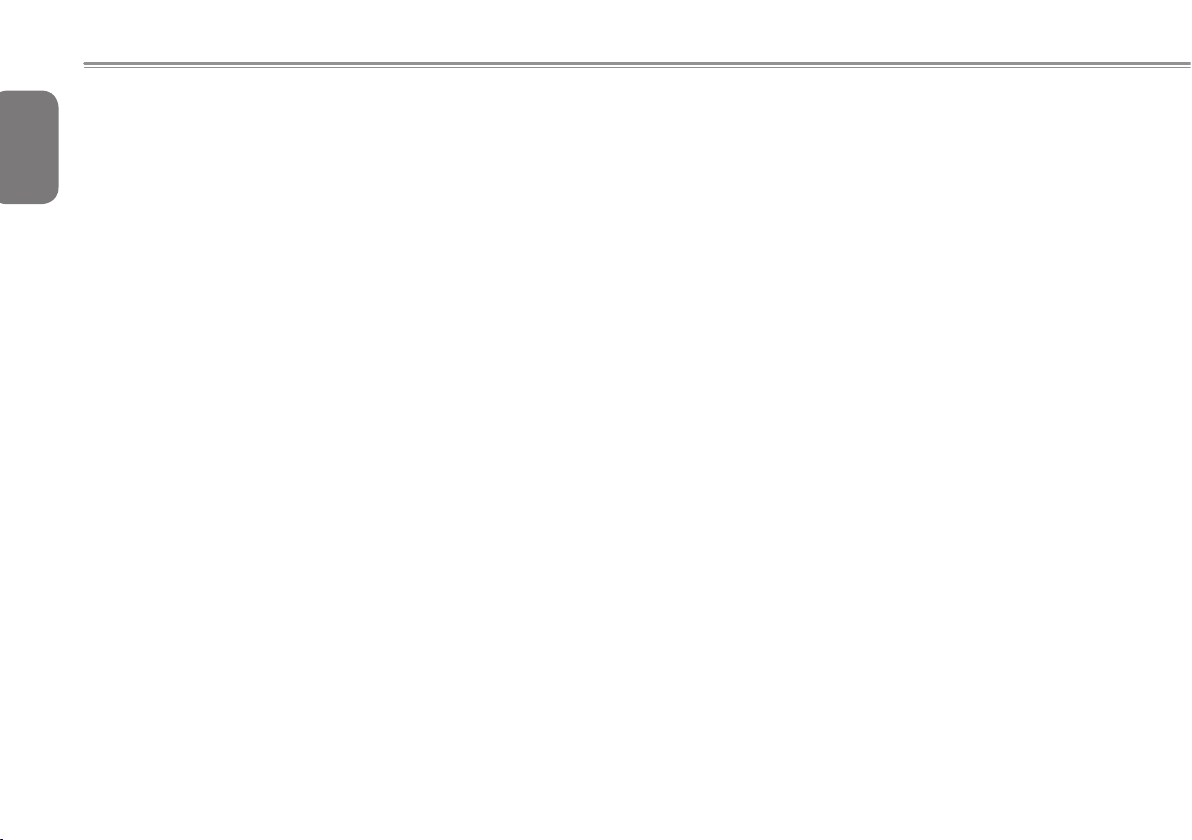
English
Content
General Safety Precautions...............................................................I
Travel Tips ........................................................................................II
IX
Usage Tips .......................................................................................II
Cleaning Tips...................................................................................III
Warranty Guidelines ........................................................................IV
Regulatory Notices & Certications ..................................................V
Battery Disposal & Caution.............................................................VII
Introduction ....................................................................................VIII
Chapter 1 Before You Start
1.1 Make Sure You Have Everything ............................................. 2
1.2 Familiarize Yourself with the Computer ...................................2
1.3 Top View ..................................................................................3
1.4 Left View ..................................................................................4
1.5 Right View ................................................................................ 4
1.6 Base View & Front View ..........................................................5
Chapter 2 Getting Started
2.1 Power Sources .........................................................................8
2.2 Recharging the Battery ............................................................9
2.3 Starting Your Notebook ..........................................................10
2.4 LED Indicators .......................................................................11
2.5 Using Function Keys ..............................................................11
2.6 Using the Touch Pad .............................................................12
2.7 Super POSH Introdustion ......................................................13
Chapter 3 GIGABYTE Smart Recovery
3.1 GIGABYTE Smart Recovery .................................................. 18
Chapter 4 Troubleshooting
4.1 Identifying the Problem ..........................................................20
4.2 GIGABYTE Service Information .............................................20
Appendix
Q2432 Specications .............................................................22
International Country Voltage ................................................23
Plug Type ............................................................................... 27
Page 12
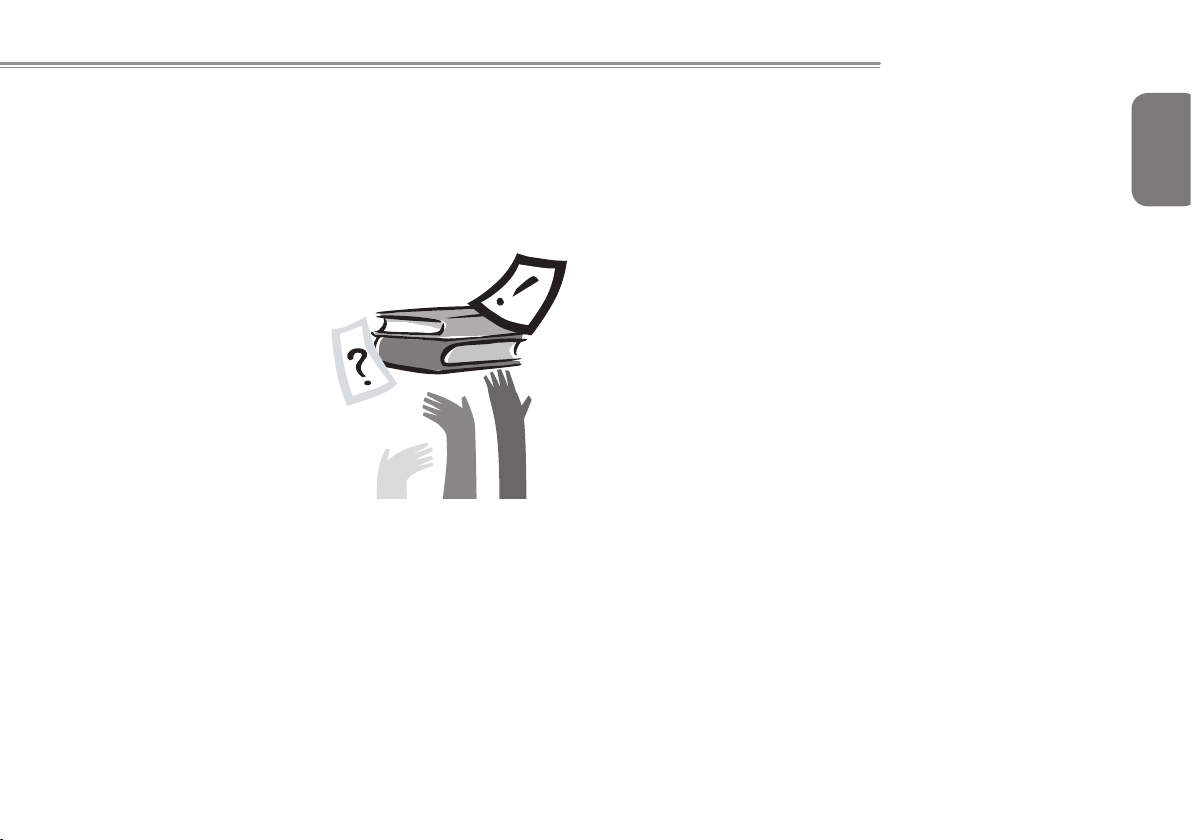
Q2432 SERIES USER’S MANUAL
Chapter 1 Before You Start
This chapter provides basic information to help you get started and
to use the Q2432 notebook.
Some of the features described herein may not function properly
or at all unless used in conjunction with the pre-installed operating
system. Any change to the operating system may cause improper
function.
English
1
Page 13

1.1 Make Sure You Have Everything
POSH
English
When yo u receive your notebook P C, unpack it carefully and
check to make sure you have all the items listed below. For a precongured model you should have the following:
2
● GIGABYTE Notebook Computer
● Lithium-Ion Battery
● AC Adapter with Power Cord
● Driver Disc
● Manual
Once you have checked and conrmed that your notebook system
is complete, read through the following pages to learn about all of
your notebook components.
NOTE: Depending on the model you purchased, the actual
appearance of your notebook may vary from that shown in
this manual.These images are for illustration purposes.
1.2 Familiarize Yourself with the Computer
Opening The Display Panel
To open the display panel, simply lift the lid up. Use your one hand
to hold the machine and use the other to open the display panel.
When closing the lid, be sure not to slam it closed.
Page 14

Q2432 SERIES USER’S MANUAL
1.3 Top View
The following is an overview of the top of the notebook.
2
1
8
7
POSH
6
5
English
NO. Item Function
The built-in microphone allows for the reception
1 Microphone
2 Webcam
3
3 LCD Display
4 Keyboard A full-size keyboard with dedicated Windows keys.
4
5 TouchPad
LED Status
6
Indicators
Super POSH
7
Button
8 Power Button
and transmission of voice and/or other audio
data to any program capable of utilizing the
microphone.
The built-in webcam is housed here. The
resolution depends on the conguration
purchased. The cam is perfect for online chat
and video streaming.
The display type and size depends on the model
of notebook purchased. The supported resolution
will also depend on the display type and size.
This is the pointer device controller for the system
and mimics mouse movement on the screen. It
has the standard Left/Right button arrangement.
The LED status indicator lights correspond to
specic operating modes. Please refer to page
11 (2.4 LED Status Indicators)
In the Windows operating system, press “POSH”
button to initiate power management, quickly
setting OSD, displays the health status of HDD,
And obtain the best effective and defragment.
● Press for 1~1.5 seconds to turn on the system.
● Press and hold for at least 4 seconds to turn off
the system.
● Press the power / suspend button again to
return from the suspend mode.
3
Page 15

1.4 Left View
English
The following is a brief description of the left side of the notebook.
4
1 2 43 5
1.5 Right View
The following is a brief description of the right side of the notebook.
2 4 531
NO. Item Function
This port is used to connect the notebooks
1 DC-in Jack
2 LAN (RJ-45) Port
External Moniter
3
(VGA) Port
4 HDMI Port
5 USB3.0 Port
external AC Adaptor when charging or
continuous power is needed.
This port is used to connect a standard RJ-45
LAN Cable for networking.
This port is used to connect an external
analog VGA display to the notebook for output
to a larger screen or projector.
The HDMI port allows outputing a video signal
in full High Denition to an HD compatible
display as well as na HD sound signal.
These ports are used for connecting
external USB Peripherals and Storage to
the Notebook. Devices such as Printers,
Keyboards, Mice and Drives are supported
and the ports are Plug And Play.
NO. Item Function
This port is used for connecting external USB
Peripherals and Storage to the Notebook.
1 USB2.0 Port
Headphone
2
Jack
Microphone
3
Jack
Optical
4
Disc Drive
Kensington
5
Lock Slot
Devices such as Printers, Keyboards, Mice and
Drives are supported and the ports are Plug
And Play.
This port is used to connect external audio
output devices such as speakers and
headphones to the notebook to enhance the
sound capabilities.
This port is used to connect an external
amplied microphone to the notebook to
enhance the voice recording and recognition of
the notebook. Typical scenarios include online
chat such as Skype.
The Optical Disc Drive is used to read and
write to and from optical media. The drive,
depending on conguration, could be either a
DVD Combo.
The small port is used to secure the notebook
to desks or workstations and prevent theft.
Page 16

Q2432 SERIES USER’S MANUAL
1.6 Base View & Front View
The following is an overview of the Front & bottom of the notebook.
1
K/B
23
4
5
NO. Item Function
1 Battery Bay
Memory, CPU
2
compartment
3 HDD Compartment
Multi Card
4
Reader
5 Speakers
The battery bay contains the internal
Lithium-Ion battery.
Compartment contains the CPU,
Memory modules.
Compartment contains the Hard Disc
Drive.
6-in-1 Card Reader SD / SDXC / SDHC
/ MS / MMC / MS Pro Memory Card
The built-in dual speakers allow for
stereo sound.
English
5
Page 17

English
6
Page 18

Q2432 SERIES USER’S MANUAL
Chapter 2 Getting Started
This chapter will show you the various ports and components of the
Q2432 and familiarizes you with the notebook. Certain parts of the
notebook can be user upgraded while others are xed and cannot
be changed.
English
7
Page 19
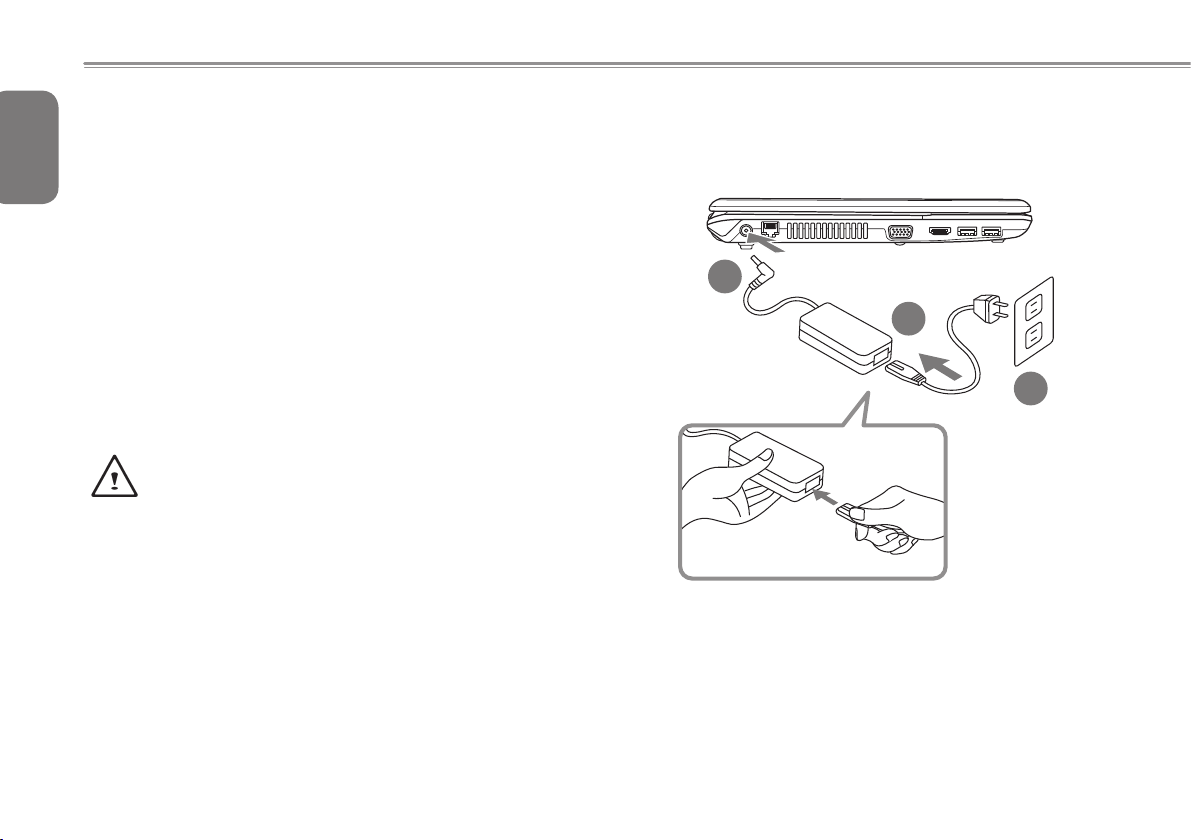
2.1 Power Sources
English
Your computer has two types of power sources: a Lithium- Ion
battery and an AC adapter.
Connecting the Power Adapters
8
The AC adapter provides power for operating your notebook PC as
well as charging the battery.
It is recommended that only the AC adapter supplied with the Q2432
is used. Any other adapter could cause damage or malfunction and
might result in injury.
Connecting the AC Adapter
1. Plug the DC output cable into the DC power jack of your.
2. Plug the AC adapter into an AC electrical outlet.
Switching from AC Adapter Power to Battery Power
1. Be sure that you have at least one charged battery installed.
2. Remove the AC adapter. Your notebook will automatically switch
from DC power to battery power.
CAUTION: The Lithium-Ion battery does not ship with a
pre- charge initially. You will need to connect the AC adapter
to useyour notebook PC the rst time.
2
1
3
1. Connect the power cord to the AC adapter.
2. Connect the AC adapter to the DC power port of your computer.
3. Connect the AC adapter power cord to an AC outlet.
Page 20

Q2432 SERIES USER’S MANUAL
2.2 Recharging the Battery
The Lithium-Ion battery is recharged internally using the AC adapter.
To recharge the battery, make sure the battery is installed and the
computer is connected to the AC adapter.
There is no “memory effect” in Lithium-Ion batteries; therefore you
do not need to discharge the battery completely before recharging.
The charge times will be signicantly longer if your notebook PC is
in use while the battery is charging. If you want to charge the battery
more quickly, put your computer into Suspend mode or turn it off
while the adapter is charging the battery.
Low Battery State
When the battery charge is low, a notification message appears.
If you do not respond to the low battery message, the battery
continues to discharge until it is too low to operate. When this
happens, your notebook PC goes into Suspend mode. There is no
guarantee your data will be saved once the notebook reaches this
point.
CAUTION:To protect your notebook from damage, use only
the power adapter that came with it because each power
adapter has its own power output rating.
Once your notebook PC goes into suspend mode as a result of
a dead battery, you will be unable to resume operation until you
provide a source of power either from an adapter or a charged
battery. Once you have provided power, you can press the Suspend/
Resume button to resume operation. In Suspend mode, your data
is maintained for some time, but if a power source is not provided
promptly, the power indicator stops ashing and then goes out, in
which case you have lost the data that was not saved. Once you
provide power, you can continue to use your computer while an
adapter charges the battery.
Battery Replacement
There is danger of explosion if an incorrect battery type is used for
replacement. For computers equipped with a replaceable LithiumIon battery pack, the following applies:
● If the battery is placed in an OPERATOR ACCESS AREA, there
shall be a marking close to the battery, or a statement in both the
operating and the servicing instructions;
● If the battery is placed elsewhere in the computer, there shall
be a marking close to the battery or a statement in the servicing
instructions.
The marking or statement shall include the following or similar text:
CAUTION: Risk of explosion if battery is replaced with an
incorrect type. Dispose of used batteries according to the
instructions.
CAUTION:
* If you happen to leave your battery pack to go through an extended
period of self-discharge, say more than three months, the battery voltage
level will become too low and needs to be Pre-Charged (to bring the battery voltage level high enough) before it automatically resumes its normal
Fast Charge. Pre-Charge may take 30 minutes. Fast Charge usually
takes 2~3 hours.
English
9
Page 21

2.3 Starting Your Notebook
POSH
English
Suspend / Power on Button
The suspend/power on switch is used to turn on your notebook from
its off state. Once you have connected your AC adapter or charged
the internal Lithium-Ion battery, you can power on your notebook by
10
pressing the suspend/power on button located above the keyboard.
If you need to take an extended break, press the button again to
turn it off.
CAUTION: Do not carry your notebook around with the
power on or subject it to shocks or vibration, as you risk
damaging the hard disk.
When you power on your notebook, it will perform a Power On
Self Test (POST) to check the internal parts and confguration for
correct functionality. If a fault is found, your computer emits an audio
warning and/or displays an error message.
Depen ding on the nature of the proble m, you may be able to
continue by starting the operating system or by entering the BIOS
setup utility and revising the settings. After satisfactory completion
of the Power On Self Test (POST), your notebook loads the installed
operating system.
CAUTION Never turn off your notebook during the Power
On Self Test (POST), or an unrecoverable error may occur.
Page 22
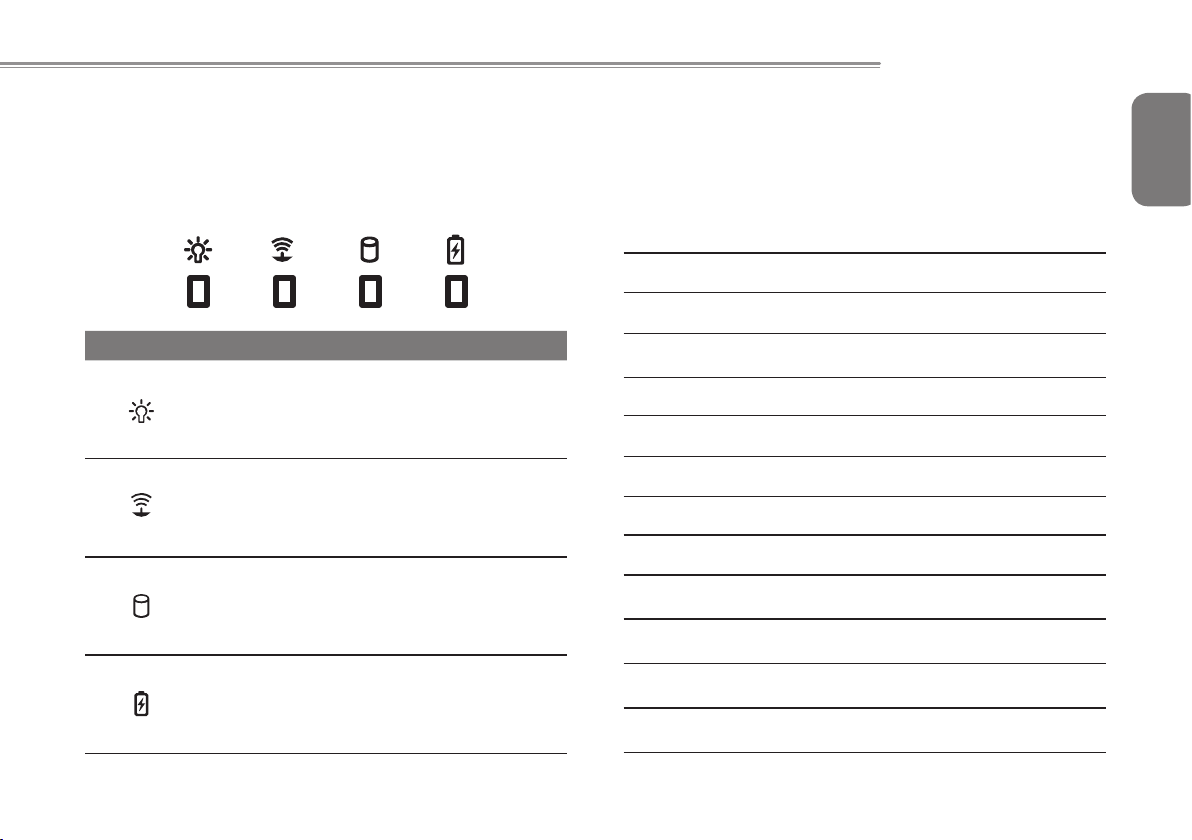
Q2432 SERIES USER’S MANUAL
2.4 LED Status Indicators
The LED indicators on the computer display helpful information
about the current status of the computer. These modes are:
Status LED, Wireless LAN Status LED, HDD Status LED and Battery
Status LED
.
# Icon Item Description
1
2
3
4
Power Status
LED
Wireless LAN
Status LED
HDD Status
LED
Battery Status
LED
Indicates the computer’s power status.
Indicates when the WiFi LAN device is
active.
Indicates when the hard disk drive is
active.
Flash when charging, and off when the
battery is full.
Power
2.5 Using Function Keys
The keyboard has a numeric keypad for easy numeric data input.
Pressing the Fn + NumLk keys turns on/off the numeric keypad.
It also features function keys to allow you to change operational
features instantly. The function keys (F1 - F11) will act as hot keys
when pressed while the Fn key is held down.
Fn+F1 Enters Suspend Mode.
Fn+F2 Enable/Disable the Touchpad.
Fn+F3
Fn+F4 Decrease the speaker volume.
Fn+F5 Increase the speaker volume.
Fn+F6
Fn+F7 Decrease the brightness level.
Fn+F8 Increase the brightness level.
Fn+F9 Enable/Disable the WLAN.
Fn+F10 Enable/Disable Bluetooth.
Fn+F11 Enable/Disable the CCD camera.
Fn+H Switch from discrete graphics to integrated graphics.
Changes Display Mode: LCD-only CRT/HDMI -only and
simultaneous LCD&CRT/HDMI.
Mute On/Off.
English
11
Page 23
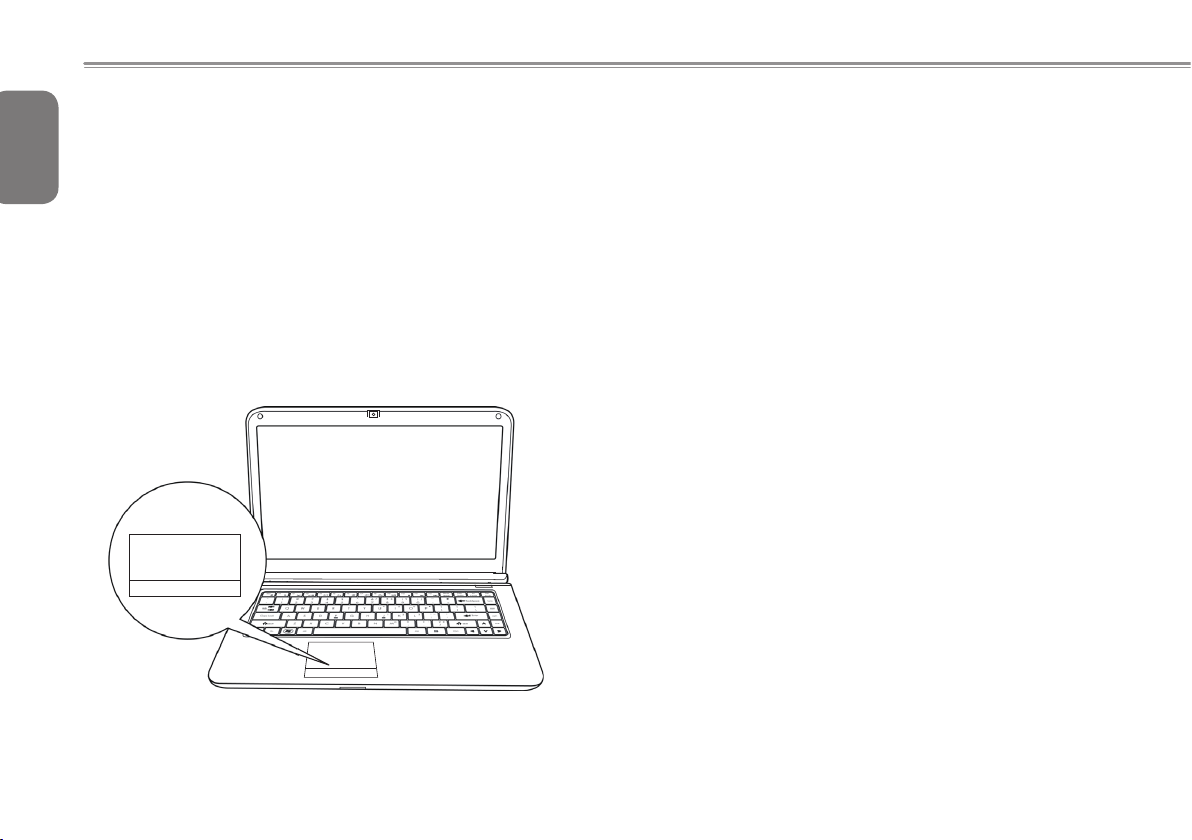
2.6 Using the Touchpad
English
A touchpad pointing device comes built into your computer. It is
used to control the movement of the pointer to select items on your
desktop and use applications on the notebook.
12
The touchpad consists of a cursor control, a left and right button,
and a scroll bar. The cursor control works the same way a mouse
does, and moves the cursor around the display. It only requires
light pressure from the tip of your nger. The left and right buttons
function the same as mouse buttons. The actual functionality of the
buttons may vary depending on the application that is being used.
The scroll bar allow you to navigate quickly through pages, without
having to use the on-screen cursor to manipulate the up and down
scroll bars.
Clicking :
Clicking means pushing and releasing a button. To left-click, move
the cursor to the item you wish to select, press the left button once,
and then immediately release it. To right click, move the mouse
cursor to the item you wish to select, press the right button once,
and then immediately release it. You also have the option to perform
the clicking operation by tapping lightly on the touchpad once.
Double-Clicking :
Double-clicking means pushing and releasing the left button twice
in rapid succession. This procedure does not function with the right
button. To double-click, move the cursor to the item you wish to
select, press the left button twice, and then immediately release it.
You also have the option to perform the double-click operation by
tapping lightly on the touchpad twice.
Dragging :
Dragging means pressing and holding the left button while moving
the cursor. To drag, move the cursor to the item you wish to move.
Press and hold the left button while moving the item to its new
location and then release it. Dragging can also be done using the
touchpad. First, tap the touchpad twice over the item you wish to
move, making sure to leave your finger on the pad after the final
tap. Next, move the object to its new location by moving your nger
across the touchpad, and then release your nger. Using the Scroll
bar allows you to navigate through a document quickly without using
the window's scroll bars. This is particularly useful when you are
navigat-ing through on-line pages.
Page 24
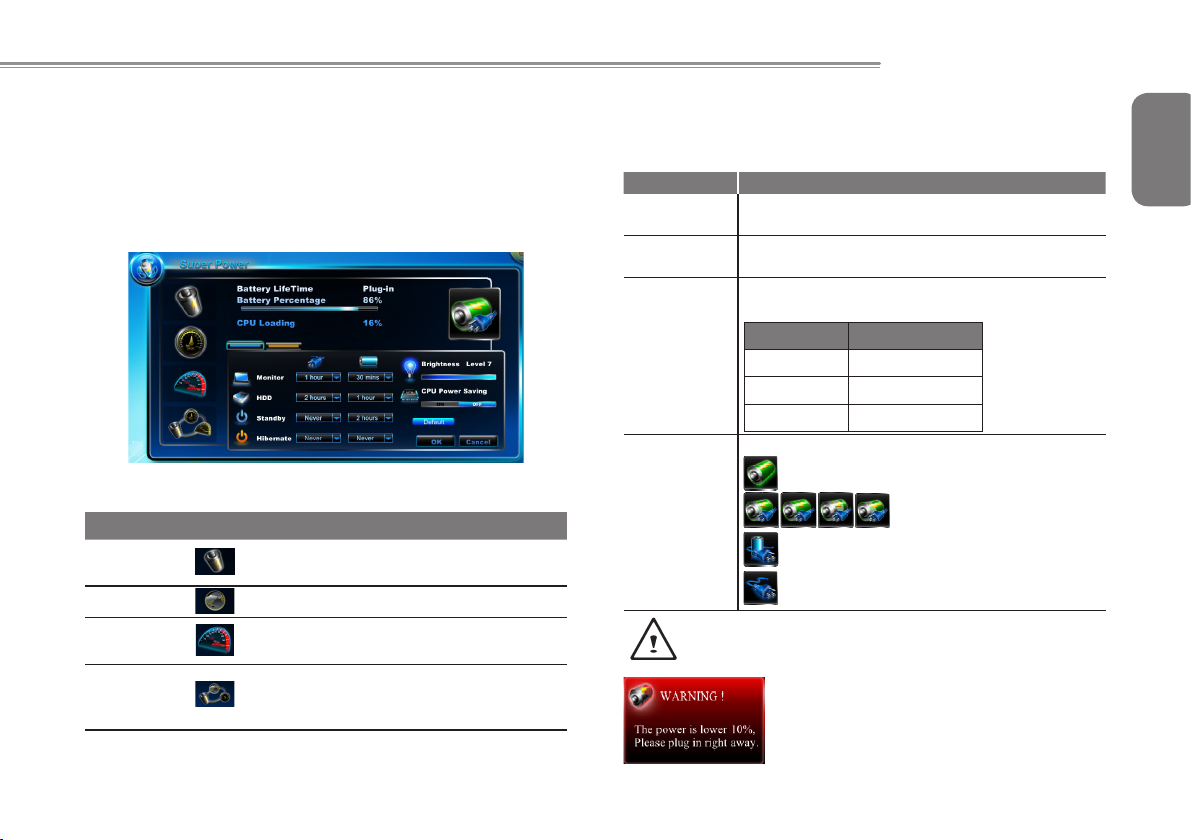
Q2432 SERIES USER’S MANUAL
2.7 Super POSH Introduction
Super POSH is an integrated AP which has great benet for system. It
includes “Super Power” “Super OSD” “Super Speed” and “Super HDD.”
Super Power:
Super Power provides an integrated page for user to control power
management. It could increase battery life and effective of you
A: Mode:
There would be 4 Mode for selection. Description as below:
Mode Icon Description
Power
saving
Normal
High
performance
Dynamic
switch
* Super Power always keeps status.
Decrease system performance to provide
more battery time.
Balance system performance.
Provide system best performance.
Switch “Power saving” & “Normal mode”
automatically when battery mode, and auto
switch “High performance” mode when plug-in.
B: Information:
Super Power display some power information of system.
Items Description
Battery
LifeTime
CPU
Loading
Battery
Percentage
Power
Status
Warning:
If the percentage of battery was under 10%, there will pop a
warning window on task icon.
Show battery discharge time.
Show CPU loading.
Show the percentage of battery.
There will also be a status bar:
Color Status
red 0~10
orange 11~30
Blue 31~100
Show Current Power Status from AC or Battery icons.
Battery mode
Plug-in and Charging
Plug-in and Full
AC only
English
13
Page 25
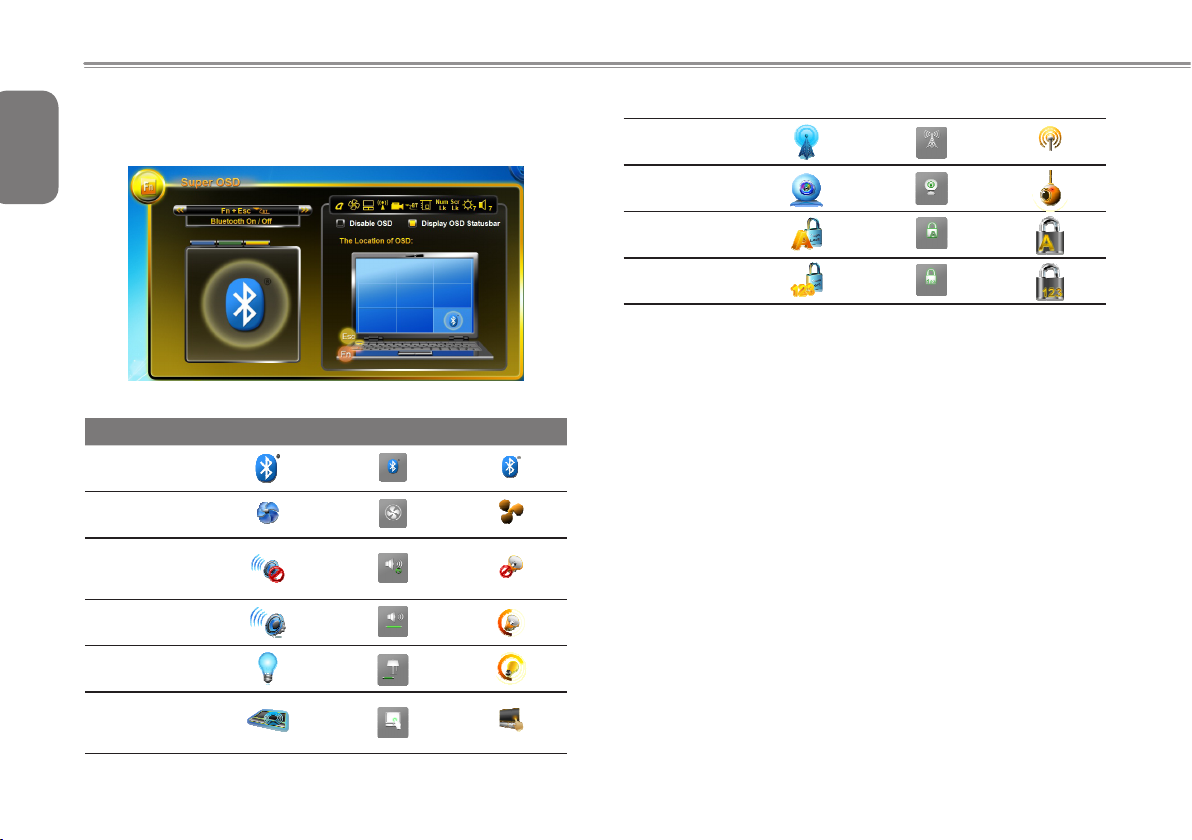
Super OSD (on screen display)
English
Super OSD provide several styles and locations selection of OSD
And also could get the current status of OSD from status bar.
14
Super OSD function as follow: The function depends on the denition.
Function Preview
Bluetooth
Silent mode
Mute
(only speaker)
Volume
Brightness
Wireless
Webcam
Caps Lock
Num Lock
Touchpad
Page 26

Q2432 SERIES USER’S MANUAL
Super Speed
Super Speed optimizes and cleans system to obtain the best
effective and defragment
A: Optimizing Windows Setting:
Click “Optimize” button after selecting the optimizing options to
improve system performance. Click “Restore” button to restore
system to original status. After “Optimize” or “Restore”your system,
please reboot the computer for the changes to take effect.
The options description as below:
Options Description
Visual Effect
Service
Boot Speed up the time of booting process.
Shutdown Speed up the time of shutdown process.
Network
System
Modify visual effect setting to increase the
performance of system.
Terminate uncommon programs running in the
background when Windows is running.
Modify network setting to improve the performance
of network.
Modify system setting to increase the performance
of system.
Super HDD
Super HDD displays the health status of HDD and information of
CPU & RAM.
Information of main HDD: Name, Type, Partitions and Total Size.
Use scroll bar to choose the partition, it will display File
system, Total Size and Free Size of every partitions.
Hard Disk Menu
Normal: Show the HDD Health Index according to S.M.A.R.T result of
the items in detail page.
HDD Health Index Condition
Healthy
Warning
Danger
Not Support
HDD status will be healthy if all status of normal.
HDD status is warning if there was over one items.
HDD status is danger if there were over one
danger items.
HDD was not support this function.
English
15
Page 27

Advanced :
English
16
There were 46 attributes from S.M.A.R.T to determine the HDD
health Index.
Page 28

Q2432 SERIES USER’S MANUAL
Chapter 3 GIGABYTE
Smart Recovery
English
17
Page 29

3.1 GIGABYTE Smart Recovery
English
System Recovery - Restore your Q2432 operating system.
The hard drive of the Q2432 has a hidden partition that contains
a full backup image of the operating system that can be used to
recover the system in the event that something happens to the
18
operating system.
If the hard drive is removed or the partition deleted, the
recover options will no longer be available and a recovery
service will be needed.
Launch System Recovery
The system recover feature is part of the netbook installation and
it ships preset from the factory. The options menu allows you to
launch the Windows recovery tool to reinstall the operating system
to factory defaults.
Below will briey describe how to launch the recovery tool and to
get the recovery started.
1. Turn off or restart the netbook.
2. Turn the netbook on and press and hold the F9 key to launch the
tool.
3. The recovery window will open
a n d g i v e you th e op t i on to
"Recovery" in the toolbar. You
will be prompted if you want to
recovery. Click on "Recovery" to
begin the repair if you do.
4. The " Recov eri ng" w ind ow will
open and begin the recovery.
5. Once it is complete you will be
prompted to reboot the netbook.
Page 30

Q2432 SERIES USER’S MANUAL
Chapter 4 Troubleshooting
This section will briey cover some frequently encountered problems
and questions and provide a quick guide to assist with solve these
problems . Most problems can be resolved quickly, simply and
easily and are not always a system problem. Should you encounter
a problem that is not yet or differently listed, please consult the
GIGABYTE website or call your unit supplier for assistance.
For website assistance go to the Support section of www.gigabyte.
com for telephonic assistance please call the supplier of your unit or
take the unit to the supplier directly for assistance.
English
19
Page 31

Troubleshooting
English
Your notebook PC is sturdy and subject to few problems in the eld.
However, you may encoun-ter simple setup or operating problems
that you can solve on the spot, or problems with periph-eral devices,
that you can solve by replacing the device. The information in this
20
section helps you isolate and resolve some of these straightforward
problems and identify failures that require service.
4.1 Identifying The Problem
If you encounter a problem, go through the following procedure
before pursuing complex troubleshooting:
1. Turn off your notebook.
2. Make sure the AC adapter is plugged into your notebook and to
an active AC power source.
3. Make sure that any card installed in the PC card slot is seated
properly. You can also remove the card from the slot, thus
eliminating it as a possible cause of failure.
4. Make sure that any devices connected to the external connectors
are plugged in properly. You can also disconnect such devices,
thus eliminating them as possible causes of failure.
5. Turn on your notebook. Make sure it has been off at least 10
seconds before you turn it on.
6. Go through the boot sequence.
7. If the problem has not been resolved, contact your support
representative.
Before you place the call, you should have the following information
ready so that the customer support representative can provide you
with the fastest possible solution:
● Product name
● Product conguration number
● Product serial number
● Purchase date
● Conditions under which the problem occurred
● Any error messages that have occurred
● Hardware conguration
● Type of device connected, if any
See the configuration label on the bottom of your notebook for
conguration and serial numbers.
Copyright-protected technology This product incorporates copyright
protect ion te chn ology that is prote cte d b y U.S . p ate nts an d
other intellectual property rights. Use of this copyright protection
technology must be autho-rized by Macrovision, and is intended
for home and other limited viewing uses only unless otherwise
authorized by Macrovision. Reverse engineering or disassembly is
prohibited.
4.2 GIGABYTE Service Information
More service information please link to GIGABYTE ofcial website:
www.gigabyte.com
Page 32

Appendix
Q2432 SERIES USER’S MANUAL
English
21
Page 33

Q2432 Series Specications
English
Specications
Model Name Q2432M Q2432A
CPU Intel® Core™ i3 / i5 / i7 Processor (Sandy Bridge) Intel® Core™ i3 / i5 / i7 Processor(Sandy Bridge)
22
OS
Display 14” 1366x768 LED backlight 14” 1366x768 LED backlight
System Memory 1GB/2GB DDRIII, 2 slots (Max 8GB) 1GB/2GB DDRIII, 2 slots (Max 8GB)
Chipset Mobile Intel® HM65 Express Chipsets Mobile Intel® HM65 Express Chipsets
Video Graphics Intel® GT2 graphics with dynamic frequency
Hard Disk Drive
ODD 12.7mm Super Multi DVD RW 12.7mm Super Multi DVD RW
I/O Port
Audio 2W Speaker*2, Internal Mic-in 2W Speaker*2, Internal Mic-in
LAN 10/100/1000Mbps Ethernet Base-T 10/100/1000Mbps Ethernet Base-T
Communications
Webcam 1.3 Mega Pixel 1.3 Mega Pixel
Security Kensington Lock Kensington Lock
Battery Li-ion 6 cell Li-ion 6 cell
Dimensions 342.4(W) X 240(D) X 31.9 (H)mm 342.4(W) X 240(D) X 31.9 (H)mm
Weight ~2.2kg(w/ODD and 6-cell battery) ~2.2kg(w/ODD and 6-cell battery)
Wireless LAN 802.11b/g/n Wireless 802.11b/g/n Wireless
Bluetooth Bluetooth V3.0+HS Bluetooth V3.0+HS
WWAN (3.5G) N/A N/A
Genuine Windows® 7 Home Premium
Genuine Windows® 7 Professional
320/500/640GB 2.5” 9.5mm SATA HDD
5400rpm/7200rpm
USB(2.0)*1, USB(3.0)*2, HDMI, D-Sub, RJ45,
Mic-in, Earphone-out, 6-in-1 card reader (SD/MMC/
MS/MS Pro/SDXC/SDHC), DC-in jack
Genuine Windows® 7 Home Premium
Genuine Windows® 7 Professional
Intel® GT2 graphics with dynamic frequency
AMD Mobility Radeon™ HD6730M 1GB
320/500/640GB 2.5” 9.5mm SATA HDD
5400rpm/7200rpm
USB(2.0)*1, USB(3.0)*2, HDMI, D-Sub, RJ45,
Mic-in, Earphone-out, 6-in-1 card reader (SD/MMC/
MS/MS Pro/SDXC/SDHC), DC-in jack
Page 34

Q2432 SERIES USER’S MANUAL
International Country Voltage
Region Voltage Frequency
Afghanistan 240V 50 Hz
Albania 220V 50 Hz
Algeria 230V 50 Hz
American Samoa 120V 60 Hz
Andorra 230V 50 Hz
Angola 220V 50 Hz
Anguilla 110V 60 Hz
Antigua 230V 60 Hz
Argentina 220V 50 Hz
Armenia 230V 50 Hz
Aruba 127V 60 Hz
Australia 230V 50 Hz
Austria 230V 50 Hz
Azerbaijan 220V 50 Hz
Azores 220V 50 Hz
Bahamas 120V 60 Hz
Bahrain 230V 50 Hz
Balearic Islands 220V 50 Hz
Bangladesh 220V 50 Hz
Barbados 115V 50 Hz
Belarus 220V 50 Hz
Belgium 230V 50 Hz
Belize 110V / 220V 60 Hz
Benin 220V 50 Hz
Bermuda 120V 60 Hz
Bhutan 230V 50 Hz
Bolivia 220V 50 Hz
Bonaire 127V 50 Hz
Bosnia 220V 50 Hz
Botswana 231 V 50 Hz
Brazil 127V / 220 V 60 Hz
Region Voltage Frequency
Brunei 240V 50 Hz
Bulgaria 230V 50 Hz
Burkina Faso 220V 50 Hz
Burundi 220V 50 Hz
Cambodia 230V 50 Hz
Cameroon 220V 50 Hz
Canada 120V 60 Hz
Canary Islands 220V 50 Hz
Cape Verde 220V 50 Hz
Cayman Islands 120V 60 Hz
Central African Republic 220V 50 Hz
Chad 220V 50 Hz
Channel Islands 230V 50 Hz
Chile 220V 50 Hz
China (mainland only) 220V 50 Hz
Colombia 120V 60 Hz
Comoros 220V 50 Hz
Congo-Brazzaville 230V 50 Hz
Congo-Kinshasa 220V 50 Hz
Cook Islands 240V 50 Hz
Costa Rica 120V 60 Hz
Côte d'Ivoire 230V 50 Hz
Croatia 230V 50 Hz
Cuba 110V 60 Hz
Cyprus 240V 50 Hz
Czech Republic 230V 50 Hz
Denmark 230V 50 Hz
Djibouti 220V 50 Hz
Dominica 230V 50 Hz
English
23
Page 35

English
Dominican Republic 110V 60 Hz
East Timor 220V 50 Hz
Ecuador 120V 60 Hz
24
Egypt 220V 50 Hz
El Salvador 115V 60 Hz
Equatorial Guinea 220V 50 Hz
Eritrea 230V 50 Hz
Estonia 230V 50 Hz
Ethiopia 220V 50 Hz
Faroe Islands 220V 50 Hz
Falkland Islands 240V 50 Hz
Fiji 240V 50 Hz
Finland 230V 50 Hz
France 230V (formerly 220V) 50 Hz
French Guiana 220V 50 Hz
Gaza Strip 230V 50 Hz
Gabon 220V 50 Hz
Gambia 230V 50 Hz
Georgia 220V 50 Hz
Germany 230V (formerly 220V) 50 Hz
Ghana 230V 50 Hz
Gibraltar 240V 50 Hz
Greece 230V (formerly 220V) 50 Hz
Greenland 220V 50 Hz
Grenada 230V 50 Hz
Guadeloupe 230V 50 Hz
Guam 110V 60 Hz
Guatemala 120V 60 Hz
Guinea 220V 50 Hz
Guinea-Bissau 220V 50 Hz
Region Voltage Frequency
Guyana 240V 60 Hz
Region Voltage Frequency
Haiti 110V 60 Hz
Honduras 110V 60 Hz
Hong Kong 220V 50 Hz
Hungary 230V (formerly 220V) 50 Hz
Iceland 230V 50 Hz
India 220V 50 Hz
Indonesia 127V / 230V 50 Hz
Iran 220V 50 Hz
Iraq 230V 50 Hz
Ireland 230V (formerly 220V) 50 Hz
Isle of Man 240V 50 Hz
Israel 230V 50 Hz
Italy 230V (formerly 220V) 50 Hz
Jamaica 110V and 220V 50 Hz
Japan 100 V 50 Hz / 60Hz
Jordan 230V 50 Hz
Kazakhstan 220V 50 Hz
Kenya 240V 50 Hz
Kiribati 240V 50 Hz
Kuwait 240V 50 Hz
Kyrgyzstan 220V 50 Hz
Laos 230V 50 Hz
Latvia 220V 50 Hz
Lebanon 240V 50 Hz
Lesotho 220V 50 Hz
Liberia 120V / 240V 50 Hz
Libya 127V 50 Hz
Lithuania 230V (formerly 220V) 50 Hz
Liechtenstein 230V 50 Hz
Page 36
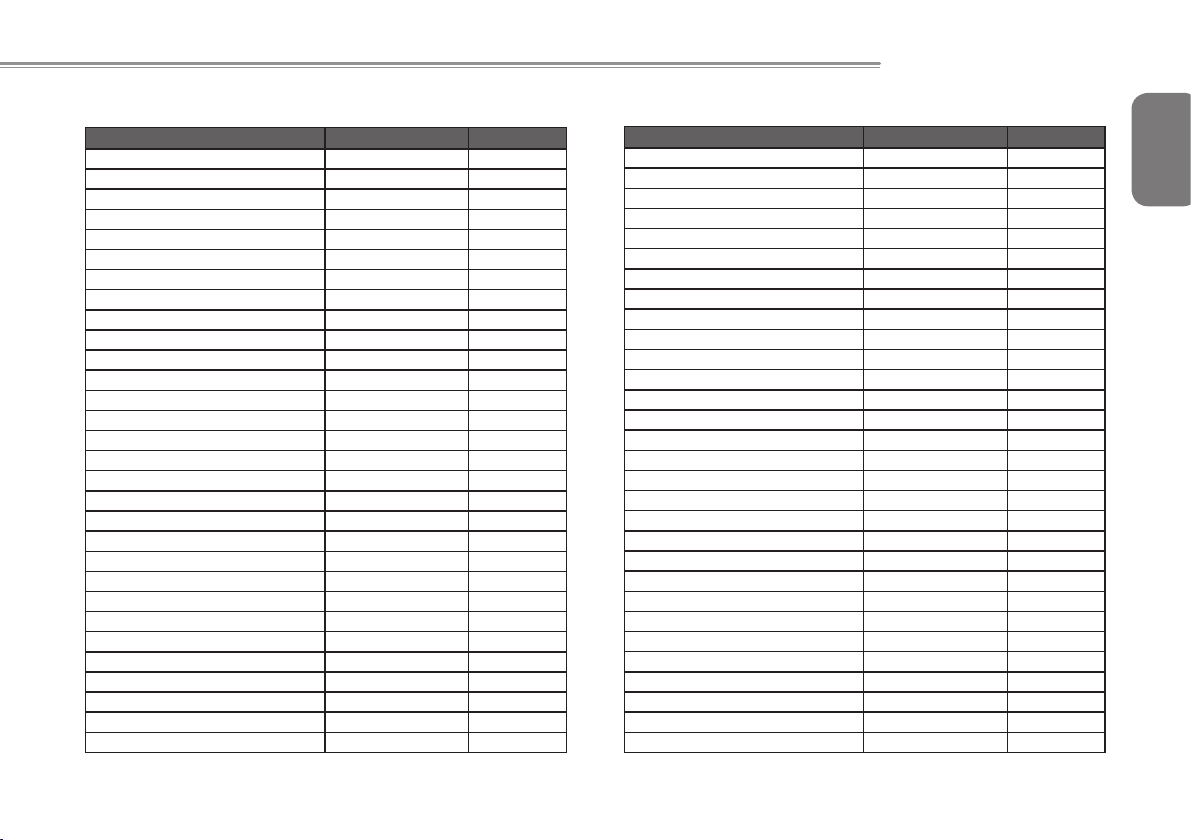
Luxembourg 230V (formerly 220V) 50 Hz
Region Voltage Frequency
Macau S.A.R. of China 220V 50 Hz
Macedonia 220V 50 Hz
Madagascar 127V / 220 V 50 Hz
Madeira 220V 50 Hz
Malawi 230V 50 Hz
Malaysia 240V 50 Hz
Maldives 230V 50 Hz
Mali 220V 50 Hz
Malta 230V 50 Hz
Martinique 220V 50 Hz
Mauritania 220V 50 Hz
Mauritius 230V 50 Hz
Mexico 127V 60 Hz
Micronesia 120V 60 Hz
Moldova 220-230V 50 Hz
Monaco 127V / 220 V 50 Hz
Mongolia 230 V 50 Hz
Montenegro 220V 50 Hz
Montserrat (Leeward Is.) 230V 60 Hz
Morocco 127V / 220 V 50 Hz
Mozambique 220V 50 Hz
Myanmar/Burma 230V 50 Hz
Namibia 220V 50 Hz
Nauru 240V 50 Hz
Nepal 230V 50 Hz
Netherlands 230V (formerly 220V) 50 Hz
Netherlands Antilles 127V / 220V 50 Hz
New Caledonia 220V 50 Hz
New Zealand 230V 50 Hz
Q2432 SERIES USER’S MANUAL
Region Voltage Frequency
Nicaragua 120V 60 Hz
Niger 220V 50 Hz
Nigeria 240V 50 Hz
North Korea 220V 50 Hz
Norway 230V 50 Hz
Okinawa 100 V 60 Hz
Oman 240V 50 Hz
Pakistan 230V 50 Hz
Panama 110V 60 Hz
Papua New Guinea 240V 50 Hz
Paraguay 220V 50 Hz
Peru 220V 60 Hz
Philippines 220V 60 Hz
Poland 230V 50 Hz
Portugal 220V 50 Hz
Puerto Rico 120V 60 Hz
Qatar 240V 50 Hz
Réunion 220V 50 Hz
Romania 230V (formerly 220V) 50 Hz
Russian Federation 220V 50 Hz
Rwanda 230V 50 Hz
St. Kitts and Nevis 110V / 230V 60 Hz
St. Lucia (Winward Is.) 240V 50 Hz
St. Vincent (Winward Is.) 230V 50 Hz
São Tomé and Príncipe 220V 50 Hz
Saudi Arabia 127V / 220V 60 Hz
Senegal 230V 50 Hz
Serbia 220V 50 Hz
Seychelles 240V 50 Hz
Sierra Leone 230V 50 Hz
English
25
Page 37
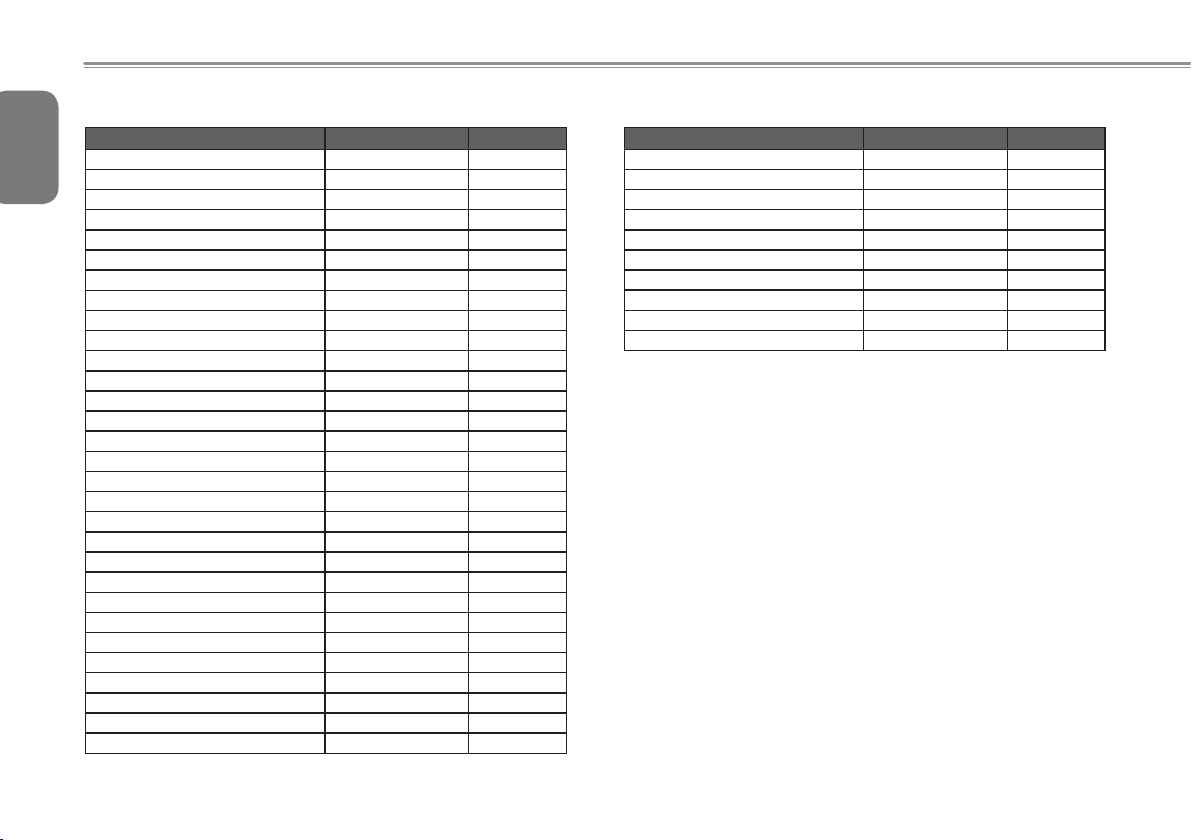
English
Singapore
Slovakia
Slovenia
26
Somalia
South Africa
South Korea
Spain
Sri Lanka
Sudan
Suriname
Swaziland
Sweden
Switzerland
Syria
Tahiti
Taiwan
Tajikistan
Tanzania
Thailand
Togo
Tonga
Trinidad & Tobago
Tunisia
Turkey
Turkmenistan
Uganda
Ukraine
United Arab Emirates
United Kingdom
United States of America
Region Voltage Frequency
230V
230V
230V
220V
220V
220V
230V (formerly 220V)
230V
230V
127V
230V
230V
230V
220V
110V / 220V
110V
220V
230V
220V
220V
240V
115V
230V
230V
220V
240V
220V
220V
230V (formerly 240V)
120V
50 Hz
50 Hz
50 Hz
50 Hz
50 Hz
60 Hz
50 Hz
50 Hz
50 Hz
60 Hz
50 Hz
50 Hz
50 Hz
50 Hz
60 Hz / 50 Hz
60 Hz
50 Hz
50 Hz
50 Hz
50 Hz
50 Hz
60 Hz
50 Hz
50 Hz
50 Hz
50 Hz
50 Hz
50 Hz
50 Hz
60 Hz
Uruguay 230V (formerly 220V) 50 Hz
Region Voltage Frequency
Uzbekistan 220V 50 Hz
Vanuatu 230V 50 Hz
Venezuela 120V 60 Hz
Vietnam 220V 50 Hz
Virgin Islands 110V 60 Hz
Western Samoa 230V 50 Hz
Yemen 230V 50 Hz
Zambia 230V 50 Hz
Zimbabwe 220V 50 Hz
Page 38
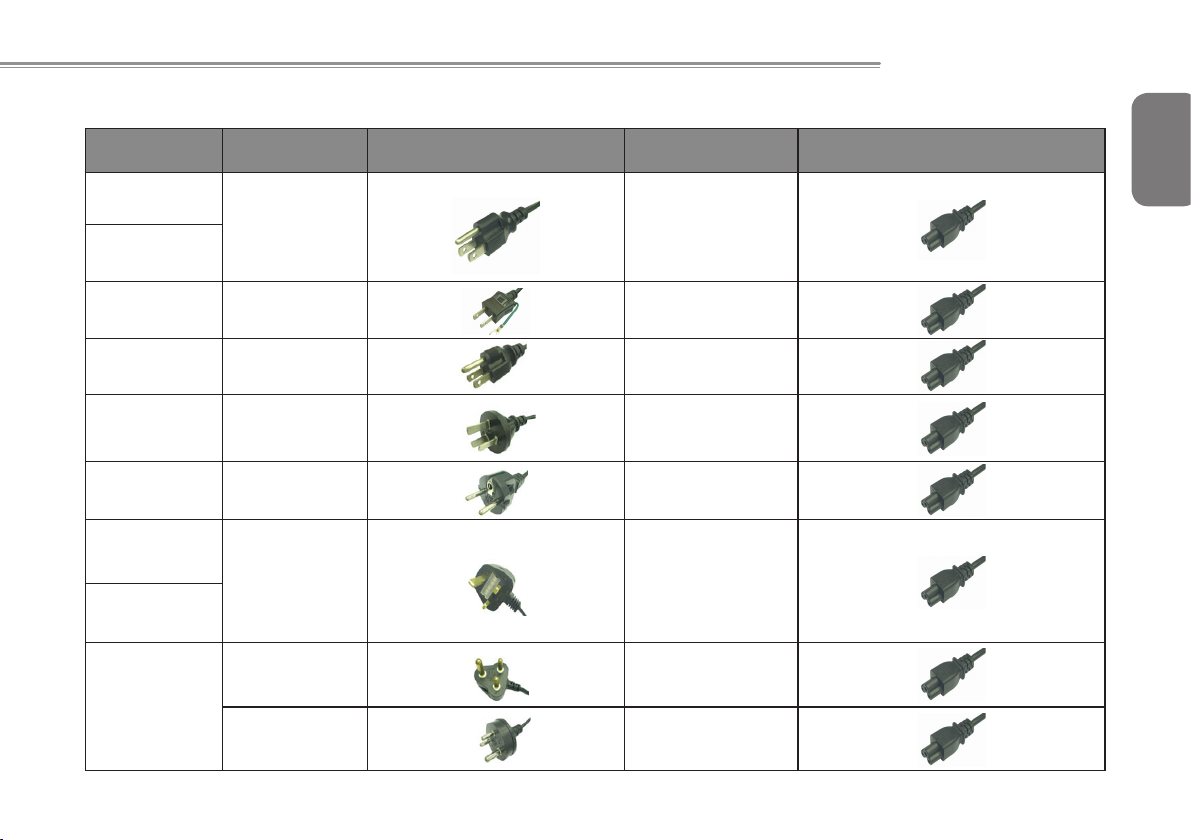
Q2432 SERIES USER’S MANUAL
Plug Type
Country Plug Type Plug Picture Connector Type Connector Picture
USA
LP-30B LS15
Canada
Japan LP-54 LS15
Taiwan LP-53 LS15
China PC-323 LS15
Korea LP-E04 LS15
England
LP-60L LS15
Singapore
PE-364 LS15
South Africa
PE-361 LS15
English
27
Page 39

English
28
Australia LP-23A LS15
Germany
France
Sweden
Finland
LP-33 LS15
Norway
Belgium
Netherlands
Austria
Switzerland LP-37 LS15
Denmark LP-38 LS15
Italy PE-336 LS15
Page 40

