Page 1
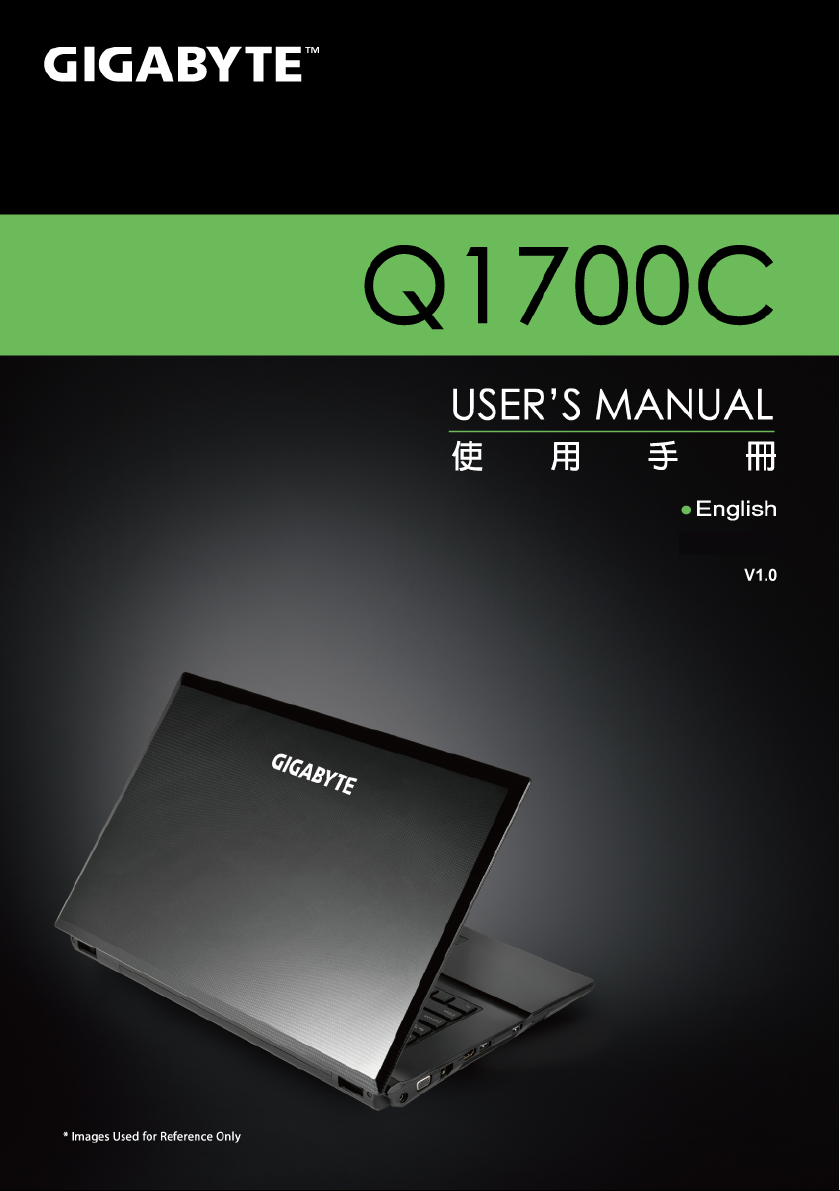
Page 2
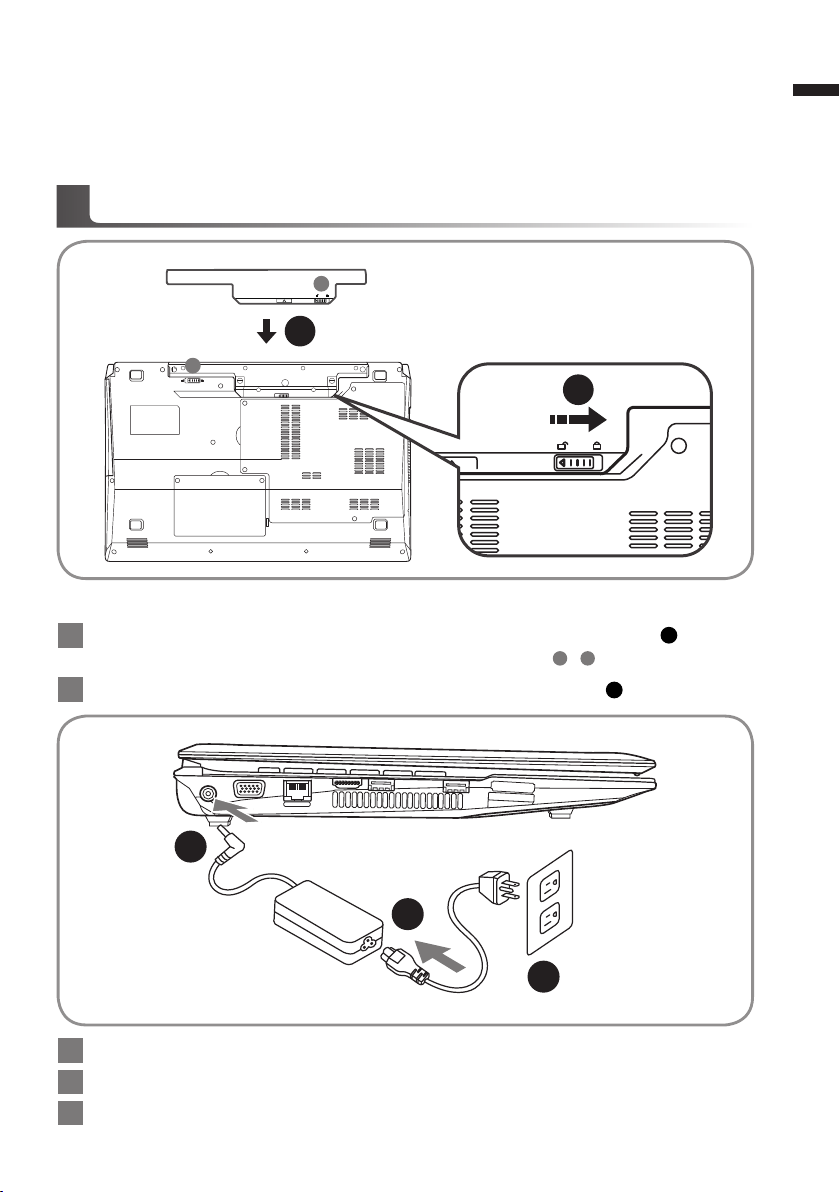
Congratulations on the Purchase of Your GIGABYTE Notebook Q1700!
This Manual will help you to get started with setting up your notebook.For more detailed
information, please visit our website at www.gigabyte.com.All specications are subject
to the manufacturer's conguration at the time of shipping and may change without prior
notice, written or otherwise.
Using GIGABYTE Notebook for the First Time
A
1
B
2
To install the battery please follow these steps:
Slide the battery into the slot until both latches “click” into place.(Shown as 1 )
1
You may hear a “clicking” sound, once the battery is secure. ( A , B are latches)
2 Slide the latch to the right to lock the battery in place. (Shown as 2 )
1
English
2
1
3
1 Connect the power cord to the AC adapter.
2 Connect the AC adapter to the DC-in jack on the left side of the notebook.
3 Connect the power cord to the power outlet.
Page 3
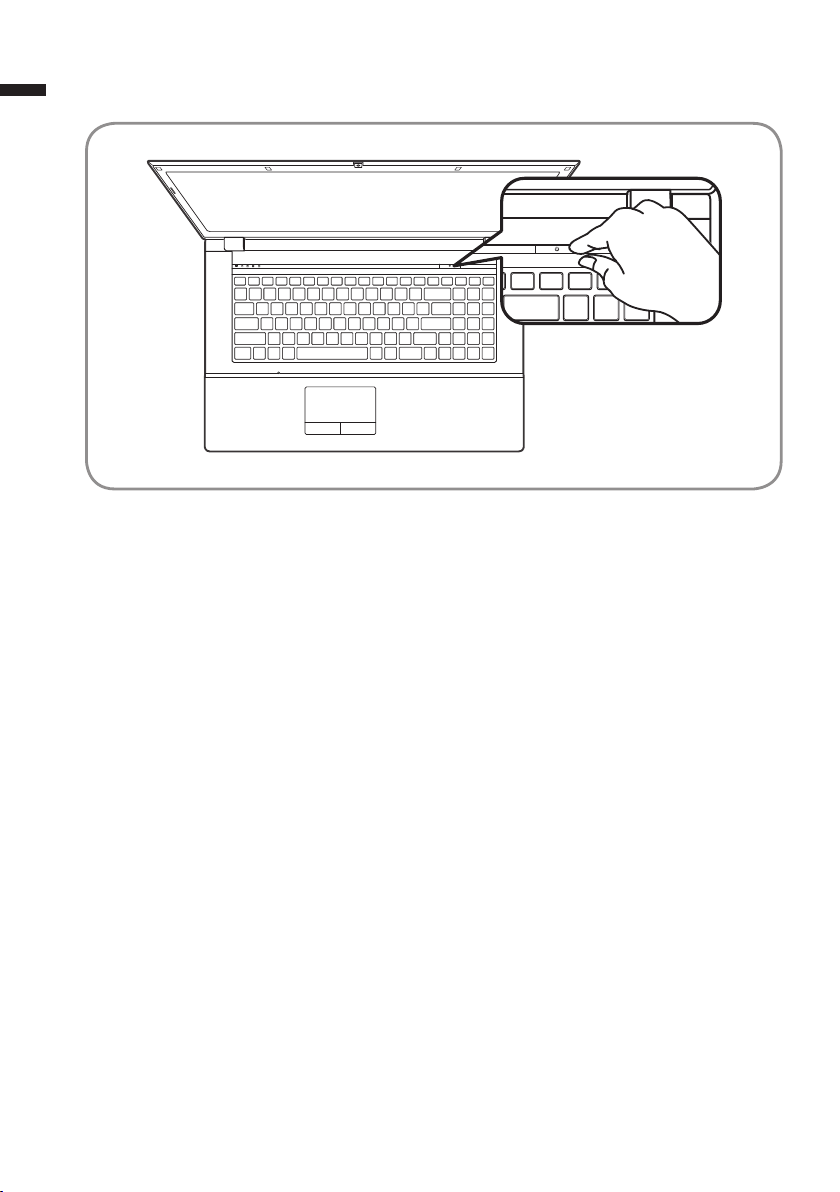
2
English
Switching on the Power :
After you turn on the Q1700 for the very rst time, do not turn it off until the operating
system has been congured. Please note that the volume for the audio will not function
until Windows® Setup has completed.
Booting Up the Q1700 for the First Time :
Depending on your conguration, the Microsoft® Windows® Boot Screen will be the rst
screen that you will see as the notebook starts up. Follow the on-screen prompts and
instructions and enter your personal information to complete the setup of the Windows®
Operating System.
Page 4

Your GIGABYTE Notebook Tour
Top View
21
8
7
6
1
Webcam Status LED Indicator
2 Webcam
3 Display
4 Power Button
3
5 Keyboard
4
6 TouchPad+Mouse
7 Built-In Microphone
5
8 Status Indicators
3
English
Wireless LAN Status LED
HDD Status LED
Num. Lock Indicator
Caps Lock Indicator
Scroll Lock Indicator
Left View
1 2 4 53 6 7
1 DC-in Jack
External Moniter (VGA) Port
2
3 LAN (RJ-45) Port
4 HDMI Port
5 USB 2.0 Port
6 USB 2.0 Port
7 Multi Card Reader
9-in-1 Card reader support:
● MMC / RSMMC
● SD / mini SD / SDHC /
SDXC compatible
● MS/ MS Pro / MS Duo
Page 5

4
Right View
English
32 41 5
Front & Bottom & Rear View
1
5
1 Microphone Jack
2 Headphone Jack
3 USB 2.0 Port
4 Optical Disc Drive
5 Kensington Lock Slot
2
1 Power Indicators
2 Battery Bay
3 Component Compartment
3
4 Speakers
5 HDD Compartment
Power LED
/
Battery Status LED
4
Page 6

Function & Hot Key Indicators
Using the <Fn> key with another key creates a hot key, providing a quick and
convenient method for controlling various functions. To use a hot key, rst hold down
the <Fn> key. Next, press the second key (ex:
Finally, release both keys.
Hotkey Description ICON
Fn + ~ Play/Pause (in Audio/Video Programs)
Fn + F1 TouchPad Toggle
<~>, <F1>~<F12>
) in the combination.
5
English
Fn + F2
Fn + F3 Mute Toggle
Fn + F4 Sleep Toggle
Fn + F5 Volume Decrease
Fn + F6 Volume Increase
Fn + F7 Display Toggle
Fn + F8 Brightness Decrease
Fn + F9 Brightness Increase
Fn + F10 PC Camera Power Toggle
Fn + F11 WLAN Module Power Toggle
Fn + F12 Bluetooth Module Power Toggle
Turn LCD Backlight Off
(Press any key or use TouchPad to turn on)
System Setup
Pressing the hot keys to adjust BIOS setup, system recovery and boot option menu.
Hotkey Function Description
F2 BIOS setup Enter BIOS setup
F9 system recovery Enter system recovery
F12 boot option Enter boot option menu
Page 7

6
The LED indicators on the computer display helpful information about the current status of the
co mputer.
English
LED Indicators
Indicator Light Color Description
Green The Wireless LAN Module is Powered on
Win7 - The Bluetooth Module is Powered on
Orange
Green Hard Disk Activity
Green Number Lock(Numeric Keypad) Activated
Green Caps Lock Activated
Green Scroll Lock Activated
Orange AC/DC Power is Plugged In
Green The Computer is On
Win8 -- The Bluethooth Module is Installed (this is
not a power on/off indicator in Win8)
"Blinking Green" The Computer is in Sleep Mode
"Blinking Orange" The webcam is in Use
Orange The Battery is Charging
Green The Battery is Fully Charging
"Blinking Orange" The Battery has reached critically low power status
Page 8

Recovery Guide
System Recovery (Restore your laptop operating system)
When something is going wrong with the laptop operating system, the storage of the laptop has
a hidden par tition containing a full back up image of the operating system that can be used to
restore the system to factory default settings.
Note
˙If the storage has been switched or the partition deleted, the recover y option will no longer be
available and a recovery ser vice will be needed.
˙The recovery function is only available on devices with O/S preinstalled. Devices with DOS do not
have the recovery function.
Launch System Recovery
The system recovery feature is preinstalled before the laptop is shipped from the factory. The
option menu allows you to launch the Windows recovery tool to reinstall the operating system to
factory default.
The brief introduction below will show you how to start the recovery tool and restore your system.
All ready to go
Make sure your PC is plugged in. This will take a few minutes.
Windows 7 Recovery Guide
Turn off and restart the laptop.
1
7
English
2
3
During the laptop turn on process, press and hold F9
key to launch the tool.
The recover y will be activated and you will see the option
buttons on the window. Click on “Recovery” to star t it.
Caution
Once the “Recovery ” is selected, your personal
data and les will be deleted after the laptop starts
restoring, and the operating system will be reset to
factory default settings.
Page 9

8
4
English
5
Windows 8 Recovery Guide
Turn off and restart the laptop.
1
2
A progress indicator bar will show on the window when
the recovery process is running. Please make sure the
AC-adapter is plugged in and do not turn off the laptop.
Reboot the laptop after the system recovery is complete.
During the laptop turn on process, press and hold F9
key to launch the tool.
3
4
Choose your keyboard layout.
You can press “See more keyboard layouts” to see
next page of languages.
Choose “Troubleshoot” to enter the recovery settings.
(Also you can choose “Continue” to exit recovery system and continue to
Windows 8 for les or data backup.)
There are two options for system recovery
˙Refresh your PC
You can refresh your laptop to improve the system stability without losing your
les.
˙ Reset your PC
If you want to remove all of your les, you can reset your PC completely.
Caution: All personal data and les will b e lost .
Page 10

9
5
▓Choose “Refresh your PC”
[Click on “Next”] > [Choose a target operating system.] > [Click on “ Windows 8”.] >
[Click on “Refresh” to execute recover y function.]
Here are what will happen
˙Your les and personalization settings won’t be changed.
˙Your PC settings will be restored to factory default settings.
˙Apps from Windows Store will be kept.
˙Apps you installed from discs or websites will be removed.
˙A list of removed apps will be saved on your desktop.
▓▓ ▓▓▓
Choose “Reset your PC”
[Click on “Next”] > [Choose a target operating system.] > [Click on “ Windows 8”.] >
[Choose an option to recover your system]
Just remove my les
Only personal data and les will be removed, but computer settings will
be kept.
Fully clean the drive
The drive will be completely restored to factory default settings. It takes
more time. > [Click on “Reset” to execute recovery function.]
Here are what will happen
˙All of your personal les and apps will be removed.
˙Your PC settings will be restored to factory default settings.
▓Advanced options
System Restore
Use a restore point recorded on your PC to restore Windows.
English
System Image Recovery
Recover Windows using a specic system image le.
Automatic Repair
Fix problems that keep Windows from loading.
Command Prompt
Use the Command Prompt for advanced trobleshooting.
UEFI Firmware Settings
Change settings in your PC’s UEFI rmware.
Page 11

10
English
Windows 8.1 Recovery Guide
Turn off and restart the laptop.
1
2
3
4
During the laptop turn on process, press and hold F9
key to launch the tool.
Choose “Troubleshoot” to enter the recovery settings. (Also you can choose
“Continue” to exit recovery system and continue to Windows 8.1 for les or
data backup.)
There are two options for system recovery
˙Refresh your PC
You can refresh your laptop to improve the system stability without losing your
les.
˙ Reset your PC
If you want to remove all of your les, you can reset your PC completely.
Caution: All personal data and les will b e lost .
▓Choose “Refresh your PC”
Choose an account to continue.
Here are what will happen
˙Your les and personalization settings won’t be changed.
˙Your PC settings will be restored to factory default settings.
˙Apps from Windows Store will be kept.
˙Apps you installed from discs or websites will be removed.
˙A list of removed apps will be saved on your desktop.
▓▓ ▓▓▓
Choose “Reset your PC”
Just remove my les
Only personal data and les will be removed, but computer settings will
be kept.
Fully clean the drive
The drive will be completely restored to factory default settings. It takes
more time. > [Click on “Reset” to execute recovery function.]
Here are what will happen
˙All of your personal les and apps will be removed.
˙Your PC settings will be restored to factory default settings.
Page 12

▓Advanced options
System Restore
Use a restore point recorded on your PC to restore Windows.
System Image Recovery
Recover Windows using a specic system image le.
Automatic Repair
Fix problems that keep Windows from loading.
Command Prompt
Use the Command Prompt for advanced trobleshooting.
UEFI Firmware Settings
Change settings in your PC’s UEFI rmware.
Startup Settings
Change Windows Startup behavior.
11
English
Page 13

12
English
Appendix
Warranty & Service :
Warranty and service and related information please refer to the warranty card or GIGABYTE
service website as the below link:
http://www.gigabyte.com/support-downloads/technical-support.aspx
FAQ :
FAQ (Frequent Asked Questions) please refer to the below link:
http://www.gigabyte.com/support-downloads/faq.aspx
