Gigabyte ODIN GT GE-S800A-D1, ODIN GE-M800A-D1, ODIN GE-M550A-D1, ODIN GE-S680A-D1, ODIN GE-S550A-D1 User Manual
...Page 1
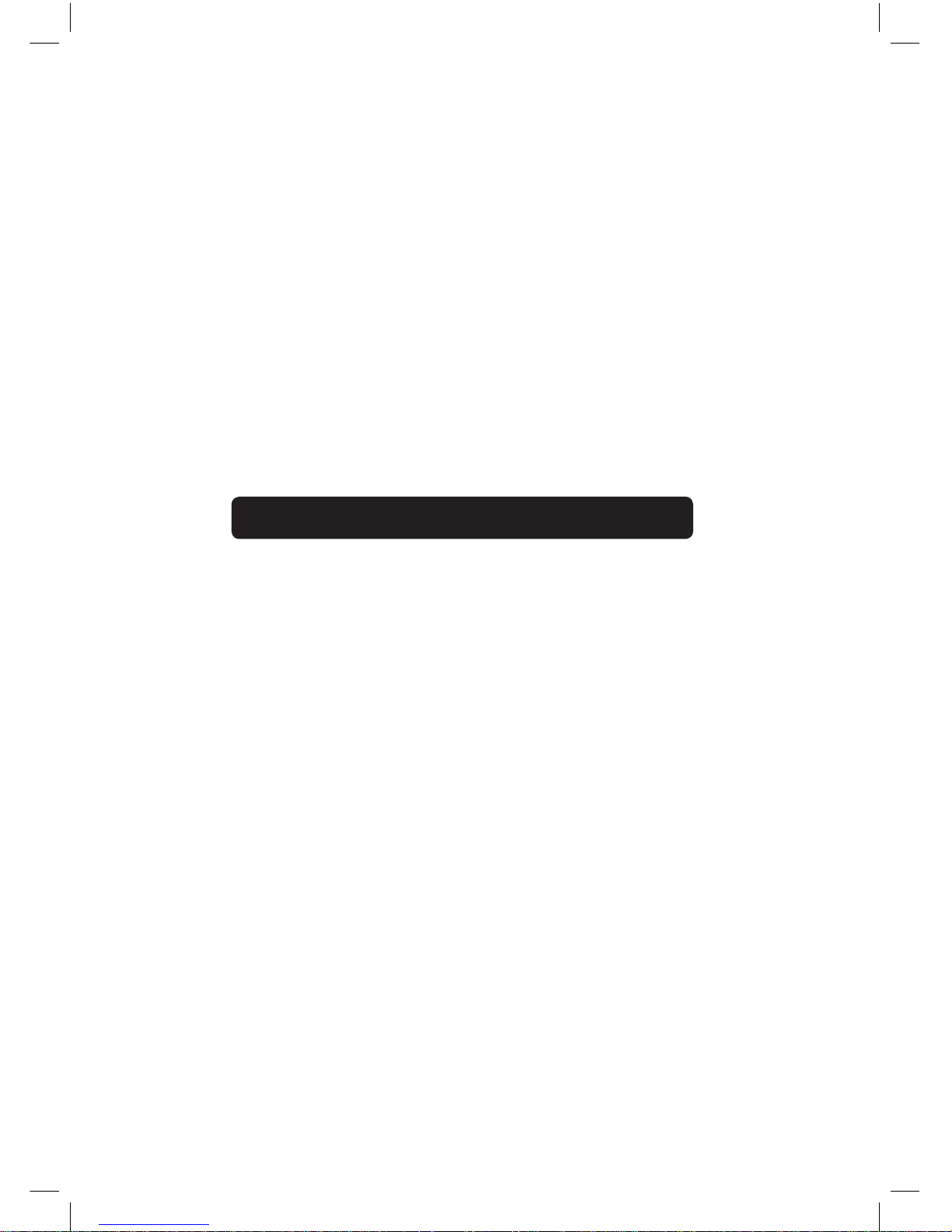
Specifications are subject to change without notice.
All brand names and products are registered trademarks of their
respective companies
GIGABYTE ODIN
Power Supply User’s Manual
ATX 12V version 2.2 power supply
Products: ODIN GT / ODIN PRO
Models: GE-S800A-D1, GE-S680A-D1, GE-S550A-D1 /
GE-M800A-D1, GE-M680A-D1, GE-M550A-D1
Page 2
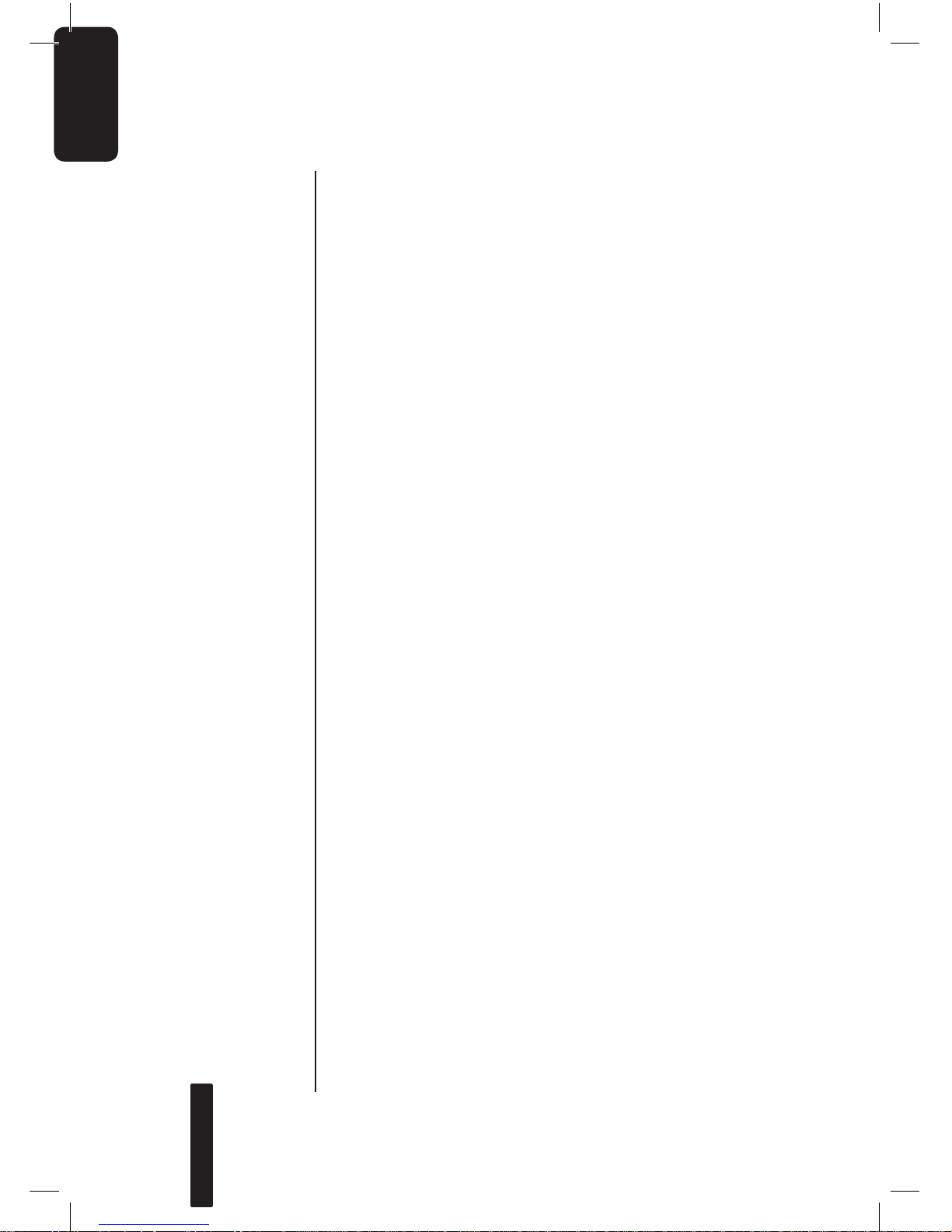
Introduction
The GIGABYTE Odin series power supply delivers outstanding compatibilities and performance for power users
and hardcore gamers. It also delivers a comprehensive set
of tuning utilities for performance optimization. Addition
ally, the all Japan-made capacitor design within the Odin
series enhances overall system durability and stability.
The Odin series power supply complies with the newest
ATX 12V version 2.2 specifications, and goes beyond.
This includes 4 x 12V outputs that deliver powerful, safer
and more reliable power to your hardware. With 80%+
efficiency, the power supply helps save more energy and
money on user’s electricity cost compared to typical power
supplies. It also generates less heat thanks to the high
efficiency of the 14cm cooling fan keeping the power
supply itself cooler, silent and prolong its life. In addition,
the Odin series power supply includes a variety of industri
-
al-grade protective circuitries.
The Odin series power supply features Smart Cable
Management function and all cables are in sleeved finishing with connector protectors, allowing users to connect
the cables which are only in use for better internal air flow
and tidier internal space.
As a member of the global community, Gigabyte provides
environment friendly products and observes the European
Union’s Restriction of Hazardous Substances (RoHS)
directive, which limits the use of lead, mercury, cadmium
and other hazardous substances in electronic products.
From components and material selection to production
processes, making up of accessories, packaging/color
boxes etc; GIGABYTE has carefully examined and
designed this product to be 100% RoHS compliant.
2
English
Page 3
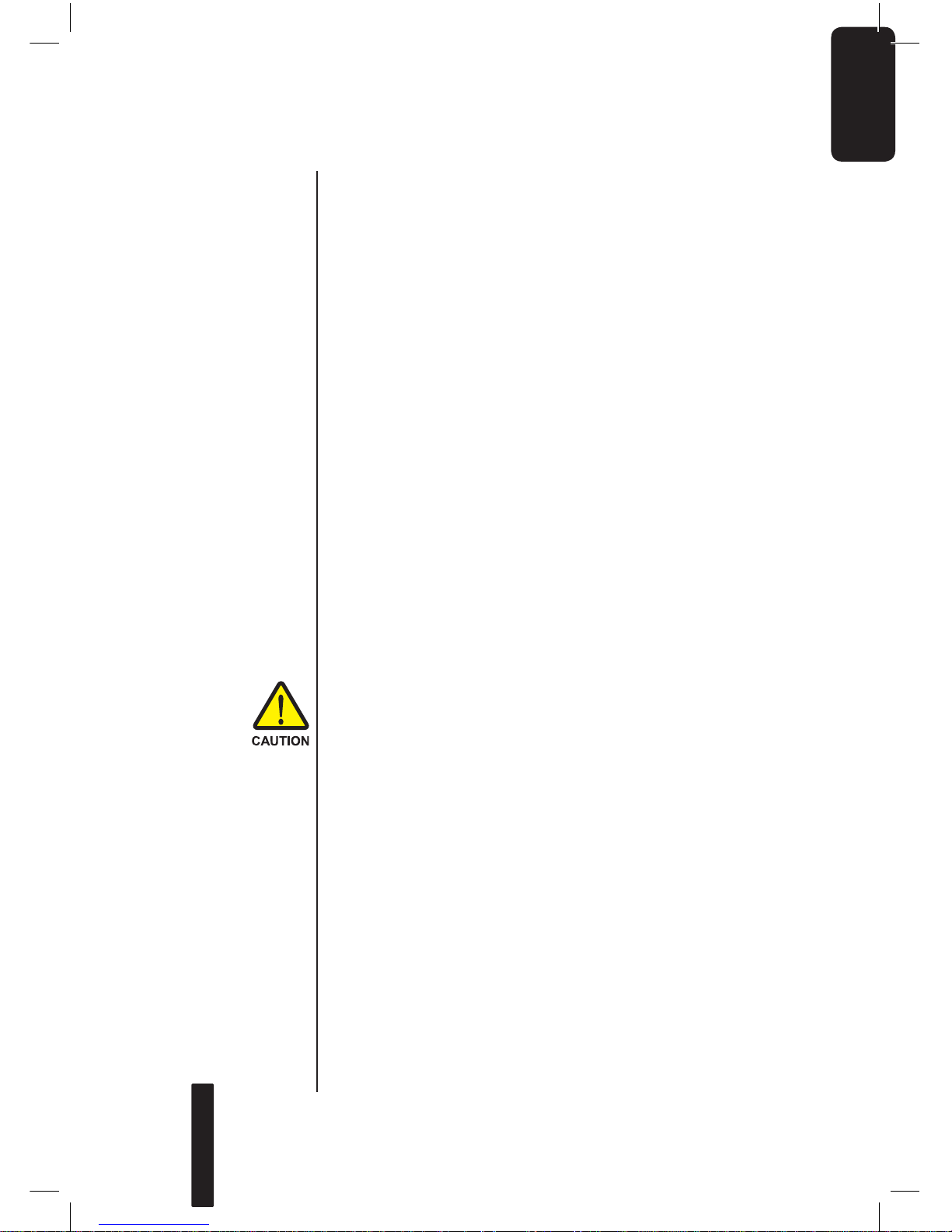
GIGABYTE will continue to develop RoHS compliant PC
components and provide valuable resources to promote
and advance RoHS directive goals and objectives.
The following are not covered by the warranty:
1. Using the product incorrectly or in a manner other
than the designed purpose.
2. Nonobservance of the proper operation provided.
3. Malfunction due to interference from other devices
4. Unapproved medication of the product.
5. Consequential damage to other objects due to the
product’s fault.
6. Malfunction arising from natural hazards E.g.
earthquake, lightning, fire, and floods.
7. The product’s warranty label has been removed or
damaged.
8. The devices inside, including power supply, hard
disk, CD-ROM drive, motherboard, ventilator, etc,
are not detached from the casing prior to transpor
tation of the computer system, resulting in damage
to the casing or computer-related devices.
9. Any loss/damage caused by failure to follow the
installation process within the user manual.
Caution!
Hazardous
Do not open this power supply unit!
No serviceable components inside!
Refer Servicing to Qualified service personnel only!
No modification to this power supply unit!
Incorrect connector installation may possible burn
out the motherboard and other components. Be
sure to observe the instructions on installation in the
manual.
Please refer to the English version for all pictures.
English
3
Page 4
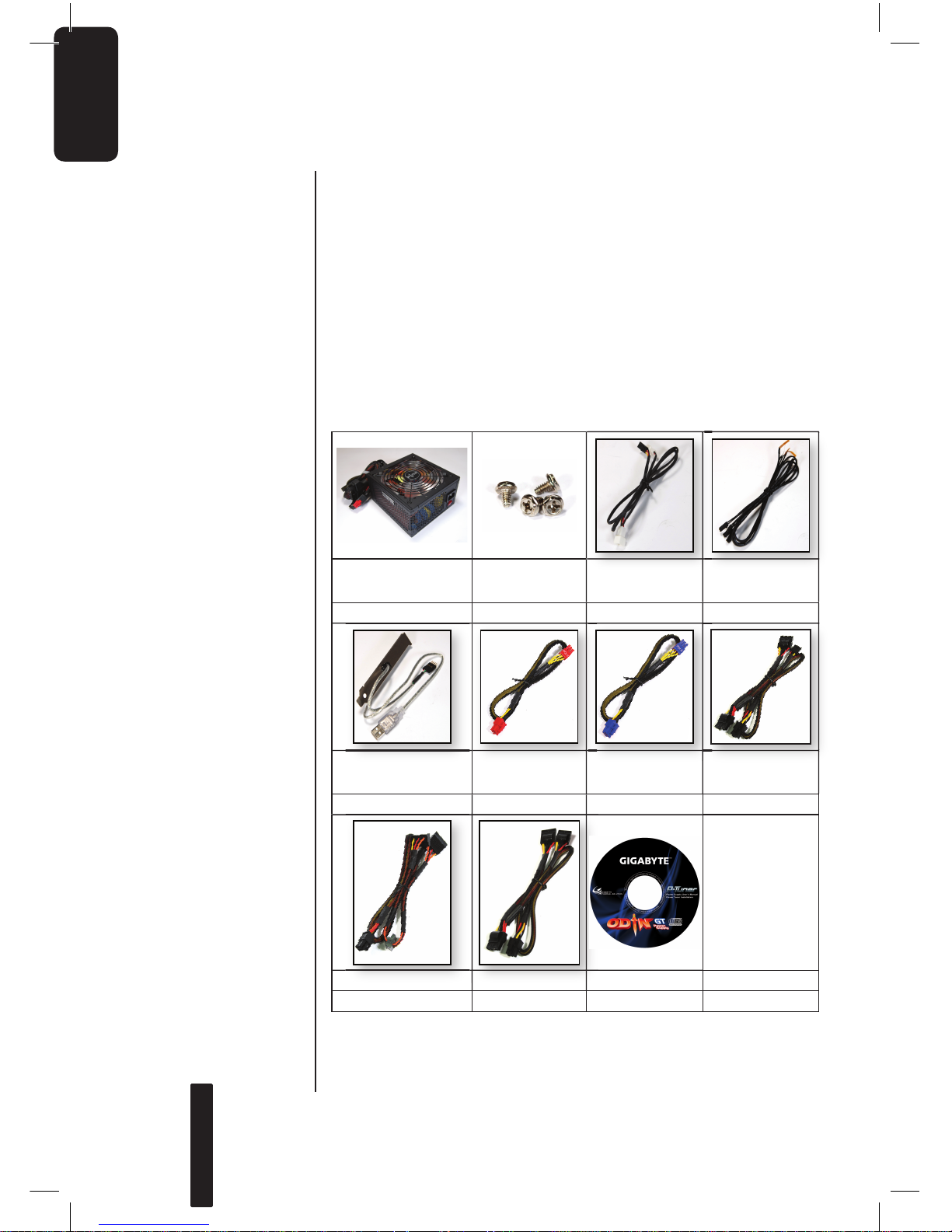
System
Requirement
1. Windows 2000\ XP\ Vista
2. CD-Rom
3. Recommended HDD Space: 30Mb
4. Recommended RAM: 512mb RAM
5. Recommended display resolution: >1024 x 768
Power Supply Unit Fixing Screws
System fan speed con -
trol and p ower cable
(ODIN GT only)
Thermal sensor cable
(ODIN GT only)
1 4 1 4
USB Converter
(ODIN GT only)
PCI- E (Red) powe r
cable
PCI- E (Blue) power
cable
(80 0W & 680W on ly)
Peripheral power with
FDD connector cab le
1 1 1 1
S-ATA power cable Peripheral power cable CD (ODIN GT only)
2 1 1
4
English
Page 5
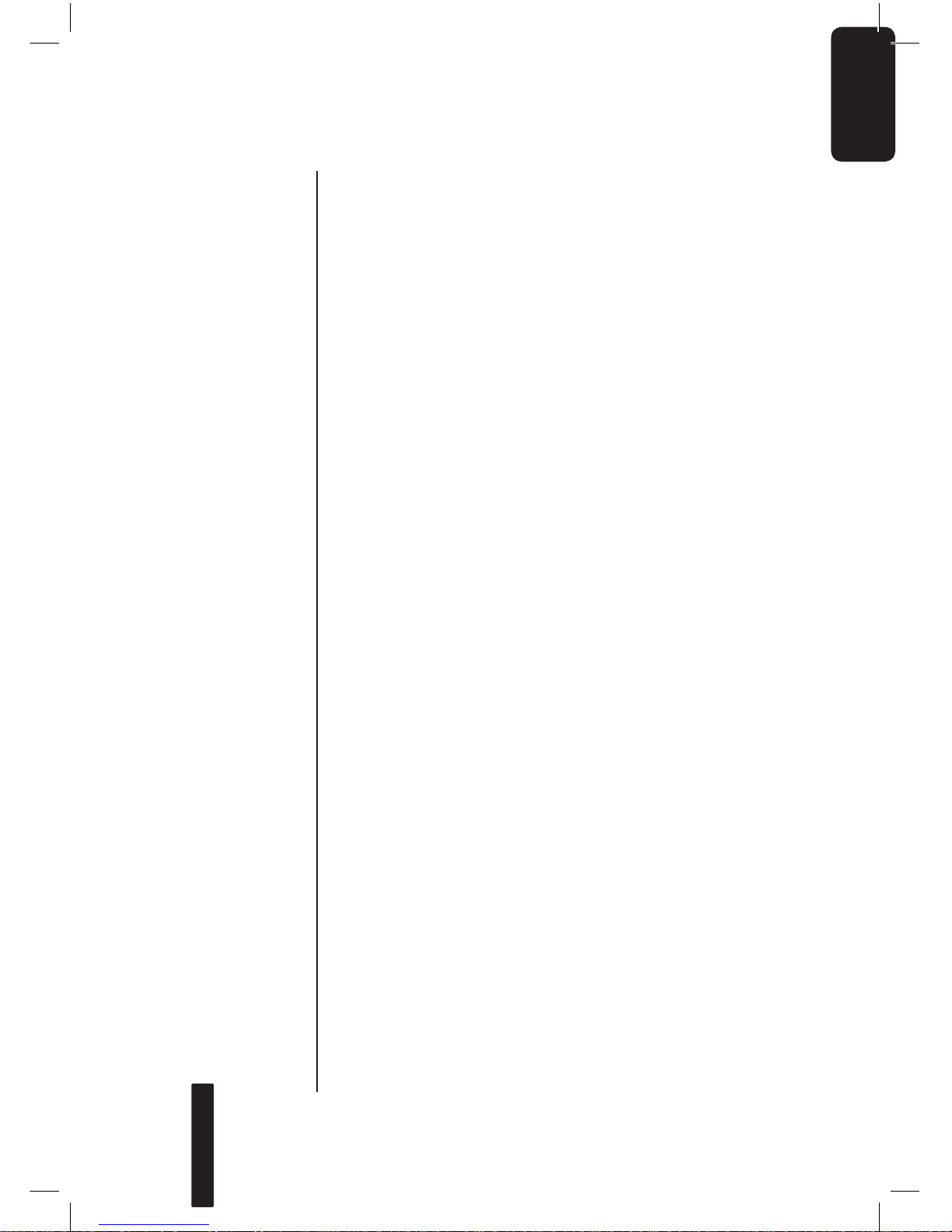
Contain Item
1. Power Supply
Power Supply Unit .....................................................P.06
Power Supply Cables ................................................P.0
7
Power Supply Connectors ........................................P.0
8
2. Specification
Input ...........................................................................P.10
Output ........................................................................P.11
Remote On/Off ..........................................................P.12
Hold-Up Time ............................................................P.12
Power Good Delay ....................................................P.12
Power Fail Delay ........................................................P.12
Turn-On Delay Time ..................................................P.12
Transient Overshoot ..................................................P.12
Rise Time ...................................................................P.12
Protection ...................................................................P.13
Environment ...............................................................P.13
HI-POT (Input/Out Isolation) .....................................P.14
CE Requirements ......................................................P.14
MTBF .........................................................................P.14
Dimensions ................................................................P.14
3. Installation Instruction
4. Power Tuner
Installation
Instruction (ODIN GT series only)
English
5
Page 6

1. Power Supply
1-1.Power Supply Unit
a. AC In
b. AC power switch
c. PCI-E 1 cable management Red
d. PCI-E 2 cable management Blue
e. 12V, 5V, 3.3V peripheral power cable management
f. Thermal sensor cable management (For Odin GT only)
g. Fan speed control power cable management
(For Odin GT only)
h. LED light switch (For Odin Pro only)
a
b
d
c
e
f
g
h
6
English
Page 7
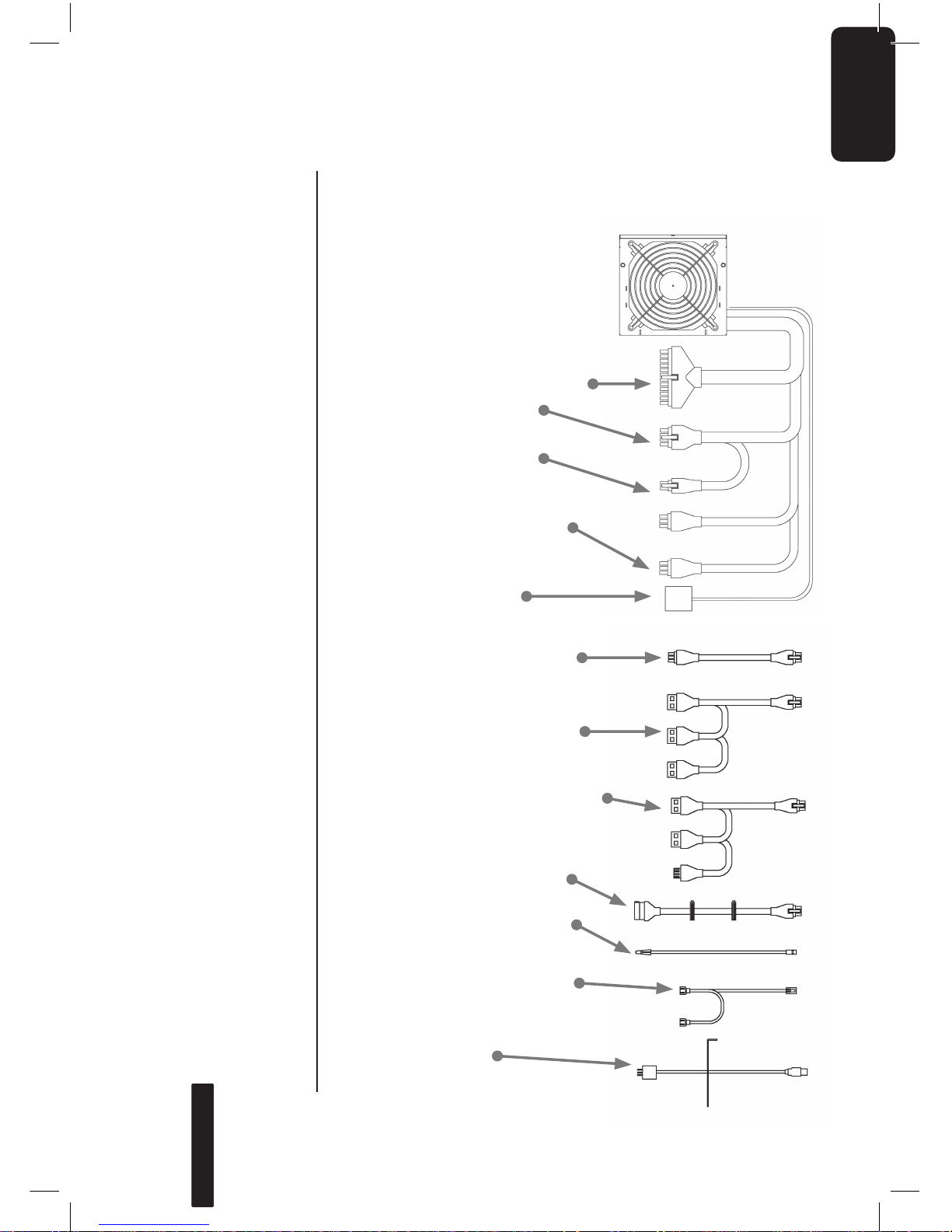
a. 24-pin main power connector
b. 8-pin +12V CPU power
connector
c. 4-pin +12V CPU power
connector
d. 6-pin PCI-E power connector
(for 550W only one PCI-E
connector)
e. USB Data connector
(For Odin GT only)
f. Smart cable management -
PCI-E (Red and Blue) power
cable
g. Smart cable management -
Peripheral power cable
h. Smart cable management - Pe
-
ripheral power with FDD con
-
nector cable
i.
Smart cable management S-ATA power cable
j. Smart cable management -
Thermal sensor cable
(For Odin GT only)
k. Smart cable management -
System fan speed control and
power cable (For Odin GT only
)
l. USB Converter
(For Odin GT only)
1-2.Power Supply Cables
English
7
Page 8

1-3.Power Supply Connectors
1-3-1. 24-PIN Main Power Connector
18AWG
(Wire)
Signal Pin
Pin Signal 18AWG (Wire)
Orange +3.3Vdc 13
1 +3.3Vdc Orange
Blue -12Vdc 14
2 +3.3Vdc Orange
Black COM 15
3 COM Black
Green
(22AWG)
PS-ON 16
4 +5Vdc Red
Black COM 17
5 COM Black
Black COM 18
6 +5Vdc Red
Black COM 19
7 COM Black
20
8 POK Gray (22 AWG)
Red +5Vdc 21
9 +5VSB Purple
Red +5Vdc 22
10 +12V1dc Yellow
Red +5Vdc 23
11 +12V1dc Yellow
Black COM 24
12 +3.3Vdc Orange
1-3-2. +12 V CPU Power Connector
8 PIN 12V+
18AWG
(Wire)
Signal Pin Pin Signal 18AWG
(Wire)
Yellow
+12V2DC
5 1 COM Black
Yellow
+12V2DC
6 2 COM Black
Yellow
+12V2DC
7 3 COM Black
Yellow
+12V2DC
8 4 COM Black
4 PIN 12V+
18AWG
(Wire)
Signal Pin Pin Signal 18AWG
(Wire)
Yellow +12V2DC
3 1 COM Black
Yellow +12V2DC 4 2 COM Black
1-3-3. +12 V PCI Express Power Connector
Odin GT, PRO Smart Cable Management PCI-Express connector to PSU (There are Red and Blue connectors for differ
-
ent 12V rails)
18AWG (Wire) Signal Pin Pin Signal 18AWG (Wire)
Black COM 4 1 12V1DC Yellow
Black COM 5 2 12V1DC Yellow
Black COM 6 3 12V1DC Yellow
1-3-4. Smart cable management - Peripheral power
with FDD connector cable
Pin Signal 18AWG (Wire)
1 +12V4DC Yellow
2 COM Black
3 COM Black
4 +5VDC Red
8
English
Page 9

1-3-5. FDD connector cable
Pin Signal 18AWG (Wire)
1 +5VDC Red
2 COM Black
3 COM Black
4 +12V4DC Yellow
1-3-6. Peripheral power with S-ATA HDD
connector cable
Pin Signal 18AWG (Wire)
1 +3.3 VDC Orange
2 COM Black
3 +5VDC Red
4 COM Black
5 +12V4DC Yellow
1-3-7. Smart cable management - Peripheral power
with SATA HDD connector cable
Pin Signal 18AWG (Wire)
1 +12 VDC Yellow
2 COM Black
3 + 5VDC Red
4 COM Black
5 +3.3VDC Orange
6 NC NC
1-3-8. USB Data Connector
For ODIN GT series power supply only, please refer to the
motherboard’s user manual for connecting the USB data con
nector to motherboard’s USB port or using the USB converter
to connect the rear I/O.
Pin Signal 20AWG (Wire)
1
2 Data - White
3 Data + Green
4 Ground Black
5
Incorrect connector installation may possible burn out the
motherboard and other components. Be sure to observe the
instructions on installation in the manual. Double check the pin
definition color to match with motherboard’s users’ manual.
English
9
Page 10

1-3-9. Fan Speed Control connectors
Pin Signal 24 AWG (Wire)
1 Com Black
2 +5VDC Red
3 Signal Yellow
1-3-10. Smart Cable Management - Fan Speed Con-
trol connectors
Pin Signal 24 AWG (Wire)
1 Com Black
2 +5VDC Red
3 Signal Yellow
1-3-11. Smart cable management - Thermal sensor
CAUTION
Don’t place the Thermal sensor between CPU and Cooler; it
will damage the thermal sensor and probably cause the CPU
overheating, and could damage the CPU.
2. Specification
2-1 INPUT
2-1-1 VOLTAGE
Model Name Minimum Nominal Maximum Units
GE-S8 00A-D1 90 115~230 264 VAC rms
GE-S6 80A-D1 90 115~230 264 VAC rms
GE-S550A-D1 90 115~230 264 VAC rms
2-1-2 FREQUENCY
47Hz~63Hz
Smart cable
management Thermal sensor
Connector
10
English
Page 11

2-1-3 CURRENT
115Vac - 8.0A max / 230Vax - 4.0A max
115Vac - 10.0A max / 230Vax - 5.0A max
(800W only)
2-1-4 INRUSH CURRENT
55A max. when AC input 115Vac at 25°C cold start
110A max. when AC input 230Vac at 25°C cold
start
2-1-5 POWER EFFICIENCY
80% (min) at full load (typical) and 115Vac and
230Vac input
(For 20%, 50%, 100% load condition)
2-1-6 LEAKAGE CURRENT
3.5mA max.
2-1-7 POWER FACTOR
PF> 0.9
2-2 OUTPUT
*1 The continuous total power is 800W MAX (GE-S800A-D1;
GE-M800A-D1)/680W (GE-S680A-D1; GE-M680A-D1)/
550W (GE-S550A-D1; GE-M550A-D1)
- The Combined power of +5V +3.3V is 180W max. (GES800A-D1; GE-M800A-D1; GE-S680A-D1; GE-M680AD1)/140W (GE-S550A-D1; GE-M550A-D1)
- Peak currents may last up to 12 seconds with no more than
one occurrence per minute.
- Total combined +12V output load not exceeding 62A (GES800A-D1; GE-M800A-D1)/52A (GE-S680A-D1; GE-M680AD1)/41A (GE-S550A-D1; GE-M550A-D1)
Voltage +5V +3.3V +12V1 +12V2 +12V3 +12V4 -12V +5Vsb
Max Load *1
28.0
A
30.0
A
18.0
A
18.0
A
18.0A
25.0A
18.0A/
25.0A
0.8
A
3.0
A
Min Load
2.0
A
0.5
A
1.0
A
1.0
A
1.0
A
1.0
A
0.0
A
0.0
A
Peak Load -- -- -- -- -- -- - -
3.5
A
Regula tion
+5,
-4%
+5,
-3%
+5,
-4%
+5,
-4%
+5,
-4%
+5,
-4%
+9,
-5%
+5,
-4%
Ripple & Noise
50
mV
50
mV
120
mV
120
mV
120
mV
120
mV
120
mV
50
mV
English
11
Page 12

+5V +3.3V +12V1 +12V2 +12V3 +12V4 -12V +5Vsb
1000uF 1000uF 2200uF 2200uF 2200uF 220 0uF NA 1uF
2-3 REMOTE ON/OFF
TTL High/PS-OFF; TTL Low/PS-ON
VIL = 0.8V max, IIL = -1.6mAmax@Vin=0.4V
VIH = 2.0V min @ Iin=-200uA, VIH = 5.25Vmax@open ckt.
2-4 HOLD-UP TIME
16msec (min.) at 80% of full load at 230Vac input
2-5 POWER GOOD DELAY
100-500 msec
2-6 POWER FAIL DELAY
>1msec.
2-7 TURN-ON DELAY TIME
2000 msec max. At nominal line full load
2-8 TRANSIENT OVERSHOOT
Step load changes of up to 50% of full load, while other loads
remains constant within the rating. The DC output voltage will
stay within regulation during the 20% load changes.
Load slew rating is 0.5A/uS and capacitive load as below:
2-9 RISE TIME
20ms max at full load
AC Line
+5V sb
Remote Enable
+5V
P. G.
12
English
Page 13

t 1: TURN-ON DELAY TIME
t 2: RISE TIME
t 3: POWER GOOD DELAY
t 4: POWER FAIL DELAY
t 5: HOLD-UP TIME
2-10 PROTECTION
When OCP, OVP, OTP, or short protection is triggered, the
main output will be latched off. The main outputs can be reset
by cycling the DC remote on/off or AC power +5Vsb output is
automatically recovered when a fault condition is removed.
2-10-1.OVER CURRENT PROTECTION
No exceeding 240VA every output voltage (Beside
of 12V)
+12V1, +12V2 output 25A max (GE-S800A-D1;
GE-M800A-D1; GE-S680A-D1; GE-M680A-D1)
+12V3, +12V4 output 38A max (GE-S800A-D1;
GE-M800A-D1; GE-S680A-D1; GE-M680A-D1)
2-10-2.OVER VOLTAGE PROTECTION
+3.3V output 4.5V max.
+5.0V output 7.0V max.
+12.0V output 15.6V max.
2-10-3.UNDER VOLTAGE PROTECTION
12V1 & 12V2 output 9.5V min
12V3 & 12V4 output 9.5V min
+5V output 4.1V min
+3.3V output 2.55V min
2-10-4.SHORT PROTECTION
All output to GND
2-10-5.OVER TEMPERATURE PROTECTION
The power supply includes an over- temperature
sensor, which can trip and shutdown the power
supply at 100°C. Such an overheated condition is
typically the result of internal current overloading or
a cooling fan failure.
2-11 ENVIRONMENT
2-11-1 Operating Temp
English
13
Page 14

0°C to +50°C
2-11-2 Storage Temp
-20°C to +70°C
2-11-3 Operating Humidity
20% to 90%, non condensing
2-11-4 Storage Humidity
5% to 95%, non condensing
2-11-5 Operating Altitude
0-10,000 feet
2-11-6 Storage Altitude
0-50,000 feet
2-12 HI-POT (Input/Out isolation)
2-12-1 PRIMARY TO SECONDARY
3535 Vdc for 3 seconds
2-12-2 INSULATION RESISTANCE
Primary to earth ground 500Vdc, 50M ohms Min.
2-13 CE REQUIREMENTS
2-13-1 Conducted EMI
- Meet FCC: Class B
- Meet CISPR 22: Class B
- Meet BSMI: Class B
2-13-2 Safety Standards
- Meet CUL (UL60950)
- Meet TUV (EN60950)
- Meet CB (IEC 950)
- Meet CE
- Meet CCC
2-13-3 Harmonic
- Meet IEC 1000-3-2 Class D
2-14 MTBF
@25°C (demonstrated) - 100K hours minimum
2-15 DIMENSIONS
150 x 160 x 86 mm (W x L x H)
14
English
Page 15

3. Installation
Instruction
(For a new system, please go directly to Section 4)
1. Switch off the system.
2. Disconnect the power cord from your old power supply.
3. Follow the direction provided in your case’s user manual to
open your computer case.
4. Disconnect all the power connectors from the power supply
to the motherboard and the peripheral devices such as the
case fans, hard drives, and floppy drives, etc.
5. Remove the existing power supply from your computer
case
6. Insert Odin GT power supply into the chassis and secure it
with screws
7. Connect the 24-pin main power connector and the 4-pin/8pin +12V to your motherboard as needed.
8. Connect the 4 / 8-pin 12V CPU power connector to your
motherboard as needed
9. When there is a need for PCI-E power, please use the
PCI-E connector from the power supply unit first. When you
are using more than two graphic cards (SLI, crossfire or
quad - SLI), please use Smart Cable management PCI-E
power connectors. Note: Please refer to your PCI express
graphic card’s user manual for usage details.
English
15
Page 16

10. To connect peripheral devices, please use Smart Cable
Management power connectors.
11.
With a Smart Cable Management -Fan speed control power connector, users may connect two 3-pin system fans.
This allows Odin GT power supply to monitor and control
the speed of the fans you’ve connected (Odin GT only).
CAUTION: Do not connect to the CPU fan
12. Connect Smart Cable Management - Thermal Sensor
cable, use the thermal tape to stick the thermal sensor to
the surface where you want to monitor the temperature.
The thermal tape has an insulating property. It can be
used in high temperature environment. Caution: Do not
place the thermal sensor between the CPU and Cooler; it
will damage the thermal sensor and CPU. (Odin GT series
only)
16
English
Page 17

13. To enable the software control function, connect the USB
connector from the power supply to Motherboard. If there
is no USB connector on the motherboard, please use the
USB converter to connect to the rear of the motherboard
or an add-on card with a USB I/O port. (Odin GT series
only)
To connect the USB connector to the rear I/O USB port,
please use the converter, which is included in the package,
and connect the converter to the rear USB port by passing the
rear slot. (Odin GT series only)
14. After installation, connect the power cord to the Odin GT
power supply unit. Now you are ready to experience the
performance of the Odin series power supply. (Odin GT
series only)
English
17
Page 18

4. Power Tuner
Installation Instruction (ODIN GT series only)
For the first time of the system’s boot-up, Windows will inform
that a new hardware is found, and there is no driver needed
for Odin GT.
To enable the software control function, please install the
power supply management software, “Power Turner”, in the
system to monitor and adjust the hardware function.
1. Start up the system.
2.
Insert the CD in the ODD drive, and the installation should
start automatically. If it doesn’t start, please open the ODD
folder and double click on the setup.exe file to install manually.
3. Follow the instruction and install Power Tuner into the sys-
tem step by step.
4. When the installation completes, there will be a window of
P-Tuner shown as left.
(It’s possible that your P-Tuner may differ slightly from the
sample in this manual. This is not a problem; it’s simply an
improvement. We continually refine and improve our prod
-
ucts to ensure the highest quality)
5. When the system starts up, P-tuner should start automati
cally; if not, please start up by double clicking on the “Power
Tuner” logo on the desktop or in the menu. Copy the link into
the “start up” folder in the menu for automatic start when
booting up the PC.
18
English
Page 19

6. Power Tuner main page
The images below display the Power Tuner window; all func
-
tion can be controlled by a click of the mouse.
*1 When the button or fan flashes in red, there is a reading
exceeding the alarm setting. Please check if the system is
still in proper condition.
*2 When the “all” button is clicked, there will be a pop up
window to display all readings in the window.
Display of power usage
Click to get the reading
Click “all” for single
window *2
PSU fan speed reading
(in centre flash, *1)
Thermometer T1 and T3
reading
Switch between °C & °F
Peak rate of
power usage
Clear peak button
Display voltage reading
Display Current
reading
System fan speed
reading
Thermometer T2 and
T4 reading
(-) Minimize
(X) Shut down
(M) Main menu
(C) Configuration menu
(A) Alarm menu
Power Supply
Light switch
Display all readings of Voltage
in a window
Display all readings of
Current in a window
English
19
Page 20

7. P-Tuner Voltage page
Performance mode: High Fan speed to cool down power
supply and system more efficiently.
Normal mode: A balance setting between performance
and silent mode
Silence mode: Fan Speed set to low RPM to keep the
system silent; the fan speed automati
-
cally rises as temperature increases.
Manual mode: In this mode users can use mouse to
drag the fan curve or set the start volt
age and increase temperature for fan
curve.
Temperature sensor: for choosing the sensor to which the
PSU use as guideline.
Cooling down the power supply and system at higher fan
speed will improve the performance, lower the fan speed to
provide users with a silent power supply; the fan speed will
automatically rise to full speed when temperature reaches
75°C (167°F)
Fan speed and
voltage setting
window
Fan curve mode
selection
Thermometer
sensor selection
Power Supply
fan / System fan
switch
Fan curve
Start Voltage
Start Temperature
Switch between
°C & °F
Confirm setting
Cancel setting
Fan Speed and
voltage setting
window
+12V adjust bar
+5V Adjust bar
-3.3V adjust bar
20
English
Page 21

Please don’t set the voltage over Intel spec. It may cause the
system into protection mode.
(Power Tuner only allows the power supply to adjust the volt
-
age within Intel spec. It is safe to adjust the voltage setting.)
8. P-Tuner Alarm: Watt
9. P-Tuner Alarm: Voltage
English
21
Page 22

10. P-Tuner Alarm Current
11. P-Tuner Alarm Fan Speed
12. P-Tuner Alarm Temperature
22
English
Page 23

NOTE:
1. When the program crashes, simply close the program and
re-start it.
2. When there is an error within the settings, it will cause a
boot-up failure to the hardware, normally caused by overvoltage or under-voltage protection. Therefore, to protect
the hardware, the system will not boot up. Please follow the
steps below to recover the system.
a. Remove the AC power cord.
b.
Disconnect all the power connectors from the power
supply to motherboard, and the peripheral devices such
as the case fan, hard drives, and floppy drives, etc.
c. Use the USB converter kit to connect the Power supply
to another computer, and install Power Tuner.
d. Short the connector as in the image below, or use
ODIN GT PSU jump start kit to start ODIN GT power
supply.
e. Use the USB converter to connect the Odin GT power
supply to another computer.
f. Install Power Tuner in the computer, which the USB
cable connects to.
g. Connect the power cord into the Odin GT power
supply.
h. Now the Odin GT should automatically start.
i. Use Power Tuner to re-adjust the ODIN GT power
supply.
j. Now revise the steps, and ODIN GT should be able to
boot the system.
English
23
