GIGABYTE GV-NX88X768H-RH Owner's Manual
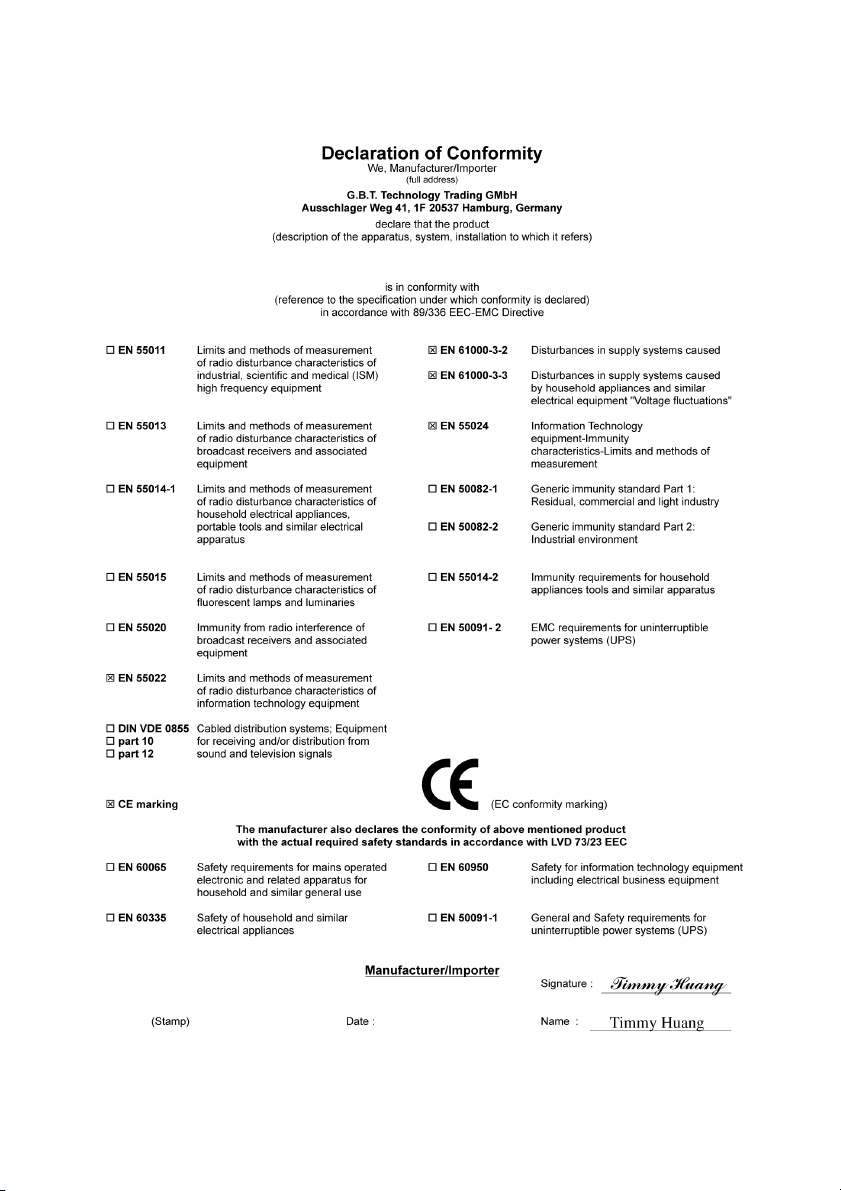
VGA Card
GV-NX88X768H-RH
Nov. 8, 2006
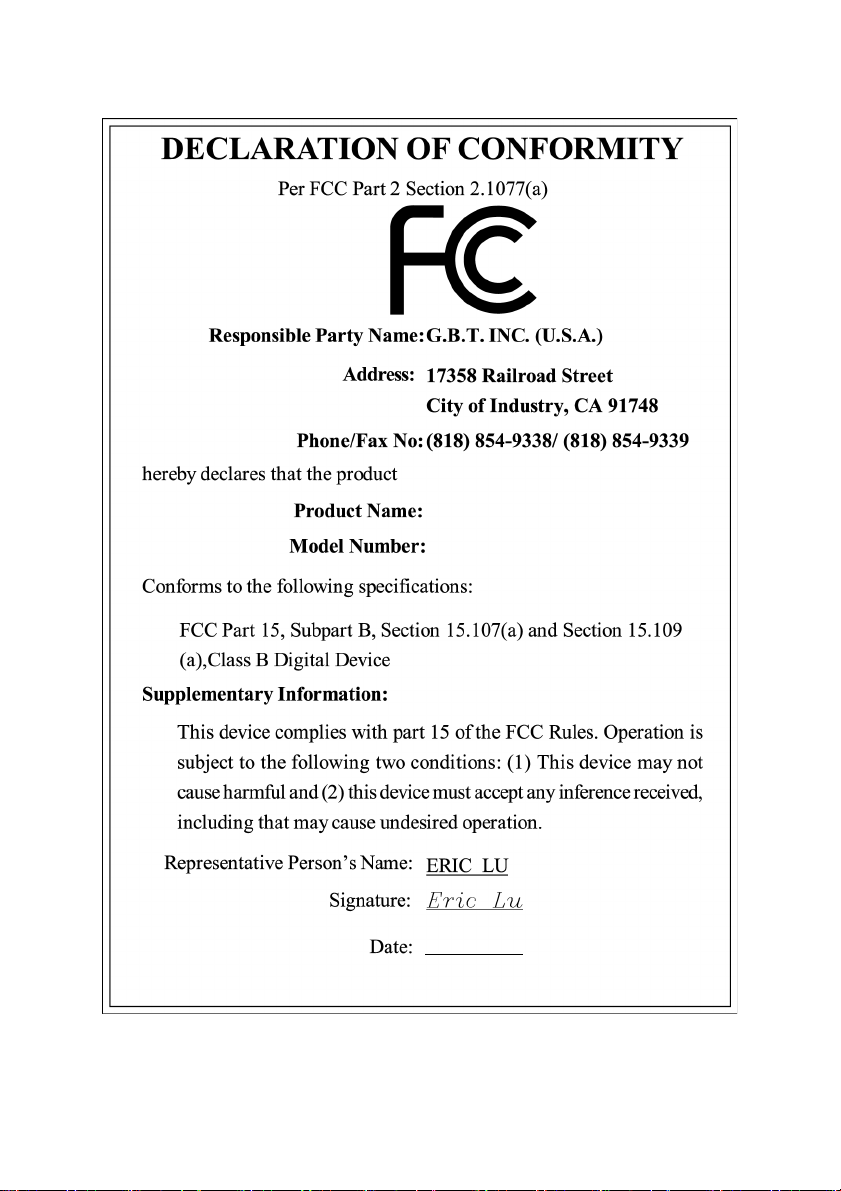
VGA Card
GV-NX88X768H-RH
Nov. 8, 2006
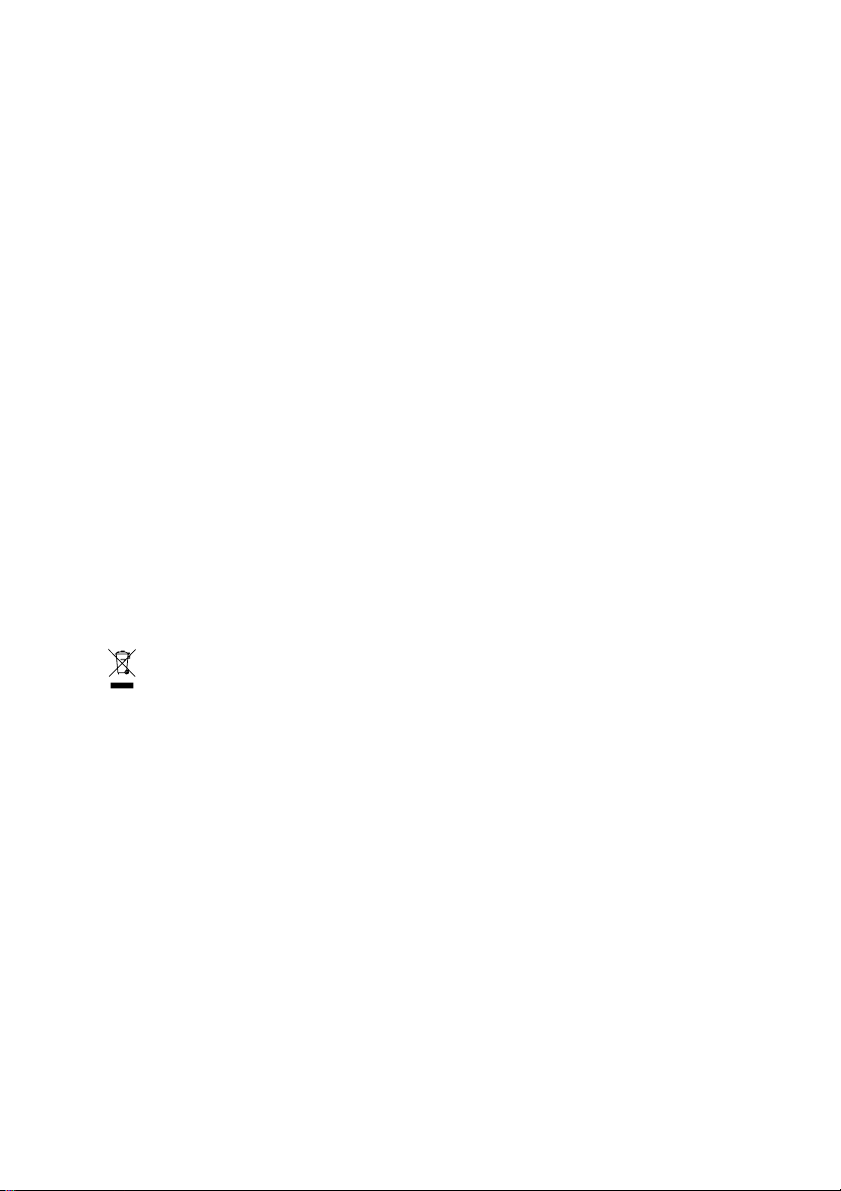
GV-NX88X768H-RH
GeForce™ 8800 GTX Graphics Accelerator
User's Manual
Rev. 101
12MD-NX88X7R-101R
* The WEEE marking on the product indicates this product must not be disposed of with user's other household waste
and must be handed over to a designated collection point for the recycling of waste electrical and electronic equipment!!
* The WEEE marking applies only in European Union's member states.
Copyright
© 2006 GIGABYTE TECHNOLOGY CO., LTD
Copyright by GIGA-BYTE TECHNOLOGY CO., LTD. ("GBT"). No part of this manual may be reproduced or transmitted in any form
without the expressed, written permission of GBT.
Trademarks
Third-party brands and names are the property of their respective owners.
Notice
Please do not remove any labels on VGA card, this may void the warranty of this VGA card
Due to rapid change in technology, some of the specifications might be out of date before publication of this booklet.
The author assumes no responsibility for any errors or omissions that may appear in this document nor does the author make a
commitment to update the information contained herein.
Macrovision corporation product notice:
This product incorporates copyright protection technology that is protected by U.S. patents and other intellectual property rights.
Use of this copyright protection technology must be authorized by Macrovision, and is intended for home and other limited viewing
uses only unless otherwise authorized by Macrovision. Reverse engineering or disassembly is prohibited.
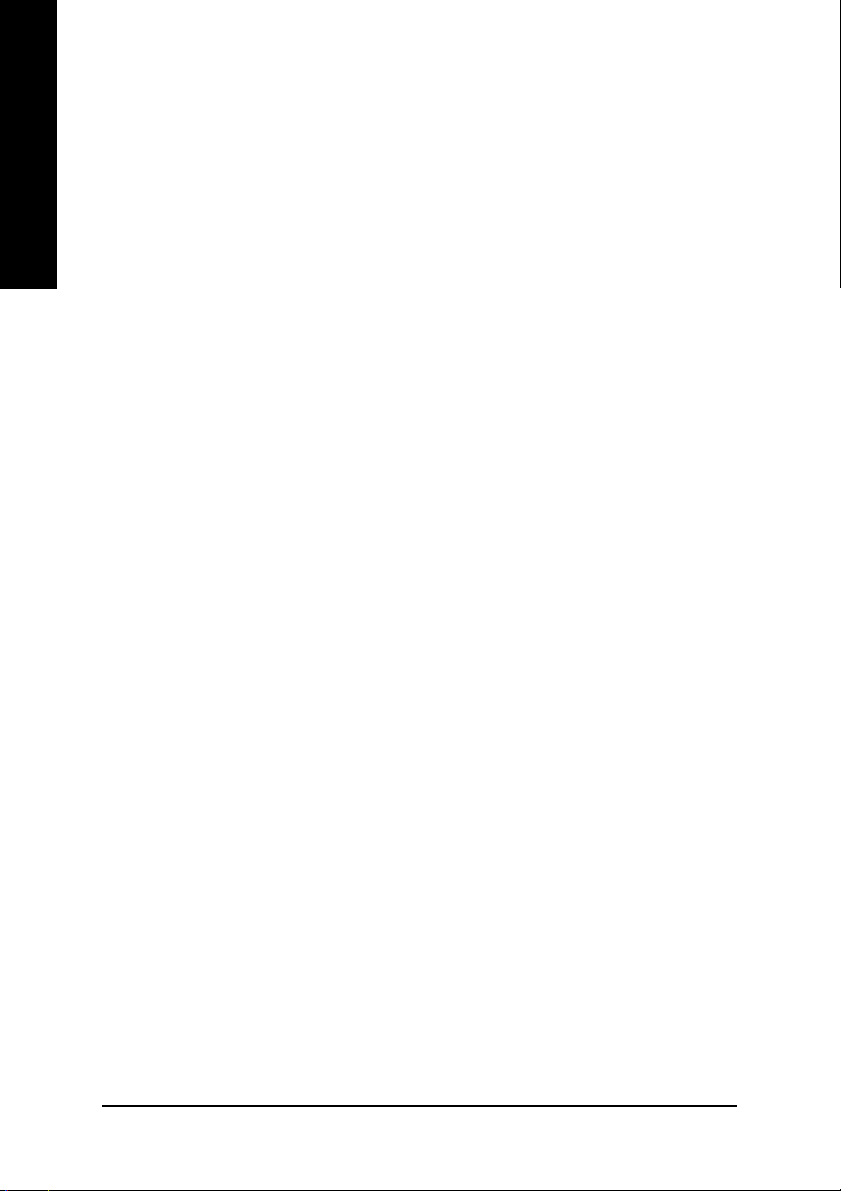
Table of Contents
English
1. Introduction ......................................................................................... 3
2. Hardware Installation ........................................................................... 4
3. Software Installation .......................................................................... 10
4. Troubleshooting Tips ........................................................................ 31
1.1. Features ..................................................................................................... 3
1.2. System Requirements .................................................................................. 3
2.1. Board Layout .............................................................................................. 4
2.2. Hardware Installation ................................................................................... 6
3.1. Windows® XP Driver and Utilities Installation ............................................... 10
3.1.1. Operating System Requirement ................................................................................. 10
3.1.2. DirectX Installation ......................................................................................................... 11
3.1.3. Driver Installation .......................................................................................................... 12
3.1.4. Taskbar Icon ................................................................................................................. 14
3.1.5. Display Properties Pages ............................................................................................ 15
3.1.6. nView Properties pages .............................................................................................. 25
3.2. Windows® 2000 Driver Installation ............................................................. 30
5. Appendix .......................................................................................... 32
5.1. Reflash BIOS in MS-DOS Mode ................................................................ 32
5.2. Resolutions and Color Depth Table (In Windows® XP) ............................... 33
GV-NX88X768H-RH Graphics Accelerator
- 2 -
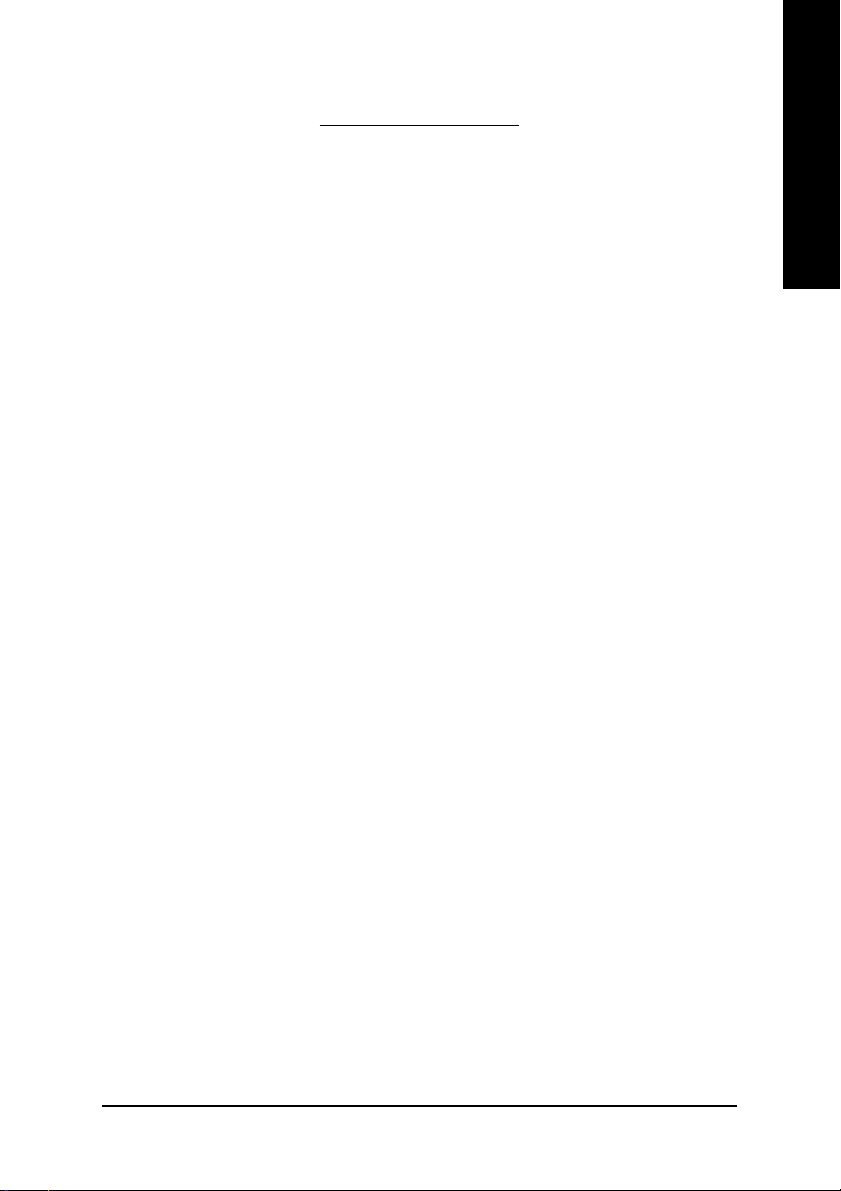
1. Introduction
1.1. Features
• Powered by NVIDIA® GeForce™ 8800 GTX Graphics Processing Unit (GPU)
• Supports PCI Express x16
• Integrated with 768 MB GDDR3 memory
• Supports DirectX 10
• Supports NVIDIA® SLI™ (Scalable Link Interface) technology
• Supports AV / S-Video / TV-Out and HDTV output
• Supports 2 DVI-I connectors
• Supports 2 D-sub connectors (by adapter)
• Supports HDCP (High-bandwidth Digital Content Protection) technology
1.2. Minimum System Requirements
• Hardware
- Intel® Pentium® 4 or AMD Athlon
- 128 MB of system memory ; 2 GB or more for best performance
- Optical drive for software installation (CD-ROM or DVD-ROM drive)
- A power supply with 450-watt is recommended
TM
(Note)
English
• Operating System
- Windows® XP with Service Pack 2 (SP2)
- Windows® XP Professional x64 Edition
- Windows® 2000
• SLITM Configuration
If you are planning on using this graphics card as part of an SLITM system, the
following is required:
- An SLITM certified motherboard with two PCI Express x16 slots and correct PCIe
chipset driver
- Two GV-NX88X768H-RH
- A power supply with 1000-watt or above is recommended
- An SLITM bridge connector
(Note) SLI technology requires a PCI Express motherboard with two x16 physical connectors.
Graphics cards working in an SLI configuration must be with the same model name
(i.e. GV-NX88X768H-RH) and from the same vendor (i.e. GIGABYTE TECHNOLOGY).
Introduction- 3 -
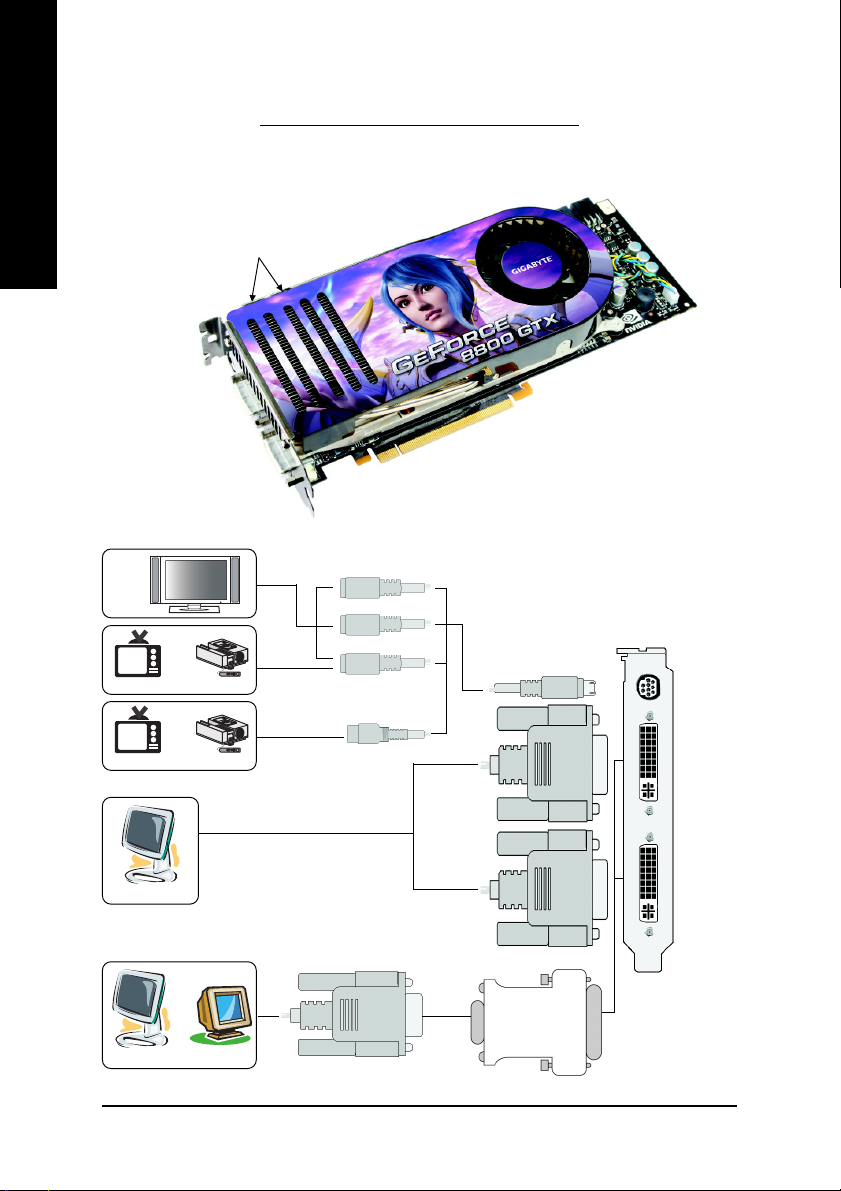
2.1. Board Layout
English
2. Hardware Installation
SLI Connector
TV-out
DVI-I Connector 1
DVI-I Connector 2
HDTV
OR
NTSC / PAL TV Projector
OR
NTSC / PAL TV
Digital LCD Monitor
Analog LCD Monitor Analog Monitor
Projector
OR
DVI Output
Pb/AV Output
S-Video Output
GV-NX88X768H-RH Graphics Accelerator
Y
Pr
TV-Out
DVI-I
Connector
1
DVI-I
Connector
2
DVI-I to D-Sub
Adapter
VGA Output
- 4 -
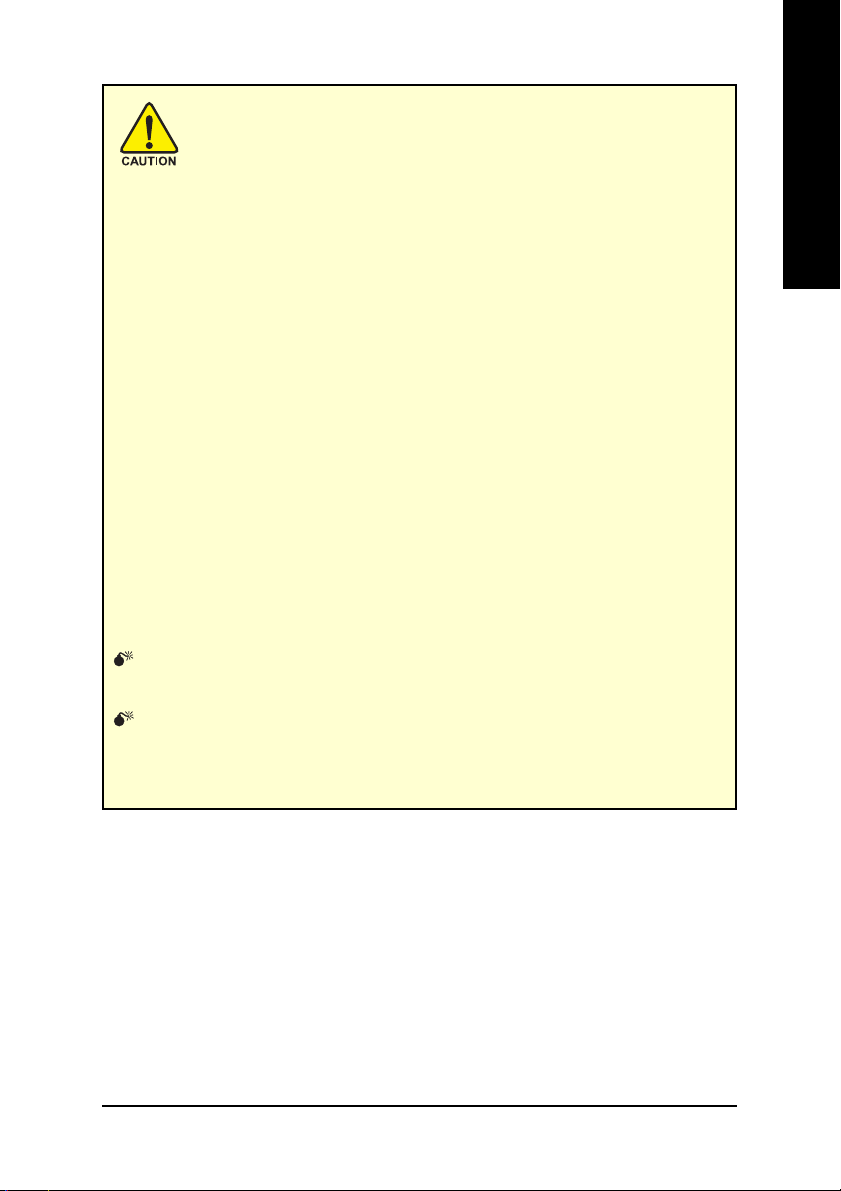
Expansion cards contain very delicate Integrated Circuit (IC) chips. To
protect them against damage from static electricity, you should follow some
precautions whenever you work on your computer.
1. Turn off your computer and unplug power supply.
2. Use a grounded wrist strap before handling computer components. If you do not have
one, touch both of your hands to a safely grounded object or to a metal object, such as
the power supply case.
3. Place components on a grounded antistatic pad or on the bag that came with the
components whenever the components are separated from the system.
The card contains sensitive electric components, which can be easily damaged by static
electricity, so the card should be left in its original packing until it is installed.
Unpacking and installation should be done on a grounded anti-static mat. The operator
should be wearing an anti-static wristband, grounded at the same point as the anti-static
mat.
Inspect the card carton for obvious damage. Shipping and handling may cause damage
to your card. Be sure there are no shipping and handling damages on the card before
proceeding.
DO NOT APPLY POWER TO YOUR SYSTEM IF IT HAS BEEN DAMAGED ON
THE CARD.
In order to ensure your graphics card working correctly, please use official
Gigabyte BIOS only. Use none official Gigabyte BIOS might cause problem
on the graphics card.
English
Hardware Installation- 5 -
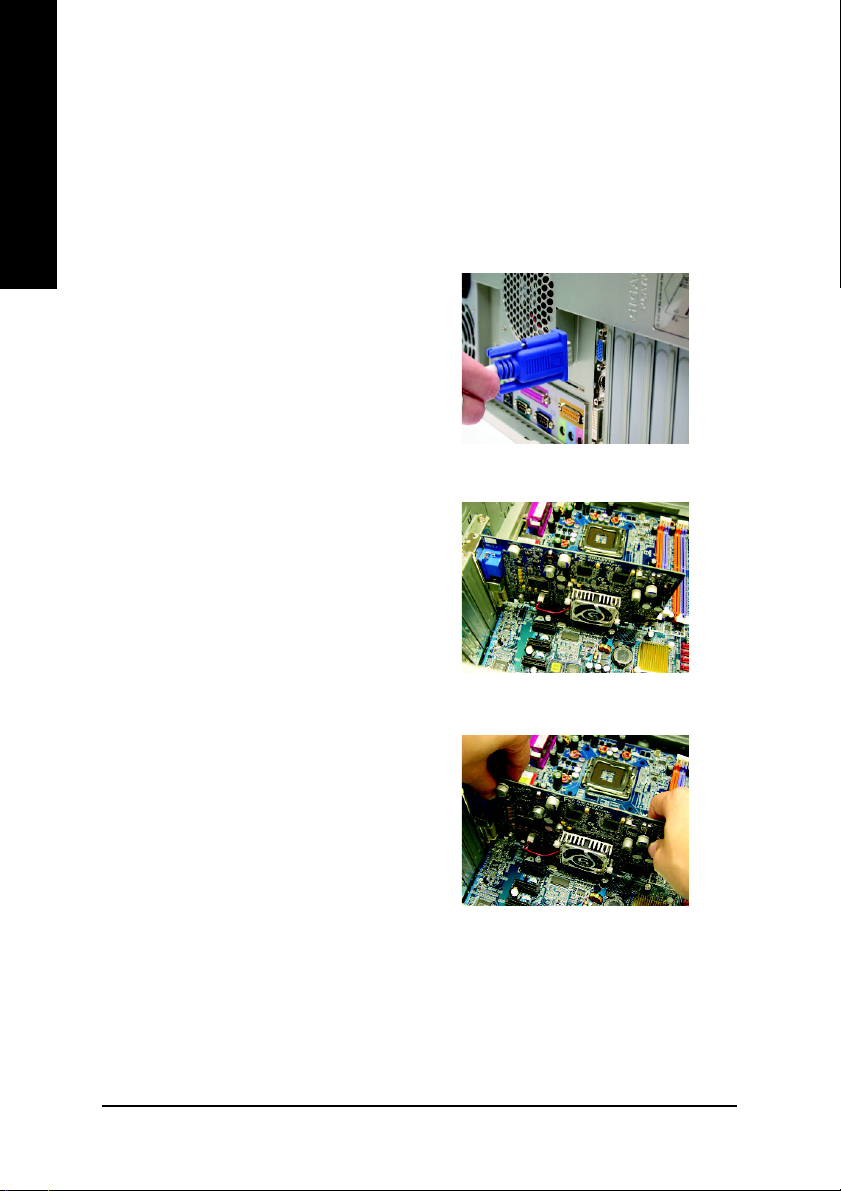
2.2. Hardware Installation
Installing Your graphics card.
English
Now that you have prepared your computer, you are ready to install your graphics accelerator
card.
To remove the existing graphics card:
1. Power off the computer and monitor, then
2. Remove the computer cover. If necessary,
disconnect the display cable from the back
of your computer.
consult your computer's manual for help in
removing the cover.
3. Remove any existing graphics card from
your computer.
Or, if your computer has any on-board
graphics capability, you may need to disable
it on the motherboard. For more information,
please see your computer documentation.
GV-NX88X768H-RH Graphics Accelerator
- 6 -
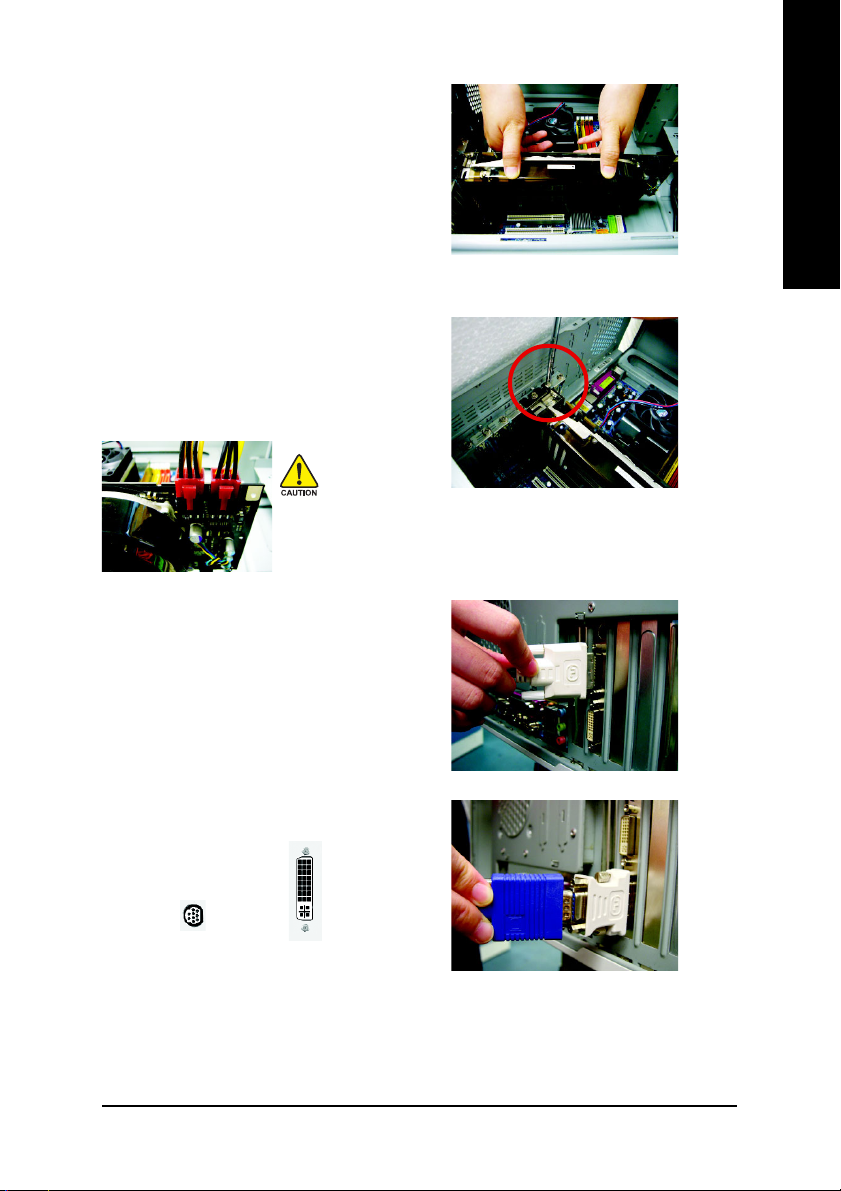
To install your new graphics card:
1. Locate the PCI Express x16 slot. If necessary,
remove the metal cover from this slot; then
align your graphics card with the PCI
Express x16 slot, and press it in firmly until
the card is fully seated.
* Please make sure that the gold edge connectors of the graphics card is securely inserted.
2. Replace the screws to fasten the card in
place, and replace the computer cover.
After installation, remember to connect the power cable to your graphics
card, or the system will not boot. Do not touch the card when it's operating
to prevent system instability.
3. Plug the display cable into your graphics
card; then turn on the computer and monitor.
To connect a flat panel directly to your
graphics card, use the DVI-I connector. To
connect a VGA monitor to the DVI-I
connector, plug the DVI-I to D-sub adapter
into the DVI-I connector, then plug the monitor
Connect a flat panel
cable into the adapter.
English
To TV / VCR
To Flat Panel Display
Connect a VGA monitor via DVI-I to D-sub adapter
You are now ready to proceed with the installation of the graphics card driver. Please refer
to next chapter for detailed instructions.
Hardware Installation- 7 -
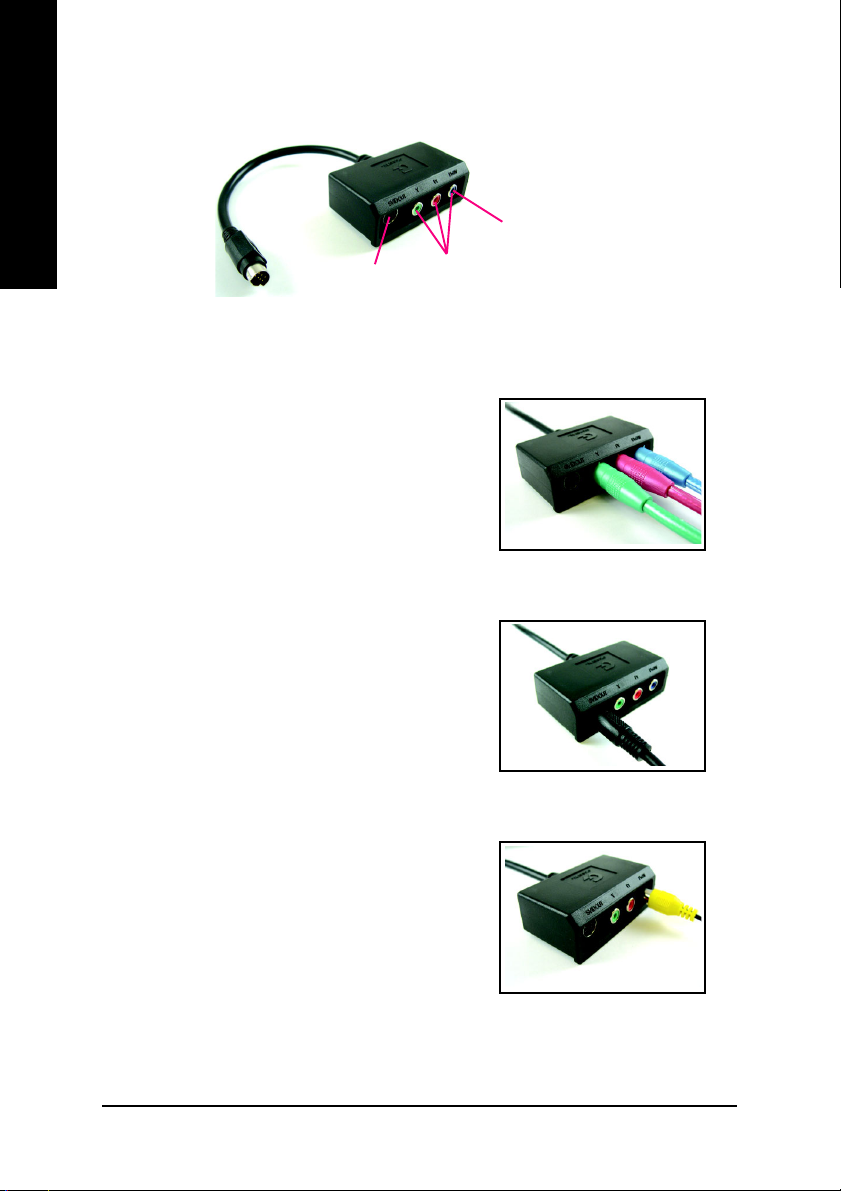
GIGABYTE Video Adapter for Nvidia Graphics Cards
English
AV Out
S-Video Out
Connect to the TV-Out port
on the graphics card.
HDTV Component
(Y+Pr+Pb)
(1) Connecting HDTV
Connect your HDTV cables to the video adapter
according to the corresponding color.
(Y= Green, Pr= Red, Pb= Blue)
(2) Connecting S-Video
If your TV has a S-Video connection, connect the S-
Video cable from your TV to the S-Video Out port on the
adapter.
(3) Connecting AV Output
If your TV has a Composite video connection, you can
connect the RCA cable from your TV to the AV Out port
on the adapter.
GV-NX88X768H-RH Graphics Accelerator
- 8 -

How NVIDIA® SLI™ (Scalable Link Interface) technology works:
In an SLI configuration, two SLI-ready graphics cards of the same model and the same manufacturers
are connected together via SLI bridge connector in a system that provides two x16 PCI Express slots
to scale graphics performance. The picture below shows that two graphics cards are linked in parallel
in an SLI configuration.
Two SLI-ready graphics cards
of the same type.
(Example: GV-NX88X768H-RH)
SLI bridge connector
(provided by motherboard manufacturer)
English
Hardware Installation- 9 -
