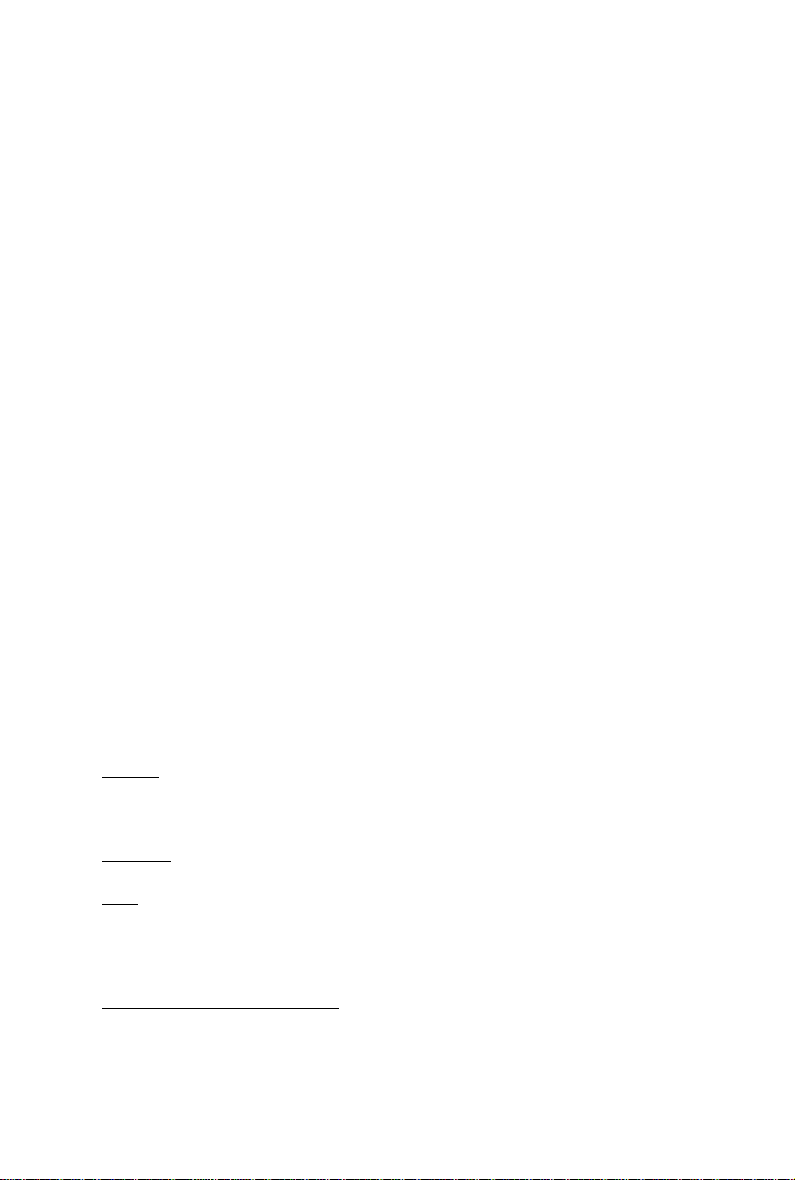
GV-NX88T512HP/
GV-NX88T512H/
GV-NX88G384H/
GV-NX96G384H/
GV-NX88T256H
TM
GeForce
User's Manual
Rev. 103
12MD-NX88T5HP-103R
8800/9600 Graphics Accelerator
Copyright
© 2008 GIGABYTE TECHNOLOGY CO., L TD
Copyright by GIGA-BYTE TECHNOLOGY CO., LTD. ("GBT"). No part of this manual may be reproduced or transmitted
in any form without the expressed, written permission of GBT.
Trademarks
Third-party brands and names are the properties of their respective owners.
Notice
Please do not remove any labels on this graphics card. Doing so may void the warranty of this card.
Due to rapid change in technology, some of the specifications might be out of date before publication of this this manual.
The author assumes no responsibility for any errors or omissions that may appear in this document nor does the author
make a commitment to update the information contained herein.
Macrovision corporation product notice:
This product incorporates copyright protection technology that is protected by U.S. patents and other intellectual property
rights. Use of this copyright protection technology must be authorized by Macrovision, and is intended for home and other
limited viewing uses only unless otherwise authorized by Macrovision. Reverse engineering or disassembly is prohibited.
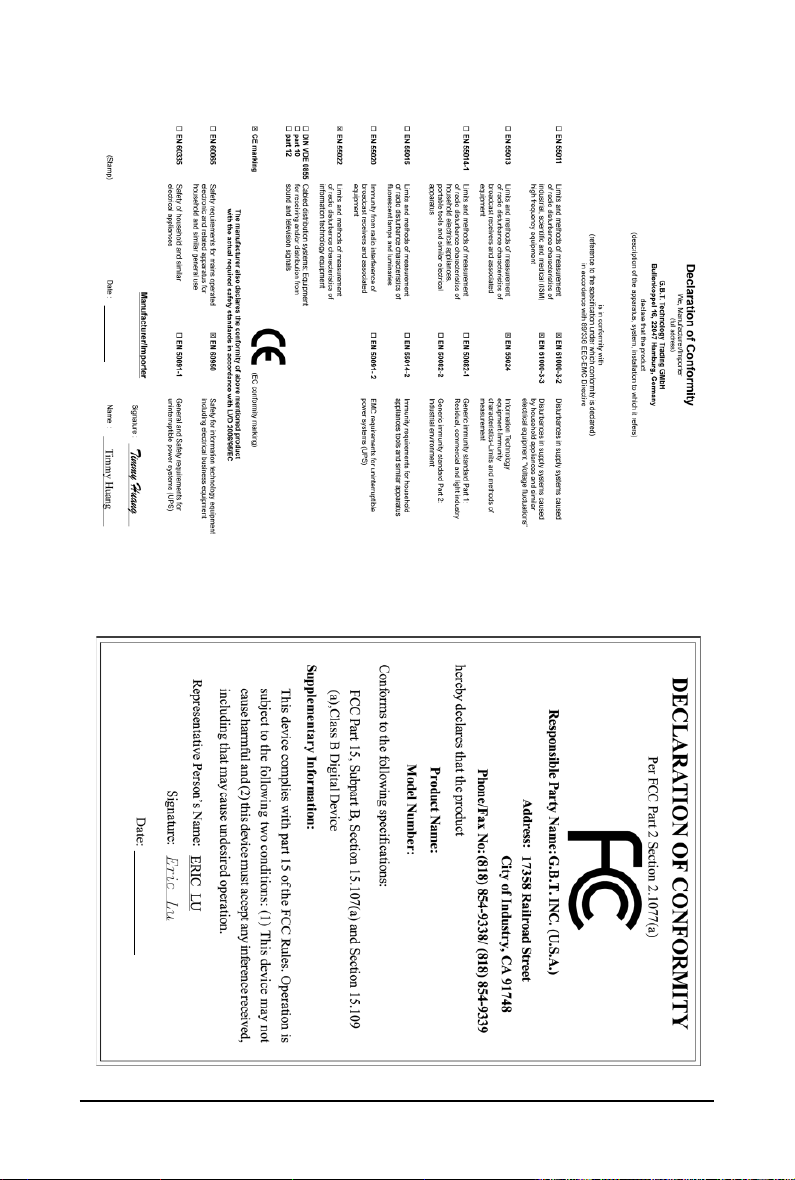
Nov. 26, 2007
GV-NX88T512HP/GV-NX88T256H
VGA Card
Nov. 26, 2007
GV-NX88T512HP/
GV-NX88T256H
VGA Card
- 2 -GV-NX88/NX96 Series Graphics Accelerator
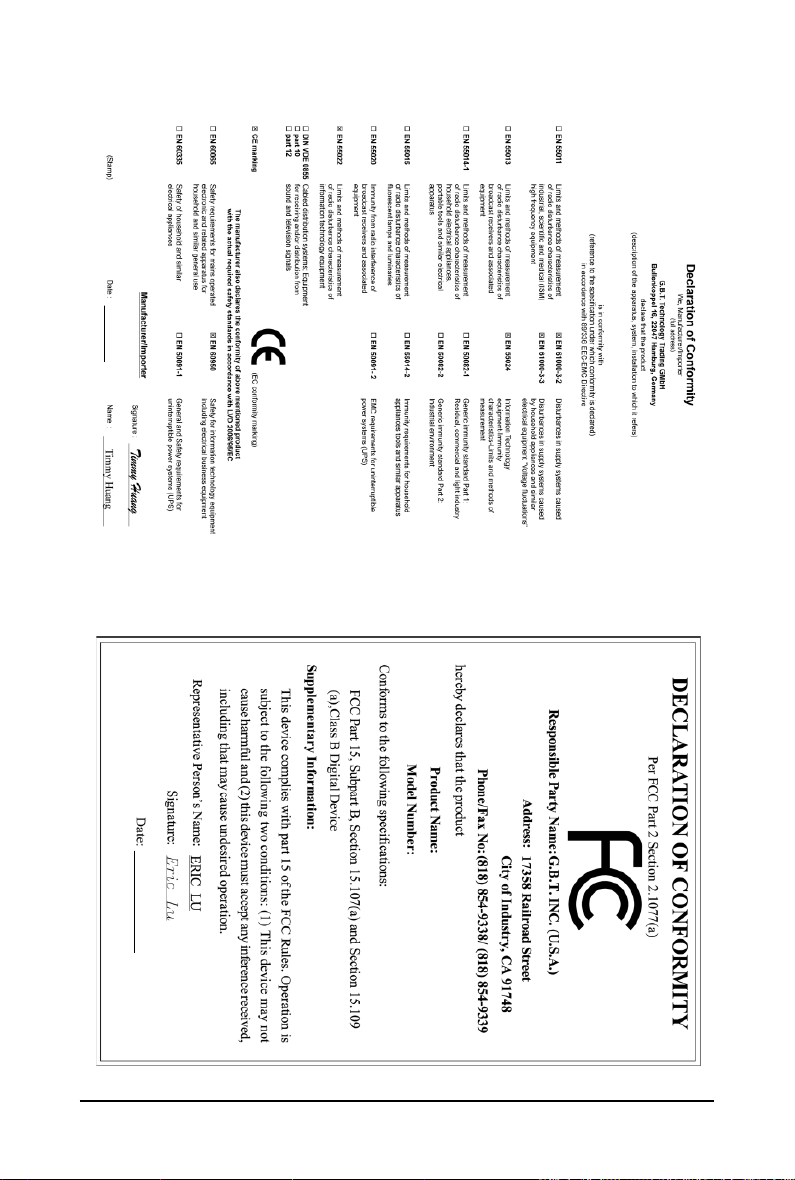
Mar. 24, 2008
GV-NX88T512H
VGA Card
Mar. 24, 2008
GV-NX88T512H
VGA Card
- 3 - Hardware Installation
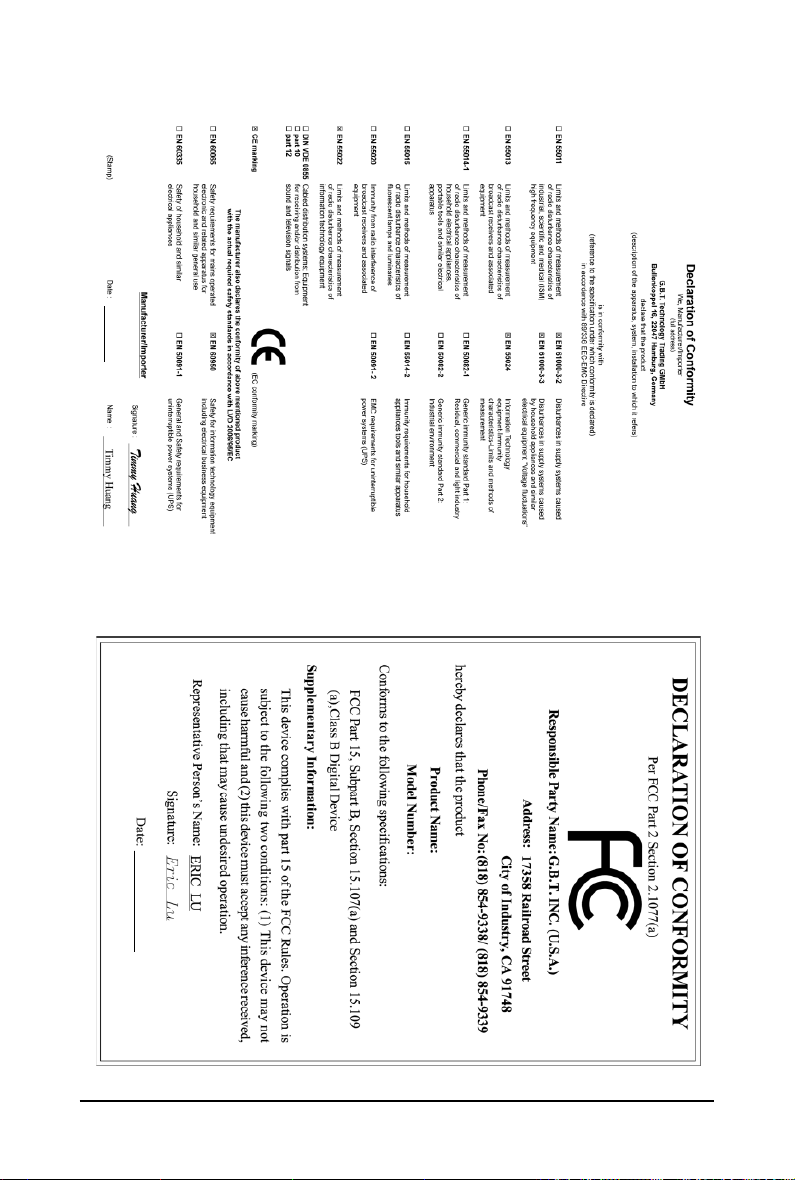
Apr. 11, 2008
GV-NX88G384H/GV-NX96G384H
VGA Card
Apr. 11, 2008
GV-NX88G384H/
GV-NX96G384H
VGA Card
- 4 -GV-NX88/NX96 Series Graphics Accelerator
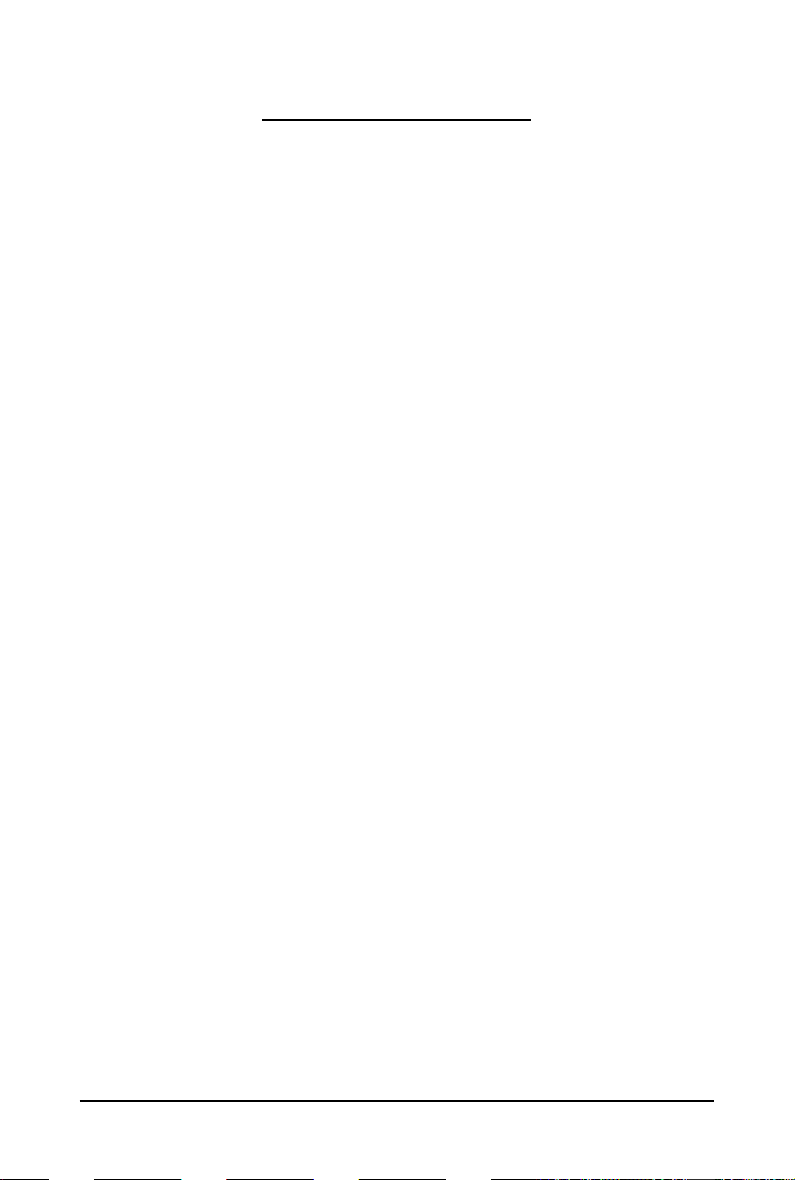
Table of Contents
1. Introduction ................................................................................................................ 5
1.1. Features ......................................................................................................................... 5
1.2. Minimum System Requirements .................................................................................... 5
2. Hardware Installation.................................................................................................. 6
2.1. Board Layout ................................................................................................................. 6
2.2. Hardware Installation......................................................................................................8
3. Software Installation.................................................................................................. 12
3.1. Windows® XP Driver and Utilities Installation................................................................ 12
3.1.1. Operating System Requirements .............................................................................. 12
3.1.2. DirectX Installation ........................................................................................................ 13
3.1.3. Driver Installation ......................................................................................................... 14
3.1.4. GIGABYTE Gamer HUD on Driver CD ..................................................................... 16
3.1.5. Taskbar Icon ................................................................................................................. 18
3.1.6. Display Properties Pages ........................................................................................... 19
3.1.7. nView Properties Pages
4. Troubleshooting Tips................................................................................................ 35
(Note)
...................................................................................... 30
5. Appendix ................................................................................................................. 36
5.1. How to Reflash the BIOS in MS-DOS Mode.............................................................. 36
5.2. Resolutions and Color Depth T ables (In Windows XP)................................................. 37
Regulatory Statements ................................................................................................. 39
(Note) This item will show up when you connect two monitors.
- 5 - Hardware Installation
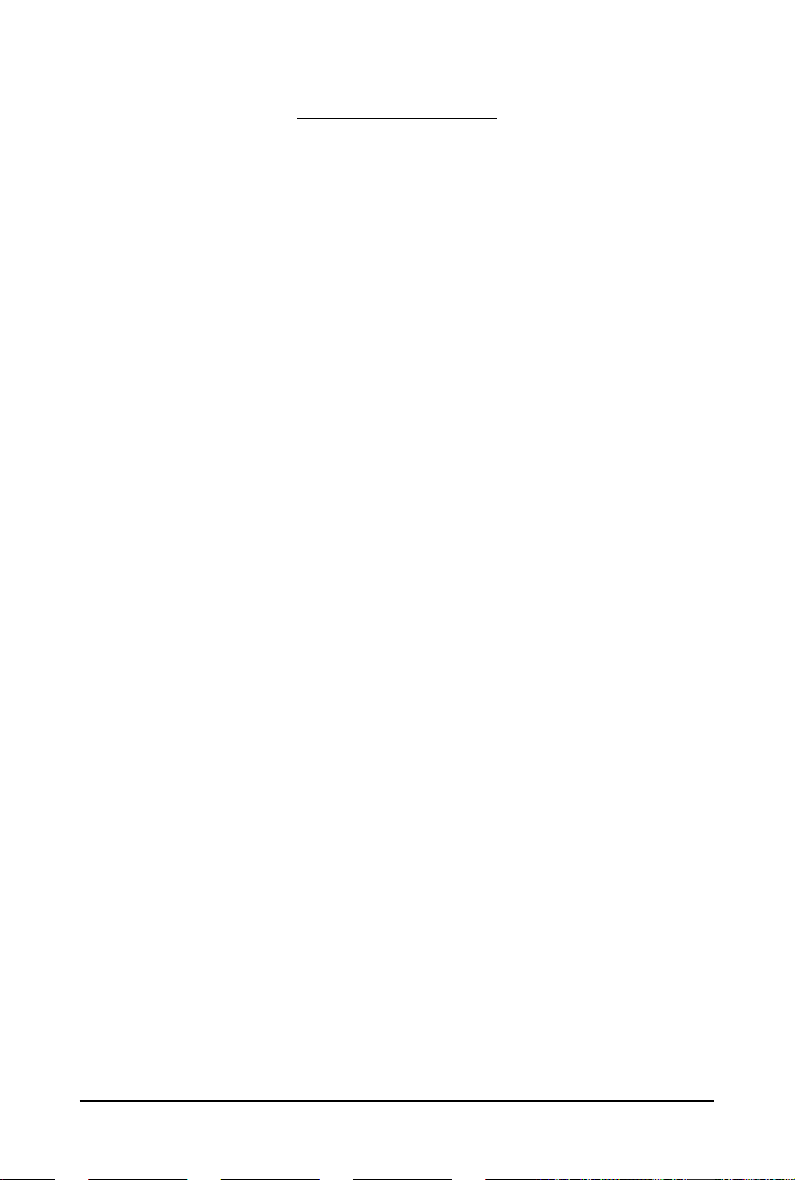
1. Introduction
1.1. Features
• Powered by NVIDIA® GeForceTM 8800/9600 Graphics Processing Unit (GPU)
• Supports PCI Express 2.0
• Integrated with 512 MB GDDR3 memory (For GV-NX88T512HP/512H only)
• Integrated with 384 MB GDDR3 memory (For GV-NX88G384H/GV-NX96G384H only)
• Integrated with 256 MB GDDR3 memory (For GV-NX88T256H only)
• Supports DirectX 10
• Supports NVIDIA
• Supports A V / S-Video / TV-Out and HDTV output
• Supports 2 DVI-I connectors
• Supports 2 D-Sub connectors (by adapters)
• Supports HDTV output (by adapter)
• Supports HDCP (High-Bandwidth Digital Content Protection) technology
1.2. Minimum System Requirements
• Hardware
®
- Intel
Pentium® 4 or AMD Athlon
- 128 MB of system memory; 2 GB or more for best performance
- Optical drive for software installation (CD-ROM or DVD-ROM drive)
- A 450 Watt power supply or above is a must
TM
®
SLI
(Scalable Link Interface) technology
TM
(Note)
• Operating System
- Windows
- Windows
- Windows
• SLI
TM
®
Vista
®
XP with Service Pack 2 (SP2)
®
XP Professional x64 Edition
Configuration
If you are planning on using this graphics card as part of an SLI system, the following
are required:
- An SLI certified motherboard with two PCI Express x16 slots and correct chipset driver
- Two GV -NX88T512H(P)/GV -NX88G384H/GV -NX96G384H/GV -NX88T256H
- A power supply with 1000-watt or above is recommended
- An SLI bridge connector
(Note) SLI technology requires a PCI Express motherboard with two x16 physical connectors.
Graphics cards working in an SLI configuration must be with the same model name
(e.g. GV-NX88T512H(P)/GV-NX88G384H/GV-NX96G384H/GV-NX88T256H) and from the same
vendor (e.g. GIGABYTE TECHNOLOGY).
- 6 -GV-NX88/NX96 Series Graphics Accelerator
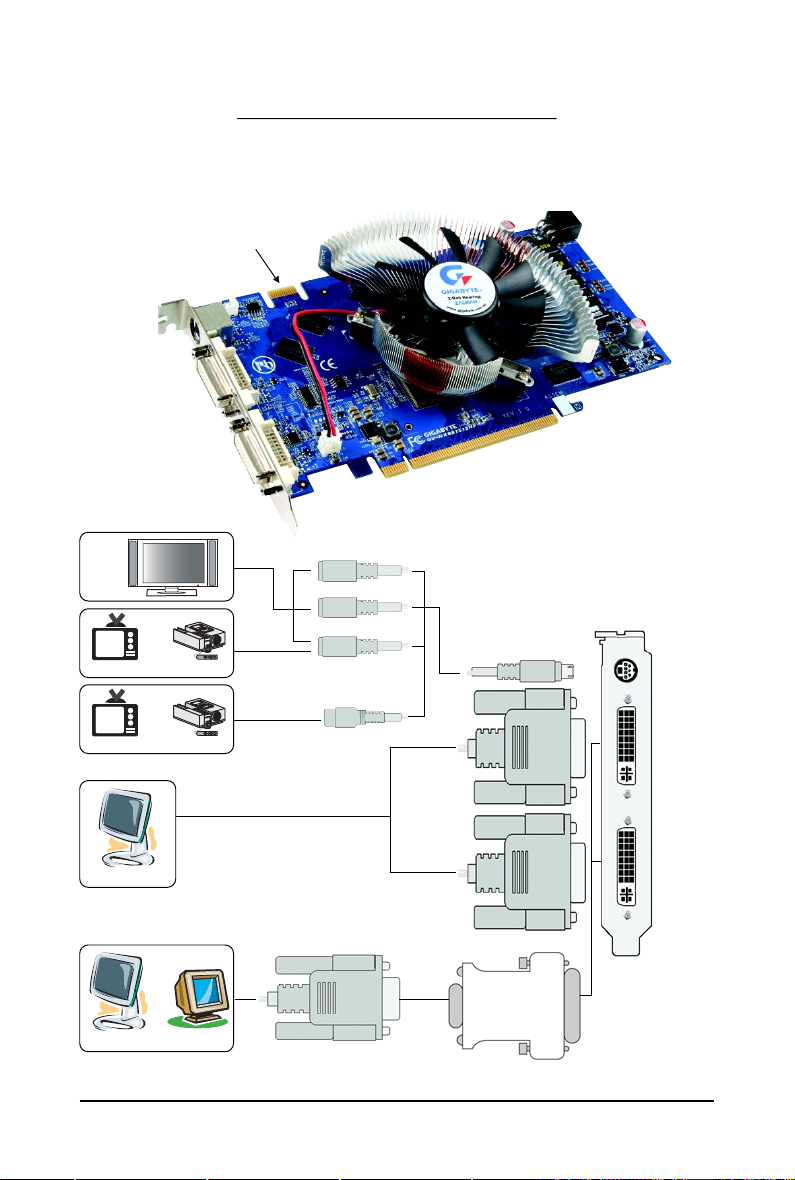
2.1. Board Layout
1. GV-NX88T256H
SLI Connector
TV-Out
DVI-I Connector 1
DVI-I Connector 2
2. Hardware Installation
HDTV
or
NTSC / PAL TV Projector
or
NTSC / PAL TV Projector
Digital LCD Monitor
or
Analog LCD Monitor Analog Monitor
Y
Pr
Pb/AV Output
TV-Out
S-Video Output
DVI-I
Connector 1
DVI Output
DVI-I
Connector 2
DVI-I to D-Sub
Adapter
D-Sub Output
- 7 - Hardware Installation
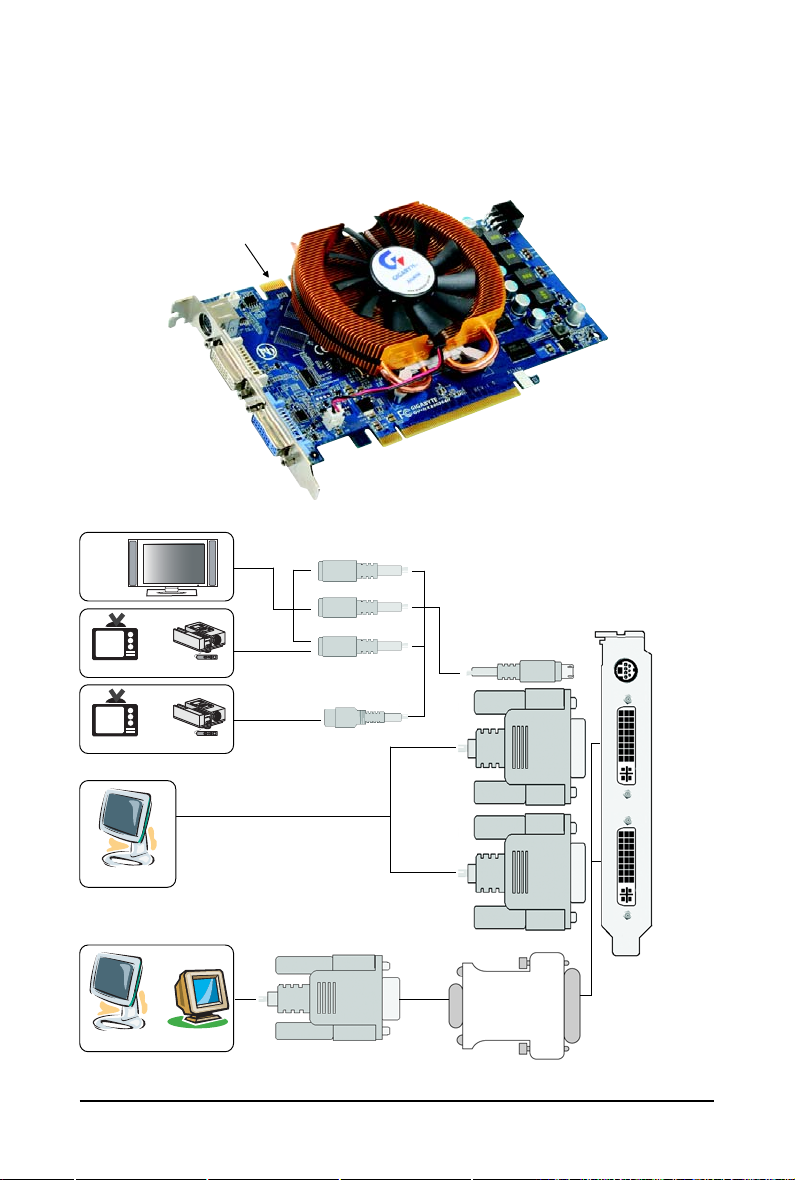
2. GV-NX88T512HP/GV-NX88T512H/GV-NX88G384H/NX96G384H
SLI Connector
TV-Out
DVI-I Connector 1
DVI-I Connector 2
HDTV
or
NTSC / PAL TV Projector
or
NTSC / PAL TV Projector
Digital LCD Monitor
or
Analog LCD Monitor Analog Monitor
Y
Pr
Pb/AV Output
TV-Out
S-Video Output
DVI-I
Connector 1
DVI Output
DVI-I
Connector 2
DVI-I to D-Sub
Adapter
D-Sub Output
- 8 -GV-NX88/NX96 Series Graphics Accelerator
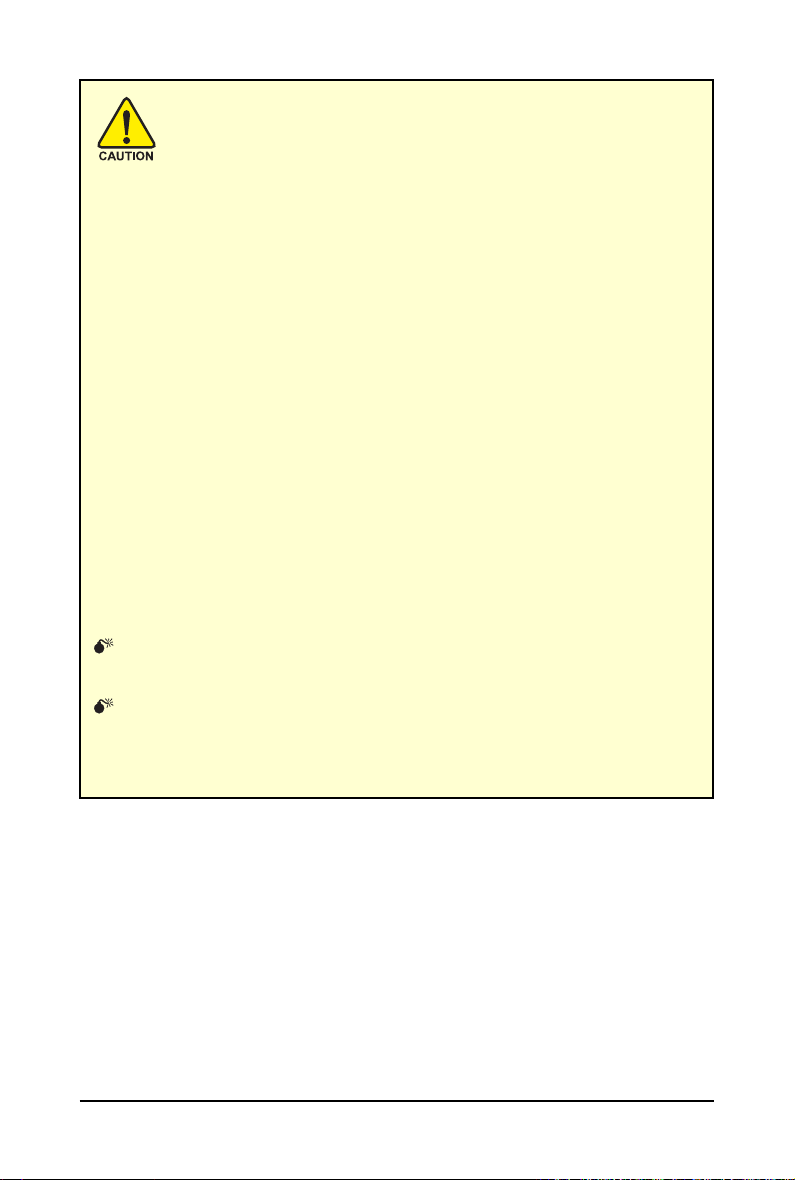
Expansion cards contain very delicate Integrated Circuit (IC) chips. To
protect them against damage from static electricity, you should follow some
precautions whenever you work on your computer.
1. Turn off your computer and unplug power supply.
2. Use a grounded wrist strap before handling computer components. If you do not
have one, touch both of your hands to a safely grounded object or to a metal object,
such as the power supply case.
3. Place components on a grounded antistatic pad or on the bag that came with the
components whenever the components are separated from the system.
The card contains sensitive electric components, which can be easily damaged by static
electricity, so the card should be left in its original packing until it is installed.
Unpacking and installation should be done on a grounded anti-static mat. The operator
should be wearing an anti-static wristband, grounded at the same point as the anti-static
mat.
Inspect the card carton for obvious damage. Shipping and handling may cause damage
to your card. Be sure there are no shipping and handling damages on the card before
proceeding.
DO NOT APPLY POWER TO YOUR SYSTEM IF THE GRAPHICS CARD IS
DAMAGED.
In order to ensure that your graphics card can work correctly, please use
official GIGABYTE BIOS only. Using non-official GIGABYTE BIOS might
cause problem(s) on the graphics card.
- 9 - Hardware Installation
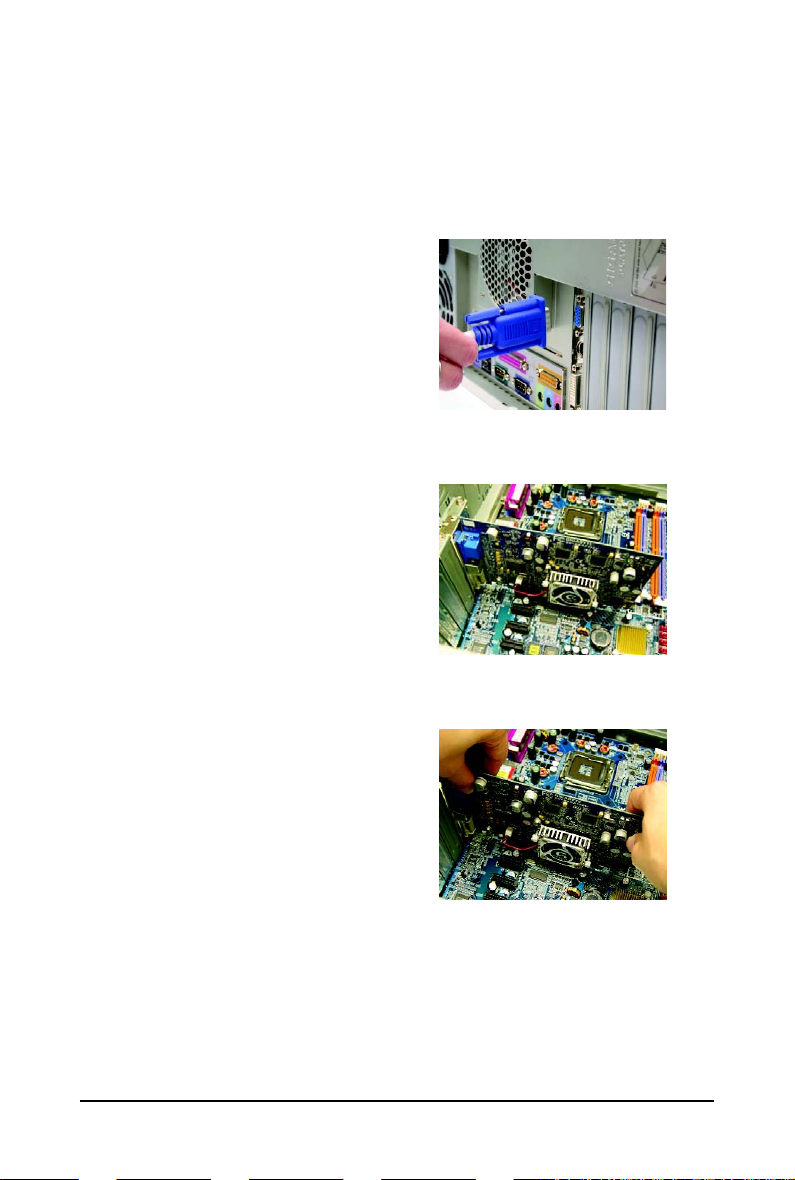
2.2. Hardware Installation
Now that you have prepared your computer, you are ready to install your graphics card.
T o remove the existing graphics card:
Step 1.
Power off the computer and monitor, then disconnect
the display cable from the back of your computer.
Step 2.
Remove the computer cover. If necessary, consult
your computer's manual for help in removing the
cover.
Step 3.
Remove any existing graphics card from your
computer.
- 10 -GV-NX88/NX96 Series Graphics Accelerator
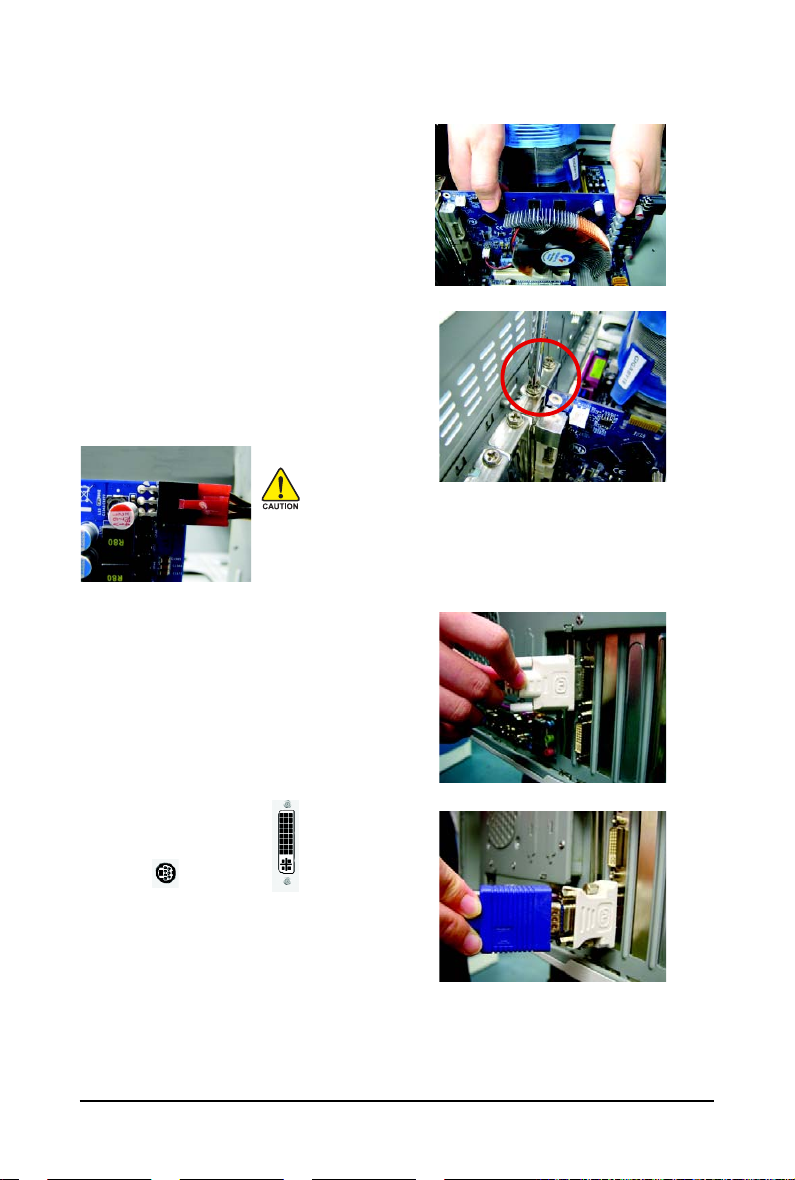
To install your new graphics card:
Step 1.
Locate the PCI Express x16 slot. If necessary, remove the metal cover from this slot; then align your
graphics card with the PCI Express x16 slot, and
press it in firmly until the card is fully seated.
* Please make sure that the gold edge connector of
the graphics card is securely inserted.
Step 2.
Replace the screw to fasten the card in place, and
replace the computer cover.
After installation, remember to connect the power cable to your graphics
card, or the system will not boot. Do not touch the card when it's operating
to prevent system instability.
Step 3.
Plug the display cable into your graphics card; then
turn on the computer and monitor. To connect a flat
panel directly to your graphics card, use the DVI-I
connector. To connect a D-Sub monitor to the DVI-I
connector, plug the DVI-I to D-Sub adapter into the
DVI-I connector, then plug the monitor cable into the
adapter.
Connect a flat panel
T o TV / VCR T o Flat Panel Display
Connect a D-Sub monitor via DVI-I to D-Sub adapter
You are now ready to proceed with the installation of the graphics card driver. Please refer to next
chapter for detailed instructions.
- 11 - Hardware Installation
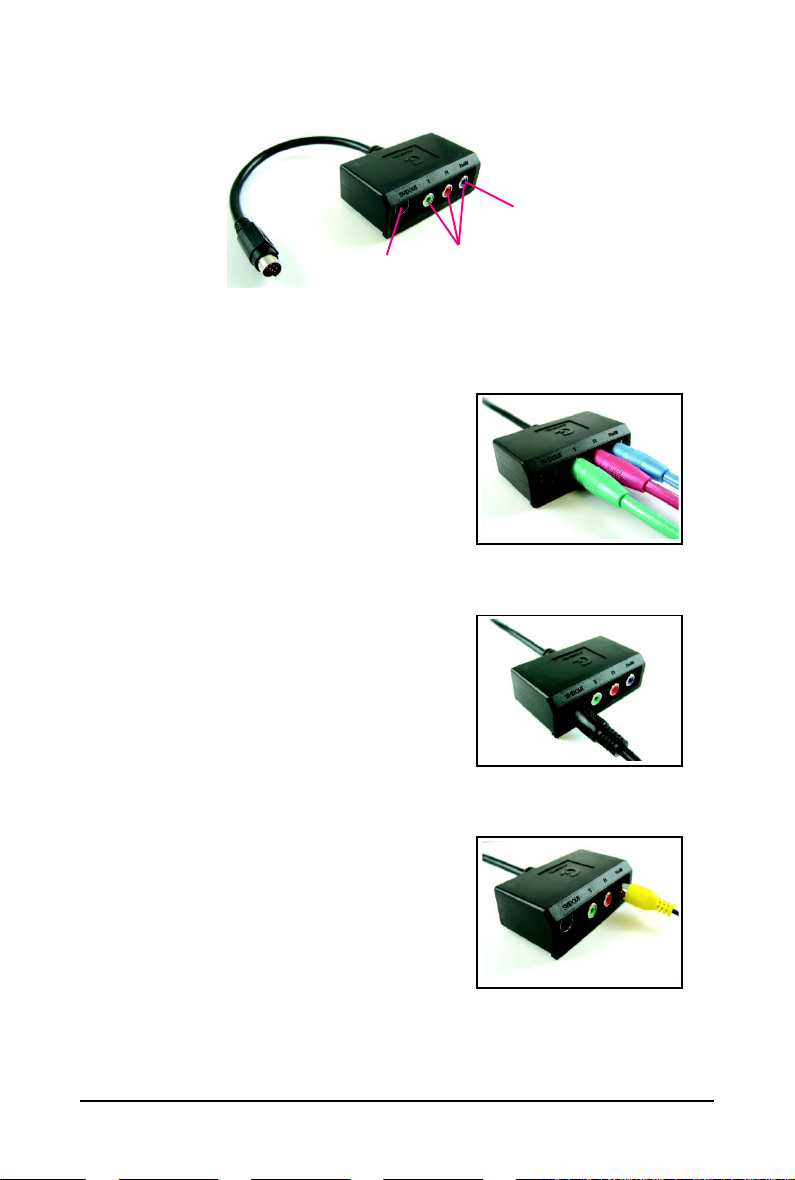
GIGABYTE Video Adapter
AV Out
S-Video Out
Connect to the TV-Out port on
the graphics card.
(1) Connecting HDTV
Connect your HDTV cables to the video adapter according to
the corresponding color.
(Y= Green, Pr= Red, Pb= Blue)
(2) Connecting S-Video
If your TV has a S-Video connection, connect the S-Video
cable from your TV to the S-Video Out port on the adapter.
HDTV Component
(Y+Pr+Pb)
(3) Connecting AV Output
If your TV has a Composite video connection, you can connect
the RCA cable from your TV to the AV Out port on the adapter.
- 12 -GV-NX88/NX96 Series Graphics Accelerator

How NVIDIA® SLITM technology works:
In an SLI configuration, two SLI-ready graphics cards of the same model and the same manufacturers
are connected together via SLI bridge connector in a system that provides two x16 PCI Express slots
to scale graphics performance. The picture below shows that two graphics cards are linked in parallel
in an SLI configuration.
Two SLI-ready graphics cards of
the same type.
(Example: GV-NX88X768H-RH)
(provided by motherboard manufacturer)
SLI bridge connector
- 13 - Hardware Installation
