Page 1
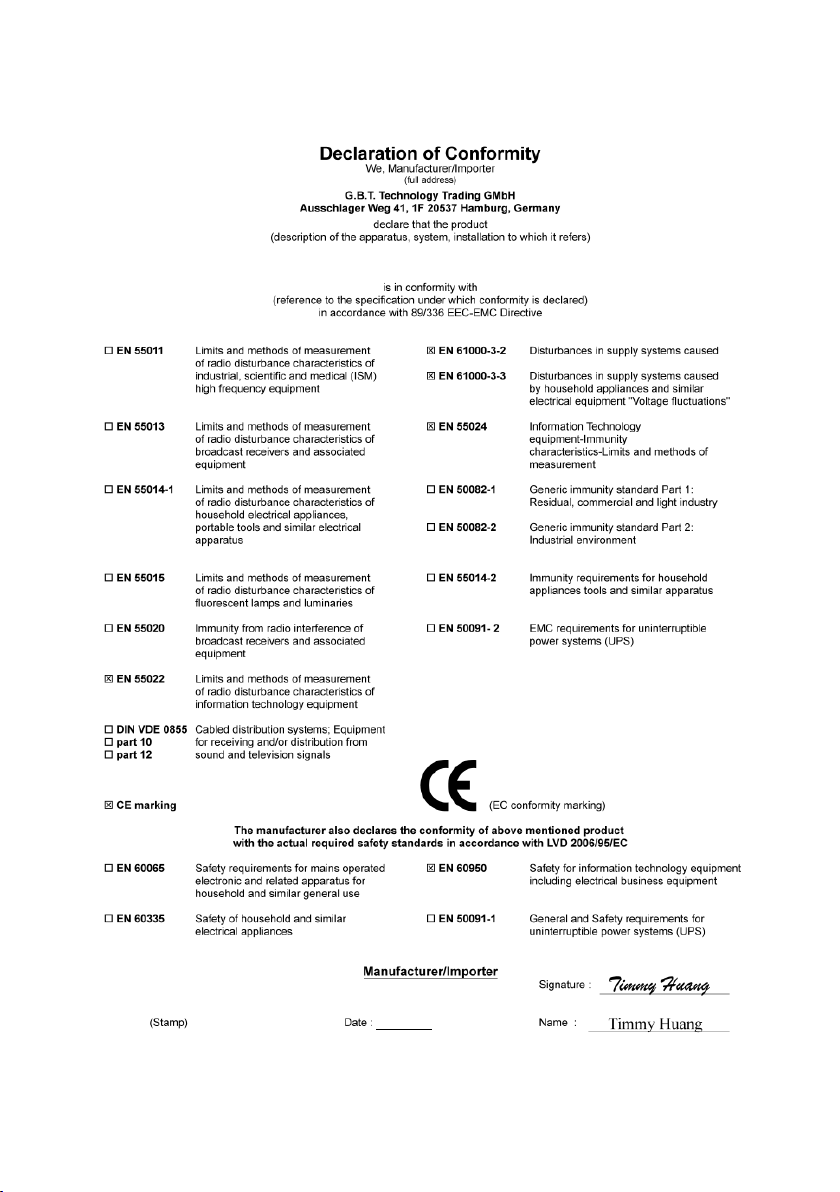
VGA Card
GV-NX86T256H
Apr. 17, 2007
Page 2
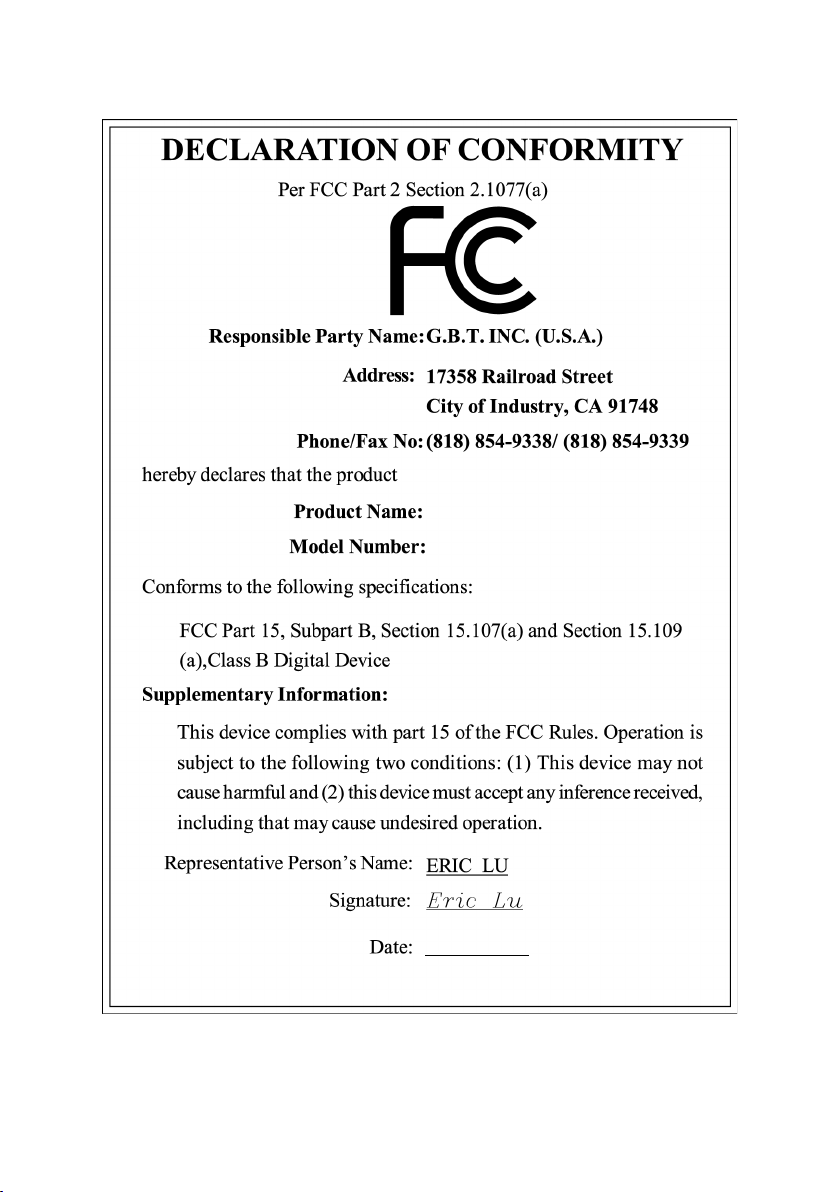
VGA Card
GV-NX86T256H
Apr. 17, 2007
Page 3
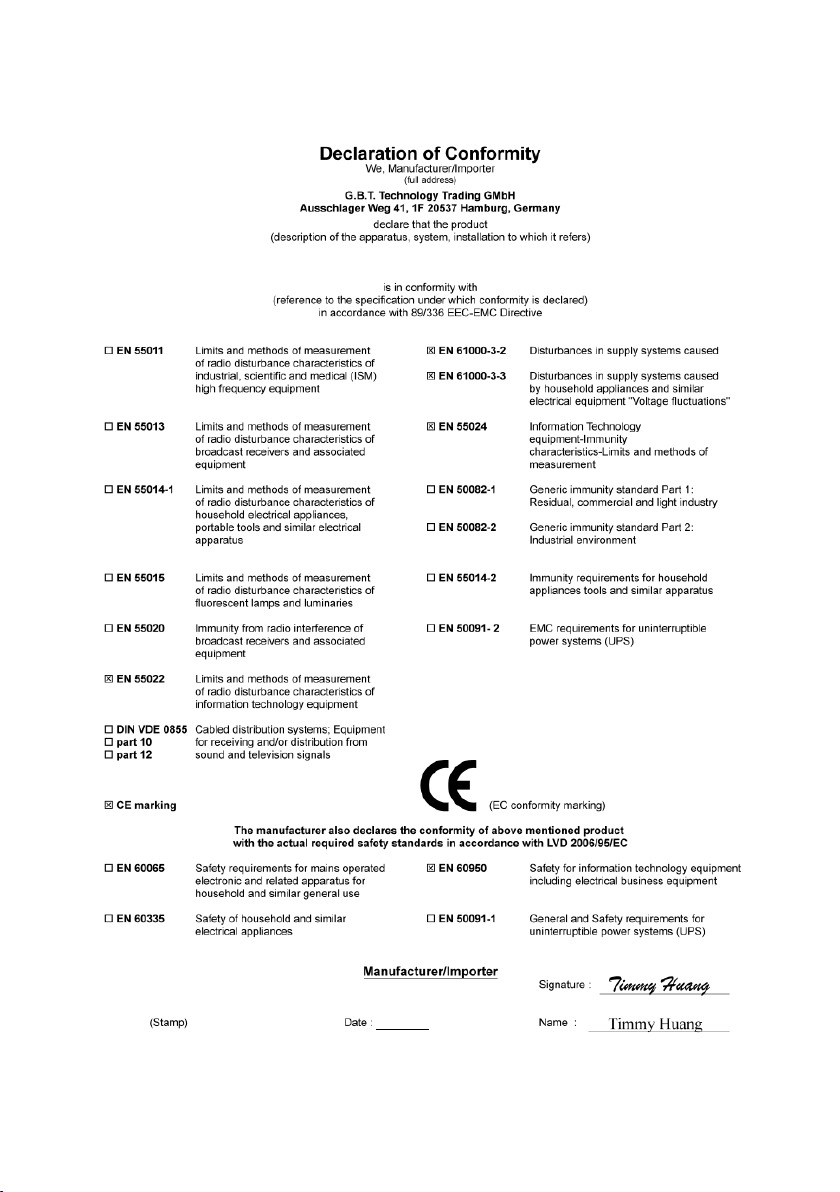
GV-NX86T256H-ZL/GV-NX86T512H
VGA Card
Jul. 16, 2007
Page 4
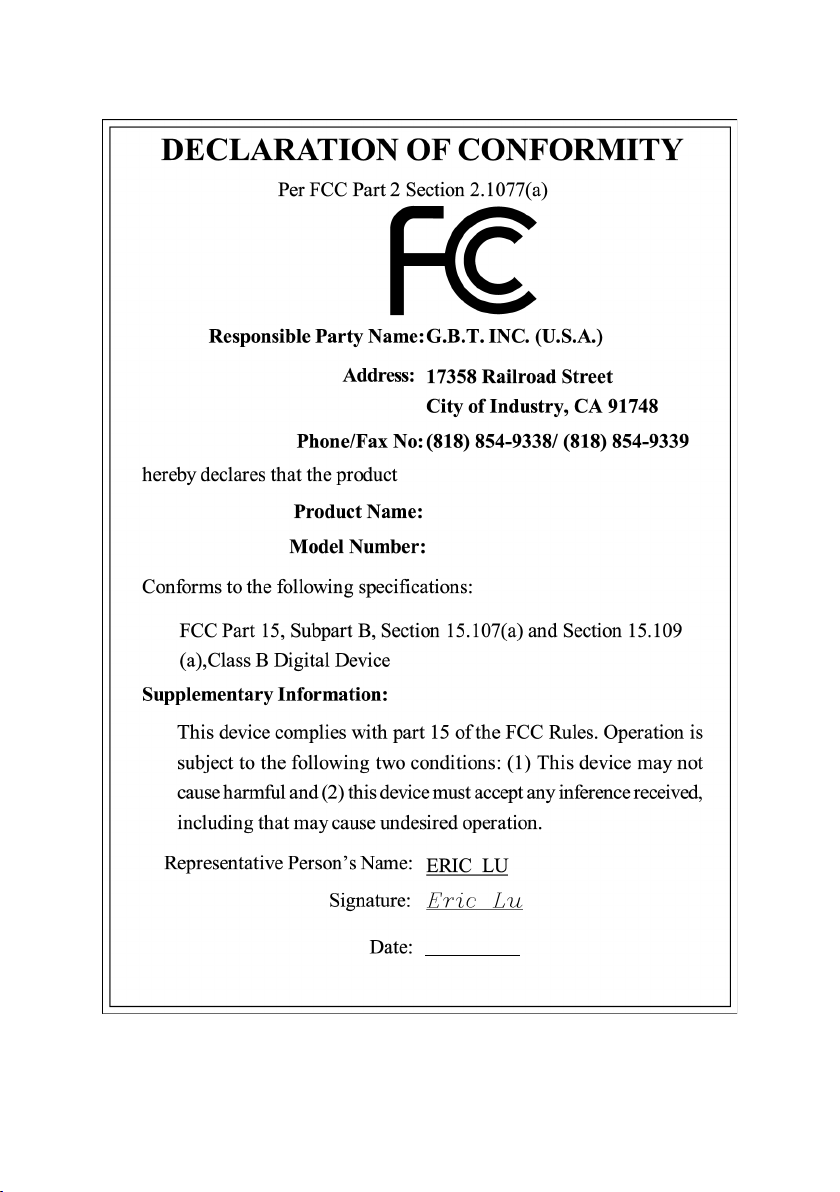
VGA Card
GV-NX86T256H-ZL/
GV-NX86T512H
Jul. 16, 2007
Page 5
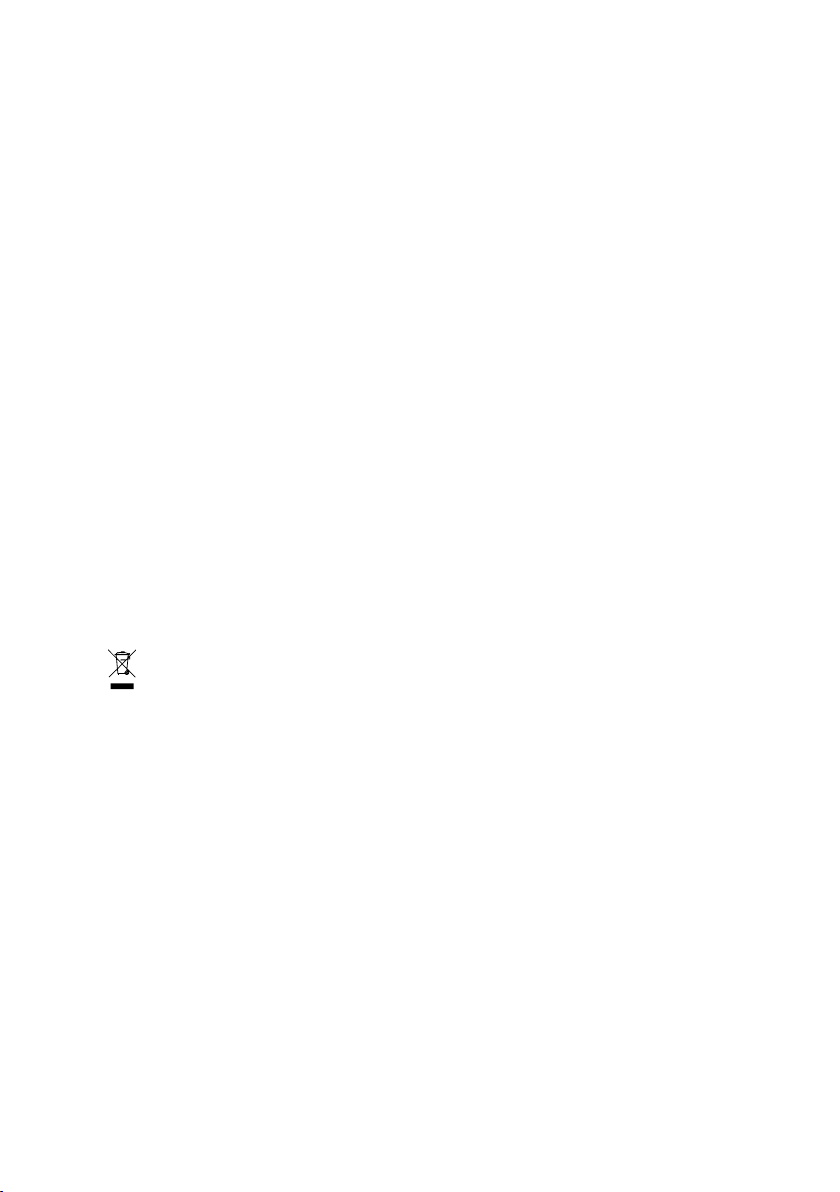
GV-NX86T512H/
GV-NX86T256H/
GV-NX86T256H-ZL
GeForce™ 8600 GT Graphics Accelerator
User's Manual
Rev. 102
12MD-NX86T2H-102R
* The WEEE marking on the product indicates this product must not be disposed of with user's other household waste
and must be handed over to a designated collection point for the recycling of waste electrical and electronic equipment!!
* The WEEE marking applies only in European Union's member states.
Copyright
© 2007 GIGABYTE TECHNOLOGY CO., LTD
Copyright by GIGA-BYTE TECHNOLOGY CO., LTD. ("GBT"). No part of this manual may be reproduced or transmitted in any form
without the expressed, written permission of GBT.
Trademarks
Third-party brands and names are the property of their respective owners.
Notice
Please do not remove any labels on VGA card, this may void the warranty of this VGA card
Due to rapid change in technology, some of the specifications might be out of date before publication of this booklet.
The author assumes no responsibility for any errors or omissions that may appear in this document nor does the author make a
commitment to update the information contained herein.
Macrovision corporation product notice:
This product incorporates copyright protection technology that is protected by U.S. patents and other intellectual property rights.
Use of this copyright protection technology must be authorized by Macrovision, and is intended for home and other limited viewing
uses only unless otherwise authorized by Macrovision. Reverse engineering or disassembly is prohibited.
Page 6
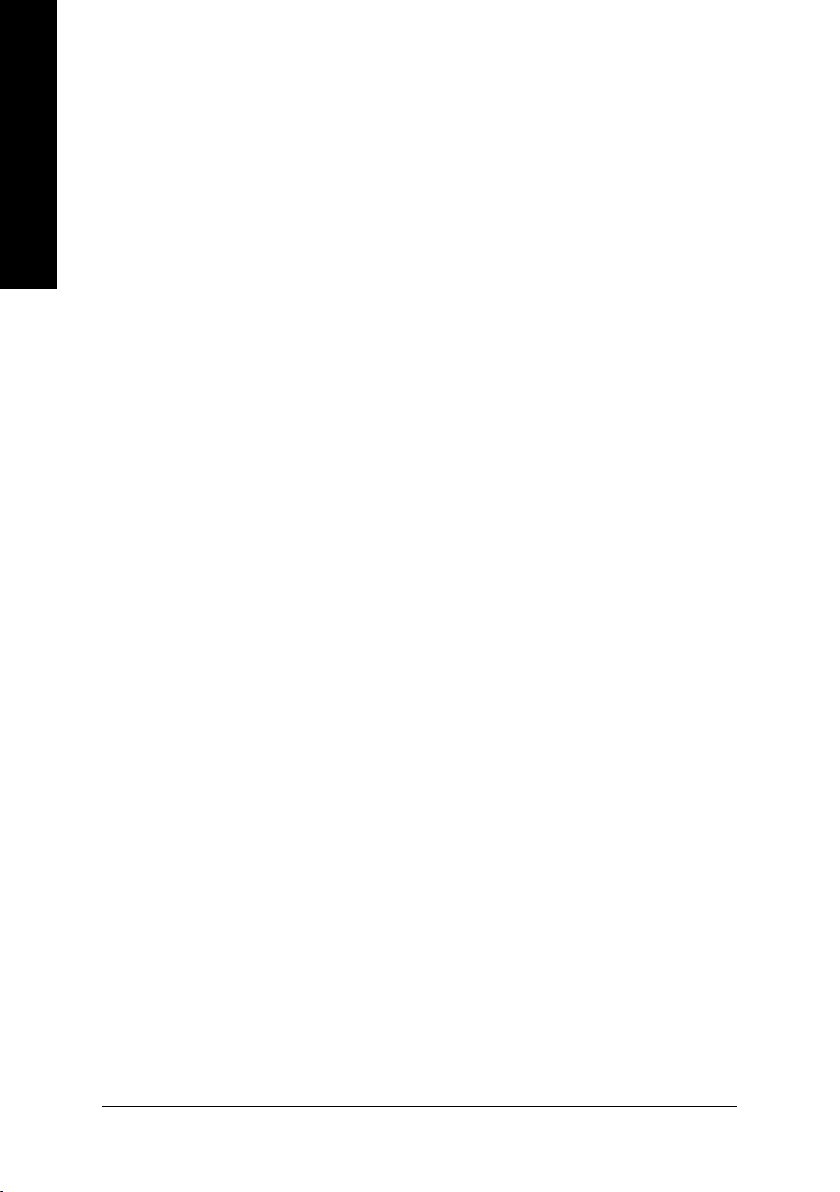
Table of Contents
English
1. Introduction ......................................................................................... 3
2. Hardware Installation ........................................................................... 5
3. Software Installation .......................................................................... 12
4. Troubleshooting Tips ........................................................................33
1.1. Features ..................................................................................................... 3
1.2. Minimum System Requirements ................................................................... 3
2.1. Board Layout .............................................................................................. 5
2.2. Hardware Installation ................................................................................... 8
3.1. Windows® XP Driver Installation ................................................................. 12
3.1.1. Operating System Requirement ................................................................................. 12
3.1.2. DirectX Installation ........................................................................................................ 13
3.1.3. Driver Installation .......................................................................................................... 14
3.1.4. Taskbar Icon ................................................................................................................. 16
3.1.5. Display Properties Pages ............................................................................................ 17
3.1.6. nView Properties pages ............................................................................................. 27
3.2. Windows® 2000 Driver Installation ............................................................. 32
5. Appendix .......................................................................................... 34
5.1. Reflash BIOS in MS-DOS Mode ................................................................ 34
5.2. Resolutions and Color Depth Table (In Windows® XP) ............................... 35
GV-NX86T256H(-ZL)/512H Graphics Accelerator - 2 -
Page 7
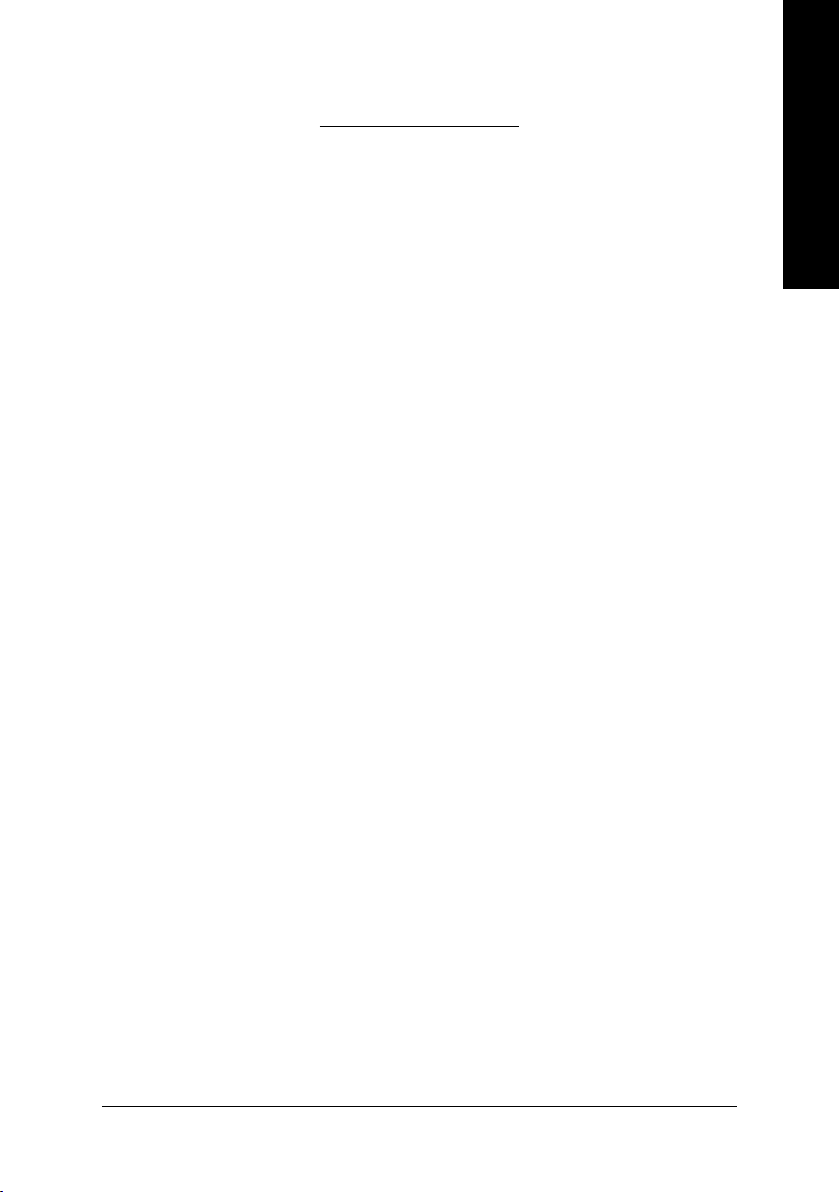
1. Introduction
1.1. Features
• Powered by NVIDIA® GeForce™ 8600 GT Graphics Processing Unit (GPU)
• Supports PCI Express x16
• Integrated with 256 MB GDDR3 memory
(For GV-NX86T256H/GV-NX86T256H-ZL only)
• Integrated with 512 MB GDDR2 memory (For GV-NX86T512H only)
• Supports DirectX 9.0c & 10
• Supports NVIDIA® SLI™ (Scalable Link Interface) technology
• Supports AV / S-Video / TV-Out and HDTV output
• Supports 2 Dual-Link DVI-I connectors
• Supports 2 D-sub connectors (by adapter)
• Supports HDCP (High-bandwidth Digital Content Protection) technology
1.2. Minimum System Requirements
• Hardware
- Intel® Pentium® 4 or AMD Athlon
- 128 MB of system memory; 2 GB or more for best performance
- Optical drive for software installation (CD-ROM or DVD-ROM drive)
- A power supply with 450-watt is recommended
TM
(Note)
English
• Operating System
- Windows® Vista
- Windows® XP with Service Pack 2 (SP2)
- Windows® XP Professional x64 Edition
- Windows® 2000
(Note) SLI technology requires a PCI Express motherboard with two x16 physical connectors.
Graphics cards working in an SLI configuration must be with the same model name
(i.e. GV-NX86T256H/GV-NX86T256H-ZL/GV-NX86T512H) and from the same vendor (i.e.
GIGABYTE TECHNOLOGY).
Introduction- 3 -
Page 8
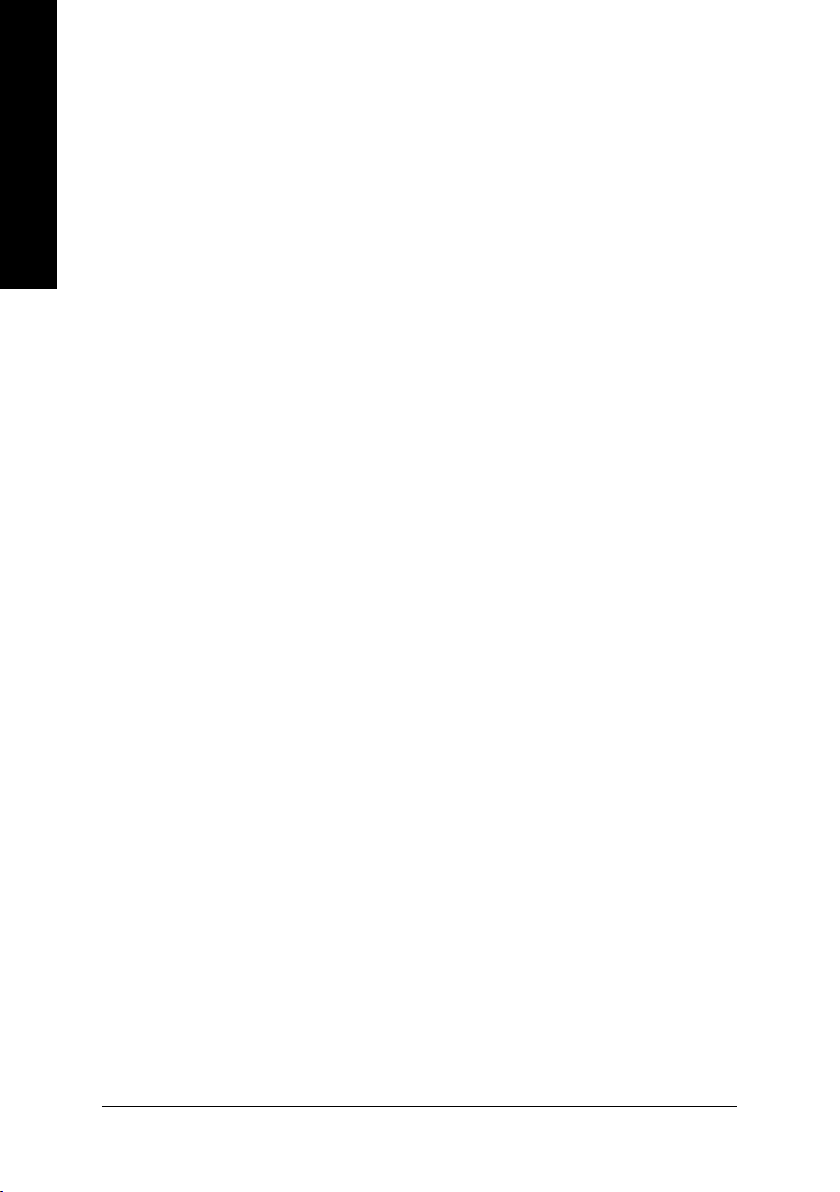
English
• SLITM Configuration
If you are planning on using this graphics card as part of an SLITM system, the
following is required:
- An SLITM certified motherboard with two PCI Express x16 slots and correct PCIe
chipset driver
- Two GV-NX86T256H/GV-NX86T256H-ZL/GV-NX86T512H
- A power supply with 1000-watt or above is recommended
- An SLITM bridge connector
GV-NX86T256H(-ZL)/512H Graphics Accelerator - 4 -
Page 9
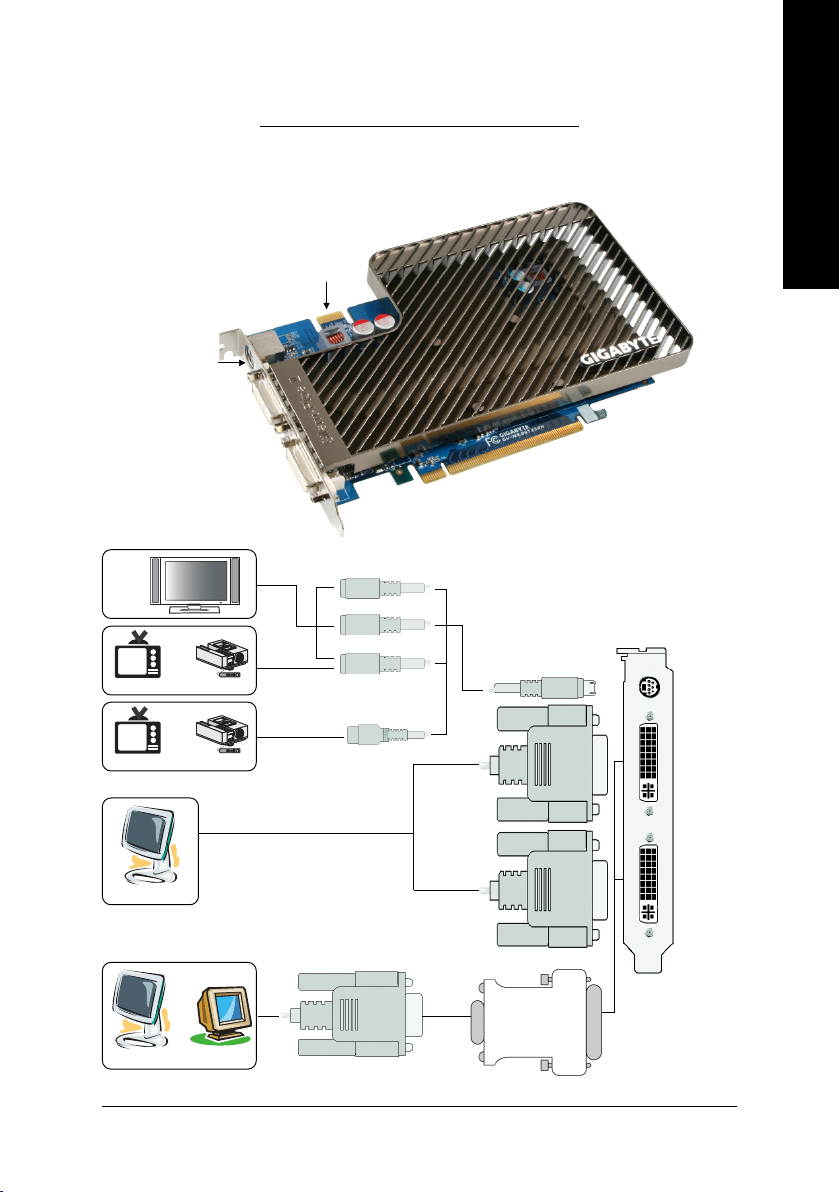
2. Hardware Installation
2.1. Board Layout
1. GV-NX86T256H/GV-NX86T512H
SLI Connector
TV-out
DVI-I Connector 1
DVI-I Connector 2
English
HDTV
OR
NTSC / PAL TV Projector
OR
NTSC / PAL TV Projector
Digital LCD Monitor
OR
Analog LCD Monitor Analog Monitor
Y
Pr
Pb/AV Output
TV-Out
S-Video Output
DVI-I
Connector
1
DVI Output
DVI-I
Connector
2
DVI-I to D-Sub
Adapter
D-Sub Output
Hardware Installation- 5 -
Page 10
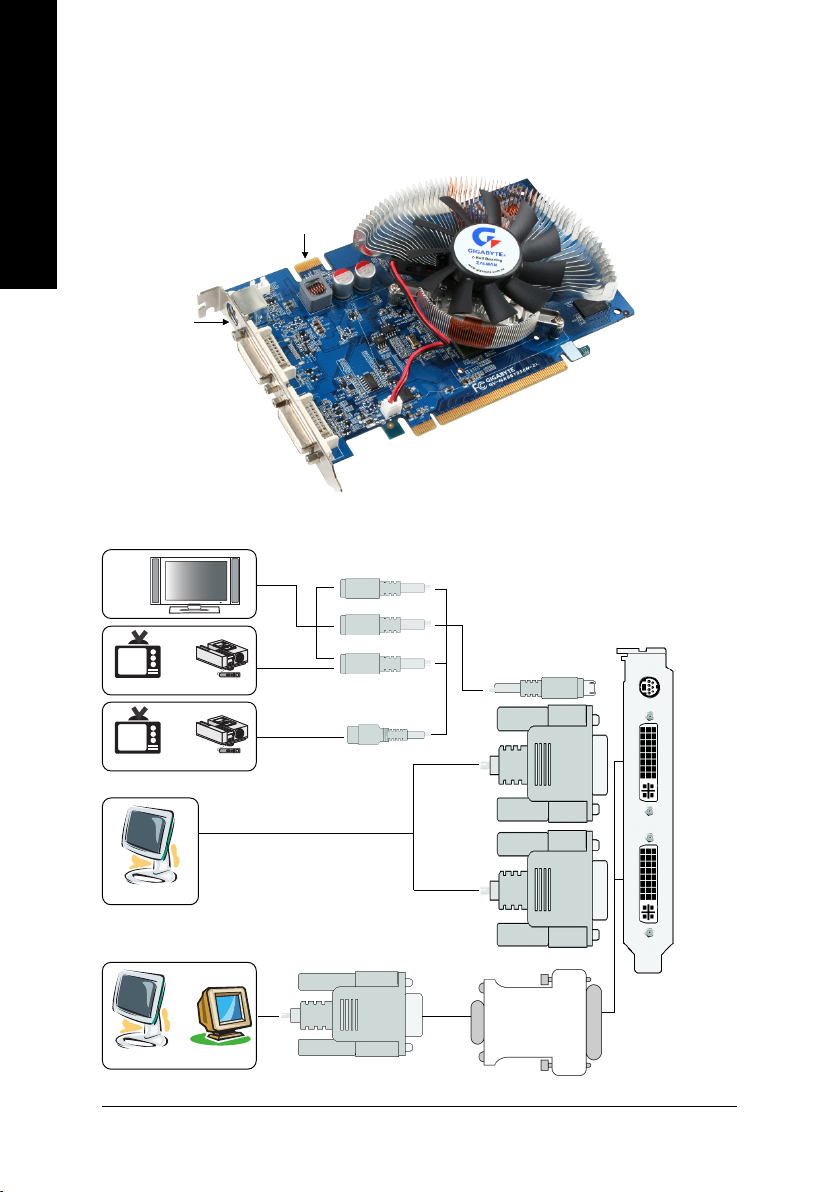
2. GV-NX86T256H-ZL
English
SLI Connector
TV-out
DVI-I Connector 1
DVI-I Connector 2
HDTV
OR
NTSC / PAL TV Projector
OR
NTSC / PAL TV Projector
DVI Output
Digital LCD Monitor
OR
Analog LCD Monitor Analog Monitor
Y
Pr
Pb/AV Output
S-Video Output
D-Sub Output
GV-NX86T256H(-ZL)/512H Graphics Accelerator - 6 -
TV-Out
DVI-I
Connector
1
DVI-I
Connector
2
DVI-I to D-Sub
Adapter
Page 11
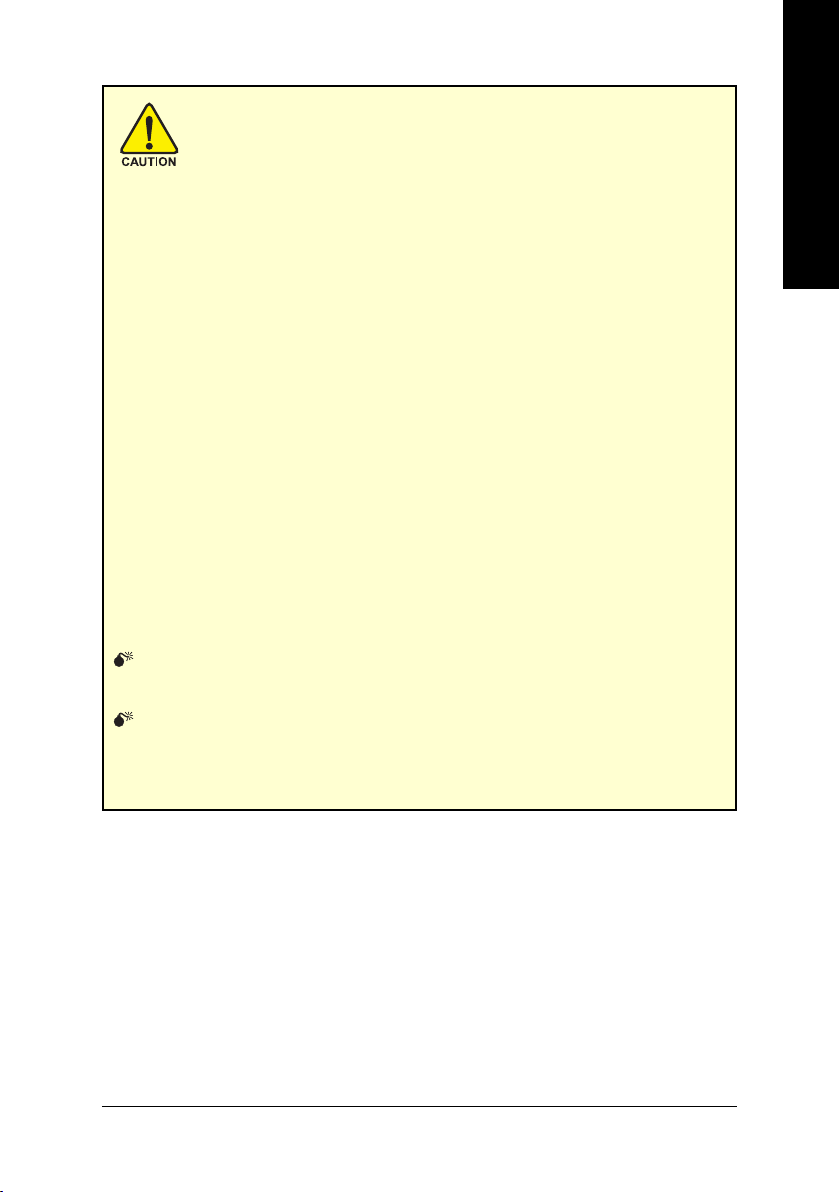
Expansion cards contain very delicate Integrated Circuit (IC) chips. To
protect them against damage from static electricity, you should follow some
precautions whenever you work on your computer.
1. Turn off your computer and unplug power supply.
2. Use a grounded wrist strap before handling computer components. If you do not have
one, touch both of your hands to a safely grounded object or to a metal object, such as
the power supply case.
3. Place components on a grounded antistatic pad or on the bag that came with the
components whenever the components are separated from the system.
The card contains sensitive electric components, which can be easily damaged by static
electricity, so the card should be left in its original packing until it is installed.
Unpacking and installation should be done on a grounded anti-static mat. The operator
should be wearing an anti-static wristband, grounded at the same point as the anti-static
mat.
Inspect the card carton for obvious damage. Shipping and handling may cause damage
to your card. Be sure there are no shipping and handling damages on the card before
proceeding.
DO NOT APPLY POWER TO YOUR SYSTEM IF IT HAS BEEN DAMAGED ON
THE CARD.
In order to ensure your graphics card working correctly, please use official
Gigabyte BIOS only. Use none official Gigabyte BIOS might cause problem
on the graphics card.
English
Hardware Installation- 7 -
Page 12
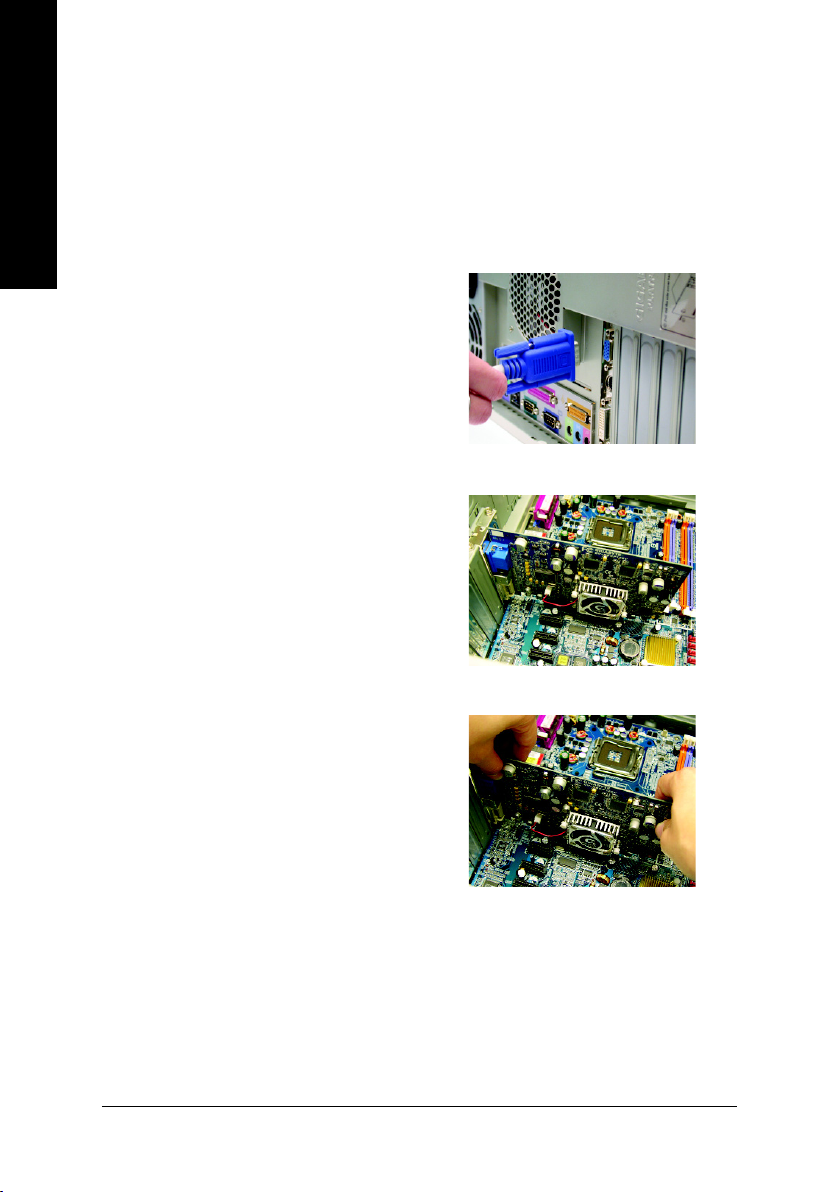
2.2. Hardware Installation
Installing Your graphics card.
English
Now that you have prepared your computer, you are ready to install your graphics accelerator
card.
To remove the existing graphics card:
1. Power off the computer and monitor, then
2. Remove the computer cover. If necessary,
disconnect the display cable from the back
of your computer.
consult your computer's manual for help in
removing the cover.
3. Remove any existing graphics card from
your computer.
GV-NX86T256H(-ZL)/512H Graphics Accelerator - 8 -
Page 13

To install your new graphics card:
1. Locate the PCI Express x16 slot. If necessary,
remove the metal cover from this slot; then
align your graphics card with the PCI
Express x16 slot, and press it in firmly until
the card is fully seated.
* Please make sure that the gold edge connectors of the graphics card is securely inserted.
2. Replace the screws to fasten the card in
place, and replace the computer cover.
3. Plug the display cable into your graphics
card; then turn on the computer and monitor.
To connect a flat panel directly to your
graphics card, use the DVI-I connector. To
connect a D-Sub monitor to the DVI-I
connector, plug the DVI-I to D-sub adapter
into the DVI-I connector, then plug the monitor
Connect a flat panel
cable into the adapter.
English
To TV / VCR To Flat Panel Display
Connect a D-Sub monitor via DVI-I to D-sub
adapter
You are now ready to proceed with the installation of the graphics card driver. Please refer
to next chapter for detailed instructions.
Hardware Installation- 9 -
Page 14

GIGABYTE Video Adapter for Nvidia Graphics Cards
English
AV Out
S-Video Out
Connect to the TV-Out port
on the graphics card.
HDTV Component
(Y+Pr+Pb)
(1) Connecting HDTV
Connect your HDTV cables to the video adapter
according to the corresponding color.
(Y= Green, Pr= Red, Pb= Blue)
(2) Connecting S-Video
If your TV has a S-Video connection, connect the S-
Video cable from your TV to the S-Video Out port on the
adapter.
(3) Connecting AV Output
If your TV has a Composite video connection, you can
connect the RCA cable from your TV to the AV Out port
on the adapter.
GV-NX86T256H(-ZL)/512H Graphics Accelerator - 10 -
Page 15

How NVIDIA® SLI™ (Scalable Link Interface) technology works:
In an SLI configuration, two SLI-ready graphics cards of the same model and the same manufacturers
are connected together via SLI bridge connector in a system that provides two PCI Express x16 slots
to scale graphics performance. The picture below shows that two graphics cards are linked in parallel
in an SLI configuration.
Two SLI-ready graphics cards
(provided by motherboard manufacturer)
SLI bridge connector
of the same type.
(Example: GV-NX86T256H)
GIGABYTE Thermal Solution Guidelines:
1. GIGABYTE established the use of silent pipes on graphics card's thermal solution, and has been
the leading company for silent thermal solution. GIGABYTE's passive thermal solution allows
system to work perfectly in chassis with 40~50 degrees Celsius through the air flow of the system.
Please beware of the other excess component or insufficient system thermal design that may
cause high system temperature. Excess high temperature will affect the passive thermal design
and thus compromising system stability.
English
2. GIGABYTE TECHNOLOGY's passive thermal design effectively implemented heat exchange,
radiation and convection to improve stability of the system. Please maintain passive thermal sink
at a normal and clean environment. Extra dust on heatsink may decrease the effectiveness of the
thermal design.
Silent Thermal Technology Passive Thermal Design
Hardware Installation- 11 -
Page 16

3. Software Installation
English
In this manual, we assume that your CD-ROM Drive letter to be Drive D:
The installation of Windows® 2000 / Windows® XP drivers is very simple. When you insert the
driver CD into your CD-ROM drive, you can see the AUTORUN window (if it does not show
up, run "D:\setup.exe"). Then you can follow the guides to setup your graphics card driver.
(Please follow the subsection 3.1.3 "Driver installation" to install the driver for your graphics
accelerator.)
3.1. Windows® XP Driver Installation
3.1.1. Operating System Requirement
• When loading the graphics card drivers for the system, please make sure your system
has installed DirectX 9.0c or later version.
• If you install the graphics card drivers for the motherboard, which consist of SIS or VIA
chipsets, please install the appropriate driver program for that motherboard. Or please
contact your motherboard nearest dealer for motherboard driver.
GV-NX86T256H(-ZL)/512H Graphics Accelerator - 12 -
Page 17

3.1.2. DirectX Installation
Install Microsoft DirectX to enable 3D hardware acceleration support for Windows® 2000 or
Windows® XP to achieve better 3D performance.
0 Note: For software MPEG support in Windows® 2000 or Windows® XP, you must install
DirectX first. Users who run Windows® XP with Service Pack 2 or above do not need to
install DirectX separately.
Step 1.
When autorun window show up, click the Install
DirectX 9 item.
English
Step 2. Choose I accept the agreement
and click the Next button.
Installing the components.
Step 3. Click the Next button.
Step 4. Click Finish to restart computer.
Then the DirectX 9 installation is completed.
Software Installation- 13 -
Page 18

3.1.3. Driver Installation
A. New hardware found
English
After the graphics card is inserted into your computer at the first time, the windows will
automatically detect a new hardware in the system and pop out a "New Hardware Found"
message. The following is the step-by-step installation guide.
Step 1: Found new hardware wizard: Video controller (VGA Compatible)
Step 2: Found new hardware wizard: Searching and installing
The wizard will search for the driver and install it automatically.
Click the "Next" button to install the driver. (There
is a driver CD disk that came with your graphics
accelerator, please insert it now.)
Or click the "Cancel" button to install the driver
from AUTORUN window.
Step 3: Found new hardware wizard: Finish
Click the "Finish" button to finish the installation.
GV-NX86T256H(-ZL)/512H Graphics Accelerator - 14 -
Page 19

B. Driver installation (Autorun Window)
Insert the driver CD disk into your CD-ROM, and then you can see the AUTORUN window.
If it does not show up, please run "D:\setup.exe".
Step 1.
When autorun window show up, click the Install
Display Driver item.
English
Step 2. Click "Next" button.
Windows installings the components.
Step 3. Click "Finish" button to restart computer. Then
the driver installation is completed.
Software Installation- 15 -
Page 20

3.1.4. Taskbar Icon
After installation of the display drivers, you will find a NVIDIA icon on the taskbar's status
area. Click this icon to open the control panel.
English
Right click the icon.
GV-NX86T256H(-ZL)/512H Graphics Accelerator - 16 -
You can adjust the properties of
the graphics accelerator from
here.
Page 21

3.1.5. Display Properties Pages
To access Display Properties pages, right-click on desktop and then select Properties. The
Display Properties dialog box shows the information of display adapter, color, the range of
display area, and the refresh rate.
Settings (Resolutions and Color depth for Windows)
You may adjust the screen resolution and color quality settings in this dialog box.
You can move the slider to change the resolution.
You can click the item to change the color quality.
Click the Advanced button for adapter and setting.
To access more advanced options, click the Advanced button.
NVIDIA Control Panel
After pressing the Advanced button in Settings, you'll see the Plug and Play Monitor and NVIDIA
GeForce 8600 GT Properties dialog box. Click the GeForce 8600 GT tab. (You can also click the
NVIDIA icon on the taskbar and select NVIDIA Control Panel.)
Access the GeForce 8600 GT tab page to launch
the NVIDIA Control Panel
All of the NVIDIA control panels have been
consolidated into a single application, the
NVIDIA Control Panel. Click the Start the
NVIDIA Control Panel button to open the
NVIDIA Control Panel.
English
Software Installation- 17 -
Page 22

English
Select the view of the NVIDIA Control Panel that
is most appropriate for you.
Standard Settings
Advanced Settings
This follow pages provide details on configuring
Advanced Settings.
In the NVIDIA Control Panel, select a category to
alter specific NVIDIA display settings.
The categories are:
3D Settings
Display
Video & Television
In the NVIDIA Control Panel, change a view if
you want.
The supported modes are:
Standard
Advanced
Custom
3D Settings
Tasks in the 3D Settings pages allow you to do the following:
• Change the image and rendering settings of your 3D applications and games that utilize Direct3D
and OpenGL technology.
• Override the shipped clocked frequencies of your GPU and GPU memory to increase your GPU
performance.
• Assign specific 3D settings to a game so that these settings automatically load when a game is
launched.
GV-NX86T256H(-ZL)/512H Graphics Accelerator - 18 -
Page 23

Adjust Image Settings with Preview
If you are unfamiliar with 3D technology or not
an advanced graphics user, use the Adjust
Image Settings with Preview page to preview
any changes you make for improved image
quality and rendering.
English
Manage 3D Settings
The Manage 3D Settings page enables you to
establish default 3D settings to use for all your
Direct3D or OpenGL applications and to establish
a unique set of 3D settings for a particular game
or application.
(Note)
Set SLI Configuration
To enable SLI mode, select the
Technology
check box and click Apply after
Enable SLI
installation of two GV-NX86T256H/GV-
NX86T256H-ZL/GV-NX86T512H graphics
cards on an SLI-capable motherboard. Then
restart your system when prompted.
"*" Only Windows® XP operating system
supports the SLI mode. Please do not enable
SLI Technology
in Windows
®
2000.
(Note) This item is present only in Advanced view mode.
Software Installation- 19 -
Page 24

English
Display
A variety of display features enable you to further manipulate and configure your display settings to
optimize the use of your displays. Tasks in the Display pages allow you to do the following:
• Run display optimization wizard
• Move CRT screen position
• Change resolution
• Adjust desktop color settings
• Rotate display
• Manage custom resolutions
• Run multiple display wizard
• Set up multiple displays
Monitor Temperature Levels
To monitor the current temperature of your
NVIDIA GPU using NVIDIA nTune utility, please
visit NVIDIA's official web site for more
information about nTune.
(Note 1)
(Note 2)
Run Display Optimization Wizard
This wizard helps you adjust your displays for
optimal viewing and repersentation of colors.
(Note 1) This item is present only in Advanced view mode.
(Note 2) This item will show up when you connect two monitors.
GV-NX86T256H(-ZL)/512H Graphics Accelerator - 20 -
Page 25

Move CRT Screen Position
You can use your mouse (by clicking on the
arrow keys on this page) or the arrow keys on
your keyboard to adjust the position of your
desktop to better fit your display. This is a
useful alternative to using the controls (buttons)
on your actual physical display.
Change Resolution
Using the Change Resolution controls, you can
change the color setting, reduce screen
flickering, or adjust the amount of information
appearing on your display.
English
Adjust Desktop Color Settings
Use this page to set the contrast, sharpness,
and color depth (Digital Vibrance) of the images
on your desktop. These changes will not affect
any video playback. To change video color
settings, go to Adjust Video Color Settings under
the Video and TV section from the Start page.
Software Installation- 21 -
Page 26

English
Rotate Display
The NVIDIA Rotate features enable you to
change the orientation of your desktop to portrait,
landscape, and inverted modes. This is useful
if you have rotated your physical display and
need to rotate the desktop to match the orientation
of your display.
Manage Custom Timings
If you are an advanced user, you can create
custom timing modes with the width, height,
bit-color depth, and the refresh rate etc. The
Advanced Timing page enables you to adjust
timings for your graphics card in order to support
a variety of different display timings for ultimate
flexibility for analog CRT and DVI connections.
You can use the advanced Change Resolution
Attributes page to view custom display modes
you have saved in the Create Custom Timings
page.
Run Multiple Display Wizard
This wizard will help you enable and customize
your multi-display setup.
(Note 1)
(Note 2)
(Note 1) This item is present only in Advanced view mode.
(Note 2) This item will show up when you connect two monitors.
GV-NX86T256H(-ZL)/512H Graphics Accelerator - 22 -
Page 27

Set up Multiple Displays
NVIDIA nView technology enables you to view
your desktop in one of several multi-display
modes to make the best use of the displays
(monitors) that are connected to your computer.
Dual-Monitor Setup :
You can set the display to output from two monitors on the Change Display Configuration page.
Select your preferred nView display modes here.
• Only use one display (Single)
• The same on both display (Clone)
• As one large horizontal desktop (Horizontal span)
• As one large vertical desktop (Vertical span)
• Configured independently from each other
(Dualview)
English
(1) The same on both display (Clone)
Clone mode indicates that both displays in the
display pair show images of the same desktop.
(2) As one large horizontal desktop
(Horizontal span)
Horizontal Span mode indicates that both displays
in the display pair function as one wide virtual
desktop. The width of each display is half the
width of the total virtual desktop width.
(Note) Only "Only use one display (Single)"
mode is available when SLI mode is enabled.
Clone Mode
Horizontal Span Mode
Software Installation- 23 -
Page 28

(3) As one large vertical desktop
(Vertical span)
Vertical Span mode indicates that both displays in
English
the display pair function as one tall virtual desktop.
The height of each display is half the height of the
total virtual desktop height.
(4) Configured independently from each other
(Dualview)
Dualview mode indicates that both displays in the
display pair function as one virtual desktop. Unlike
Horizontal Span or Vertical Span mode, Dualview
treats each display as a separate device. This
means that the taskbar will not be stretched across
displays and 3D applications are not accelerated
as efficiently as when the application spans
displays.
Vertical Span Mode
Dualview Mode
Display
Matrix
GV-NX86T256H(-ZL)/512H Graphics Accelerator - 24 -
Model GV-NX86T256H GV-NX86T256H-ZL GV-NX86T512H
CRT+TV Yes Yes Yes
CRT+DVI Yes Yes Yes
DVI+TV Yes Yes Yes
DVI+TV+CRT No No No
DVI +DVI Yes Yes Yes
CRT+CRT Yes Yes Yes
Page 29

HDTV Setup
Follow the steps below to connect an HDTV to your system using the included component video
adapter.
Step 1:
Connect the HDTV component cable to the adapter
according to the corresponding color. (Y= Green, Pr=
Red, Pb= Blue). Connect the TV Out cable from the
adapter to the TV Out port on your graphics card.
English
Step 2:
Go to NVIDIA Control Panel. Select the Run
television setup wizard
& Television page.
Step 4:
Select Component in the Connector Type
screen.
(Note)
item in the Video
Step 3:
When the Television Setup Wizard appears,
click Next.
Step 5:
Select a definition type for your HDTV
(depending on the specifications of your
HDTV) and click Next.
Software Installation- 25 -
Page 30

English
Step 6:
Click the Preview button to preview the
selected settings. Then click Next.
Step 7:
Click Finish to apply the new television
settings.
GV-NX86T256H(-ZL)/512H Graphics Accelerator - 26 -
Page 31

3.1.6. nView Properties pages
(Note)
nView is a set of desktop tools designed to help you be more productive when using your
graphics card. With nView you can set up multiple desktops to work with your applications.
Multiple desktops give you extra desktop areas on which to run your applications so you
won't have to crowd several open application windows on one desktop.
Enable the nView Desktop Manager features:
Click the NVIDIA icon on the taskbar and select nView Properties under nView Destop
Manager. Click the "Enable" button to turn on all the nView Desktop Manager features.
English
Step 1: Click nView Properties.
Step 2: Click Enable.
Access nView properties page:
To access the nView properties page, you can click the NVIDIA icon on the taskbar and
select nView Properties under nView Destop Manager.
Click the item to start configuringing nView features.
(Note) This item will show up when you connect two monitors.
Software Installation- 27 -
Page 32

nView Desktop Management properties
English
nView Profiles properties
This tab contains information about the nView Desktop Manager.
The setup wizard can also be accessed from this tab.
This tab contains a record all nView display settings for easy
software setup.
nView Windows properties
This tab allows you to control window and dialog box placement
when using multiple monitors.
GV-NX86T256H(-ZL)/512H Graphics Accelerator - 28 -
Page 33

nView Applications properties
nView Desktops properties
English
This tab allows you to control nView settings depending different
applications.
This tab allows you to create up to 32 unique desktops.
nView User Interface properties
This tab allows for customization of the nView user interface.
Software Installation- 29 -
Page 34

nView Effects properties
English
nView Zoom properties
This tab provides special windows effects that you can apply
to your applications.
This tab provides dynamic zoom functionality on the desktop.
Also enables full screen video playback via the video mirroring
control button.
nView Hot Keys properties
This tab lets you perform various actions with shortcut keys or
key combinations.
GV-NX86T256H(-ZL)/512H Graphics Accelerator - 30 -
Page 35

nView Mouse properties
nView Tools properties
English
This tab can modify and extend mouse behavior with kinematic
actions.
This tab can improve nView functionality for mobile and desktop
users.
Software Installation- 31 -
Page 36

3.2. Windows® 2000 Driver Installation
With Windows running on your computer, you need to install the graphics card driver to take
English
advantage of the higher performance, resolutions, and special graphics features of the
graphics card. To ensure you install the latest driver, insert the Installation CD that shipped
with your graphics card.
To install the graphics card driver for Windows® 2000, please insert the Installation CD. Then
the AUTORUN window will show up. Click Install Display Driver item, and follow the
wizard to install the driver.
If Windows® does not show the CD automatically, please run following steps:
1. Click the Start button on the control bar.
2. Select Run.
3. Type the following: D:\SETUP.exe
(If D is not your CD-ROM drive, substitute D with the correct drive letter.)
4. Click "OK".
5. Click on "Install Display Drivers" to begin the Installation Wizard.
6. Click "Next".
7. Click "Yes" to the license agreement.
8. Follow the Wizard's on-screen instructions to complete the installation.
Please make sure the Windows® 2000 have installed Windows® 2000 Service
Pack (or later) before installing the graphics accelerator driver.
GV-NX86T256H(-ZL)/512H Graphics Accelerator - 32 -
Page 37

4. Troubleshooting Tips
The following troubleshooting tips may help if you experience problems. Contact your dealer
or Gigabyte for more advanced troubleshooting information.
Check that the card is seated properly in the PCI Express x16 slot.
Ensure that the display cable is securely fastened to the card's display connector.
Make sure that the monitor and computer are plugged in and receiving power.
If necessary, disable any built-in graphics capabilities on your motherboard. For
more information, consult your computer's manual or manufacturer.
(NOTE: Some manufacturers do not allow the built-in graphics to be disabled or to
become the secondary display.)
Make sure you selected the appropriate display device and graphics card when you
installed the graphics driver.
Restart your computer. Press the F8 key on your keyboard after system starts up.
When the Windows Advanced Options Menu appears, select Safe Mode and press
Enter. After getting into Safe Mode, in Device Manager check whether the driver for
the graphics card is correct.
English
For more assistance, use the Troubleshooting Guide located in the Windows® Help or
contact your computer manufacturer.
If necessary, adjust your monitor's setting by monitor's adjust panel to make the
screen looks focused, crisp, and sharp. (Please refer to the monitor's manual.)
Troubleshooting Tips- 33 -
Page 38

5. Appendix
English
5.1. Reflash BIOS in MS-DOS Mode
1. Extract the downloaded Zip file to your hard disk(s) or floppy disk. This procedure assumes drive A.
2. Restart the computer in MS-DOS mode. (For Windows
3. Change the command prompt to A:\>.
4. To back up the current BIOS, at the A:\> prompt, type[BIOS flash utility name]
5. To flash BIOS, at the A:\> prompt, type [BIOS flash utility name] -p [BIOS
6. Wait until it's done, then restart your computer.
®
2000/XP, you need a startup disk to restart
the computer in MS-DOS mode.)
-s [BIOS file name] (example: gvf19 -s X86T2H.F1) and press Enter.
file name] (example: gvf19 -p X86T2H.F2) and press Enter.
GV-NX86T256H(-ZL)/512H Graphics Accelerator - 34 -
Page 39

5.2. Resolutions and Color Depth Table (In Windows® XP)
GeForce 8600 GT Single Display Standard Modes
Display Refresh Color Depth (bpp)
Screen Rate 8bpp(256 color) 16bpp(65K color) 32bpp(16.7M)
Resolution (Hz) Standard mode High mode True mode
320 x 200 60~75 333
320 x 240 60~75 333
400 x 300 60~75 333
480 x 360 60~75 333
512 x 384 60~75 333
640 x 400 (16:10) 60~75 333
640 x 480 60~240 333
720 x 480 60 333
720 x 576 50~60 333
800 x 600 60~240 333
848 x 480 60~240 333
960 x 600 (16:10) 60~240 333
1024 x 768 60~200 333
240 33X
1088 x 612 (16:9) 60~200 333
240 33X
1152 x 864 60~170 333
200 33X
1280 x 720 (16:9) 60~150 333
170 33X
1280 x 768 60~150 333
170 33X
1280 x 800 60~150 333
170 33X
1280 x 960 60~150 333
170 33X
1280 x 1024 60~150 333
170 33X
1360 x 768 60~150 333
170 33X
1600 x 900 (16:9) 60~120 333
140~150 33X
1600 x 1024 60~100 333
120 33X
To be continued...
English
Appendix- 35 -
Page 40

Display Refresh Color Depth (bpp)
English
Screen Rate 8bpp(256 color) 16bpp (65K color) 32bpp (16.7M)
Resolution (Hz) Standard mode High mode True mode
1600 x 1200 60~100 333
1920 x 1080 (16:9) 60~85 333
1920 x 1200 (16:10) 60~85 333
1920 x 1440 60~85 333
2048 x 1536 60~85 333
2560 x 1600 60 333
(Dual-Link)
120 33X
100 33X
100 33X
* This table is for reference only. The actual resolutions supported depend on the monitor you use.
GV-NX86T256H(-ZL)/512H Graphics Accelerator - 36 -
