Gigabyte GV-NX66T128D, GV-NX66T128VP, GV-NX66T256D, GV-NX66T128VP-E User Manual
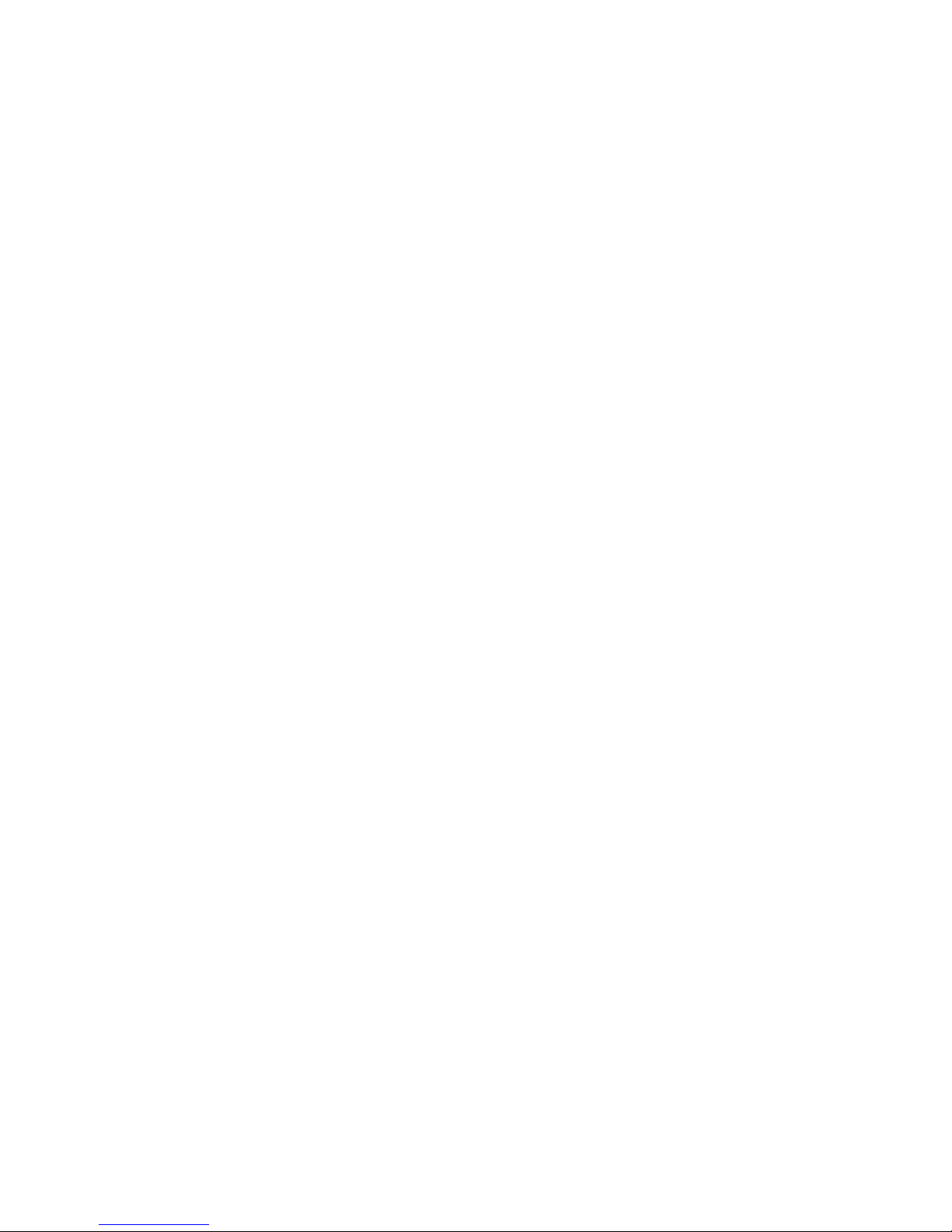
Copyright
© 2005 GIGABYTE TECHNOLOGY CO., LTD
Copyright by GIGA-BYTE TECHNOLOGY CO., LTD. ("GBT"). No part of this manual may be reproduced or transmitted in any form
without the expressed, written permission of GBT.
Trademarks
Third-party brands and names are the property of their respective owners.
Notice
Please do not remove any labels on VGA card, this may void the warranty of this VGA card.
Due to rapid change in technology, some of the specifications might be out of date before publication of this booklet.
The author assumes no responsibility for any errors or omissions that may appear in this document nor does the author make a
commitment to update the information contained herein.
GV-NX66T128D/
GV-NX66T256D/
GV-NX66T128VP/
GV-NX66T128VP-E
User's Manual
GeForce™ 6600 GT Graphics Accelerator
Rev. 105
12MD-NX66T128D-105
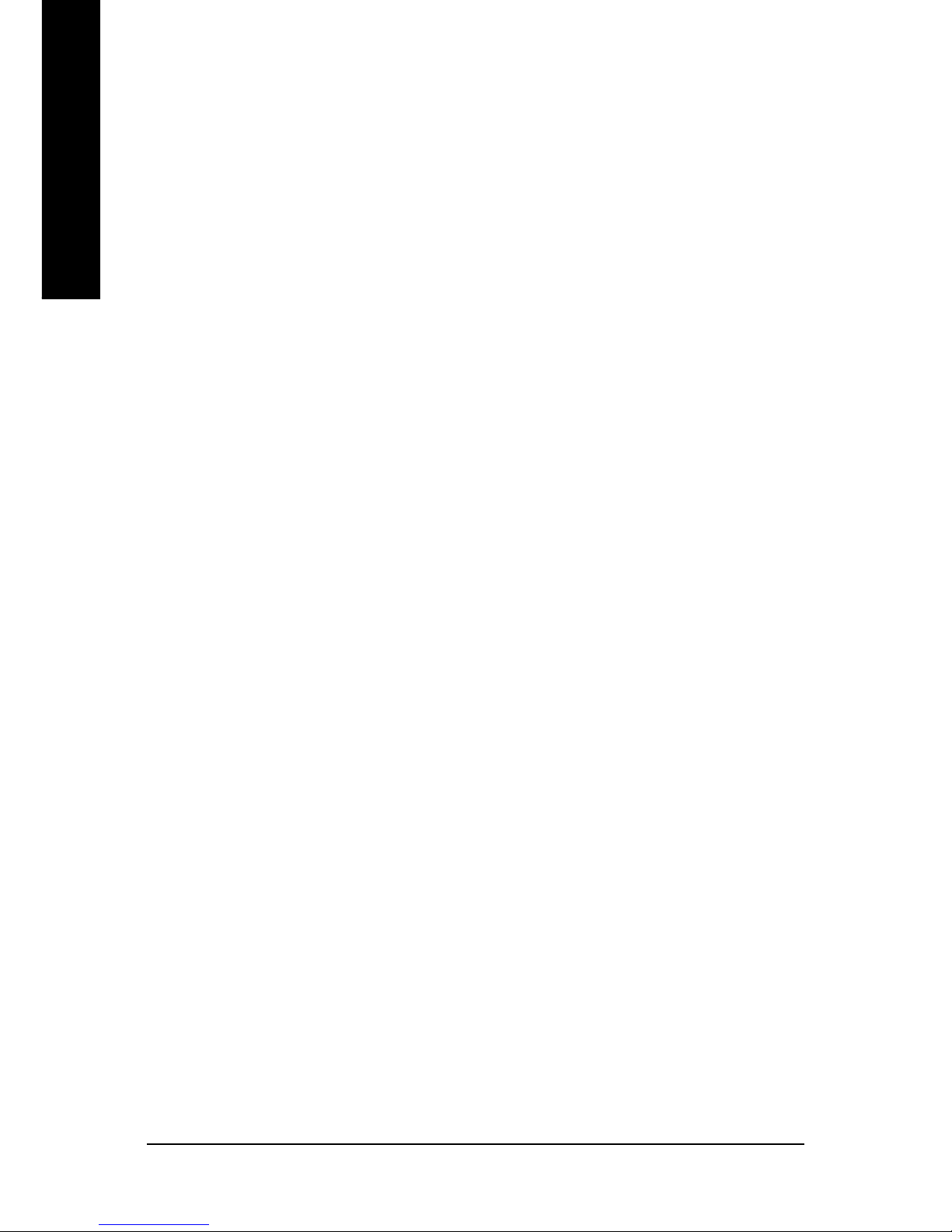
GV-NX66T Series Graphics Accelerator - 2 -
English
Table of Contents
1. Introduction ......................................................................................... 3
1.1. Features ..................................................................................................... 3
1.2. Minimum system requirements ..................................................................... 3
2. Hardware Installation ........................................................................... 4
2.1. Board layout ............................................................................................... 4
2.2. Hardware installation ................................................................................... 8
3. Software Installation .......................................................................... 11
3.1. Win® XP driver and utilities installation .........................................................11
3.1.1. Operating system requirement .................................................................................... 11
3.1.2. DirectX installation ........................................................................................................ 12
3.1.3. Driver installation .......................................................................................................... 14
3.1.4. Utilities on driver CD .................................................................................................... 16
3.1.5. Taskbar icon................................................................................................................. 18
3.1.6. Display properties pages............................................................................................. 21
3.1.7. nView properties pages ............................................................................................... 25
3.2. Win® 2000 driver installation ...................................................................... 30
4. Troubleshooting Tips ........................................................................ 31
5. Appendix .......................................................................................... 32
5.1. How to Reflash the BIOS ........................................................................... 32
5.1.1. Reflash BIOS in MS-DOS mode ................................................................................. 32
5.1.2. Reflash BIOS in Windows mode ................................................................................ 32
5.2. Resolutions and color depth table (In Windows® XP) .................................. 33
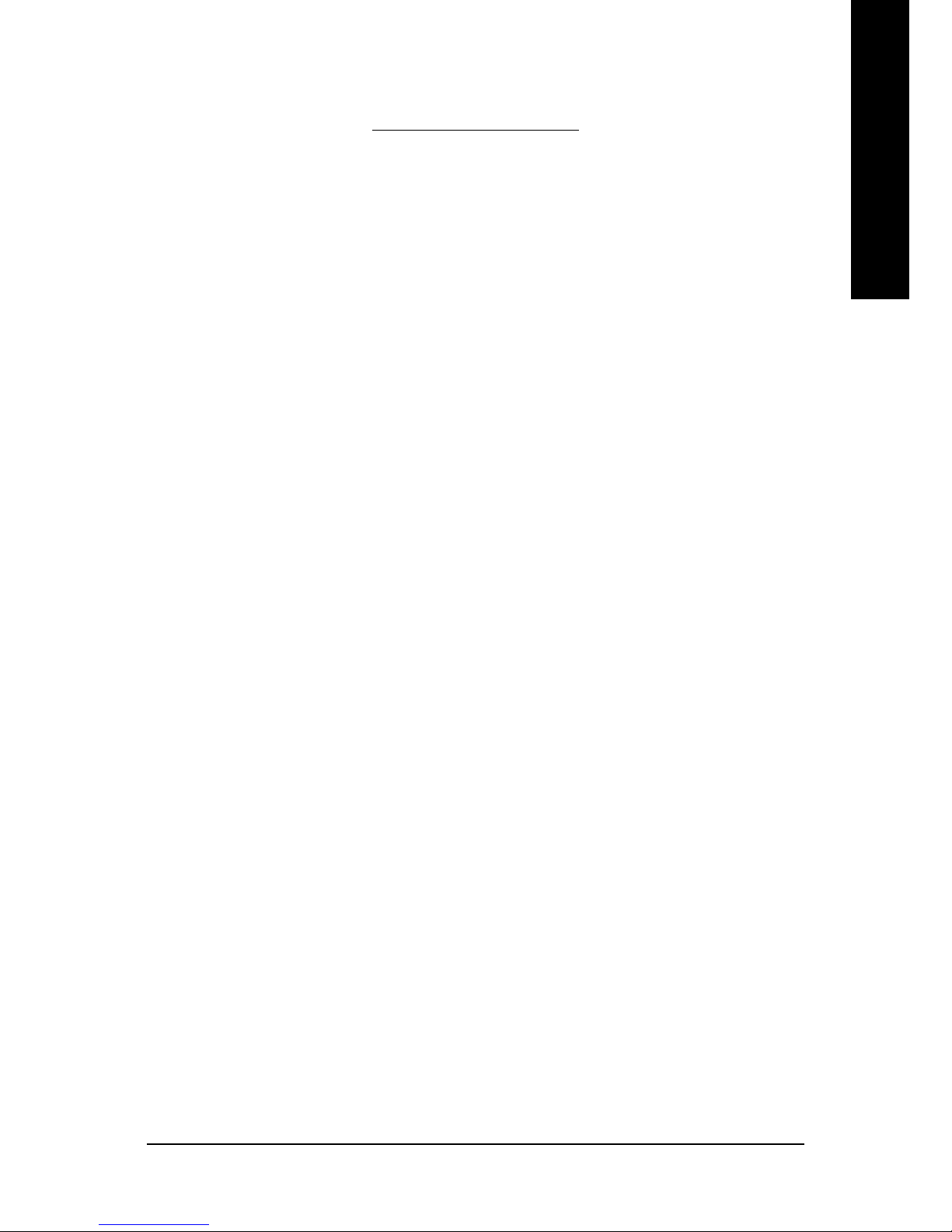
Introduction- 3 -
English
1. Introduction
1.1. Features
• Powered by NVIDIA® GeForce™ 6600 GT Graphics Processing Unit (GPU)
• Supports the newest PCI Express x 16
• Integrated with 128MB DDRIII memory(only for GV-NX66T128D/GV-
NX66T128VP/GV-NX66T128VP-E)
• Integrated with 256MB DDRIII memory (only for GV-NX66T256D)
• Supports DirectX 9.0c
• Supports NVIDIA® SLI
TM
(Scalable Link Interface) technology
note
• Supports AV / S-Video and HDTV output
• Supports video capture for video editing (VIVO) (only for GV-NX66T128VP/GV-
NX66T128VP-E)
• Provides D-Sub (The GV-NX66T256D requires adapter to support this function)
and DVI-I connectors
1.2. Minimum system requirements
• IBM® or 100% PC compatible with Pentium® III 650MHz or AMD Athlon 650MHz
class processor or higher
• One PCI Express x 16 slot
• Operating Systems Win® 2000 / Win® XP
• 64MB system memory
• 50MB of available disk space for full installation
• CD-ROM or DVD-ROM drive
Note: SLI technology requires a PCI Express motherboard with two x16 physical
connectors. Graphics cards working in an SLI configuration must be with the same model
name (i.e. GV-NX66T128D) and from the same vendor (i.e. GIGABYTE TECHNOLOGY).
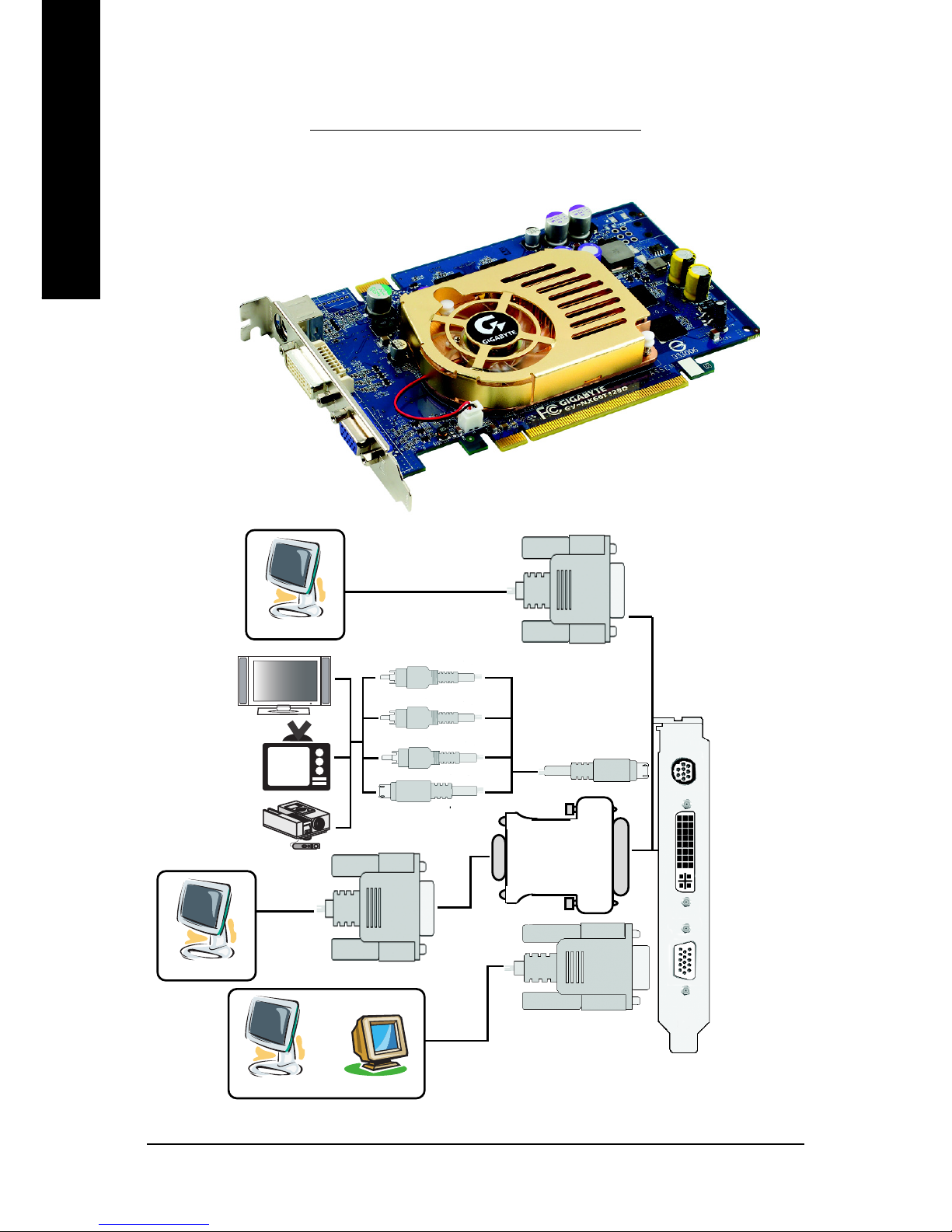
GV-NX66T Series Graphics Accelerator - 4 -
English
TV-out
VGA Monitor
Connector
(15-pin)
DVI-I Connector
SLI connector
2.1. Board Layout
2. Hardware Installation
1. GV-NX66T128D
TV-Out
VGA Monitor
Connector
(15-pin)
DVI-I Connector
Analog LCD Monitor
Analog Monitor
OR
VGA Output
NTSC / PAL TV
Projector
Y
S-Video Output
DVI-I to D-Sub Adapter
Digital LCD Monitor
DVI Output
Analog LCD Monitor
VGA Output
Pr
Pb/AV Output
HDTV
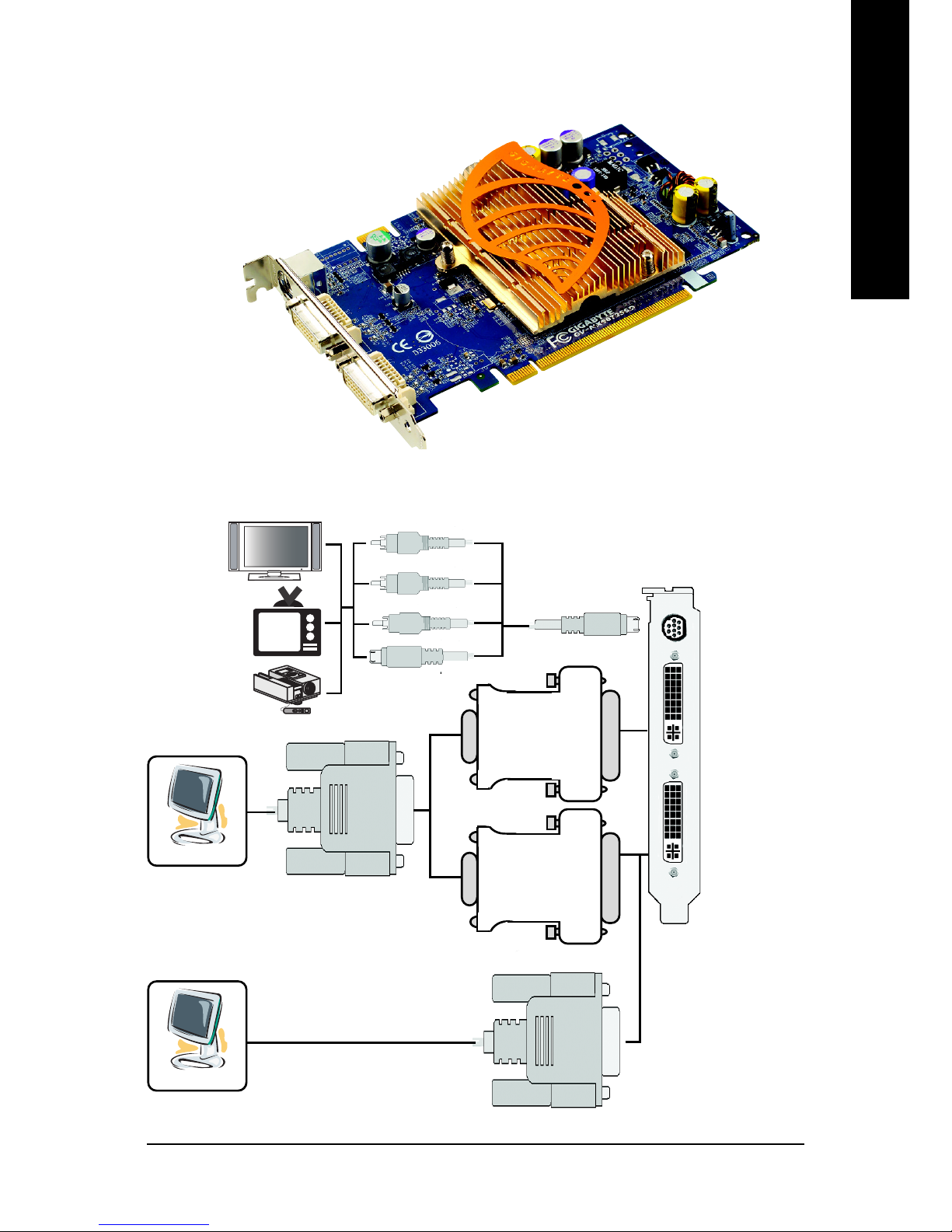
Hardware Installation- 5 -
English
2. GV-NX66T256D
TV-out
DVI-I Connector
SLI connector
DVI-I Connector
TV-Out
DVI-I Connector
NTSC / PAL TV
Projector
Y
S-Video Output
Pr
Pb/AV Output
HDTV
Analog LCD Monitor
Digital LCD Monitor
DVI Output
VGA Output
DVI-I to D-Sub Adapter
DVI-I Connector
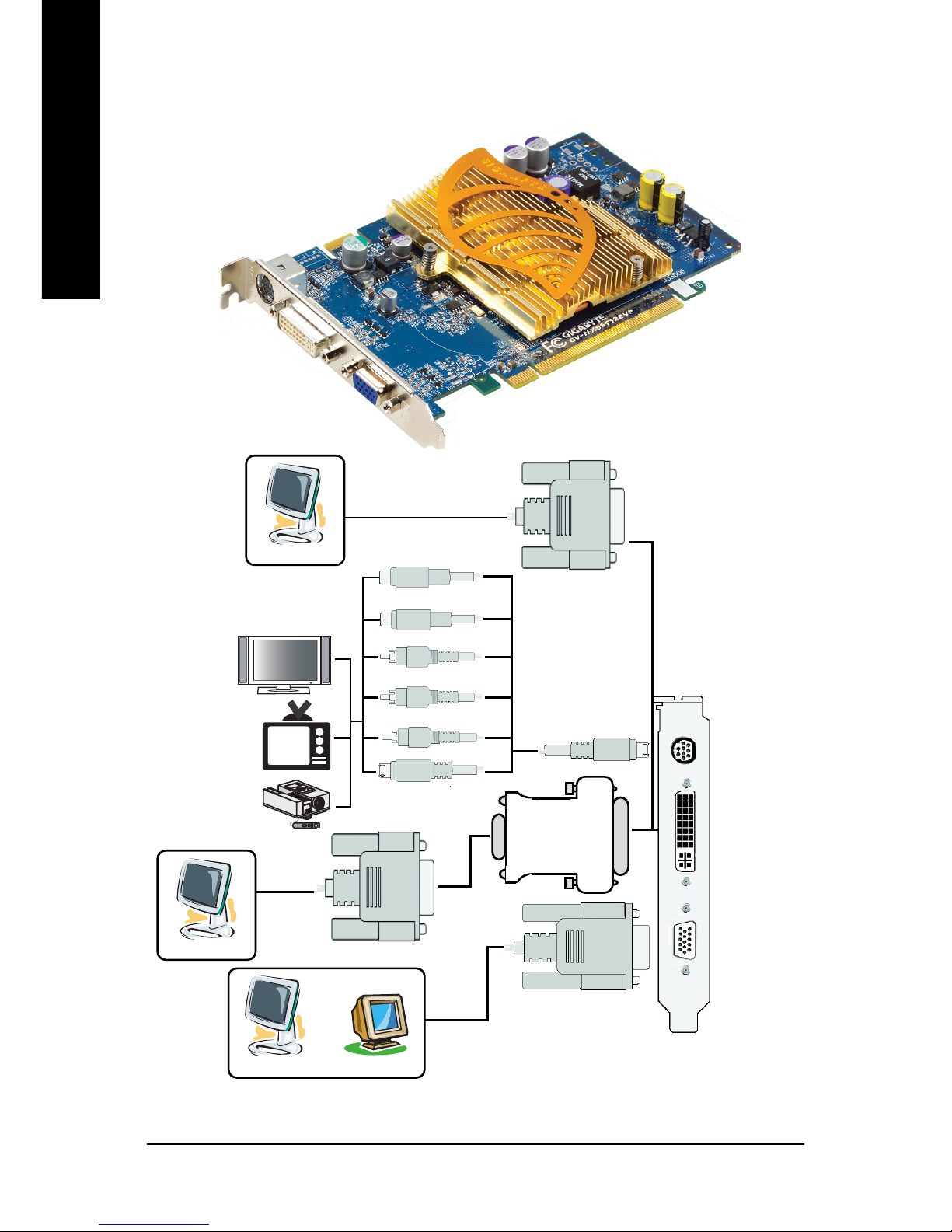
GV-NX66T Series Graphics Accelerator - 6 -
English
3. GV-NX66T128VP/GV-NX66T128VP-E
VIVO
VGA Monitor
Connector
(15-pin)
DVI-I Connector
SLI Connector
VIVO
VGA Monitor
Connector
(15-pin)
DVI-I Connector
Analog LCD Monitor
Analog Monitor
OR
VGA Output
NTSC / PAL TV
Projector
Y
S-Video Output
DVI-I to D-Sub Adapter
Digital LCD Monitor
DVI Output
Analog LCD Monitor
VGA Output
Pb/AV Output
HDTV
S-Video Input
Pr
Composite Input
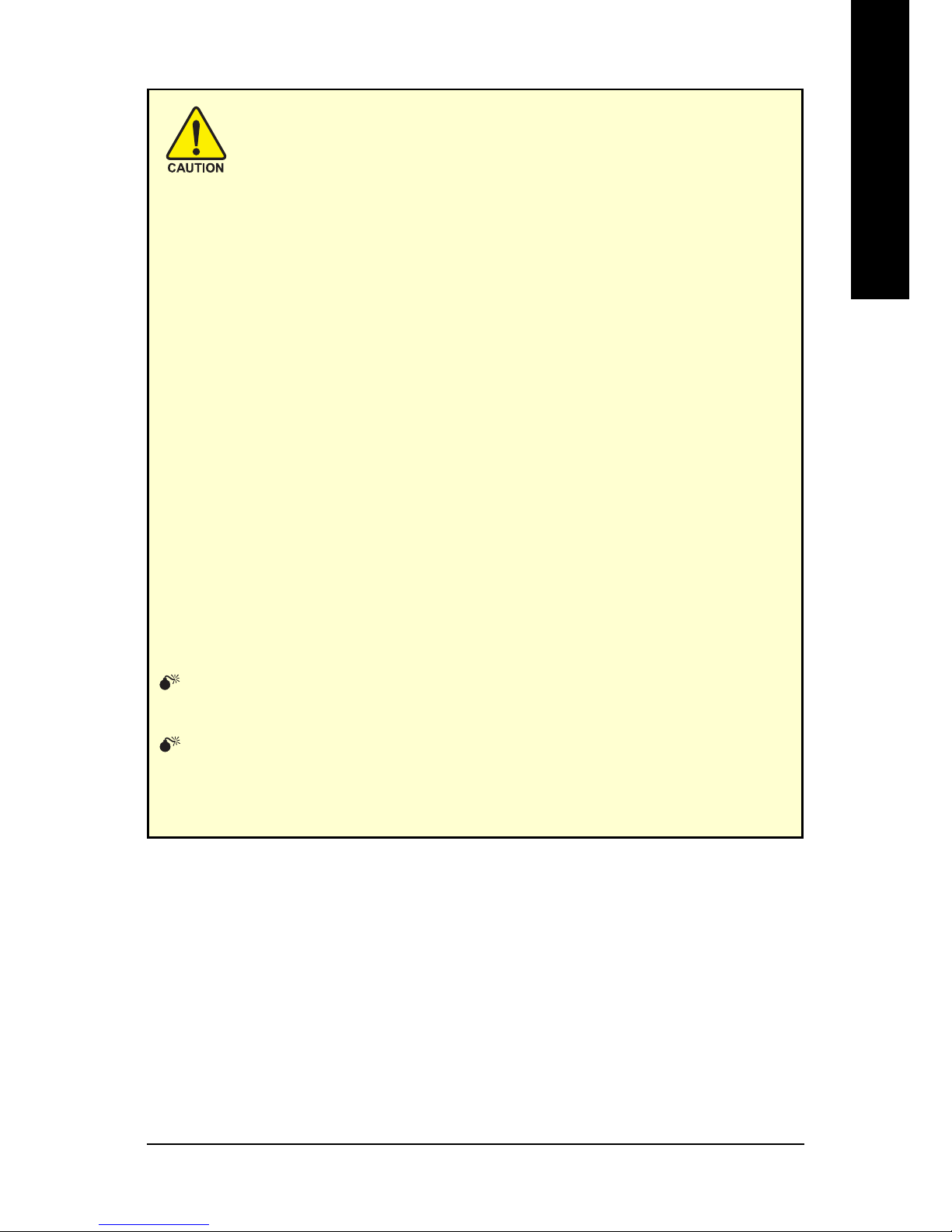
Hardware Installation- 7 -
English
Expansion cards contain very delicate Integrated Circuit (IC) chips. To
protect them against damage from static electricity, you should follow some
precautions whenever you work on your computer.
1. Turn off your computer and unplug power supply.
2. Use a grounded wrist strap before handling computer components. If you do not have
one, touch both of your hands to a safely grounded object or to a metal object, such as
the power supply case.
3. Place components on a grounded antistatic pad or on the bag that came with the
components whenever the components are separated from the system.
The card contains sensitive electric components, which can be easily damaged by static
electricity, so the card should be left in its original packing until it is installed.
Unpacking and installation should be done on a grounded anti-static mat. The operator
should be wearing an anti-static wristband, grounded at the same point as the anti-static
mat.
Inspect the card carton for obvious damage. Shipping and handling may cause damage
to your card. Be sure there are no shipping and handling damages on the card before
proceeding.
DO NOT APPLY POWER TO YOUR SYSTEM IF IT HAS BEEN DAMAGED ON
THE CARD.
In order to ensure your graphics card working correctly, please use official
Gigabyte BIOS only. Use none official Gigabyte BIOS might cause problem
on the graphics card.
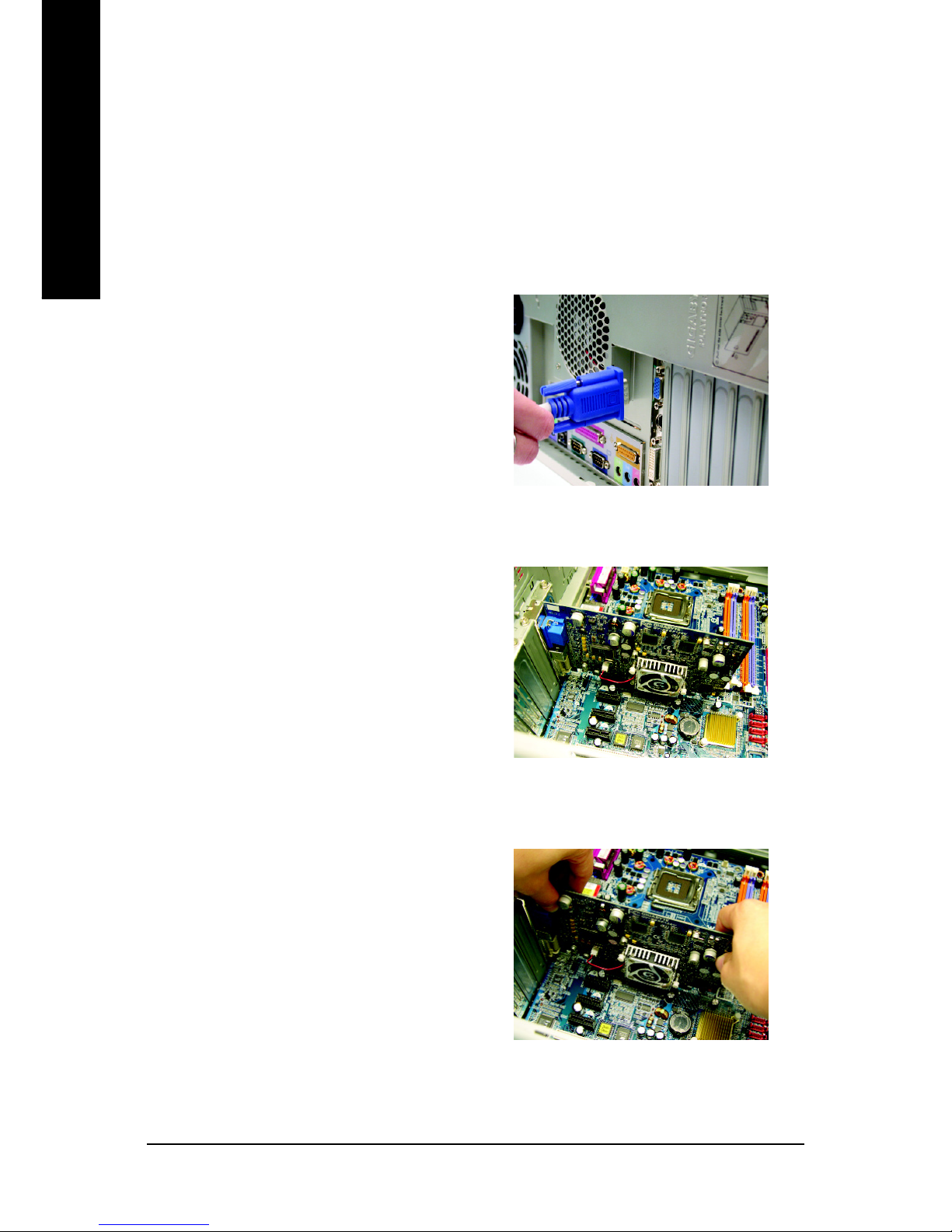
GV-NX66T Series Graphics Accelerator - 8 -
English
2.2. Hardware installation
Installing Your graphics card.
Now that you have prepared your computer, you are ready to install your graphics accelerator
card.
To install your graphics accelerator card:
1. Power off the computer and monitor, then
disconnect the display cable from the back
of your computer.
2. Remove the computer cover. If necessary,
consult your computer's manual for help in
removing the cover.
3. Remove any existing graphics card from
your computer.
Or, if your computer has any on-board
graphics capability, you may need to disable
it on the motherboard. For more information,
please see you computer documentation.
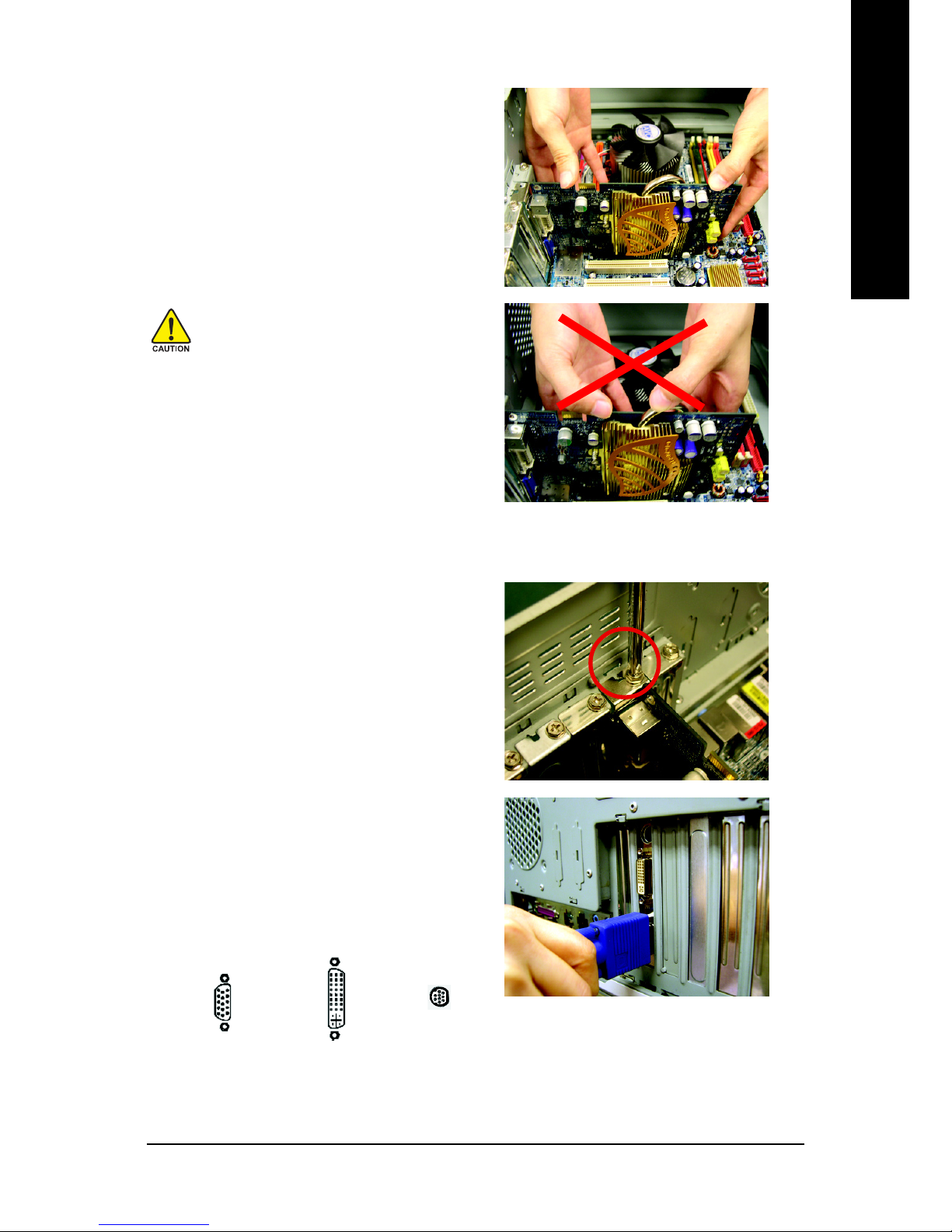
Hardware Installation- 9 -
English
4. Locate the PCI Express x 16 slot. If
necessary, remove the metal cover from this
slot; then align your graphics card with the
PCI Express x 16 slot, and press it in firmly
until the card is fully seated.
5. Replace the screw to fasten the card in place,
and replace the computer cover.
6. Plug the display cable into your card; then
turn on the computer and monitor. If your
graphics card came with a DVI-I connector,
you can connect a flat panel display to the
appropriate connector, as shown below...
You are now ready to proceed with the installation of the graphics card driver. Please
refer to next chapter for detailed instructions.
To TV/VCR/VIVO
To VGA Monitor
To Flat Panel Display
Warning!
When installing the graphics card, do
not push down the heat pipe. This
may displace the heat pipe and cause
bad contact between the GPU and
thermal pad as well as affect the heat
dissipation. To avoid system
instability, do not touch the graphics
card when it is runnnig .

GV-NX66T Series Graphics Accelerator - 10 -
English
How NVIDIA® SLI
TM
(Scalable Link Interface) technology works:
In an SLI configuration, two SLI-ready graphics cards of the same model and the same
manufacturers are connected together via SLI bridge connector in a system that provides
two x 16 PCI Express slots to scale graphics performance. The picture below
shows that two graphics cards are linked in parallel in an SLI configuration.
For more information about the hardware configuration of an SLI system, please refer to
motherboard user manual.
SLI bridge connector
(provided by motherboard
manufacturer)
Two SLI-ready graphics
cards of the same type.
(Example: GV-NX66T128D)

Software Installation- 11 -
English
3. Software Installation
In this manual, we assume that your CD-ROM Drive to be Drive D:
The installation of Win® 2000 / Win® XP drivers is very simple. When you insert the driver CD
into your CD-ROM drive, you can see the AUTORUN window (if it does not show up, run
"D:\setup.exe"). Then you can follow the guides to setup your graphics card driver. (Please
follow the subsection 3.1.3 "Driver installation" to install the driver for your graphics
accelerator.)
3.1. Win® XP driver and utilities installation
3.1.1. Operating system requirement
• When loading the graphics card drivers for the system, please make sure you have
installed DirectX 9 or later version to your system.
• If you install the graphics card drivers for the motherboard built on SIS or VIA chipsets,
please install the appropriate driver program for that motherboard. Or please contact
your motherboard nearest dealer for motherboard driver.
