GIGABYTE GV-NX65128DE Owner's Manual
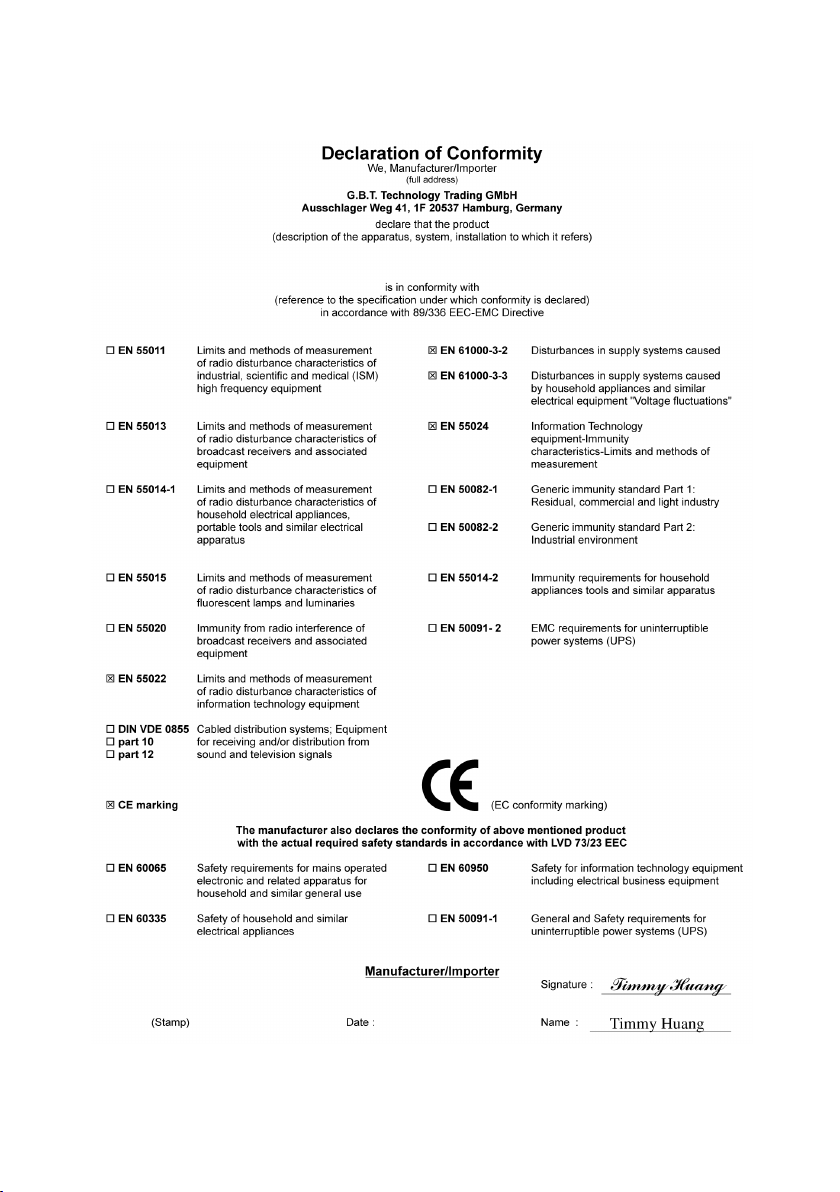
VGA Card
GV-NX65128D
Oct. 18, 2005
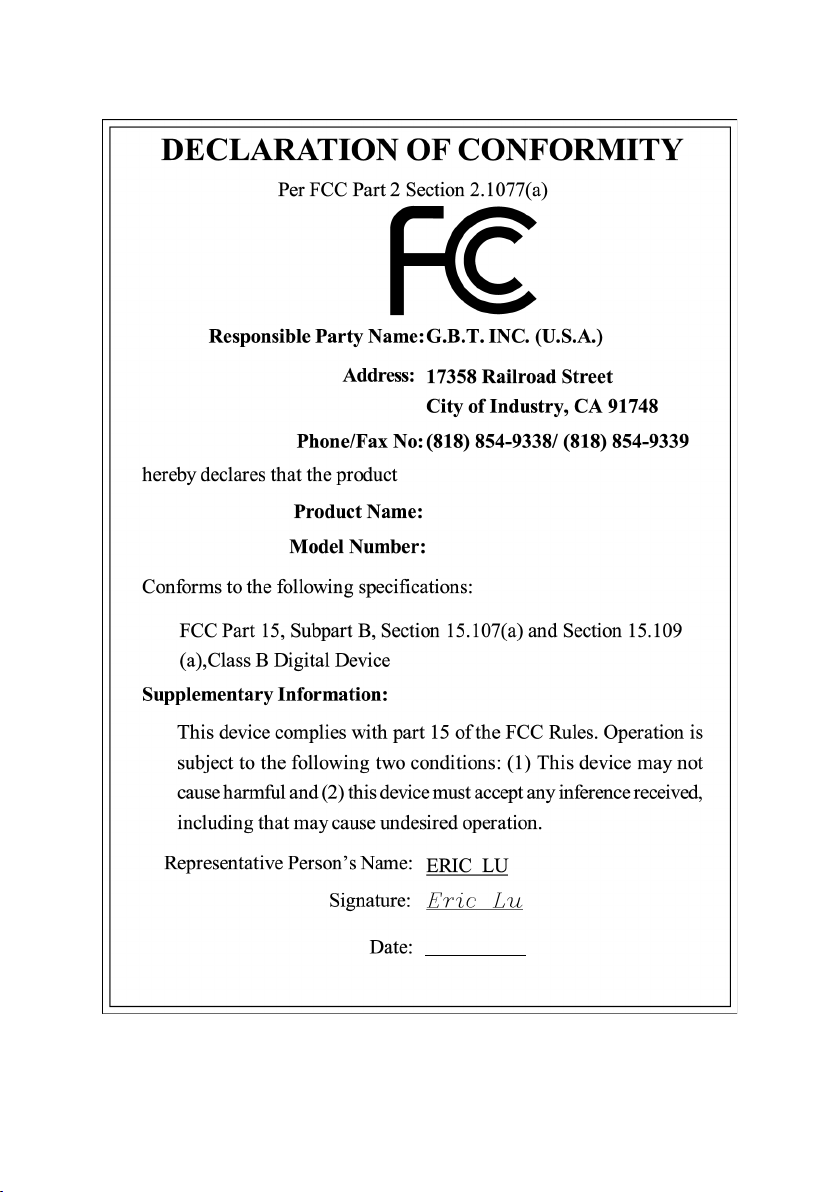
VGA Card
GV-NX65128D
Oct. 18, 2005
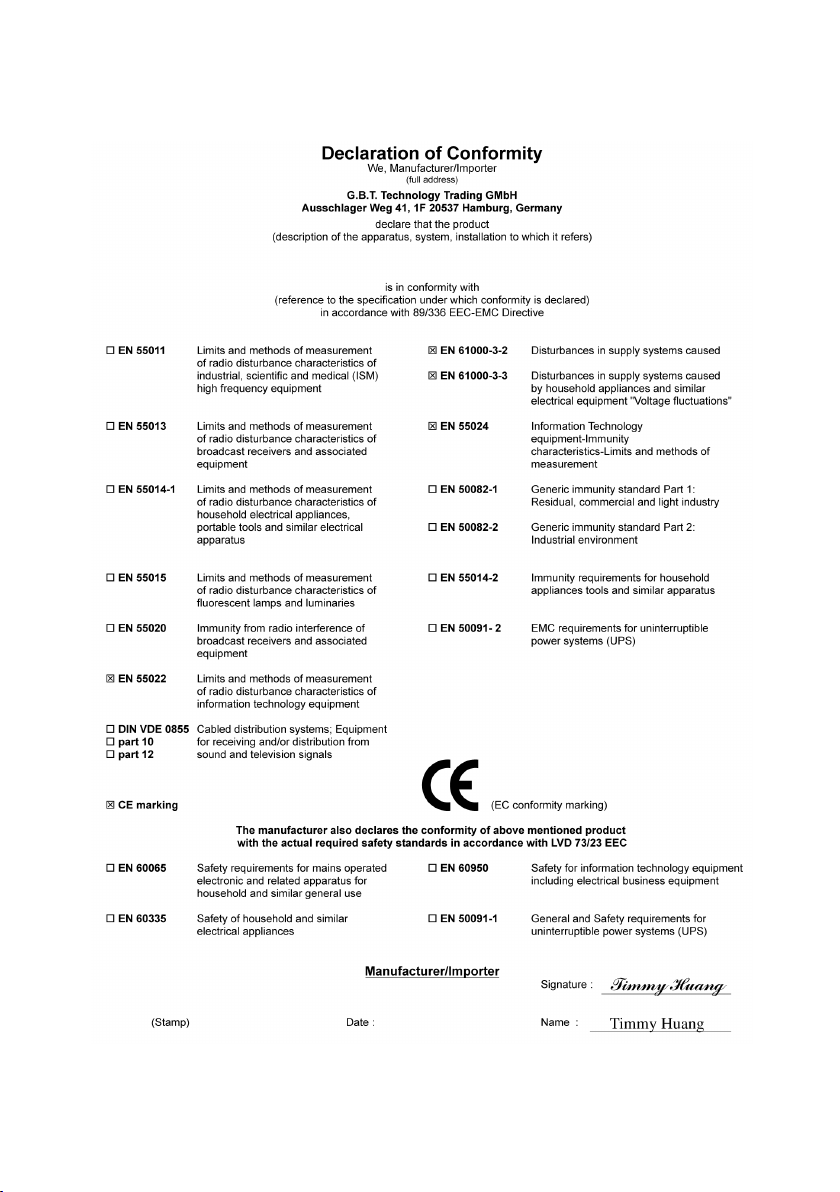
VGA Card
GV-NX65128DE
Jan. 27, 2006
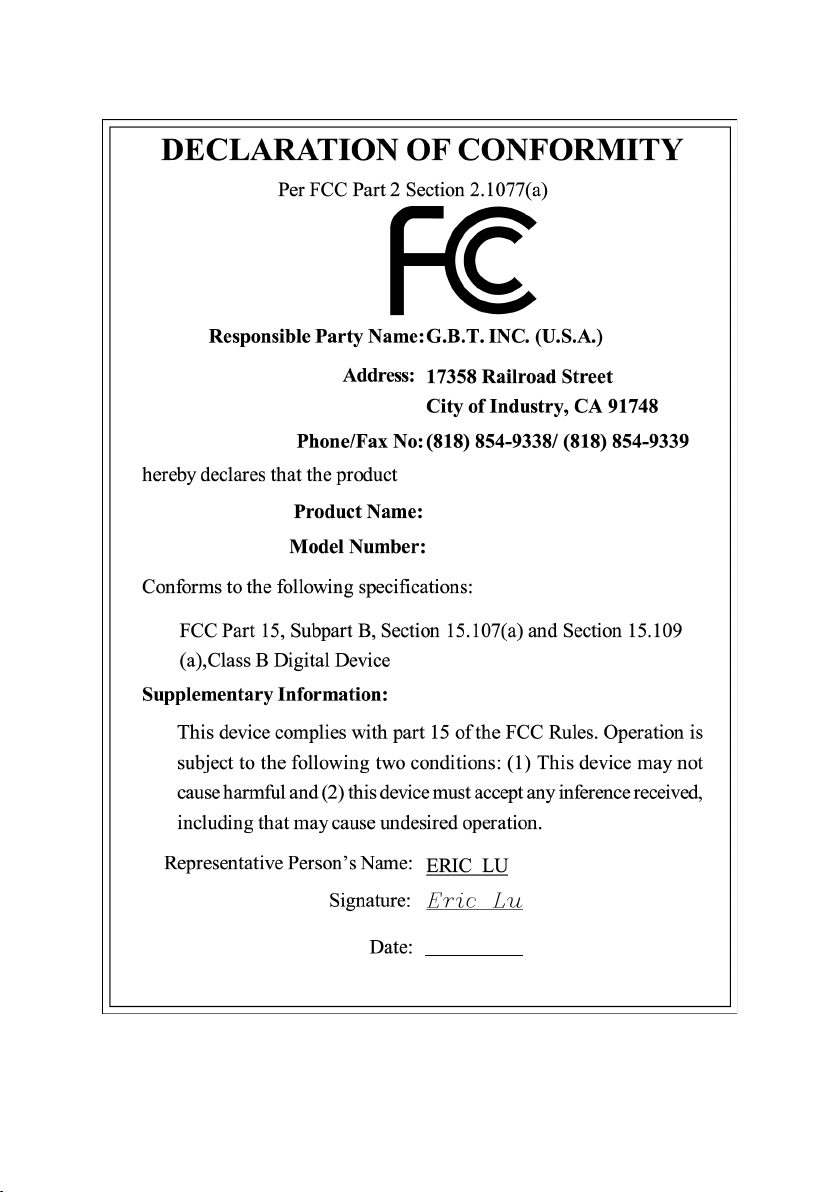
VGA Card
GV-NX65128DE
Jan. 27, 2006
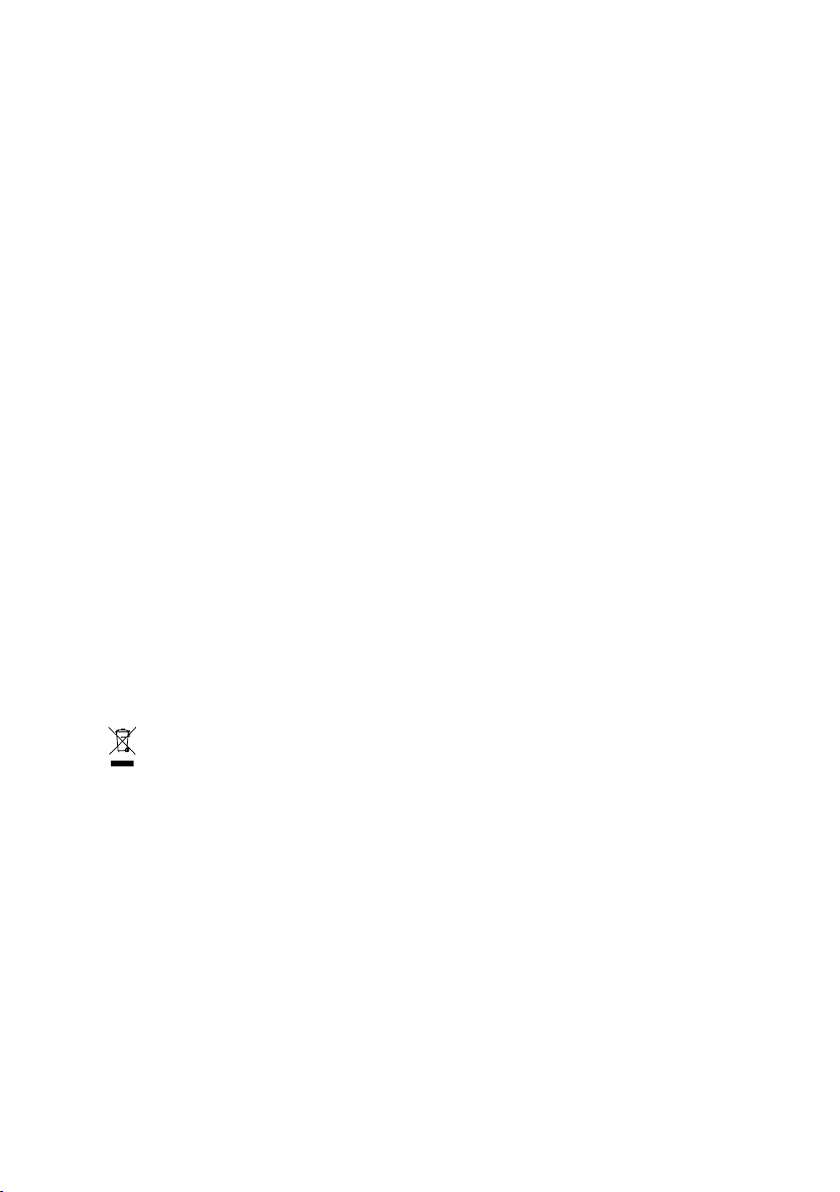
GV-NX65128D /
GV-NX65128DE
GeForce™ 6500 Graphics Accelerator
User's Manual
Rev. 102
12MD-NX651D-102R
* The WEEE marking on the product indicates this product must not be disposed of with user's other household waste
and must be handed over to a designated collection point for the recycling of waste electrical and electronic equipment!!
* The WEEE marking applies only in European Union's member states.
Copyright
© 2006 GIGABYTE TECHNOLOGY CO., LTD
Copyright by GIGA-BYTE TECHNOLOGY CO., LTD. ("GBT"). No part of this manual may be reproduced or transmitted in any form
without the expressed, written permission of GBT.
Trademarks
Third-party brands and names are the property of their respective owners.
Notice
Please do not remove any labels on VGA card, this may void the warranty of this VGA card.
Due to rapid change in technology, some of the specifications might be out of date before publication of this booklet.
The author assumes no responsibility for any errors or omissions that may appear in this document nor does the author make a
commitment to update the information contained herein.
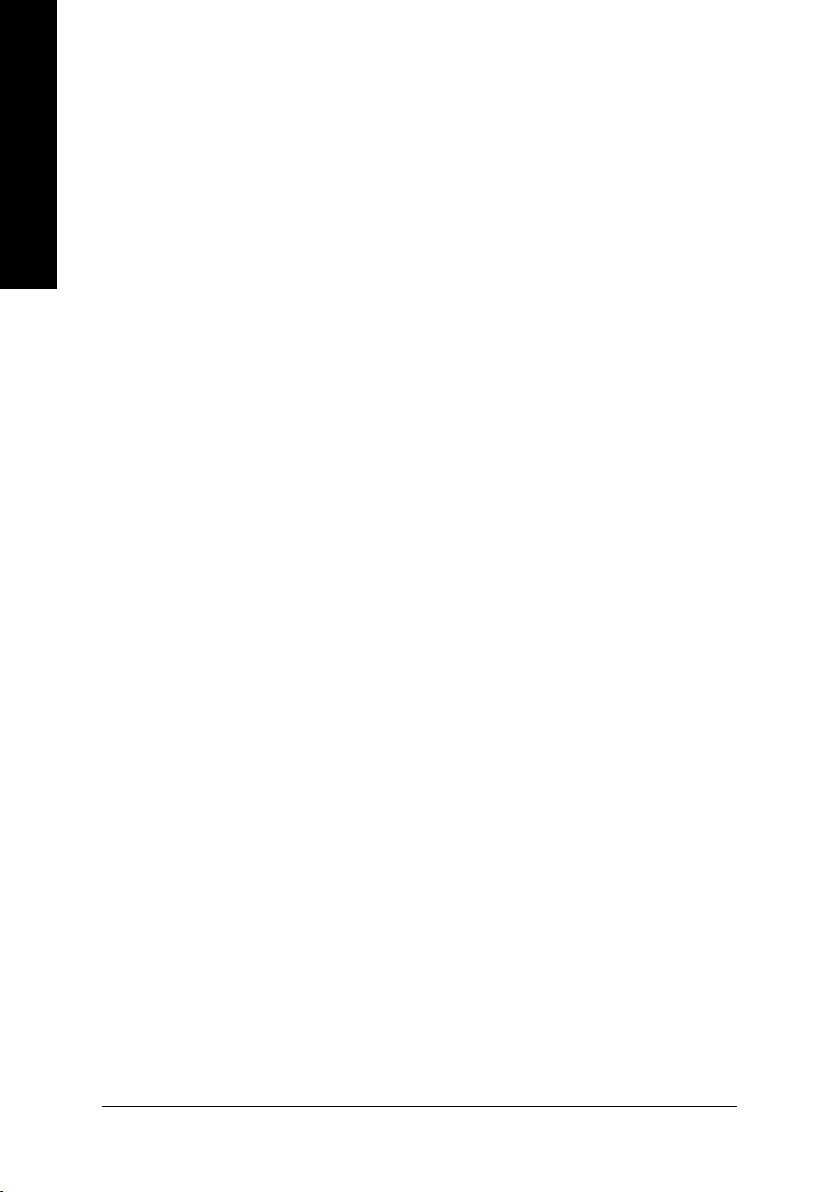
Table of Contents
English
1. Introduction ......................................................................................... 3
2. Hardware Installation ........................................................................... 4
3. Software Installation ............................................................................ 8
4. Troubleshooting Tips ........................................................................27
1.1. Features ..................................................................................................... 3
1.2. Minimum System Requirement ..................................................................... 3
2.1. Board layout ............................................................................................... 4
2.2. Hardware Installation ................................................................................... 6
3.1. Windows® XP Driver and Utilities Installation ................................................. 8
3.1.1. Operating System Requirement ................................................................................... 8
3.1.2. DirectX Installation .......................................................................................................... 9
3.1.3. Driver Installation .......................................................................................................... 10
3.1.4. Utilities on Driver CD ................................................................................................... 12
3.1.5. Taskbar Icon ................................................................................................................. 14
3.1.6. Display Properties Pages ............................................................................................ 17
3.1.7. nView Properties Pages .............................................................................................. 21
3.2. Windows® 2000 Driver Installation ............................................................. 26
5. Appendix .......................................................................................... 28
5.1. How to Reflash the BIOS ........................................................................... 28
5.1.1. Reflash BIOS in MS-DOS Mode ................................................................................. 28
5.1.2. Reflash BIOS in Windows Mode ................................................................................ 28
5.2. Resolutions and Color Depth Table (In Windows® XP) ............................... 29
GV-NX65128D(DE) Graphics Accelerator - 2 -

1. Introduction
1.1. Features
• The graphics card supports NVIDIA TurboCache technology, which enhances
graphics card performance by allowing the graphics processing unit (GPU) to
dynamically share the available system memory. The total effective VGA memory
differs depending on system memory. See the following tables for details:
System memory 256 MB 512 MB or above
VGA onboard memory 128 MB 128 MB
Shared system memory 0 MB 128 MB
Total effective VGA memory 128 MB 256 MB
• Powered by NVIDIA® GeForce™ 6500 with TurboCache Technology Graphics
Processing Unit (GPU)
• Supports the newest PCI Express x 16
• Supports DirectX 9.0c
• Supports AV / S-Video and HDTV output
• Supports D-Sub and DVI-I connector
1.2. Minimum System Requirement
English
• IBM® or 100% PC compatible with Pentium® III 650MHz or AMD Athlon 650MHz
class processor or higher
• One PCI Express x 16 slot
• Operating Systems Win® 2000 / Win® XP
• 256MB system memory
• 50MB of available disk space for full installation
• CD-ROM or DVD-ROM drive
• A PCI Express compliant motherboard and power supply
Introduction- 3 -

2.1. Board Layout
English
1) GV-NX65128D
2) GV-NX65128DE
2. Hardware Installation
TV-out
DVI-I Connector
VGA Monitor
Connector
(15-pin)
VGA Monitor Connector
GV-NX65128D(DE) Graphics Accelerator - 4 -
(15-pin)
TV-out
DVI-I Connector
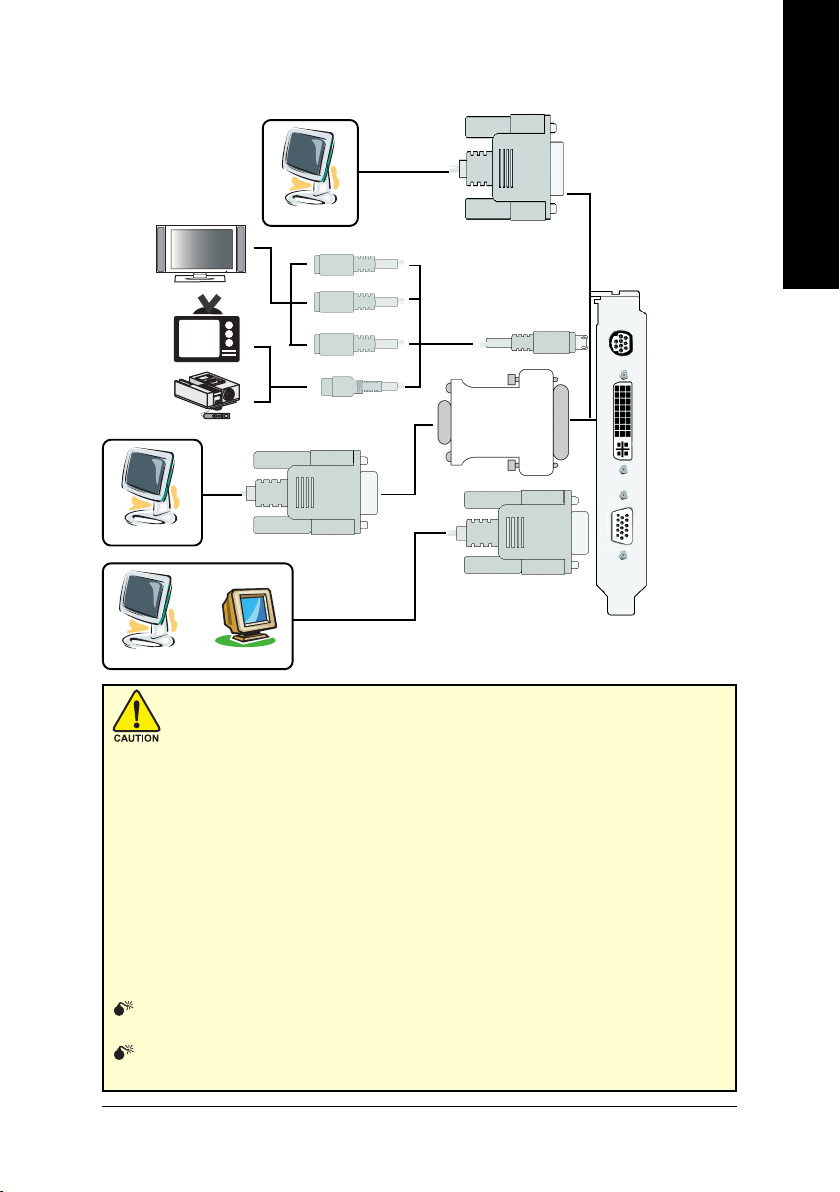
The pictures below are example for GV-NX65128D.
DVI Output
Digital LCD Monitor
English
HDTV
NTSC / PAL TV
Projector
Analog LCD Monitor
OR
Analog LCD Monitor Analog Monitor
Y
Pr
Pb/AV Output
S-Video Output
VGA Output
VGA Output
DVI-I to D-Sub
Adapter
TV-out
DVI-I Connector
VGA Monitor
Connector
(15pin)
Expansion cards contain very delicate Integrated Circuit (IC) chips. To protect them
against damage from static electricity, you should follow some precautions whenever you
work on your computer.
1. Turn off your computer and unplug power supply.
2. Use a grounded wrist strap before handling computer components. If you do not have one, touch both
of your hands to a safely grounded object or to a metal object, such as the power supply case.
3. Place components on a grounded antistatic pad or on the bag that came with the
components whenever the components are separated from the system.
The card contains sensitive electric components, which can be easily damaged by static electricity,
so the card should be left in its original packing until it is installed.
Unpacking and installation should be done on a grounded anti-static mat. The operator should be
wearing an anti-static wristband, grounded at the same point as the anti-static mat.
Inspect the card carton for obvious damage. Shipping and handling may cause damage to your
card. Be sure there are no shipping and handling damages on the card before proceeding.
DO NOT APPLY POWER TO YOUR SYSTEM IF IT HAS BEEN DAMAGED ON THE
CARD.
In order to ensure your graphics card working correctly, please use official Gigabyte BIOS
only. Use none official Gigabyte BIOS might cause problem on the graphics card.
Hardware Installation- 5 -
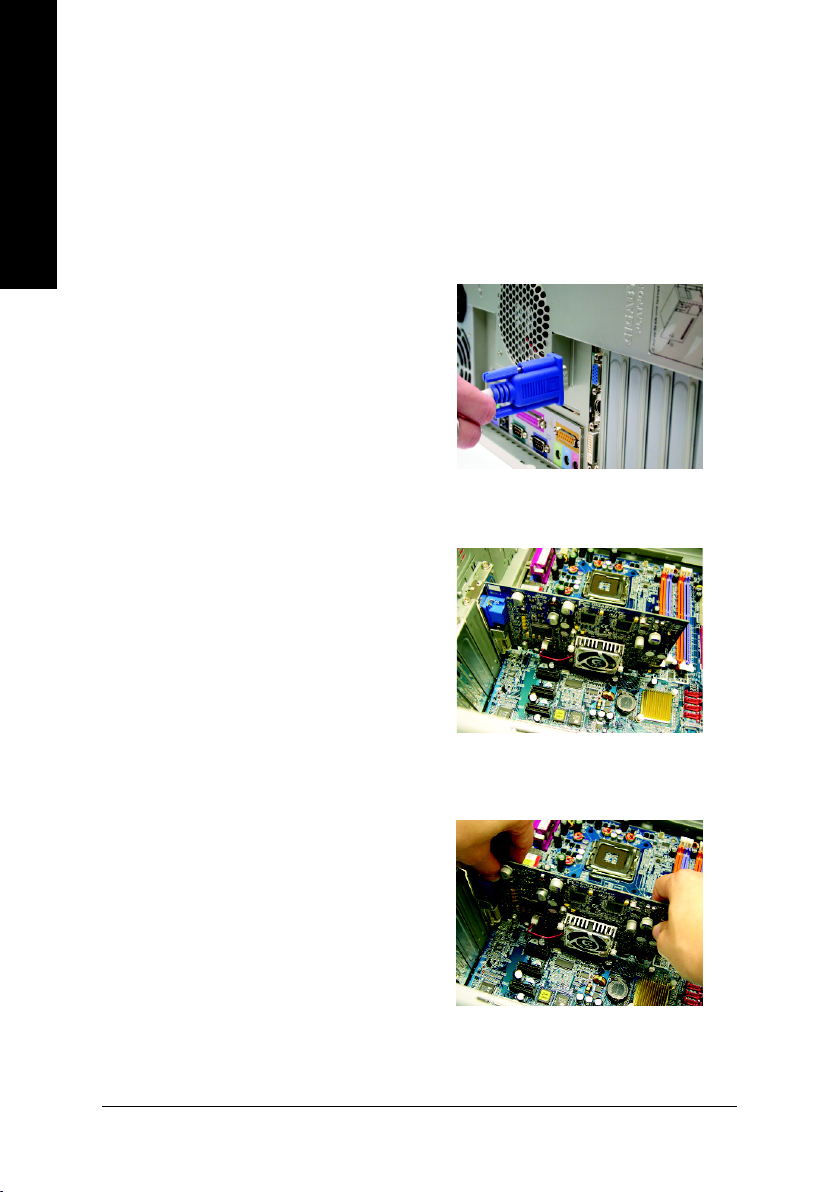
2.2. Hardware Installation
Installing Your graphics card.
English
Now that you have prepared your computer, you are ready to install your graphics accelerator
card.
To remove the existing graphics card:
1. Power off the computer and monitor, then
2. Remove the computer cover. If necessary,
disconnect the display cable from the back
of your computer.
consult your computer's manual for help in
removing the cover.
3. Remove any existing graphics card from
your computer.
Or, if your computer has any on-board
graphics capability, you may need to disable
it on the motherboard. For more information,
please see you computer documentation.
GV-NX65128D(DE) Graphics Accelerator - 6 -
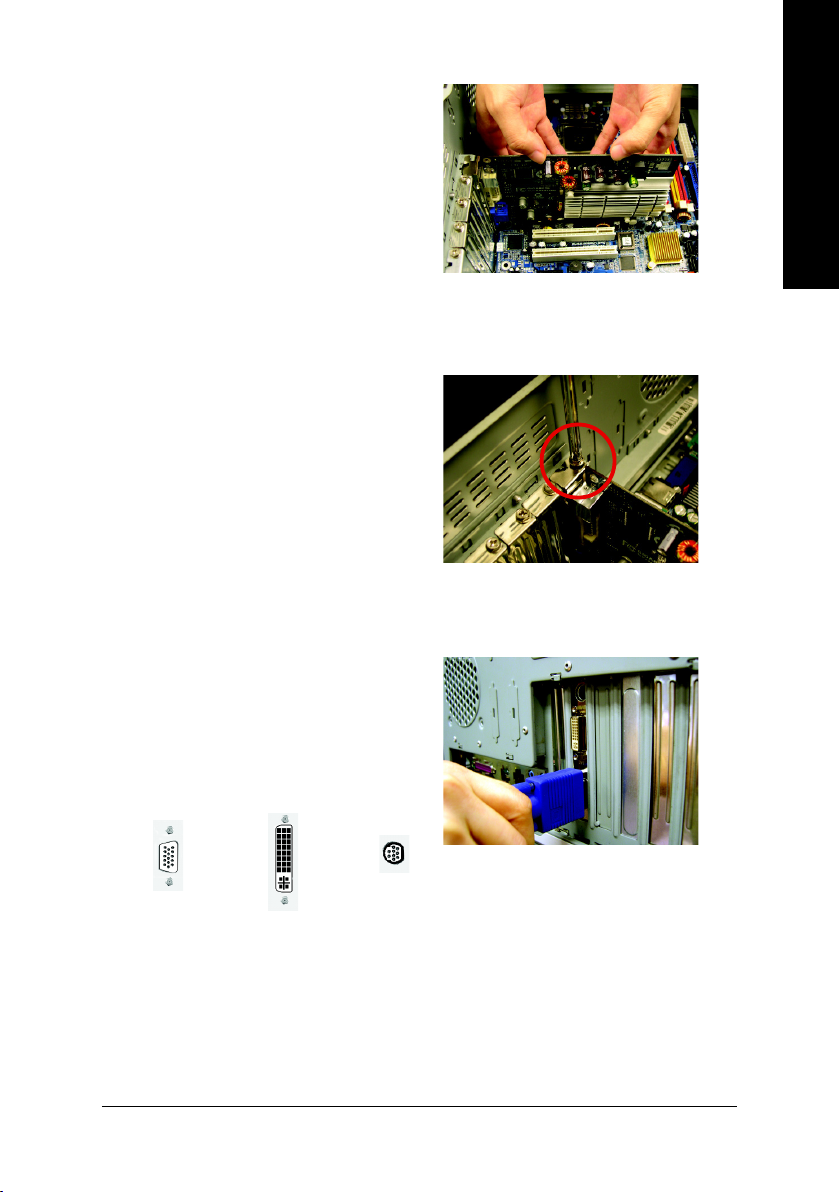
To install your new graphics card:
1. Locate the PCI Express x 16 slot. If
necessary, remove the metal cover from this
slot; then align your graphics card with the
PCI Express x 16 slot, and press it in firmly
until the card is fully seated.
2. Replace the screw to fasten the card in place,
and replace the computer cover.
3. Plug the display cable into your card; then
turn on the computer and monitor. If your
graphics card came with a DVI-I connector,
you can connect a flat panel display to the
appropriate connector, as shown below...
English
To VGA Monitor
To Flat Panel Display
To TV / VCR
You are now ready to proceed with the installation of the graphics card driver. Please
refer to next chapter for detailed instructions.
Hardware Installation- 7 -
