Gigabyte GV-N98TOC-1GI rev2.0, GV-N98TOC-512I rev2.0 User Manual
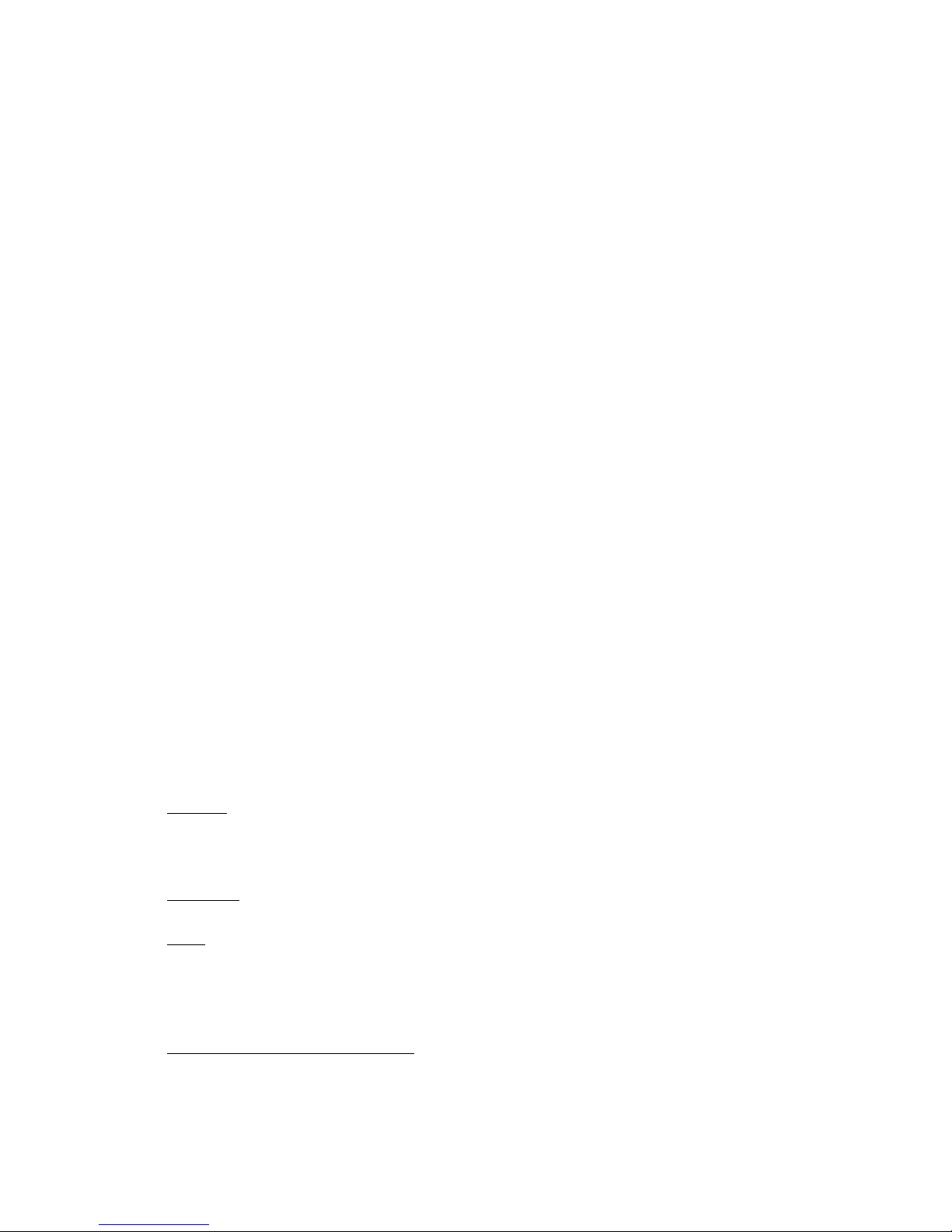
GV -N98TOC-1GI/
GV -N98TOC-512I/
GV -N98TOC-1GI rev2.0/
GV -N98TOC-512I rev2.0
NVIDIA® GeForce
TM
9800 GT Graphics Accelerator
User's Manual
Rev. 202
12MM-N98TO5I-202R
Copyright
© 2010 GIGABYTE TECHNOLOGY CO., LTD
Copyright by GIGA-BYTE TECHNOLOGY CO., LTD. ("GBT") . No part of this manual may be reproduced or transmitted
in any form without the expressed, written permission of GBT.
Trademarks
Third-party brands and names are the properties of their respective owners.
Notice
Please do not remove any labels on this graphics card. Doing so may void the warranty of this card.
Due to rapid change in technology, some of the specifications might be out of date before publication of this this manual.
The author assumes no responsibility for any errors or omissions that may appear in this document nor does the author
make a commitment to update the information contained herein.
Macrovision corporation product notice:
This product incorporates copyright protection technology that is protected by U.S. patents and other intellectual property
rights. Use of this copyright protection technology must be authorized by Macrovision, and is intended for home and other
limited viewing uses only unless otherwise authorized by Macrovision. Reverse engineering or disassembly is prohibited.
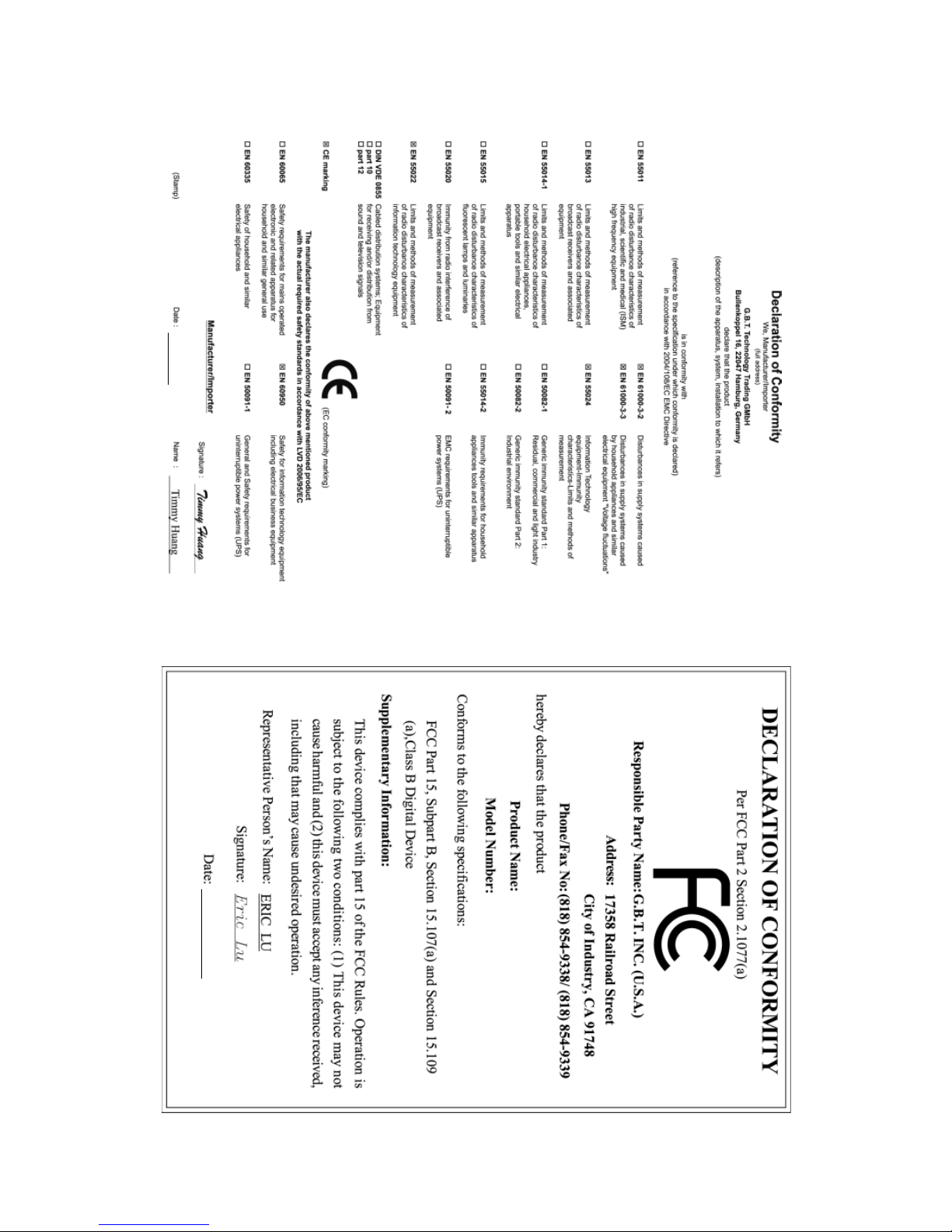
VGA Card
GV-N98TOC-1GI/
GV-N98TOC-512I
Jan. 8, 2009
Jan. 8, 2009
VGA Card
GV-N98TOC-1GI/GV-N98TOC-512I
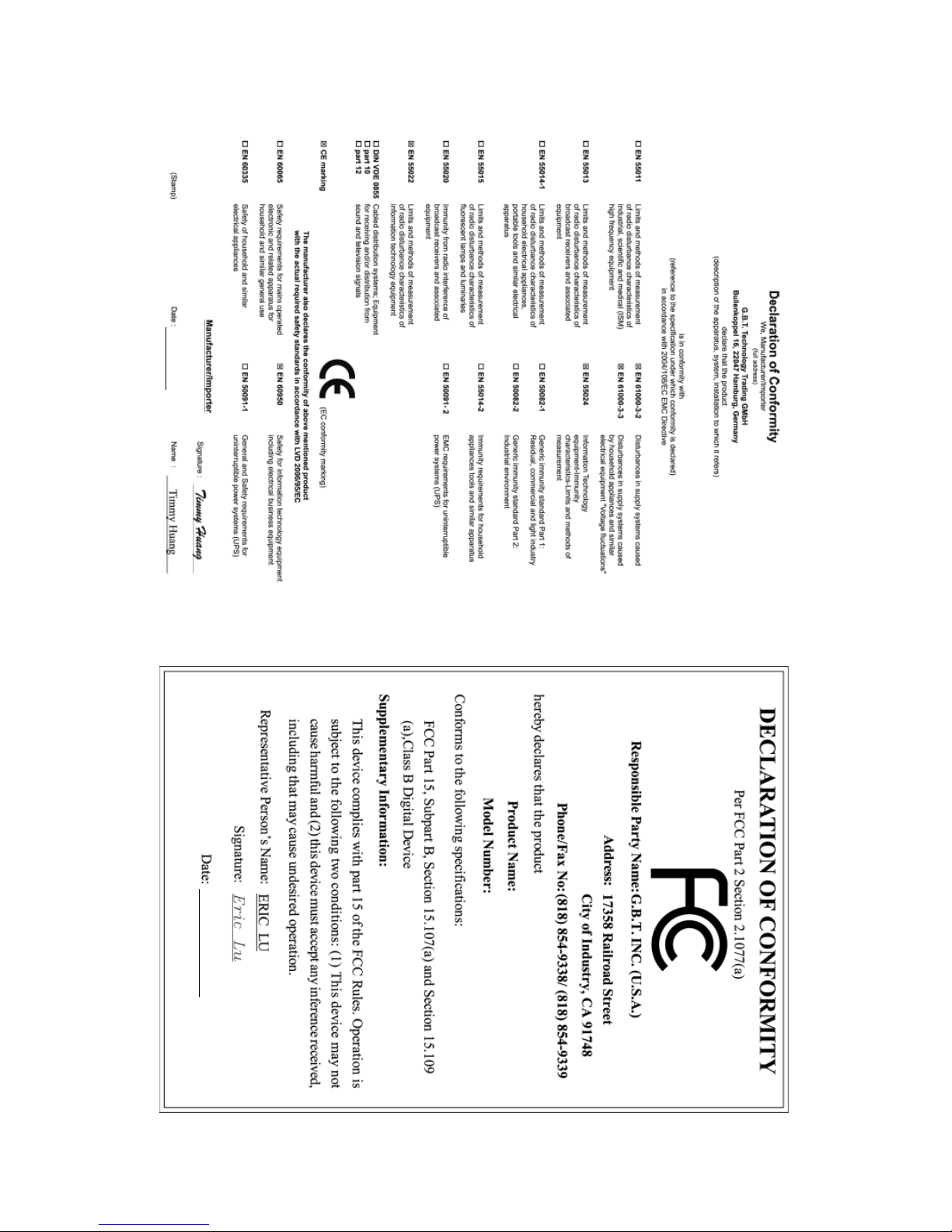
VGA Card
GV-N98TOC-1GI rev2.0/
GV-N98TOC-512I rev2.0
June. 17, 2009
June. 17, 2009
VGA Card
GV-N98TOC-1GI rev2.0/GV-N98TOC-512I rev2.0
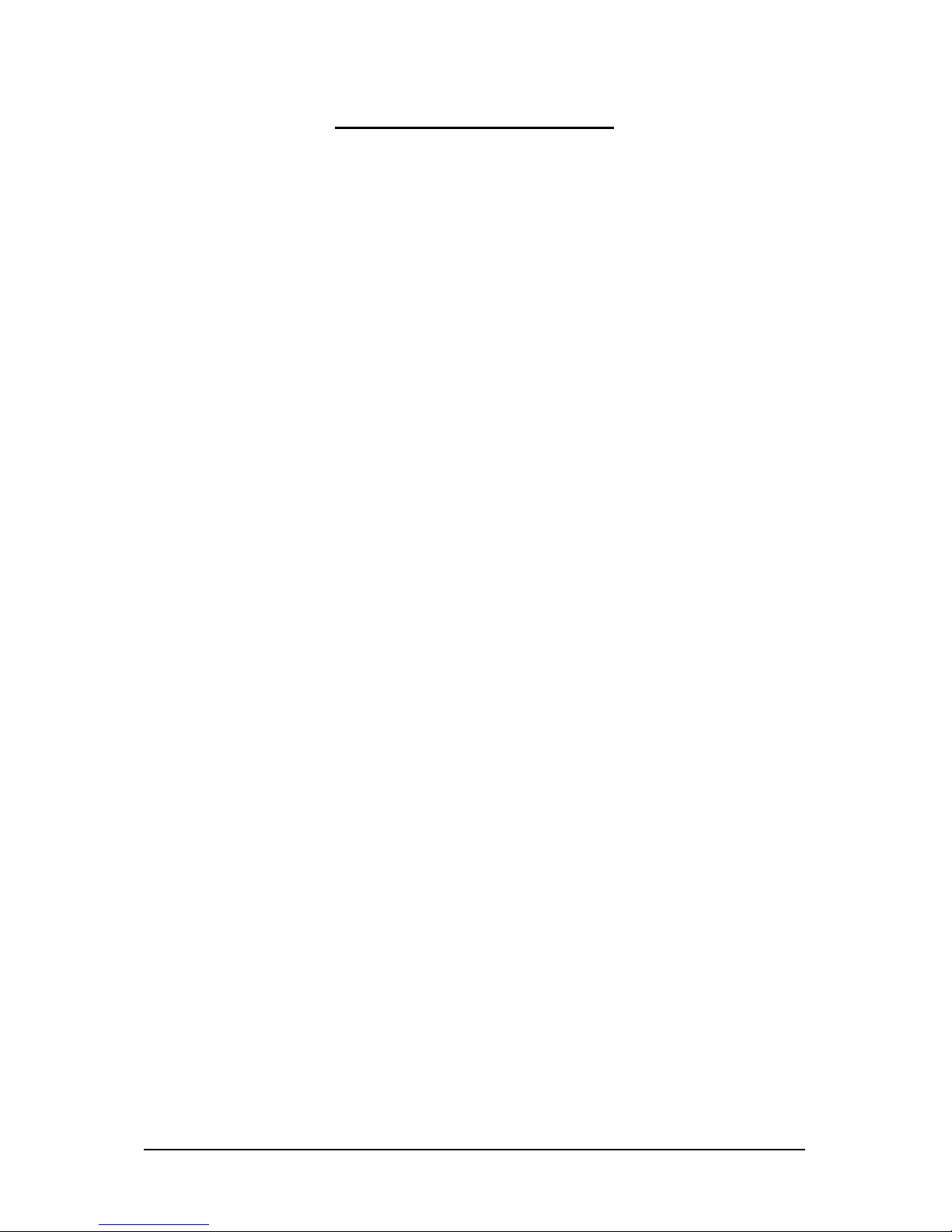
- 4 -
Table of Contents
1. Introduction ................................................................................................................ 5
1.1. Features ......................................................................................................................... 5
1.2. Minimum System Requirements .................................................................................... 5
2. Hardware Installation.................................................................................................. 6
2.1. Board Layout ................................................................................................................. 6
2.2. Hardware Installation......................................................................................................9
3. Software Installation...................................................................................................11
3.1. Driver and Utility Installation..........................................................................................11
3.1.1. Driver Installation ..........................................................................................................11
3.1.2. GIGABYTE Gamer HUD on Driver Disk ................................................................... 13
3.2. Display Properties Pages ............................................................................................ 15
3.3. Accessing NVIDIA Control Panel ................................................................................ 16
4. Troubleshooting Tips................................................................................................ 24
5. Appendix ................................................................................................................. 25
5.1. How to Reflash the BIOS in MS-DOS Mode.............................................................. 25
5.2. Resolutions and Color Depth Tables ............................................................................. 26
5.3. Regulatory Statements ................................................................................................. 28
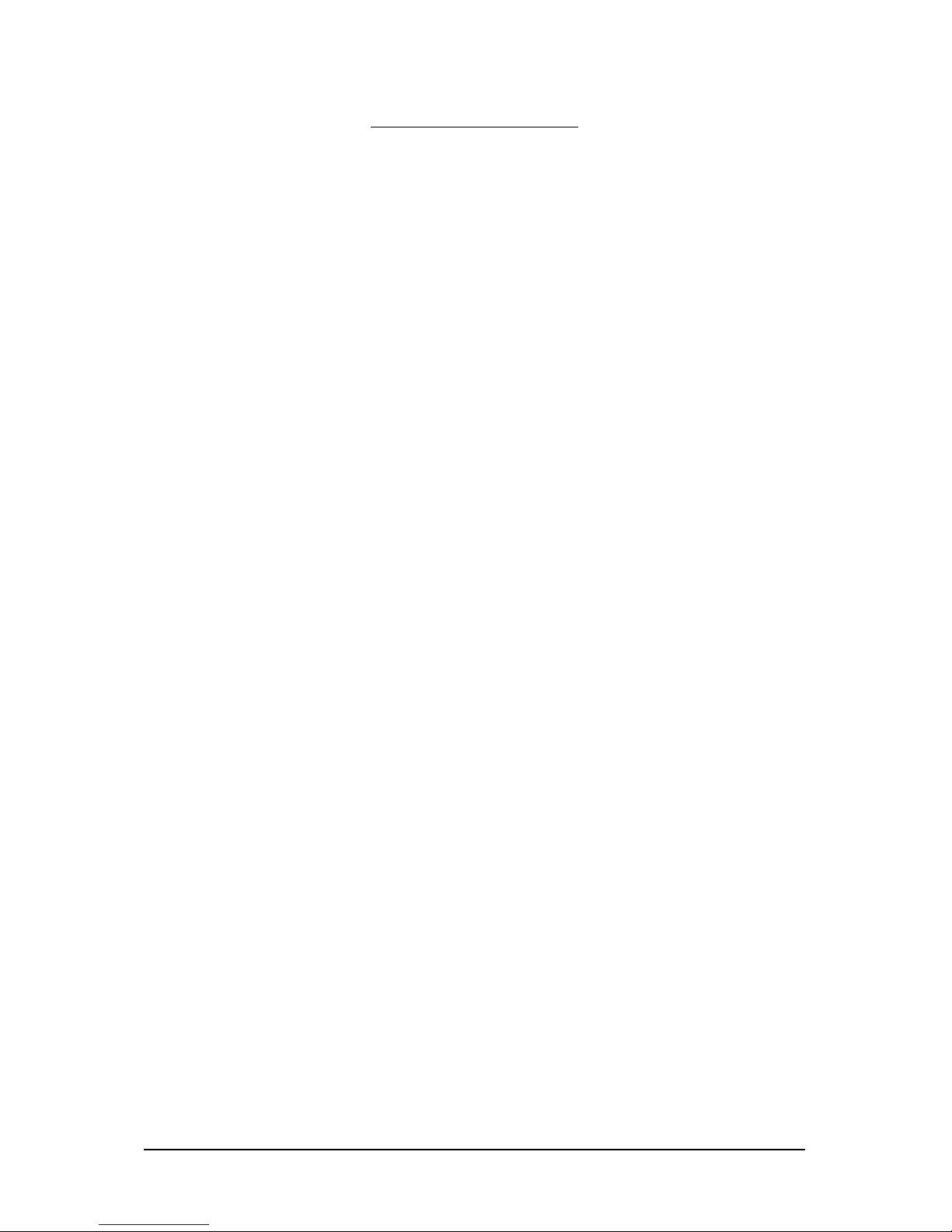
- 5 - Introduction
1. Introduction
1.1. Features
• Powered by NVIDIA® GeForce
TM
9800 GT Graphics Processing Unit (GPU)
• Supports PCI Express 2.0
• Integrated with 1 GB GDDR3 memory
(For GV-N98TOC-1GI/GV-N98TOC-1GI rev2.0only)
• Integrated with 512 MB GDDR3 memory
(For GV-N98TOC-512I/GV-N98TOC-512I rev2.0 only)
• Supports DirectX 10
• Supports NVIDIA
®
SLI
TM
(Scalable Link Interface) technology
(Note)
• Supports 1 HDMI connectors
• Supports 1 D-Sub connector
• Supports 1 Dual-Link DVI-I connector
• Supports HDCP (High-Bandwidth Digital Content Protection) technology
1.2. Minimum System Requirements
• Hardware
- Intel
®
Pentium®/CoreTM 2 or AMD AthlonTM/Phenom
TM
- 128 MB of system memory; 2 GB or more for best performance
- Optical drive for software installation (CD-ROM or DVD-ROM drive)
- A rating power 500 Watt power supply or above is a must
• Operating System
- Windows
®
7
- Windows
®
Vista
- Windows
®
XP with Service Pack 2 (SP2)
- Windows
®
XP Professional x64 Edition
• SLI
TM
Configuration
If you are planning on using this graphics card as part of an SLI system, the following
are required:
- An SLI certified motherboard with two PCI Express x16 slots and correct chipset driver
- Two GV-N98TOC-1GI/GV-N98TOC-512I/GV-N98TOC-1GI rev2.0/
GV-N98TOC-512I rev2.0
- A rating power 500 Watt power supply or above is a must
- An SLI bridge connector
(Note) SLI technology requires a PCI Express motherboard with two x16 physical connectors. Graphics cards working in an
SLI configuration must be with the same model name (e.g. GV-N98TOC-1GI/GV-N98TOC-512I/GV-N98TOC-1GI rev2.0/
GV-N98TOC-512I rev2.0) and from the samevendor (e.g. GIGABYTE TECHNOLOGY).

- 6 -GV-N98 Series Graphics Accelerator
2. Hardware Installation
2.1. Board Layout
DVI-I Connector
D-Sub monitor Connector
(15-pin)
HDMI Connector
1. GV-N98TOC-1GI/GV-N98TOC-512I
DVI-I
Connector
Digital LCD Monitor
DVI Output
HDMI TV
Analog LCD Monitor Analog Monitor
or
HDMI Connector
D-Sub monitor
Connector
(15-pin)
HDMI to DVI-I Adapter
(Optional)
Digital LCD Monitor
SLI Connector

- 7 - Hardware Installation
DVI-I Connector
DVI-I
Connector
Digital LCD Monitor
DVI Output
HDMI TV
Analog LCD Monitor Analog Monitor
or
D-Sub monitor Connector
(15-pin)
HDMI Connector
HDMI Connector
D-Sub monitor
Connector
(15-pin)
HDMI to DVI-I Adapter
(Optional)
Digital LCD Monitor
2. GV-N98TOC-1GI rev2.0/GV-N98TOC-512I rev2.0
SLI Connector
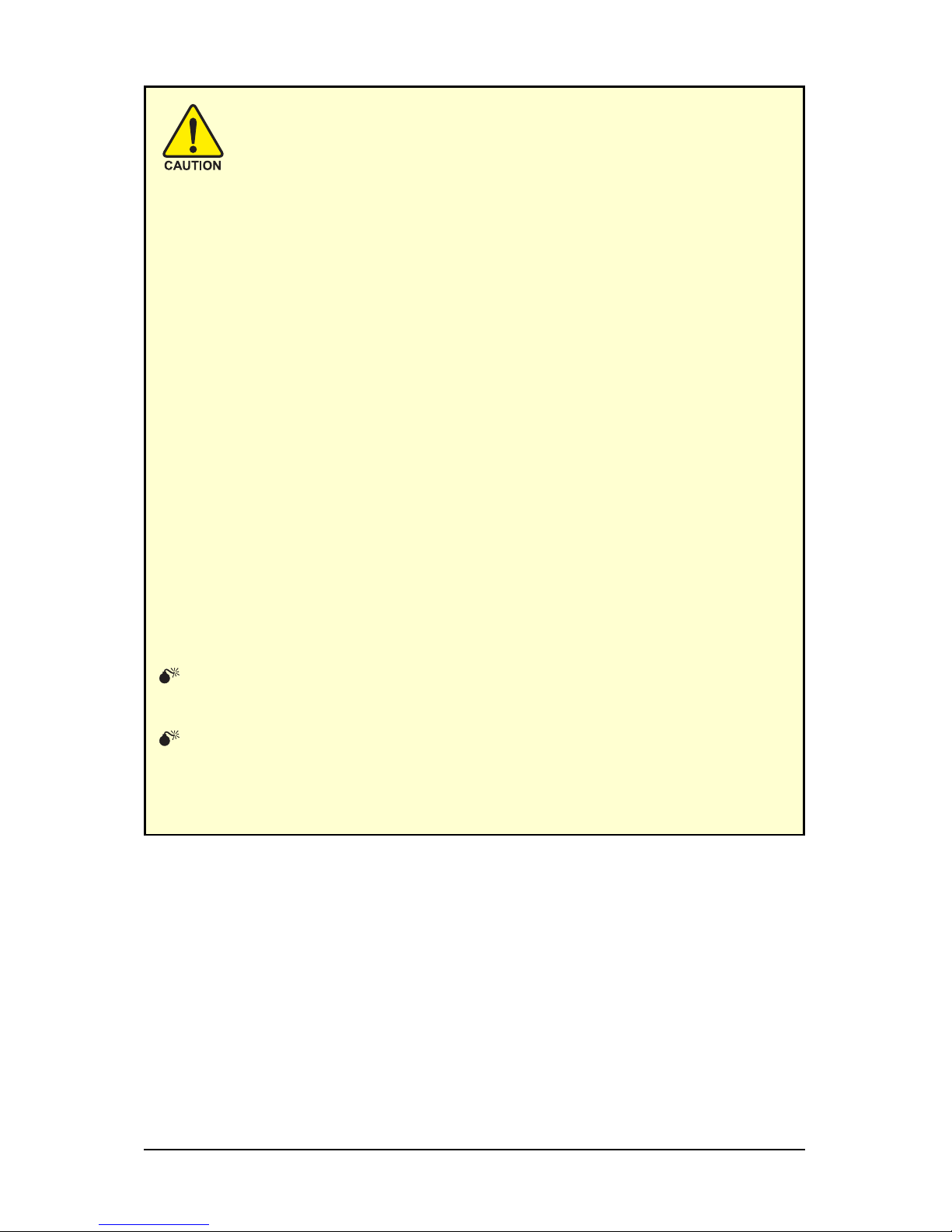
- 8 -GV-N98 Series Graphics Accelerator
Expansion cards contain very delicate Integrated Circuit (IC) chips. To
protect them against damage from static electricity, you should follow some
precautions whenever you work on your computer.
1. Turn off your computer and unplug power supply.
2. Use a grounded wrist strap before handling computer components. If you do not
have one, touch both of your hands to a safely grounded object or to a metal object,
such as the power supply case.
3. Place components on a grounded antistatic pad or on the bag that came with the
components whenever the components are separated from the system.
The card contains sensitive electric components, which can be easily damaged by static
electricity, so the card should be left in its original packing until it is installed.
Unpacking and installation should be done on a grounded anti-static mat. The operator
should be wearing an anti-static wristband, grounded at the same point as the anti-static
mat.
Inspect the card carton for obvious damage. Shipping and handling may cause damage
to your card. Be sure there are no shipping and handling damages on the card before
proceeding.
DO NOT APPLY POWER TO YOUR SYSTEM IF THE GRAPHICS CARD IS
DAMAGED.
In order to ensure that your graphics card can work correctly, please use
official GIGABYTE BIOS only. Using non-official GIGABYTE BIOS might
cause problem(s) on the graphics card.
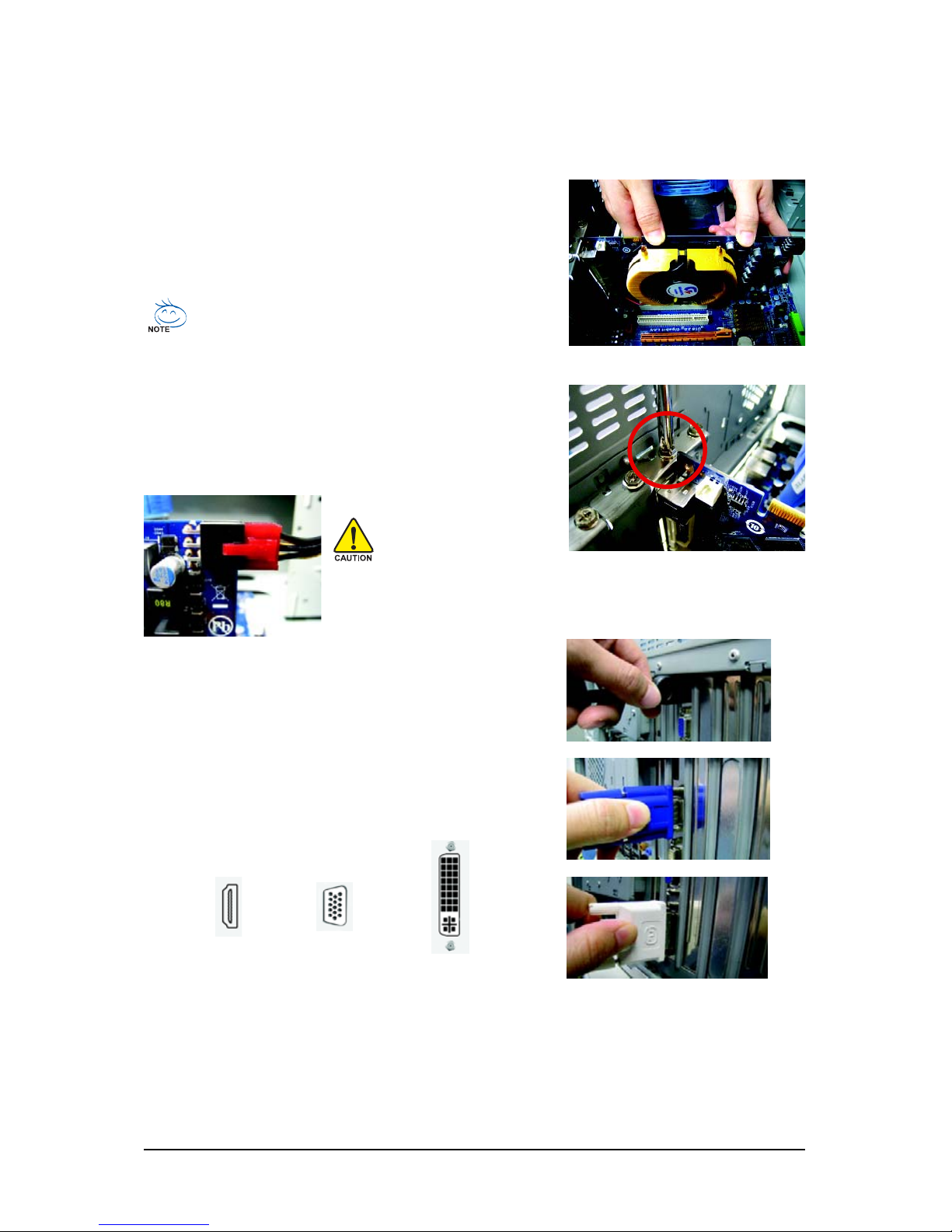
- 9 - Hardware Installation
2.2. Hardware Installation
Now that you have prepared your computer, you are ready to install your graphics card.
Step 3.
Plug the display cable into your card; then turn on the computer
and monitor. To connect a D-Sub monitor to your graphics card,
use the D-Sub connector. To connect a flat panel display to your
graphics card, use the DVI-I connector. To connect an HDMI
monitor to your graphics card,use the HDMI connector.
Connect a D-Sub monitor
Connect an HDMI monitor
To Flat Panel DisplayT o D-Sub MonitorT o HDMI Monitor
Step 1.
Locate the PCI Express x16 slot. If necessary, remove the
metal cover from this slot; then align your graphics card with
the PCI Express x16 slot, and press it in firmly until the card is
fully seated.
Step 2.
Replace the screw to fasten the card in place, and replace the
computer cover.
Make sure that the gold edge connector of the graphics card is securely
inserted.
After installation, remember to connect the power cable to your graphics
card, or the system will not boot. Do not touch the card when it's operating
to prevent system instability.
Connect a flat panel display
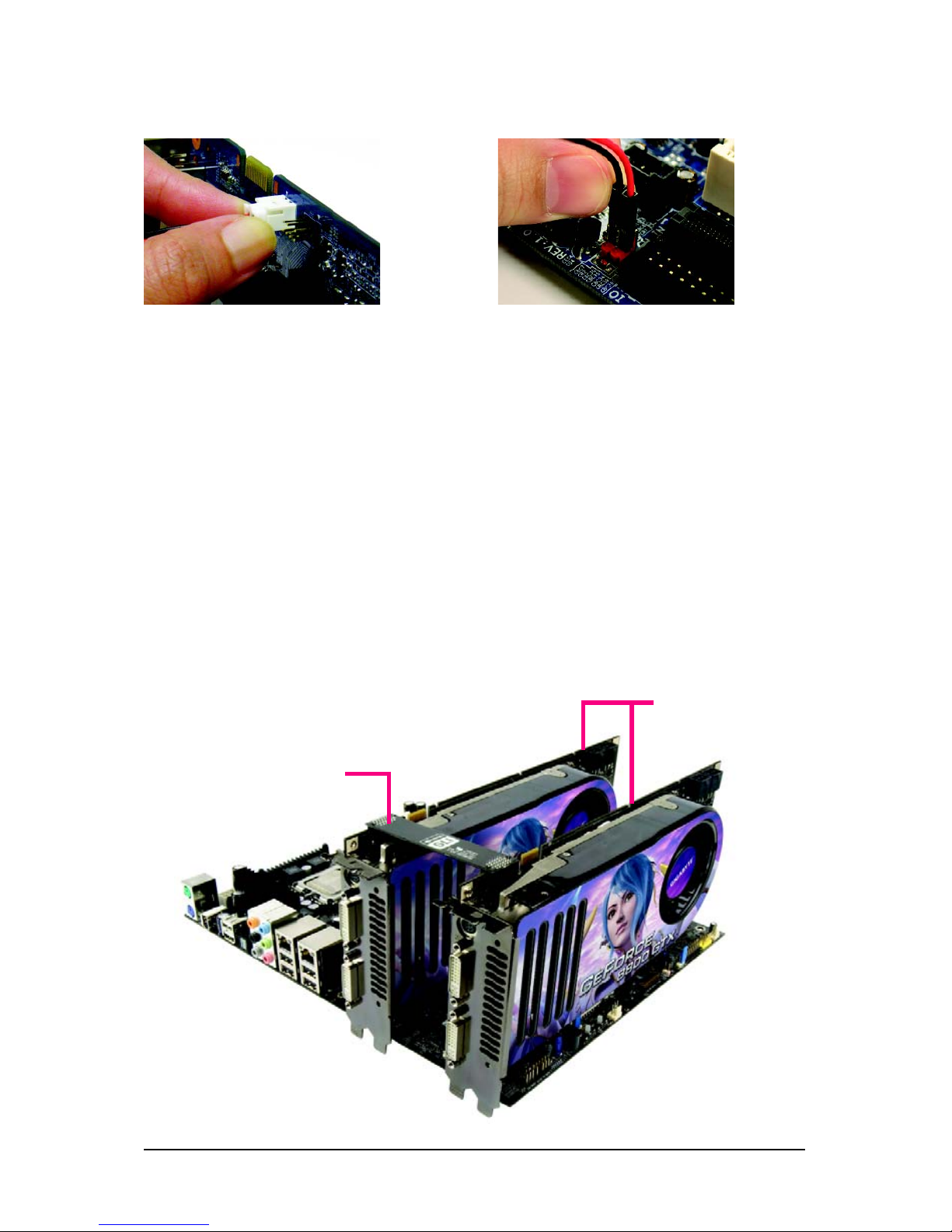
- 10 -GV-N98 Series Graphics Accelerator
You are now ready to proceed with the installation of the graphics card driver. Please refer to next
chapter for detailed instructions.
Step 4.
To connect an HDMI TV, follow the steps below to enable the S/PDIF in function for the graphics card.
1.
Connect the provided S/PDIF cable to the graphics
card.
2.
Connect the S/PDIF cable to the motherboard.
(the red wire connects to the S/PDIF out pin and
the black to the Ground pin)
How NVIDIA® SLITM technology works:
In an SLI configuration, two SLI-ready graphics cards of the same model and the same manufacturers
are connected together via SLI bridge connector in a system that provides two x16 PCI Express slots
to scale graphics performance. The picture below shows that two graphics cards are linked in parallel
in an SLI configuration.
Two SLI-ready graphics cards of
the same type.
(Example: GV-NX88X768H-RH)
SLI bridge connector
(provided by motherboard manufacturer)
