Page 1
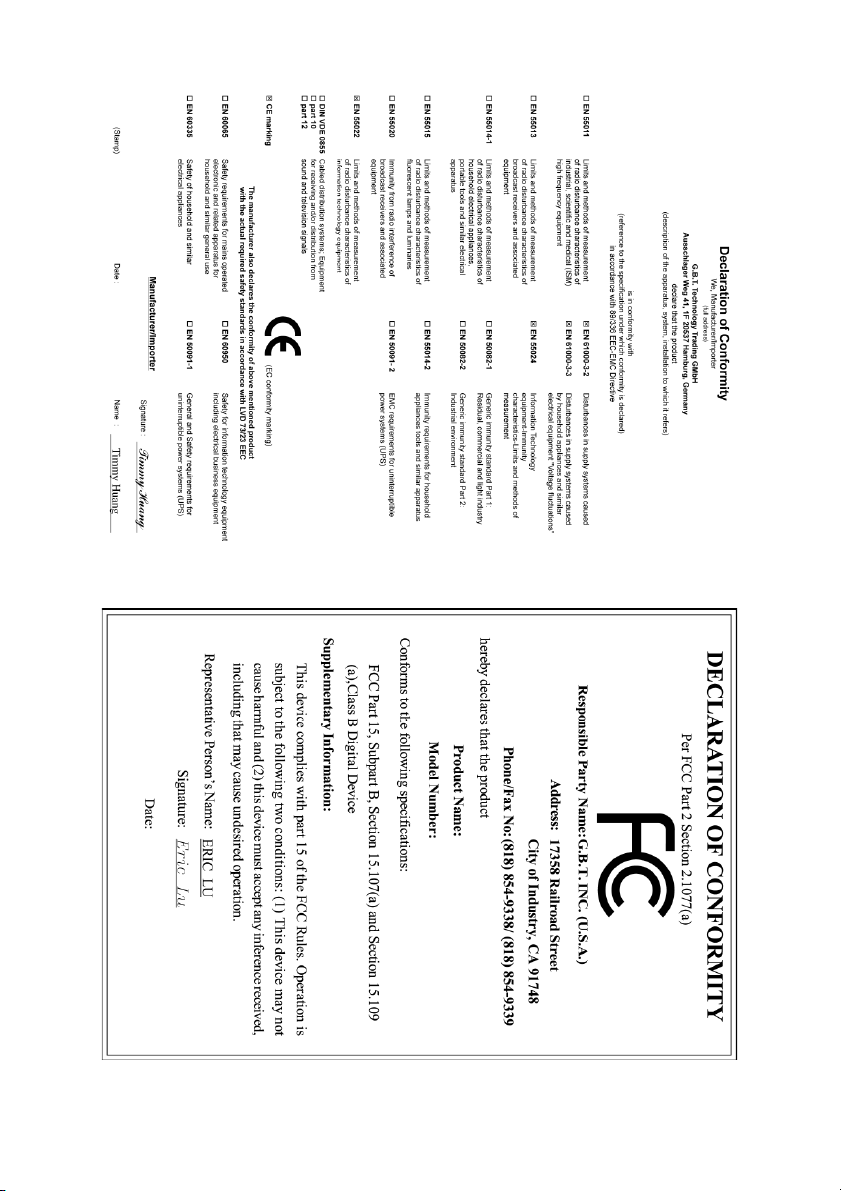
Jan. 12, 2004
GV-N52128DE / GV-N52128TE
VGA Card
Jan. 12, 2004
GV-N52128DE / GV-N52128TE
VGA Card
Page 2
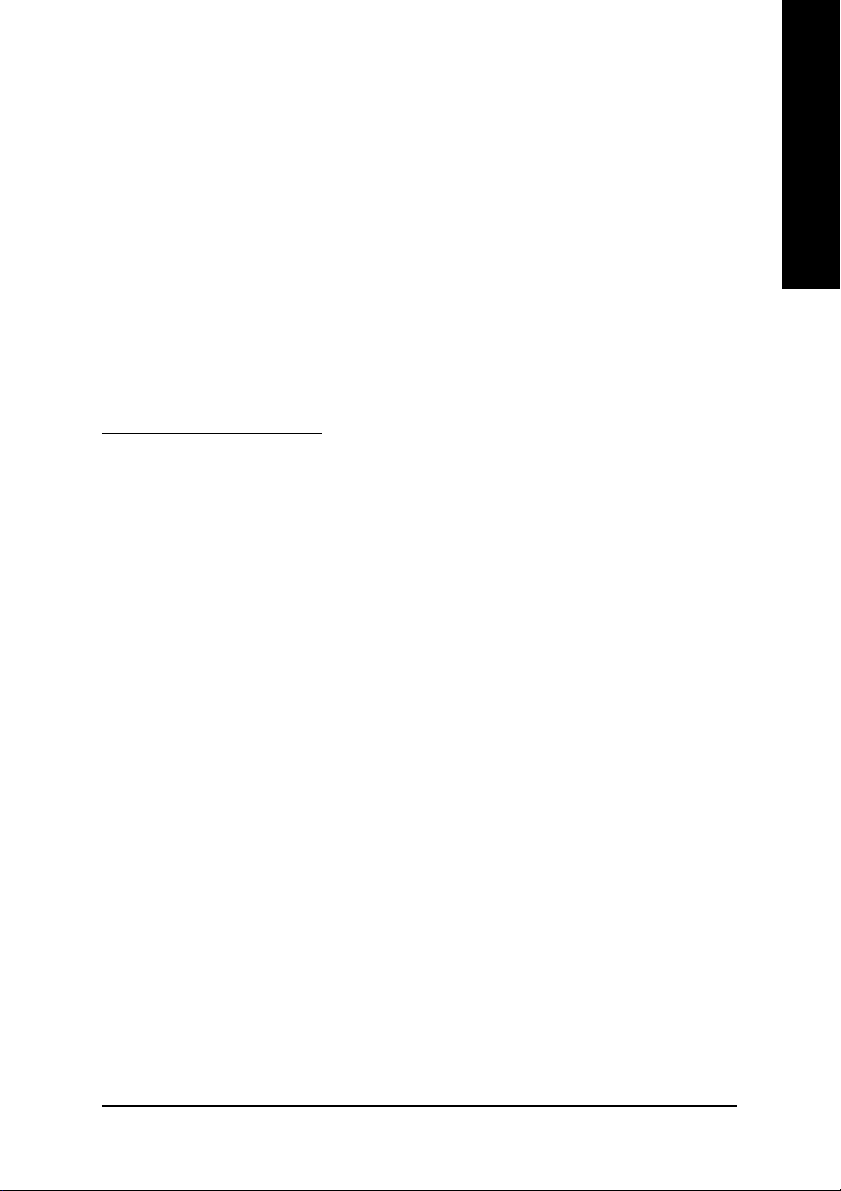
Minimum System Requirement
• IBM® or 100% PC compatible with Pentium® III 650MHz or AMD Athlon 650MHz class
processor or higher
• One available AGP3.0 compliant slot or better
• Operating Systems Win
• 64MB system memory
• 50MB of available disk space for full installation
• CD-ROM or DVD-ROM drive
®
98/98SE / Win® 2000 / Win® ME / Win® XP
Table of Contents
1. Introduction ............................................................................................................... 2
1.1. Features ........................................................................................................................... 2
1.2. Board Layout .................................................................................................................... 2
2. Hardware Installation ................................................................................................ 3
3. Software Installation .................................................................................................. 4
3.1. DirectX Installation ........................................................................................................... 4
3.2. Driver Installation (Windows
3.3. V-Tuner Installation .......................................................................................................... 5
4. Appendix ................................................................................................................... 6
4.1. BIOS Flash Utility ............................................................................................................. 6
4.2. How to Reflash the BIOS ................................................................................................. 6
4.3. Resolutions and Color Depth Table (In Windows
®
XP/2000/ME/98) ............................................................... 4
®
XP) .................................................... 6
English
12MD-N52128DTE-104
- 1 -
Page 3
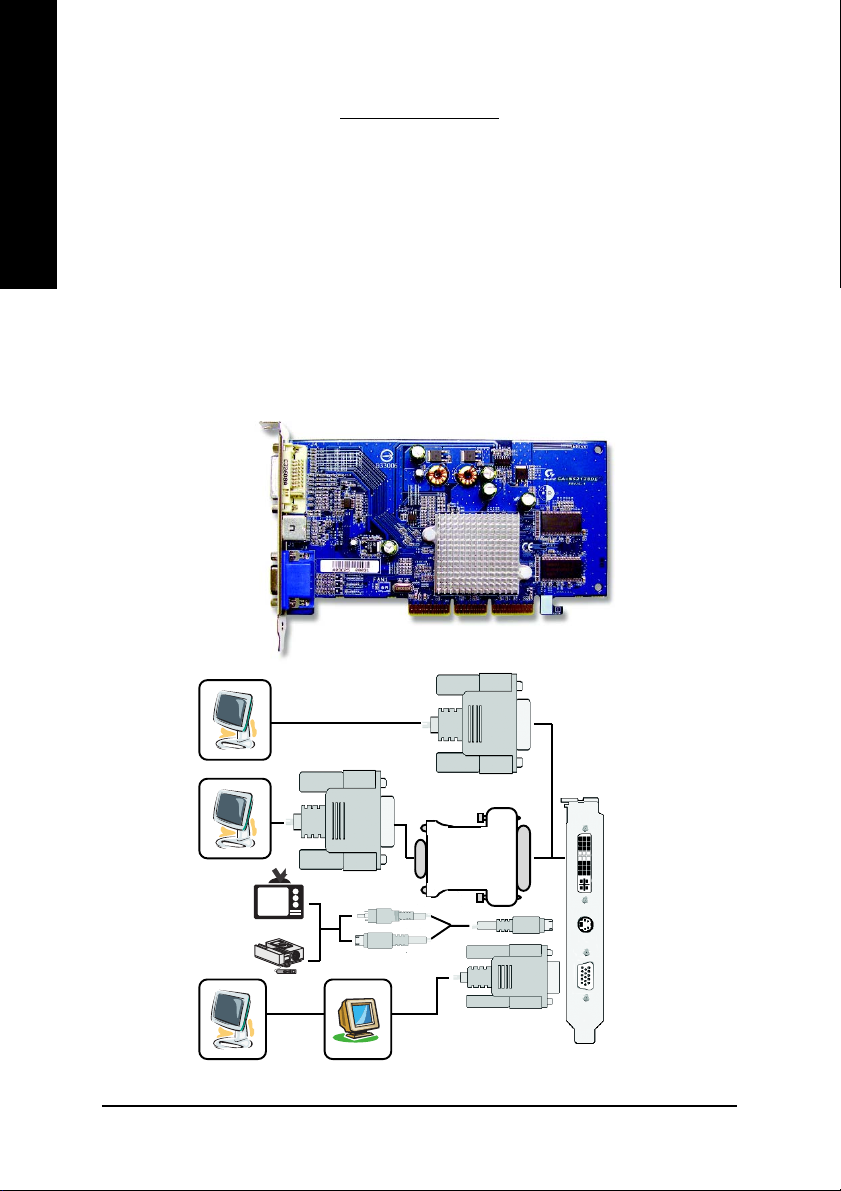
English
1. Introduction
1.1. Features
• Powered by nVIDIA GeForce FX 5200 Graphics Processing Unit (GPU)
• Supports Direct X 9.0
• Supports AGP 8X
• Integrated with 128MB DDR memory
• Supports TV-Out and D-Sub connectors
• Supports DVI-I connector (For GV-N52128DE only)
1.2. Board Layout
1. GV-N52128DE
DVI-I Connector
S-Video
VGA Monitor Connector
(15 pins)
Digital LCD Monitor
Analog LCD Monitor
NTSC / PAL TV
DVI Output
VGA Output
AV Output
Projector
or
Analog LCD Monitor Analog Monitor
S-Video Output
DVI-I to D-Sub Connector
DVI-I Connector
S-Video
VGA Monitor Connector
(15 pins)
- 2 -
Page 4

2) GV-N52128TE
VGA Monitor Connector
English
RCA
S-Video
(15 pins)
NTSC / PAL TV
NTSC / PAL TV
Projector
Analog LCD Monitor Analog Monitor
AV Output
AV Output
S-Video Output
or
RCA
S-Video
VGA Monitor Connector
(15 pins)
2. Hardware Installation
Installing your graphics card.
Now that you have prepared your computer, you are ready to install your graphics card.
1. Locate the
AGP slot. If
necessary, remove the metal
cover from this
slot; then align
your graphics
card with the AGP slot, and press it in firmly
until the card is fully seated.
2. Replace the
screw to fasten
the card in place,
and replace the
computer cover.
3. Plug the display cable into your card; then turn on the
computer and monitor.
- 3 -
Page 5

3. Software Installation
English
3.1. DirectX Installation
Install Microsoft DirectX to enable 3D hardware acceleration support for Windows® 98/ 98SE /
Windows® 2000/ Windows® ME or Windows® XP to achieve better 3D performence.
Note: For software MPEG support in Windows® 98/ 98SE/ Windows® 2000/ Windows
ME or Windows® XP, you must install DirectX first.
Click "Install DirectX 9" item.
3.2. Driver Installation (Windows® XP/2000/ME/98)
Insert the driver CD disk into your CD-ROM, and then you can see the AUTORUN window. If it
does not show up, please run "D:\setup.exe". (We assume that your CD-ROM drive letter to be
D:).
®
Click "Install Display Driver" item.
- 4 -
Page 6

3.3. V-Tuner Installation
V-Tuner lets you adjust the working frequency of the graphic engine and video memory (Core
Clock and Memory Clock).
Click "Utilities" item. Then click "V-Tuner" item.
Min. V-Tuner
Display & Adjust Core Clock
Close V-Tuner
English
Link to the Website of
Gigabyte
Display Core Clock
Help Description
Display Memory Clock
Display & Adjust
Memory Clock
Close V-Tuner to
System Tray
- 5 -
Page 7

4. Appendix
English
4.1. BIOS Flash Utility
1. Please download the newest BIOS Zip file for your graphics card from GIGABYTE website.
The file includes a MS-DOS-based BIOS flash utility. Or contact your local dealer for the file.
4.2. How to Reflash BIOS in MS-DOS mode
1. Extract the downloaded Zip file to your hard disk(s) (ex: drive C) or floppy disk. This
procedure assumes drive C.
2. Restart the computer in MS-DOS mode by choosing "Restart in MS-DOS mode" in the Shut
Down Windows dialog box. (This option is only available with Windows 98/98SE. For
Windows 2000/ME/XP, you need a startup disk to restart the computer in MS-DOS mode.)
3. Change the command prompt to C:\>.
4. Back up the current BIOS by typing gvf11 -s filename at the C:\> prompt and press Enter.
5. Begin to flash BIOS by typing gvf11 -p filename (ex:n55128d.f1) at the C:\> prompt and
press Enter.
6. Restart your computer when it's done.
4.3. Resolutions and Color Depth Table (In Windows® XP)
Display Maximum Color Depth (bpp)
Screen Refresh Rate 8bpp (256 color) 16bpp (65K color) 32bpp (16.7M color)
Resolution (Hz) Standard mode High mode True mode
320 x 200 75 333
320 x 240 75 333
400 x 300 75 333
480 x 360 75 333
512 x 384 75 333
640 x 400 75 333
640 x 480 240 333
720 x480 60 333
720 x 576 60 333
800 x 600 240 333
848 x 480 240 333
1024 x 768 240 333
1088 x 612 240 333
1152 x 864 200 333
1280 x 720 170 333
1280 x 768 170 333
1280 x 960 170 333
1280 x 1024 170 333
1360 x 768 170 333
1600 x 900 150 333
1600 x 1024 120 333
1600 x 1200 120 333
1920 x 1080 100 333
1920 x 1200 100 333
1920 x 1440 85 333
2048 x 1536 85 333
- 6 -
