Page 1
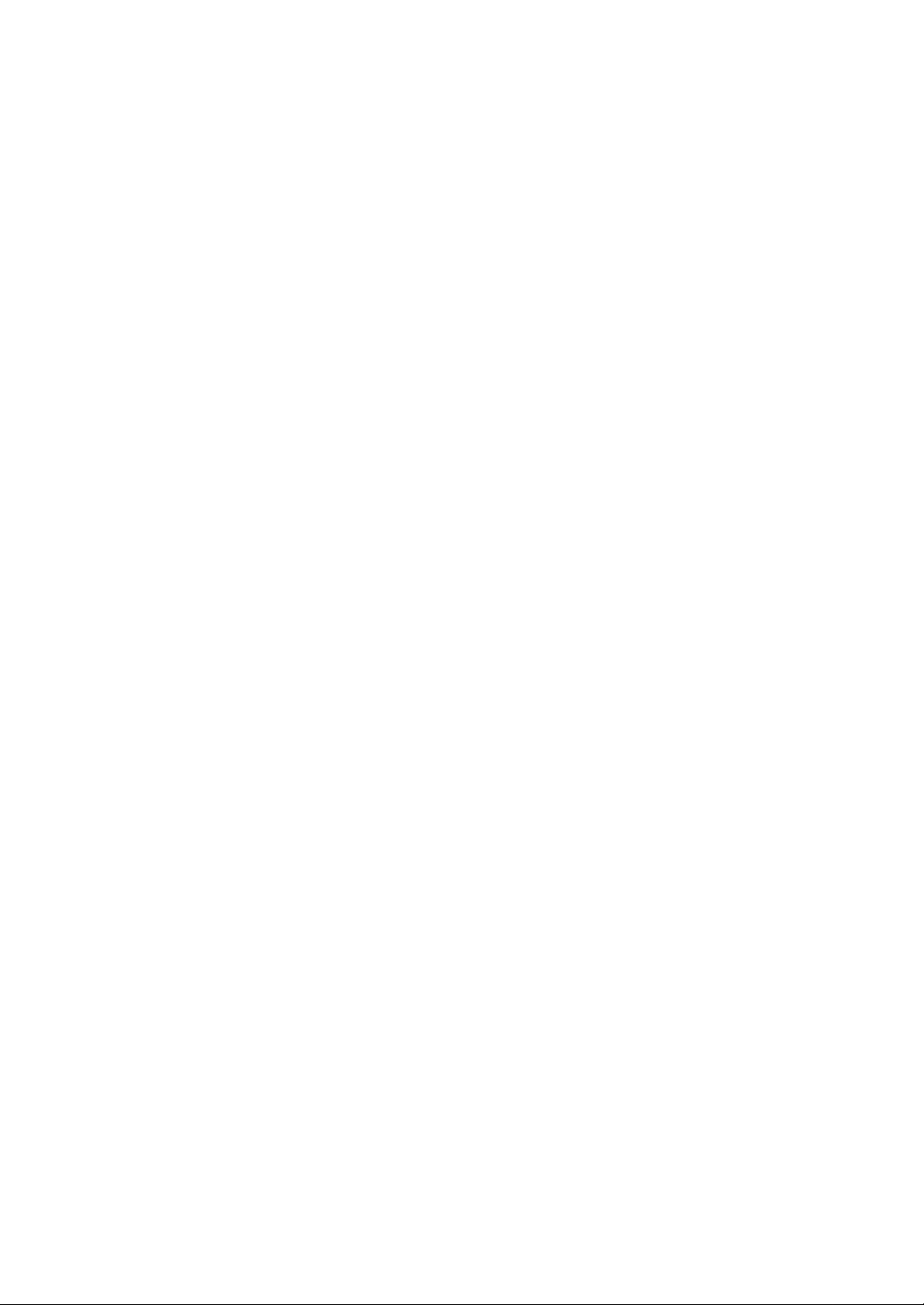
GS-SR125EDL
Rack Mount Server
User’s Manual
Dual Xeon
TM
Processor Motherboard / Server Solution
Rev. 1001
25A08-05EDL-C00
Page 2
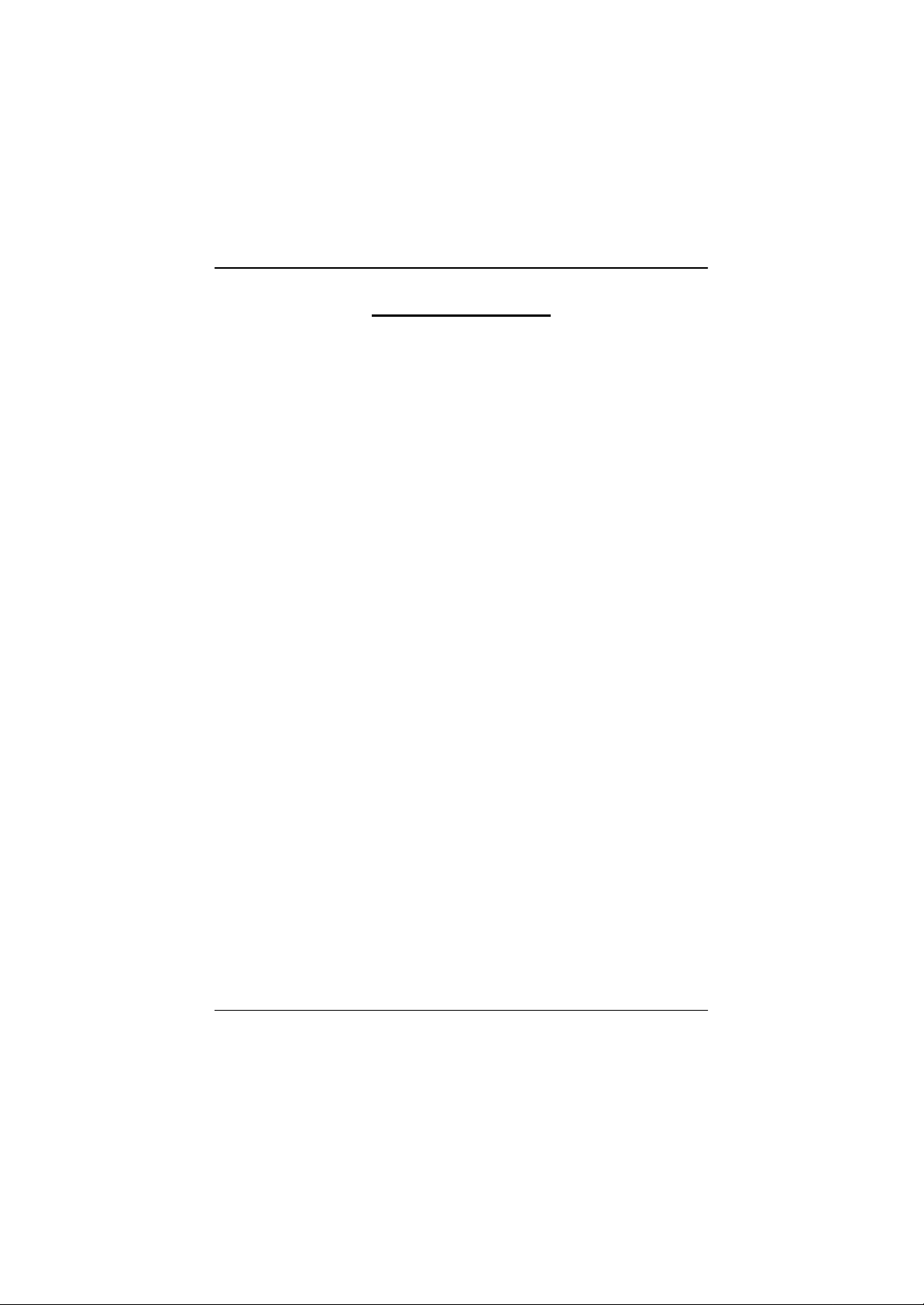
GS-SR125EDL Rack mount Serv er
Table of Content
Safety, Care and Regulatory Information ........................................... 4
Introduction ..................................................................................... 8
Contents Packages ......................................................................... 8
WARNING!...................................................................................... 8
Chapter 1 Features Summary........................................................... 9
Chapter 2 System Hardware Installation ...........................................1 1
Step 2-1: Chassis Remov al ......................................................................... 11
Step 2-2: CPU Installation ............................................................................ 11
Step 2-3: Heat Sink Installation......................................................................12
Step 2-4: Memory Installation ....................................................................... 12
Step 2-5: PCI Ex pansion Card Installation ...................................................... 13
Step 2-6: Hard Disk Driv e Installation ............................................................. 14
Step 2-7: FAN Duct Installation .....................................................................15
Step 2-8: Reinstall Top Cov er ...................................................................... 15
Chapter 3 Appearance of GS-SR125EDL ......................................... 16
3-1: Front View of GS-SR125EDL ................................................................. 16
3-2: Rear View of GS-SR125EDL ................................................................. 17
3-3: IDE Backplane Lay out and Description ................................................... 18
3-4: Sw itch and LED Indicators Description..................................................... 19
3-5: HDD LED Indicators Description ..............................................................20
3-6 : Connector Icon Description ...................................................................21
Chapter 4 Motherboard Layout & Jumper Setting Introduction ........... 22
GA -8EGPDRE Motherboard Layout ...............................................................22
GA -8EGPDRE Motherboard Layout Description .........................................23
Chapter 5 BIOS Setup .................................................................... 33
Main .......................................................................................................................35
A dvanced...............................................................................................................38
Adv anced Processor Option ........................................................................ 39
PCI Configuration .......................................................................................40
2
Page 3
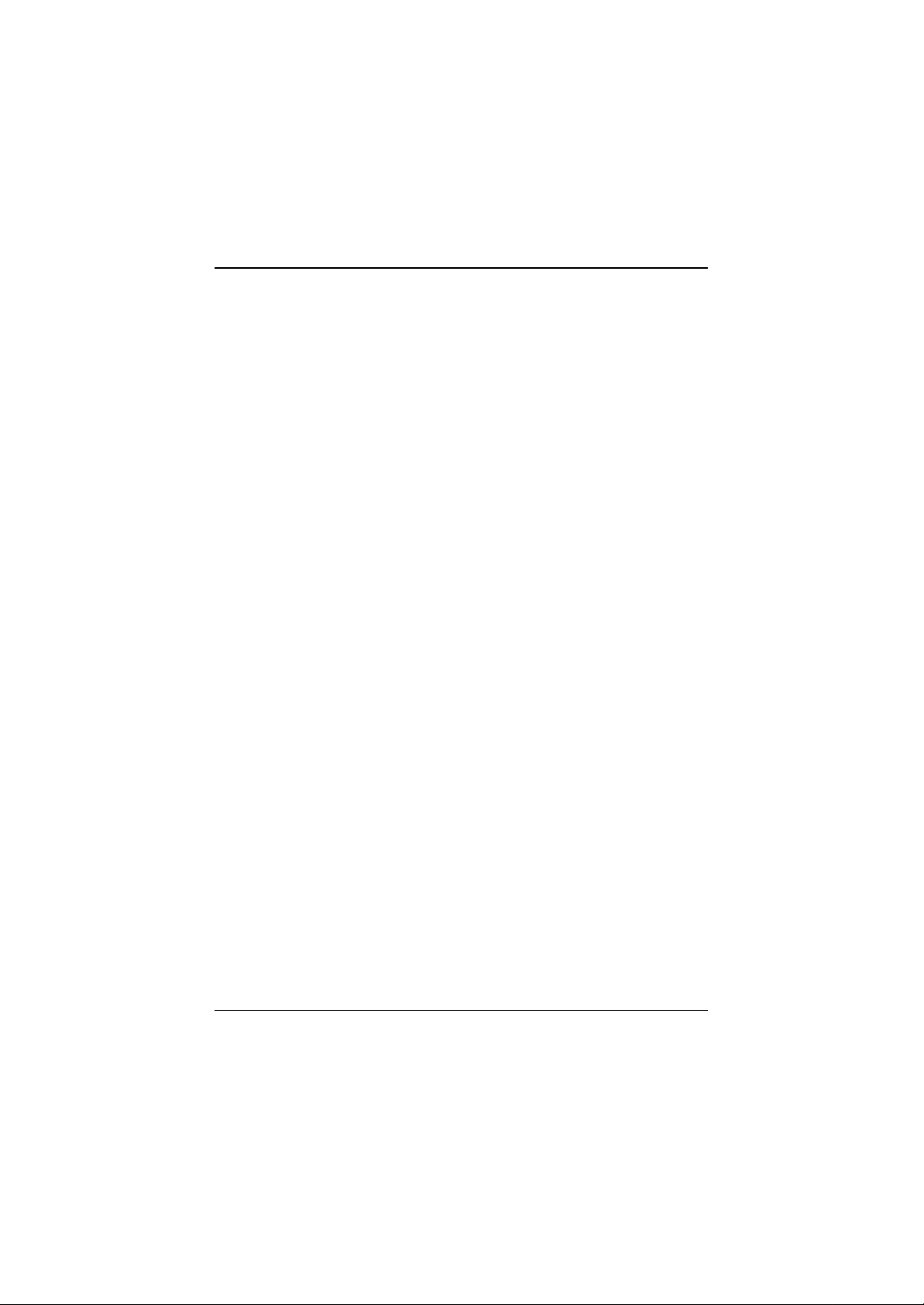
Table of Content
Cache Memory ......................................................................................... 41
I/O Dev ice Configuration ............................................................................. 43
Console Redirection ................................................................................... 45
Security..................................................................................................................48
Boot ........................................................................................................................50
Exit..........................................................................................................................51
Chapter 6 Appendix........................................................................53
6-1: Acrony ms .......................................................................................... 53
3
Page 4
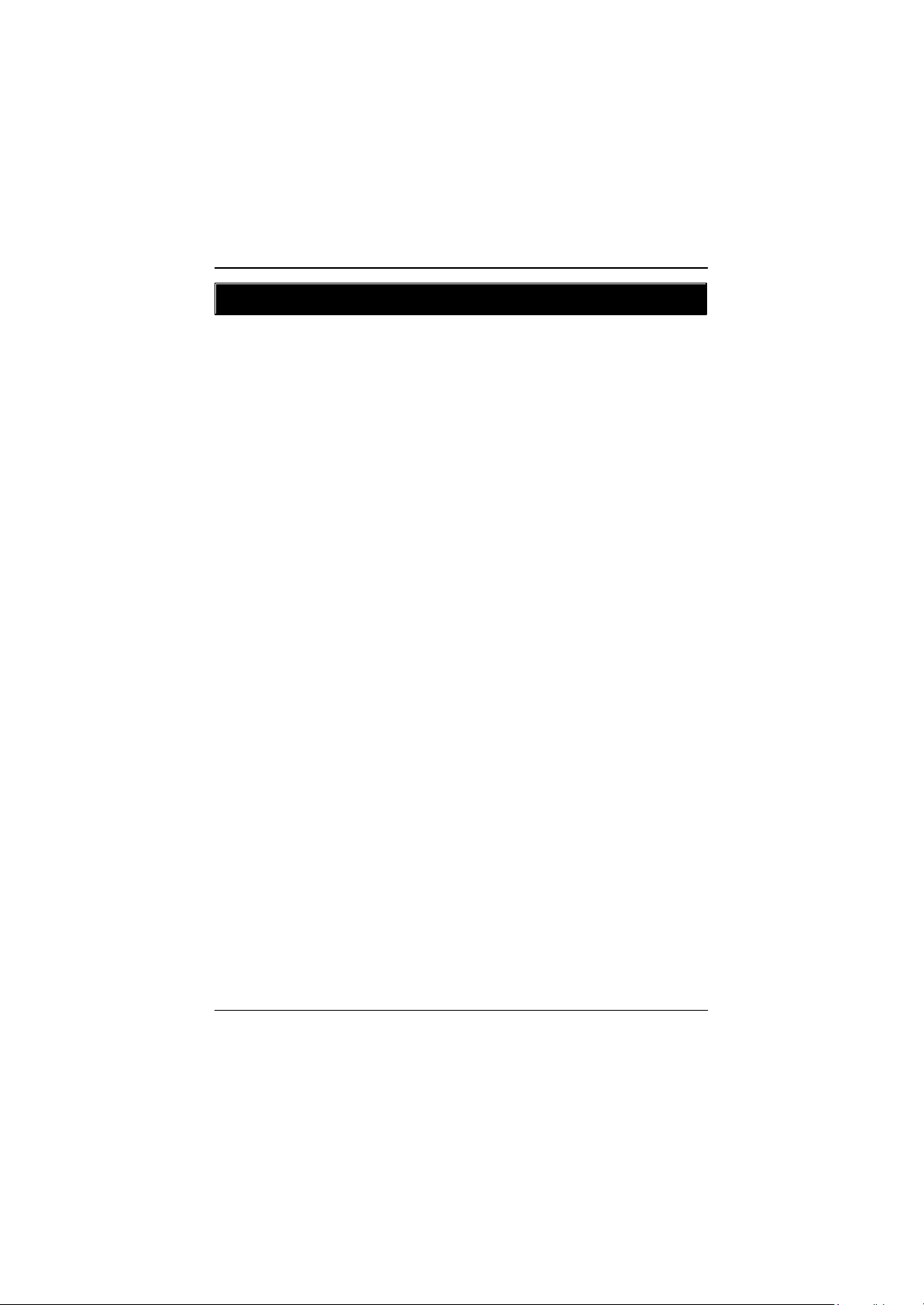
GS-SR125EDL Rack mount Serv er
Safety, Care and Regulatory Information
L Important safety information
Read and follow all instructions marked on the product and in the documentation before you operate
your system. Retain all safety and operating instructions for future use.
* The product should be operated only from the type of power source indicated on the rating label.
* If your computer has a voltage selector switch, make sure that the switch is in the proper position for
your area. The voltage selector switch is set at the factory to the correct voltage.
* The plug- socket combination must be accessible at all times because it serves as the main disconnecting device.
* All pro duct shipped with a three-wire electrical grounding-type plug only fits into a grounding-type power
outlet. This is a safety feature. The equipment grounding should be in accorda nce with local and national
electrical codes. The equi pment operates safely when it is used in accordance with its marked electrical
ratings and product usage instructions
* Do not use this product near water or a heat source.
* Set up the product on a stable work surface or so as to ensure stability of the system.
* Open ings in the case are provided for ventilation. Do not block or cover these openings. Make sure you
provide a dequate space around the system for ventilation when you set up your work area. Never insert
objects of any kind into the ventilation openings.
* To av oid electrical shock, always unplug all power cables and modem cables from the wall outlets
before removing covers.
* Allow the product to cool before removing covers or touching internal components.
L Precaution for Product with Laser Devices
Observe the following precautions for laser devices:
* Do not open the CD-ROM drive, make adjustments, or perform procedures on a laser device other than
those specified in the product's documentation.
* Only authorized service technicians should repair laser devices.
L Precaution for Product with Modems, Telecommunications, ot Local Area
Network Options
Observe the following guidelines when working with options:
* Do not conn ect or use a modem or telephone during a lightning storm. There may be a risk of electrical
shock from lightning.
4
Page 5
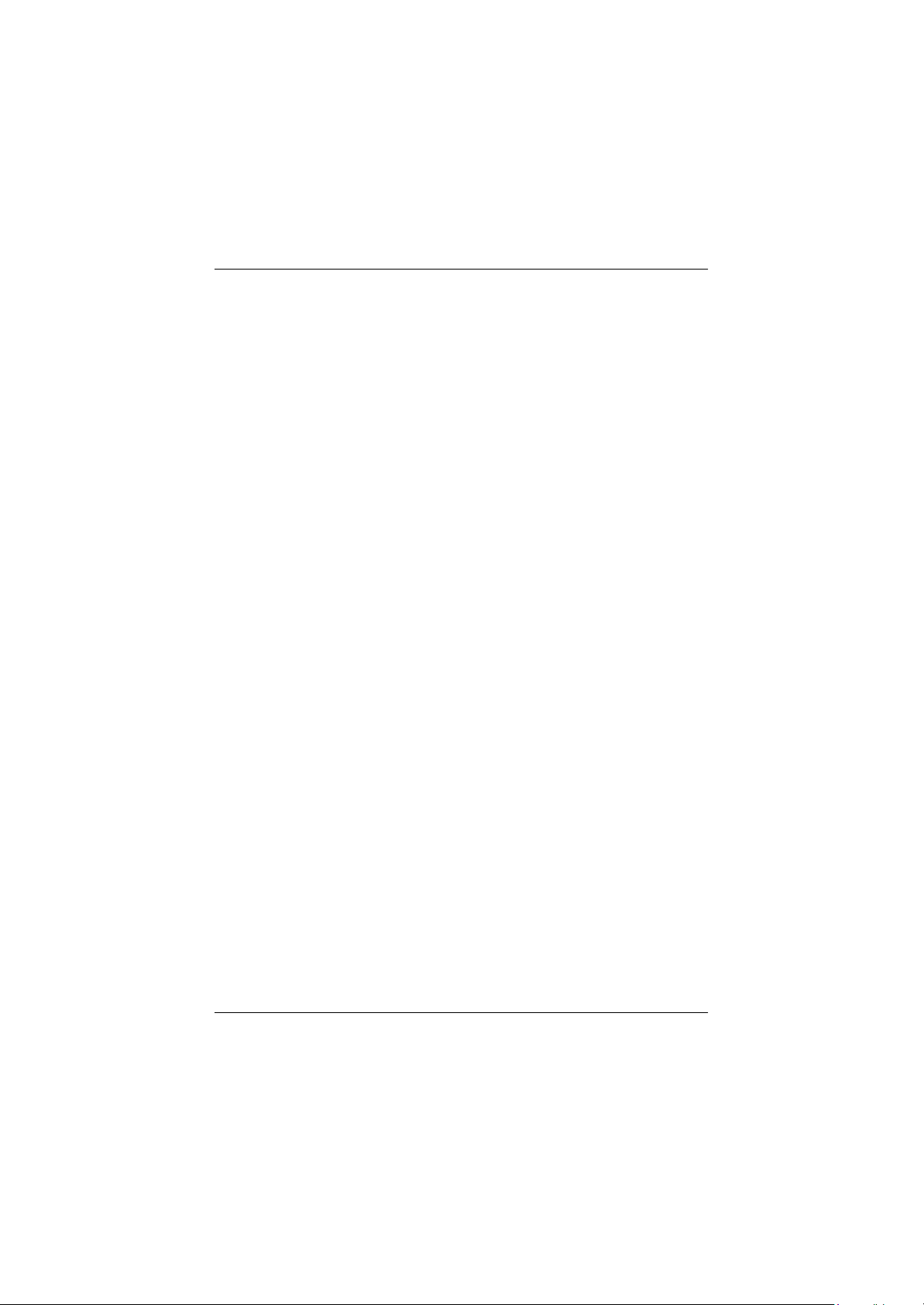
Safety Information
* To reduce the risk of fire, use only No. 26 AWG or larger telecommunications line cord.
* Do not plug a modem or telephone cable into the network interface controller (NIC) receptacle.
* Disconnect the modem cable before opening a product enclosure, touching or installing internal
components, or touching an uninsulated modem cable or jack.
* Do not use a telephone line to report a gas leak while you are in the vicinity of the leak.
L Federal Communications Commission (FCC) Statement
Note: This equipment has been te sted and found to comply with the limits for a Class B digital device,
pursuant to Part 15 of the FCC Rules. These limits are designed to provide reasonable protection against
harmful interference when the equipment is operated in a commercial environment. This equipment
generate s, uses, and can radiate radio frequency energy and, if not installed and used in accordance with
the instruction manual, may cause harmful interference to radio communications. Operation of this
equipment in a residential area is likely to cause harmful interference in which case the user will be
required to correct the interference at his own expense.
Properly shielded and grounded cables and connectors must be used in order to meet FCC emission
limits. Neither the provider nor the manufacturer are responsible for any radio or television interference
caused by using other than recommended cables and connectors or by unauthorized changes or
modifications to this equipment. Unauthorized change s or modifications could void the user's authority to
operate the equipment.
This device complies wi th Part 15 of the FCC Rules. Operation is su bject to the following two conditions:
(1) this device may not cause harmful interference, and
(2) this device must accept any interference received, including interference that may cause undesired
operation.
L FCC part 68 (applicable to products fitted with USA modems)
The modem complies with Part 68 of the FCC Rules. On this equipment is a l abel that contains, among
other information, the FCC registration nu mber and Ringer Equivalence Number (REN) for this equip ment.
You must, upon request, provide this information to your telephone company.
If your telephone equipment causes harm to the telephone network, the Telephone Company may
disconti nue your service temporarily. If possible, they will notify in advance. But, if adv ance notice is not
practi cal, you will be notified as soon as possible. You will be informed of your right to file a complaint with
the FCC.
5
Page 6
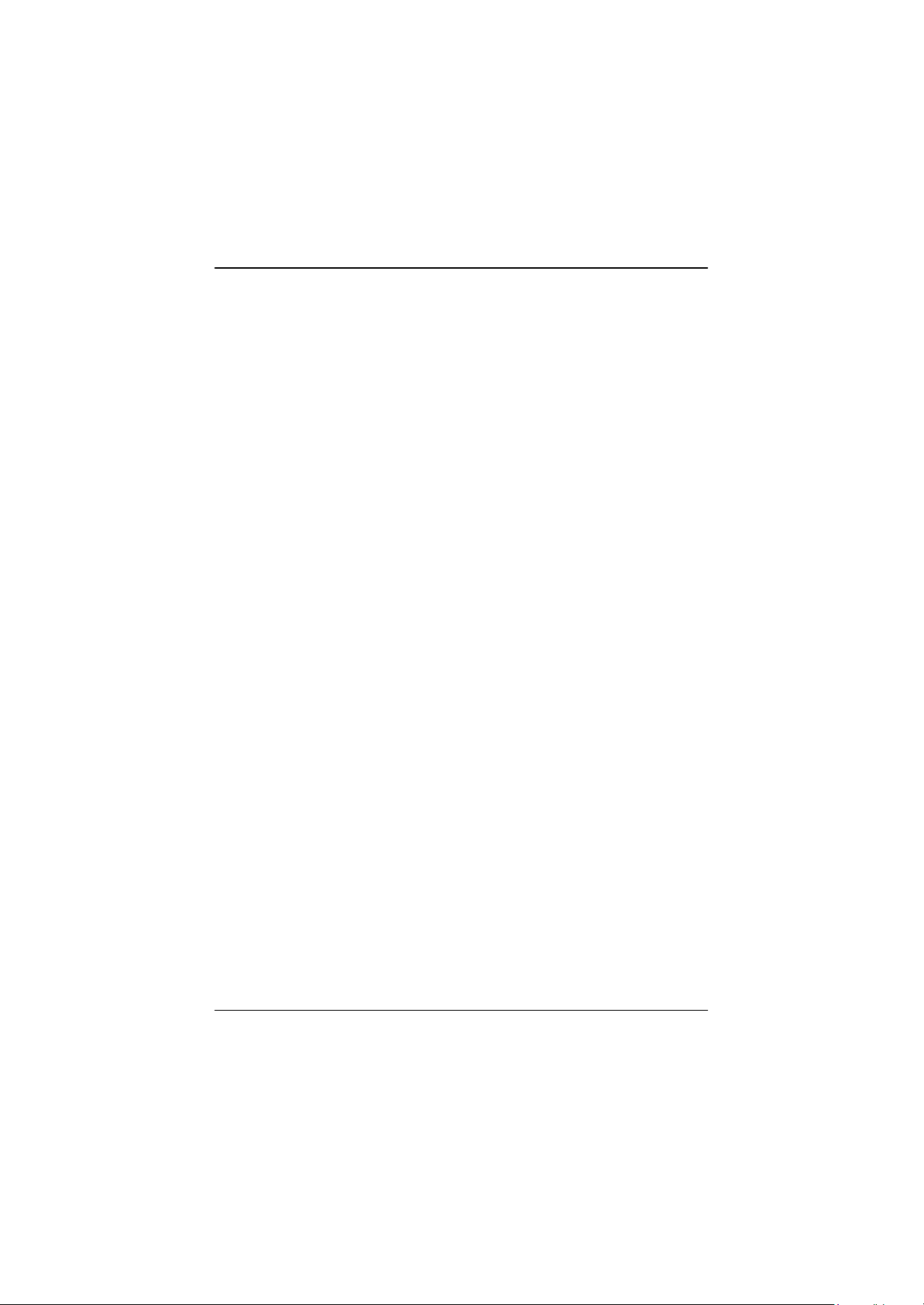
GS-SR125EDL Rack mount Serv er
Your telephone company may make changes in its facilities, equipment, operations, or procedures that
could affect proper operation of your equipment. If they do, you will be notified in advance to give you an
opportunity to maintain uninterrupted telephone service.
The FCC prohibits this equipment to be connected to party lines or coin-telephone service.
The FCC also requ ires the transmitter of a FAX transmission be properly identified (per FCC Rules Part
68, Sec. 68.381 (c) (3)).
/ for Canadian users only /
L Canadian Department of Communications Compliance Statement
This digital apparatus does not exceed the Class B limits for radio noise emissions from digital
apparatus as set out in the radio interference regulations of Industry Canada.
Le prese nt appareil numerique n'emet pas de bruits radioelectriques depassant les limites applicables aux
apparei ls numeriques de Classe B prescrites dans le reglement sur le brouillage radioelectrique edicte par
Industrie Canada.
L DOC notice (for products fitted with an Industry Canada-compliant modem)
The Canadian Department of Communications label identifies certified equipment. This certification
means that the equipment meets certain telecommunications network protective, operational and safety
requirements. The Department does not guarantee the equipment will operate to the user satisfaction.
Before installing this equipment, users ensure that it is permissible to be connected to the facilities of the
local Telecommunications Company. The equipment must also be installed using an acceptable method
of con nection. The customer should be aware that compliance with the above conditions might not prevent
degradation of service in some situations.
Repairs to certified equipment should be made by an authorized Canadian maintenance facility designated
by the su pplier. Any repairs or alterations made by the user to this equipment, or equipment malfunctions,
may give the telecommunications company cause to request the user to disconnect the equipment.
Users should ensure for their own protection that the electrical ground connections of the power utility,
telephone lines and interna l metallic water pipe system, if resent are connected together. This precaution
may be particularly important in rural areas.
Caution: Users should not attempt to make such connections themselv es, but should contact the
appropriate electric inspection authority, or electrician, as appropriate.
6
Page 7
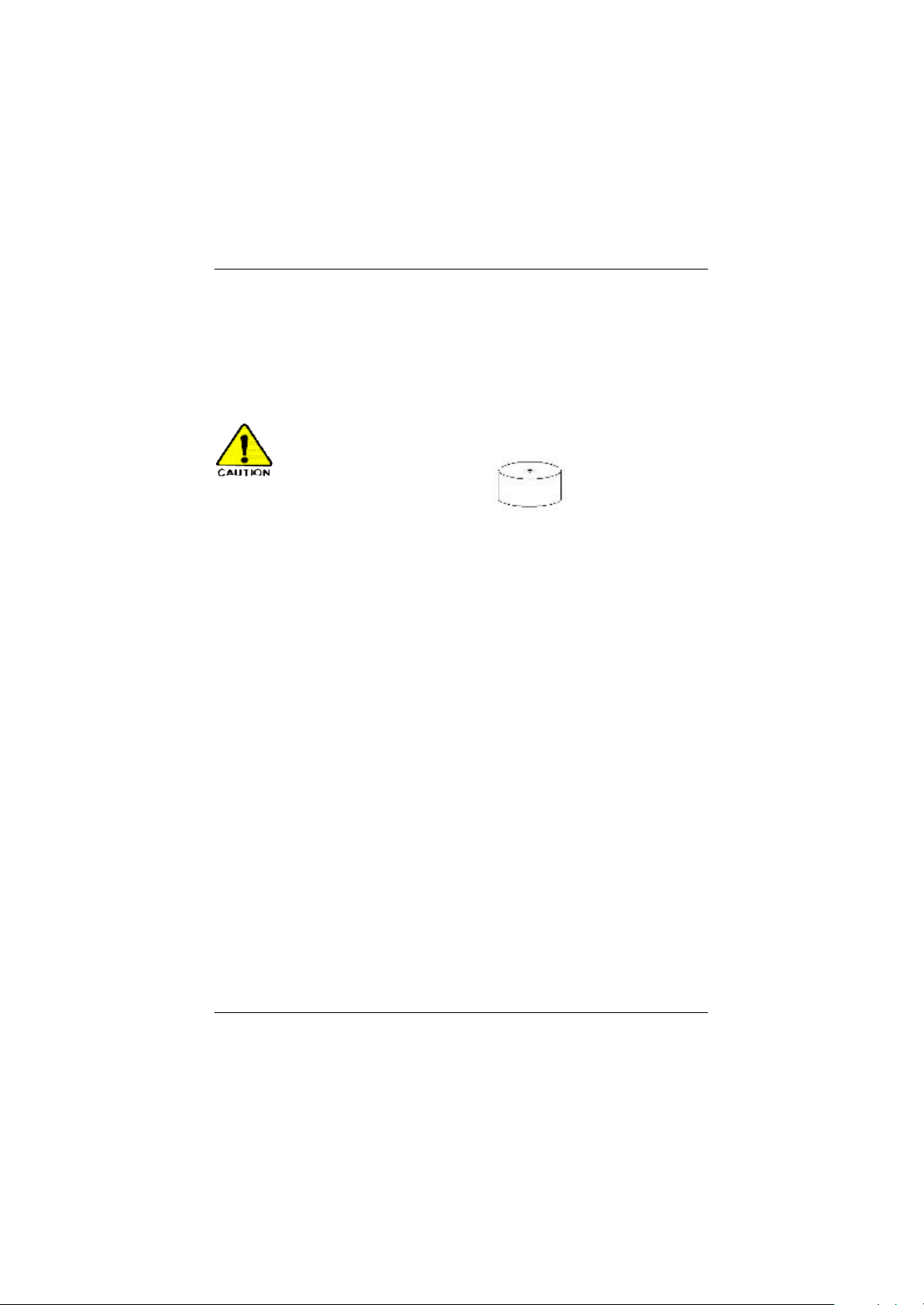
Safety Information
NOTICE: The Load Number (LN) assigned to each terminal device denotes the percentage of the total
load to be connected to a telephone loop which is used by the device, to prevent overloading. The
termination on a loop may consist of any combination of devices subject only to the requirement that the
sum of the Load Numbers of all the devices does not exceed 100.
/ for European users only /
CAUTION
v Danger of explosion if battery is incorrectly
replaced.
v Replace only with the same or equivalent
type recommended by the manufacturer.
v Dispose of used batteries according to the
manufacturer’s instructions.
7
Page 8
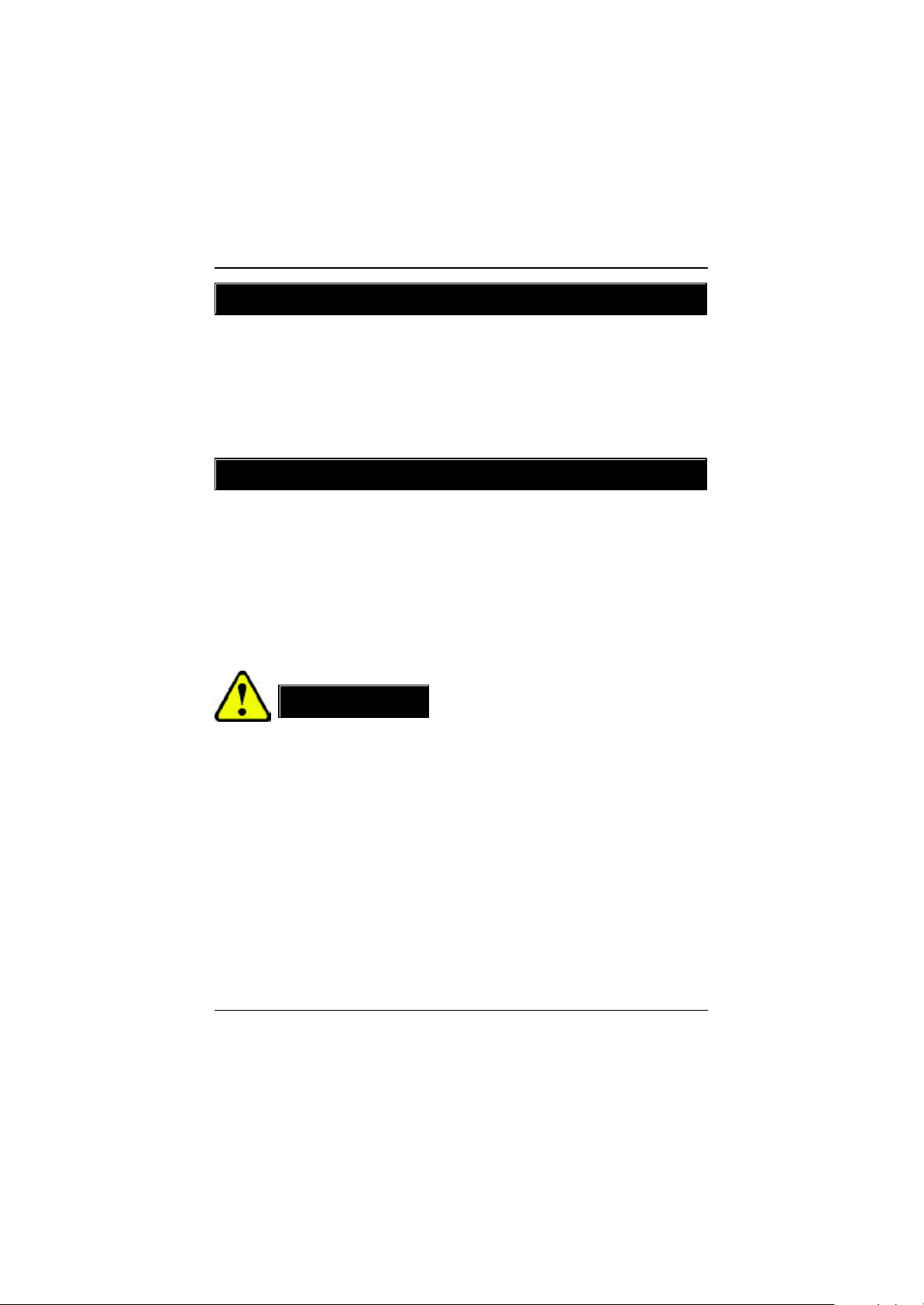
GS-SR125EDL Rack mount Serv er
Introduction
Welcome to Gigabyte GS-SR125EDL Rack mount Server System Installation Guide. The guide
provides instructions for configuration hardware for the GS-SR125EDL your system.
This installa tion guide will assiste you in installing all the essential components for the sever system.
For your protection, please read and undertand all of the safety and operating instructions regarding your
Gigabyte Server and retain for future r eference. The procedures in this guidebook assusme that your are
a system or network administrator experienced in installing similar hardware.
Contents Packages
When open ing the package, please ensure the system components are not damaged during the shipping.
Using the following checklist to verify the contents. If any component is missing or damaged in the
system, please contact your vendor immediately.
þ Chassis þ Power Supply (Installed)
þ The 8EGPDRE Motherboard þ Silm ype CD-ROM drive (Installed)
þ Two CPU Heat Sinks þ Four Hadr Disk Drive Trays
þ GS-SR125EDL System Installation Guide þ Driver CD for motherboard driver & utility
þ USB Floppy Drive (Optional Packages)
W ARNING!
Computer motherboards and expansion cards contain very delicate Integrated Circuit (IC) chips. To
protect them against damage from static electricity, you should follow some precautions whenever you
work on your computer.
1. Unplug your computer when working on the inside.
2. Use a grounded wrist strap before handling computer components. If you do not have
one, touch both of your hands to a safely grounded object or to a metal object, such as
the power supply case.
3. Hold components by the edges and try not touch the IC chips, leads or connectors, or
other components.
4. Place components on a grounded antistatic pad or on the bag that came with the
components whenever the components are separated from the system.
5. Ensure that the ATX power supply is switched off before you plug in or remove the ATX
power connector on the motherboard.
8
Page 9
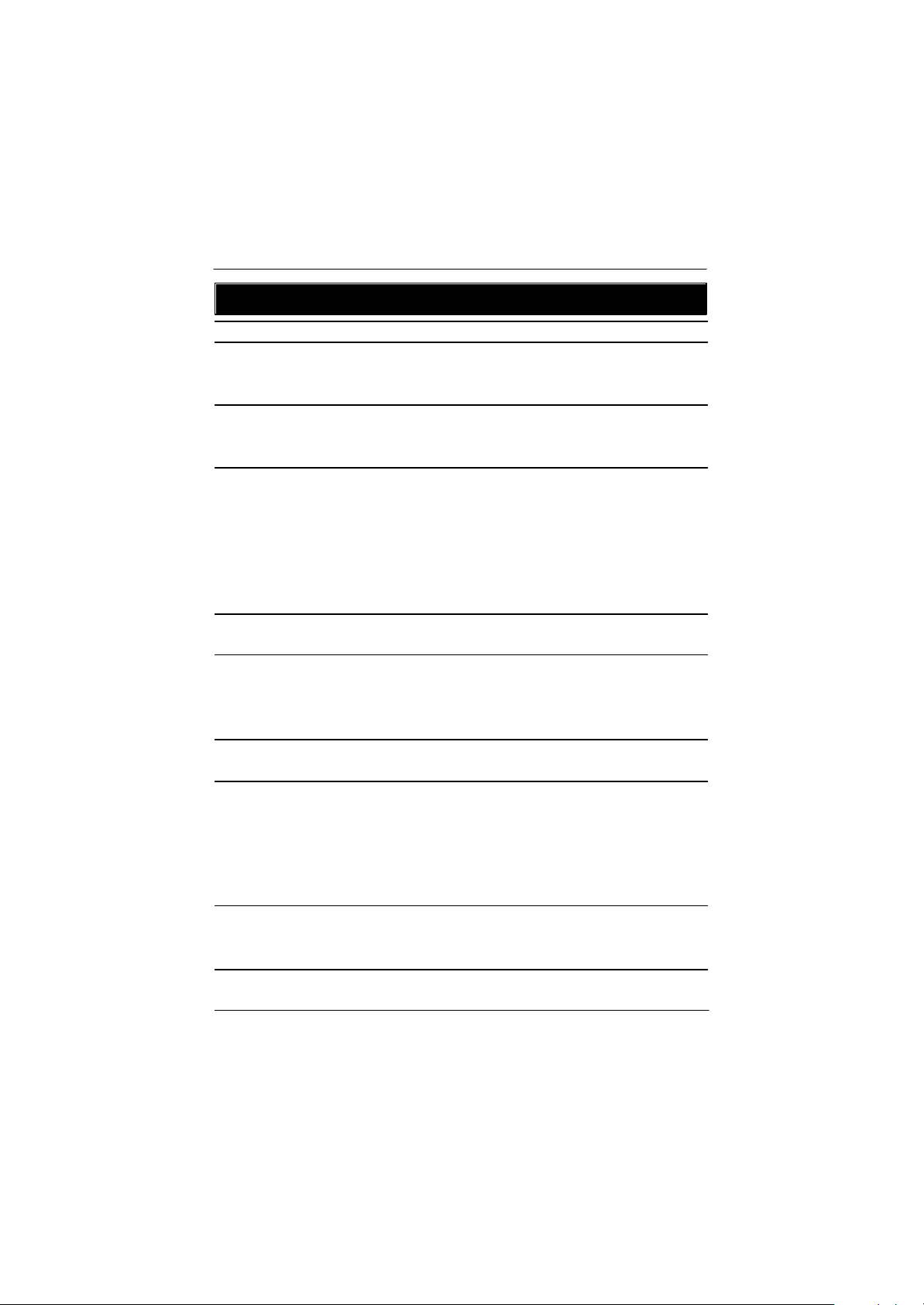
Feature Summary
Chapter 1 Features Summary
Motherboard — GA-8EGPDRE
Processor Supported — Dual socket 604 for Intel® FC-PGA XeonTM processor suopprts
up to 3.06GB
— Intel® Xeon 533MHz FSB
Chipset — ServerWorks CMIC-SL Northbridge
— ServerWorks CIOB-E Dual Giagbit LAN and PCI-X Bridge
— ServerWorks CSB6 Southbridge
System Memory:
Memory Capacity — 4 x 184-pin DDR266 DIMM Sockets
— Supports 4GB Maximum Capacity
Memory Type — DDR266; Registered DDR
DIMM Size — 64MB, 128MB, 256MB, 512MB, 1GB
Memory Voltage — 2.5V only
Error Correction: — Single-bit Errors Correction, Multiple-bit Errors Detection
Expansion Slot — 1 x Riser card with one full-height/full-length PCI-X
— 1 x Riser card with low-profile half -length PCI slot
Drive Bay:
Hard Disk Drives: — 4 x IDE HDD
Floppy Drive — USB Floppy (Optional)
Slim Type CDROM — 1 Slim type CD-ROM
Cooling Fans: — 4 X Redundant System Fan
— 1 X Power Fan
Integrated LANs:
Controller — ServerWorks CIOB-E Gigabit Ethernet Controllers x 2
Bus — PCI 64Bit/33 MHz
— PCI-X 64Bit/133 MHz
Advanced Software Function — Adapter Fault Tolerance
— Adaptive Load Balancing
Integrated Graphics:
Controller — ATI® RAGE-XL VGA Controller
Graphics Memory — 8MB SDRAM
9
Page 10
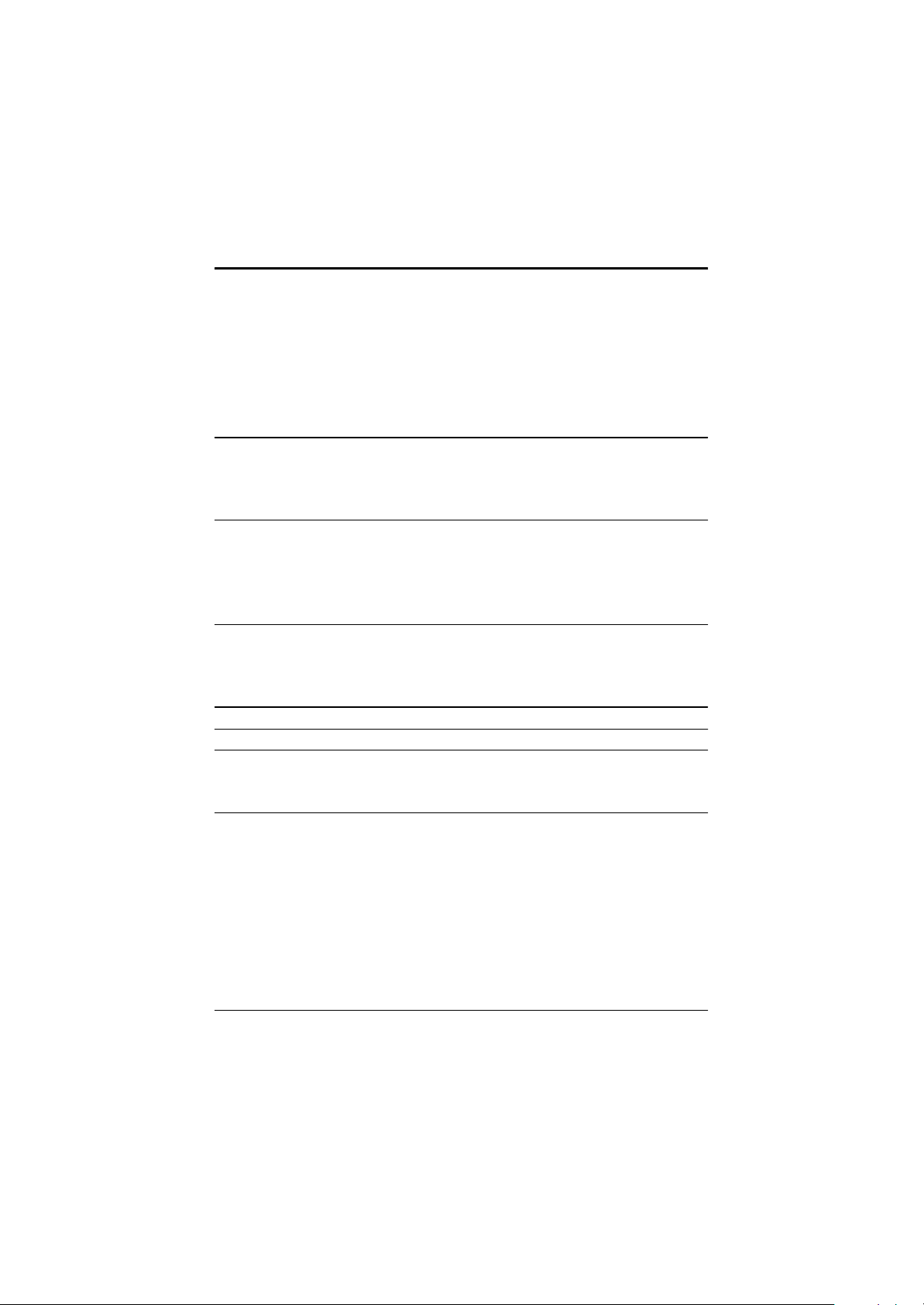
GS-SR125EDL Rack mount Serv er
Integrated Super I/O:
Serial Ports — 1 x Serial Port COM1 (Rear I/O-Shield)
— 1 x Serial Port COM2 (Front I/O Shield)
— Both Support Console Redirection
Keyboard/Mouse — 1 x PS/2 Keyboard Port (Rear I/O-Shield)
— 1 x PS/2 Mouse Port (Rear I/O-Shield)
USB: 1.1 — 2 x USB ports (Rear I/O-Shield)
— 2 x USB Port (Front Panel)
System BIOS:
BIOS Type — Phoenix® BIOS, Mul ti-boot BBS 1.0 Compliant4Mb Flash Memory
Special Features — ACPI 1.1, DMI, WFM, PXE, Plug and Play,
A/C Power Recovery
Server Management Functions:(Optional)
BMC Chip — NS IPMI 1.5 controller
Failure Detection — IPMI 1.5 specification of Server management
Event Logging — 32KB Nonvolatile Memory to Log System Failure Events
Remote Management — Follow the IPMI 1.5 specification of Server management
Environment
Ambient Temperature — Operating Temperature: 5oC to 35oC
— Non-operating Temperature: 0oC to 50oC
Relative Humidity — 10-85% operating Humidity at 30o C
Safety Regulations — CE, FCC, BSMI, UL
System: — Width: 430mm/19”, Depth: 650mm/25.5, Height: 43.2mm
Electrical Power Supply:
AC Voltage and Frequency — 100V/240V; 47Hz/63Hz
DC Power Supply — 350W
10
Page 11

Hardw are Installation Process
Chapter 2 System Hardware Installation
Please observe the safety information in chapter ¡§ Important Safety Information¡¨
Do not expose the server to extreme environmental conditions. Protect it from dust, humidity,
and heat.
Step 2-1: Chassis Removal
Step 1 Push down the two buttons located at two sides of the chassis.
Step 2 And slide toward to remove the top cover.
After removing the top cover, you can install CPU and other essential components.
Step 1
Step 2
Push T oward
Step 2-2: CPU Installation
Please make sure the CPU type and speed that are supported by the motherboard.
Step 1 To install the CPU(s), lift up the bar that located next to the socket.
Step 2 The noticed corner should point toward the end of lever. The CPU will only it in the orientation
as shown below.
Step 3 Then, align the CPU and insert it into the socket.Then, push the lever to the original position.
Step 1
Step 2
11
Page 12

GS-SR125EDL Rack mount Serv er
Step 3
Step 2-3: Heat Sink Installation
Step 1 To install the heat sink, just simply put it on the retention module.
Step 1
Step 2-4: Memory Installation
Step 1 The DIMM slot has a notch, the DIMM memory module only fit in one direction.
Step 2 Align the memory notch to the module and push the memory into the DIMM socket.
Step 1
Notch
Step 2
12
Page 13
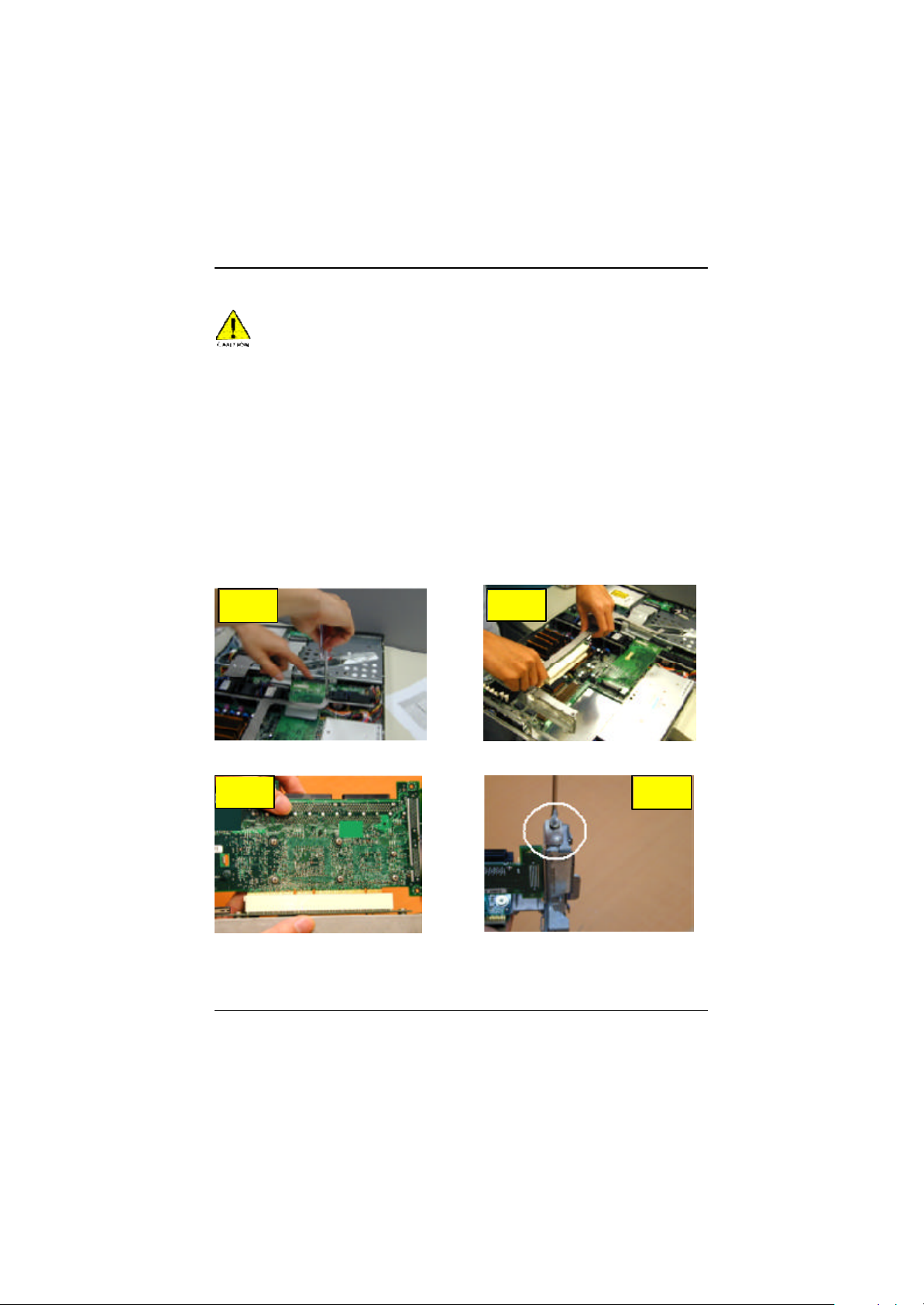
Hardw are Installation Process
Step 2-5: PCI Ex pansion Card Installation
PCI Slot 2 is not compliance with this model.
GS-SR125EDL provides expansion riser slots for two peripheral cards, 100/133MHz , one full-height/
one half-length. To install the peripheral, please go through the following steps.
Step 1 Remove the screws on the riser bracket.
Step 2 Detach the riser bracket with both hands.
Step 3 Installing the PCI Riser card. To install the riser card, just simply push it into the module.
Step 4 Secure the card with screws.
Repeat Step 3 & 4 to install the rest of add-on cards.
Step 5 Finally, align the stable racks to the system module (see the arrow direction mark 1), and push
down vertically.
Step 6 Reverse Step 1 & 2 to secure the riser bracket firmly. Installation completed.
Step 1
Step 3 Step 4
Step 2
13
Page 14
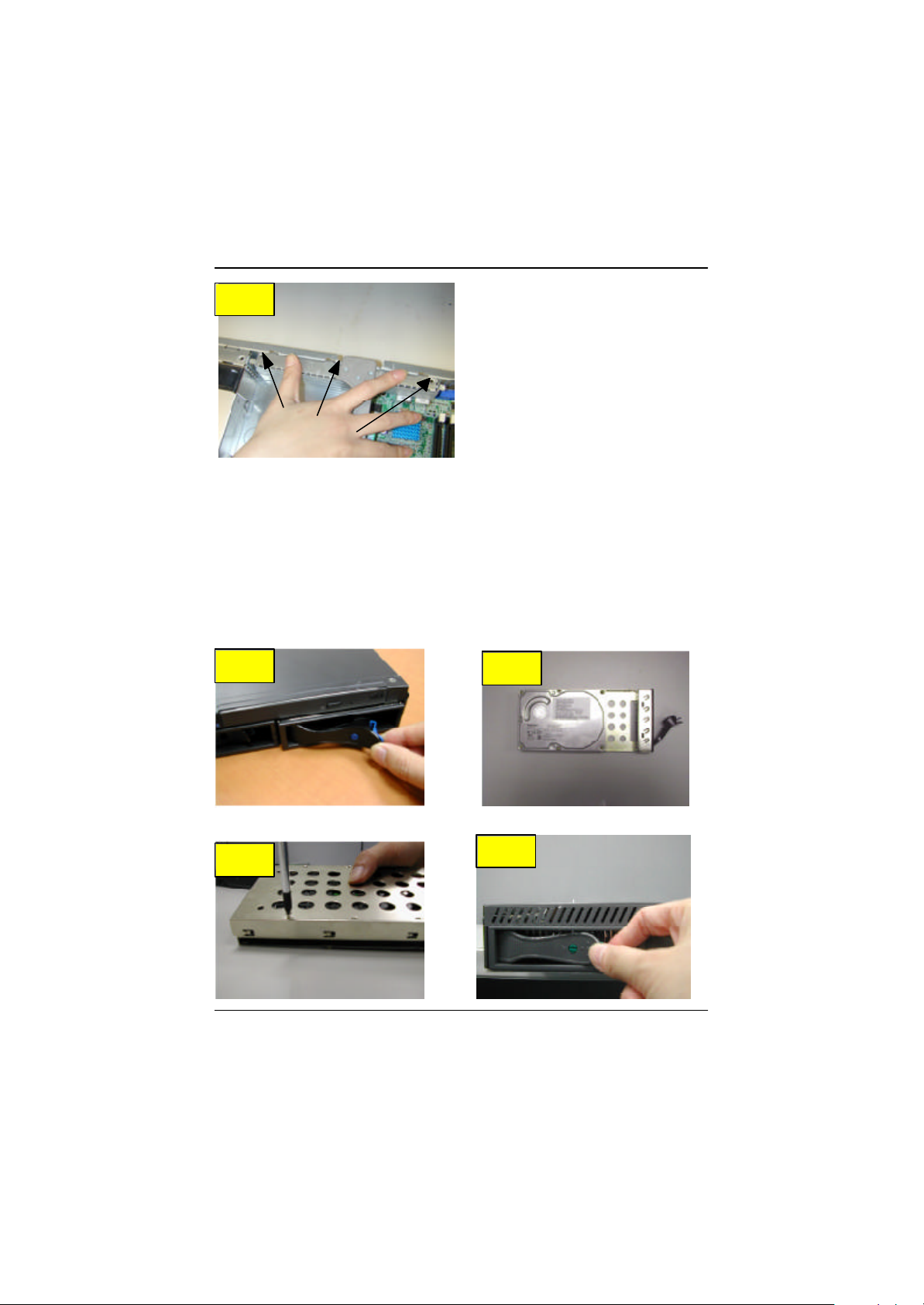
GS-SR125EDL Rack mount Serv er
Step 5
Step 2-6: Hard Disk Drive Installation
Step 1 Pull the hard disk drive tray handle and remove the tray from the chassis.
Step 2 Insert the hard disk drive into the tray.
Step 3 Secure each hard disk drive with 4 screws.
Step 4 After securing the hard disk drive with the scre ws, hold the hard drive handle at open position,
place the tray into chassis and push the hard disk drive tray handle to the locked position.
Step 1
Step 3
Step 2
Step 4
14
Page 15
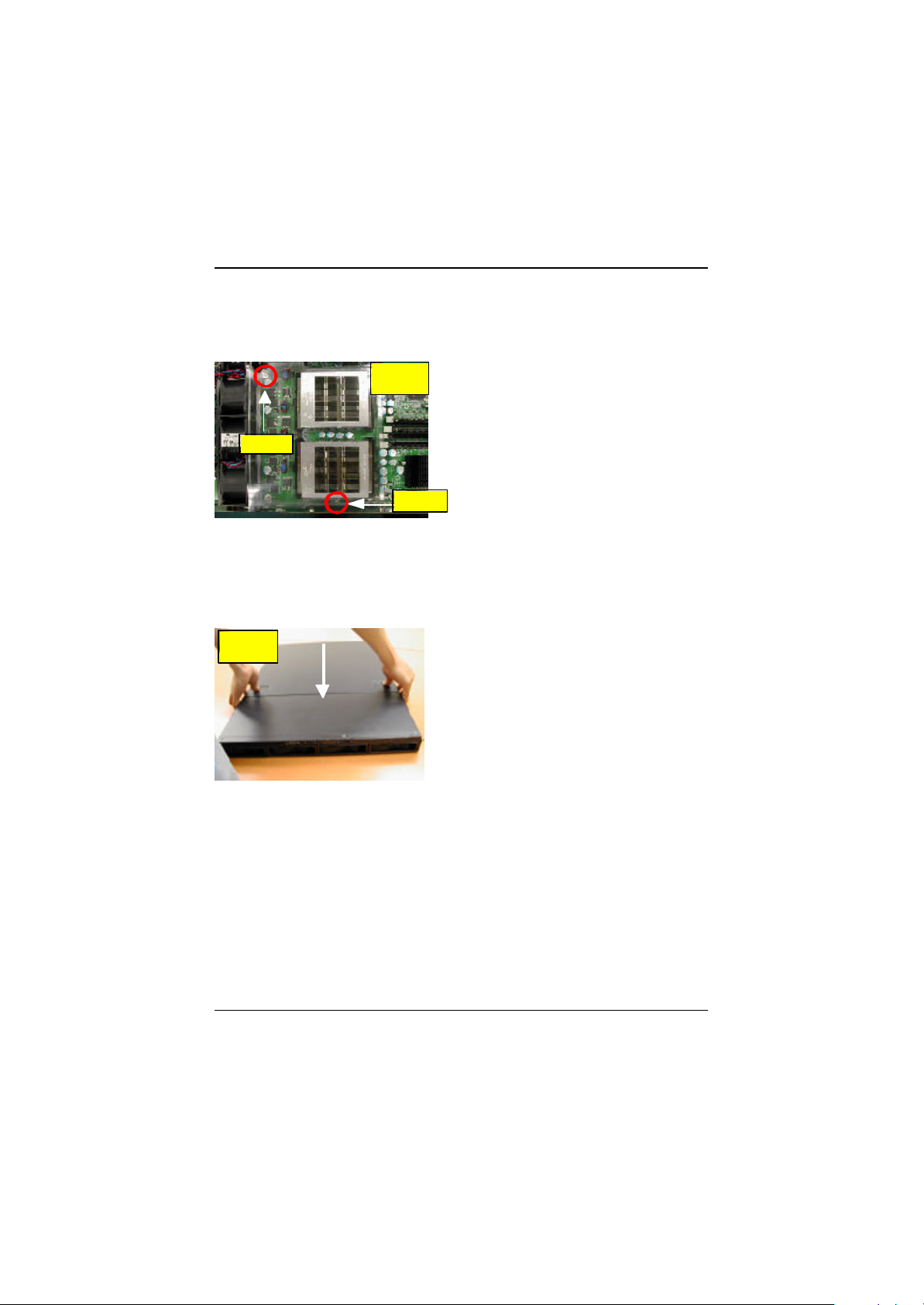
Hardw are Installation Process
Step 2-7: FAN Duct Installation
Step 1 Place the fan duct on the top of heat sinks.
Step 2 Fasten the fan duct with two screws.
Step1 & 2
Screw
Screw
Step 2-8: Reinstall Top Cover
Step 1 Gently apply force to the indentures with your thumbs and push toward the chassis (See the
arrow direction) to the lock position.
Step 1
15
Page 16
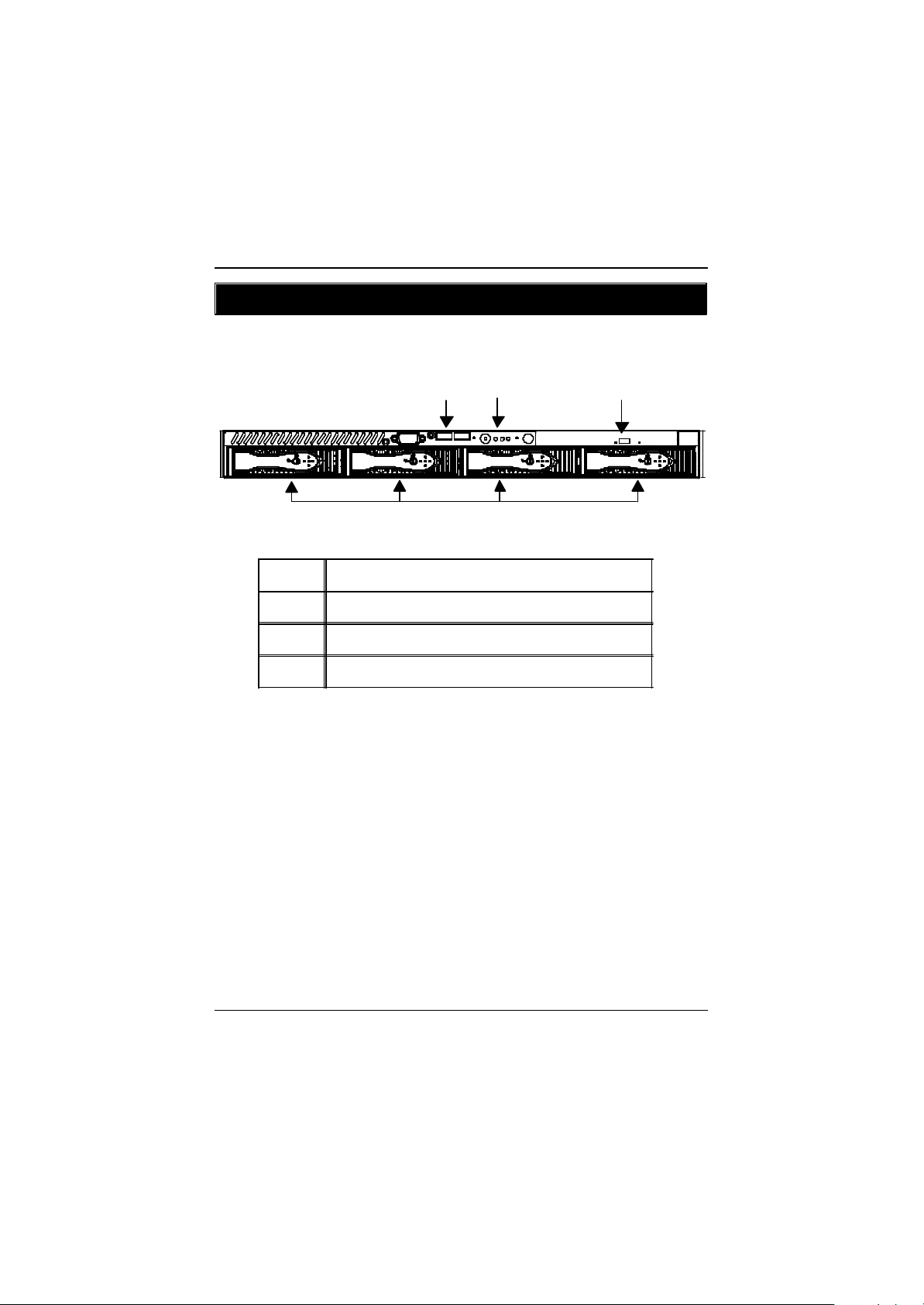
GS-SR125EDL Rack mount Serv er
Chapter 3 Appearance of GS-SR125EDL
3-1: Front View of GS-SR125EDL
u
v
w
x
IDE HDD
USB Connectors
System LED
CD-ROM Disk
v
u
w
x
16
Page 17

3-2: Rear View of GS-SR125EDL
System Appearance
u
{
z
u
v
w
x
y
z
{
v
x
y
PS/2 Keyboard & Mouse Connector
Low Profile
Full-Height / Full- Length
LAN 1 / 2 Ports
VGA Port
COM Port
USB Connectors
w
|
|
Power Connector
17
Page 18

GS-SR125EDL Rack mount Serv er
3-3: IDE Backplane Layout and Description
T
Q
E
B
A
A ,C ,D Power G FAN9
F , H
K , J
M , L FAN3 S IDE2
O, N FAN4 T SMBUS1
P FAN5 U
P
G
I
U
FAN1
FAN2
S
V
N
O
R
I
R
L
M
W
FAN10
IDE1
CON1
(SCA80-1)
J
F
K
H
D
C
X
Q
E FAN7 W
B FAN8 X
FAN6
V
18
CON2
(SCA80-2)
CON3
(SCA80-3)
CON4
(SCA80-4)
Page 19

3-4: Sw itch and LED Indicators Description
Acting Color Status
Power LED On Green Power On
On Am ber Power cable is plugged in
Blink Green System stands by
Off N/A No power
SYS LED On Am ber System is ready but
degraded: som e CPU Fault,
DIM M Killed
Critical P owerModules Failure,
Critical FANs Failure,
Voltage(P ower Supply),
critical Temperature and Vol tage
Off N/A Norm al temperature and
voltage
LAN LED On Green LAN online
Off N/A LAN offline
Blink Green LAN active
ID (Service LED) On Blue Identified by users
Off N/A N/A
LED Description
19
Page 20

GS-SR125EDL Rack mount Serv er
3-5: HDD LED Indicators Description
Acting Color Status
HDD LED 1 Off N/A HDD power off
HDD LED 1 On Green HDD power on
HDD LED 1
HDD LED 2
HDD LED 2
HDD LED 2
Off N/A
Blink Green
20
HDD non-active
HDD active
Page 21

3-6 : Connector Icon Description
Suggest Icon Description
Keyboard
VGA
Mouse
LAN
Parallel Port
Connector Icon Description
Serial Port
USB
21
Page 22

GS-SR125EDL Rack mount Serv er
Chapter 4 Motherboard Layout & Jumper Setting
IntroductionGA-8EGPDRE Motherboard Layout
23
28 29
43
5
42
20
25
21
4
32
35
31
3334
10
30
18
26
39
4041
22
13
7 689
1 2
363738
19
12
1 1
3
15
24
27
17
14
16
22
Page 23

Connector and Jumper Setting Introduction
GA-8EGPDRE Motherboard Layout Description
CPU2
1
(Install First)
2 CPU1 24 PWRDET1
3 CMIC-SL 25 SMBUS1
4 CSB6 26 SMBUS2
5 CIOBE 27 FFC1
6 DIMM1 28 PCIXSLOT2
DIMM2
7
DIMM3
8
DIMM4
9
10 ATI Rage XL 32 IDE1
11 BIOS 33 IDE3
12 VS312AB 34 FDD1
13 BT1 35 Giga RAID
14 SYS_FAN1 36 KB_MS
15 SYS_FAN2 37 USB2
16 SYS_FAN3 38 COM1
CPU_FAN1
17
CPU_FAN2
18
POWER_FAN1
19
20 IPMB1 42 JP6
21 IPMB2 43 JP9
22 WOL1 44
23 WOM1
PCI64_SLOT
29
Graphic Memory
30
IDE2
31
VGA
39
GLAN1
40
GLAN2
41
23
Page 24

GS-SR125EDL Rack mount Serv er
13) BT1 (Battery)
v Danger of explosion if battery is incorrectly
replaced.
v Replace only with the same or equivalent
type recommended by the manufacturer.
v Dispose of used batteries according to the
manufacturer’s instructions.
14 / 15 / 16) SYS_FAN1/2/3 (System Fan Connector)
SYS_FAN2
1
Li-Battery 3V
CAUTION
Pin No. Definition
1 GND
2 +12v/Contr ol
3 Sense
SYS_FAN1
SYS_FAN3
24
Page 25

17 / 18) CPU_FAN1/2 (CPU Fan Connector)
CPU_FAN1
Connector and Jumper Setting Introduction
Pin No. Definition
1 GND
2 +12v/Contr ol
3 Sense
1
CPU_FAN2
19) POWER_FAN1 (Power Fan Connector)
ØPlease note, a proper installation of the CPU
cooler is essential to prevent the CPU from
running under abnormal condition or damaged
by overheating.The CPU fan connector
supports Max. current up to 600mA .
1
Pin No. Definition
1 GND
2 +12v/Contr ol
3 Sense
25
Page 26

GS-SR125EDL Rack mount Serv er
20 / 21) IPMB1/ IPMB 2 (IPMB Connector)
22) WOL1 (Wake on LAN Connector)
Pin No. Definition
1 SCl_IPMB
2 GND
3 SDA_IPMB
1
1
Pin No. Definition
1 +5VSB
2 GND
3 Signal
26
Page 27

23) WOM1 (Wake on Modem Connector)
24) PWRDET1 (Power Status Interface)
Connector and Jumper Setting Introduction
1
Pin No. Definition
1 Signal
2 GND
1
Pin Definition
1 I2C_CLK
2 GND
3 I2C_Data
4 NC
27
Page 28

GS-SR125EDL Rack mount Serv er
25 / 26) SMBUS1 / 2 (SMBUS Connectors)
SM BUS1
SM BUS2
27) FFC1 (IPMB I2C Bus Connector)
1
Pin Definition
1 VCC
2 SDA
3 SCL
4 NC
5 GND
28
Page 29

28 / 29) PCIX_SLOT2 / PCI64_SLOT(PCI Slots)
Connector and Jumper Setting Introduction
PCIX_SLOT2
PCIX_SLOT2:
Supports full-height/full-length PCI-X
PCI64_SLOT:
PCI64_SLOT
Supports low-profile half -length PCI slot
31/ 32 /33) IDE2 /IDE1 / IDE3 (IDE1 / IDE2 / IDE3Connectors)
Important Notice:
Please connect first harddisk to IDE1 and connect CDROM to IDE2.The red stripe of the ribbon cable
must be the same side with the Pin1.
IDE1
1
29
1
1
IDE2
IDE3
Page 30

GS-SR125EDL Rack mount Serv er
34) FDD1 (Floppy Connector)
Please connect the floppy drive ribbon cables to FDD. It supports 360K,720K,1.2M,1.44M and
2.88Mby tes floppy disk types. The red stripe of the ribbon cable must be the same side with the
Pin1.
1
30
Page 31

42) JP6 (PCIX_SLOT2 Bus Speed Functon)
1
1
43) JP9 (PCI_SLOT1 Bus Speed Functon)
Connector and Jumper Setting Introduction
1-2 close: Set the PCI-X Bus Speed at 100MHz
2-3 close: Set the PCI-X Bus Speed at 133MHz
(Default)
1
1
1-2 close: Conventional PCI Mode
2-3 close: PCI-X 66MHz(Default)
Open: Auto
31
Page 32

GS-SR125EDL Rack mount Serv er
Chapter 5 BIOS Setup
BIOS Setup is an overview of the BIOS Setup Program. The program that allows users to modify the
basic system configuration. This type of information is stored in battery-backed CMOS RAM so that it
retains the Setup information when the power is turned off.
ENTERING SETUP
Power ON the computer and press <F2> immediately will allow you to enter Setup.
CONTROL KEY S
<á> Move to previous item
<â> Move to next item
<ß> Move to the item in the left hand
<à> Move to the item in the right hand
<Esc> Main Menu - Quit and not save changes into CMOS Status Page Setup Menu and
Option Page Setup Menu - Exit current page and return to Main Menu
<+/PgUp> Increase the numeric value or make changes
<-/PgDn> Decrease the numeric value or make changes
<F1> General help, only for Status Page Setup Menu and Option Page Setup Menu
<F2> Reserved
<F3> Reserved
<F4> Reserved
<F5> Restore the previous CMOS value from CMOS, only for Option Page Setup Menu
<F6> Reserved
<F7> Load the Optimized Defaults
<F8> Reserved
<F9> Reserved
<F10> Save all the CMOS changes, only for Main Menu
32
Page 33

G ETTING HELP
M ain Menu
The on-line description of the highlighted setup function is displayed at the bottom of the screen.
Status Page Setup Menu / Option Page Setup Menu
Press F1 to pop up a small help window that describes the appropriate keys to use and the
possible selections for the highlighted item. To exit the Help Window press <Esc>.
l M ain
This setup page includes all the items in standard compatible BIOS.
l Ad vanced
This setup page includes all the items of AMI special enhanced features.
(ex: Auto detect fan and temperature status, automatically configure hard disk parameters.)
l Security
Change, set, or disable password. It allows you to limit access the system and setup.
l Boot
This setup page include all the items of first boot function features.
l Exit
There are five optionsin this selection: Exit Saving Changes, Exit Discarding Changes, Load
Optimal Defaults, Load Failsafe Defaults, and Discard Changes.
BIOS Setup
33
Page 34

GS-SR125EDL Rack mount Serv er
Main
Once you enter Phoenix BIOS Setup Utility, the Main Menu (Figure 1) will appear on the screen. Use
arrow keys to select among the items and press <Enter> to accept or enter the sub-menu.
Phoenix BIOS Setup Utility
Main Adv anced Security Boot Ex it
Sy stem Time: [00:13:12] Item Specific Help
Sy stem Date: [04/30/2003]
Lagecy Disktte A [1.44MB 3
4Primary IDE Master [CD-ROM]
4 Primary IDE Slave [None]
ø Sy stem Memory 640KB
ø Ex tended Memory 623264KB
ø Language [Englisg (US)]
ø BIOS Version
F1: Help hi: Select Item + -: Change Values F5: Setup Defaults
Esc: Ex it fg: Select Menu Enter: Select4Sub-Menu F10: Save&Exit
1/2
]
Figure 1: Main
C System Time
The tim e is calculated based on the 24-hour military time clock. Set the System Time (HH:MM:SS)
C System Date
Set the System Date. Note that the “Day” automatically changed after you set the date.
(Weekend: DD: MM: YY) (YY: 1099~2099)
“ø ”Indicates DISPLAY ONLY
34
Page 35

BIOS Setup
C Legacy Diskette A
This category identifies the type of floppy disk drive A that has been installed in the computer .
8None No floppy drive installed
8360KB, 5
81.2MB, 3
8720K, 3
81.44M, 3
82.88M, 3
1/4
in. 3
1/2
in. 3
1/2
in. 3
1/2
in. 3
1/2
in. 3
GNote: The 1.25MB,3
requires 3-Mode floppy -disk drive.
1/2
inch AT-ty pe high-density drive; 360K byte capacity
1/2
inch AT-ty pe high-density drive; 1.2M byte capacity
1/2
inch double-sided driv e; 720K byte capacity
1/2
inch double-sided driv e; 1.44M byte capacity.
1/2
inch double-sided driv e; 2.88M byte capacity.
1/2
reference a 1024 by te/sector Japanese media format. The 1.25MB,3
1/2
diskette
C IDE Primary Master, Slave / Secondary Master, Slave
The ca tegory identifies the types of hard disk from drive C to F that has been installed in the computer.
There are two types: auto type, and manual type. Manual type is user-definable; Auto type which will
automatically detect HDD type.
Note that the specifications of your drive must match with the drive table. The hard disk will not work
properly if you enter improper information for this category.
If you select User Type, related information will be asked to enter to the following items. Enter the
information directly from the keyboard and press <Enter>. Such information should be provided in the
documentation form your hard disk vendor or the system manufacturer.
8 TYPE
1-39: Predefined ty pes.
Users: Set parameters by User.
Auto: Set parameters autom atically. (Default Vaules)
CD-ROM/DVD-ROM: Use for ATAPI CD-ROM driv es or double click [Auto] to set all HDD
parameters automatically .
ATAPI Remov able: Removable disk drive is installed here.
35
Page 36

GS-SR125EDL Rack mount Serv er
8 Multi-Sector Transfer
This field displays the information of Multi-Sector Transfer Mode.
Disabled: The data transfer from and to the device occurs one sector at a time.
Auto: The data transfer from and to the device occurs multiple sectors at a time if the device
supports it.
8 LBA Mode This field shows if the device type in the specific IDE channel
support LBA Mode.
8 32-Bit I/O Enable this function to maximize the IDE data transfer rate.
8 Transfer Mode This field shows the information of Teansfer Mode.
8 Ultra DMA Mode This filed displa ys the DMA mode of the device in the specific IDE
channel.
C System M emory
The POST of the BIOS will determine the amount of base (or conventional) memory
installed in the system.
The value of the base memory is typically 512 K for systems with 512 K memory
installed on the motherboard, or 640 K for systems with 640 K or more memory
installed on the motherboard.
C Exyended Memory
The BIOS determines how much extended memory is present during the POST.
This is the amount of memory located above 1 MB in the CPU’s memory
address map.
CLanguage
This field displays the language that is applied by the current system.
CBIOS version
This field displays the information of BIOS version.
36
Page 37

BIOS Setup
Advanced
Phoenix BIOS Setup Utility
Main Adv anced Security Boot Ex it
} Adv anced Processor Option Item Specific Help
} PCI Configuration
} Cache Memory
} I/O Dev ice Configuration
USB Host Controller [Disabled]
Onboard PXE Function [Disabled]
Sy stem After AC Back [Off]
} Console Redirection
F1: Help hi: Select Item + -: Change Values F5: Setup Defaults
Esc: Ex it fg: Select Menu Enter: Select4Sub-Menu F10: Save&Exit
Figure 2: Adv anced
About This Section: Advanced
This section “Advanced” is divided into six sub-menus.
E Advanced Processor Option
E PCI Configuration
E Cache Memory
E I/O Device Configuration
E USB Host Controller
E Onboard PXE Function
E System After AC Back
E Console Redirection
With this section, allowing user to configure your system for basic operation. User can change the
system’s default boot-up sequence, keyboard operation, shadowing and security, etc.
37
Page 38

GS-SR125EDL Rack mount Serv er
Advanced Processor Option
Phoenix BIOS Setup Utility
Adv anced
Adv anced Processor Option Item Specific Help
Fast String Operations [Enabled]
Compatible FPU COde [Disabled]
Spilt Lock Operations [Enabled]
F1: Help hi: Select Item + -: Change Values F5: Setup Defaults
Esc: Ex it fg: Select Menu Enter: Select4Sub-Menu F10: Save&Exit
Figure 2-1: Adv anced Processor Option
CAd vanced Processor Option
4 Fast String Operations
Set the CPU fast string features.
8 Enabled Enable CPU fast string features. (Default)
8 Disabled Disable this function.
4 Compatible FPU Code
CPU compatible Floating Point Unit OPcode usage model.
8 Enabled Enable CPU compatible FPU code.
8 Disabled Disable this function. (Default)
4 Spilt Lock Operation
CPU split-lock feature setting.
8 Enabled Enable CPU spilt-lock features.
8 Disabled Disable this function. (Default)
38
Page 39

PCI Configuration
Phoenix BIOS Setup Utility
Adv anced
PCI Configuration Item Specific Help
PCI/PNP ISA UMB Region Ex clusion
PCI/PNP ISA IRQ Resource Ex clusion
ISA graphics dev ice installed [No]
F1: Help hi: Select Item + -: Change Values F5: Setup Defaults
Esc: Ex it fg: Select Menu Enter: Select4Sub-Menu F10: Save&Exit
Figure 2-2: PCI Configuration
CPCI Confi guration
This section provide the addtional setup menus for users to confiure PCI devices.
4 PCI/PNP UMB Region Exclusion
Reserve specific upper memory blocks for use by legacy ISA devices.
BIOS Setup
4 PCI/PNP ISA IRQ Resource Exclusion
Reserve specific IRQs for use by legacy ISA devices.
4 ISA Graphics Device Installed
8 Yes Enable ISA (NON-VGA) graphics devices to access palette data in PCI
VGA device.
8 No Disable ISA (NON-VGA) graphics devices to access palette data in PCI
VGA device.
39
Page 40

GS-SR125EDL Rack mount Serv er
Cache Memory
Phoenix BIOS Setup Utility
Adv anced
Cache Memory Item Specific Help
} Memory Cache [Enabled]
} Cache Sy stem BIOS area [Write Protect]
} Cache Vedio BIOS area [Write Protect]
} Cache Base 0-512K [Write Back]
} Cache Base 512K-640K [Write Back]
} Ex tended Memory Area [Write Back]
} Cache A000-AFFF [Disabled]
} Cache B000-BFFF [Disabled]
} Cache C800-CFFF [Disabled]
} Cache CC00-CFFF [Disabled]
} Cache D000-DFFF [Disabled]
} Cache D400-D7FF [Disabled]
} Cache E000-E3FF [Disabled]
} Cache E400-F7FF [Disabled]
F1: Help hi: Select Item + -: Change Values F5: Setup Defaults
Esc: Ex it fg: Select Menu Enter: Select4Sub-Menu F10: Save&Exit
Figure 2-3: Cache Memory
CCache M emory
This section provide users to determines how to configure the specific block of memory.
4 Memory Cache
Set the state of the memory.
8 Enabled Enable the memory cache.
8 Disabled Disable the memory cache. (Default)
40
Page 41

BIOS Setup
4 Cache System BIOS area
Controls caching of System BIOS area.
8 Uncached System BIOS area is uncached.
8 Write Protect Write/Saved settings is ingnored. (Default)
4 Cache Vedio BIOS area
Controls caching of Vedio BIOS area.
8 Uncached Vedio BIOS area is uncached.
8 Write Protect Write/Saved setting is ingnored. (Default)
4 Cache Base 0-512K / 512K-640K
Controls caching of 512K / 512K-640K base memory
8 Uncached Vedio BIOS area is uncached.
8 Write Through Writes are cached and sent to main memory at once.
8 Write Protect Write/Saved settings is ingnored.
8 Write Back Writes are cached, but not sent to main memory until necessary.
(Default)
4 Cache Extended Memory Area
Controls caching of system memory above one megabyte.
8 Uncached Vedio BIOS area is uncached.
8 Write Through Writes are cached and sent to main memory at once.
8 Write Protect Write/Saved settings is ingnored.
8 Write Back Writes are cached, but not sent to main memory until necessary.
(Default)
4 Cache A000-AFFF / B000-BFFF/ C8000-CFFF / CC00-CFFF / D000-DFFF /
D400-D7FF/ D800-DBFF / DC00-DFFF / E000-E3FF / E400-F7FF
8 Disabled This block is not cached. (Default)
8 USWC Caching Uncached Speculative Write Comboned.
41
Page 42

GS-SR125EDL Rack mount Serv er
I/O Device Configuration
Phoenix BIOS Setup Utility
Adv anced
I/O Dev ice Configuration Item Specific Help
Serial Port A [Auto]
Serial Port B [Auto]
Floppy Disk controller [Enabled]
Base I/O address [Primary ]
F1: Help hi: Select Item + -: Change Values F5: Setup Defaults
Esc: Ex it fg: Select Menu Enter: Select4Sub-Menu F10: Save&Exit
Figure 2-4: I/O Configuration
CI/O Device Configuration
4 Serial Port A
This allows users to configure serial prot A by using this option.
8Disabled Disable the configuration.
8Enabled Enable the configuration.
8Auto BIOS or O.S will select the configuration automatically.
4 Serial Port B
This allows users to configure serial prot B by using this option.
8Disabled Disable the configuration.
8Enabled Enable the configuration.
8Auto BIOS or O.S will select the configuration automatically.
42
Page 43

4 Floppy Disk Controller
Enable and disable the function of floppy disk controller.
8Disabled Disable the configuration.
8Enabled Enable the configuration.
8Auto BIOS or O.S will select the configuration automatically.
4 Base I/O address
Set the base I/O address for the floppy disk controller by usine this option.
8Primary Set the base I/O address to 3F0~3F7. (Default)
8Secondary Set the base I/O address to 370~377
CU SB Host Controller
This option allows user to enable USB host controller.
8Enable Enable USB host controller . (Default Value)
8Disabled Disable this function.
COnb oard PXE Function
This option allows user to enable PXE function.
8Enable Enable PXE function.
8Disabled Disable this function. (Default Value)
BIOS Setup
CSystem After AC Back
8On State System power state when AC cord is re-plugged.
8Off State Do not power on system when AC power is back. (Default Value)
8Last State Set system to the last sate when AC power is removed. Do not power on
system when AC power is back.
43
Page 44

GS-SR125EDL Rack mount Serv er
Console Redirection
Phoenix BIOS Setup Utility
Adv anced
Console Redirection Item Specific Help
COM Port Address [Disabled]
Baud Rate [19.2K]
Cosole Ty pe [PC ANSI]
Console Redirection [Direct]
Continue C.R after POST [Off]
# fo Vedio pages to support [1]
F1: Help hi: Select Item + -: Change Values F5: Setup Defaults
Esc: Ex it fg: Select Menu Enter: Select4Sub-Menu F10: Save&Exit
Figure 2-5: Console Redirection
CConsole Re direction
This option allow user to remote monitoring and controlling the BIOS by client computer.
4 COM Port Address
Set the the COM Port address for Console Redirection by usine this option.
8COM A Attempt to redirect console v ia COM A.
8On-board COM B Attempt to redirect console v ia COM B.
8Disabled Disable Console Redirction. (Default Value)
GNote: If Console Redirection is set to Enabled, user is allowed to adjust the options of
C.R Port Baud Rate and C.R after Post.
44
Page 45

4 Baud Rate
Enable the specified of C. R Port Baud Rate.
8300 Enable the specific baud rate at 300.
81200 Enable the specific baud rate at 1200.
89600 Enable the specific baud rate at 9600.
819.2K Enable the specific baud rate at 19.2K. (Default )
838.4K Enable the specific baud rate at 38.4K.
857.6K Enable the specific baud rate at 57.6K.
8115.2K Enable the specific baud rate at 115.2K.
4 Console Type
Enable the specified Cosole Type.
8Options: PC-ANSI 7bit (Default), VT100, VT100 8bit, VT100F, VT-U TF8
4 Flow Control
Enable the function of flow control.
8Options: CTS/RTS (Default), None, XON, XOFF
BIOS Setup
4 Console Redirection
Identifies whether the console is connected directly to the system or a modem is functioned to
connect.
8Direct Identifies the console is connected directly to the system. (Default)
8Via Modem Identifies the console is connected via the modem.
45
Page 46

GS-SR125EDL Rack mount Serv er
4 Continue C.R after POST
Enable Console Redirection after O.S has loaded
8On Continue C.R after Power on Self Test.
8Off Disable this function. (Default)
4 # of Vedio pages to support
This is the number of vedio pages to allocate for console redirection when vedio hardware is not
av ailable.
46
Page 47

Security
Phoenix BIOS Setup Utility
Main Adv anced Security Boot Ex it
Set User Passw ord [Enter] Item Specific Help
Set Superv isor Password [Enter]
ø Passw ord on boot [Disabled]
ø Fix ed disk boot sector [Normal]
ø Diskette access [Superv isor]
Virus check reminder [Disabled]
Sy stem backup reminder [Disabled]
F1: Help hi: Select Item + -: Change Values F5: Setup Defaults
Esc: Ex it fg: Select Menu Enter: Select4Sub-Menu F10: Save&Exit
Figure 3: Security
G About This Section: Security
In this section, user can set either supervisor or user passwords, or both for different level of
password securities. In addition, user also can set the virus protection for boot sector.
BIOS Setup
CSet U ser Password
You can only enter but do not have the right to change the options of the setup menus. When
you select this function, the following message will appear at the center of the screen to assist
you in creating a password.
Type the password up to 6 characters in lengh and press <Enter>. The password typed now
will clear any previously entered password from the CMOS memory. You will be asked to
confirm the entered password. Type the password again and press <Enter>. You may also
press <Esc> to abort the selection and not enter a specified password.
47
Page 48

GS-SR125EDL Rack mount Serv er
CSet Sup ervisor Passw ord
You can install and change this options for the setup menus. Type the password up to 6
characters in lengh and press <Enter>. The password typed now will clear any prev iously
entered password from the CMOS memory. You will be asked to confirm the entered
password. Type the password again and press <Enter>. You may also press <Esc> to abort
the selection and not enter a specified password or press <Enter> key to disable this option.
CPassw ord on boot
Password entering will be required when system on boot.
8Enabled Requries entering password when system on boot.
8Disabled Disable this function. (Default)
CFixed disk boot sector
8Write Protect Write protects boot sector on harddisk to protect against virus.
8Normal Set the fixed disk boot sector at Normal state. (Default)
CVirus chec k reminder
8Daily Daily displays virus check reminder message at boot.
8Ev ery Mondy Displays vi rus check reminder message at boot at every Monday.
81st of ev ery month Displays virus check reminder message at boot at the 1st of ev ery
month .
8Disabled Disable this function. (Default)
CSystem b ackup reminder
8Daily Daily displays system backup reminder message at boot.
8Ev ery Mondy Displays system backup reminder message at boot at every
Monday.
81st of ev ery month Displays system backup reminder message at boot at the 1st of
every month .
8Disabled Disable this function. (Default)
48
Page 49

BIOS Setup
Boot
Phoenix BIOS Setup Utility
Main Adv anced Security Boot Ex it
+ Remov able Device Item Specific Help
+ Hard Driv e
CD-ROM Driv e
F1: Help hi: Select Item + -: Change Values F5: Setup Defaults
Esc: Ex it fg: Select Menu Enter: Select4Sub-Menu F10: Save&Exit
Figure 4: Boot
G About This Section: Boot
The “Boot” menu allows user to select among four possible types of boot devices listed
using the up and down arrow keys. By applying <+> and <Space> key, you can promote
devices and by using the <-> key, you can demote devices. Promotion or demotion of devices
alerts the priority that the system uses to search for boot device on system power on.
CBoot Device Priority
} Removable Device / Hard Drive / CD-ROM Drive
These three fields determines which type of device the system attempt to boot from after
PhoenixBIOS Post completed. Specifies the boot sequen ce from the available devices. If the
first device is not a bootable device, the system will seek for next available device.
49
Page 50

GS-SR125EDL Rack mount Serv er
Exit
Phoenix BIOS Setup Utility
Main Adv anced Security Boot Ex it
Ex it Saving Changes Item Specific Help
Ex it Discarding Changes
Load Settup Default
Discard Changes
Sav e Changes
F1: Help hi: Select Item + -: Change Values F5: Setup Defaults
Esc: Ex it fg: Select Menu Enter: Select4Sub-Menu F10: Save&Exit
Figure 5: Ex it
G About This Section: Security
Once you have changed al l of the set values in the BIOS setup, you should save your chnages and
exit BIOS setup program. Select “Exit” from the menu bar, to display the following sub-menu.
E Exit Saving Changes
E Exit Discarding Changes
E Load Settup Default
E Discard Change
E Save Changes
CExit Saving Changes
This option allows user to exit system setup with saving the changes.
Press <Enter> on this item to ask for the following confirmation message:
Pressing ‘Y’ to store all the present setting values tha user made in this time into CMOS.
Therefore, whenyou boot up your computer next time, the BIOS will
re-configure your system according data in CMOS.
50
Page 51

BIOS Setup
CExit Discarding Changes
This option allows user to exit system setup without changing any
previous settings values in CMOS. The previous selection remain in effect.
This will exit the Setup Utility and restart your compuetr when selecting this option.
Press <Enter> on this item to ask for confirmation message.
CLoad Settup Default
This option allows user to load default values for all setup items.
When you press <Enter> on this item, you will get a confirmation dialog box with a message
as below:
Setup Confirmation
Load previous configuration now?
[Y es] [No]
CDiscard Changes
This option allows user to load previos values from CMOS for all setup item.
When you press <Enter> on this item, you will get a confirmation dialog box with a message
as below:
Setup Confirmation
Load previous configuration now?
[Y es] [No]
Press [Yes] to load the previos values from CMOS for all setup item.
CSave Changes
This option allows user to save setup daya to CMOS.
When you press <Enter> on this item, you will get a confirmation dialog box with a message
as below:
Setup Confirmation
Load previous configuration now?
[Y es] [No]
Press [Yes] to save setup daya to CMOS.
51
Page 52

GS-SR125EDL Rack mount Serv er
Chapter 6 Appendix
6-1: Acronyms
Acronyms Meaning
ACPI Advanced Configuration and Power Interface
APM Advanced Power Management
AGP Accelerated Graphics Port
AMR Audio Modem Riser
ACR Advanced Communications Riser
BBS BIOS Boot Specification
BIOS Basic Input / Output System
CPU Central Processing Unit
CMOS Complementary Metal Oxide Semiconductor
CRIMM Continuity RIMM
CNR Communication and Networking Riser
DMA Direct Memory Access
DMI Desktop Management Interface
DIMM Dual Inline Memory Module
DRM Dual Retention Mechanism
DRAM Dynamic Random Access Memory
DDR Double Data Rate
ECP Extended Capabilities Port
ESCD Extended System Configuration Data
ECC Error Checking and Correcting
EMC Electromagnetic Compatibility
EPP Enhanced Parallel Port
ESD Electrostatic Discharge
FDD Floppy Disk Device
FSB Front Side Bus
HDD Hard Disk Device
IDE Integrated Dual Channel Enhanced
IRQ Interrupt Request
52
Page 53

Acronyms Meaning
I/O Input / Output
IOAPIC Input Output Advanced Programmable Input Controller
ISA Industry Standard Architecture
LAN Local Area Network
LBA Logical Block Addressing
LED Light Emitting Diode
MHz Megahertz
MIDI Musical Instrument Digital Interface
MTH Memory Translator Hub
MPT Memory Protocol Translator
NIC Network Interface Card
OS Operating System
OEM Original Equipment Manufacturer
PAC PCI A.G.P. Controller
POST Power-On Self Test
PCI Peripheral Component Interconnect
RIMM Rambus in-line Memory Module
SCI Special Circumstance Instructions
SECC Single Edge Contact Cartridge
SRAM Static Random Access Memory
SMP Symmetric Multi-Processing
SMI System Management Interrupt
USB Universal Serial Bus
VID Voltage ID
ZCR Zero Channel RAID
BIOS Setup
53
