Page 1

User`s Manual
GS-A21S-RH
Page 2

GS-A21S-RH
User’s Manual
Rev. 1.0
25A08G-0A210-C00
Page 3

GS-A21S-RH User's Manual
Table of Contents
Safety, Care and Regulatory Information................................................3
Getting Started ........................................................................................7
Packing Checklist .............................................................................................................. 7
Features at a Glance......................................................................................................... 8
System Appreance.................................................................................8
Front View of GS-A21S-RH.....................................................................8
Rear View of GS-A21S-RH .....................................................................9
System Hardware Installation................................................................10
Chassis Removal and Installation................................................................................. 10
Installing Hard Disk Drive ................................................................................................. 11
Installing Optical Disk Drive............................................................................................ 13
Installing CPU and Cooling Fan..................................................................................... 16
Installing Memory ............................................................................................................ 18
Installing Mini PCI Card .................................................................................................. 19
Installing Mini PCI Express Card ................................................................................... 20
Stealthed USB Device Door ........................................................................................... 21
Specifications .......................................................................................22
Specifications ................................................................................................................... 22
Appendix A Cleaning and Maintenance ...............................................23
Taking Care of Your GS-A21S-RH................................................................................. 23
Cleaning and Maintenance ............................................................................................. 23
Appendix B Service Center .................................................................24
2
Page 4

GS-A21S-RH User’s Manual
Safety, Care and Regulatory Information
Important safety information
Read and follow all instructions marked on the product and in the documentation before you operate
your system. Retain all safety and operating instructions for future use.
* The product should be operated only from the type of power source indicated on the rating label.
* If your computer has a voltage selector switch, make sure that the switch is in the proper position for
your area. The voltage selector switch is set at the factory to the correct voltage.
* The plug-socket combination must be accessible at all times because it serves as the main disconnecting device.
* All product shipped with a three-wire electrical grounding-type plug only fits into a grounding-type power
outlet. This is a safety feature. The equipment grounding should be in accordance with local and national
electrical codes. The equipment operates safely when it is used in accordance with its marked electrical
ratings and product usage instructions
* Do not use this product near water or a heat source.
* Set up the product on a stable work surface or so as to ensure stability of the system.
* Openings in the case are provided for ventilation. Do not block or cover these openings. Make sure you
provide adequate space around the system for ventilation when you set up your work area. Never insert
objects of any kind into the ventilation openings.
* To avoid electrical shock, always unplug all power cables and modem cables from the wall outlets
before removing covers.
* Allow the product to cool before removing covers or touching internal components.
Precaution for Product with Laser Devices
Observe the following precautions for laser devices:
* Do not open the CD-ROM drive, make adjustments, or perform procedures on a laser device other than
those specified in the product's documentation.
* Only authorized service technicians should repair laser devices.
Precaution for Product with Modems, Telecommunications, ot Local Area Network
Options
Observe the following guidelines when working with options:
* Do not connect or use a modem or telephone during a lightning storm. There may be a risk of electrical
shock from lightning.
3
Page 5

GS-A21S-RH User's Manual
* T o reduce the risk of fire, use only No. 26 A WG or larger telecommunications line cord.
* Do not plug a modem or telephone cable into the network interface controller (NIC) receptacle.
* Disconnect the modem cable before opening a product enclosure, touching or installing internal
components, or touching an uninsulated modem cable or jack.
* Do not use a telephone line to report a gas leak while you are in the vicinity of the leak.
Federal Communications Commission (FCC) Statement
Note: This equipment has been tested and found to comply with the limits for a Class A digital device,
pursuant to Part 15 of the FCC Rules. These limits are designed to provide reasonable protection against
harmful interference when the equipment is operated in a commercial environment. This equipment
generates, uses, and can radiate radio frequency energy and, if not installed and used in accordance with
the instruction manual, may cause harmful interference to radio communications. Operation of this
equipment in a residential area is likely to cause harmful interference in which case the user will be
required to correct the interference at his own expense.
Properly shielded and grounded cables and connectors must be used in order to meet FCC emission
limits. Neither the provider nor the manufacturer are responsible for any radio or television interference
caused by using other than recommended cables and connectors or by unauthorized changes or
modifications to this equipment. Unauthorized changes or modifications could void the user's authority to
operate the equipment.
This device complies with Part 15 of the FCC Rules. Operation is subject to the following two conditions:
(1) this device may not cause harmful interference, and
(2) this device must accept any interference received, including interference that may cause undesired
operation.
FCC part 68 (applicable to products fitted with USA modems)
The modem complies with Part 68 of the FCC Rules. On this equipment is a label that contains, among
other information, the FCC registration number and Ringer Equivalence Number (REN) for this equipment.
Y ou must, upon request, provide this information to your telephone company .
If your telephone equipment causes harm to the telephone network, the Telephone Company may
discontinue your service temporarily. If possible, they will notify in advance. But, if advance notice is not
practical, you will be notified as soon as possible. Y ou will be informed of your right to file a complaint with
the FCC.
4
Page 6

GS-A21S-RH User’s Manual
Y our telephone company may make changes in its facilities, equipment, operations, or procedures that
could affect proper operation of your equipment. If they do, you will be notified in advance to give you an
opportunity to maintain uninterrupted telephone service.
The FCC prohibits this equipment to be connected to party lines or coin-telephone service.
The FCC also requires the transmitter of a FAX transmission be properly identified (per FCC Rules Part
68, Sec. 68.381 (c) (3)).
/ for Canadian users only /
Canadian Department of Communications Compliance Statement
This digital apparatus does not exceed the Class B limits for radio noise emissions from digital
apparatus as set out in the radio interference regulations of Industry Canada.
Le present appareil numerique n'emet pas de bruits radioelectriques depassant les limites applicables aux
appareils numeriques de Classe B prescrites dans le reglement sur le brouillage radioelectrique edicte
par Industrie Canada.
DOC notice (for products fitted with an Industry Canada-compliant modem)
The Canadian Department of Communications label identifies certified equipment. This certification
means that the equipment meets certain telecommunications network protective, operational and safety
requirements. The Department does not guarantee the equipment will operate to the user satisfaction.
Before installing this equipment, users ensure that it is permissible to be connected to the facilities of the
local T elecommunications Company . The equipment must also be installed using an acceptable method
of connection. The customer should be aware that compliance with the above conditions might not prevent
degradation of service in some situations.
Repairs to certified equipment should be made by an authorized Canadian maintenance facility designated
by the supplier. Any repairs or alterations made by the user to this equipment, or equipment malfunctions,
may give the telecommunications company cause to request the user to disconnect the equipment.
Users should ensure for their own protection that the electrical ground connections of the power utility,
telephone lines and internal metallic water pipe system, if resent are connected together. This precaution
may be particularly important in rural areas.
Caution: Users should not attempt to make such connections themselves, but should contact the
appropriate electric inspection authority, or electrician, as appropriate.
5
Page 7
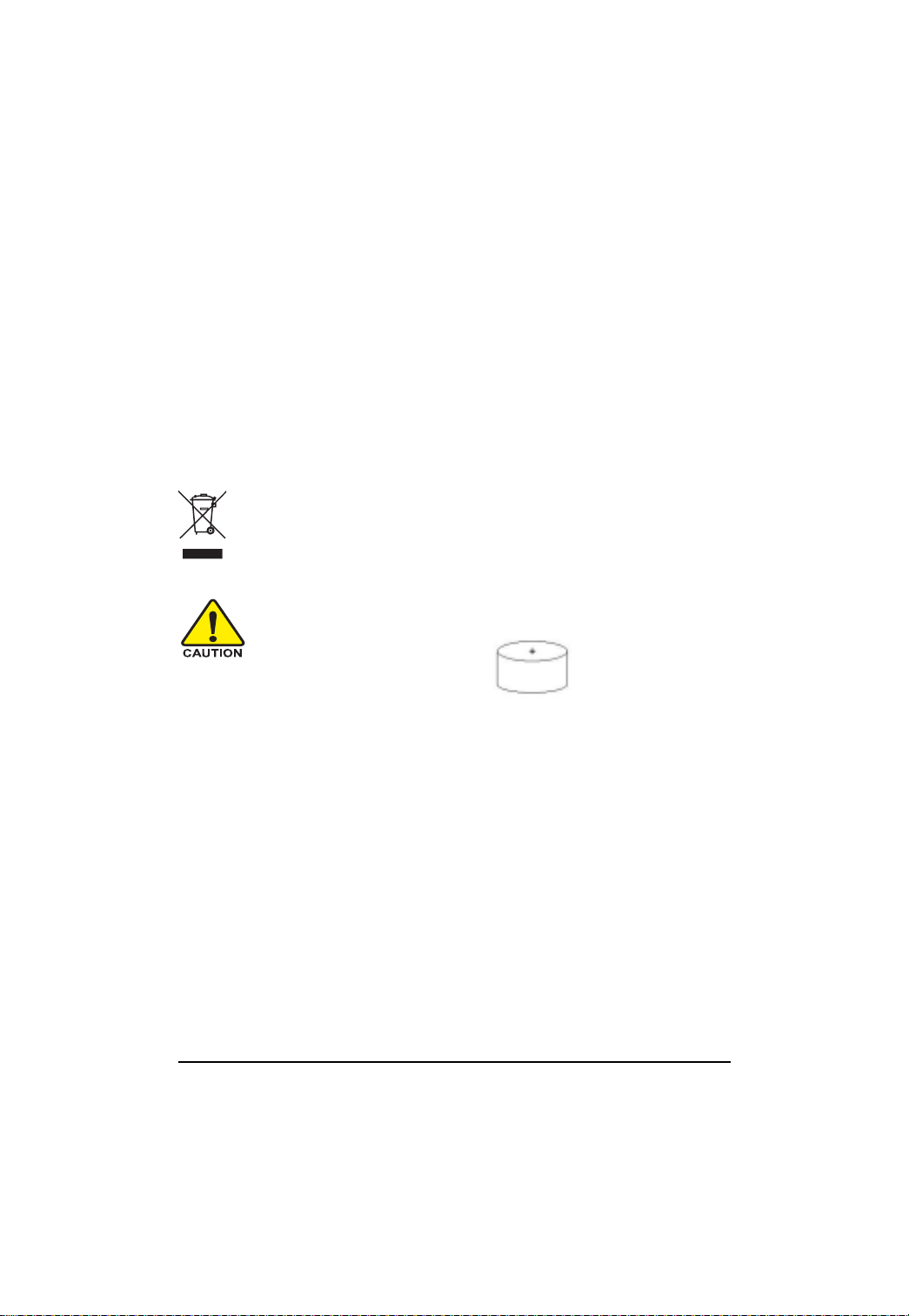
GS-A21S-RH User's Manual
NOTICE: The Load Number (LN) assigned to each terminal device denotes the percentage of the total
load to be connected to a telephone loop which is used by the device, to prevent overloading. The
termination on a loop may consist of any combination of devices subject only to the requirement that the
sum of the Load Numbers of all the devices does not exceed 100.
/ for European users only /
WEEE-Consumer Notice:
The GIGABYTE product you have purchased is subject to Directive 2002/96/EC of the European
Parliament and the Council of the European Union on waste electrical and electronic equipment (WEEE)
and, in jurisdictions adopting that Directive, is marked as being put on the market after August 13, 2005, and
should not be disposed of as unsorted municipal waste. Please utilize your local WEEE
collectionfacilities in the disposition of this product and otherwise observe all applicable
requirements.
CAUTION
Danger of explosion if battery is incorrectly
replaced.
Replace only with the same or equivalent
type recommended by the manufacturer.
Dispose of used batteries according to the
manufacturer’s instructions.
6
Page 8

GS-A21S-RH User’s Manual
Getting Started
Packing Checklist
Carefully unpack the GS-A21S-RH and check the following items are included:
GS-A21S-RH System x 1
Adapter x 1
Cooling fan x 1 (for Barebone only)
Remote Control (optional)
Two AA Batteries for Remote Control (optional)
User’s Manual & Utility Driver CD
USB to IDE Card (for Barebone only)
Screws Pack (for Barebone only)
* The items listed above are for reference only, and are subject to change without notice.
7
Page 9

System Appreance
Features at a Glance
Front View of GS-A21S-RH
GS-A21S-RH User's Manual
Power and
HDD LED
Indicator
Stealthed USB Port
Door (User can plug
in USB device such
as Wireless LAN and
RF keyboard
receiver)
IrDA
Power Button
Optical Drive
Mic In
USB Ports
Line Out
(Audio Out or
Earphone)
8
Page 10

GS-A21S-RH User’s Manual
Rear View of GS-A21S-RH
Power Cord
SPDIF
HDMI Port
Pull Handle
DVI-D Port
YPbPr
VGA Port
USB Ports
lock Port
LAN Port
Audio jack Port
9
Page 11

System Hardware Installation
Please observe the safety information in chapter “Important Safety Information”
Do not expose the system to extreme environmental conditions. Protect it from dust,
humidity, and heat.
Chassis Removal and Installation
Step 1 Remove the screw from the bottom of the chassis.
GS-A21S-RH User's Manual
Step 2 Grasp the pull handle on the panel and pull out the chassis.
Step 3 Reverse Step 1, ,and 2 to replace the chassis cover.
10
Page 12

GS-A21S-RH User’s Manual
Installing Hard Disk Drive
Warning
Please turn off the computer and unplug its power cord before removing and installing hard drives.
Step 1 Place HDD on the plate. Tighten HDD with four screws.
Step 2 Connect HDD power connector and cable to the HDD.
11
Page 13

Step 3 Tighten the HDD rack to the chassis with 4 screws.
GS-A21S-RH User's Manual
12
Page 14

GS-A21S-RH User’s Manual
Installing Optical Disk Drive
Step 1. Remove the front cover from the system. See the arrow direction below.
Step 2. Remove the two screws and ODD dummy door. Place the front cover back to the system.
13
Page 15

GS-A21S-RH User's Manual
Step 3 Install USB to IDE Card to the optical disk drive, secure the USB to IDE Card with a screw.
Note that use the longer screw in the Screws Pack..
M2*4.5L
(for USB to IDE Card)
M2*2.5L
(for ODD bracket)
14
Page 16

GS-A21S-RH User’s Manual
Step 4 Place ODD bracket on the Optical Disk Drive. Secure the bracket with screws.
Note that use the shorter screws in the Screws Pack..
Step 5. Place the rack back and tighten the rack to the chassis. Connect ODD cable.
Screws
Cable
15
Page 17

GS-A21S-RH User's Manual
Installing CPU and Cooling Fan
Step 1. The processor socket come with a screw to secure the processor.
Insert the CPU into the socket by making sure the notch on the corner of the CPU
corresponds with the notch on the inside of the socket. Once the processor has slide into the
socket, lock the screw. Refer to the figures below.
Tighten screw
Step 2. Place cooling fan on the top of CPU and tighten the four screws.
16
Page 18

GS-A21S-RH User’s Manual
Step 3. Connect the power to the SYS_FAN power cable connector .
17
Page 19

GS-A21S-RH User's Manual
Installing Memory
Step 1. Insert the DIMM memory module vertically into the DIMM slot, and push it down.
Step 2. Close the plastic clip at both edges of the DIMM slots to lock the DIMM module.
18
Page 20

GS-A21S-RH User’s Manual
Installing Mini PCI Card
Step 1 Align the connector edge of the mini PCI card with the connector slot. Insert the mini PCI
card at 45 degree angle and press it down until it locks inderneath retaining clip.
19
Page 21

GS-A21S-RH User's Manual
Installing Mini PCI Express Card
Step 1 Align the connector edge of the mini PCI -E card with the connector slot. Insert the mini
PCI-E card at 45 degree angle and press it down until it locks inderneathretaining clip.
20
Page 22

GS-A21S-RH User’s Manual
Stealthed USB Device Door
GS-A21S-RH stealth bay cover provides superior style and visual appeal. User can easily plug in USB
device such as mp3 player, wireless LAN, or wireless RF keyboard receiver. Device can be hidden
from view when it is in use. This provides a neat and functional finish.
Step 1. Push to open the stealth bay cover.
Step 2. Plug in USB device and close stealth bay cover.
21
Page 23

GS-A21S-RH User's Manual
Specifications
Specifications
Board GA-6KIEH2-RH
CPU Intel Core 2 Duo (Socket P) CPU Series
DRAM 2 DDR2 DIMM slots
HDD SATA 2.5” HDD
Dimemsions 213 (D) x 64 (W) x 234 (H) mm
Power Rating 90W Adapter 100-240V~1.3A 50-60Hz
Output 19V-4.74A Operating 0o-40oC
Front I/O USB 2.0 Port x 3 (Including inside the front cover) /
MIC-In / Headphone-Out / IrDA
Rear I/O USB 2.0 Port x 4 / RJ45 / VGA/ DVI-D / HDMI /
Y,Pb,Pr / S/PDIF Out /Audio Jack x 3 (Line_in /
Line-Out / Mic-In)
Expansion Slot 1 Mini PCI card (PCI-E x 1/ USB 2.0
1 Mini PCI (PCI 33MHz)
Peripherals Slim type ODD by USB 2.0 (optional)
Operating System Windows XP/ Windows Vista
22
Page 24

GS-A21S-RH User’s Manual
Appendix A Cleaning and Maintenance
Taking Care of Your GS-A21S-RH
The openings on the enclosure are for air convection hence your notebook computer
can be protected from overheating. DO NOT COVER THE OPENINGS.
Do not expose GS-A21S-RH to direct sunlight. Do not place it near sources of heat, such as a
radiator.
Do not expose GS-A21S-RH to temperatures below 5oC (41oF) or above 40oC (104oF).
Do not expose GS-A21S-RH to rain or moisture. Do not spill water or any liquid on
GS-A21S-RH.
Do not subject GS-A21S-RH to heavy shock and vibration.
Do not expose GS-A21S-RH to dust and dirt.
Never place objects on top of GS-A21S-RH to avoid damaging GS-A21S-RH.
Never place GS-A21S-RH on uneven surfaces.
Use only a power adapter approved for use with your GS-A21S-RH.
If GS-A21S-RH is not in use for a long time, disconnect it from mains to avoid possible damage
by transient overvoltage.
Never open the body of GS-A21S-RH. For safety reason, GS-A21S-RH should only be
opened by qualified service personnel.
Cleaning and Maintenance
Refer to the following to clean the GS-A21S-RH case.
1. Wipe off dust with a clean dampened cloth.
2. Moisten the cloth with warm water and wring the cloth out well, then wipe the case.
3. Rinse the cloth and wipe again.
WARNING:
1. Be sure to turn off and unplug the GS-A21S-RH at least an hour before clean-ing.
2. Use only a dampened cloth when cleaning.
3. If a little water gets into the GS-A21S-RH interior while cleaning, leave un-plugged in a wellventilated
room for several hours before using.
4. T o prevent discoloration or fading of the case, do not use abrasive alcohol-based cleaners
23
Page 25

GS-A21S-RH User's Manual
Appendix B Service Center
In order to serve you better, we have reorganized our Technical Support Zone
Please Visit our web site GIGABYTE Technical Service Zone for further technical
support.
Taiwan ( Headquarters ) GIGA-BYTE TECHNOLOGY CO., LTD.
Address: No.6, Bau Chiang Road, Hsin-Tien, Taipei 231, Taiwan
TEL: +886 (2) 8912-4888
FAX: +886 (2) 8912-4004
WEB Address(English): http://www.gigabyte.com.tw/
WEB Address(T raditional Chinese): http://www .gigabyte.tw/
24
