Page 1
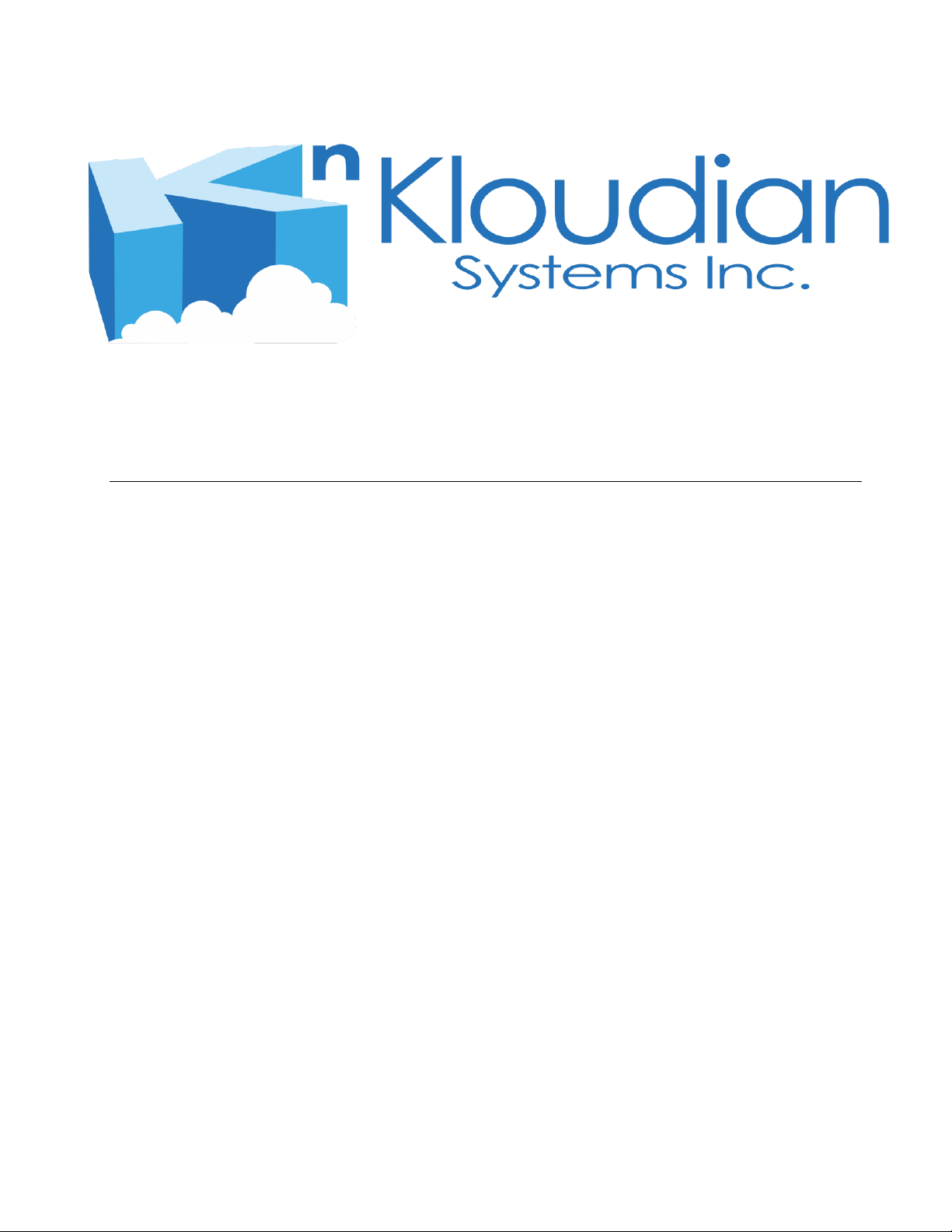
Getting Started Guide for
Orbweb Virtual Desktop (OVD)
Information in this document is subject to change without notice. Companies, names, and data
used in examples herein are fictitious unless otherwise noted. No part of this document may be
reproduced or transmitted in any form or by any means, electronic or mechanical, for any purpose,
without the express written permission of Kloudian Systems Inc.
Orbweb is copyright of Kloudian Systems Inc. All rights reserved.
Version 2.1.2.2 – Last updated 2011/08/27
Kloudian Systems Inc. All rights reserved.
Page 2
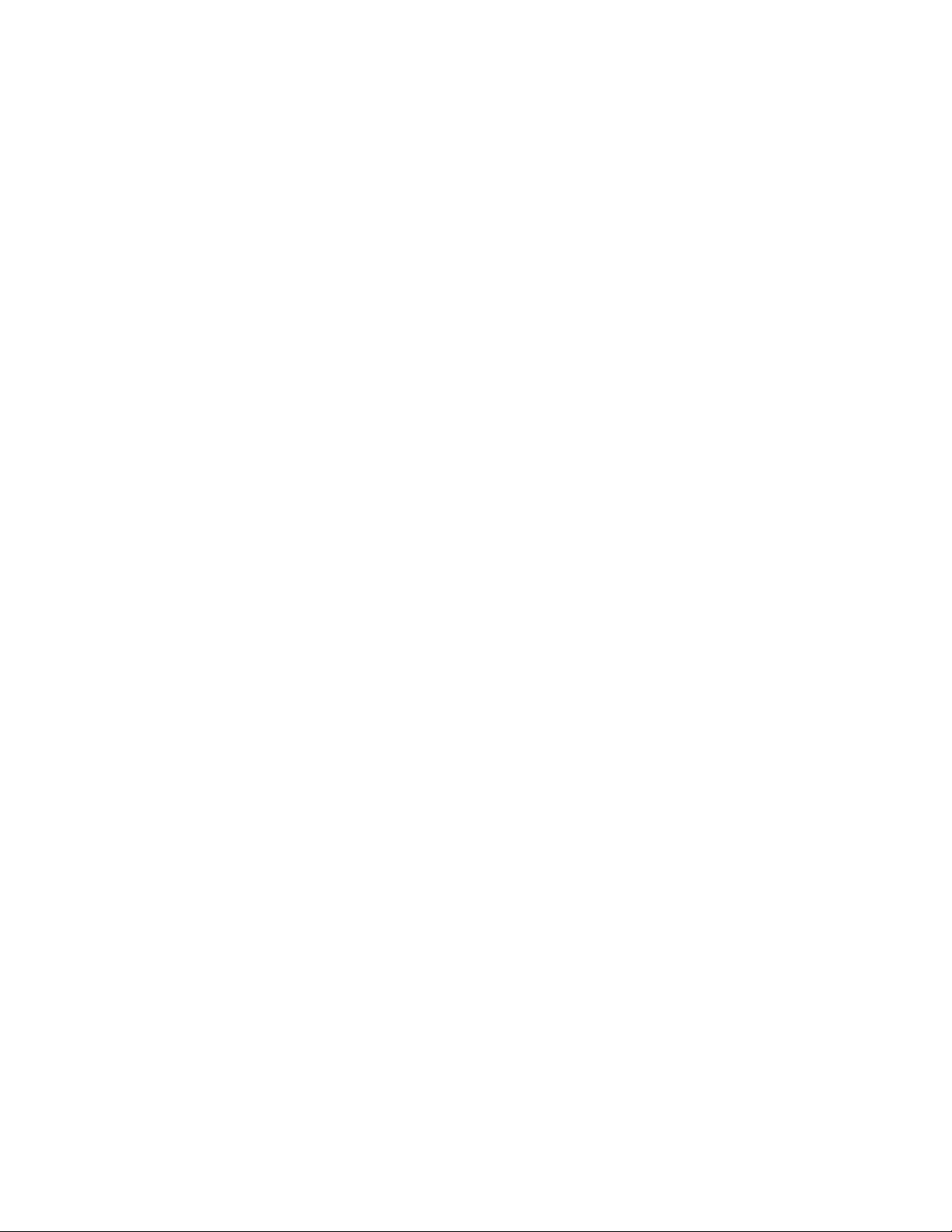
Table of Contents
System Requirements
Chapter 1. General Setup
Chapter 2. Activation
Chapter 3. Changing Administrator Password
Page 3
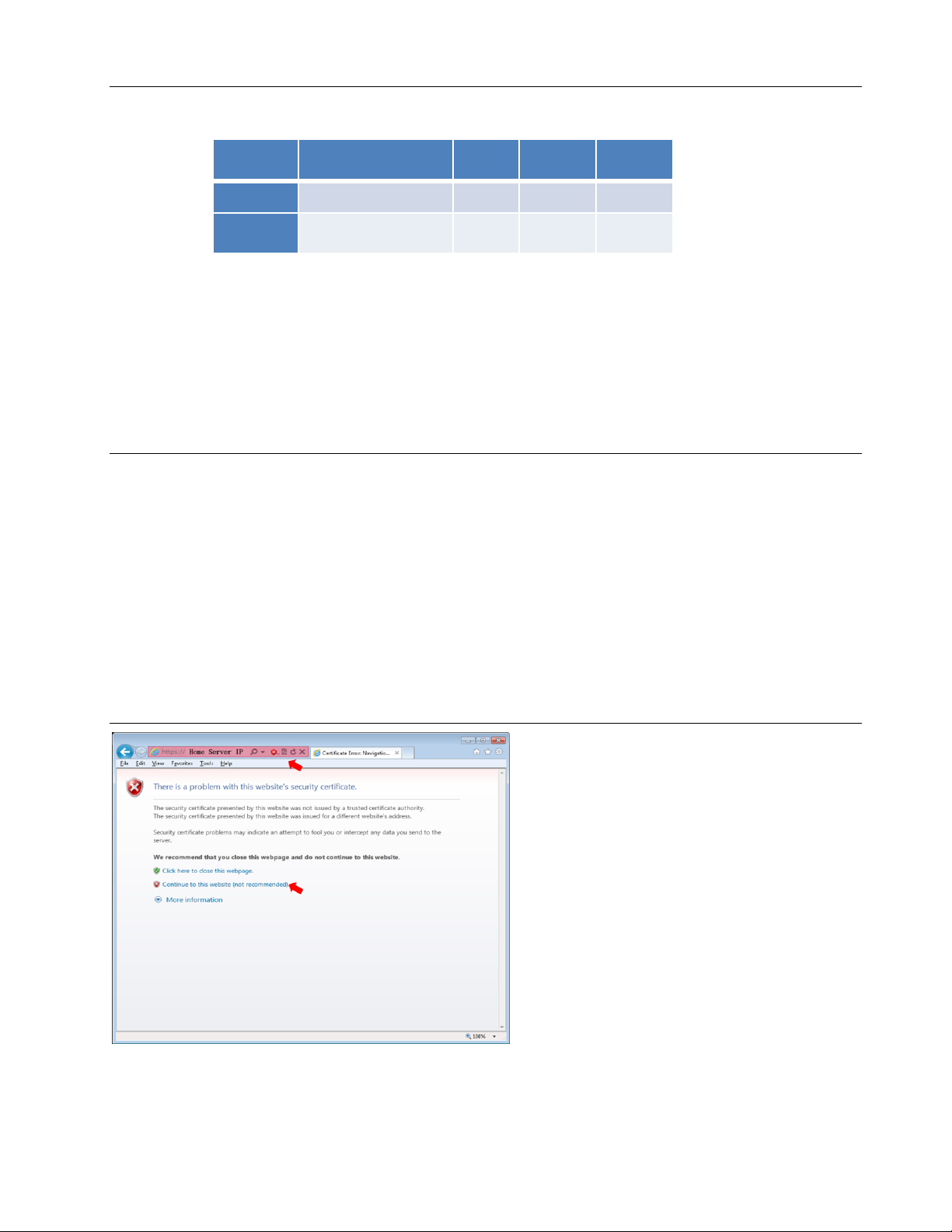
System Requirements
Internet Explorer
v9.x
Firefox
v13.x
Chrome
v20.x
Safari
v5.x
Windows
√ √ √
√
Mac
√ √
√
Supported PC Browser Clients (JRE 1.6.x Dependent):
Supported Android Tablet Client:
Android v2.x or above
Supported iPad Tablet Client:
iOS v5.x or above
Chapter 1. General Setup
Make sure unit powers up normally
Make sure unit is connected to your local network
Identify Home Server IP
*If you want to access Windows Home Server 2011 or Orbweb Virtual Desktop through
internet, please refer to the Users Manual on Recovery CD
Chapter 2.Activation
Enter Home Server IP
For SSL warning message, Click on “Continue to this website”
Page 4
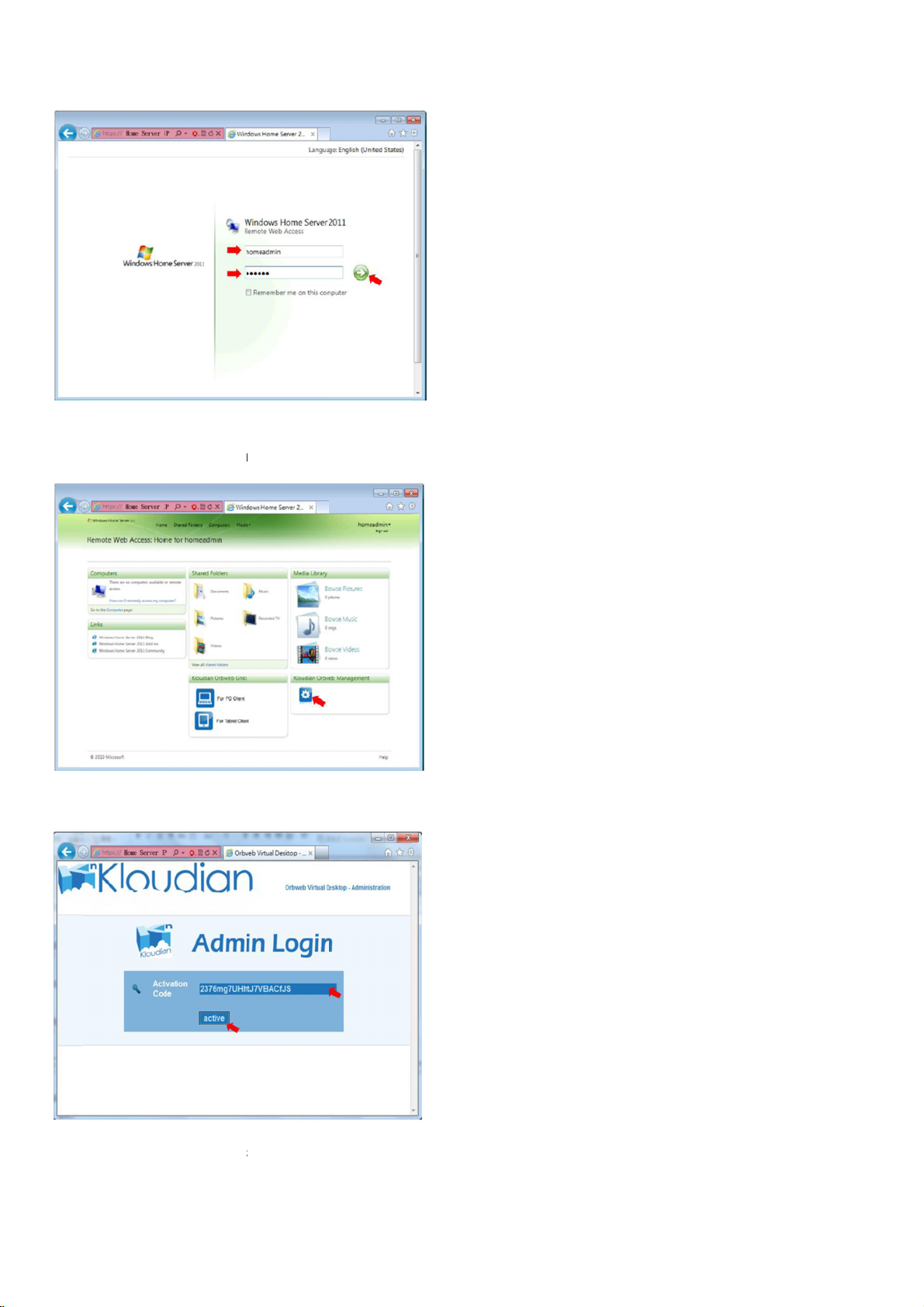
d
a
K
a
”
o
m
O
c
p
a
s
w
n
h
t
a
o
o
a
a
Enter
User n
Click “
efault acc
me: “ho
loundian
unt name
eadmin”,
rbweb M
and pass
assword:
nageme
ord, and
“password
t” icon
hen click
”
n “Right
rrow”
Enter
“active
ctivation
button
ode (Plea
e check t
e NAS ch
ssis butt
n side’s l
bel), and then click
Page 5
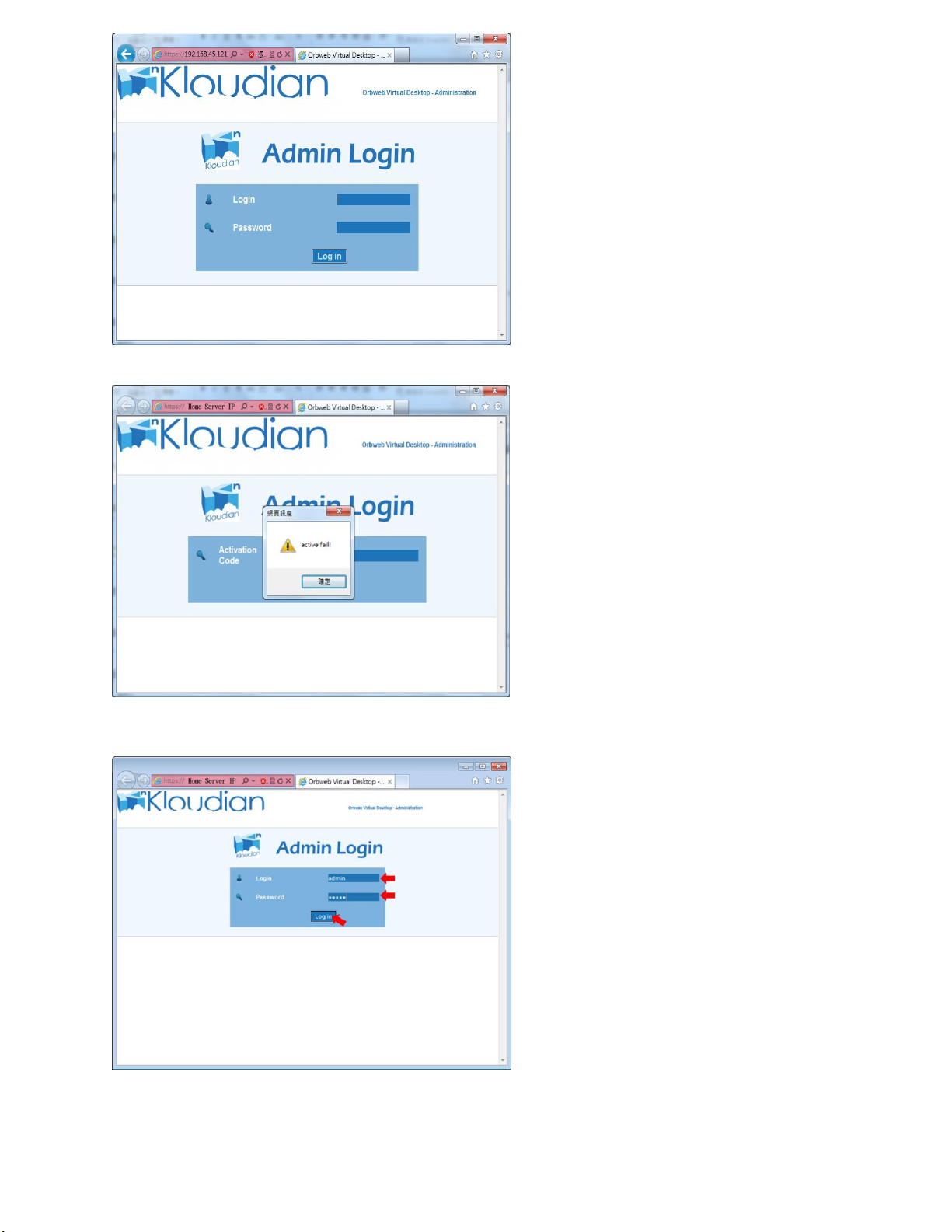
Activation passed, when you see this page
If you see “active fail” error message,
Please double-check the entered activation code or internet connection
Enter default login name and password
Login: admin, Password: admin
Click on “Log in” button
Page 6
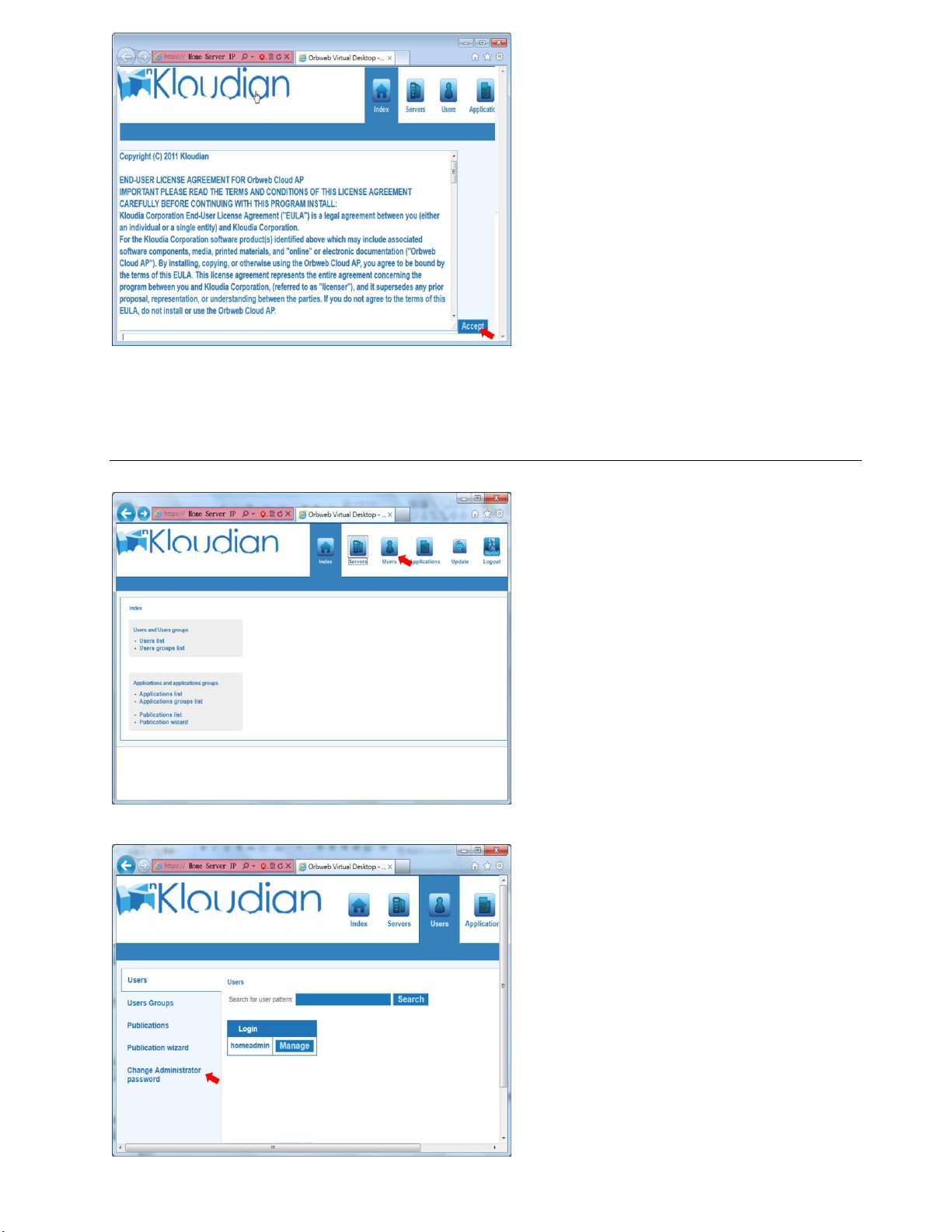
Click “Accept” button
Chapter 3. Changing Administrator Password
Go to Orbweb Management Console Home Page
Click “ Users” button on main menu
Select “ Users” on side button
Page 7

Select “Change Administrator Password” on side menu
Enter “Current Password”
Type “New Password”
Retype “New Password”
Click “Change” button
Confirmation page for Reset Password
For “Creating Users” and “Publishing Applications”, please refer to the user manual Chapter 4 and 5
Page 8

Product Description
Confidential & Copyright © 2012 Kloudian
Systems Inc
1
Page 9

Orbweb Virtual Desktop(OVD)
OVD virtualizes desktop images and runs them on centralized servers.
Users can access these desktop images from any location through
computers or thin clients or mobile devices.
OVD Management Console
OVD provides a very simple web based Management System for user
and application configurations without professional IT expertise. The
intuitive GUI makes provisioning of OVD application services up and
running just in a snap.
Administrator(homeadmin)
Your home server only has one user account set up on it: the admin
account, the reason for this is to prevent every users from changing any
settings which can make accounts unmanageable. Administrator is
assigned with the highest level of control over the entire account.,
including setting permissions, banning users, creating user group(s) or
application group(s), publishing applications etc.,
Confidential & Copyright © 2012 Kloudian
Systems Inc
2
Page 10

End User FAQ
Confidential & Copyright © 2012 Kloudian
Systems Inc
3
Page 11

Why can’t I login?
There are several reasons why this could occur.
1. Ensure your username and password are correct.
2. You have reached the maximum number of concurrent connections. *kill
session
3. If you see the error message below
Please contact administrator and try to reset “Server Agent”
(Stop_service/Start_service) from Orbweb Management console or reboot
the computer.
I’ve lost my password!
Contact the administrator for the assistance.
I want to change my password
Please refer to the user’s manual page.XX
Why am I not able to access my USB driver from within OVD?
1. Make sure your USB volume name is not in the language other than English
2. Current Orbweb version is not supported Android and Mac OS
Confidential & Copyright © 2012 Kloudian
Systems Inc
4
Page 12
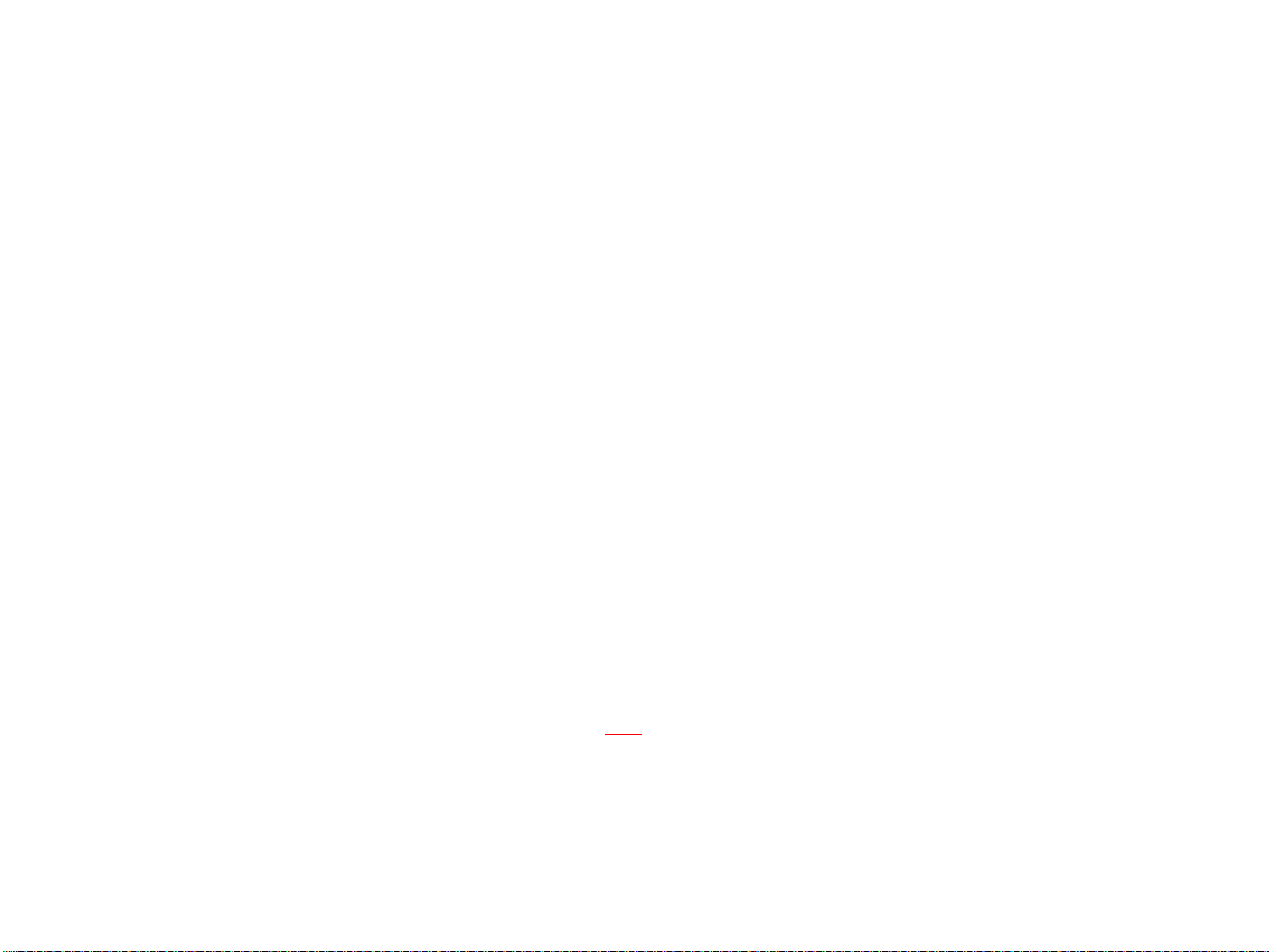
Can I run graphics-intensive applications with VDI-in-a-Box?
Yes, however the performance is highly dependent on hardware
resource availability from the host server(s) on which virtual machines
are running.
Why is my video playback not smooth under Orbweb VDI?
Multimedia video playback through the current version of Orbweb virtual
desktop is not recommended. It is recommended that the WHS.2011
video streaming provided by the WHS 2011 dashboard be used.
How do I find my IP address (internal and external)?
You can find them through Router GUI(Graphic User Interface)
Can I print remotely?
Yes, you can easily print remote files to the local printer
How do I install applications?
Please refer to use’s manual page.XX
Confidential & Copyright © 2012 Kloudian
Systems Inc
5
Page 13

How can I connect to OVD using a browser?
First, you need to configure your router to update the DDNS server with
your dynamically changing IP address, and open the ports necessary to
access your resources from the Internet. Secondly, you need to configure
the DDNS(Dynamic Domain Name System) through Home Server
Dashboard(please refer to the user’s manual page.XX)
Does OVD support Smartphones or Tablet computers?
Yes, you can connect to Orbweb portal through Home Sever Dashboard
or with Kloudian client which now are available on Market Place and
Apple Store
Confidential & Copyright © 2012 Kloudian
Systems Inc
6
Page 14
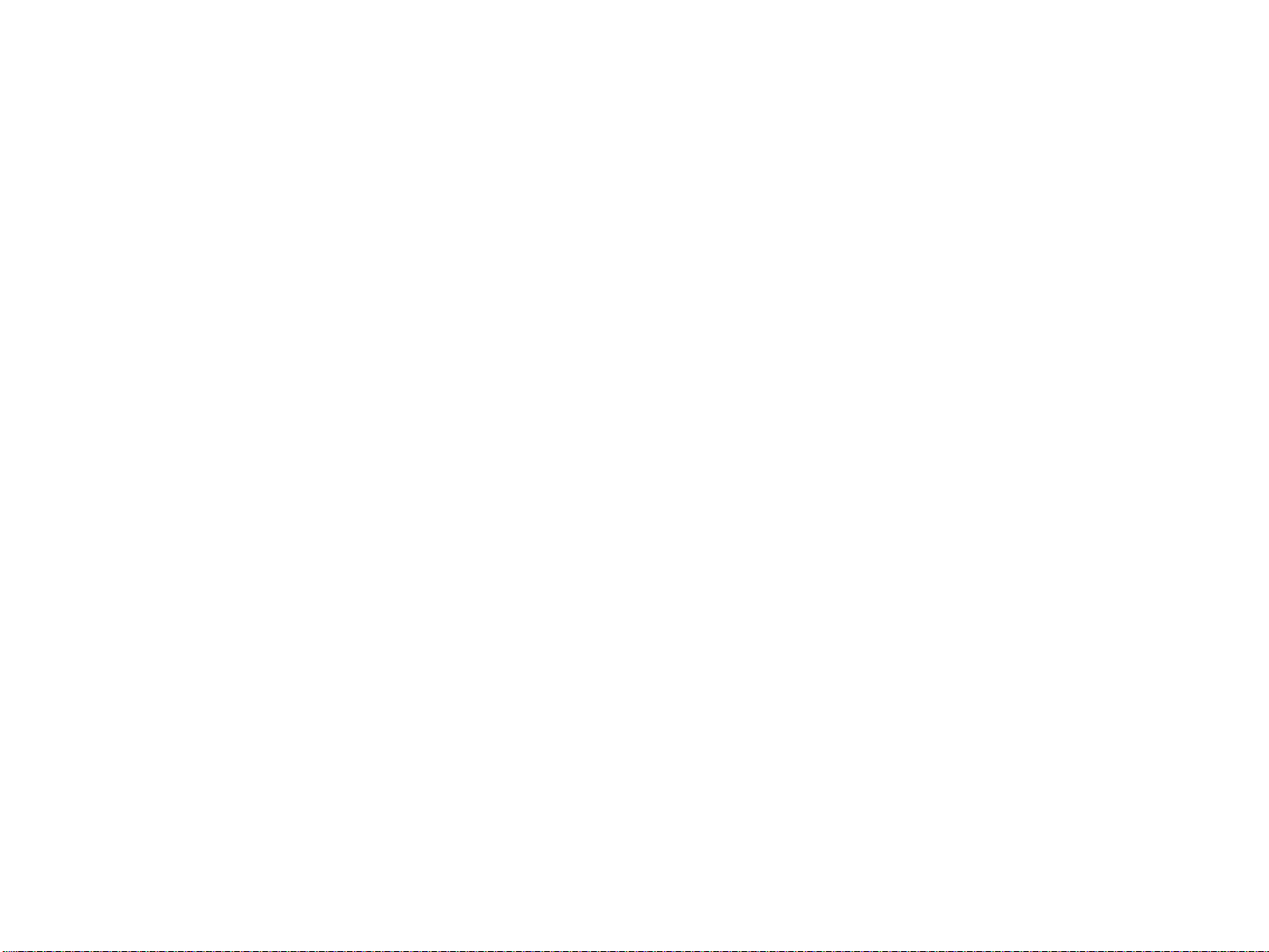
Administrator FAQ
Confidential & Copyright © 2012 Kloudian
Systems Inc
7
Page 15

What are user group(s)?
User group(s) are groups of users that divide the community into
manageable sections can work with. Each user can belong to several
groups and each group can be assigned individual permissions. This
provides an easy way for administrators to change permissions for many
users at once, such as granting users access to certain applications.
What are application group(s)?
Application group(s) are groups of applications that divide the community
into manageable sections can be used. Each application can belong to
several groups and each group can be assigned individual permissions. This
provides an easy way for administrators to change permissions for many
applications at once, such as granting certain applications to be used by
certain users.
What are default user group and application group?
The manufactured default user and application group can not be deleted,
and are automatically assigned to administrator rights to perform specific
actions;
Confidential & Copyright © 2012 Kloudian
Systems Inc
8
Page 16
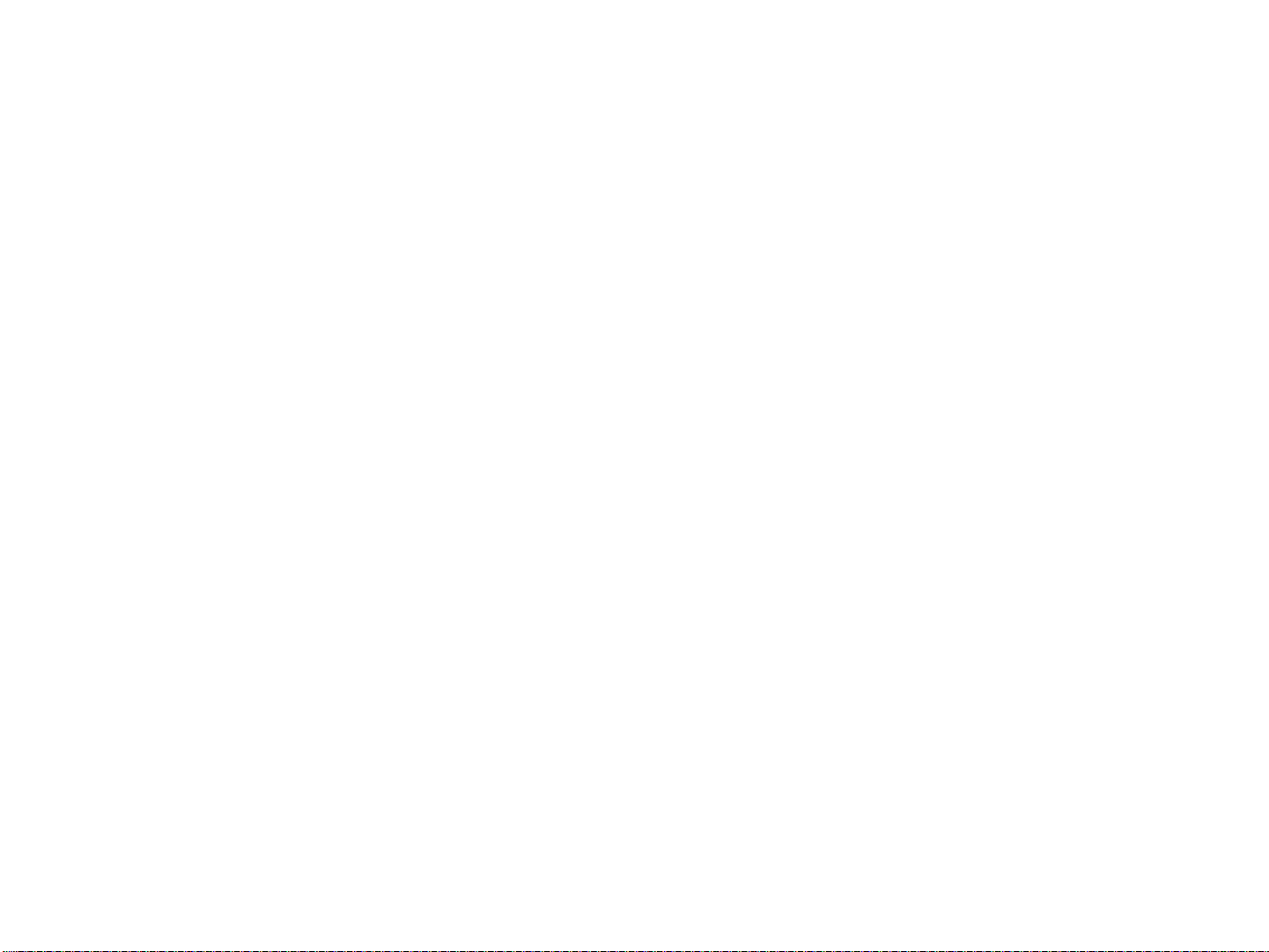
How many concurrent users can Home Server handle?
The default number of concurrent Orbweb virtual desktop users is two (2)
as defined by Microsoft’s® licensing policy. Notwithstanding license
compliance, the maximum number of concurrent Orbweb virtual desktop
users is hardware and network infrastructure dependent. Please consult
(your sales professional) for details.
Confidential & Copyright © 2012 Kloudian
Systems Inc
9
