GIGABYTE GA-H61M-USB3-B3 User Guide
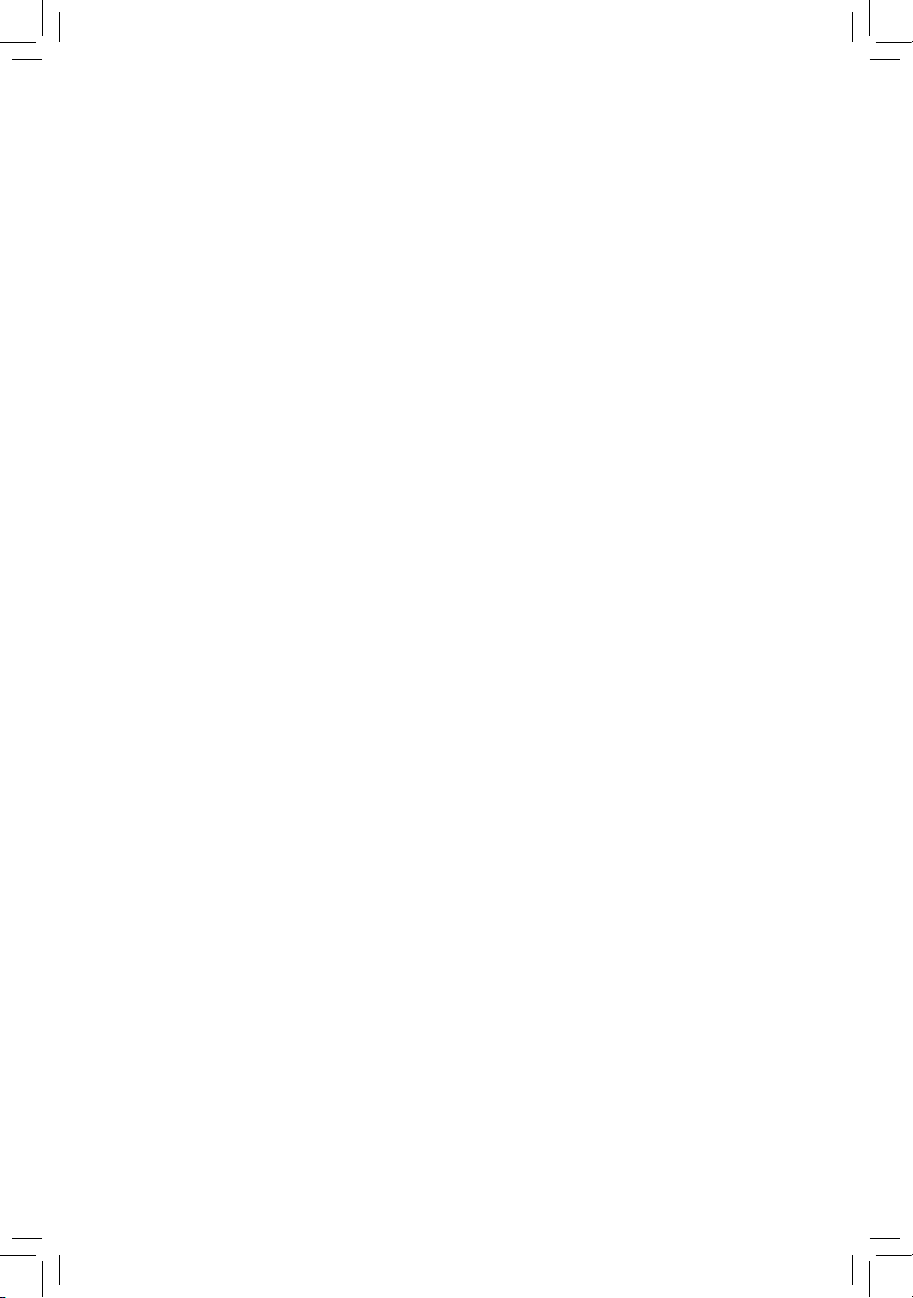
GA-H61M-USB3-B3
User's Manual
Rev. 2001
12ME-H61MB3B-2001R
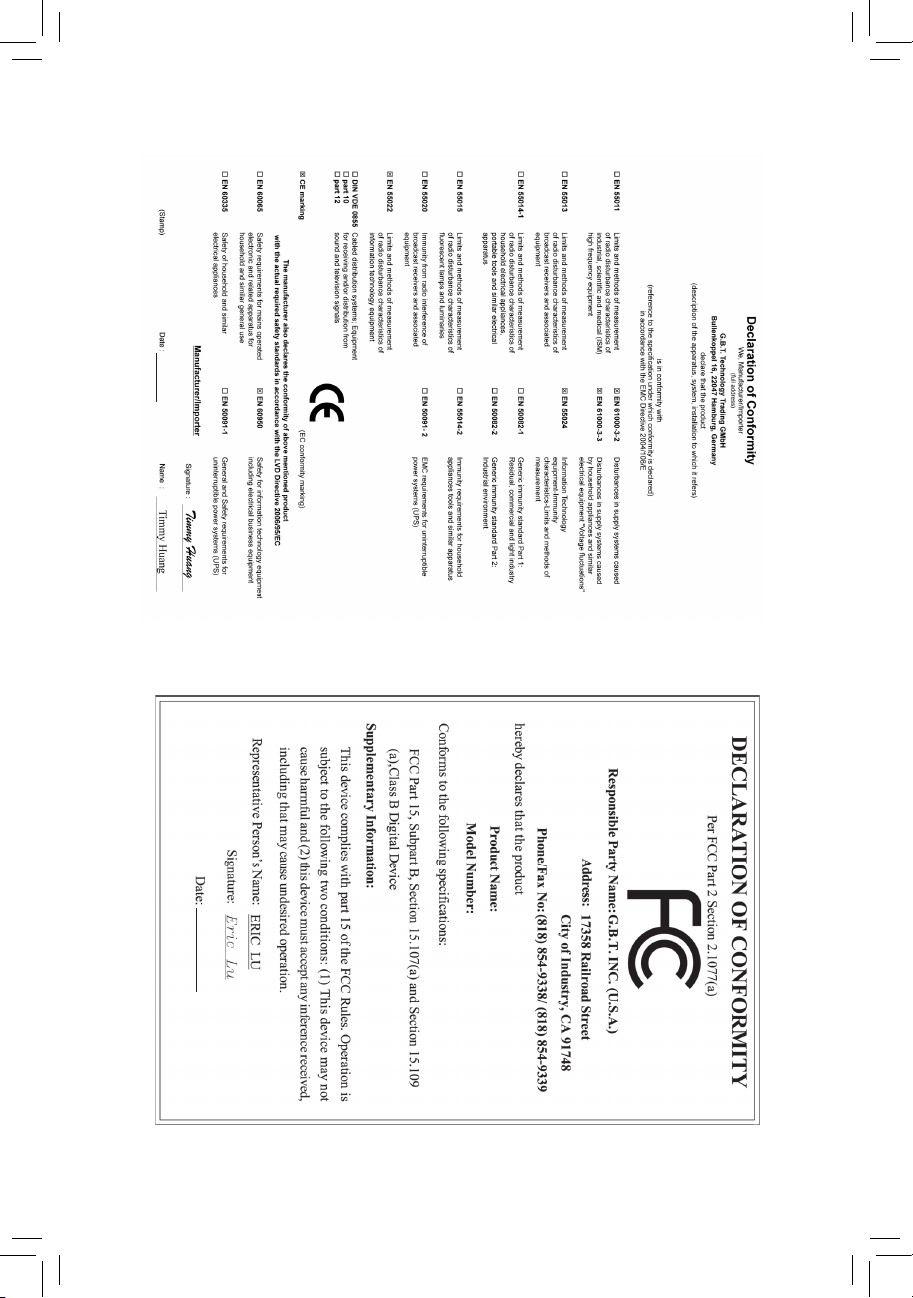
Motherboard
GA-H61M-USB3-B3
Sept. 6, 2011
Motherboard
GA-H61M-USB3-B3
Sept. 6, 2011
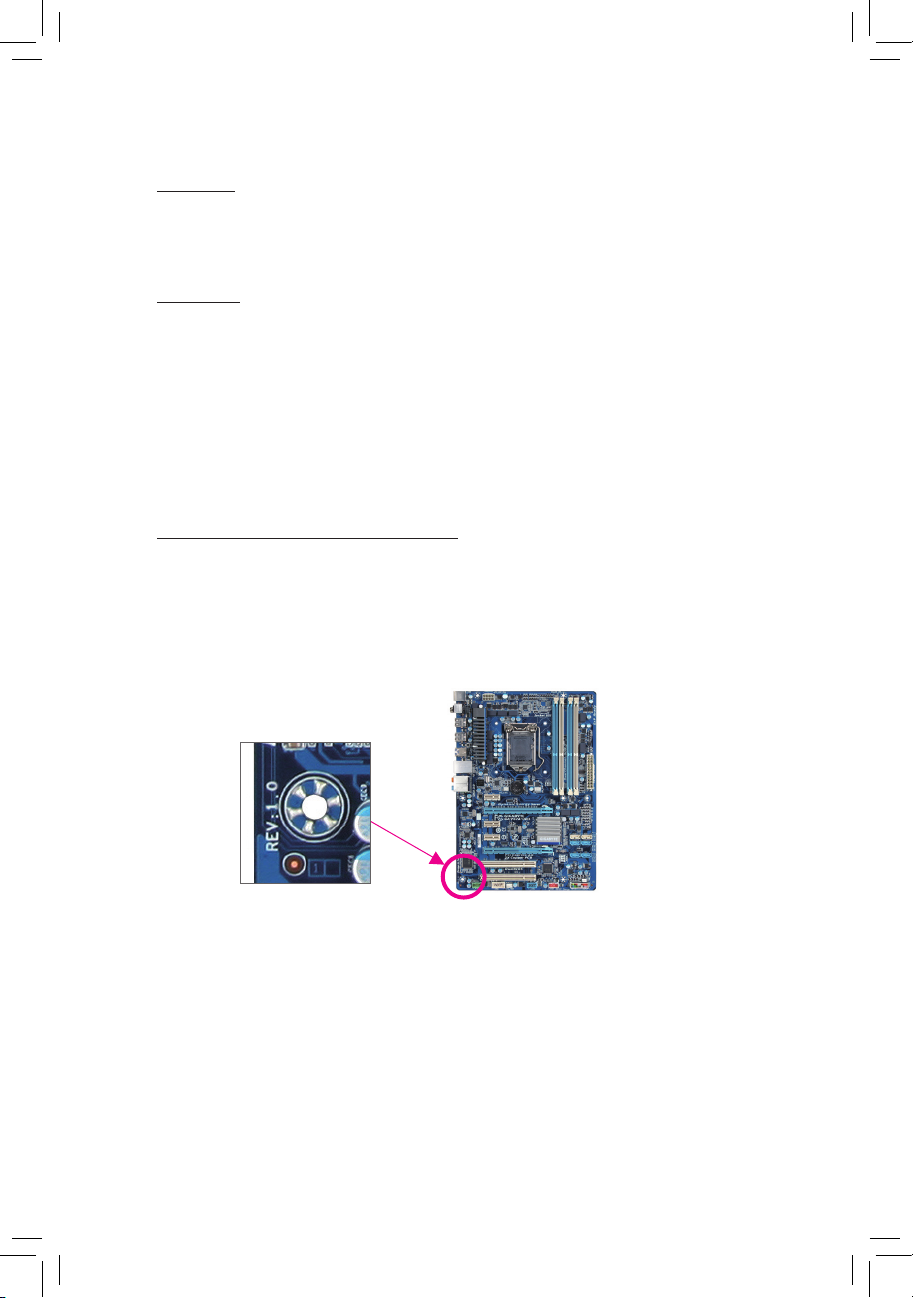
Copyright
© 2011 GIGA-BYTE TECHNOLOGY CO., LTD. All rights reserved.
The trademarks mentioned in this manual are legally registered to their respective owners.
Disclaimer
Information in this manual is protected by copyright laws and is the property of GIGABYTE.
Changes to the specications and features in this manual may be made by GIGABYTE without
prior notice. No part of this manual may be reproduced, copied, translated, transmitted, or
published in any form or by any means without GIGABYTE's prior written permission.
In order to assist in the use of this product, carefully read the User's Manual.
For product-related information, check on our website at: http://www.gigabyte.com
Identifying Your Motherboard Revision
The revision number on your motherboard looks like this: "REV: X.X." For example, "REV: 1.0"
means the revision of the motherboard is 1.0. Check your motherboard revision before updating
motherboard BIOS, drivers, or when looking for technical information.
Example:
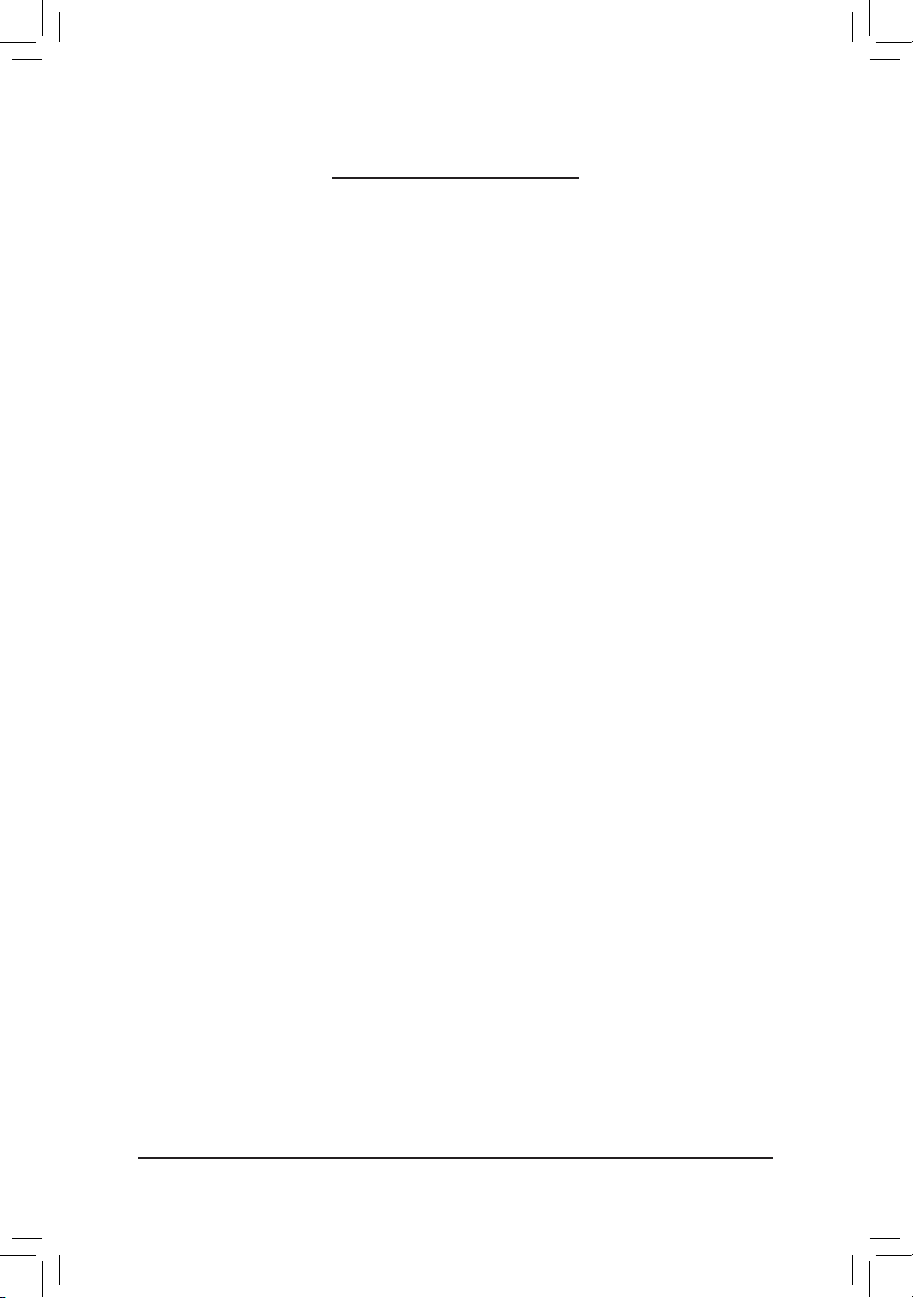
- 4 -
Table of Contents
GA-H61M-USB3-B3 Motherboard Layout .......................................................................5
GA-H61M-USB3-B3 Motherboard Block Diagram ...........................................................6
Chapter 1 Hardware Installation .....................................................................................7
1-1 Installation Precautions ....................................................................................7
1-2 Product Specications ...................................................................................... 8
1-3 Installing the CPU .......................................................................................... 10
1-4 Installing the Memory ..................................................................................... 11
1-5 Installing an Expansion Card ......................................................................... 11
1-6 Back Panel Connectors .................................................................................. 12
1-7 Internal Connectors ........................................................................................ 14
Chapter 2 BIOS Setup ..................................................................................................21
2-1 Startup Screen ............................................................................................... 21
2-2 The Main Menu .............................................................................................. 22
2-3 MB Intelligent Tweaker(M.I.T.) ........................................................................ 23
2-4 Standard CMOS Features .............................................................................. 29
2-5 Advanced BIOS Features .............................................................................. 30
2-6 Integrated Peripherals .................................................................................... 32
2-7 Power Management Setup ............................................................................. 34
2-8 PC Health Status ............................................................................................ 36
2-9 Load Fail-Safe Defaults .................................................................................. 37
2-10 Load Optimized Defaults ................................................................................ 37
2-11 Set Supervisor/User Password ...................................................................... 38
2-12 Save & Exit Setup .......................................................................................... 38
2-13 Exit Without Saving ........................................................................................ 39
Chapter 3 Drivers Installation ........................................................................................39
Chapter 4 Appendix ......................................................................................................40
4-1 Conguring SATA Hard Drive(s) ..................................................................... 40
4-2 Regulatory Statements ................................................................................... 42
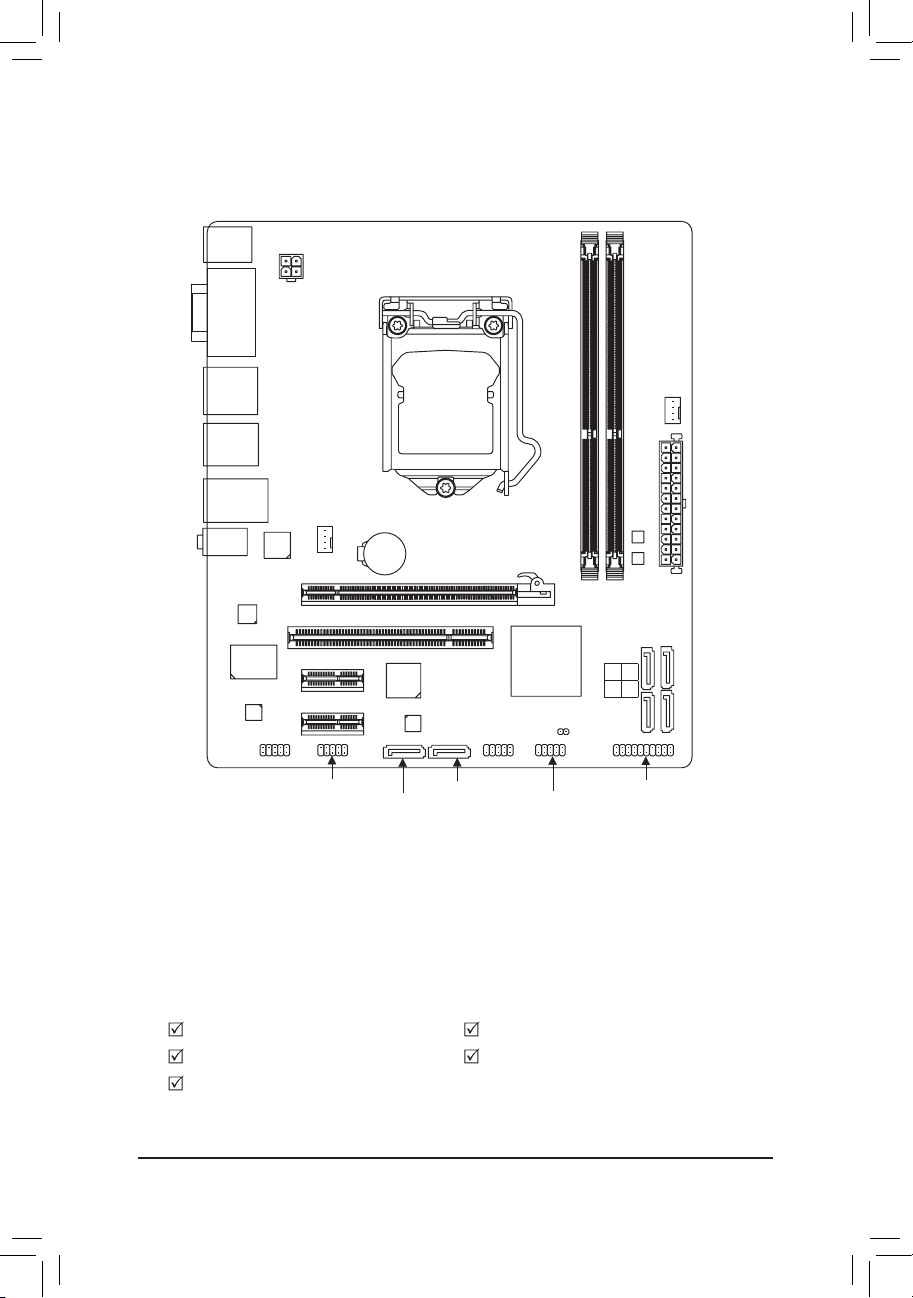
- 5 -
GA-H61M-USB3-B3 Motherboard Layout
Box Contents
GA-H61M-USB3-B3 motherboard Motherboard driver disk
User's Manual Two SATA cables
I/O Shield
The box contents above are for reference only and the actual items shall depend on the product package you obtain.
KB_MS
CPU_FAN
ATX_12V
ATX
F_AUDIO
AUDIO
B_BIOS
PCIEX1_1
DDR3_2
DDR3_1
BAT
F_PANEL
Intel® H61
GSATA3_1
CLR_CMOS
CODEC
M_BIOS
PCIEX16
LGA1155
GA-H61M-USB3-B3
VGA_DVI
R_USB30
HDMI
USB_LAN
iTE
IT8728
SYS_FAN
F_USB2
F_USB1
COMA
PCI
Etron
EJ168
Marvell
88SE9172
PCIe to
PCI Bridge
PCIEX1_2
GSATA3_0
SATA2
1 0
3 2
Realtek/Atheros
GbE LAN
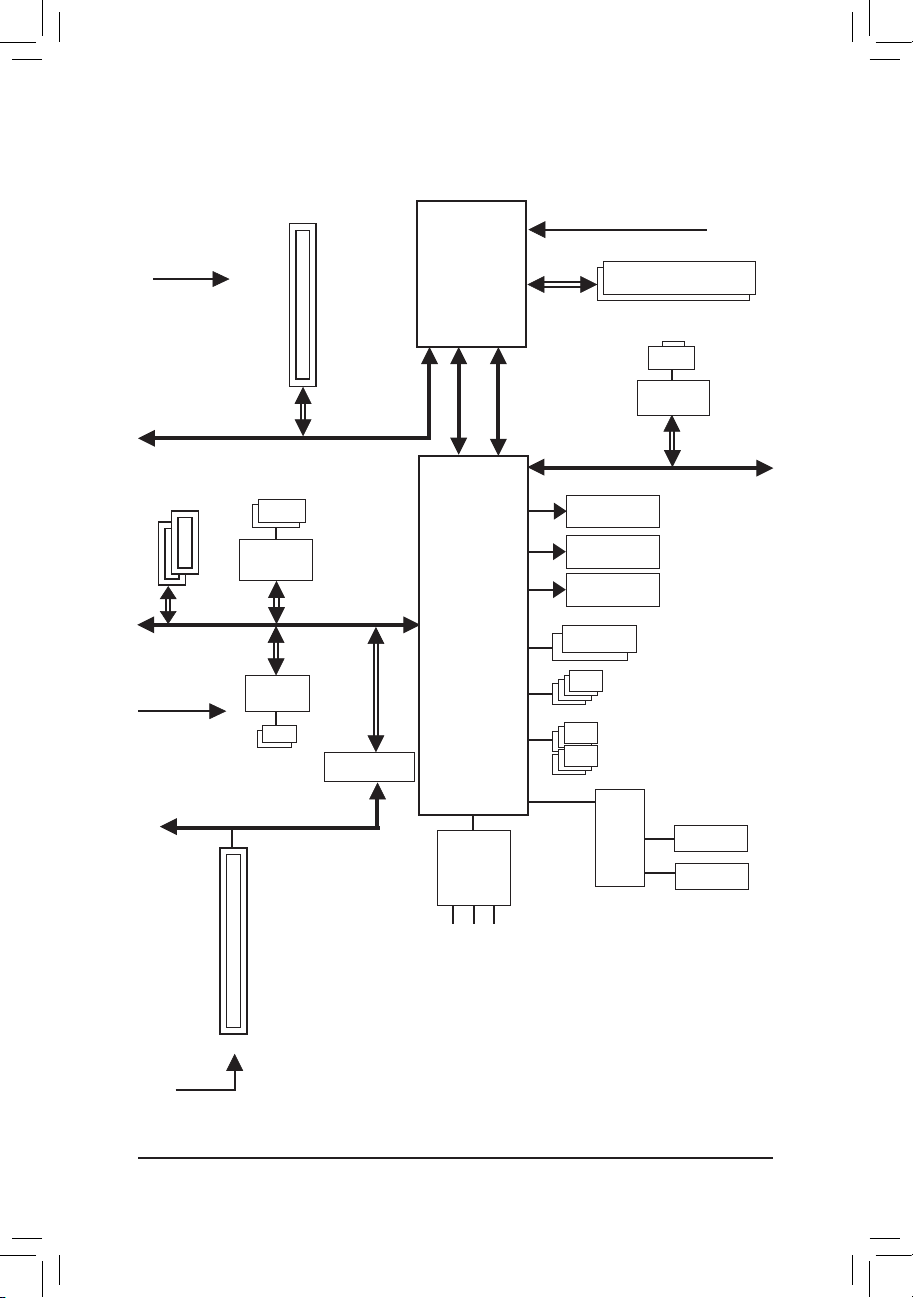
- 6 -
GA-H61M-USB3-B3 Motherboard Block Diagram
LGA1155
CPU
CPU CLK+/- (100 MHz)
Dual BIOS
6 USB 2.0/1.1
DDR3 1333/1066/800 MHz
Dual Channel Memory
LPC Bus
PCI Express Bus
4 SATA 3Gb/s
PCIe CLK
(100 MHz)
PS/2 KB/Mouse
iTE
IT8728
COM Port
x1
2 PCI Express x1
D-Sub
DVI-D
HDMI
x1
Marvell
88SE9172
2 SATA 6Gb/s
1 PCI
PCI Bus
PCI CLK
(33 MHz)
PCIe to PCI Bridge
x1
PCI Express Bus
PCI Express Bus
PCIe CLK
(100 MHz)
1 PCI Express x16
x16
Line Out (Front Speaker Out)
MIC (Center/Subwoofer Speaker Out)
Line In (Rear Speaker Out)
CODEC
Intel® H61
DMI 2.0
FDI
LAN
RJ45
x1
Realtek/Atheros
GbE LAN
2 USB 3.0/2.0
Etron
EJ168
x1

- 7 -
1-1 Installation Precautions
The motherboard contains numerous delicate electronic circuits and components which can
become damaged as a result of electrostatic discharge (ESD). Prior to installation, carefully read
the user's manual and follow these procedures:
• Prior to installation, do not remove or break motherboard S/N (Serial Number) sticker or
warranty sticker provided by your dealer. These stickers are required for warranty validation.
• Always remove the AC power by unplugging the power cord from the power outlet before
installing or removing the motherboard or other hardware components.
• When connecting hardware components to the internal connectors on the motherboard,
make sure they are connected tightly and securely.
• When handling the motherboard, avoid touching any metal leads or connectors.
• It is best to wear an electrostatic discharge (ESD) wrist strap when handling electronic com-
ponents such as a motherboard, CPU or memory. If you do not have an ESD wrist strap,
keep your hands dry and rst touch a metal object to eliminate static electricity.
• Prior to installing the motherboard, please have it on top of an antistatic pad or within an
electrostatic shielding container.
• Before unplugging the power supply cable from the motherboard, make sure the power sup-
ply has been turned off.
• Before turning on the power, make sure the power supply voltage has been set according to
the local voltage standard.
• Before using the product, please verify that all cables and power connectors of your hard-
ware components are connected.
• To prevent damage to the motherboard, do not allow screws to come in contact with the
motherboard circuit or its components.
• Make sure there are no leftover screws or metal components placed on the motherboard or
within the computer casing.
• Do not place the computer system on an uneven surface
.
• Do not place the computer system in a high-temperature environment.
• Turning on the computer power during the installation process can lead to damage to sys-
tem components as well as physical harm to the user.
• If you are uncertain about any installation steps or have a problem related to the use of the
product, please consult a certied computer technician.
Chapter 1 Hardware Installation
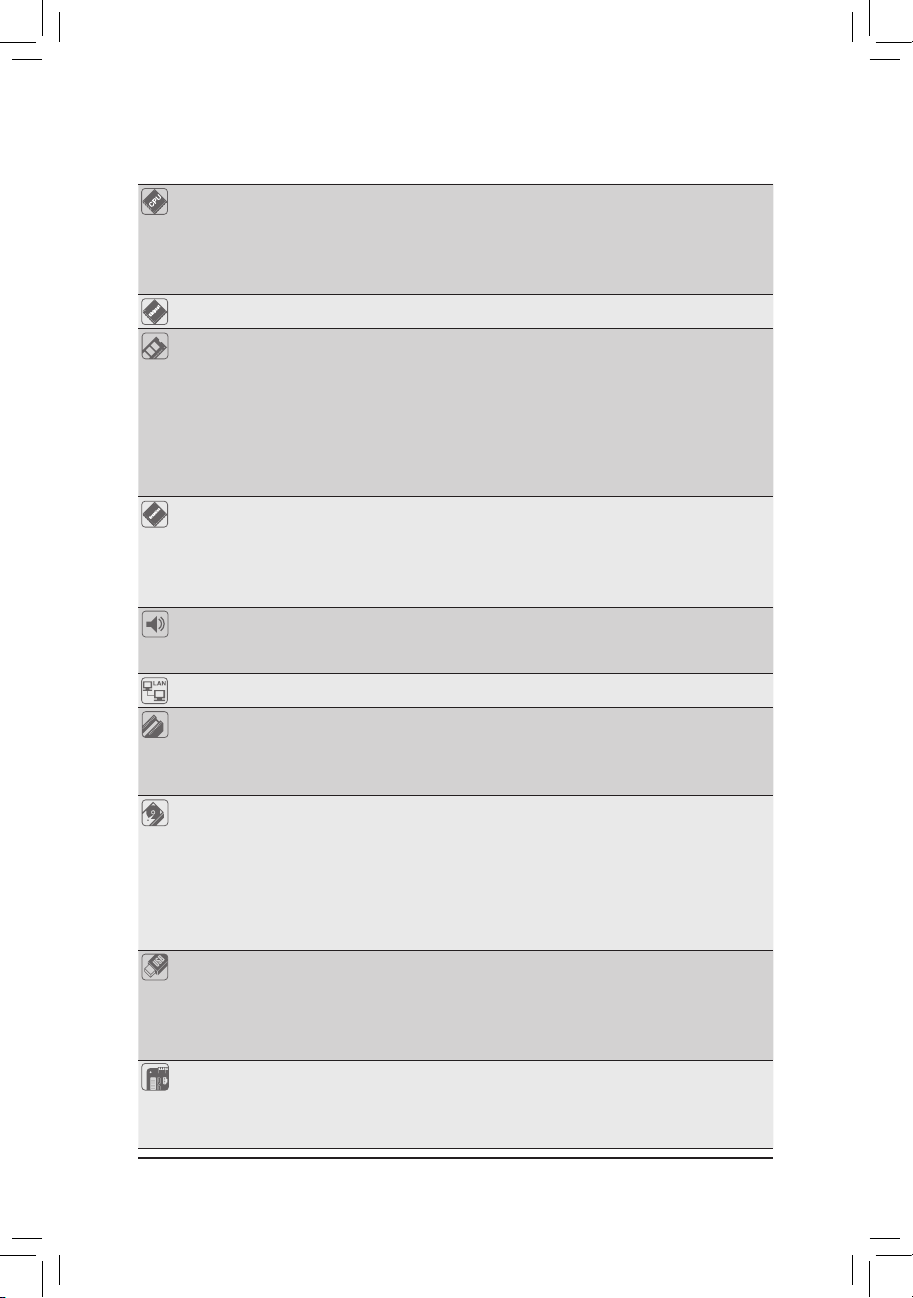
- 8 -
1-2 ProductSpecications
CPU Support for Intel
®
Core™ i7 processors/Intel® Core™ i5 processors/
Intel® Core™ i3 processors/Intel® Pentium® processors/Intel® Celeron® processors
in the LGA1155 package
(Go to GIGABYTE's website for the latest CPU support list.)
L3 cache varies with CPU
Chipset Intel
®
H61 Express Chipset
Memory 2 x 1.5V DDR3 DIMM sockets supporting up to 16 GB of system memory
* Due to Windows 32-bit operating system limitation, when more than 4 GB of physical
memory is installed, the actual memory size displayed will be less than 4 GB.
Dual channel memory architecture
Support for DDR3 1333/1066/800 MHz memory modules
Support for non-ECC memory modules
(Go to GIGABYTE's website for the latest supported memory speeds and memory
modules.)
Onboard
Graphics
Integrated Graphics Processor:
- 1 x D-Sub port
- 1 x DVI-D port, supporting a maximum resolution of 1920x1200
* The DVI-D port does not support D-Sub connection by adapter.
- 1 x HDMI port, supporting a maximum resolution of 1920x1200
Audio
Realtek/VIA HD audio codec
High Denition Audio
2/4/5.1/7.1-channel
LAN
1 x Realtek/Atheros GbE LAN chip (10/100/1000 Mbit)
Expansion Slots 1 x PCI Express x16 slot, running at x16
2 x PCI Express x1 slots
(All PCI Express slots conform to PCI Express 2.0 standard.)
1 x PCI slot
Storage Interface Chipset:
- 4 x SATA 3Gb/s connectors (SATA2 0~3) supporting up to 4 SATA 3Gb/s
devices
Marvell 88SE9172 chip:
- 2 x SATA 6Gb/s connectors (GSATA3_0, GSATA3_1) supporting up to 2
SATA 6Gb/s devices
- Support for SATA RAID 0 and RAID 1
USB Chipset:
- Up to 6 USB 2.0/1.1 ports (2 on the back panel, 4 via the USB brackets
connected to the internal USB headers)
Etron EJ168 chip:
- Up to 2 USB 3.0/2.0 ports on the back panel
Internal
Connectors
1 x 24-pin ATX main power connector
1 x 4-pin ATX 12V power connector
2 x SATA 6Gb/s connectors
4 x SATA 3Gb/s connectors
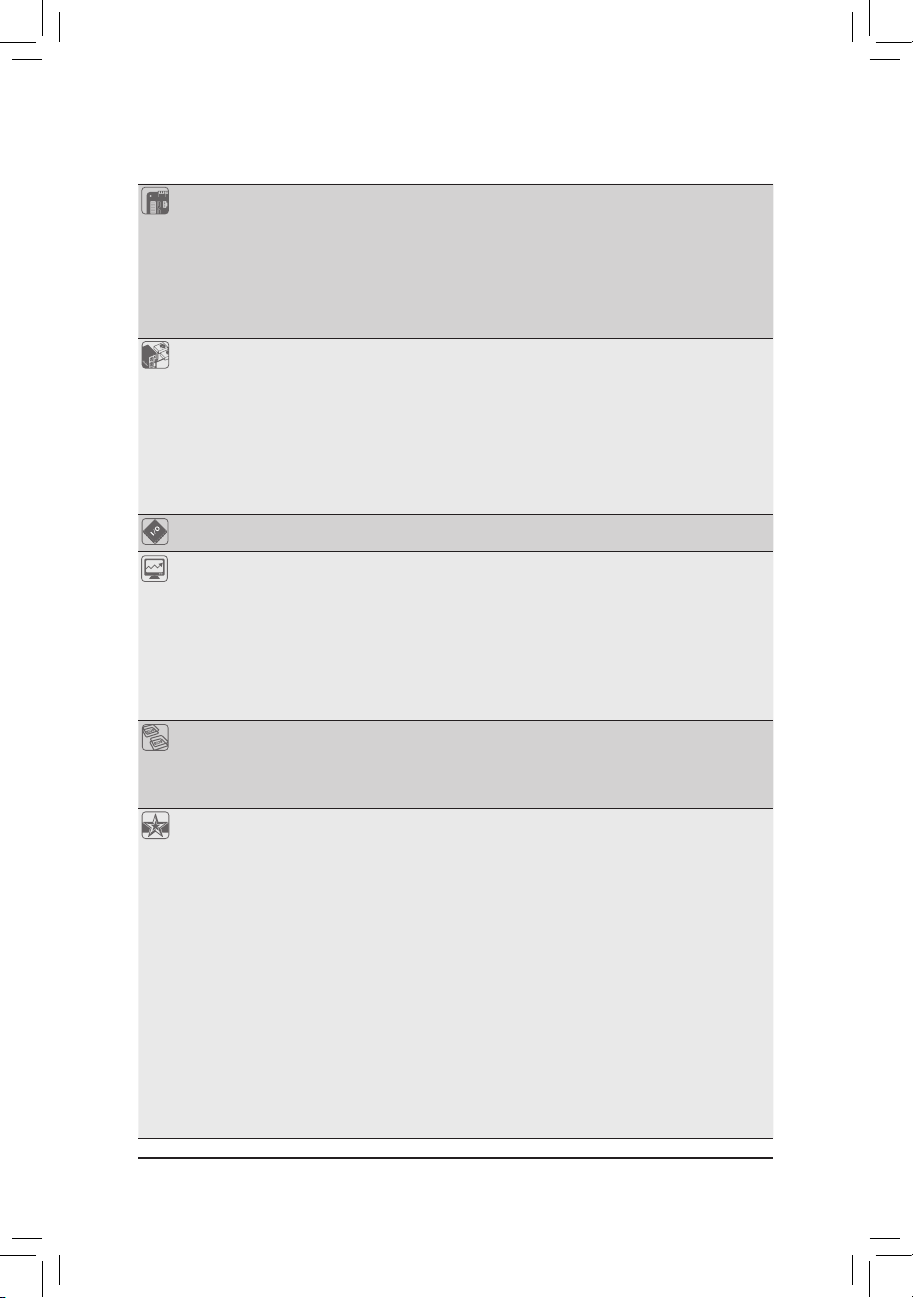
- 9 -
Internal
Connectors
1 x CPU fan header
1 x system fan header
1 x front panel header
1 x front panel audio header
2 x USB 2.0/1.1 headers
1 x serial port header
1 x clearing CMOS jumper
Back Panel
Connectors
1 x PS/2 keyboard/mouse port
1 x D-Sub port
1 x DVI-D port
1 x HDMI port
2 x USB 2.0/1.1 ports
2 x USB 3.0/2.0 ports
1 x RJ-45 port
3 x audio jacks (Line In/Line Out/Microphone)
I/O Controller iTE IT8728 chip
Hardware
Monitor
System voltage detection
CPU/System temperature detection
CPU/System fan speed detection
CPU overheating warning
CPU/System fan fail warning
CPU/System fan speed control
* Whether the CPU/system fan speed control function is supported will depend on the
CPU/system cooler you install.
BIOS 2 x 32 Mbit ash
Use of licensed AWARD BIOS
Support for DualBIOS
™
PnP 1.0a, DMI 2.0, SM BIOS 2.4, ACPI 1.0b
Unique Features Support for @BIOS
Support for Q-Flash
Support for Xpress BIOS Rescue
Support for Download Center
Support for Xpress Install
Support for Xpress Recovery2
Support for EasyTune
* Available functions in EasyTune may differ by motherboard model.
Support for Smart 6
™
Support for Auto Green
Support for ON/OFF Charge
Support for Cloud OC
Support for 3TB+ Unlock
Support for TouchBIOS
Support for Q-Share
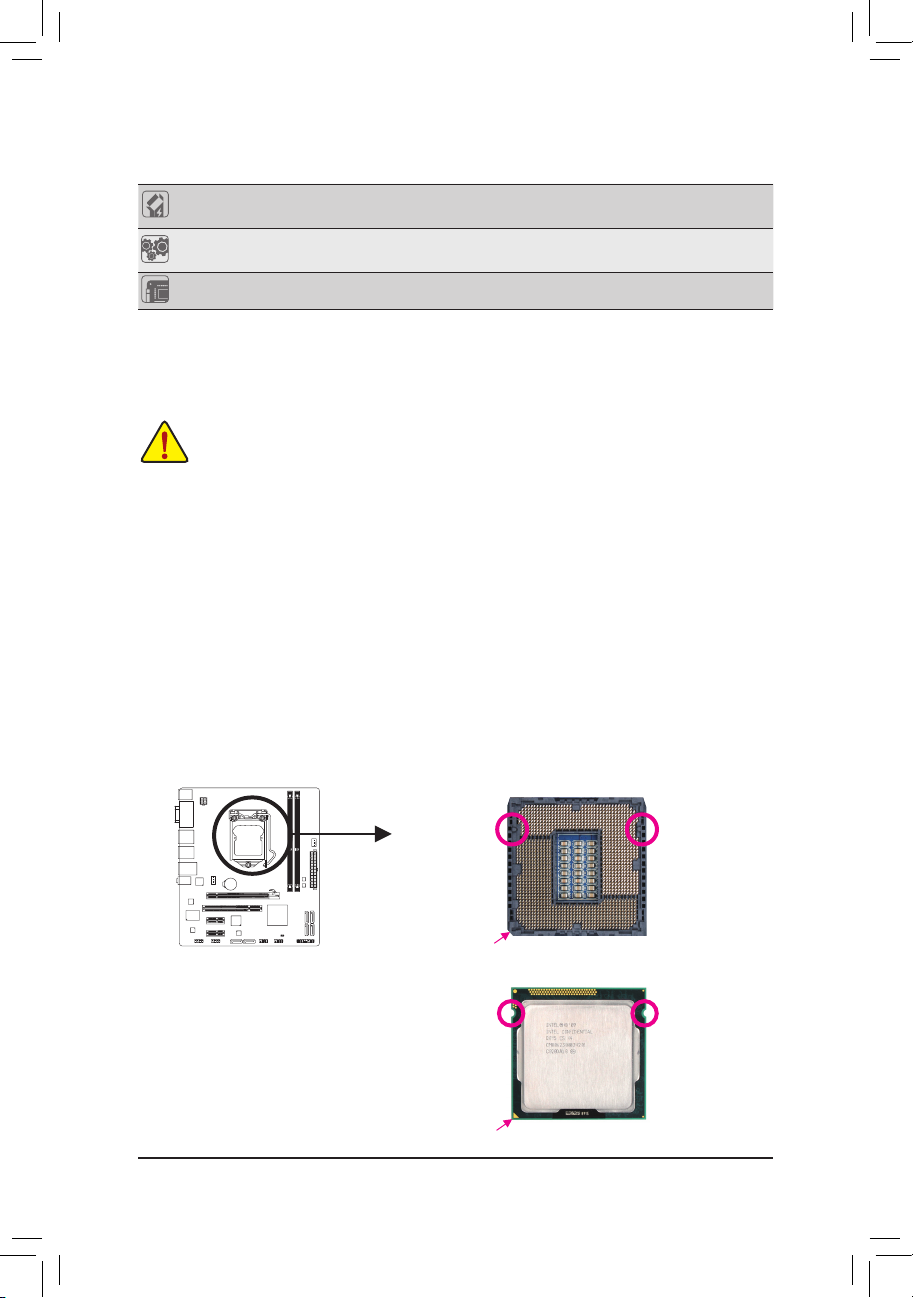
- 10 -
Bundled
Software
Norton Internet Security (OEM version)
Operating
System
Support for Microsoft
®
Windows 7/Vista/XP
Form Factor Micro ATX Form Factor; 24.4cm x 20.5cm
* GIGA BYTE reserves the r ight to make any changes to t he product specications and product-related information
without prior notice.
1-3 Installing the CPU
Installing the CPU
A. Locate the alignment keys on the motherboard CPU socket and the notches on the CPU.
Read the following guidelines before you begin to install the CPU:
• Make sure that the motherboard supports the CPU.
(Go to GIGABYTE's website for the latest CPU support list.)
• Always turn off the computer and unplug the power cord from the power outlet before installing
the CPU to prevent hardware damage.
• Locate the pin one of the CPU. The CPU cannot be inserted if oriented incorrectly. (Or you may
locate the notches on both sides of the CPU and alignment keys on the CPU socket.)
• Apply an even and thin layer of thermal grease on the surface of the CPU.
• Do not turn on the computer if the CPU cooler is not installed, otherwise overheating and dam-
age of the CPU may occur.
• Set the CPU host frequency in accordance with the CPU specications. It is not recommended
that the system bus frequency be set beyond hardware specications since it does not meet the
standard requirements for the peripherals. If you wish to set the frequency beyond the standard
specications, please do so according to your hardware specications including the CPU, graphics card, memory, hard drive, etc.
Notch
Alignment KeyAlignment Key
Notch
LGA1155 CPU
LGA1155 CPU Socket
Pin One Corner of the CPU Socket
Triangle Pin One Marking on the CPU
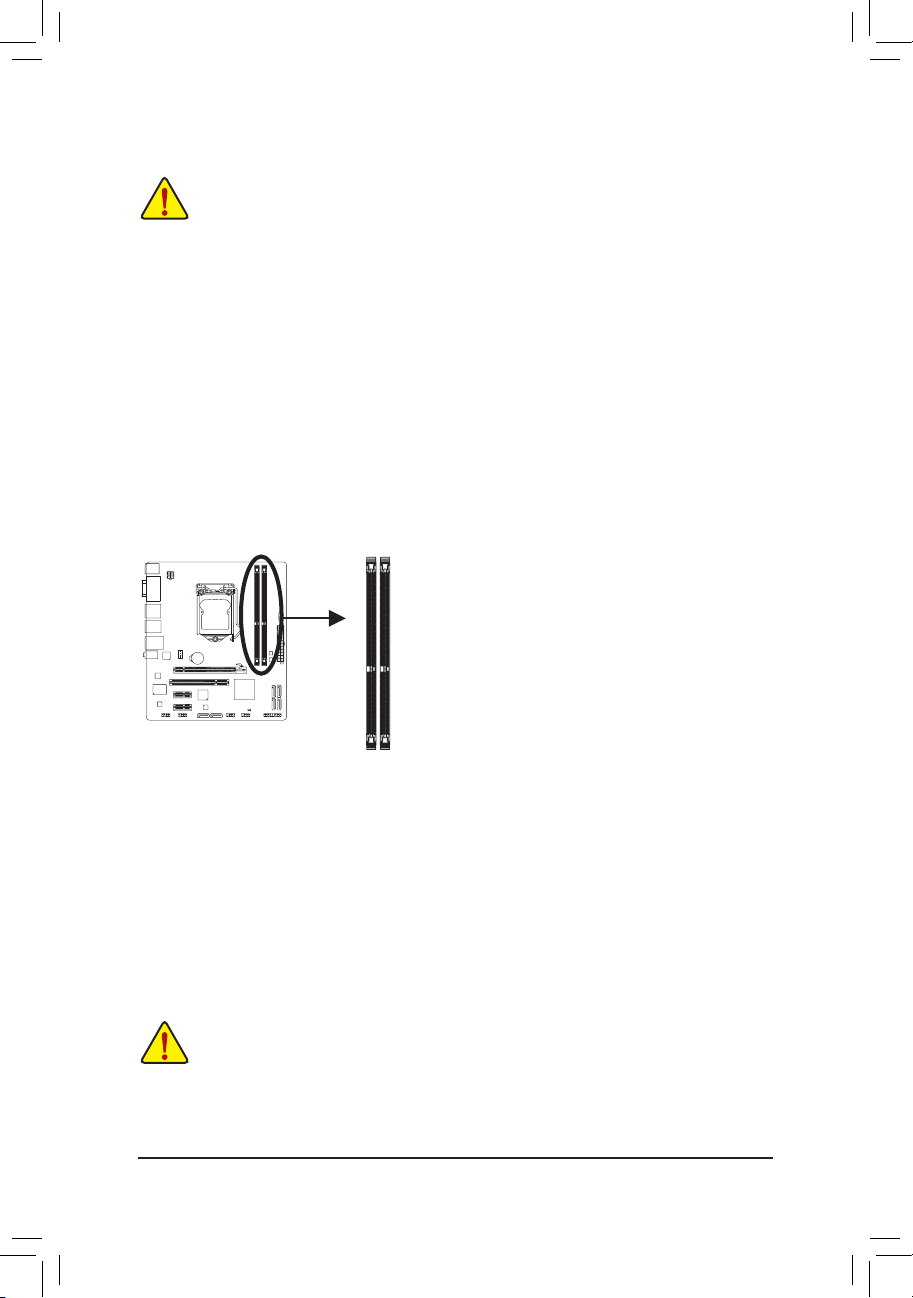
- 11 -
DualChannelMemoryConguration
This motherboard provides two DDR3 memory sockets and supports Dual Channel Technology. After the
memory is installed, the BIOS will automatically detect the specications and capacity of the memory. Enabling Dual Channel memory mode will double the original memory bandwidth.
The two DDR3 memory sockets are divided into two channels and each channel has two memory sockets as
following:
Channel 0: DDR3_1
Channel 1: DDR3_2
1-4 Installing the Memory
Read the following guidelines before you begin to install the memory:
• Make sure that the motherboard supports the memory. It is recommended that memory of the
same capacity, brand, speed, and chips be used.
(
Go to GIGABYTE's website for the latest supported memory speeds and memory modules.
)
• Always turn off the computer and unplug the power cord from the power outlet before installing
the memory to prevent hardware damage.
• Memory modules have a foolproof design. A memory module can be installed in only one direction. If you are unable to insert the memory, switch the direction.
Due to CPU limitations, read the following guidelines before installing the memory in Dual Channel mode.
1. Dual Channel mode cannot be enabled if only one DDR3 memory module is installed.
2. When enabling Dual Channel mode with two memory modules, it is recommended that memory of
the same capacity, brand, speed, and chips be used for optimum performance.
DDR3_1
DDR3_2
1-5 Installing an Expansion Card
Read the following guidelines before you begin to install an expansion card:
Make sure the motherboard supports the expansion card. Carefully read the manual that came •
with your expansion card.
Always turn off the computer and unplug the power cord from the power outlet before installing •
an expansion card to prevent hardware damage.
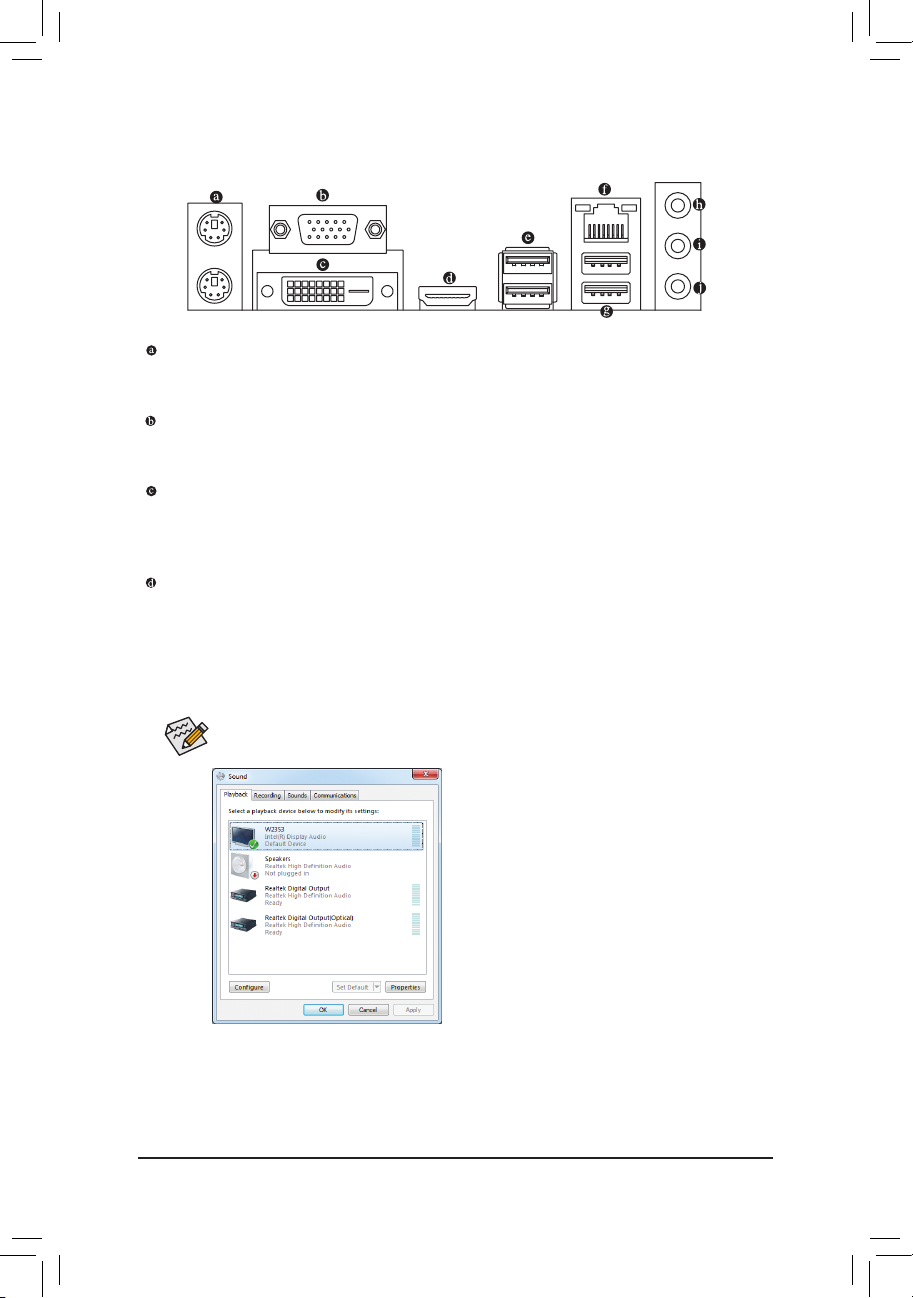
- 12 -
1-6 Back Panel Connectors
PS/2 Keyboard/Mouse Port
Use the upper port (green) to connect a PS/2 mouse and the lower port (purple) to connect a PS/2 keyboard.
D-Sub Port
The D-Sub port supports a 15-pin D-Sub connector. Connect a monitor that supports D-Sub connection
to this port.
DVI-D Port
(Note)
The DVI-D port conforms to the DVI-D specication and supports a maximum resolution of 1920x1200
(the actual resolutions supported depend on the monitor being used). Connect a monitor that supports
DVI-D connection to this port.
HDMI Port
HDMI (High-Denition Multimedia Interface) is an all-digital audio/video interface capable of transmitting un-
compressed audio/video signals. The HDMI port is HDCP compliant and supports Dolby TrueHD and DTS HD
Master Audio formats. It also supports up to 192KHz/24bit 8-channel LPCM audio output. You can use this port
to connect your HDMI-supported monitor. The maximum supported resolution is 1920x1200, but the actual
resolutions supported are dependent on the monitor being used.
After installing the HDMI device, make sure to set the default sound playback device to HDMI. (The
item name may differ depending on your operating system. Refer to the screenshot below.)
In Windows 7, select Start>Control Panel>Hardware
and Sound>Sound>Playback, set Intel(R) Display Au-
dio to the default playback device.
(Note) The DVI-D port does not support D-Sub connection by adapter.
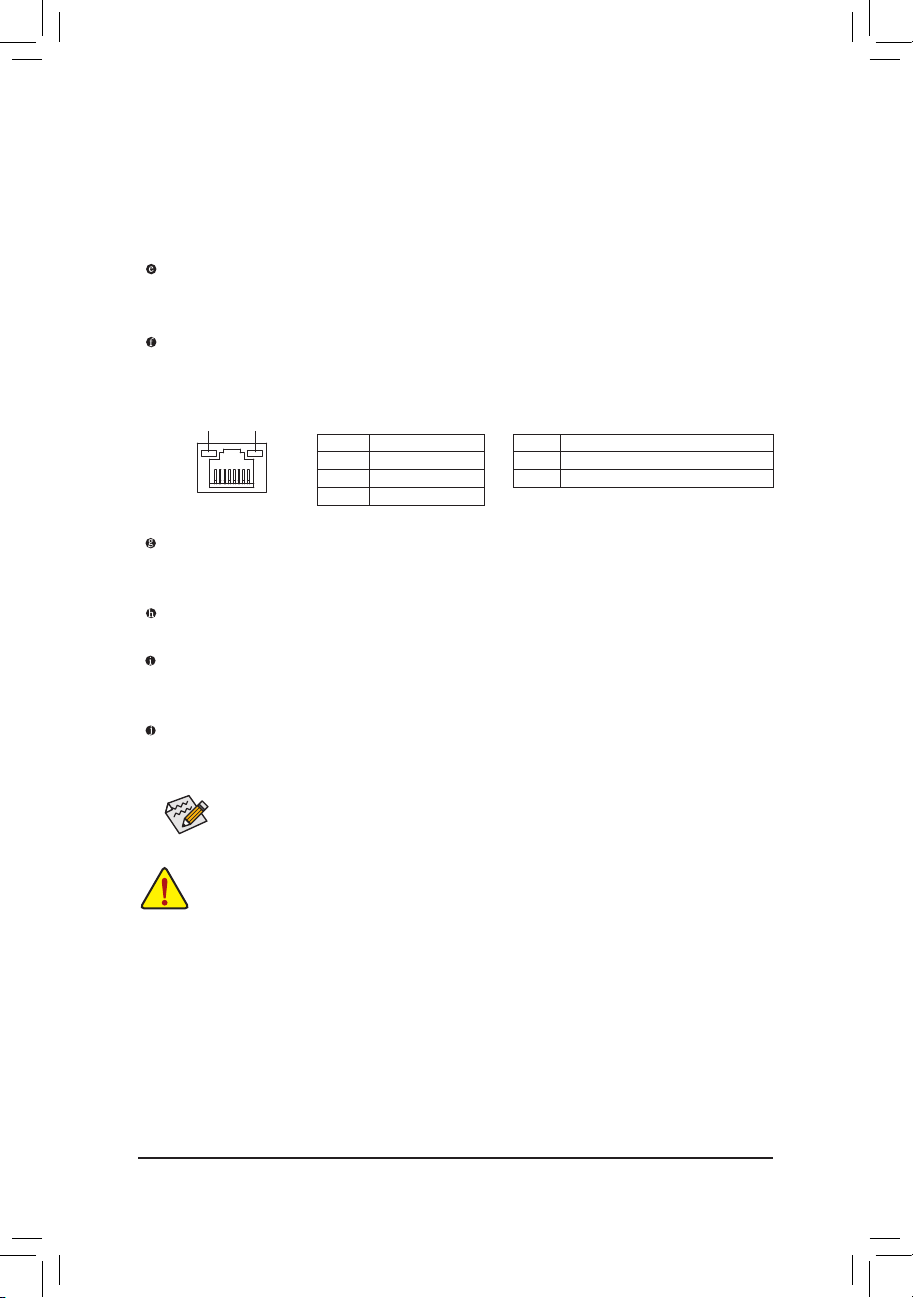
- 13 -
To congure 7.1-channel audio, you have to use an HD front panel audio module and enable the
multi-channel audio feature through the audio driver.
USB 2.0/1.1 Port
The USB port supports the USB 2.0/1.1 specication. Use this port for USB devices such as a USB keyboard/mouse, USB printer, USB ash drive and etc.
Line In Jack (Blue)
The default line in jack. Use this audio jack for line in devices such as an optical drive, walkman, etc.
Line Out Jack (Green)
The default line out jack. Use this audio jack for a headphone or 2-channel speaker. This jack can be
used to connect front speakers in a 4/5.1/7.1-channel audio conguration.
Mic In Jack (Pink)
The default Mic in jack. Microphones must be connected to this jack.
USB 3.0/2.0 Port
The USB 3.0 port supports the USB 3.0 specication and is compatible to the USB 2.0/1.1 specication.
Use this port for USB devices such as a USB keyboard/mouse, USB printer, USB ash drive and etc.
RJ-45 LAN Port
The Gigabit Ethernet LAN port provides Internet connection at up to 1 Gbps data rate. The following
describes the states of the LAN port LEDs.
• When removing the cable connected to a back panel connector, rst remove the cable from your
device and then remove it from the motherboard.
• When removing the cable, pull it straight out from the connector. Do not rock it side to side to
prevent an electrical short inside the cable connector.
DualDisplayCongurationsfortheOnboardGraphics:
This motherboard provides three video output ports: D-Sub, DVI-D, and HDMI.
Dual monitor congurations are supported in operating system environment only, but not during the
BIOS Setup or POST process.
Activity LED:
State Description
Blinking Data transmission or receiving is occurring
Off No data transmission or receiving is occurring
Connection/Speed LED:
State Description
Orange 1 Gbps data rate
Green 100 Mbps data rate
Off 10 Mbps data rate
Activity LED
Connection/
Speed LED
LAN Port
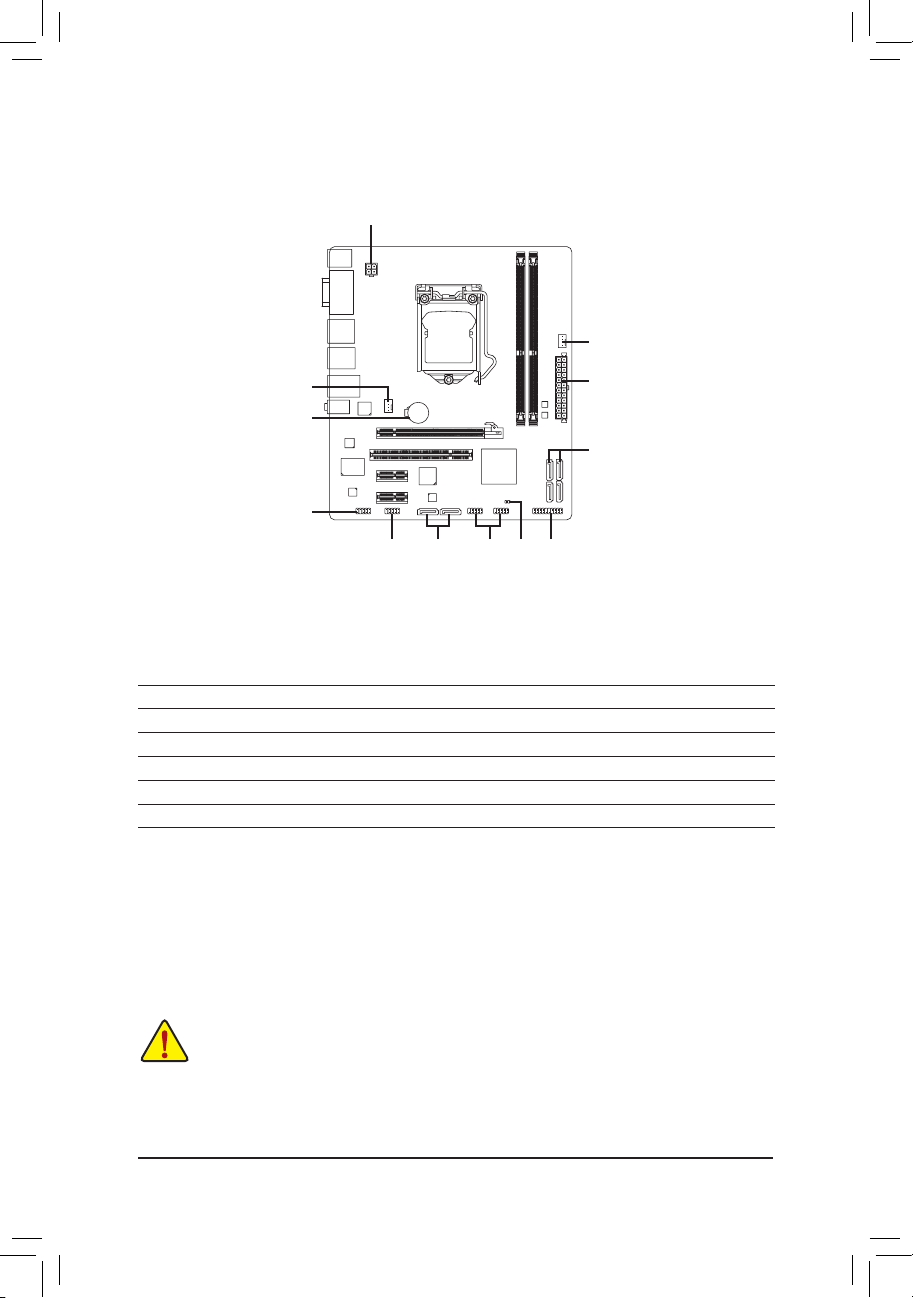
- 14 -
1-7 Internal Connectors
Read the following guidelines before connecting external devices:
• First make sure your devices are compliant with the connectors you wish to connect.
• Before installing the devices, be sure to turn off the devices and your computer. Unplug the
power cord from the power outlet to prevent damage to the devices.
• After installing the device and before turning on the computer, make sure the device cable has
been securely attached to the connector on the motherboard.
1
2
611
9
3
7
810
1) ATX _12V 7) SATA2 0/1/2/3
2) ATX 8) F_ PA NE L
3) C PU_FA N 9) F_ AU DI O
4) SYS_FAN 10) F_U SB 1/F_ US B2
5) B AT 11) COMA
6) GSATA3_0/1 12) CLR_CMOS
5
4
12
