Page 1
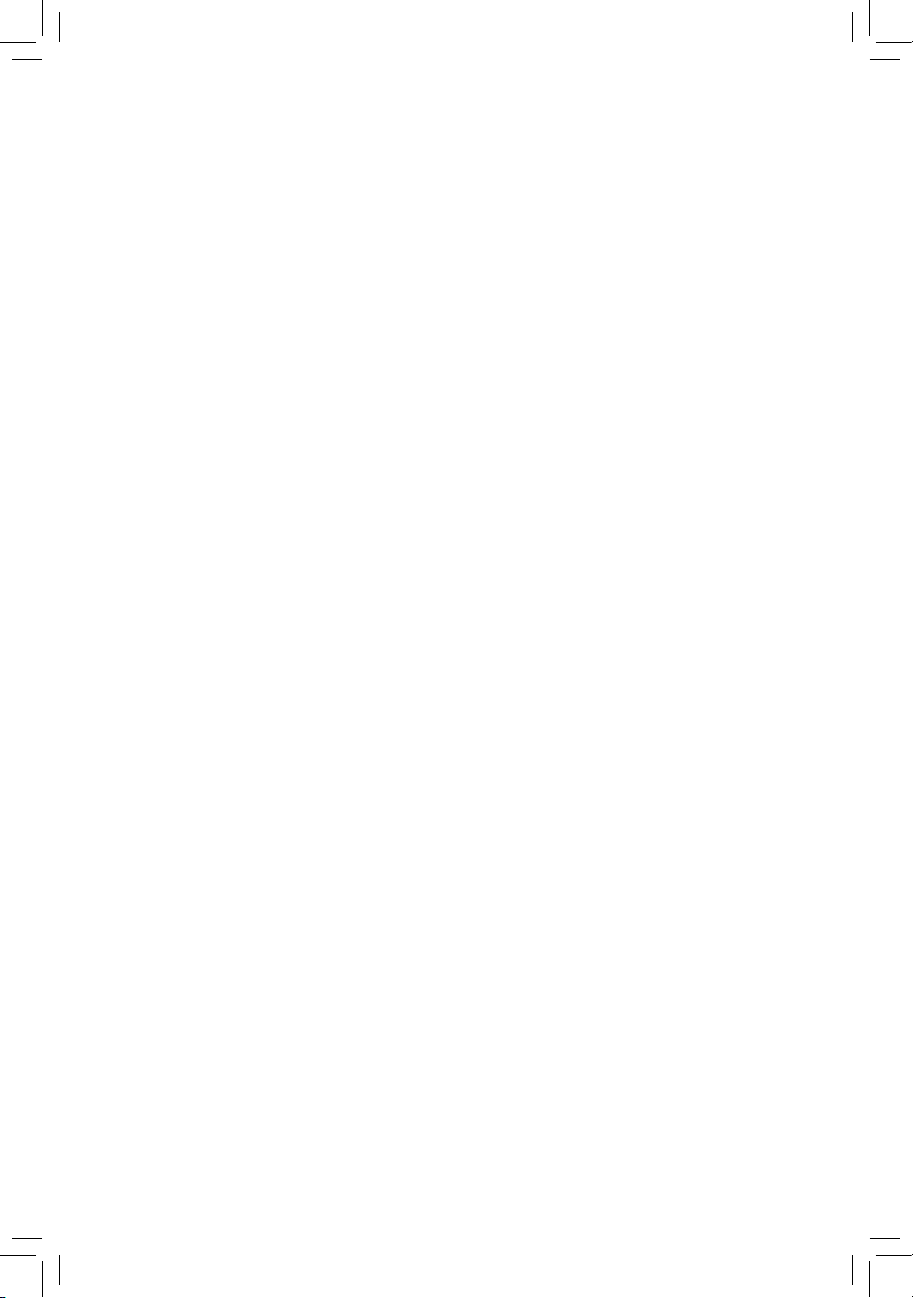
GA-H61M-D2-B3
GA-H61M-S2V-B3
User's Manual
Rev. 1002
12ME-H61MD2B-1002R
Page 2
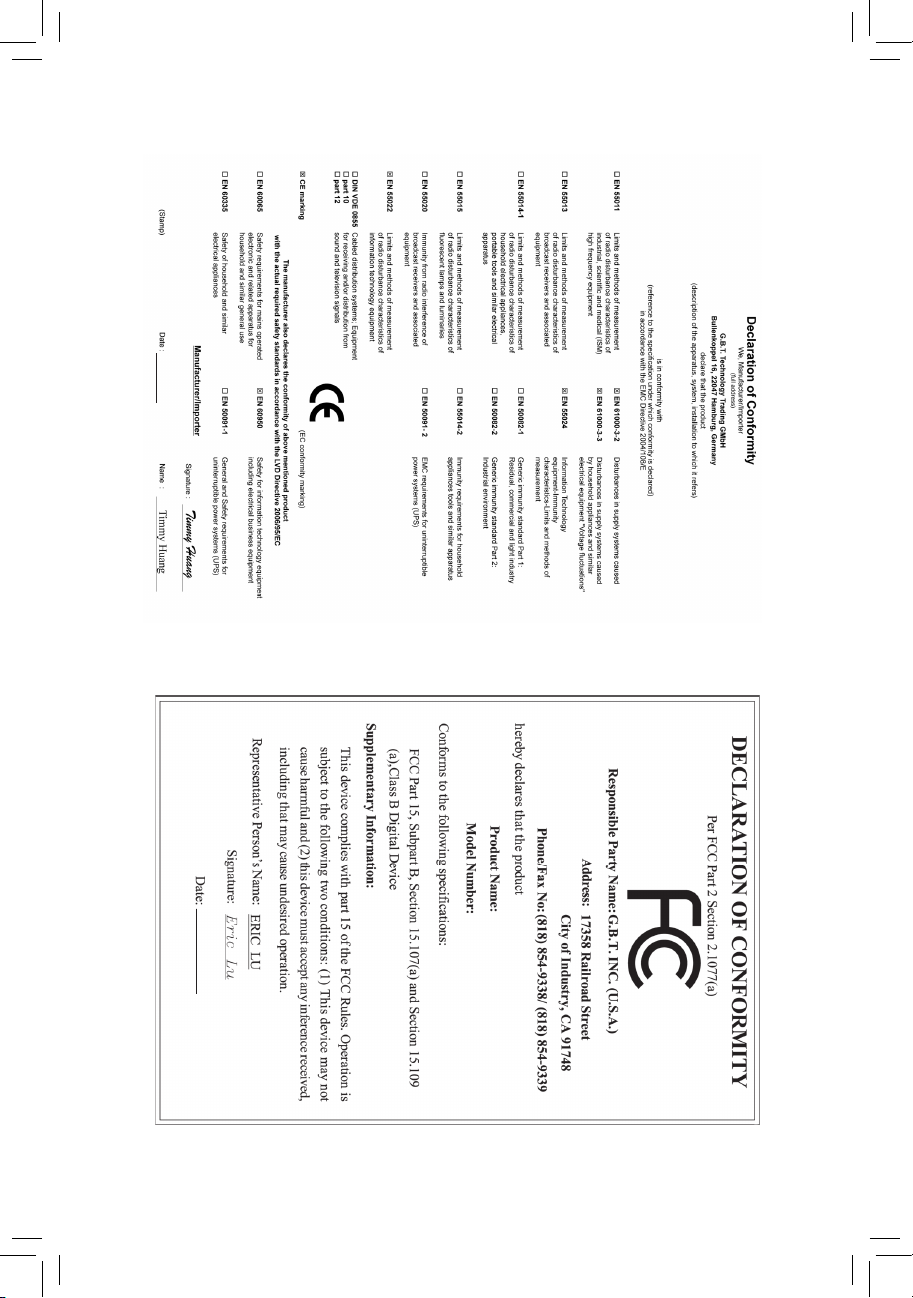
Motherboard
GA-H61M-D2-B3
Jan. 18, 2011
Jan. 18, 2011
Motherboard
GA-H61M-D2-B3
Page 3
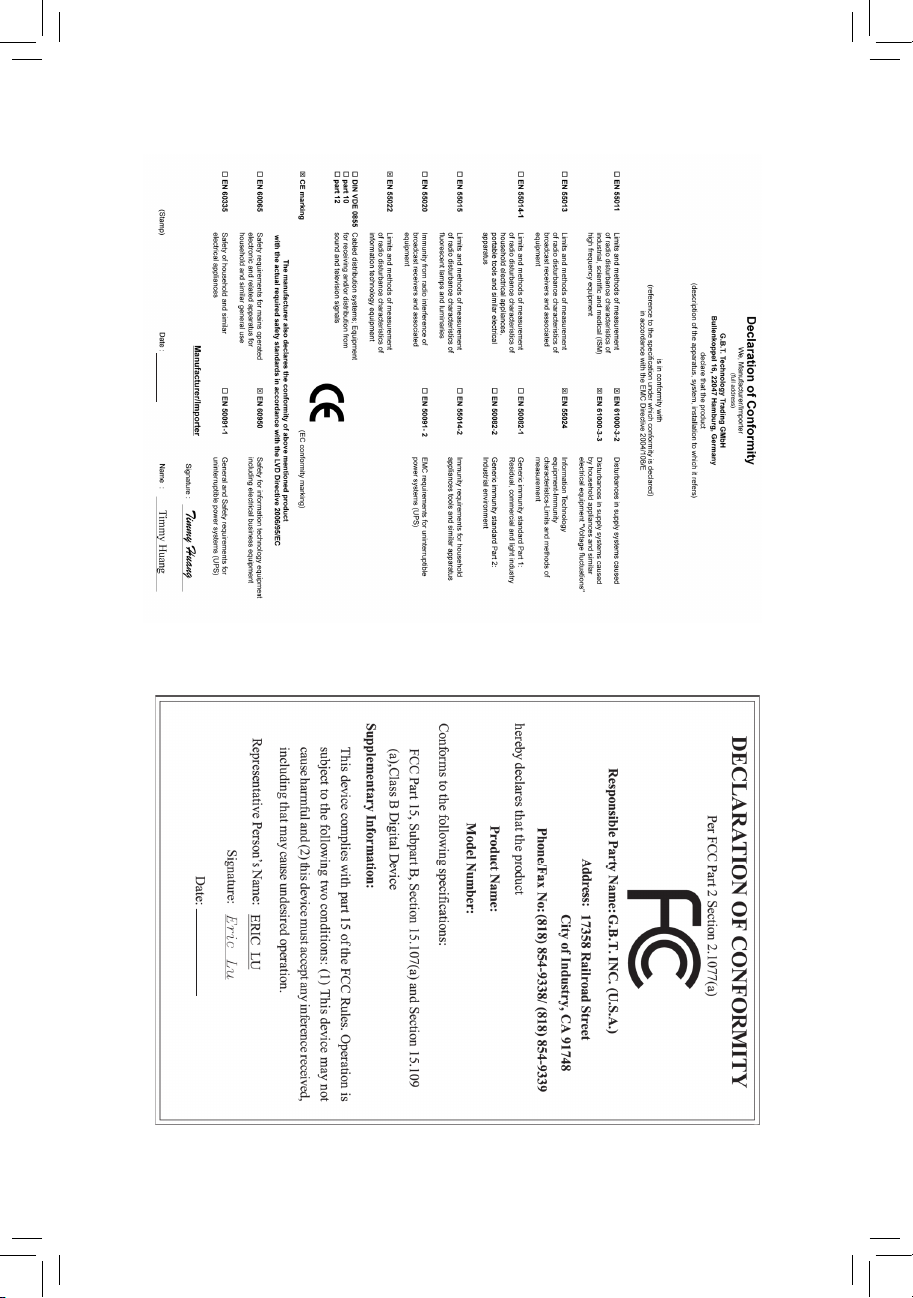
Motherboard
GA-H61M-S2V-B3
Apr. 13, 2011
Apr. 13, 2011
Motherboard
GA-H61M-S2V-B3
Page 4
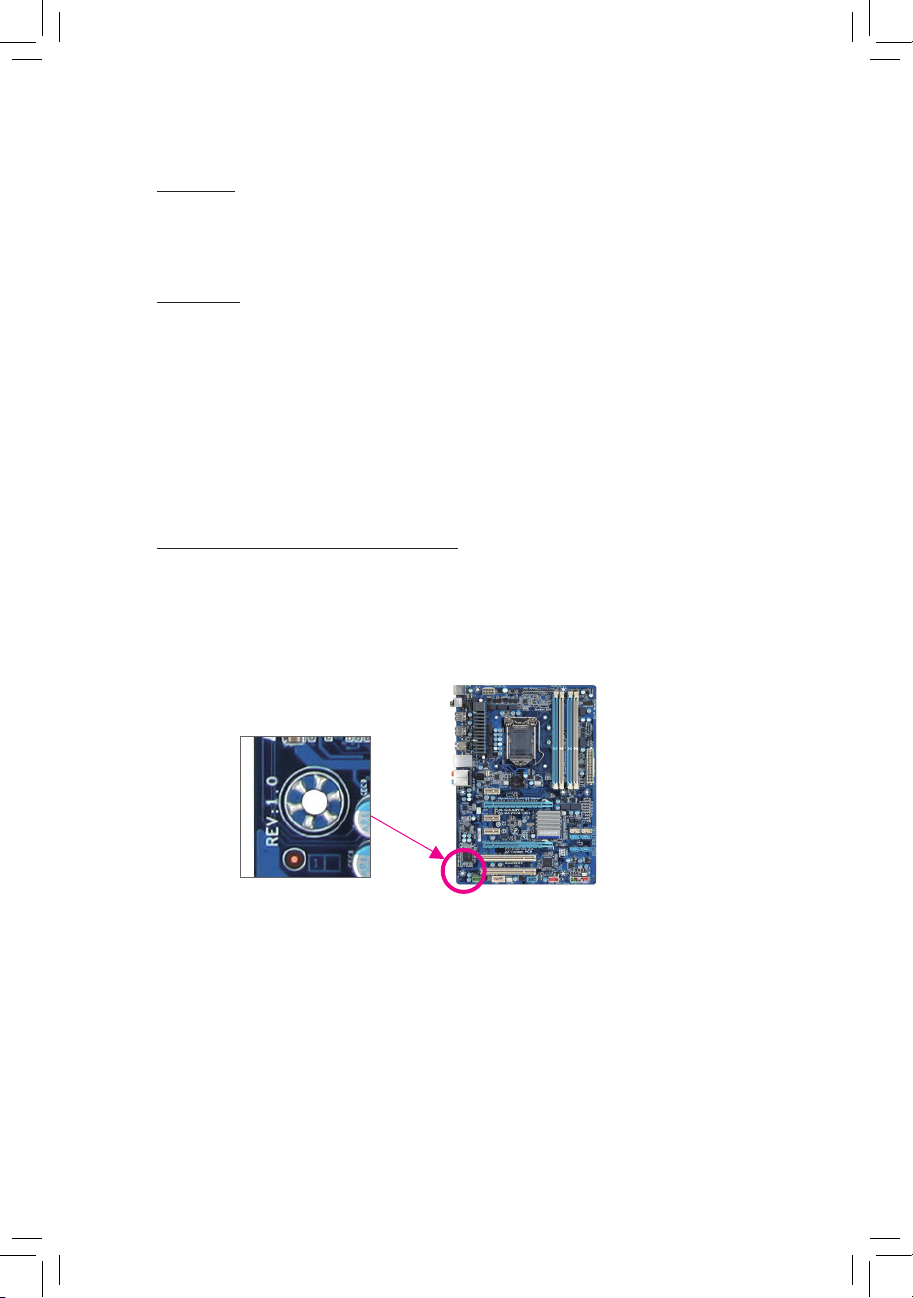
Copyright
© 2011 GIGA-BYTE TECHNOLOGY CO., LTD. All rights reserved.
The trademarks mentioned in this manual are legally registered to their respective owners.
Disclaimer
Information in this manual is protected by copyright laws and is the property of GIGABYTE.
Changes to the specications and features in this manual may be made by GIGABYTE with-
out prior notice. No part of this manual may be reproduced, copied, translated, transmitted, or
published in any form or by any means without GIGABYTE's prior written permission.
In order to assist in the use of this product, carefully read the User's Manual.
For product-related information, check on our website at: http://www.gigabyte.com
Identifying Your Motherboard Revision
The revision number on your motherboard looks like this: "REV: X.X." For example, "REV: 1.0"
means the revision of the motherboard is 1.0. Check your motherboard revision before updating
motherboard BIOS, drivers, or when looking for technical information.
Example:
Page 5
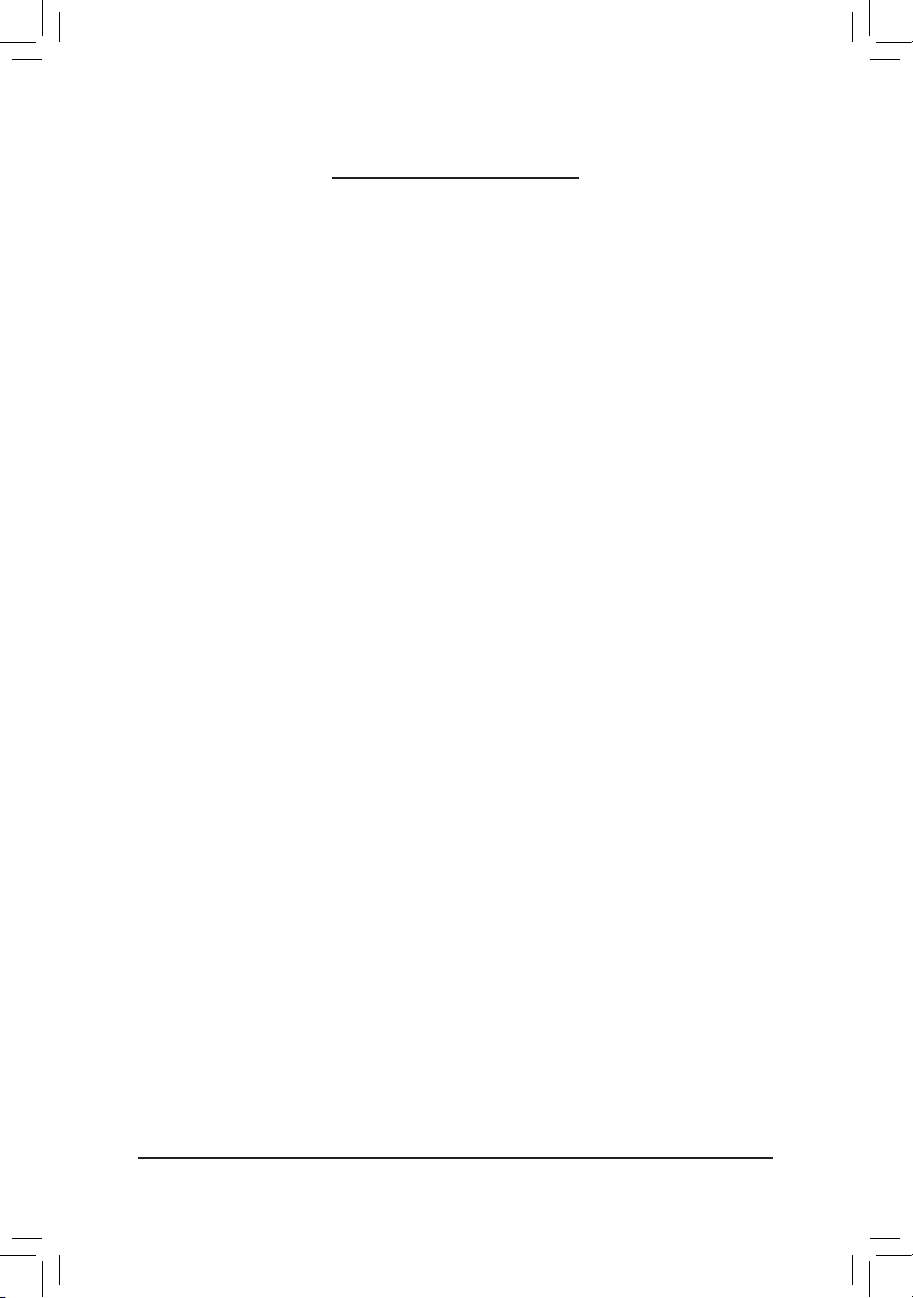
- 5 -
Table of Contents
GA-H61M-D2-B3/GA-H61M-S2V-B3 Motherboard Layout ............................................6
GA-H61M-D2-B3/GA-H61M-S2V-B3 Motherboard Block Diagram ...............................7
Chapter 1 Hardware Installation .....................................................................................8
1-1 Installation Precautions ................................................................................... 8
1-2 Product Specications ..................................................................................... 9
1-3 Installing the CPU and CPU Cooler................................................................11
1-4 Installing the Memory .................................................................................... 12
1-5 Installing an Expansion Card ......................................................................... 12
1-6 Back Panel Connectors ................................................................................. 13
1-7 Internal Connectors ....................................................................................... 14
Chapter 2 BIOS Setup ..................................................................................................22
2-1 Startup Screen ............................................................................................... 22
2-2 The Main Menu .............................................................................................. 22
2-3 MB Intelligent Tweaker(M.I.T.) ....................................................................... 23
2-4 Standard CMOS Features ............................................................................. 30
2-5 Advanced BIOS Features .............................................................................. 31
2-6 Integrated Peripherals ...................................................................................33
2-7 Power Management Setup ............................................................................ 34
2-8 PC Health Status ........................................................................................... 36
2-9 Load Fail-Safe Defaults ................................................................................. 37
2-10 Load Optimized Defaults ............................................................................... 37
2-11 Set Supervisor/User Password .....................................................................38
2-12 Save & Exit Setup .......................................................................................... 38
2-13 Exit Without Saving........................................................................................ 39
Chapter 3 Drivers Installation .......................................................................................39
Page 6
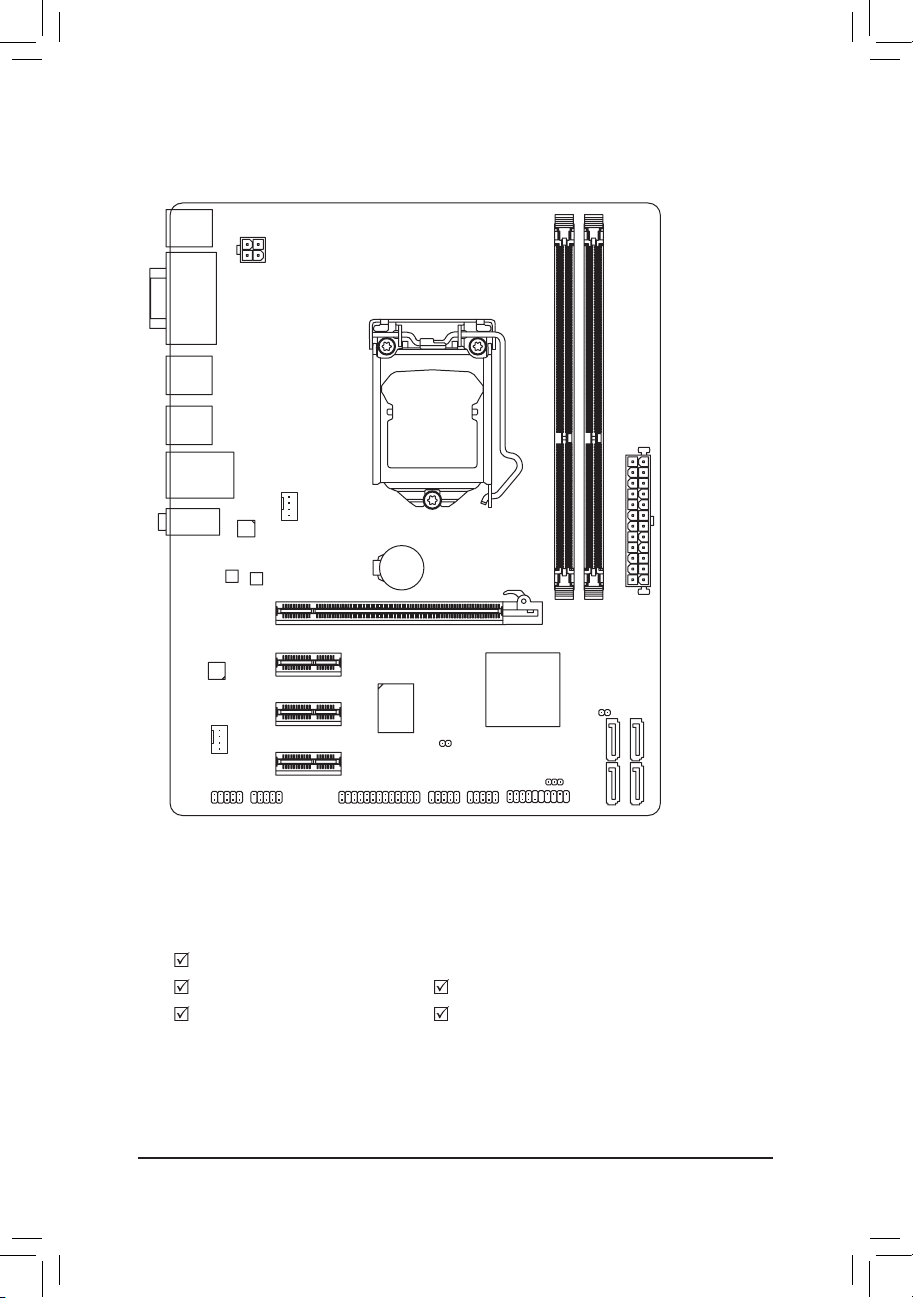
- 6 -
GA-H61M-D2-B3/GA-H61M-S2V-B3 Motherboard Layout
Box Contents
GA-H61M-D2-B3 or GA-H61M-S2V-B3 motherboard
Motherboard driver disk Two SATA cables
User's Manual I/O Shield
* The box contents above are for reference only and the actual items shall depend on the product package you obtain.
KB_MS
CPU_FAN
LGA1155
ATX
GA-H61M-D2-B3
GA-H61M-S2V-B3
F_AUDIO
AUDIO
B_BIOS
DDR3_1
DDR3_2
BAT
F_PANEL
PWR_LED
CI
ATX_12V
Intel® H61
SATA2_0
SATA2_1
SATA2_2
SATA2_3
R_USB1
CODEC
CLR_CMOS
M_BIOS
VGA_DVI
USB_LAN
PCIEX16
PCIEX1_1
PCIEX1_2
PCIEX1_3
F_USB1F_USB2LPTCOMA
SYS_FAN
R_USB2
Realtek
RTL8111E
iTE
IT8728
"*" The GA-H61M-D2-B3 adopts All-Solid Capacitor design.
Page 7
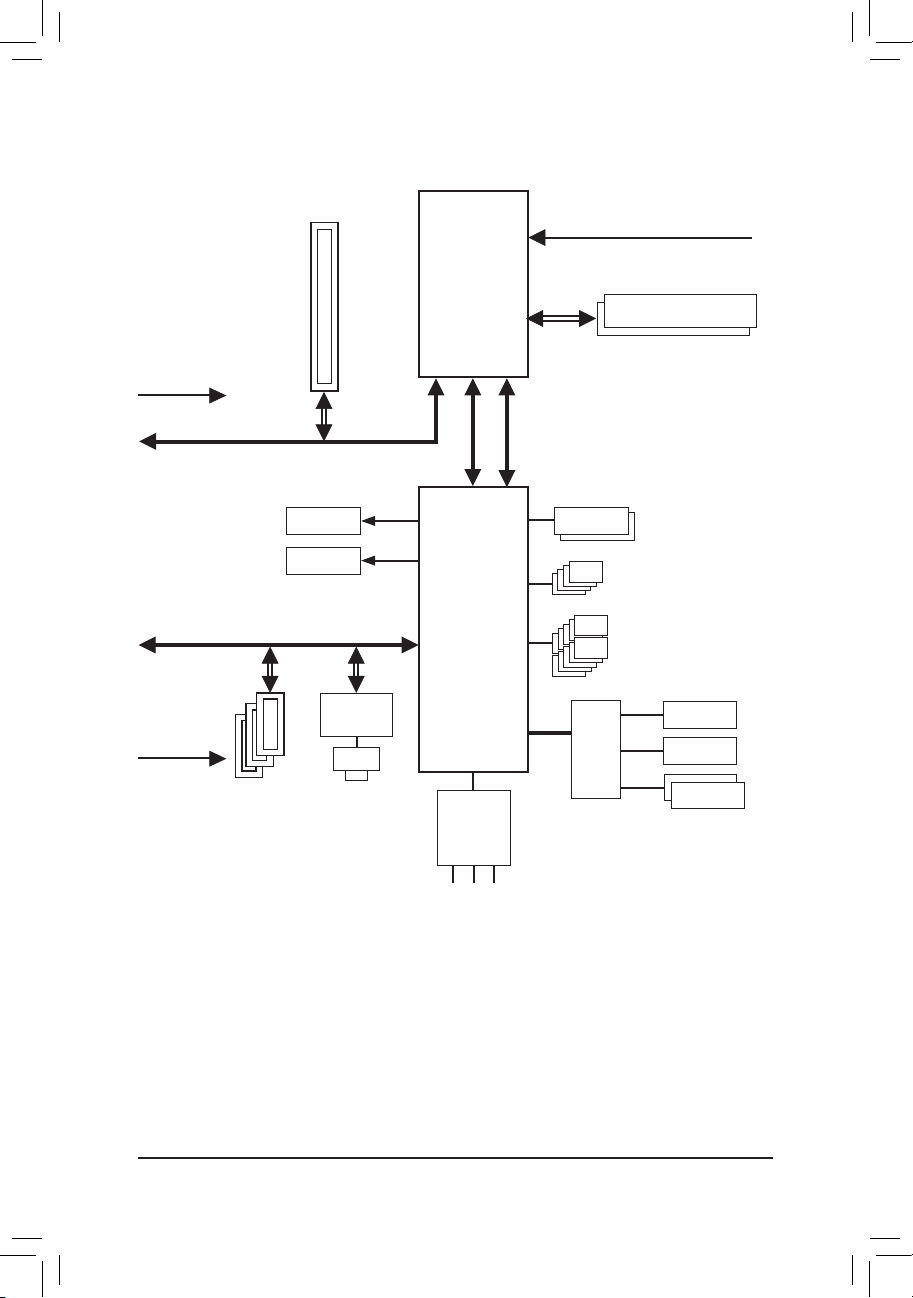
- 7 -
GA-H61M-D2-B3/GA-H61M-S2V-B3 Motherboard Block Diagram
PS/2 KB/Mouse
LGA1155
CPU
Intel® H61
PCIe CLK
(100 MHz)
PCI Express Bus
CPU CLK+/- (100 MHz)
1 PCI Express x16
Dual BIOS
COM Port
LPT
10 USB 2.0/1.1
LPC
Bus
DDR3 1333/1066/800 MHz
LAN
RJ45
PCI Express Bus
PCIe CLK
(100 MHz)
Realtek
RTL8111E
iTE
IT8728
3 PCI Express x1
4 SATA 3Gb/s
D-Sub
DVI-D
DMI Interface
FDI Interface
x16
Dual Channel Memory
x1 x1
Line Out (Front Speaker Out)
MIC (Center/Subwoofer Speaker Out)
Line In (Rear Speaker Out)
CODEC
Page 8
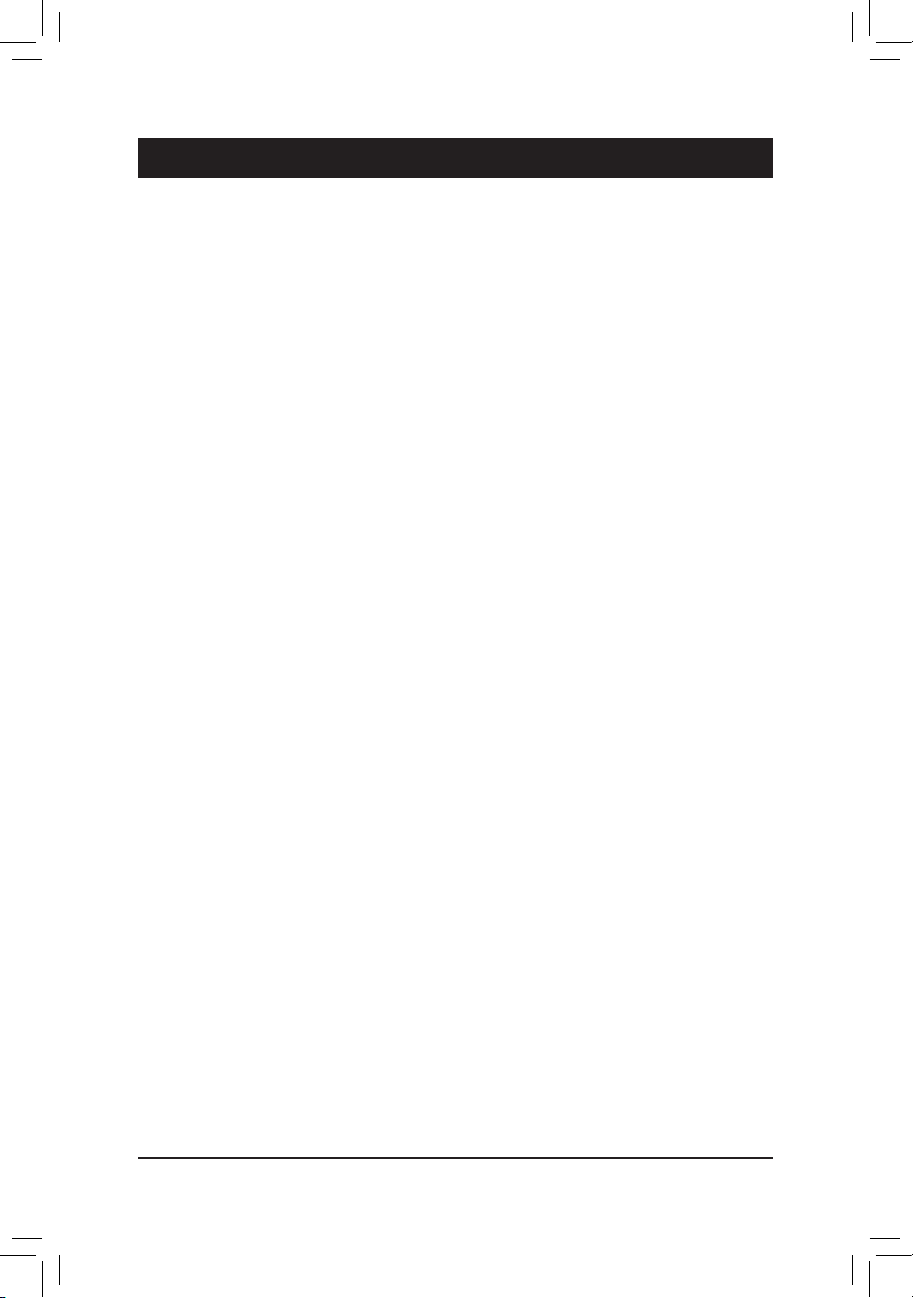
Hardware Installation - 8 -
1-1 Installation Precautions
The motherboard contains numerous delicate electronic circuits and components which can
become damaged as a result of electrostatic discharge (ESD). Prior to installation, carefully read
the user's manual and follow these procedures:
Prior to installation, do not remove or break motherboard S/N (Serial Number) sticker or •
warranty sticker provided by your dealer. These stickers are required for warranty validation.
Always remove the AC power by unplugging the power cord from the power outlet before •
installing or removing the motherboard or other hardware components.
When connecting hardware components to the internal connectors on the motherboard, •
make sure they are connected tightly and securely.
When handling the motherboard, avoid touching any metal leads or connectors. •
It is best to wear an electrostatic discharge (ESD) wrist strap when handling electronic com- •
ponents such as a motherboard, CPU or memory. If you do not have an ESD wrist strap,
keep your hands dry and rst touch a metal object to eliminate static electricity.
Prior to installing the motherboard, please have it on top of an antistatic pad or within an •
electrostatic shielding container.
Before unplugging the power supply cable from the motherboard, make sure the power sup- •
ply has been turned off.
Before turning on the power, make sure the power supply voltage has been set according to •
the local voltage standard.
Before using the product, please verify that all cables and power connectors of your hard- •
ware components are connected.
To prevent damage to the motherboard, do not allow screws to come in contact with the •
motherboard circuit or its components.
Make sure there are no leftover screws or metal components placed on the motherboard or •
within the computer casing.
Do not place the computer system on an uneven surface •
.
Do not place the computer system in a high-temperature environment. •
Turning on the computer power during the installation process can lead to damage to sys- •
tem components as well as physical harm to the user.
If you are uncertain about any installation steps or have a problem related to the use of the •
product, please consult a certied computer technician.
Chapter 1 Hardware Installation
Page 9
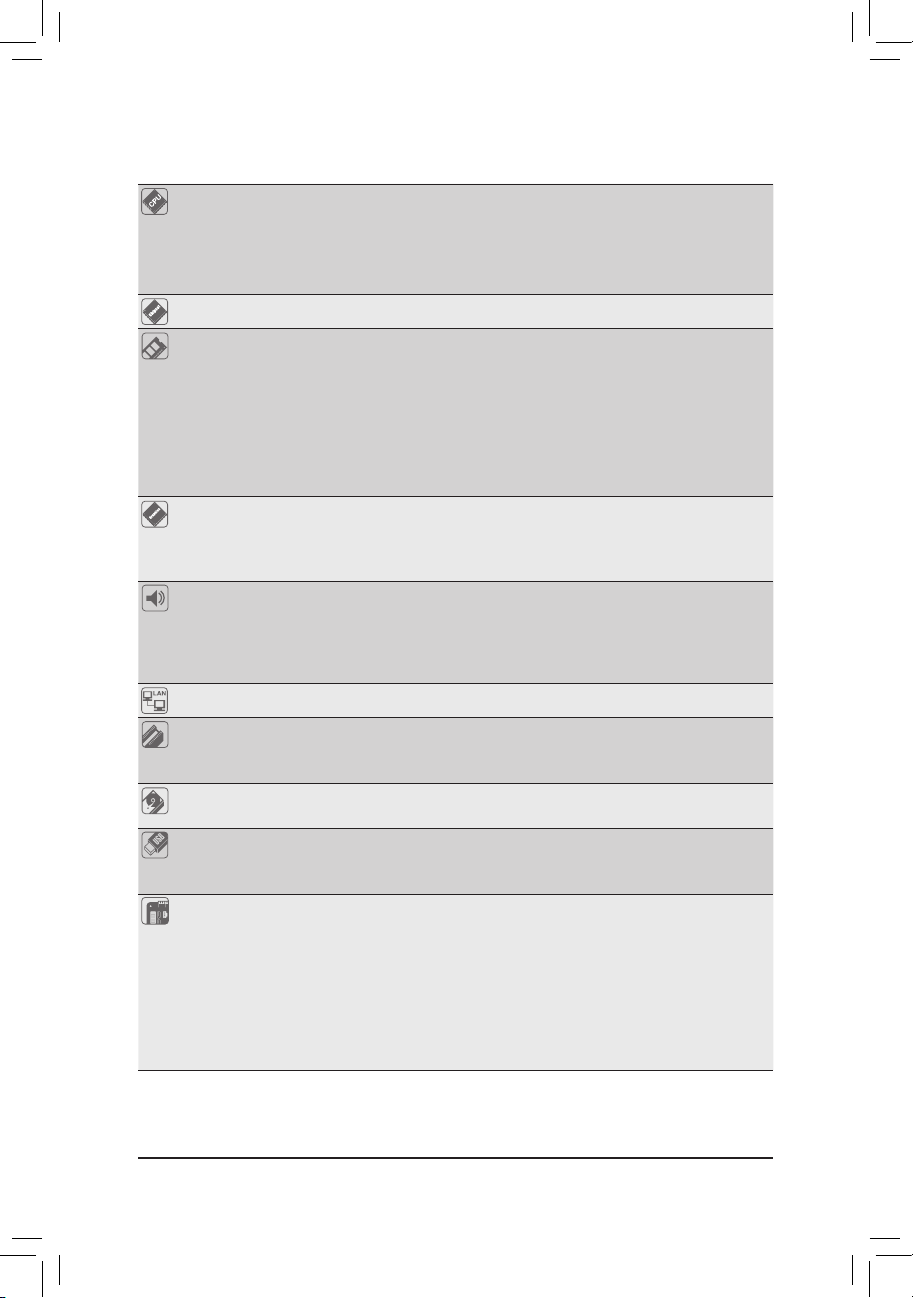
- 9 - Hardware Installation
1-2 ProductSpecications
CPU Support for Intel
®
Core™ i7 processors/Intel® Core™ i5 processors/
Intel® Core™ i3 processors/Intel® Pentium® processors/Intel® Celeron® processors
in the LGA1155 package
(Go to GIGABYTE's website for the latest CPU support list.)
L3 cache varies with CPU
Chipset Intel
®
H61 Express Chipset
Memory 2 x 1.5V DDR3 DIMM sockets supporting up to 16 GB of system memory
* Due to Windows 32-bit operating system limitation, when more than 4 GB of physical
memory is installed, the actual memory size displayed will be less than 4 GB.
Dual channel memory architecture
Support for DDR3 1333/1066/800 MHz memory modules
Support for non-ECC memory modules
(Go to GIGABYTE's website for the latest supported memory speeds and memory
modules.)
Onboard
Graphics
Integrated in the Chipset:
- 1 x D-Sub port
- 1 x DVI-D port, supporting a maximum resolution of 1920x1200
* The DVI-D port does not support D-Sub connection by adapter.
Audio Realtek ALC889 codec
High Denition Audio
2/4/5.1/7.1-channel
* To enable 7.1-channel audio, you have to use an HD front panel audio module and
enable the multi-channel audio feature through the audio driver.
LAN 1 x Realtek RTL8111E chip (10/100/1000 Mbit)
Expansion Slots 1 x PCI Express x16 slot, running at x16
3 x PCI Express x1 slots
(All PCI Express slots conform to PCI Express 2.0 standard.)
Storage Interface Chipset:
- 4 x SATA 3Gb/s connectors supporting up to 4 SATA 3Gb/s devices
USB Chipset:
- Up to 10 USB 2.0/1.1 ports (6 on the back panel, 4 via the USB brackets
connected to the internal USB headers)
Internal
Connectors
1 x 24-pin ATX main power connector
1 x 4-pin ATX 12V power connector
4 x SATA 3Gb/s connectors
1 x CPU fan header
1 x system fan header
1 x front panel header
1 x front panel audio header
2 x USB 2.0/1.1 headers
"*" The GA-H61M-D2-B3 adopts All-Solid Capacitor design.
Page 10
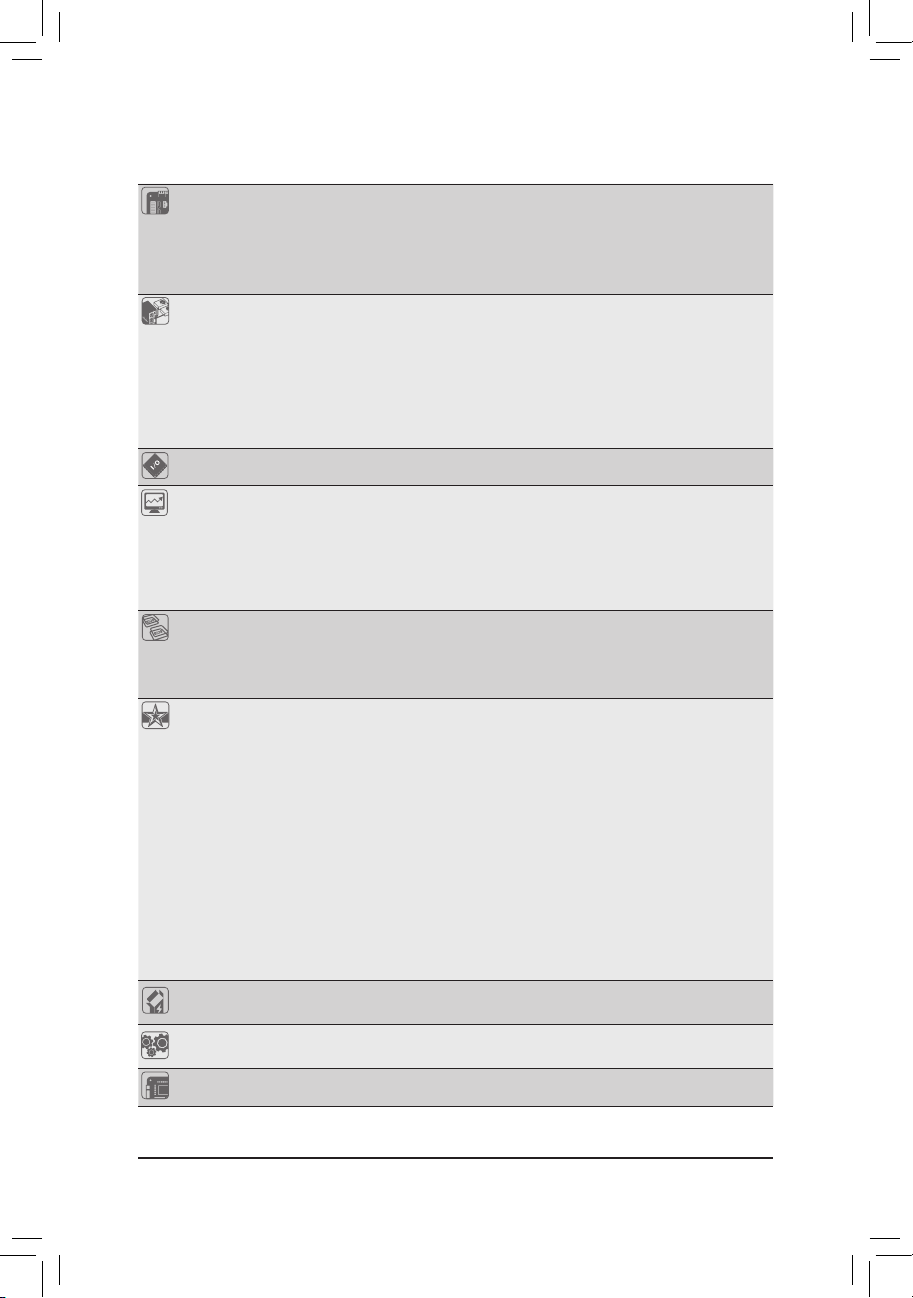
Hardware Installation - 10 -
Internal
Connectors
1 x parallel port header
1 x serial port header
1 x power LED header
1 x chassis intrusion header
1 x clearing CMOS jumper
Back Panel
Connectors
1 x PS/2 keyboard port
1 x PS/2 mouse port
1 x D-Sub port
1 x DVI-D port
6 x USB 2.0/1.1 ports
1 x RJ-45 port
3 x audio jacks (Line In/Line Out/Microphone)
I/O Controller iTE IT8728 chip
Hardware
Monitor
System voltage detection
CPU/System temperature detection
CPU/System fan speed detection
CPU/System fan speed control
* Whether the CPU/system fan speed control function is supported will depend on
the CPU/system cooler you install.
BIOS 2 x 32 Mbit ash
Use of licensed AWARD BIOS
Support for DualBIOS
™
PnP 1.0a, DMI 2.0, SM BIOS 2.4, ACPI 1.0b
Unique Features Support for @BIOS
Support for Q-Flash
Support for Xpress BIOS Rescue
Support for Download Center
Support for Xpress Install
Support for Xpress Recovery2
Support for EasyTune
* Available functions in EasyTune may differ by motherboard model.
Support for Smart 6
™
Support for Auto Green
Support for ON/OFF Charge
Support for Cloud OC
Support for Q-Share
Bundled
Software
Norton Internet Security (OEM version)
Operating
System
Support for Microsoft
®
Windows 7/Vista/XP
Form Factor Micro ATX Form Factor; 24.4cm x 19.5cm
* GIGABYTE reserves the right to make any changes to the product specications and product-related informati on
without prior notice.
Page 11
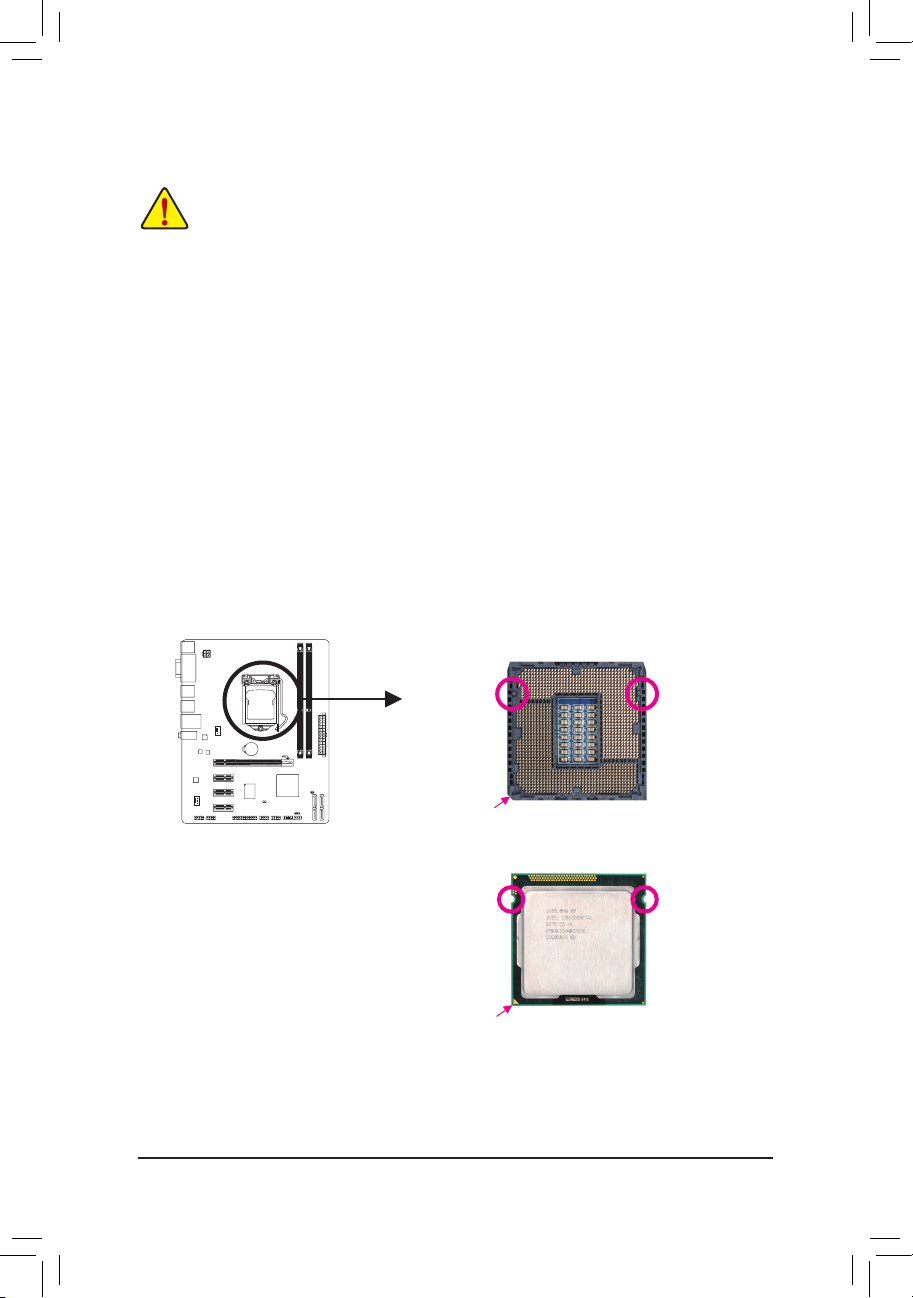
- 11 - Hardware Installation
1-3 Installing the CPU and CPU Cooler
Installing the CPU
A. Locate the alignment keys on the motherboard CPU socket and the notches on the CPU.
Alignment KeyAlignment Key
LGA1155 CPU Socket
Pin One Corner of the CPU Socket
Notch
Notch
LGA1155 CPU
Triangle Pin One Marking on the CPU
Read the following guidelines before you begin to install the CPU:
Make sure that the motherboard supports the CPU. •
(Go to GIGABYTE's website for the latest CPU support list.)
Always turn off the computer and unplug the power cord from the power outlet before installing •
the CPU to prevent hardware damage.
Locate the pin one of the CPU. The CPU cannot be inserted if oriented incorrectly. (Or you may •
locate the notches on both sides of the CPU and alignment keys on the CPU socket.)
Apply an even and thin layer of thermal grease on the surface of the CPU. •
Do not turn on the computer if the CPU cooler is not installed, otherwise overheating and dam- •
age of the CPU may occur.
Set the CPU host frequency in accordance with the CPU specications. It is not recommended •
that the system bus frequency be set beyond hardware specications since it does not meet the
standard requirements for the peripherals. If you wish to set the frequency beyond the standard
specications, please do so according to your hardware specications including the CPU, graphics card, memory, hard drive, etc.
Page 12
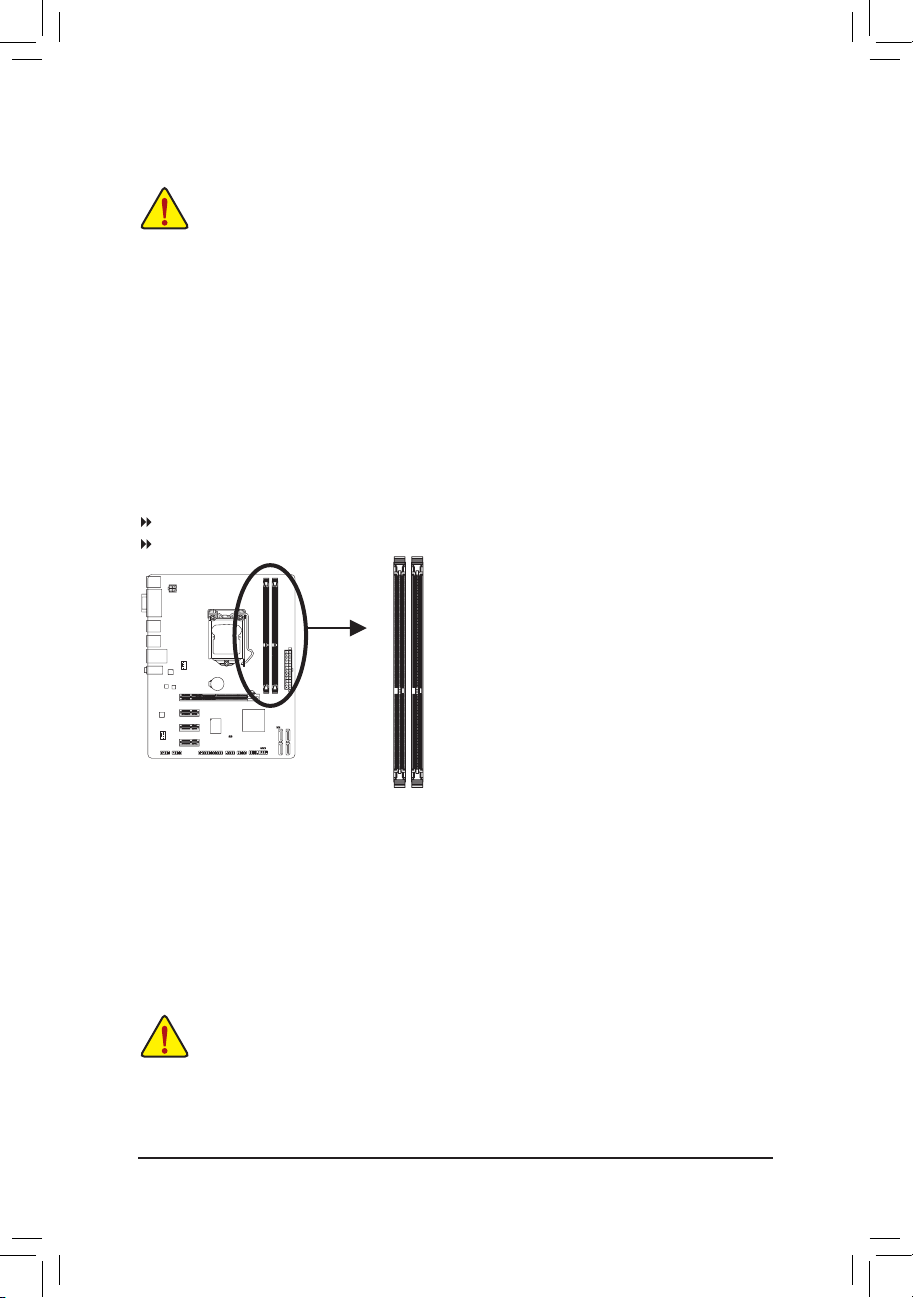
Hardware Installation - 12 -
1-4 Installing the Memory
Due to CPU limitations, read the following guidelines before installing the memory in Dual Channel mode.
Dual Channel mode cannot be enabled if only one DDR3 memory module is installed.1.
When enabling Dual Channel mode with two memory modules, it is recommended that memory of 2.
the same capacity, brand, speed, and chips be used for optimum performance.
DualChannelMemoryConguration
This motherboard provides two DDR3 memory sockets and supports Dual Channel Technology. After the
memory is installed, the BIOS will automatically detect the specications and capacity of the memory. Enabling Dual Channel memory mode will double the original memory bandwidth.
The two DDR3 memory sockets are divided into two channels and each channel has one memory socket as
following:
Channel A: DDR3_1
Channel B: DDR3_2
Read the following guidelines before you begin to install the memory:
Make sure that the motherboard supports the memory. It is recommended that memory of the •
same capacity, brand, speed, and chips be used.
(Go to GIGABYTE's website for the latest supported memory speeds and memory modules.)
Always turn off the computer and unplug the power cord from the power outlet before installing •
the memory to prevent hardware damage.
Memory modules have a foolproof design. A memory module can be installed in only one direc- •
tion. If you are unable to insert the memory, switch the direction.
DDR3_1
DDR3_2
1-5 Installing an Expansion Card
Read the following guidelines before you begin to install an expansion card:
• Make sure the motherboard supports the expansion card. Carefully read the manual that came
with your expansion card.
• Always turn off the computer and unplug the power cord from the power outlet before installing
an expansion card to prevent hardware damage.
Page 13
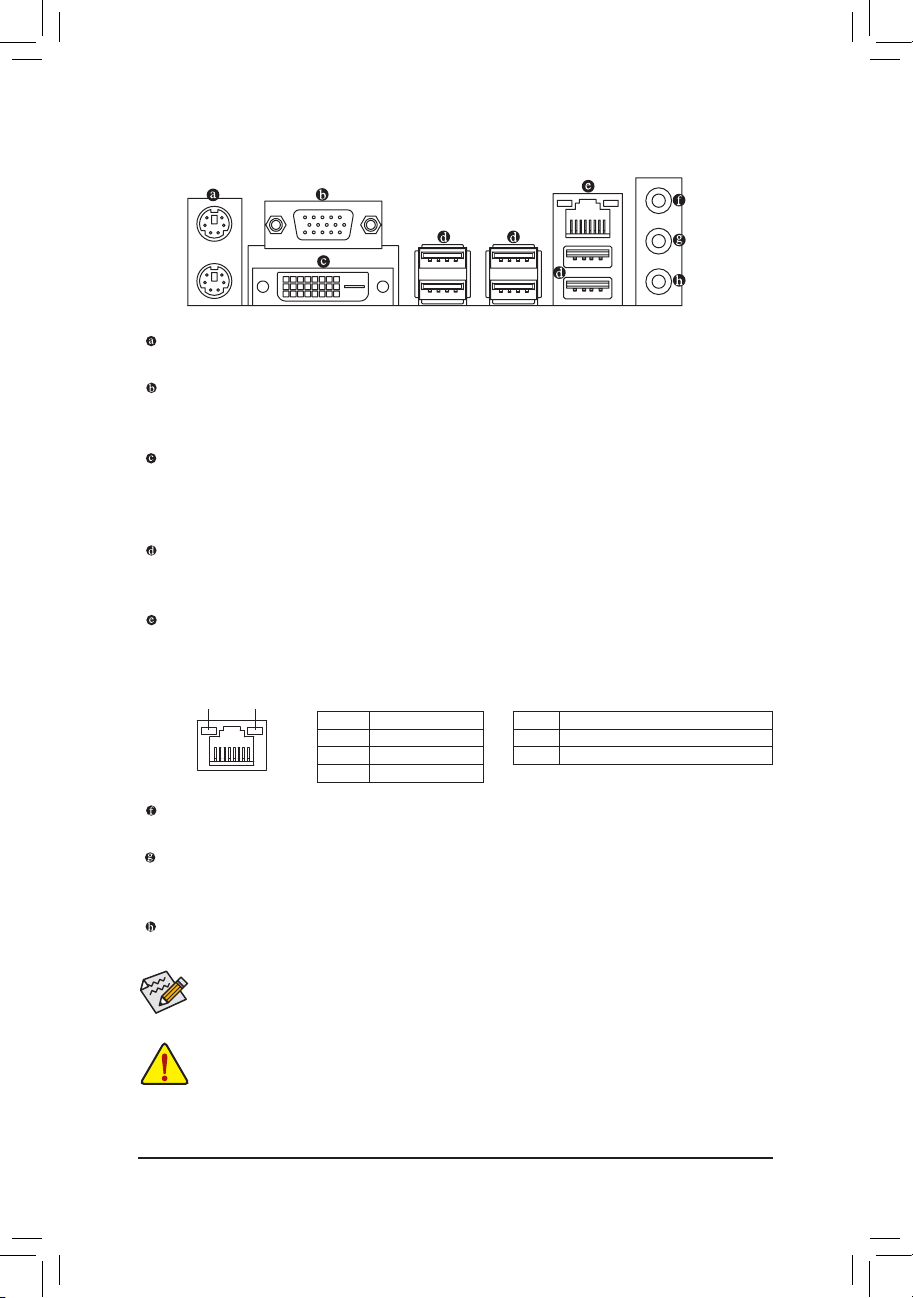
- 13 - Hardware Installation
1-6 Back Panel Connectors
PS/2 Keyboard and PS/2 Mouse Port
Use the upper port (green) to connect a PS/2 mouse and the lower port (purple) to connect a PS/2 keyboard.
D-Sub Port
The D-Sub port supports a 15-pin D-Sub connector. Connect a monitor that supports D-Sub connection
to this port.
DVI-D Port
(Note)
The DVI-D port conforms to the DVI-D specication and supports a maximum resolution of 1920x1200
(the actual resolutions supported depend on the monitor being used). Connect a monitor that supports
DVI-D connection to this port.
USB 2.0/1.1 Port
The USB port supports the USB 2.0/1.1 specication. Use this port for USB devices such as a USB keyboard/mouse, USB printer, USB ash drive and etc.
RJ-45 LAN Port
The Gigabit Ethernet LAN port provides Internet connection at up to 1 Gbps data rate. The following
describes the states of the LAN port LEDs.
(Note) The DVI-D port does not support D-Sub connection by adapter.
Activity LED
Connection/
Speed LED
LAN Port
Activity LED:Connection/Speed LED:
State Description
Orange 1 Gbp s data rate
Green 100 Mb ps data rate
Off 10 Mbps data rate
State Description
Blinking Da ta transmissi on or receivin g is occurrin g
Off No data tr ansmission o r receiving is oc curring
When removing the cable connected to a back panel connector, rst remove the cable from your •
device and then remove it from the motherboard.
When removing the cable, pull it straight out from the connector. Do not rock it side to side to •
prevent an electrical short inside the cable connector.
Line In Jack (Blue)
The default line in jack. Use this audio jack for line in devices such as an optical drive, walkman, etc.
Line Out Jack (Green)
The default line out jack. Use this audio jack for a headphone or 2-channel speaker. This jack can be
used to connect front speakers in a 4/5.1/7.1-channel audio conguration.
Mic In Jack (Pink)
The default Mic in jack. Microphones must be connected to this jack.
To enable 7.1-channel audio, you have to use an HD front panel audio module and enable the
multi-channel audio feature through the audio driver.
Page 14
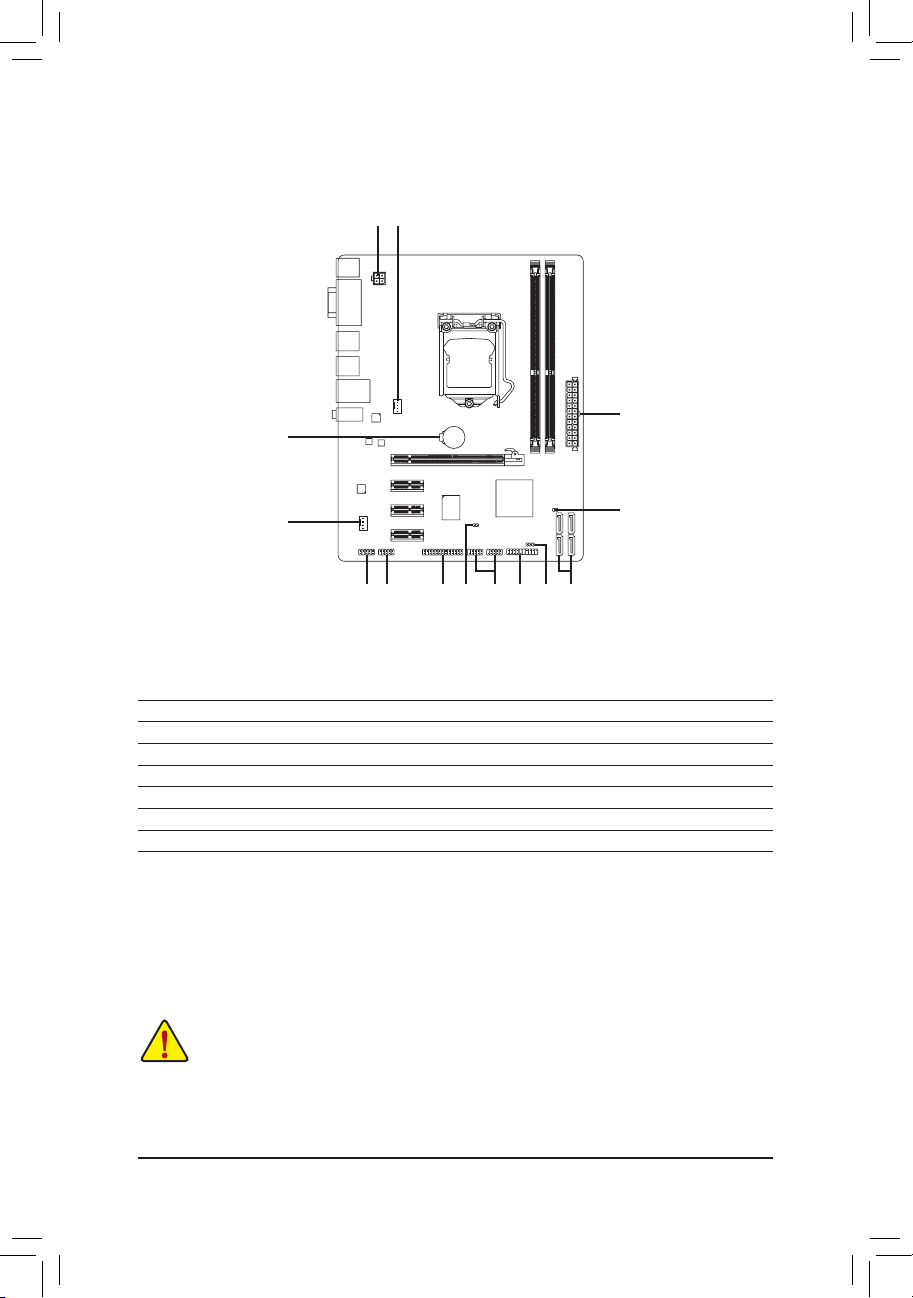
Hardware Installation - 14 -
1-7 Internal Connectors
Read the following guidelines before connecting external devices:
First make sure your devices are compliant with the connectors you wish to connect. •
Before installing the devices, be sure to turn off the devices and your computer. Unplug the •
power cord from the power outlet to prevent damage to the devices.
After installing the device and before turning on the computer, make sure the device cable has •
been securely attached to the connector on the motherboard.
1) ATX_12V
2) ATX
3) CPU_FAN
4) SYS_FAN
5) SATA2_0/1/2/3
6) F_PANEL
7) F_AUDIO
8) F_USB1/2
9) COMA
10) LPT
11) CI
12) PWR_LED
13) CLR_CMOS
14) BAT
123
7 9 10
14
4
13
58 6 1211
Page 15

- 15 - Hardware Installation
131
2412
ATX
ATX:
1/2) ATX_12V/ATX (2x2 12V Power Connector and 2x12 Main Power Connector)
With the use of the power connector, the power supply can supply enough stable power to all the com-
ponents on the motherboard. Before connecting the power connector, rst make sure the power supply
is turned off and all devices are properly installed. The power connector possesses a foolproof design.
Connect the power supply cable to the power connector in the correct orientation. The 12V power connector mainly supplies power to the CPU. If the 12V power connector is not connected, the computer will
not start.
To meet expansion requirements, it is recommended that a power supply that can withstand high
power consumption be used (500W or greater). If a power supply is used that does not provide
the required power, the result can lead to an unstable or unbootable system.
ATX_12V:
Pin No. Denition
1 GND
2 GND
3 +12V
4 +12V
ATX_12V
214
3
Pin No. Denition Pin No. Denition
1 3.3V 13 3.3V
2 3.3V 14 -12V
3 GND 15 GND
4 +5V 16 PS_ON (soft On/Off)
5 GND 17 GND
6 +5V 18 GND
7 GND 19 GND
8 Power Good 20 -5V
9 5VSB (stand by +5V) 21 +5V
10 +12V 22 +5V
11 +12V (Only for 2x12-pin ATX) 23 +5V (Only for 2x12-pin ATX)
12 3.3V (Only for 2x12-pin ATX) 24 GND (Only for 2x12-pin ATX)
Page 16

Hardware Installation - 16 -
3/4) CPU_FAN/SYS_FAN (Fan Headers)
The motherboard has a 4-pin CPU fan header (CPU_FAN), a 4-pin system fan header (SYS_FAN). Most
fan headers possess a foolproof insertion design. When connecting a fan cable, be sure to connect it in
the correct orientation (the black connector wire is the ground wire). The motherboard supports CPU fan
speed control, which requires the use of a CPU fan with fan speed control design. For optimum heat dissipation, it is recommended that a system fan be installed inside the chassis.
Be sure to connect fan cables to the fan headers to prevent your CPU and system from overheating. Over- •
heating may result in damage to the CPU or the system may hang.
These fan headers are not conguration jumper blocks. Do not place a jumper cap on the headers. •
CPU_FAN:
SYS_FAN:
Pin No. Denition
1 GND
2 +12V /Speed Control
3 Sense
4 Speed Control
Pin No. Denition
1 GND
2 +12V /Speed Control
3 Sense
4 Reserve
CPU_FAN
SYS_FAN
DEBUG
PORT
DEBUG
PORT
1
1
5) SATA2_0/1/2/3 (SATA 3Gb/s Connectors)
The SATA connectors conform to SATA 3Gb/s standard and are compatible with SATA 1.5Gb/s standard.
Each SATA connector supports a single SATA device.
Please connect the L-shaped end of
th e SATA cable t o your SATA hard
drive.
Pin No. Denition
1 GND
2 TXP
3 TXN
4 GND
5 RXN
6 RXP
7 GND
SATA2_2SATA2_3
SATA2_0SATA2_1
7
1
7
1
DEBUG
PORT
G.QBOFM
DEBUG
PORT
G.QBOFM
DEBUG
PORT
G.QBOFM
DEBUG
PORT
G.QBOFM
Page 17

- 17 - Hardware Installation
6) F_PANEL (Front Panel Header)
Connect the power switch, reset switch, speaker, and system status indicator on the chassis to this
header according to the pin assignments below. Note the positive and negative pins before connecting
the cables.
PW • (Power Switch):
Connects to the power switch on the chassis front panel. You may congure the way to turn off your
system using the power switch (refer to Chapter 2, "BIOS Setup," "Power Management Setup," for
more information).
SPEAK • (Speaker):
Connects to the speaker on the chassis front panel. The system reports system startup status by is-
suing a beep code. One single short beep will be heard if no problem is detected at system startup. If
a problem is detected, the BIOS may issue beeps in different patterns to indicate the problem.
HD • (Hard Drive Activity LED)
Connects to the hard drive activity LED on the chassis front panel. The LED is on when the hard drive
is reading or writing data.
RES • (Reset Switch):
Connects to the reset switch on the chassis front panel. Press the reset switch to restart the computer
if the computer freezes and fails to perform a normal restart.
NC • :
No connection.
MSG • (Message/Power/Sleep LED):
The front panel design may differ by chassis. A front panel module mainly consists of power
switch, reset switch, power LED, hard drive activity LED, speaker and etc. When connecting your
chassis front panel module to this header, make sure the wire assignments and the pin assignments are matched correctly.
System Status LED
S0 On
S1 Blinking
S3/S4/S5 Off
Connects to the power status indicator on the chassis front panel. The LED
is on when the system is operating. The LED keeps blinking when the system is in S1 sleep state. The LED is off when the system is in S3/S4 sleep
state or powered off (S5).
1
2
19
20
NC
MSG-
PW-
SPEAK+
SPEAK-
MSG+
PW+
Message/Power/
Sleep LED
HD-
RES+
HD+
RES-
Hard Drive
Activity LED
Reset
Switch
Speaker
Power
Switch
Page 18

Hardware Installation - 18 -
7) F_AUDIO (Front Panel Audio Header)
The front panel audio header supports Intel High Denition audio (HD) and AC'97 audio. You may connect
your chassis front panel audio module to this header. Make sure the wire assignments of the module connector match the pin assignments of the motherboard header. Incorrect connection between the module
connector and the motherboard header will make the device unable to work or even damage it.
The front panel audio header supports HD audio by default. •
Audio signals will be present on both of the front and back panel audio connections simultane- •
ously.
Some chassis provide a front panel audio module that has separated connectors on each wire •
instead of a single plug. For information about connecting the front panel audio module that
has different wire assignments, please contact the chassis manufacturer.
For HD Front Panel Audio: For AC'97 Front Panel Audio:
Pin No. Denition
1 MIC2_L
2 GND
3 MIC2_R
4 -ACZ_DET
5 LINE2_R
6 GND
7 FAUDIO_JD
8 No Pin
9 LINE2_L
10 GND
Pin No. Denition
1 MIC
2 GND
3 MIC Power
4 NC
5 Line Out (R)
6 NC
7 NC
8 No Pin
9 Line Out (L)
10 NC
1
2
9
10
8) F_USB1/2 (USB 2.0/1.1 Headers)
The headers conform to USB 2.0/1.1 specication. Each USB header can provide two USB ports via an
optional USB bracket. For purchasing the optional USB bracket, please contact the local dealer.
Do not plug the IEEE 1394 bracket (2x5-pin) cable into the USB header. •
Prior to installing the USB bracket, be sure to turn off your computer and unplug the power •
cord from the power outlet to prevent damage to the USB bracket.
Pin No. Denition
1 Power (5V)
2 Power (5V)
3 USB DX-
4 USB DY-
5 USB DX+
6 USB DY+
7 GND
8 GND
9 No Pin
10 NC
10
9
2
1
Page 19

- 19 - Hardware Installation
Pin No. Denition
1 NDCD-
2 NSIN
3 NSOUT
4 NDTR-
5 GND
6 NDSR-
7 NRTS-
8 NCTS-
9 NRI-
10 No Pin
9) COMA (Serial Port Header)
The COM header can provide one serial port via an optional COM port cable. For purchasing the op-
tional COM port cable, please contact the local dealer.
10) LPT (Parallel Port Header)
The LPT header can provide one parallel port via an optional LPT port cable. For purchasing the optional
LPT port cable, please contact the local dealer.
Pin No. Denition Pin No. Denition
1 STB- 14 GND
2 AFD- 15 PD6
3 PD0 16 GND
4 ERR- 17 PD7
5 PD1 18 GND
6 INIT- 19 ACK-
7 PD2 20 GND
8 SLIN- 21 BUSY
9 PD3 22 GND
10 GND 23 PE
11 PD4 24 No Pin
12 GND 25 SLCT
13 PD5 26 GND
10
9
2
1
26
25
2
1
G.QBOFM
Page 20

Hardware Installation - 20 -
12) PWR_LED (System Power LED Header)
This header can be used to connect a system power LED on the chassis to indicate system power
status. The LED is on when the system is operating. The LED keeps blinking when the system is in S1
sleep state. The LED is off when the system is in S3/S4 sleep state or powered off (S5).
11) CI (Chassis Intrusion Header)
This motherboard provides a chassis detection feature that detects if the chassis cover has been re-
moved. This function requires a chassis with chassis intrusion detection design.
Pin No. Denition
1 Signal
2 GND
1
1
Pin No. Denition
1 MPD+
2 MPD-
3 MPD-
System Status LED
S0 On
S1 Blinking
S3/S4/S5 Off
Page 21

- 21 - Hardware Installation
14) BAT (Battery)
The battery provides power to keep the values (such as BIOS congurations, date, and time information)
in the CMOS when the computer is turned off. Replace the battery when the battery voltage drops to a
low level, or the CMOS values may not be accurate or may be lost.
You may clear the CMOS values by removing the battery:
Turn off your computer and unplug the power cord.1.
Gently remove the battery from the battery holder and wait for one minute. 2.
(Or use a metal object like a screwdriver to touch the positive and negative
terminals of the battery holder, making them short for 5 seconds.)
Replace the battery. 3.
Plug in the power cord and restart your computer.4.
Always turn off your computer and unplug the power cord before replacing the battery. •
Replace the battery with an equivalent one. Danger of explosion if the battery is replaced with •
an incorrect model.
Contact the place of purchase or local dealer if you are not able to replace the battery by your- •
self or uncertain about the battery model.
When installing the battery, note the orientation of the positive side (+) and the negative side (-) •
of the battery (the positive side should face up).
Used batteries must be handled in accordance with local environmental regulations. •
13) CLR_CMOS (Clearing CMOS Jumper)
Use this jumper to clear the CMOS values (e.g. date information and BIOS congurations) and reset
the CMOS values to factory defaults. To clear the CMOS values, place a jumper cap on the two pins to
temporarily short the two pins or use a metal object like a screwdriver to touch the two pins for a few
seconds.
Always turn off your computer and unplug the power cord from the power outlet before clear- •
ing the CMOS values.
After clearing the CMOS values and before turning on your computer, be sure to remove the •
jumper cap from the jumper. Failure to do so may cause damage to the motherboard.
After system restart, go to BIOS Setup to load factory defaults (select Load Optimized De- •
faults) or manually congure the BIOS settings (refer to Chapter 2, "BIOS Setup," for BIOS
congurations).
Open: Normal
Short: Clear CMOS Values
Page 22

BIOS Setup - 22 -
To access the BIOS Setup program, press the <Delete> key during the POST when the power is turned on.
To see more advanced BIOS Setup menu options, you can press <Ctrl> + <F1> in the main menu of the
BIOS Setup program.
To upgrade the BIOS, use either the GIGABYTE Q-Flash or @BIOS utility.
Q-Flash allows the user to quickly and easily upgrade or back up BIOS without entering the operating •
system.
@BIOS is a Windows-based utility that searches and downloads the latest version of BIOS from the •
Internet and updates the BIOS.
Chapter 2 BIOS Setup
Because BIOS ashing is potentially risky, if you do not encounter problems using the current •
version of BIOS, it is recommended that you not ash the BIOS. To ash the BIOS, do it with
caution. Inadequate BIOS ashing may result in system malfunction.
It is recommended that you not alter the default settings (unless you need to) to prevent system •
instability or other unexpected results. Inadequately altering the settings may result in system's
failure to boot. If this occurs, try to clear the CMOS values and reset the board to default values.
(Refer to the "Load Optimized Defaults" section in this chapter or introductions of the battery/
clearing CMOS jumper in Chapter 1 for how to clear the CMOS values.)
2-1 Startup Screen
The following screens may appear when the computer boots.
Motherboard Model
BIOS Version
Award Modular BIOS v6.00PG
Copyright (C) 1984-2011, Award Software, Inc.
H61M-D2-B3 D13
.
.
.
.
<DEL>: BIOS Setup <F9>: XpressRecovery2 <F12>: Boot Menu <End>: Qflash
01/10/2011-H61-7A89UG0LC-00
Function Keys
2-2 The Main Menu
Once you enter the BIOS Setup program, the Main Menu (as shown below) appears on the screen. Use arrow keys to move among the items and press <Enter> to accept or enter a sub-menu.
(Sample BIOS Version: GA-H61M-D2-B3 D13)
CMOS Setup Utility-Copyright (C) 1984-2011 Award Software
Change CPU's Clock & Voltage
MB Intelligent Tweaker(M.I.T.)
Standard CMOS Features
Advanced BIOS Features
Integrated Peripherals
Power Management Setup
PC Health Status
Load Fail-Safe Defaults
Load Optimized Defaults
Set Supervisor Password
Set User Password
Save & Exit Setup
Exit Without Saving
ESC: Quit
: Select Item F11: Save CMOS to BIOS
F8: Q-Flash F10: Save & Exit Setup F12: Load CMOS from BIOS
Page 23

- 23 - BIOS Setup
If you do not nd the settings you want in the Main Menu or a submenu, press <Ctrl>+<F1> to •
access more advanced options.
When the system is not stable as usual, select the • Load Optimized Defaults item to set your
system to its defaults.
The BIOS Setup menus described in this chapter are for reference only and may differ by BIOS •
version.
2-3 MB Intelligent Tweaker(M.I.T.)
Whether the system will work stably with the overclock/overvoltage settings you made is dependent
on your overall system congurations. Incorrectly doing overclock/overvoltage may result in damage to CPU, chipset, or memory and reduce the useful life of these components. This page is for
advanced users only and we recommend you not to alter the default settings to prevent system
instability or other unexpected results. (Inadequately altering the settings may result in system's
failure to boot. If this occurs, clear the CMOS values and reset the board to default values.)
CMOS Setup Utility-Copyright (C) 1984-2011 Award Software
MB Intelligent Tweaker(M.I.T.)
M.I.T Current Status [Press Enter]
Advanced Frequency Settings [Press Enter]
Advanced Memory Settings [Press Enter]
Advanced Voltage Settings [Press Enter]
Miscellaneous Settings [Press Enter]
BIOS Version D13
BCLK 99.80 MHz
CPU Frequency 3094.12 MHz
Memory Frequency 1332.71 MHz
Total Memory Size 1024 MB
CPU Temperature 33oC
Vcore 1.200V
DRAM Voltage 1.524V
: Move Enter: Select +/-/PU/PD: Value F10: Save ESC: Exit F1: General Help
F5: Previous Values F6: Fail-Safe Defaults F7: Optimized Defaults
Item Help
Menu Level
The Functions of the <F11> and <F12> keys (For the Main Menu Only)
F11: Save CMOS to BIOS
This function allows you to save the current BIOS settings to a prole. You can create up to 8 proles
(Prole 1-8) and name each prole. First enter the prole name (to erase the default prole name, use
the SPACE key) and then press <Enter> to complete.
F12: Load CMOS from BIOS
If your system becomes unstable and you have loaded the BIOS default settings, you can use this
function to load the BIOS settings from a prole created before, without the hassles of reconguring the
BIOS settings. First select the prole you wish to load, then press <Enter> to complete.
Page 24

BIOS Setup - 24 -
M.I.T. Current Status
This screen provides information on CPU/memory frequencies/parameters.
Advanced Frequency Settings
CMOS Setup Utility-Copyright (C) 1984-2011 Award Software
Advanced Frequency Settings
CPU Clock Ratio [31X]
CPU Frequency 3.10GHz (100x31)
Advanced CPU Core Features [Press Enter]
>>>>> Standard Clock Control
System Memory Multiplier (SPD) [Auto]
Memory Frequency (Mhz) 1333 1333
Internal Graphics Clock 1100 [Auto]
: Move Enter: Select +/-/PU/PD: Value F10: Save ESC: Exit F1: General Help
F5: Previous Values F6: Fail-Safe Defaults F7: Optimized Defaults
Item Help
Menu Level
This section provides information on the BIOS version, CPU base clock, CPU frequency, memory frequency,
total memory size , CPU temperature, Vcore, and memory voltage.
CMOS Setup Utility-Copyright (C) 1984-2011 Award Software
MB Intelligent Tweaker(M.I.T.)
M.I.T Current Status [Press Enter]
Advanced Frequency Settings [Press Enter]
Advanced Memory Settings [Press Enter]
Advanced Voltage Settings [Press Enter]
Miscellaneous Settings [Press Enter]
BIOS Version D13
BCLK 99.80 MHz
CPU Frequency 3094.12 MHz
Memory Frequency 1332.71 MHz
Total Memory Size 1024 MB
CPU Temperature 33oC
Vcore 1.200V
DRAM Voltage 1.524V
: Move Enter: Select +/-/PU/PD: Value F10: Save ESC: Exit F1: General Help
F5: Previous Values F6: Fail-Safe Defaults F7: Optimized Defaults
Item Help
Menu Level
Page 25

- 25 - BIOS Setup
Advanced CPU Core Features
CMOS Setup Utility-Copyright (C) 1984-2011 Award Software
Advanced CPU Core Features
: Move Enter: Select +/-/PU/PD: Value F10: Save ESC: Exit F1: General Help
F5: Previous Values F6: Fail-Safe Defaults F7: Optimized Defaults
Item Help
Menu Level
CPU Clock Ratio [31X]
CPU Frequency 3.10GHz (100x31)
Intel(R) Turbo Boost Tech.
(Note)
[Auto]
-Turbo Ratio(1-Core)
(Note)
34 Auto
-Turbo Ratio(2-Core)
(Note)
33 Auto
-Turbo Ratio(3-Core)
(Note)
33 Auto
-Turbo Ratio(4-Core)
(Note)
32 Auto
-Turbo Power Limit(Watts) 95 [Auto]
-Core Current Limit(Amps) 97 [Auto]
CPU Cores Enabled
(Note)
[All]
CPU Multi-Threading
(Note)
[Enabled]
CPU Enhanced Halt (C1E)
(Note)
[Auto]
C3/C6 State Support
(Note)
[Auto]
CPU Thermal Monitor
(Note)
[Auto]
CPU EIST Function
(Note)
[Auto]
Bi-Directional PROCHOT
(Note)
[Auto]
(Note) This item is present only when you install a CPU that supports this feature. For more information
about Intel CPUs' unique features, please visit Intel's website.
CPU Clock Ratio
Allows you to alter the clock ratio for the installed CPU. The adjustable range is dependent on the CPU
being installed.
CPU Frequency
Displays the current operating CPU frequency.
Intel(R) Turbo Boost Tech.
(Note)
Allows you to determine whether to enable the Intel CPU Turbo Boost technology. Auto lets the BIOS
automatically congure this setting. (Default: Auto)
Turbo Ratio (1-Core)/(2-Core)/(3-Core)/(4-Core)
(Note)
Allows you to set the CPU Turbo ratios for different number of active cores. Auto sets the CPU Turbo
ratios according to the CPU specications. (Default: Auto)
Turbo Power Limit (Watts)
Allows you to set a power limit for CPU Turbo mode. When the CPU power consumption exceeds the
specied power limit, the CPU will automatically reduce the core frequency in order to reduce the power.
Auto sets the power limit according to the CPU specications. (Default: Auto)
Core Current Limit (Amps)
Allows you to set a current limit for CPU Turbo mode. When the CPU current exceeds the specied cur-
rent limit, the CPU will automatically reduce the core frequency in order to reduce the current.
Auto sets the current limit according to the CPU specications. (Default: Auto)
CPU Cores Enabled
(Note)
Allows you to determine whether to enable all CPU cores.
All Enables all CPU cores. (Default)
1 Enables only one CPU core.
2 Enables only two CPU cores.
3 Enables only three CPU cores.
Page 26

BIOS Setup - 26 -
CPU Multi-Threading
(Note)
Allows you to determine whether to enable multi-threading technology when using an Intel CPU that
supports this function. This feature only works for operating systems that support multi-processor mode.
(Default: Enabled)
CPU Enhanced Halt (C1E)
(Note)
Enables or disables Intel CPU Enhanced Halt (C1E) function, a CPU power-saving function in system
halt state. When enabled, the CPU core frequency and voltage will be reduced during system halt state
to decrease power consumption. Auto lets the BIOS automatically congure this setting. (Default: Auto)
C3/C6 State Support
(Note)
Allows you to determine whether to let the CPU enter C3/C6 mode in system halt state. When enabled,
the CPU core frequency and voltage will be reduced during system halt state to decrease power con-
sumption. The C3/C6 state is a more enhanced power-saving state than C1. Auto lets the BIOS auto-
matically congure this setting. (Default: Auto)
CPU Thermal Monitor
(Note)
Enables or disables Intel CPU Thermal Monitor function, a CPU overheating protection function. When
enabled, the CPU core frequency and voltage will be reduced when the CPU is overheated. Auto lets
the BIOS automatically congure this setting. (Default: Auto)
CPU EIST Function
(Note)
Enables or disables Enhanced Intel SpeedStep Technology (EIST). Depending on CPU loading, Intel
EIST technology can dynamically and effectively lower the CPU voltage and core frequency to decrease
average power consumption and heat production. Auto lets the BIOS automatically congure this set-
ting. (Default: Auto)
Bi-Directional PROCHOT
(Note)
Auto Lets the BIOS automatically congure this setting. (Default)
Enabled When the CPU or chipset detects that an overheating is occurring, PROCHOT sig-
nals will be emitted to lower CPU performance to decrease heat production.
Disabled Only allows the CPU to detect whether an overheating is occurring to emit PRO-
CHOT signals.
>>>>> Standard Clock Control
System Memory Multiplier (SPD)
Allows you to set the system memory multiplier. Auto sets memory multiplier according to memory SPD
data. (Default: Auto)
Memory Frequency(Mhz)
The rst memory frequency value is the normal operating frequency of the memory being used; the sec-
ond is the memory frequency that is automatically adjusted according to the System Memory Multiplier
settings.
Internal Graphics Clock
Allows you to set the onboard graphics clock. The adjustable range is from 400 MHz to 3000 MHz. (Default:
Auto)
(Note) This item is present only when you install a CPU that supports this feature. For more information
about Intel CPUs' unique features, please visit Intel's website.
Page 27

- 27 - BIOS Setup
Advanced Memory Settings
CMOS Setup Utility-Copyright (C) 1984-2011 Award Software
Advanced Memory Settings
: Move Enter: Select +/-/PU/PD: Value F10: Save ESC: Exit F1: General Help
F5: Previous Values F6: Fail-Safe Defaults F7: Optimized Defaults
Item Help
Menu Level
System Memory Multiplier (SPD) [Auto]
Memory Frequency (Mhz) 1333 1333
Performance Enhance [Turbo]
DRAM Timing Selectable (SPD) [Auto]
ProleDDRVoltage 1.5V
ProleVTTVoltage 1.05V
x Channel Interleaving Auto
x Rank Interleaving Auto
>>>>> Channel A
Channel A Timing Settings [Press Enter]
>>>>> Channel B
Channel B Timing Settings [Press Enter]
System Memory Multiplier (SPD), Memory Frequency(Mhz)
The settings under the two items above are synchronous to those under the same items on the Ad-
vanced Frequency Settings menu.
Performance Enhance
Allows the system to operate at three different performance levels.
Standard Lets the system operate at its basic performance level.
Turbo Lets the system operate at its good performance level. (Default)
Extreme Lets the system operate at its best performance level.
DRAM Timing Selectable (SPD)
Quick and Expert allows the Channel Interleaving, Rank Interleaving, Channel A Timing Settings,
and Channel B Timing Settings items to be congurable. Options are: Auto (default), Quick, Expert.
ProleDDRVoltage
Displays the memory voltage as 1.5V.
ProleVTTVoltage
The value displayed here is dependent on the CPU being used.
Channel Interleaving
Enables or disables memory channel interleaving. Enabled allows the system to simultaneously access
different channels of the memory to increase memory performance and stability. Auto lets the BIOS au-
tomatically congure this setting. (Default: Auto)
Rank Interleaving
Enables or disables memory rank interleaving. Enabled allows the system to simultaneously access dif-
ferent ranks of the memory to increase memory performance and stability. Auto lets the BIOS automati-
cally congure this setting. (Default: Auto)
Page 28

BIOS Setup - 28 -
>>>>> Channel A/B Timing Settings
CMOS Setup Utility-Copyright (C) 1984-2011 Award Software
Channel A Timing Settings
: Move Enter: Select +/-/PU/PD: Value F10: Save ESC: Exit F1: General Help
F5: Previous Values F6: Fail-Safe Defaults F7: Optimized Defaults
Item Help
Menu Level
>>>>> Channel A Standard Timing Control
x CAS Latency Time 9 Auto
x tRCD 9 Auto
x tRP 9 Auto
x tRAS 24 Auto
>>>>> Channel A Advanced Timing Control
x tRC 33 Auto
x tRRD 4 Auto
x tWTR 5 Auto
x tWR 10 Auto
x tWTP 21 Auto
x tWL 7 Auto
x tRFC 60 Auto
x tRTP 5 Auto
x tFAW 20 Auto
x Command Rate (CMD) 1 Auto
>>>>> Channel A Misc Timing Control
x IO Latency 1 Auto
x Round Trip Latency 34 Auto
>>>>> Channel A/B Standard Timing Control
CAS Latency Time
Options are: Auto (default), 5~15.
tRCD
Options are: Auto (default), 1~15.
tRP
Options are: Auto (default), 1~15.
tRAS
Options are: Auto (default), 1~40.
>>>>> Channel A/B Advanced Timing Control
tRC
Options are: Auto (default), 1~63.
tRRD
Options are: Auto (default), 1~15.
tWTR
Options are: Auto (default), 1~15.
tWR
Options are: Auto (default), 1~16.
tWTP
Options are: Auto (default), 1~31.
tWL
Options are: Auto (default), 1~12
tRFC
Options are: Auto (default), 1~255.
tRTP
Options are: Auto (default), 1~15.
tFAW
Options are: Auto (default), 1~63.
Page 29

- 29 - BIOS Setup
Command Rate(CMD)
Options are: Auto (default), 1~3.
>>>>> Channel A/B Misc Timing Control
IO Latency
Options are: Auto (default), 1~31.
Round Trip Latency
Options are: Auto (default), 1~255.
Advanced Voltage Settings
CMOS Setup Utility-Copyright (C) 1984-2011 Award Software
Advanced Voltage Settings
******
Mother Board Voltage Control
******
Voltage Types Normal Current
---------------------------------------------------------------------------- >>> CPU
Dynamic Vcore(DVID) +0.000V [Auto]
QPI/Vtt Voltage 1.050V [Auto]
Graphics DVID +0.000V [Auto]
>>> MCH/ICH
PCH Core 1.050V [Auto]
DRAM Voltage 1.500V [Auto]
: Move Enter: Select +/-/PU/PD: Value F10: Save ESC: Exit F1: General Help
F5: Previous Values F6: Fail-Safe Defaults F7: Optimized Defaults
Item Help
Menu Level
>>> CPU
Dynamic Vcore(DVID)
The default is Auto.
QPI/Vtt Voltage
The default is Auto.
Graphics DVID
The default is Auto.
>>> MCH/ICH
PCH Core
The default is Auto.
DRAM Voltage
The default is Auto.
Page 30

BIOS Setup - 30 -
Isochronous Support
Determines whether to enable specic streams within the CPU and Chipset. (Default: Enabled)
Virtualization Technology
(Note)
Enables or disables Intel Virtualization Technology. Virtualization enhanced by Intel Virtualization Tech-
nology will allow a platform to run multiple operating systems and applications in independent partitions.
With virtualization, one computer system can function as multiple virtual systems. (Default: Enabled)
(Note) This item is present only when you install a CPU that supports this feature. For more information
about Intel CPUs' unique features, please visit Intel's website.
Miscellaneous Settings
CMOS Setup Utility-Copyright (C) 1984-2011 Award Software
Miscellaneous Settings
Isochronous Support [Enabled]
Virtualization Technology
(Note)
[Enabled]
: Move Enter: Select +/-/PU/PD: Value F10: Save ESC: Exit F1: General Help
F5: Previous Values F6: Fail-Safe Defaults F7: Optimized Defaults
Item Help
Menu Level
2-4 Standard CMOS Features
CMOS Setup Utility-Copyright (C) 1984-2011 Award Software
Standard CMOS Features
Date (mm:dd:yy) Mon, Jan 10 2011
Time (hh:mm:ss) 22:31:24
IDE Channel 0 Master [None]
IDE Channel 1 Master [None]
IDE Channel 2 Master [None]
IDE Channel 3 Master [None]
Halt On [All, But Keyboard]
Base Memory 640K
Extended Memory 941M
Total Memory 950M
: Move Enter: Select +/-/PU/PD: Value F10: Save ESC: Exit F1: General Help
F5: Previous Values F6: Fail-Safe Defaults F7: Optimized Defaults
Item Help
Menu Level
Date (mm:dd:yy)
Sets the system date.
Time (hh:mm:ss)
Sets the system time.
IDE Channel 0, 1 Master
IDE Channel 0, 1 Master
Congure your SATA devices by using one of the three methods below:
None If no SATA devices are used, set this item to • None so the system will skip the
detection of the device during the POST for faster system startup.
Auto Lets the BIOS automatically detect SATA devices during the POST. (Default) •
Manual Allows you to manually enter the specications of the hard drive when the hard •
drive access mode is set to CHS.
Access Mode Sets the hard drive access mode. Options are: Auto (default), CHS, LBA, Large.
Page 31

- 31 - BIOS Setup
IDE Channel 2, 3 Master
Extended IDE Drive
Congure your SATA devices by using one of the two methods below:
Auto Lets the BIOS automatically detect SATA devices during the POST. (Default) •
None If no SATA devices are used, set this item to • None so the system will skip the
detection of the device during the POST for faster system startup.
Access Mode Sets the hard drive access mode. Options are: Auto (default), Large.
The following elds display your hard drive specications. If you wish to enter the parameters manually,
refer to the information on the hard drive.
Capacity Approximate capacity of the currently installed hard drive.
Cylinder Number of cylinders.
Head Number of heads.
Precomp Write precompensation cylinder.
Landing Zone Landing zone.
Sector Number of sectors.
Halt On
Allows you to determine whether the system will stop for an error during the POST.
Options are: "All Errors," "No Errors," "All, But Keyboard". (Default)
Memory
These elds are read-only and are determined by the BIOS POST.
2-5 Advanced BIOS Features
CMOS Setup Utility-Copyright (C) 1984-2011 Award Software
Advanced BIOS Features
Hard Disk Boot Priority [Press Enter]
Quick Boot [Disabled]
CD/DVD Boot Option [Auto]
First Boot Device [Hard Disk]
Second Boot Device [CDROM]
Third Boot Device [USB-FDD]
Password Check [Setup]
HDD S.M.A.R.T. Capability [Disabled]
Limit CPUID Max. to 3
(Note)
[Disabled]
No-Execute Memory Protect
(Note)
[Enabled]
Delay For HDD (Secs) [0]
Init Display First [PCIE x16]
Onboard VGA [Enable If No Ext PEG]
On-Chip Frame Buffer Size [64MB+2MB for GTT]
: Move Enter: Select +/-/PU/PD: Value F10: Save ESC: Exit F1: General Help
F5: Previous Values F6: Fail-Safe Defaults F7: Optimized Defaults
Item Help
Menu Level
Hard Disk Boot Priority
Species the sequence of loading the operating system from the installed hard drives. Use the up or
down arrow key to select a hard drive, then press the plus key <+> (or <PageUp>) or the minus key <-> (or
<PageDown>) to move it up or down on the list. Press <Esc> to exit this menu when nished.
Quick Boot
Enables or disables the quick boot function to speed up the system boot-up process to shorten the wait-
ing time for entering the operating system and to deliver greater efciency for daily use. The settings
here synchronize with the settings of the SMART QuickBoot of Smart 6™. (Default: Disabled)
(Note) This item is present only when you install a CPU that supports this feature. For more information
about Intel CPUs' unique features, please visit Intel's website.
Page 32

BIOS Setup - 32 -
CD/DVD Boot Option
Set this item to EFI if you want to install the operating system to a hard drive larger than 2.2 TB. Make
sure the operating system to be installed supports booting from a GPT partition, such as Windows 7 64bit and Windows Server 2003 64-bit. Auto lets the BIOS automatically congure this setting depending
on the hard drive you install. (Default: Auto)
First/Second/Third Boot Device
Species the boot order from the available devices. Use the up or down arrow key to select a device and
press <Enter> to accept. Options are: Hard Disk, CDROM, USB-FDD, USB-ZIP, USB-CDROM, USBHDD, Legacy LAN, Disabled.
Password Check
Species whether a password is required every time the system boots, or only when you enter BIOS
Setup. After conguring this item, set the password(s) under the Set Supervisor/User Password item in
the BIOS Main Menu.
Setup A password is only required for entering the BIOS Setup program. (Default)
System A password is required for booting the system and for entering the BIOS Setup program.
HDD S.M.A.R.T. Capability
Enables or disables the S.M.A.R.T. (Self Monitoring and Reporting Technology) capability of your hard
drive. This feature allows your system to report read/write errors of the hard drive and to issue warnings
when a third party hardware monitor utility is installed. (Default: Disabled)
Limit CPUID Max. to 3
(Note)
Allows you to determine whether to limit CPUID maximum value. Set this item to Disabled for Windows
XP operating system; set this item to Enabled for legacy operating system such as Windows NT4.0.
(Default: Disabled)
No-Execute Memory Protect
(Note)
Enables or disables Intel Execute Disable Bit function. This function may enhance protection for the
computer, reducing exposure to viruses and malicious buffer overow attacks when working with its supporting software and system. (Default: Enabled)
Delay For HDD (Secs)
Allows you to set a delay time for the BIOS to initialize the hard drive as the system boots up. The ad-
justable range is from 0 to 15 seconds. (Default: 0)
Init Display First
Species the rst initiation of the monitor display from the installed PCI Express graphics card or the
onboard graphics.
Onboard Sets the onboard graphics as the rst display.
PCIE x16
Sets the PCI Express graphics card on the PCIEX16 slot as the rst display.
(Default)
Onboard VGA
Enables or disables the onboard graphics function.
Enable If No Ext PEG
Activates the onboard graphics only when no PCI Express graphics card is installed. (Default)
Always Enable
Always activates the onboard graphics, whether or not a PCI Express graphics card is installed. If you
wish to set up a dual view conguration, set this item to Always Enable.
On-Chip Frame Buffer Size
Frame buffer size is the total amount of system memory allocated solely for the onboard graphics con-
troller. MS-DOS, for example, will use only this memory for display. Options are: 32MB+2MB for GTT ~
480MB+2MB for GTT. (Default: 64MB+2MB for GTT)
(Note) This item is present only when you install a CPU that supports this feature. For more information
about Intel CPUs' unique features, please visit Intel's website.
Page 33

- 33 - BIOS Setup
2-6 Integrated Peripherals
SATA Port0-1 Native Mode (Intel H61 Chipset)
Species the operating mode of the integrated SATA controllers.
Disabled Allows the SATA controllers to operate in Legacy IDE mode.
In Legacy mode the SATA controllers use dedicated IRQs that cannot be shared with
other device. Set this option to Disabled if you wish to install operating systems that do
not support Native mode.
Enabled
Allows the SATA controllers to operate in Native IDE mode. Enable Native IDE mode if you wish
to install operating systems that support Native mode.
(Default)
USB Controllers
Enables or disables the integrated USB controller. (Default: Enabled)
Disabled will turn off all of the USB functionalities below.
USB Legacy Function
Allows USB keyboard to be used in MS-DOS. (Default: Enabled)
USB Storage Function
Determines whether to detect USB storage devices, including USB ash drives and USB hard drives
during the POST. (Default: Enabled)
Azalia Codec
Enables or disables the onboard audio function. (Default: Auto)
If you wish to install a 3rd party add-in audio card instead of using the onboard audio, set this item to
Disabled.
Onboard H/W LAN
Enables or disables the onboard LAN function. (Default: Enabled) If you wish to install a 3rd party add-in
network card instead of using the onboard LAN, set this item to Disabled.
SMART LAN (LAN Cable Diagnostic Function)
This motherboard incorporates cable diagnostic feature designed to detect the status of the attached LAN
cable. This feature will detect cabling issue and report the approximate distance to the fault or short.
CMOS Setup Utility-Copyright (C) 1984-2011 Award Software
SMART LAN
Start detecting at Port.....
Part1-2 Status = Open / Length = 0m
Part3-6 Status = Open / Length = 0m
Part4-5 Status = Open / Length = 0m
Part7-8 Status = Open / Length = 0m
: Move Enter: Select +/-/PU/PD: Value F10: Save ESC: Exit F1: General Help
F5: Previous Values F6: Fail-Safe Defaults F7: Optimized Defaults
Item Help
Menu Level
CMOS Setup Utility-Copyright (C) 1984-2011 Award Software
Integrated Peripherals
SATA Port0-1 Native Mode [Enabled]
USB Controllers [Enabled]
USB Legacy Function [Enabled]
USB Storage Function [Enabled]
Azalia Codec [Auto]
Onboard H/W LAN [Enabled]
SMART LAN [Press Enter]
Onboard LAN Boot ROM [Disabled]
Onboard Serial Port 1 [3F8/IRQ4]
Onboard Parallel Port [378/IRQ7]
Parallel Port Mode [SPP]
: Move Enter: Select +/-/PU/PD: Value F10: Save ESC: Exit F1: General Help
F5: Previous Values F6: Fail-Safe Defaults F7: Optimized Defaults
Item Help
Menu Level
Page 34

BIOS Setup - 34 -
Onboard LAN Boot ROM
Allows you to decide whether to activate the boot ROM integrated with the onboard LAN chip.
(Default: Disabled)
Onboard Serial Port 1
Enables or disables the rst serial port and species its base I/O address and corresponding interrupt.
Options are: Auto, 3F8/IRQ4 (default), 2F8/IRQ3, 3E8/IRQ4, 2E8/IRQ3, Disabled.
Onboard Parallel Port
Enables or disables the onboard parallel port (LPT) and species its base I/O address and correspond-
ing interrupt. Options are: 378/IRQ7 (default), 278/IRQ5, 3BC/IRQ7, Disabled.
Parallel Port Mode
Selects an operating mode for the onboard parallel (LPT) port. Options are: SPP (Standard Parallel Port)
(default), EPP (Enhanced Parallel Port), ECP (Extended Capabilities Port), ECP+EPP.
ACPI Suspend Type
Species the ACPI sleep state when the system enters suspend.
S1(POS) Enables the system to enter the ACPI S1 (Power on Suspend) sleep state.
In S1 sleep state, the system appears suspended and stays in a low power mode.
The system can be resumed at any time.
S3(STR) Enables the system to enter the ACPI S3 (Suspend to RAM) sleep state (default).
In S3 sleep state, the system appears to be off and consumes less power than in the
S1 state. When signaled by a wake-up device or event, the system resumes to its
working state exactly where it was left off.
Soft-Off by PWR-BTTN
Congures the way to turn off the computer in MS-DOS mode using the power button.
Instant-Off Press the power button and then the system will be turned off instantly. (Default)
Delay 4 Sec. Press and hold the power button for 4 seconds to turn off the system. If the power
button is pressed for less than 4 seconds, the system will enter suspend mode.
2-7 Power Management Setup
(Note) Supported on Windows 7/Vista operating system only.
CMOS Setup Utility-Copyright (C) 1984-2011 Award Software
Power Management Setup
ACPI Suspend Type [S3(STR)]
Soft-Off by PWR-BTTN [Instant-Off]
PME Event Wake Up [Enabled]
Power On by Ring [Enabled]
Resume by Alarm [Disabled]
x Date (of Month) Alarm Everyday
x Time (hh:mm:ss) Alarm 0 : 0 : 0
HPET Support
(Note)
[Enabled]
HPET Mode
(Note)
[32-bit mode]
Power On By Mouse [Disabled]
Power On By Keyboard [Disabled]
x KB Power ON Password Enter
AC Back Function [Soft-Off]
ErP Support [Disabled]
: Move Enter: Select +/-/PU/PD: Value F10: Save ESC: Exit F1: General Help
F5: Previous Values F6: Fail-Safe Defaults F7: Optimized Defaults
Item Help
Menu Level
Page 35

- 35 - BIOS Setup
(Note) Supported on Windows 7/Vista operating system only.
PME Event Wake Up
Allows the system to be awakened from an ACPI sleep state by a wake-up signal from a PCI or PCIe de-
vice. Note: To use this function, you need an ATX power supply providing at least 1A on the +5VSB lead.
(Default: Enabled)
Power On by Ring
Allows the system to be awakened from an ACPI sleep state by a wake-up signal from a modem that
supports wake-up function. (Default: Enabled)
Resume by Alarm
Determines whether to power on the system at a desired time. (Default: Disabled)
If enabled, set the date and time as following:
Date (of Month) Alarm: Turn on the system at a specic time on each day or on a specic day in a month.
Time (hh: mm: ss) Alarm: Set the time at which the system will be powered on automatically.
Note: When using this function, avoid inadequate shutdown from the operating system or removal of the
AC power, or the settings may not be effective.
HPET Support
(Note)
Enables or disables High Precision Event Timer (HPET) for Windows 7/Vista operating system.
(Default: Enabled)
HPET Mode
(Note)
Allows you to select the HPET mode for your Windows 7/Vista operating system. Select 32-bit mode
when you install 32-bit Windows 7/Vista; select 64-bit mode when you install 64-bit Windows 7/Vista.
This item is congurable only when the HPET Support is set to Enabled. (Default: 32-bit mode)
Power On By Mouse
Allows the system to be turned on by a PS/2 mouse wake-up event.
Note: To use this function, you need an ATX power supply providing at least 1A on the +5VSB lead.
Disabled Disables this function. (Default)
Double Click Double click on left button on the PS/2 mouse to turn on the system.
Power On By Keyboard
Allows the system to be turned on by a PS/2 keyboard wake-up event.
Note: you need an ATX power supply providing at least 1A on the +5VSB lead.
Disabled Disables this function. (Default)
Password Set a password with 1~5 characters to turn on the system.
Keyboard 98 Press POWER button on the Windows 98 keyboard to turn on the system.
KB Power ON Password
Set the password when Power On by Keyboard is set to Password. Press <Enter> on this item and set
a password with up to 5 characters and then press <Enter> to accept. To turn on the system, enter the
password and press <Enter>.
Note: To cancel the password, press <Enter> on this item. When prompted for the password, press
<Enter> again without entering the password to clear the password settings.
AC Back Function
Determines the state of the system after the return of power from an AC power loss.
Soft-Off The system stays off upon the return of the AC power. (Default)
Full-On The system is turned on upon the return of the AC power.
Memory The system returns to its last known awake state upon the return of the AC power.
ErP Support
Determines whether to let the system consume less than 1W power in S5 (shutdown) state. (Default: Disabled)
Note: When this item is set to Enabled, the following four functions will become unavailable:
PME event wake up, power on by mouse, power on by keyboard, and wake on LAN.
Page 36

BIOS Setup - 36 -
Reset Case Open Status
Keeps or clears the record of previous chassis intrusion status. Enabled clears the record of previous
chassis intrusion status and the Case Opened eld will show "No" at next boot. (Default: Disabled)
Case Opened
Displays the detection status of the chassis intrusion detection device attached to the motherboard CI
header. If the system chassis cover is removed, this eld will show "Yes", otherwise it will show "No". To
clear the chassis intrusion status record, set Reset Case Open Status to Enabled, save the settings to
the CMOS, and then restart your system.
Current Voltage(V) Vcore/DDR15V/+12V/Vtt
Displays the current system voltages.
Current System/CPU Temperature
Displays current system/CPU temperature.
Current CPU/SYSTEM FAN Speed (RPM)
Displays current CPU/system fan speed.
CPU Warning Temperature
Sets the warning threshold for CPU temperature. When CPU temperature exceeds the threshold,
BIOS will emit warning sound. Options are: Disabled (default), 60oC/140oF, 70oC/158oF, 80oC/176oF,
90oC/194oF.
CPU/SYSTEM FAN Fail Warning
Allows the system to emit warning sound if the CPU/system fan is not connected or fails. Check the fan
condition or fan connection when this occurs. (Default: Disabled)
CPU Smart FAN Control
Allows you to determine whether to enable the CPU fan speed control function and adjust the fan speed.
Normal Allows the CPU fan to run at different speeds according to the CPU temperature. You can
adjust the fan speed with EasyTune based on your system requirements. (Default)
Silent Allows the CPU fan to run at slow speeds.
Manual Allows you to control the CPU fan speed under the Slope PWM item.
Disabled Allows the CPU fan to run at full speeds.
2-8 PC Health Status
CMOS Setup Utility-Copyright (C) 1984-2011 Award Software
PC Health Status
Reset Case Open Status [Disabled]
Case Opened No
Vcore 1.172V
DDR15V 1.516V
+12V 11.779V
Vtt 1.076V
Current System Temperature 30oC
Current CPU Temperature 47oC
Current CPU FAN Speed 3375 RPM
Current SYSTEM FAN Speed 0 RPM
CPU Warning Temperature [Disabled]
CPU FAN Fail Warning [Disabled]
SYSTEM FAN Fail Warning [Disabled]
CPU Smart FAN Control [Normal]
x Slope PWM 1.75 PWM value /oC
CPU Smart FAN Mode [Auto]
: Move Enter: Select +/-/PU/PD: Value F10: Save ESC: Exit F1: General Help
F5: Previous Values F6: Fail-Safe Defaults F7: Optimized Defaults
Item Help
Menu Level
Page 37

- 37 - BIOS Setup
Slope PWM
Allows you to control the CPU fan speed. This item is congurable only when CPU Smart FAN Control
is set to Manual. Options are: 0.75 PWM value /oC ~ 2.50 PWM value /oC.
CPU Smart FAN Mode
Species how to control CPU fan speed. This item is congurable only when CPU Smart FAN Control
is enabled.
Auto Lets the BIOS automatically detect the type of CPU fan installed and sets the optimal
CPU fan control mode. (Default)
Voltage Sets Voltage mode for a 3-pin CPU fan.
PWM Sets PWM mode for a 4-pin CPU fan.
Note: The Voltage mode can be set for a 3-pin CPU fan or a 4-pin CPU fan. However, for a 4-pin CPU
fan that is not designed following Intel PWM fan specications, selecting PWM mode may not effectively
reduce the fan speed.
Press <Enter> on this item and then press the <Y> key to load the safest BIOS default settings.
In case system instability occurs, you may try to load Fail-Safe defaults, which are the safest and most stable
BIOS settings for the motherboard.
2-9 Load Fail-Safe Defaults
CMOS Setup Utility-Copyright (C) 1984-2011 Award Software
Load Fail-Safe Defaults
MB Intelligent Tweaker(M.I.T.)
Standard CMOS Features
Advanced BIOS Features
Integrated Peripherals
Power Management Setup
PC Health Status
ESC: Quit
: Select Item F11: Save CMOS to BIOS
F8: Q-Flash F10: Save & Exit Setup F12: Load CMOS from BIOS
Load Fail-Safe Defaults
Load Optimized Defaults
Set Supervisor Password
Set User Password
Save & Exit Setup
Exit Without Saving
Load Fail-Safe Defaults (Y/N)? N
Press <Enter> on this item and then press the <Y> key to load the optimal BIOS default settings.
The BIOS defaults settings help the system to operate in optimum state. Always load the Optimized defaults
after updating the BIOS or after clearing the CMOS values.
2-10 Load Optimized Defaults
CMOS Setup Utility-Copyright (C) 1984-2011 Award Software
Load Optimized Defaults
MB Intelligent Tweaker(M.I.T.)
Standard CMOS Features
Advanced BIOS Features
Integrated Peripherals
Power Management Setup
PC Health Status
ESC: Quit
: Select Item F11: Save CMOS to BIOS
F8: Q-Flash F10: Save & Exit Setup F12: Load CMOS from BIOS
Load Fail-Safe Defaults
Load Optimized Defaults
Set Supervisor Password
Set User Password
Save & Exit Setup
Exit Without Saving
Load Optimized Defaults (Y/N)? N
Page 38

BIOS Setup - 38 -
Press <Enter> on this item and type the password with up to 8 characters and then press <Enter>. You will
be requested to conrm the password. Type the password again and press <Enter>.
The BIOS Setup program allows you to specify two separate passwords:
Supervisor Password
When a system password is set and the Password Check item in Advanced BIOS Features is set to
Setup, you must enter the supervisor password for entering BIOS Setup and making BIOS changes.
When the Password Check item is set to System, you must enter the supervisor password (or user
password) at system startup and when entering BIOS Setup.
User Password
When the Password Check item is set to System, you must enter the supervisor password (or user
password) at system startup to continue system boot. In BIOS Setup, you must enter the supervisor
password if you wish to make changes to BIOS settings. The user password only allows you to view the
BIOS settings but not to make changes.
To clear the password, press <Enter> on the password item and when requested for the password, press
<Enter> again. The message "PASSWORD DISABLED" will appear, indicating the password has been cancelled.
2-11 Set Supervisor/User Password
CMOS Setup Utility-Copyright (C) 1984-2011 Award Software
Change/Set/Disable Password
MB Intelligent Tweaker(M.I.T.)
Standard CMOS Features
Advanced BIOS Features
Integrated Peripherals
Power Management Setup
PC Health Status
ESC: Quit
: Select Item F11: Save CMOS to BIOS
F8: Q-Flash F10: Save & Exit Setup F12: Load CMOS from BIOS
Load Fail-Safe Defaults
Load Optimized Defaults
Set Supervisor Password
Set User Password
Save & Exit Setup
Exit Without Saving
Enter Password:
Press <Enter> on this item and press the <Y> key. This saves the changes to the CMOS and exits the BIOS
Setup program. Press <N> or <Esc> to return to the BIOS Setup Main Menu.
2-12 Save & Exit Setup
CMOS Setup Utility-Copyright (C) 1984-2011 Award Software
Save Data to CMOS
MB Intelligent Tweaker(M.I.T.)
Standard CMOS Features
Advanced BIOS Features
Integrated Peripherals
Power Management Setup
PC Health Status
ESC: Quit
: Select Item F11: Save CMOS to BIOS
F8: Q-Flash F10: Save & Exit Setup F12: Load CMOS from BIOS
Load Fail-Safe Defaults
Load Optimized Defaults
Set Supervisor Password
Set User Password
Save & Exit Setup
Exit Without Saving
Save to CMOS and EXIT (Y/N)? Y
Page 39

- 39 - BIOS Setup
Press <Enter> on this item and press the <Y> key. This exits the BIOS Setup without saving the changes
made in BIOS Setup to the CMOS. Press <N> or <Esc> to return to the BIOS Setup Main Menu.
2-13 Exit Without Saving
CMOS Setup Utility-Copyright (C) 1984-2011 Award Software
Abandon all Data
MB Intelligent Tweaker(M.I.T.)
Standard CMOS Features
Advanced BIOS Features
Integrated Peripherals
Power Management Setup
PC Health Status
ESC: Quit
: Select Item F11: Save CMOS to BIOS
F8: Q-Flash F10: Save & Exit Setup F12: Load CMOS from BIOS
Load Fail-Safe Defaults
Load Optimized Defaults
Set Supervisor Password
Set User Password
Save & Exit Setup
Exit Without Saving
Quit Without Saving (Y/N)? N
Chapter 3 Drivers Installation
• Before installing the drivers, rst install the operating system.
• After installing the operating system, insert the motherboard driver disk into your optical drive.
The driver Autorun screen is automatically displayed which looks like that shown in the screen
shot below. (If the driver Autorun screen does not appear automatically, go to My Computer,
double-click the optical drive and execute the Run.exe program.)
After inserting the driver disk, "Xpress Install" will automatically scan your system and then list all the drivers
that are recommended to install. You can click the Install All button and "Xpress Install" will install all the recommended drivers. Or click Install Single Items to manually select the drivers you wish to install.
Page 40

BIOS Setup - 40 -
Page 41

- 41 - BIOS Setup
Page 42

BIOS Setup - 42 -
Page 43

- 43 - BIOS Setup
Page 44

BIOS Setup - 44 -
Contact Us
GIGA-BYTE TECHNOLOGY CO., LTD.
Address: No.6, Bao Chiang Road, Hsin-Tien Dist., New Taipei City 231,Taiwan
TEL: +886-2-8912-4000, FAX: +886-2-8912-4003
Tech. and Non-Tech. Support (Sales/Marketing) : http://ggts.gigabyte.com.tw
WEB address (English): http://www.gigabyte.com
WEB address (Chinese): http://www.gigabyte.tw
You may go to the GIGABYTE website, select your language in the language list on the top right corner of the website.
• GIGABYTE Global Service System
To submit a technical or non-technical (Sales/Marketing) question, please link to:
http://ggts.gigabyte.com.tw
Then select your language to enter the system.
