Gigabyte GA-H61M-D1 User Manual
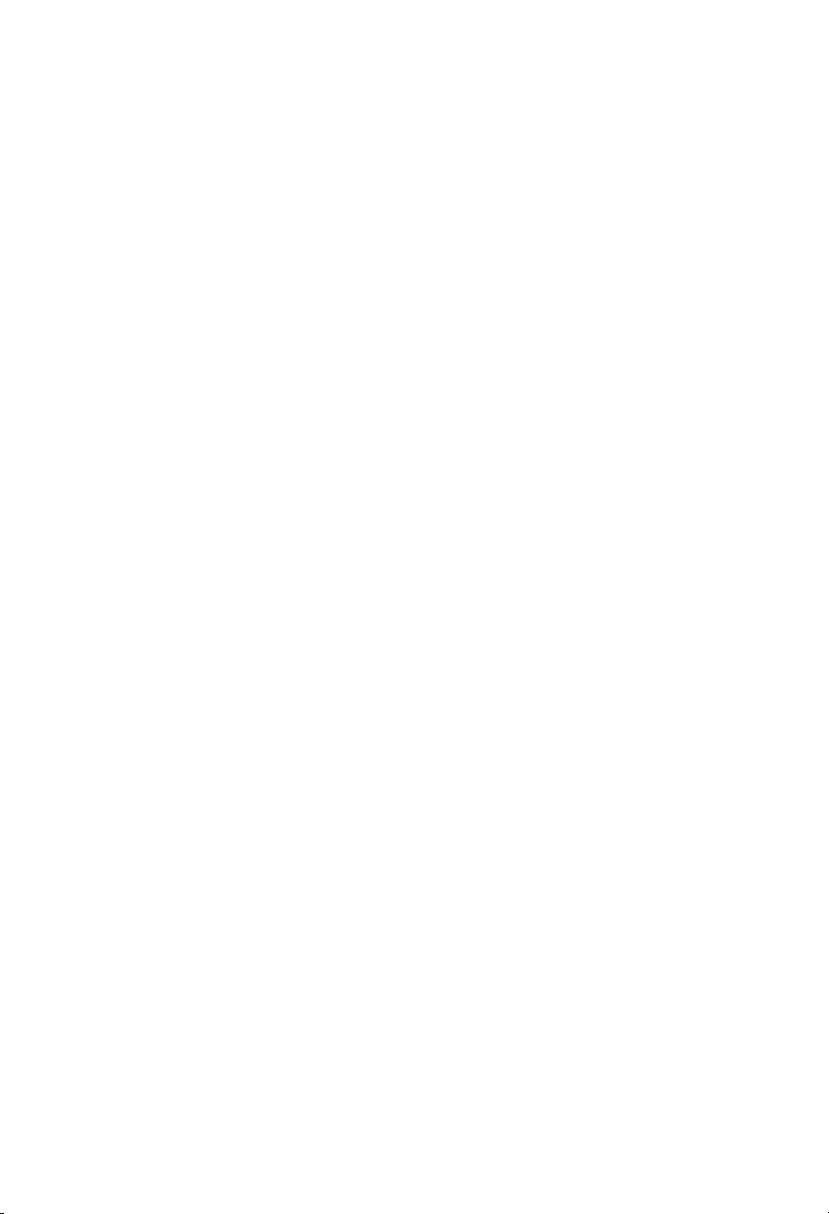
GA-H61M-D1
User's Manual
Rev. 1001
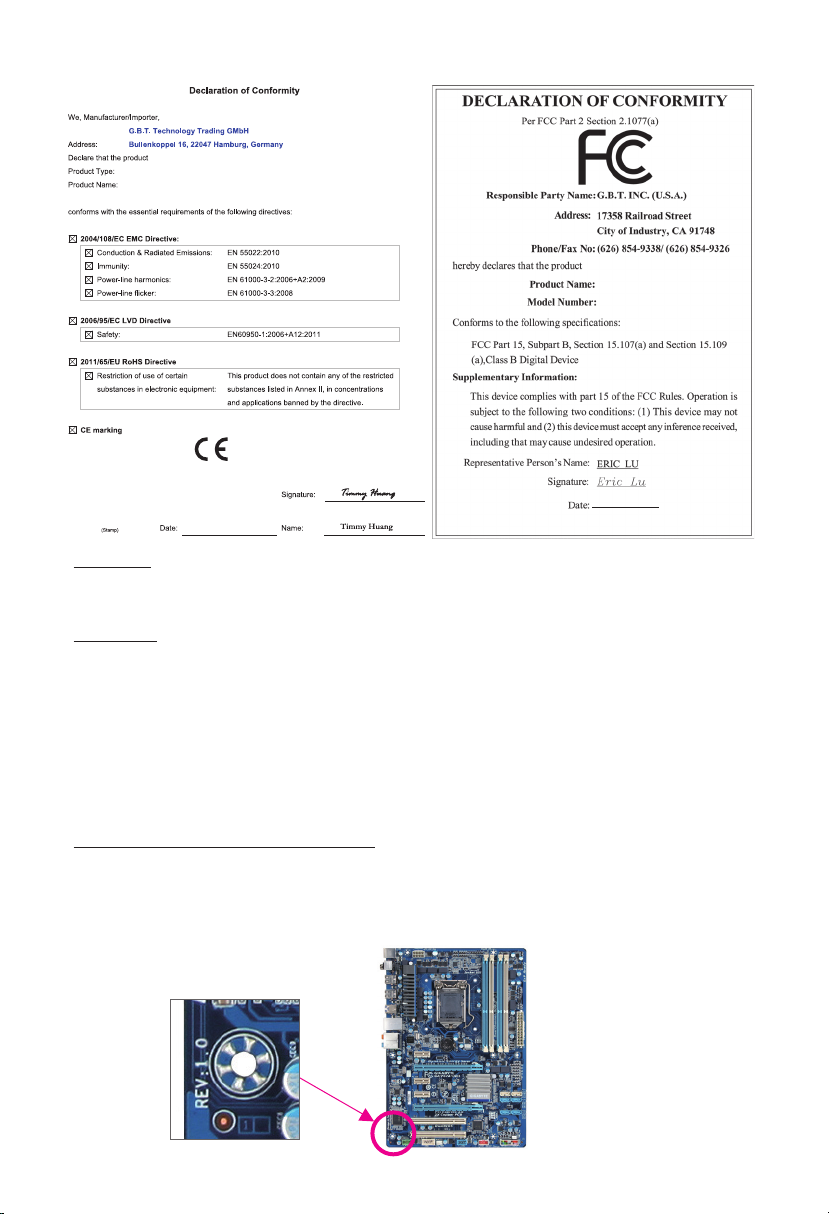
Motherboard
GA-H61M-D1
Motherboard
GA-H61M-D1
Dec. 18, 2013
Dec. 18, 2013
Copyright
© 2013 GIGA-BYTE TECHNOLOGY CO., LTD. All rights reserved.
The trademarks mentioned in this manual are legally registered to their respective owners.
Disclaimer
Information in this manual is protected by copyright laws and is the property of GIGABYTE.
Changes to the specications and features in this manual may be made by GIGABYTE without prior
notice.
No part of this manual may be reproduced, copied, translated, transmitted, or published in any form or
by any means without GIGABYTE's prior written permission.
In order to assist in the use of this product, carefully read the User's Manual.
For product-related information, check on our website at: http://www.gigabyte.com
Identifying Your Motherboard Revision
The revision number on your motherboard looks like this: "REV: X.X." For example, "REV: 1.0" means
the revision of the motherboard is 1.0. Check your motherboard revision before updating motherboard
BIOS, drivers, or when looking for technical information.
Example:
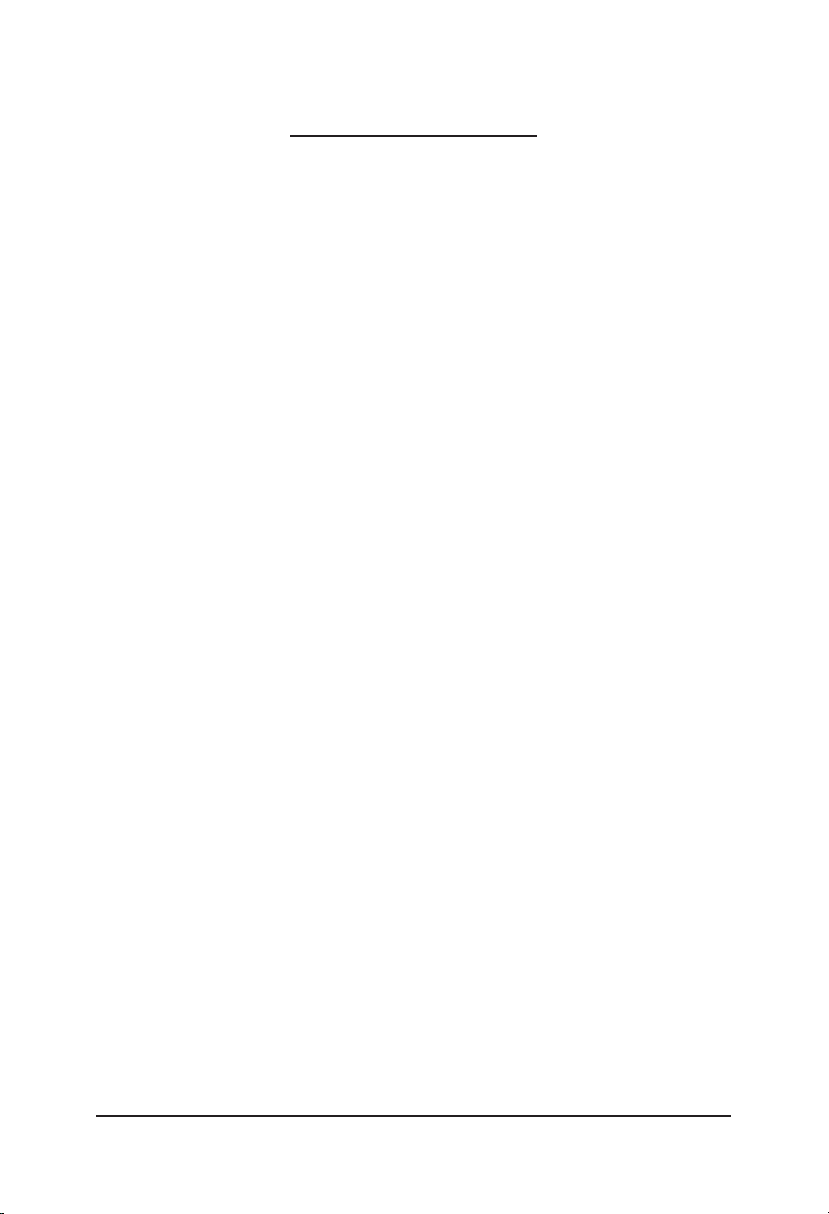
Table of Contents
GA-H61M-D1 Motherboard Layout ................................................................................. 4
GA-H61M-D1 Motherboard Block Diagram ....................................................................5
Chapter 1 Hardware Installation .....................................................................................6
1-1 Installation Precautions ................................................................................... 6
1-2 Product Specications ..................................................................................... 7
1-3 Installing the CPU ............................................................................................ 9
1-4 Installing the Memory ...................................................................................... 9
1-5 Installing an Expansion Card ......................................................................... 10
1-6 Back Panel Connectors ................................................................................. 10
1-7 Internal Connectors ........................................................................................11
Chapter 2 BIOS Setup ..................................................................................................16
2-1 Startup Screen ............................................................................................... 16
2-2 M .I.T. .............................................................................................................. 17
2-3 System Information ........................................................................................ 21
2-4 BIOS Features ............................................................................................... 22
2-5 Peripherals ..................................................................................................... 25
2-6 Power Management ....................................................................................... 27
2-7 Save & Exit .................................................................................................... 28
Chapter 3 Appendix ......................................................................................................29
Drivers Installation .................................................................................................... 29
Regulatory Statements ............................................................................................. 30
Contact Us ................................................................................................................ 32
- 3 -
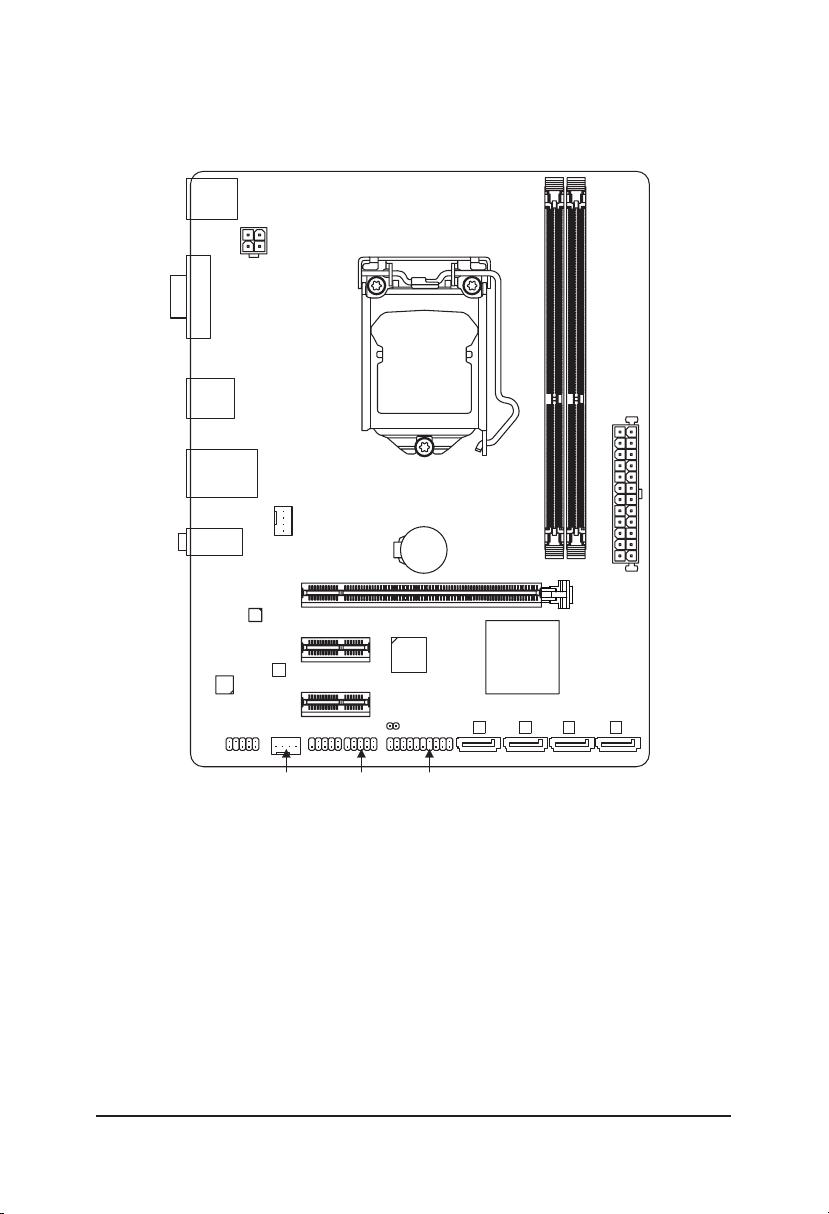
GA-H61M-D1 Motherboard Layout
KB_MS
VGA
R_USB
USB_LAN
AUDIO
CODEC
Realtek®
GbE LAN
F_AUDIO
ATX_12V
CPU_FAN
M_BIOS
SYS_FAN
PCIEX16
PCIEX1_1
PCIEX1_2
F_USB2
GA-H61M-D1
CLR_CMOS
F_USB1
LGA1155
BAT
iTE®Super I/O
F_PANEL
Intel® H61
DDR3_1
SATA 2
ATX
DDR3_2
0
123
Box Contents
5GA-H61M-D1 motherboard
5Motherboard driver disk 5Two SATA cables
5User's Manual 5I/O Shield
* The box contents above are for reference only and the actual items shall depend on the product package you obtain.
- 4 -
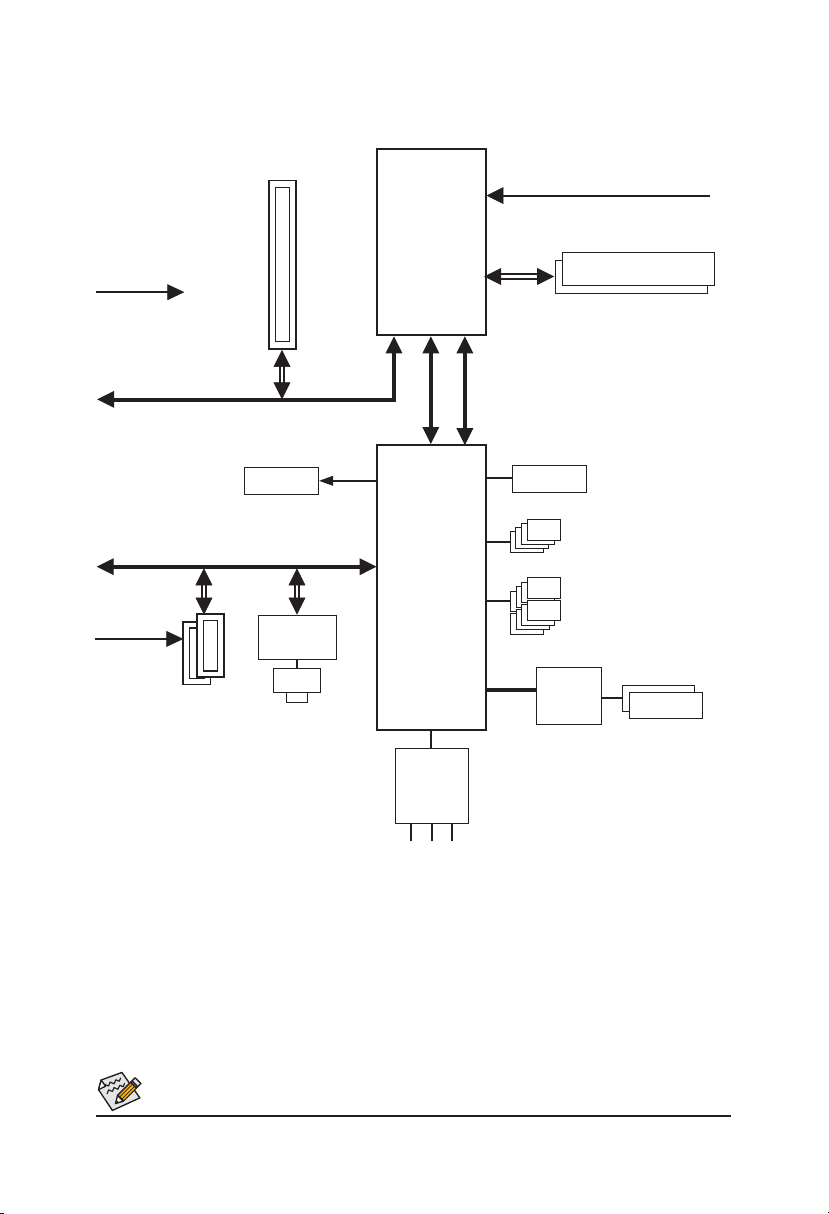
GA-H61M-D1 Motherboard Block Diagram
PCIe CLK
(100 MHz)
PCI Express Bus
PCIe CLK
(100 MHz)
2 PCI Express x1
1 PCI Express x16
D-Sub
PCI Express Bus
x1 x1
Realtek®
GbE LAN
x16
RJ45
LAN
LGA1155
CPU
Intel® H61
DMI 2.0
CPU CLK+/- (100 MHz)
FDI
BIOS
LPC
Bus
Super I/O
DDR3 1333/1066/800 MHz
Dual Channel Memory
4 SATA 3Gb/s
8 USB 2.0/1.1
iTE®
PS/2 KB/Mouse
CODEC
Line In (Rear Speaker Out)
Line Out (Front Speaker Out)
MIC (Center/Subwoofer Speaker Out)
For detailed product information/limitation(s), refer to "1-2 Product Specications."
- 5 -
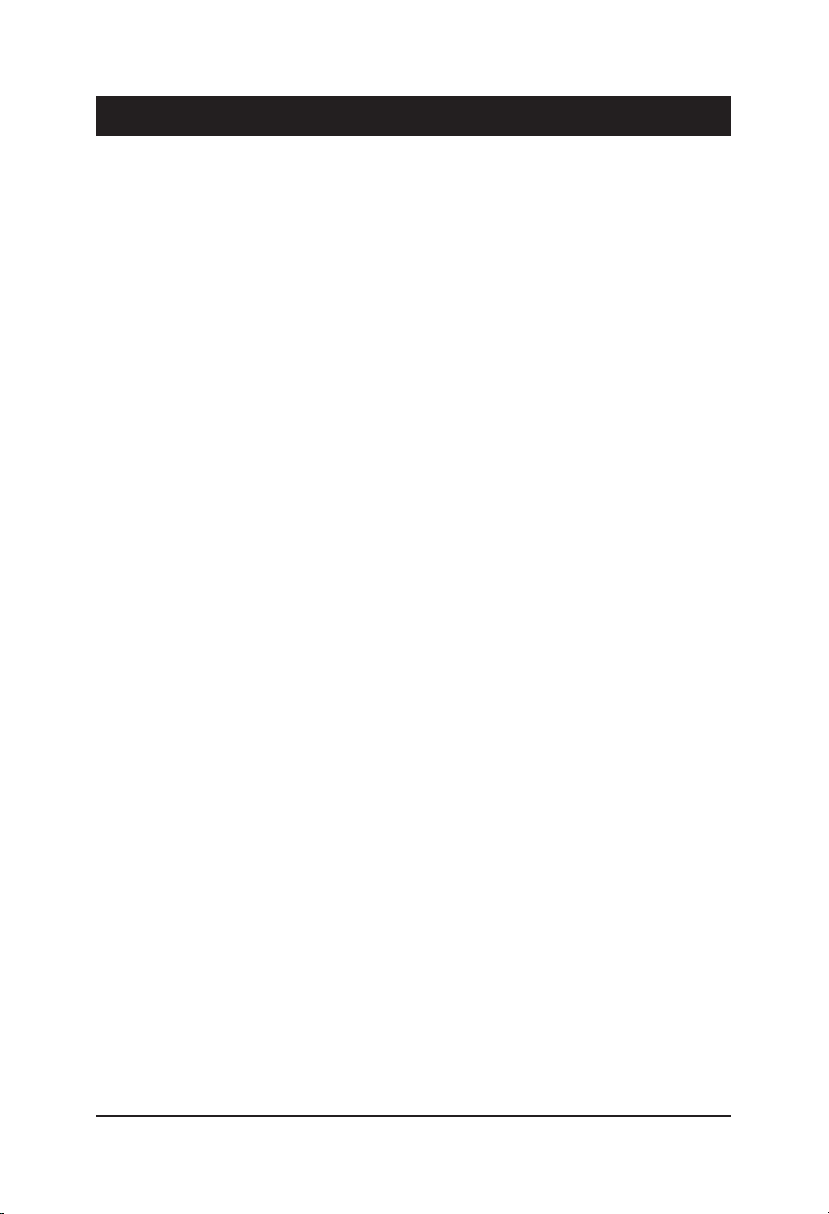
Chapter 1 Hardware Installation
1-1 Installation Precautions
The motherboard contains numerous delicate electronic circuits and components which can
become damaged as a result of electrostatic discharge (ESD). Prior to installation, carefully read
the user's manual and follow these procedures:
•Prior to installation, make sure the chassis is suitable for the motherboard.
•Prior to installation, do not remove or break motherboard S/N (Serial Number) sticker or
warranty sticker provided by your dealer. These stickers are required for warranty validation.
•Always remove the AC power by unplugging the power cord from the power outlet before
installing or removing the motherboard or other hardware components.
•When connecting hardware components to the internal connectors on the motherboard,
make sure they are connected tightly and securely.
•When handling the motherboard, avoid touching any metal leads or connectors.
•It is best to wear an electrostatic discharge (ESD) wrist strap when handling electronic com-
ponents such as a motherboard, CPU or memory. If you do not have an ESD wrist strap,
keep your hands dry and rst touch a metal object to eliminate static electricity.
•Prior to installing the motherboard, please have it on top of an antistatic pad or within an
electrostatic shielding container.
•Before unplugging the power supply cable from the motherboard, make sure the power sup-
ply has been turned off.
•Before turning on the power, make sure the power supply voltage has been set according to
the local voltage standard.
•Before using the product, please verify that all cables and power connectors of your hard-
ware components are connected.
•To prevent damage to the motherboard, do not allow screws to come in contact with the
motherboard circuit or its components.
•Make sure there are no leftover screws or metal components placed on the motherboard or
within the computer casing.
•Do not place the computer system on an uneven surface
•Do not place the computer system in a high-temperature environment.
•Turning on the computer power during the installation process can lead to damage to sys-
tem components as well as physical harm to the user.
•If you are uncertain about any installation steps or have a problem related to the use of the
product, please consult a certied computer technician.
.
- 6 -
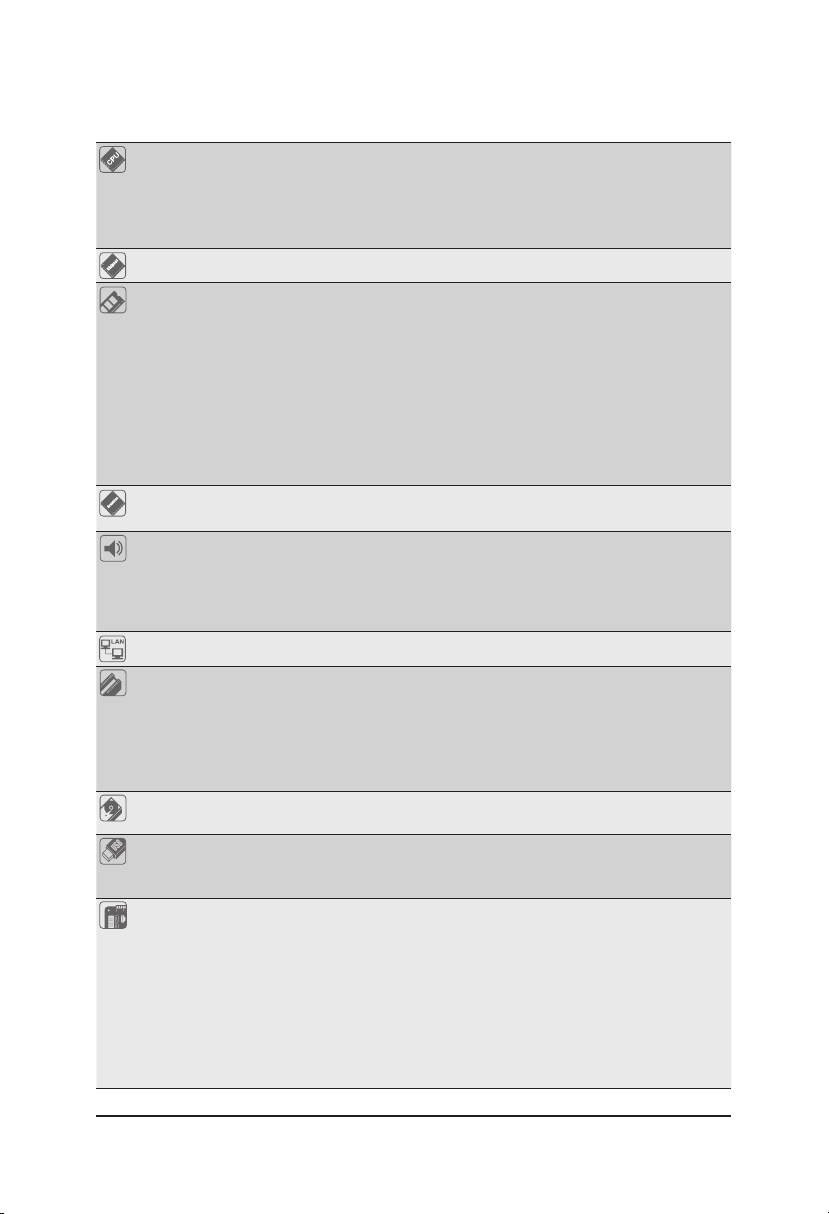
1-2 ProductSpecications
CPU Support for Intel® Core™ i7 processors/Intel® Core™ i5 processors/
Intel® Core™ i3 processors/Intel® Pentium® processors/Intel® Celeron® processors
in the LGA1155 package
(Go to GIGABYTE's website for the latest CPU support list.)
L3 cache varies with CPU
Chipset Intel® H61 Express Chipset
Memory 2 x 1.5V DDR3 DIMM sockets supporting up to 16 GB of system memory
Onboard
Graphics
Audio Realtek® ALC887 codec
LAN Realtek® GbE LAN chip (10/100/1000 Mbit)
Expansion Slots 1 x PCI Express x16 slot, running at x16
Storage Interface Chipset:
USB Chipset:
Internal
Connectors
* Due to Windows 32-bit operating system limitation, when more than 4 GB of physical
memory is installed, the actual memory size displayed will be less than 4 GB.
Dual channel memory architecture
Support for DDR3 1333/1066/800 MHz memory modules
Support for non-ECC memory modules
Support for Extreme Memory Prole (XMP) memory modules
* To support XMP memory, you must install an Intel® 22nm (Ivy Bridge) CPU.
(Go to GIGABYTE's website for the latest supported memory speeds and memory
modules.)
Integrated Graphics Prosessor:
- 1 x D-Sub port
High Denition Audio
2/4/5.1/7.1-channel
* To enable 7.1-channel audio, you have to use an HD front panel audio module and
enable the multi-channel audio feature through the audio driver.
(The PCI Express x16 slot conforms to PCI Express 3.0 standard.)
* The PCI Express x16 slot supports up to PCI Express 2.0 standard when an Intel
32nm (Sandy Bridge) CPU is installed.
2 x PCI Express x1 slots
(The PCI Express x1 slots conform to PCI Express 2.0 standard.)
- 4 x SATA 3Gb/s connectors
- 8 USB 2.0/1.1 ports (4 ports on the back panel, 4 ports available through
the internal USB headers)
1 x 24-pin ATX main power connector
1 x 4-pin ATX 12V power connector
4 x SATA 3Gb/s connectors
1 x CPU fan header
1 x system fan header
1 x front panel header
1 x front panel audio header
2 x USB 2.0/1.1 headers
1 x Clear CMOS jumper
- 7 -
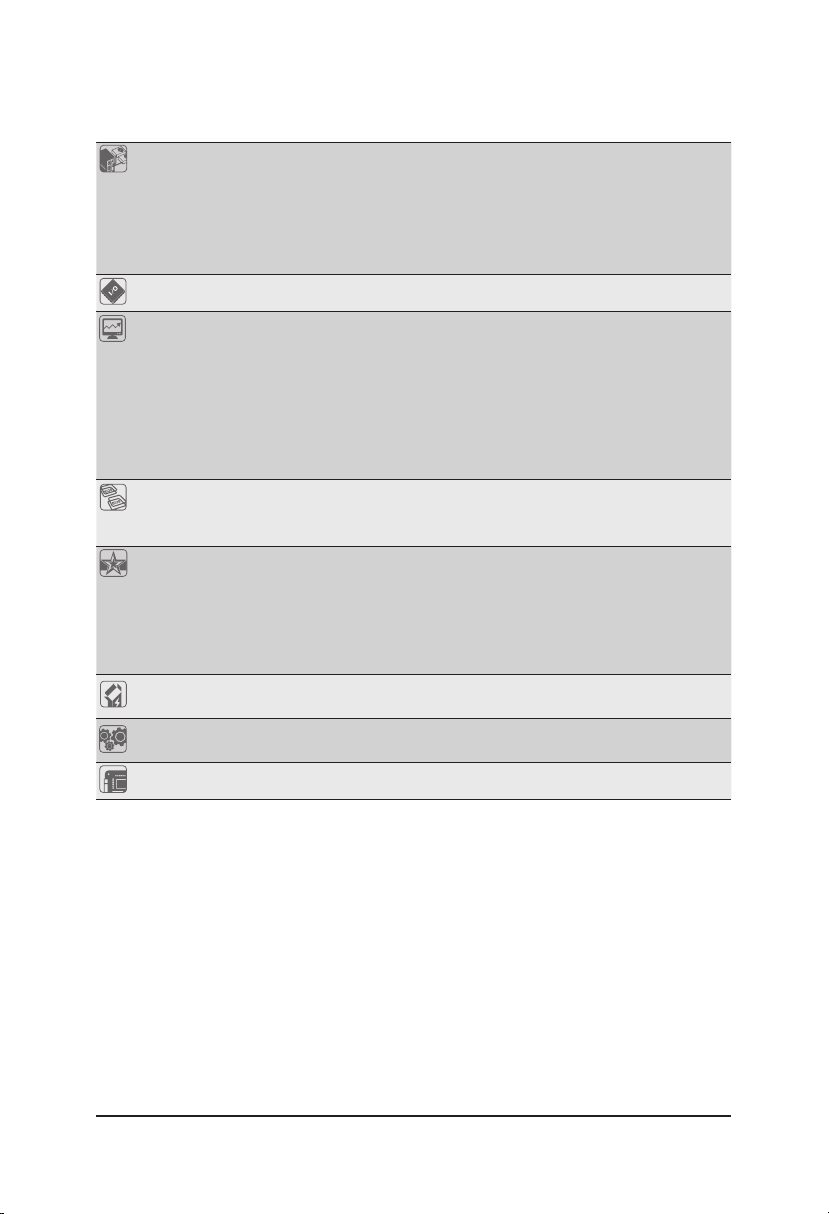
Back Panel
Connectors
1 x PS/2 keyboard port
1 x PS/2 mouse port
1 x D-Sub port
4 x USB 2.0/1.1 ports
1 x RJ-45 port
3 x audio jacks (Line In, Line Out, Mic In)
I/O Controller iTE® I/O Controller Chip
Hardware
Monitor
System voltage detection
CPU/System temperature detection
CPU/System fan speed detection
CPU overheating warning
CPU/System fan fail warning
CPU/System fan speed control
* Whe ther the fan spee d control func tion is suppor ted will depen d on the cooler yo u
install.
BIOS 1 x 32 Mbit ash
Use of licensed AMI UEFI BIOS
PnP 1.0a, DMI 2.0, SM BIOS 2.6, ACPI 2.0a
Unique Features Support for @BIOS
Support for Q-Flash
Support for Xpress Recovery2
Support for EasyTune
* Available functions in EasyTune may differ by motherboard model.
Support for ON/OFF Charge
Bundled
Software
Operating
System
®
Norton
Internet Security (OEM version)
Support for Windows 8.1/8/7
Form Factor Micro ATX Form Factor; 22.6cm x 17.4cm
* GIGABYTE reserves the right to make any changes to the product specications and product-related information without
prior notice.
* Please visit the Support & Downloads\Utility page on GIGABYTE's website to check the supported operating system(s)
for the software listed in the "Unique Features" and "Bundled Software" columns.
- 8 -
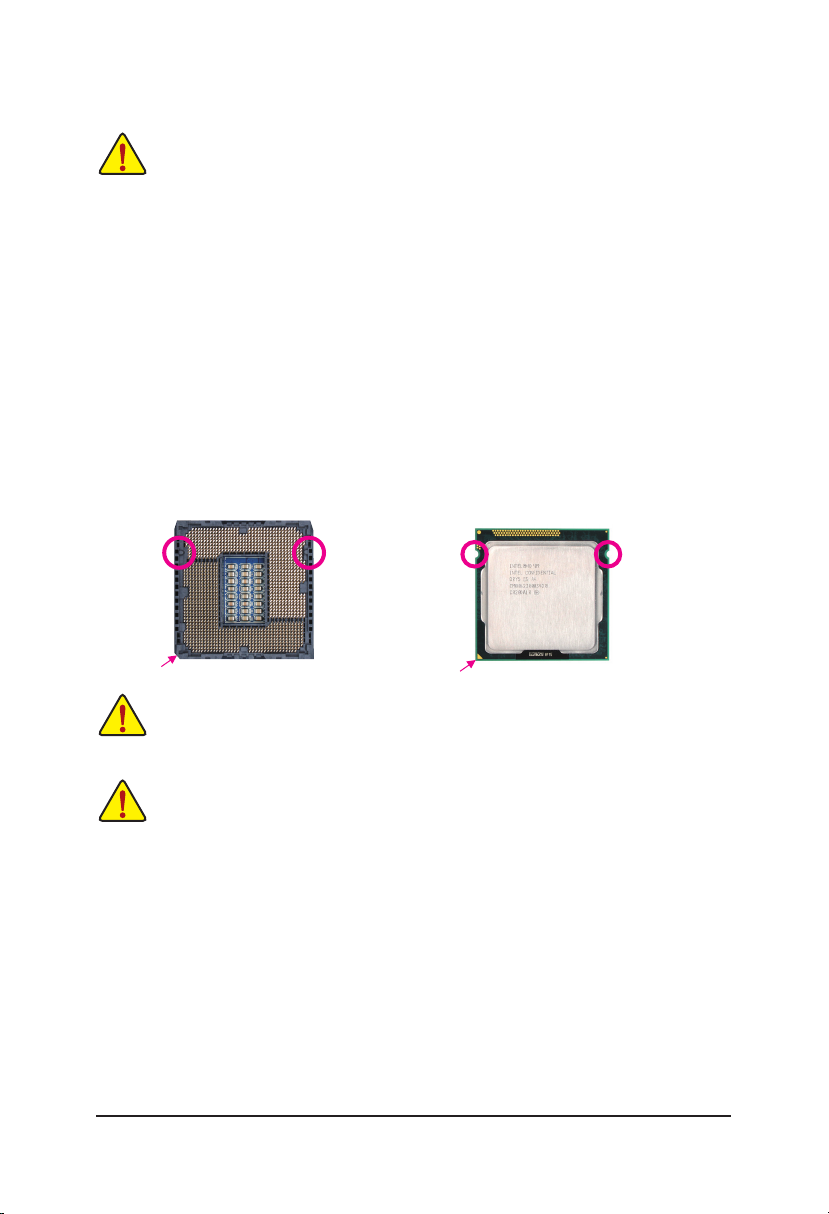
1-3 Installing the CPU
Read the following guidelines before you begin to install the CPU:
•Make sure that the motherboard supports the CPU.
(Go to GIGABYTE's website for the latest CPU support list.)
•Always turn off the computer and unplug the power cord from the power outlet before installing
the CPU to prevent hardware damage.
•Locate the pin one of the CPU. The CPU cannot be inserted if oriented incorrectly. (Or you may
locate the notches on both sides of the CPU and alignment keys on the CPU socket.)
Apply an even and thin layer of thermal grease on the surface of the CPU.
•Do not turn on the computer if the CPU cooler is not installed, otherwise overheating and damage of the CPU may occur.
•Set the CPU host frequency in accordance with the CPU specications. It is not recommended
that the system bus frequency be set beyond hardware specications since it does not meet the
standard requirements for the peripherals. If you wish to set the frequency beyond the standard
specications, please do so according to your hardware specications including the CPU, graphics card, memory, hard drive, etc.
Installing the CPU
Locate the alignment keys on the motherboard CPU socket and the notches on the CPU.
LGA1155 CPU Socket
LGA1155 CPU
Alignment KeyAlignment Key
Pin One Corner of the CPU Socket
Notch
Triangle Pin One Marking on the CPU
Notch
Do not remove the CPU socket cover before inserting the CPU. It may pop off from the load plate
automatically during the process of re-engaging the lever after you insert the CPU.
1-4 Installing the Memory
Read the following guidelines before you begin to install the memory:
•Make sure that the motherboard supports the memory. It is recommended that memory of the
same capacity, brand, speed, and chips be used.
(Go to GIGABYTE's website for the latest supported memory speeds and memory modules.)
•Always turn off the computer and unplug the power cord from the power outlet before installing
the memory to prevent hardware damage.
•Memory modules have a foolproof design. A memory module can be installed in only one direction. If you are unable to insert the memory, switch the direction.
DualChannelMemoryConguration
This motherboard provides two DDR3 memory sockets and supports Dual Channel Technology. After the
memory is installed, the BIOS will automatically detect the specifications and capacity of the memory.
Enabling Dual Channel memory mode will double the original memory bandwidth.
The two DDR3 memory sockets are divided into two channels and each channel has one memory socket as
following:
Channel A: DDR3_1
Channel B: DDR3_2
- 9 -
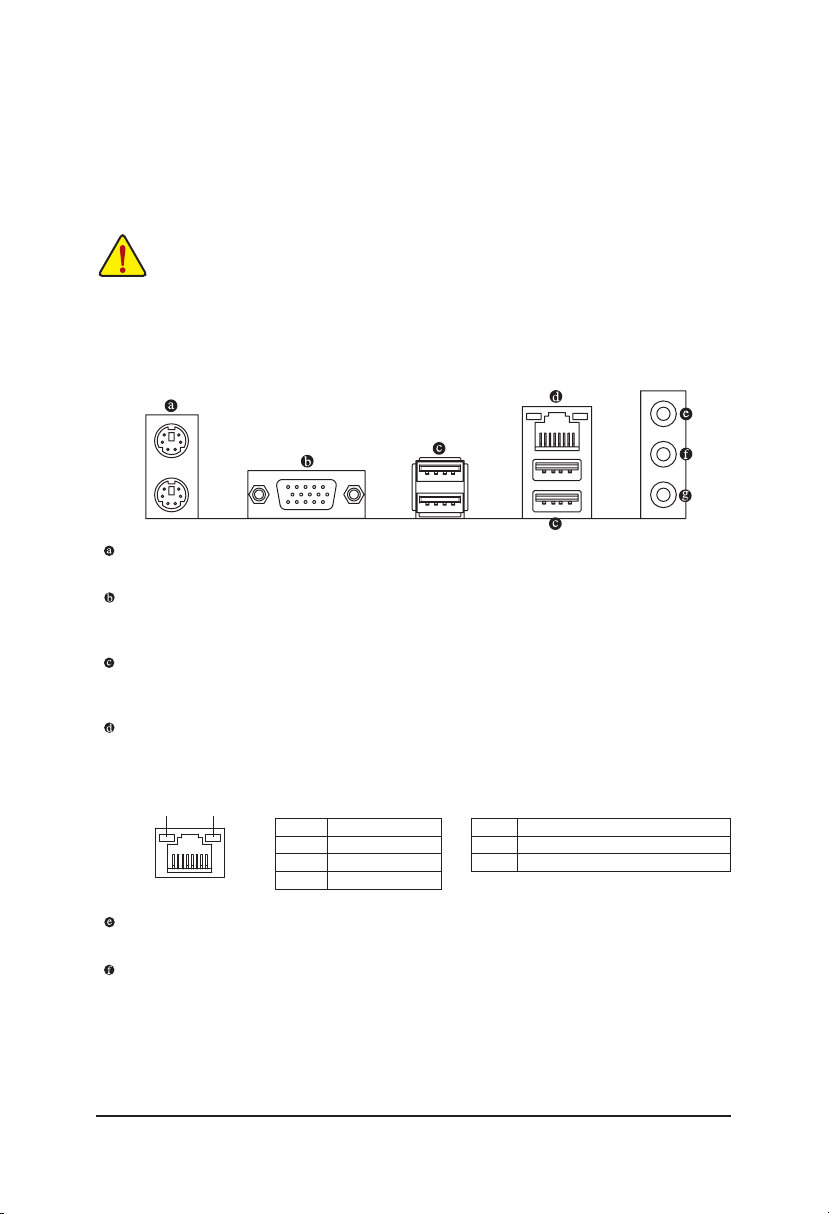
Due to CPU limitations, read the following guidelines before installing the memory in Dual Channel mode.
1. Dual Channel mode cannot be enabled if only one DDR3 memory module is installed.
2. When enabling Dual Channel mode with two memory modules, it is recommended that memory of
the same capacity, brand, speed, and chips be used for optimum performance.
1-5 Installing an Expansion Card
Read the following guidelines before you begin to install an expansion card:
• Make sure the motherboard supports the expansion card. Carefully read the manual that came
with your expansion card.
• Always turn off the computer and unplug the power cord from the power outlet before installing
an expansion card to prevent hardware damage.
1-6 Back Panel Connectors
PS/2 Keyboard and PS/2 Mouse Port
Use the upper port (green) to connect a PS/2 mouse and the lower port (purple) to connect a PS/2 keyboard.
D-Sub Port
The D-Sub port supports a 15-pin D-Sub connector. Connect a monitor that supports D-Sub connection
to this port.
USB 2.0/1.1 Port
The USB port supports the USB 2.0/1.1 specication. Use this port for USB devices such as a USB
keyboard/mouse, USB printer, USB ash drive and etc.
RJ-45 LAN Port
The Gigabit Ethernet LAN port provides Internet connection at up to 1 Gbps data rate. The following
describes the states of the LAN port LEDs.
Connection/
Speed LED
LAN Port
Activity LED
State Description
Orange 1 Gbps dat a rate
Green 100 Mb ps data rate
Off 10 Mbps data rate
Activity LED:Connection/Speed LED:
State Description
Blinking Data transmission or receiving is occurring
Off No data tr ansmission o r receiving is oc curring
Line In Jack (Blue)
The default line in jack. Use this audio jack for line in devices such as an optical drive, walkman, etc.
Line Out Jack (Green)
The default line out jack. Use this audio jack for a headphone or 2-channel speaker. This jack can be used
to connect front speakers in a 4/5.1/7.1-channel audio conguration.
- 10 -
