
GA-GC220
Socket 479 motherboard for Intel® Celeron® 220 processor
User's Manual
Rev. 1001
12ME-GC220-1001R

Apr. 1, 2008
Motherboard
GA-GC220
Apr. 1, 2008
GA-GC220
Motherboard

Copyright
© 2008 GIGA-BYTE TECHNOLOGY CO., LTD. All rights reserved.
The trademarks mentioned in this manual are legally registered to their respective owners.
The logo is exclusively licensed to GIGABYTE UNITED INC. by GIGA-BYTE
TECHNOLOGY CO., LTD.
GIGABYTE UNITED INC. is designated by GIGA-BYTE TECHNOLOGY CO., LTD as the exclusive global distributor of GIGABYTE branded motherboards.
Disclaimer
Information in this manual is protected by copyright laws and is the property of GIGABYTE.
Changes to the specifications and features in this manual may be made by GIGABYTE without prior
notice. No part of this manual may be reproduced, copied, translated, transmitted, or published in any
form or by any means without GIGABYTE's prior written permission.
Documentation Classifications
In order to assist in the use of this product, GIGABYTE provides the following types of documentations:
For detailed product information, carefully read the User's Manual.
For instructions on how to use GIGABYTE's unique features, read or download the
information on/from the Support\Motherboard\Technology Guide page on our website.
For product-related information, check on our website at:
http://www.gigabyte.com.tw
Identifying Your Motherboard Revision
The revision number on your motherboard looks like this: "REV: X.X." For example, "REV: 1.0"
means the revision of the motherboard is 1.0. Check your motherboard revision before updating
motherboard BIOS, drivers, or when looking for technical information.
Example:

Table of Contents
Box Contents ................................................................................................................. 6
Optional Items................................................................................................................. 6
GA-GC220 Motherboard Layout.................................................................................... 7
Block Diagram................................................................................................................ 8
Chapter 1 Hardware Installation .................................................................................... 9
1-1 Installation Precautions .....................................................................................9
1-2 Product Specifications .................................................................................... 10
1- 3 Installing the Memory ..................................................................................... 12
1- 4 Back Panel Connectors ................................................................................. 13
1- 5 Internal Connectors ........................................................................................ 15
Chapter 2 BIOS Setup................................................................................................. 23
2-1 Startup Screen................................................................................................ 24
2- 2 The Main Menu .............................................................................................. 25
2- 3 Standard CMOS Features ............................................................................. 27
2-4 Advanced BIOS Features.............................................................................. 29
2-5 Integrated Peripherals .....................................................................................31
2- 6 Power Management Setup ............................................................................. 33
2- 7 PnP/PCI Configurations................................................................................. 35
2- 8 PC Health Status ...........................................................................................36
2-9 Frequency/Voltage Control ............................................................................. 37
2-10 Load Fail-Safe Defaults................................................................................... 38
2- 1 1 Load Optimized Defaults ................................................................................. 38
2-12 Set Supervisor/User Password..................................................................... 39
2-13 Save & Exit Setup......................................................................................... 40
2-14 Exit Without Saving ....................................................................................... 40
- 4 -

Chapter 3 Drivers Installation ...................................................................................... 41
3- 1 Installing Chipset Drivers ............................................................................... 41
3-2 Software Applications ..................................................................................... 42
3- 3 Driver CD Information .................................................................................... 42
3- 4 Hardware Information ..................................................................................... 43
3-5 Contact Us..................................................................................................... 43
Chapter 4 Unique Features......................................................................................... 45
4- 1 Xpress Recovery2 ......................................................................................... 4 5
4-2 BIOS Update Utilities..................................................................................... 50
4-2-1 Updating the BIOS with the Q-Flash Utility...................................................... 50
4-2-2 Updating the BIOS with the @BIOS Utility ....................................................... 53
4- 3 EasyTune 5.................................................................................................... 55
Chapter 5 Appendix .................................................................................................... 57
5-1 Configuring Audio Input and Output................................................................. 57
5-1-1 Configuring 2/4/5.1-Channel Audio ................................................................... 57
5-1-2 Configuring Microphone Recording ................................................................... 60
5-1-3 Using the Sound Recorder................................................................................. 62
5-2 Troubleshooting ............................................................................................... 63
5-2-1 Frequently Asked Questions ............................................................................. 63
5-2-2 Troubleshooting Procedure ................................................................................ 64
Regulatory Statements ................................................................................................. 66
- 5 -

Box Contents
GA-GC220 motherboard
Motherboard driver disk
User's Manual
One IDE cable
One SATA 3Gb/s cables
I/O Shield
• The box contents above are for reference only and the actual items shall depend on product package you obtain.
The box contents are subject to change without notice.
• The motherboard image is for reference only.
Optional Items
2-port USB 2.0 bracket (Part No. 12CR1-1UB030-51R)
2-port SATA power cable (Part No. 12CF1-2SERPW -01R)
- 6 -

GA-GC220 Motherboard Layout
KB_MS
COMA
VGA
R_USB
USB_LAN
AUDIO
CODEC
LPT
ATX_12V
BAT1
RTL8101E
F_AUDIO
PCI
IT8718
CI
Intel® Celeron
220
F_USB1F_USB2
Intel® 945GC
Intel® ICH7
SATAII1
SATAII0
CPU_FAN
MBIOS
GA-GC220
DDRII
SYS_FAN
IDE
ATX
F_PANEL
PWR_LED
- 7 -

Block Diagram
PCIe CLK
(100 MHz)
PCI Express Bus
D-Sub
LAN
RJ45
RTL
8101E
x1
®
Intel
Celeron 220
Processor
Host
Interface
®
Intel
945GC
CPU CLK+/-
(133 MHz)
DDR2 533/400 MHz
GMCH CLK
(133 MHz)
BIOS
ATA-100/66/33 IDE Channel
PCI Bus
PCI CLK
(33 MHz)
PCI
Intel
ICH7
®
2 SATA 3Gb/s
8 USB Ports
IT8718
CODEC
Line-In(Rear Speaker Out)
Line-Out(Front Speaker Out)
MIC (Center/Subwoofer Speaker Out)
- 8 -
LPT Port
COM Port
PS/2 KB/Mouse

Chapter 1 Hardware Installation
1-1 Installation Precautions
The motherboard contains numerous delicate electronic circuits and components which can become
damaged as a result of electrostatic discharge (ESD). Prior to installation, carefully read the user's
manual and follow these procedures:
• Prior to installation, do not remove or break motherboard S/N (Serial Number) sticker or
warranty sticker provided by your dealer. These stickers are required for warranty validation.
• Always remove the AC power by unplugging the power cord from the power outlet before
installing or removing the motherboard or other hardware components.
• Do not disassemble the onboard CPU and its fan heatsink by yourself to avoid damage to
these components.
• When connecting hardware components to the internal connectors on the motherboard,
make sure they are connected tightly and securely.
• When handling the motherboard, avoid touching any metal leads or connectors.
• It is best to wear an electrostatic discharge (ESD) wrist strap when handling electronic
components such as a motherboard or memory. If you do not have an ESD wrist strap,
keep your hands dry and first touch a metal object to eliminate static electricity.
• Prior to installing the motherboard, please have it on top of an antistatic pad or within an
electrostatic shielding container.
• Before unplugging the power supply cable from the motherboard, make sure the power supply
has been turned off.
• Before turning on the power, make sure the power supply voltage has been set according to
the local voltage standard.
• Before using the product, please verify that all cables and power connectors of your hardware
components are connected.
• T o prevent damage to the motherboard, do not allow screws to come in contact with the
motherboard circuit or its components.
• Make sure there are no leftover screws or metal components placed on the motherboard or
within the computer casing.
• Do not place the computer system on an uneven surface
• Do not place the computer system in a high-temperature environment.
• Turning on the computer power during the installation process can lead to damage to system
components as well as physical harm to the user.
• If you are uncertain about any installation steps or have a problem related to the use of the
product, please consult a certified computer technician.
.
Hardware Installation- 9 -

1-2 Product Specifications
CPU Built in with an Intel® Socket 479 Celeron 220 CPU (1.2GHz)
512K L2 cache
Front Side Bus 533 MHz FSB
Chipset North Bridge: Intel® 945GC Express Chipset
South Bridge: Intel® ICH7
Memory 1 x 1.8V DDR2 DIMM socket supporting up to 2 GB of system memory
Support for DDR2 533/400 MHz memory module
(Go to GIGABYTE's website for the latest memory support list.)
Onboard Graphics Integrated in the North Bridge
Audio Realtek ALC662 codec
High Definition Audio
2/4/5.1-channel
LAN Realtek 8101E chip (10/100 Mbit)
Expansion Slots 1 x PCI slot
Storage Interface South Bridge:
- 1 x IDE connector supporting ATA-100/66/33 and up to 2 IDE devices
- 2 x SATA 3Gb/s connectors supporting up to 2 SATA 3Gb/s devices
USB Integrated in the South Bridge
Up to 8 USB 2.0/1.1 ports (4 on the back panel, 4 via the USB brackets
connected to the internal USB headers)
Internal Connectors 1 x 20-pin ATX main power connector
1 x 4-pin ATX 12V power connector
1 x IDE connector
2 x SATA 3Gb/s connectors
1 x CPU fan header
1 x system fan header
1 x front panel header
1 x front panel audio header
2 x USB 2.0/1.1 headers
1 x power LED header
1 x chassis intrusion header
(Note 1)
GA-GC220 Motherboard - 10 -

Back Panel 1 x PS/2 keyboard port
Connectors 1 x PS/2 mouse port
1 x parallel port
1 x serial port
1 x D-Sub port
4 x USB 2.0/1.1 ports
1 x RJ-45 port
3 x audio jacks (Line In/Line Out/Microphone)
I/O Controller iTE IT8718 chip
Hardware Monitor System voltage detection
CPU temperature detection
CPU/System fan speed detection
CPU fan speed control
BIOS 1 x 4 Mbit flash
Use of licensed AWARD BIOS
PnP 1.0a, DMI 2.0, SM BIOS 2.4, ACPI 1.0b
Unique Features Support for @BIOS
Support for Download Center
Support for Q-Flash
Support for EasyTune
(Note 2)
Support for Xpress Install
Support for Xpress Recovery2
Support for Virtual Dual BIOS
Bundled Software Norton Internet Security (OEM version)
Operating System Support for Microsoft® Windows® XP
Form Factor Mini-ITX Form Factor; 17.0cm x 17.0cm
(Note 1) Do not disassemble the onboard CPU and its fan heatsink by yourself to avoid damage to
these components.
(Note 2) Available functions in EasyTune may differ by motherboard model.
Hardware Installation- 11 -

1-3 Installing the Memory
Read the following guidelines before you begin to install the memory:
• Make sure that the motherboard supports the memory.
(Go to GIGABYTE's website for the latest memory support list.)
• Always turn off the computer and unplug the power cord from the power outlet before
installing the memory to prevent hardware damage.
• Memory modules have a foolproof design. A memory module can be installed in only one
direction. If you are unable to insert the memory, switch the direction.
• DDR2 DIMMs are not compatible to DDR DIMMs. Be sure to install a DDR2 DIMM on this
motherboard.
Notch
DDR2 DIMM
A DDR2 memory module has a notch, so it can only fit in one direction. Follow the steps below to
correctly install your memory module in the memory socket.
Step 1:
Note the orientation of the memory module. Spread the retaining
clips at both ends of the memory socket. Place the memory
module on the socket. As indicated in the picture on the left,
place your fingers on the top edge of the memory, push down
on the memory and insert it vertically into the memory socket.
Step 2:
The clips at both ends of the socket will snap into place when
the memory module is securely inserted.
GA-GC220 Motherboard - 12 -

1-4 Back Panel Connectors
PS/2 Keyboard and PS/2 Mouse Port
Use the upper port (green) to connect a PS/2 mouse and the lower port (purple) to connect a PS/2
keyboard.
Parallel Port
Use the parallel port to connect devices such as a printer, scanner and etc. The parallel port is also
called a printer port.
Serial Port
Use the serial port to connect devices such as a mouse, modem or other peripherals.
D-Sub Port
The D-Sub port supports a 15-pin D-Sub connector. Connect a monitor that supports D-Sub
connection to this port.
USB Port
The USB port supports the USB 2.0/1.1 specification. Use this port for USB devices such as an
USB keyboard/mouse, USB printer, USB flash drive and etc.
RJ-45 LAN Port
The Fast Ethernet LAN port provides Internet connection at up to 100 Mbps data rate. The following
describes the states of the LAN port LEDs.
Connection/
Speed LED
LAN Port
Activity LED
Connection/Speed LED:
State Description
Green 100 Mbps data rate
Off 10 Mbps data rate
Activity LED:
State Description
Blinking Data transmission or receiving is occurring
Off No data transmission or receiving is occurring
• When removing the cable connected to a back panel connector, first remove the cable
from your device and then remove it from the motherboard.
• When removing the cable, pull it straight out from the connector. Do not rock it side to side
to prevent an electrical short inside the cable connector.
Hardware Installation- 13 -
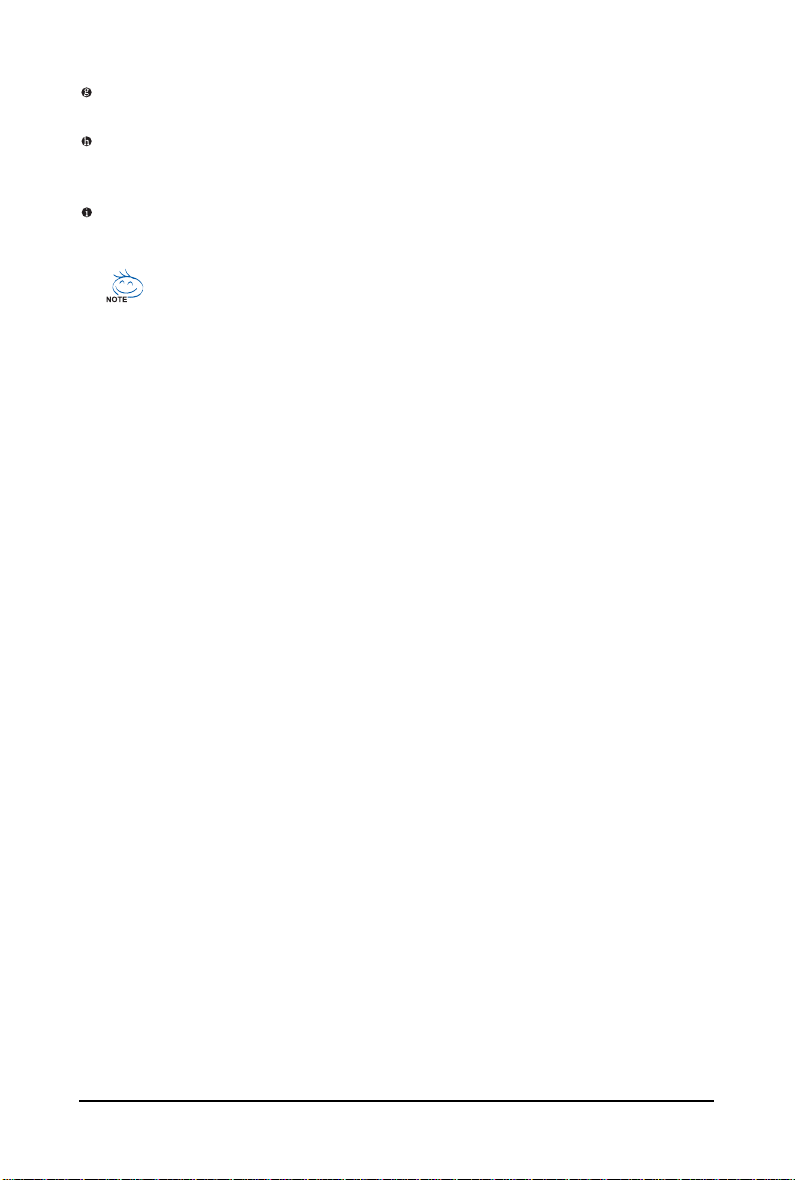
Line In Jack (Blue)
The default line in jack. Use this audio jack for line in devices such as an optical drive, walkman, etc.
Line Out Jack (Green)
The default line out jack. Use this audio jack for a headphone or 2-channel speaker. This jack can
be used to connect front speakers in a 4/5.1-channel audio configuration.
Mic In Jack (Pink)
The default Mic in jack. Microphones must be connected to this jack.
Refer to the instructions on setting up a 2/4/5.1-channel audio configuration in Chapter 5,
"Configuring 2/4/5.1-Channel Audio."
GA-GC220 Motherboard - 14 -

1-5 Internal Connectors
1) ATX
2) ATX _12V
3) CPU_FAN
4) SYS_FAN
5) IDE
6) SATAII0/1
2
12
8
11
10
3
4
1
9
6
5 7
7) PWR_LED
8) B AT1
9) F_PANEL
10) F_AUDIO
11) F_USB1/F_USB2
12) CI
Read the following guidelines before connecting external devices:
• First make sure your devices are compliant with the connectors you wish to connect.
• Before installing the devices, be sure to turn off the devices and your computer. Unplug the
power cord from the power outlet to prevent damage to the devices.
• After installing the device and before turning on the computer, make sure the device cable
has been securely attached to the connector on the motherboard.
Hardware Installation- 15 -

1/2) ATX_12V/ATX (2x2 12V Power Connector and 2x12 Main Power Connector)
With the use of the power connector, the power supply can supply enough stable power to all the
components on the motherboard. Before connecting the power connector, first make sure the
power supply is turned off and all devices are properly installed. The power connector possesses
a foolproof design. Connect the power supply cable to the power connector in the correct orientation.
The 12V power connector mainly supplies power to the CPU. If the 12V power connector is not
connected, the computer will not start.
ATX_12V :
1
2
ATX_12V
3
4
Pin No. Definition
1 GND
2 GND
3 +12V
4 +12V
10
1
20
11
ATX
ATX :
Pin No. Definition
1 3.3V
2 3.3V
3 GND
4 +5V
5 GND
6 +5V
7 GND
8 Power Good
9 5V SB(stand by +5V)
10 +12V
Pin No. Definition
11 3.3V
12 -12V
13 GND
14 PS_ON(soft On/Off)
15 GND
16 GND
17 GND
18 -5V
19 +5V
20 +5V
GA-GC220 Motherboard - 16 -

3/4) CPU_FAN/SYS_F AN (Fan Headers)
The motherboard has a 3-pin CPU fan header (CPU_FAN) and a 3-pin system fan header
(SYS_FAN). Each fan header supplies a +12V power voltage and possesses a foolproof insertion
design. When connecting a fan cable, be sure to connect it in the correct orientation. Most fans are
designed with color-coded power connector wires. A red power connector wire indicates a
positive connection and requires a +12V voltage. The black connector wire is the ground wire. For
optimum heat dissipation, it is recommended that a system fan be installed inside the chassis.
CPU_FAN:
1
CPU_FAN
Pin No. Definition
1 GND
2 Speed Control
3 Sense
1
SYS_FAN
SYS_FAN:
Pin No. Definition
1 GND
2 +12V
3 Sense
5) IDE (IDE Connector)
The IDE connector supports up to two IDE devices such as hard drives and optical drives. Before
attaching the IDE cable, locate the foolproof groove on the connector. If you wish to connect two IDE
devices, remember to set the jumpers and the cabling according to the role of the IDE devices (for
example, master or slave). (For information about configuring master/slave settings for the IDE
devices, read the instructions from the device manufacturers.)
39
40
12
Hardware Installation- 17 -

6) SATAII0/1 (SATA 3Gb/s Connectors, Controlled by ICH7)
The SATA connectors conform to SATA 3Gb/s standard and are compatible with SATA 1.5Gb/s
standard. Each SATA connector supports a single SATA device.
1
SATAII1
7
1
SATAII0
7
Pin No. Definition
1 GND
2 TXP
3 TXN
4 GND
5 RXN
6 RXP
7 GND
Please connect the L-shaped end
of the SATA 3Gb/s cable to your
SATA hard drive.
7) PWR_LED (System Power LED Header)
This header can be used to connect a system power LED on the chassis to indicate system power
status. The LED is on when the system is operating. The LED keeps blinking when the system is
in S1 sleep state. The LED is off when the system is in S3/S4 sleep state or powered off (S5).
1
GA-GC220 Motherboard - 18 -
Pin No. Definition
1 MPD+
2 MPD3 MPD-
System Status LED
S0 On
S1 Blinking
S3/S4/S5 Off

8) BAT1 (BATTERY)
The battery provides power to keep the values (such as BIOS configurations, date, and time
information) in the CMOS when the computer is turned off. Replace the battery when the battery
voltage drops to a low level, or the CMOS values may not be accurate or may be lost.
You may clear the CMOS values by removing the battery:
1. Turn off your computer and unplug the power cord.
2. Gently remove the battery from the battery holder and wait for one minute.
(Or use a metal object like a screwdriver to touch the positive and
negative terminals of the battery holder, making them short for 5 seconds.)
3. Replace the battery.
4. Plug in the power cord and restart your computer.
• Always turn off your computer and unplug the power cord before replacing the battery.
• Replace the battery with an equivalent one. Danger of explosion if the battery is replaced
with an incorrect model.
• Contact the place of purchase or local dealer if you are not able to replace the battery by
yourself or uncertain about the battery model.
• When installing the battery, note the orientation of the positive side (+) and the negative
side (-) of the battery (the positive side should face up).
• Used batteries must be handled in accordance with local environmental regulations.
Hardware Installation- 19 -

9) F_PANEL (Front Panel Header)
Connect the power switch, reset switch, and system status indicator on the chassis front panel to
this header according to the pin assignments below. Note the positive and negative pins before
connecting the cables.
910
NC
Power Switch
Message LED/
Power/
Sleep LED
PW+
MSG+
PWMSG-
• MSG (Message/Power/Sleep LED):
System Status LED
S0 On
S1 Blinking
S3/S4/S5 Off
Connects to the power status indicator o n the chassis front panel. The
LED is on when the system is operating. The LED keeps blinking when
the system is in S1 sleep state. The LED is off when the system is in
S3/S4 sleep state or powered off (S5).
• PW (Power Switch):
Connects to the power switch on the chassis front panel. You may configure the way to turn off
your system using the power switch (refer to Chapter 2, "BIOS Setup," "Power Management
Setup," for more information).
• HD (Hard Drive Activity LED)
Connects to the hard drive activity LED on the chassis front panel. The LED is on when the hard
drive is reading or writing data.
• RES (Reset Switch):
Connects to the reset switch on the chassis front panel. Press the reset switch to restart the
computer if the computer freezes and fails to perform a normal restart.
• NC:
No connection
RES+
HD-
Reset Switch
Hard Drive
Activity LED
RESHD+
12
The front panel design may differ by chassis. A front panel module mainly consists of
power switch, reset switch, power LED, hard drive activity LED, and etc. When connecting
your chassis front panel module to this header, make sure the wire assignments and the pin
assignments are matched correctly.
GA-GC220 Motherboard - 20 -

10) F_AUDIO (Front Panel Audio Header)
The front panel audio header supports Intel High Definition audio (HD) and AC'97 audio. You may
connect your chassis front panel audio module to this header. Make sure the wire assignments of
the module connector match the pin assignments of the motherboard header. Incorrect connection
between the module connector and the motherboard header will make the device unable to work
or even damage it.
For HD Front Panel Audio:
Pin No. Definition
2
1
910
1 MIC2_L
2 GND
3 MIC2_R
4 -ACZ_DET
5 LINE2_R
6 FAUDIO_JD
7 GND
8 No Pin
9 LINE2_L
10 FAUDIO_JD
• The front panel audio header supports HD audio by default. If your chassis provides an
AC'97 front panel audio module, refer to the instructions on how to activate AC'97 functioninality
via the audio software in Chapter 5, "Configuring 2/4/5.1-Channel Audio."
• When using an AC'97 front panel audio module, you can use either the front or the back
panel audio connectors, but not both at the same time.
• Some chassis provide a front panel audio module that has separated connectors on each
wire instead of a single plug. For information about connecting the front panel audio
module that has different wire assignments, please contact the chassis manufacturer.
For AC'97 Front Panel Audio:
Pin No. Definition
1 MIC
2 GND
3 MIC Power
4NC
5 Line Out (R)
6NC
7NC
8 No Pin
9 Line Out (L)
10 N C
Hardware Installation- 21 -

11 ) F_USB1/F_USB2 (USB Headers)
The headers conform to USB 2.0/1.1 specification. Each USB header can provide two USB ports
via an optional USB bracket. For purchasing the optional USB bracket, please contact the local
dealer.
Pin No. Definition
1 Power (5V)
9
10
2
1
2 Power (5V)
3 USB DX4 USB DY5 USB DX+
6 USB DY+
7 GND
8 GND
9 No Pin
10 NC
• Do not plug the IEEE 1394 bracket (2x5-pin) cable into the USB header.
• Prior to installing the USB bracket, be sure to turn off your computer and unplug the
power cord from the power outlet to prevent damage to the USB bracket.
12) CI (Chassis Intrusion Header)
This motherboard provides a chassis detection feature that detects if the chassis cover has been
removed. This function requires a chassis with chassis intrusion detection design.
GA-GC220 Motherboard - 22 -
Pin No. Definition
1
1 Signal
2 GND
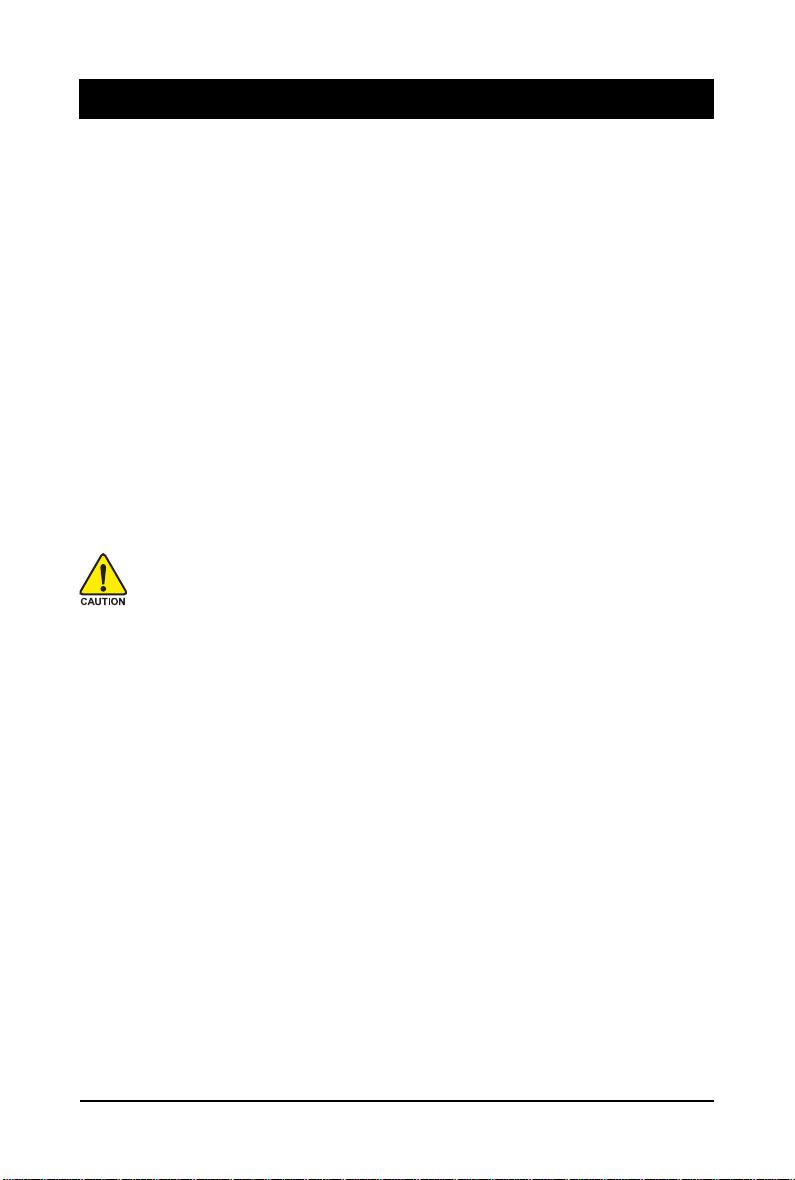
Chapter 2 BIOS Setup
BIOS (Basic Input and Output System) records hardware parameters of the system in the CMOS on the
motherboard. Its major functions include conducting the Power-On Self-Test (POST) during system
startup, saving system parameters and loading operating system, etc. BIOS includes a BIOS Setup
program that allows the user to modify basic system configuration settings or to activate certain system
features. When the power is turned off, the battery on the motherboard supplies the necessary power
to the CMOS to keep the configuration values in the CMOS.
To access the BIOS Setup program, press the <Delete> key during the POST when the power is turned
on. To see more advanced BIOS Setup menu options, you can press <Ctrl> + <F1> in the main menu
of the BIOS Setup program.
To upgrade the BIOS, use either the GIGABYTE Q-Flash or @BIOS utility.
• Q-Flash allows the user to quickly and easily upgrade or back up BIOS without entering the
operating system.
• @BIOS is a Windows-based utility that searches and downloads the latest version of BIOS from the
Internet and updates the BIOS.
For instructions on using the Q-Flash and @BIOS utilities, refer to Chapter 4, "BIOS Update Utilities."
• Because BIOS flashing is potentially risky, if you do not encounter problems using the
current version of BIOS, it is recommended that you not flash the BIOS. To flash the BIOS,
do it with caution. Inadequate BIOS flashing may result in system malfunction.
• BIOS will emit a beep code during the POST. Refer to Chapter 5, "Troubleshooting," for the
beep codes description.
• It is recommended that you not alter the default settings (unless you need to) to prevent
system instability or other unexpected results. Inadequately altering the settings may result
in system's failure to boot. If this occurs, try to clear the CMOS values and reset the board
to default values. (Refer to the "Load Optimized Defaults" section in this chapter or introductions of the battery/clearing CMOS jumper in Chapter 1 for how to clear the CMOS values.)
- 23 - BIOS Setup

2-1 Startup Screen
The following screen may appear when the computer boots.
Award Modular BIOS v6.00PG, An Energy Star Ally
Copyright (C) 1984-2008, Award Software, Inc.
GC220 F1c
Motherboard Model
BIOS Version
Function Keys:
<DEL> : BIOS Setup/Q-Flash
Press the <Delete> key to enter BIOS Setup or to access the Q-Flash utility in BIOS Setup.
<F9> : Xpress Recovery2
If you have ever entered Xpress Recovery2 to back up hard drive data using the motherboard
driver disk, the <F9> key can be used for subsequent access to XpressRecovery2 during the
POST. For more information, refer to Chapter 4, "Xpress Recovery2."
<F12> : Boot Menu
Boot Menu allows you to set the first boot device without entering BIOS Setup. In Boot Menu, use
the up arrow key < > or the down arrow key< > to select the first boot device, then press <Enter>
to accept. To exit Boot Menu, press <Esc>. The system will directly boot from the device
configured in Boot Menu.
Note: The setting in Boot Menu is effective for one time only. After system restart, the device boot
order will still be based on BIOS Setup settings. You can access Boot Menu again to change the first
boot device setting as needed.
.
.
.
.
<DEL>: BIOS Setup/Q-Flash <F9>: XpressRecovery2 <F12>: Boot Menu <End>: Qflash
03/26/2008-I945-6A89HG06C-00
Function Keys
<End> : Q-Flash
Press the <End> key to access the Q-Flash utility directly without having to enter BIOS Setup first.
GA-GC220 Motherboard - 24 -

2-2 The Main Menu
Once you enter the BIOS Setup program, the Main Menu (as shown below) appears on the screen. Use
arrow keys to move among the items and press <Enter> to accept or enter a sub-menu.
(Sample BIOS Version: F1c)
CMOS Setup Utility-Copyright (C) 1984-2008 Award Software
` Standard CMOS Features
` Advanced BIOS Features
` Integrated Peripherals
` Power Management Setup
` PnP/PCI Configurations
` PC Health Status
` Frequency/Voltage Control
Esc: Quit KLJI: Select Item
F8: Q-Flash F10: Save & Exit Setup
Time, Date, Hard Disk Type...
BIOS Setup Program Function Keys
< >< >< >< > Move the selection bar to select an item
<Enter> Execute command or enter the submenu
<Esc> Main Menu: Exit the BIOS Setup program
Submenus: Exit current submenu
<Page Up> Increase the numeric value or make changes
<Page Down> Decrease the numeric value or make changes
<F1> Show descriptions of the function keys
<F2> Move cursor to the Item Help block on the right (submenus only)
<F5> Restore the previous BIOS settings for the current submenus
<F6> Load the Fail-Safe BIOS default settings for the current submenus
<F7> Load the Optimized BIOS default settings for the current submenus
<F8> Access the Q-Flash utility
<F9> Display system information
<F10> Save all the changes and exit the BIOS Setup program
Load Fail-Safe Defaults
Load Optimized Defaults
Set Supervisor Password
Set User Password
Save & Exit Setup
Exit Without Saving
Main Menu Help
The onscreen description of a highlighted setup option is displayed on the bottom line of the Main Menu.
Submenu Help
While in a submenu, press <F1> to display a help screen (General Help) of function keys available for
the menu. Press <Esc> to exit the help screen. Help for each item is in the Item Help block on the right
side of the submenu.
• If you do not find the settings you want in the Main Menu or a submenu, press <Ctrl>+<F1>
to access more advanced options.
• When the system is not stable as usual, select the Load Optimized Defaults item to set
your system to its defaults.
• The BIOS Setup menus described in this chapter are for reference only and may differ by
BIOS version.
- 25 - BIOS Setup

Standard CMOS Features
Use this menu to configure the system time and date, hard drive types, and the type of errors that
stop the system boot, etc.
Advanced BIOS Features
Use this menu to configure the device boot order, advanced features available on the CPU, and
the primary display adapter.
Integrated Peripherals
Use this menu to configure all peripheral devices, such as IDE, SATA, USB, integrated audio, and
integrated LAN, etc.
Power Management Setup
Use this menu to configure all the power-saving functions.
PnP/PCI Configurations
Use this menu to configure the system's PCI & PnP resources.
PC Health Status
Use this menu to see information about autodetected system/CPU temperature, system voltage
and fan speed, etc.
Frequency/Voltage Control
Use this menu to configure the clock and frequency of your CPU, memory, etc.
Load Fail-Safe Defaults
Fail-Safe defaults are factory settings for the most stable, minimal-performance system operations.
Load Optimized Defaults
Optimized defaults are factory settings for optimal-performance system operations.
Set Supervisor Password
Change, set, or disable password. It allows you to restrict access to the system and BIOS Setup.
A supervisor password allows you to make changes in BIOS Setup.
Set User Password
Change, set, or disable password. It allows you to restrict access to the system and BIOS Setup.
An user password only allows you to view the BIOS settings but not to make changes.
Save & Exit Setup
Save all the changes made in the BIOS Setup program to the CMOS and exit BIOS Setup.
(Pressing <F10> can also carry out this task.)
Exit Without Saving
Abandon all changes and the previous settings remain in effect. Pressing <Y> to the confirmation
message will exit BIOS Setup. (Pressing <Esc> can also carry out this task.)
GA-GC220 Motherboard - 26 -

2-3 Standard CMOS Features
CMOS Setup Utility-Copyright (C) 1984-2008 Award Software
Date (mm:dd:yy) Thu, Jun 28 2008
Time (hh:mm:ss) 10:31:24
` IDE Channel 0 Master [None]
` IDE Channel 0 Slave [None]
` IDE Channel 2 Master [None]
` IDE Channel 3 Master [None]
Halt On [All, But Keyboard]
Base Memory 640K
Extended Memory 510M
KLJI: Move Enter: Select +/-/PU/PD: Value F10: Save ESC: Exit F1: General Help
F5: Previous Values F6: Fail-Safe Defaults F7: Optimized Defaults
Date
Sets the system date. The date format is week (read-only), month, date and year. Select the
desired field and use the up arrow or down arrow key to set the date.
Time
Sets the system time. For example, 1 p.m. is 13:0:0. Select the desired field and use the up arrow
or down arrow key to set the time.
IDE Channel 0 Master/Slave
IDE HDD Auto-Detection
Press <Enter> to autodetect the parameters of the IDE/SATA device on this channel.
IDE Channel 0 Master/Slave
Configure your IDE/SATA devices by using one of the three methods below:
• Auto Lets BIOS automatically detect IDE/SATA devices during the POST. (Default)
• None If no IDE/SATA devices are used, set this item to None so the system will
skip the detection of the device during the POST for faster system startup.
• Manual Allows you to manually enter the specifications of the hard drive when the
hard drive access mode is set to CHS.
Access Mode Sets the hard drive access mode. Options are: Auto (default), CHS, LBA, Large.
IDE Channel 2, 3 Master
IDE Auto-Detection
Press <Enter> to autodetect the parameters of the IDE/SATA device on this channel.
Extended IDE Drive Configure your IDE/SATA devices using one of the two methods below:
• Auto Lets BIOS automatically detect IDE/SATA devices during the POST. (Default)
• None If no IDE/SATA devices are used, set this item to None so the system will
skipthe detection of the device during the POST for faster system startup.
Access Mode Sets the hard drive access mode. Options are: Auto (default), Large.
Standard CMOS Features
Item Help
Menu Level`
- 27 - BIOS Setup

The following fields display your hard drive specifications. If you wish to enter the parameters
manually, refer to the information on the hard drive.
Capacity Approximate capacity of the currently installed hard drive.
Cylinder Number of cylinders.
Head Number of heads.
Precomp Write precompensation cylinder.
Landing Zone Landing zone.
Sector Number of sectors.
Halt On
Allows you to determine whether the system will stop for an error during the POST.
No Errors The system boot will not stop for any error.
All Errors Whenever the BIOS detects a non-fatal error the system boot will stop.
All, But Keyboard The system boot will not stop for a keyboard error but stop for all other
errors. (Default)
Memory
These fields are read-only and are determined by the BIOS POST.
Base Memory Also called conventional memory. Typically, 640 KB will be reserved for
the MS-DOS operating system.
Extended Memory The amount of extended memory.
GA-GC220 Motherboard - 28 -

2-4 Advanced BIOS Features
CMOS Setup Utility-Copyright (C) 1984-2008 Award Software
` Hard Disk Boot Priority [Press Enter]
First Boot Device [Hard Disk]
Second Boot Device [CDROM]
Third Boot Device [USB-FDD]
Password Check [Setup]
HDD S.M.A.R.T. Capability [Disabled]
Limit CPUID Max. to 3 [Disabled]
No-Execute Memory Protect [Enabled]
CPU Thermal Monitor 2(TM2) [Enabled]
Init Display First [PCI]
On-Chip Frame Buffer Size [8MB]
KLJI: Move Enter: Select +/-/PU/PD: Value F10: Save ESC: Exit F1: General Help
F5: Previous Values F6: Fail-Safe Defaults F7: Optimized Defaults
Hard Disk Boot Priority
Specifies the sequence of loading the operating system from the installed hard drives. Use the up
or down arrow key to select a hard drive, then press the plus key <+> (or <PageUp>) or the minus
key <-> (or <PageDown>) to move it up or down on the list. Press <Esc> to exit this menu when
finished.
First/Second/Third Boot Device
Specifies the boot order from the available devices. Use the up or down arrow key to select a
device and press <Enter> to accept. Options are: LS120, Hard Disk, CDROM, ZIP, USB-FDD,
USB-ZIP, USB-CDROM, USB-HDD, LAN, Disabled.
Password Check
Specifies whether a password is required every time the system boots, or only when you enter
BIOS Setup. After configuring this item, set the password(s) under the Set Supervisor/User
Password item in the BIOS Main Menu.
Setup A password is only required for entering the BIOS Setup program. (Default)
System A password is required for booting the system and for entering the BIOS Setup
program.
HDD S.M.A.R.T. Capability
Enables or disables the S.M.A.R.T. (Self Monitoring and Reporting Technology) capability of your
hard drive. This feature allows your system to report read/write errors of the hard drive and to
issue warnings when a third party hardware monitor utility is installed. (Default: Disabled)
Limit CPUID Max. to 3
Allows you to determine whether to limit CPUID maximum value. Set this item to Disabled for
Windows XP operating system; set this item to Enabled for legacy operating system such as
Windows NT4.0. (Default: Disabled)
Advanced BIOS Features
Item Help
Menu Level`
- 29 - BIOS Setup

No-Execute Memory Protect
Enables or disables Intel® Execute Disable Bit function. This function may enhance protection for
the computer, reducing exposure to viruses and malicious buffer overflow attacks when working
with its supporting software and system. (Default: Enabled)
CPU Thermal Monitor 2 (TM2)
Enables or disables Intel® CPU Thermal Monitor (TM2) function, a CPU overheating protection
function. When enabled, the CPU core frequency and voltage will be reduced when the CPU is
overheated. (Default: Enabled)
Init Display First
Specifies the first initiation of the monitor display from the installed PCI graphics card or the onboard
VGA.
PCI Sets the PCI graphics card as the first display. (Default)
Onboard Sets the onboard VGA as the first display.
On-Chip Frame Buffer Size
Frame buffer size is the total amount of system memory allocated solely for the onboard graphics
controller. MS-DOS, for example, will use only this memory for display. Options are:
8MB (default), 1MB.
GA-GC220 Motherboard - 30 -

2- 5 Integrated Peripherals
CMOS Setup Utility-Copyright (C) 1984-2008 Award Software
On-Chip Primary PCI IDE [Enabled]
On-Chip SATA Mode [Auto]
x PATA IDE Set to Ch.0 Master/Slave
SATA Port 0 Set to Ch.2 Master/Slave
SATA Port 1 Set to Ch.3 Master/Slave
USB Controller [Enabled]
USB 2.0 Controller [Enabled]
USB Keyboard Support [Disabled]
USB Mouse Support [Disabled]
Legacy USB storage detect [Enabled]
Azalia Codec [Auto]
Onboard H/W LAN [Enabled]
Onboard LAN Boot ROM [Disabled]
Onboard Serial Port 1 [3F8/IRQ4]
Onboard Parallel Port [378/IRQ7]
Parallel Port Mode [SPP]
x ECP Mode Use DMA 3
KLJI: Move Enter: Select +/-/PU/PD: Value F10: Save ESC: Exit F1: General Help
F5: Previous Values F6: Fail-Safe Defaults F7: Optimized Defaults
On-Chip Primary PCI IDE
Enables or disables the first integrated IDE controller. (Default: Enabled)
On-Chip SATA Mode
Configures the integrated SATA controller.
Disabled Disables the integrated SATA controller.
Auto Lets BIOS set SATA devices to Combined or Enhanced mode.
If your onboard SATA controller is automatically configured to Combined
mode, you can manually re-configure it to Enhanced mode as needed.
(Default)
Combined Sets all SATA devices to operate in PATA mode. Combined allows a
maximum of 4 ATA devices to be used simultaneously: two PATA devices
plus two SATA devices.
Enhanced Sets all SATA devices to operate in SATA mode.
Non-Combined Sets all SATA devices to operate in PATA mode and disables the integrated
IDE controller.
PATA IDE Set to
This value is dependent on the On-Chip SATA Mode setting.
SATA Port0 Set to
This value is dependent on the On-Chip SATA Mode setting.
SATA Port1 Set to
This value is dependent on the On-Chip SATA Mode setting.
Integrated Peripherals
Item Help
Menu Level`
- 31 - BIOS Setup

USB Controller
Enables or disables the integrated USB controller. (Default: Enabled)
Disabled will turn off all of the USB functionalities below.
USB 2.0 Controller
Enables or disables the integrated USB 2.0 controller. (Default: Enabled)
USB Keyboard Support
Allows USB keyboard to be used in MS-DOS. (Default: Disabled)
USB Mouse Support
Allows USB mouse to be used in MS-DOS. (Default: Disabled)
Legacy USB storage detect
Determines whether to detect USB storage devices, including USB flash drives and USB hard
drives during the POST. (Default: Enabled)
Azalia Codec
Enables or disables the onboard audio function. (Default: Auto)
If you wish to install a 3rd party add-in audio card instead of using the onboard audio, set this item
to Disabled.
Onboard H/W LAN
Enables or disables the onboard LAN function. (Default: Enabled)
If you wish to install a 3rd party add-in network card instead of using the onboard LAN, set this item
to Disabled.
Onboard LAN Boot ROM
Allows you to decide whether to activate the boot ROM integrated with the onboard LAN chip.
(Default: Disabled)
Onboard Serial Port 1
Enables or disables the first serial port and specifies its base I/O address and corresponding
interrupt. Options are: Auto, 3F8/IRQ4 (default), 2F8/IRQ3, 3E8/IRQ4, 2E8/IRQ3, Disabled.
Onboard Parallel Port
Enables or disables the onboard parallel port (LPT) and specifies its base I/O address and
corresponding interrupt. Options are: 378/IRQ7 (default), 278/IRQ5, 3BC/IRQ7, Disabled.
Parallel Port Mode
Selects an operating mode for the onboard parallel (LPT) port. Options are: SPP (Standard Parallel
Port)(default), EPP (Enhanced Parallel Port), ECP (Extended Capabilities Port), ECP+EPP.
ECP Mode Use DMA
Selects DMA channel for the LPT port in ECP mode. This item is configurable only if Parallel Port
Mode is set to ECP or ECP+EPP mode. Options are: 3 (default), 1.
GA-GC220 Motherboard - 32 -

2-6 Power Management Setup
CMOS Setup Utility-Copyright (C) 1984-2008 Award Software
ACPI Suspend Type [S1(POS)]
Soft-Off by PWR-BTTN [Instant-Off]
PME Event Wake Up [Enabled]
Power On by Ring [Enabled]
Resume by Alarm [Disabled]
x Date (of Month) Alarm Everyday
x Time (hh:mm:ss) Alarm 0 : 0 : 0
Power On By Mouse [Disabled]
Power On By Keyboard [Disabled]
x KB Power ON Password Enter
AC Back Function [Soft-Off]
KLJI: Move Enter: Select +/-/PU/PD: Value F10: Save ESC: Exit F1: General Help
F5: Previous Values F6: Fail-Safe Defaults F7: Optimized Defaults
ACPI Suspend Type
Specifies the ACPI sleep state when the system enters suspend.
S1(POS) Enables the system to enter the ACPI S1 (Power on Suspend) sleep state
(default). In S1 sleep state, the system appears suspended and stays in a low
power mode. The system can be resumed at any time.
S3(STR) Enables the system to enter the ACPI S3 (Suspend to RAM) sleep state.
In S3 sleep state, the system appears to be off and consumes less power than
in the S1 state. When signaled by a wake-up device or event, the system
resumes to its working state exactly where it was left off.
Soft-Off by PWR-BTTN
Configures the way to turn off the computer in MS-DOS mode using the power button.
Instant-Off P re s s t he p ow er b ut to n a n d t he n th e s y st em w il l b e tu rned off instantly. (Default)
Delay 4 Sec. Press and hold the power button for 4 seconds to turn off the system. If the power
button is pressed for less than 4 seconds, the system will enter suspend mode.
PME Event Wake Up
Allows the system to be awakened from an ACPI sleep state by a wake-up signal from a PCI or
PCIe device. Note: To use this function, you need an ATX power supply providing at least 1A on
the +5VSB lead. (Default: Enabled)
Power On by Ring
Allows the system to be awakened from an ACPI sleep state by a wake-up signal from a modem
that supports wake-up function. (Default: Enabled)
Power Management Setup
Item Help
Menu Level`
- 33 - BIOS Setup

Resume by Alarm
Determines whether to power on the system at a desired time. (Default: Disabled)
If enabled, set the date and time as following:
Date (of Month) Alarm : Turn on the system at a specific time on each day or on a specific day
in a month.
Time (hh: mm: ss) Alarm : Set the time at which the system will be powered on automatically.
Note: When using this function, avoid inadequate shutdown from the operating system or removal
of the AC power, or the settings may not be effective.
Power On By Mouse
Allows the system to be turned on by a PS/2 mouse wake-up event.
Note: To use this function, you need an ATX power supply providing at least 1A on the +5VSB lead.
Disabled Disables this function. (Default)
Double Click Double click on left button on the PS/2 mouse to turn on the system.
Power On By Keyboard
Allows the system to be turned on by a PS/2 keyboard wake-up event.
Note: you need an ATX power supply providing at least 1A on the +5VSB lead.
Disabled Disables this function. (Default)
Password Set a password with 1~5 characters to turn on the system.
Keyboard 98 Press POWER button on the Windows 98 keyboard to turn on the system.
KB Power ON Password
Set the password when Power On by Keyboard is set to Password. Press <Enter> on this item
and set a password with up to 5 characters and then press <Enter> to accept. To turn on the
system, enter the password and press <Enter>.
Note: To cancel the password, press <Enter> on this item. When prompted for the password, press
<Enter> again without entering the password to clear the password settings.
AC Back Function
Determines the state of the system after the return of power from an AC power loss.
Soft-Off The system stays off upon the return of the AC power. (Default)
Full-On The system is turned on upon the return of the AC power.
Memory The system returns to its last known awake state upon the return of the AC
power.
GA-GC220 Motherboard - 34 -

2-7 PnP/PCI Configurations
CMOS Setup Utility-Copyright (C) 1984-2008 Award Software
PCI1 IRQ Assignment [Auto]
KLJI: Move Enter: Select +/-/PU/PD: Value F10: Save ESC: Exit F1: General Help
F5: Previous Values F6: Fail-Safe Defaults F7: Optimized Defaults
PCI1 IRQ Assignment
Auto BIOS auto-assigns IRQ to the first PCI slot. (Default)
3,4,5,7,9,10,11,12,14,15 Assigns IRQ 3,4,5,7,9,10,11,12,14,15 to the first PCI slot.
PnP/PCI Configurations
Item Help
Menu Level`
- 35 - BIOS Setup

2- 8 PC Health Status
CMOS Setup Utility-Copyright (C) 1984-2008 Award Software
Reset Case Open Status [Disabled]
Case Opened No
Vcore 1.392V
DDR18V 1.856V
+3.3V 3.392V
+12V 12.239V
Current CPU Temperature 47oC
Current CPU FAN Speed 3375 RPM
Current SYSTEM FAN Speed 0 RPM
CPU Smart FAN Control [Enabled]
KLJI: Move Enter: Select +/-/PU/PD: Value F10: Save ESC: Exit F1: General Help
F5: Previous Values F6: Fail-Safe Defaults F7: Optimized Defaults
Reset Case Open Status
Keeps or clears the record of previous chassis intrusion status. Enabled clears the record of
previous chassis intrusion status and the Case Opened field will show "No" at next boot. (Default:
Disabled)
Case Opened
Displays the detection status of the chassis intrusion detection device attached to the motherboard
CI header. If the system chassis cover is removed, this field will show "Yes", otherwise it will
show "No". To clear the chassis intrusion status record, set Reset Case Open Status to Enabled,
save the settings to CMOS, and then restart your system.
Current Voltage(V) Vcore/DDR18V/+3.3V/+12V
Displays the current system voltages.
Current CPU Temperature
Displays current CPU temperature.
Current CPU/SYSTEM FAN Speed (RPM)
Displays current CPU/system fan speed.
CPU Smart FAN Control
Enables or disables the CPU fan speed control function. Enabled allows the CPU fan to run at
different speed according to the CPU temperature. You can adjust the fan speed with EasyTune
based on system requirements. If disabled, CPU fan runs at full speed. (Default: Enabled)
PC Health Status
Item Help
Menu Level`
GA-GC220 Motherboard - 36 -

2- 9 Frequency/Voltage Control
CMOS Setup Utility-Copyright (C) 1984-2008 Award Software
CPU Host Clock Control [Disabled]
x CPU Host Frequency (Mhz) 133
PCI Express Frequency (Mhz) [Auto]
System Memory Multiplier (SPD) [Auto]
Memory Frequency (Mhz) 533
CPU Frequency 1.2GHz(133x9)
KLJI: Move Enter: Select +/-/PU/PD: Value F10: Save ESC: Exit F1: General Help
F5: Previous Values F6: Fail-Safe Defaults F7: Optimized Defaults
Incorrectly doing overclock/overvoltage may result in damage to CPU, chipset, or memory
and reduce the useful life of these components. This page is for advanced users only and
we recommend you not to alter the default settings to prevent system instability or other
unexpected results. (Inadequately altering the settings may result in system's failure to
boot. If this occurs, clear the CMOS values and reset the board to default values.)
CPU Host Clock Control
Enables or disables the control of CPU host clock. Enabled will allow the CPU Host Frequency
item below to be configurable. Note: If your system fails to boot after overclocking, please wait for
20 seconds to allow for automated system reboot, or clear the CMOS values to reset the board to
default values. (Default: Disabled)
CPU Host Frequency (Mhz)
Allows you to manually set the CPU host frequency. This item is configurable only if the CPU
Host Clock Control option is enabled.
Important It is highly recommended that the CPU frequency be set in accordance with the CPU
specifications.
PCI Express Frequency (Mhz)
Allows you to manually set the PCIe clock frequency. The adjustable range is from 90 MHz to
150 MHz. Auto sets the PCIe clock frequency to standard 100 MHz. (Default: Auto)
System Memory Multiplier (SPD)
Allows you to set the system memory multiplier. Options are: Auto (default), 3.00, 4.00. Auto sets
memory multiplier according to memory SPD data.
Memory Frequency (Mhz)
The memory frequency that is automatically adjusted according to the System Memory Multiplier setting.
CPU Frequency
Displays the current operating CPU frequency.
Frequency/Voltage Control
Item Help
Menu Level`
- 37 - BIOS Setup

2-10 Load Fail-Safe Defaults
CMOS Setup Utility-Copyright (C) 1984-2008 Award Software
` Standard CMOS Features
` Advanced BIOS Features
` Integrated Peripherals
` Power Management Setup
` PnP/PCI Configurations
` PC Health Status
` Frequency/Voltage Control
Esc: Quit KLJI: Select Item
F8: Q-Flash F10: Save & Exit Setup
Load Fail-Safe Defaults (Y/N)? N
Load Fail-Safe Defaults
Load Fail-Safe Defaults
Load Optimized Defaults
Set Supervisor Password
Set User Password
Save & Exit Setup
Exit Without Saving
Press <Enter> on this item and then press the <Y> key to load the safest BIOS default settings.
In case system instability occurs, you may try to load Fail-Safe defaults, which are the safest and most
stable BIOS settings for the motherboard.
2- 11 Load Optimized Defaults
CMOS Setup Utility-Copyright (C) 1984-2008 Award Software
` Standard CMOS Features
` Advanced BIOS Features
` Integrated Peripherals
` Power Management Setup
` PnP/PCI Configurations
` PC Health Status
` Frequency/Voltage Control
Esc: Quit KLJI: Select Item
F8: Q-Flash F10: Save & Exit Setup
Load Optimized Defaults (Y/N)? N
Load Optimized Defaults
Load Fail-Safe Defaults
Load Optimized Defaults
Set Supervisor Password
Set User Password
Save & Exit Setup
Exit Without Saving
Press <Enter> on this item and then press the <Y> key to load the optimal BIOS default settings. The
BIOS defaults settings helps the system to operate in optimum state. Always load the Optimized defaults
after updating the BIOS or after clearing the CMOS values.
GA-GC220 Motherboard - 38 -
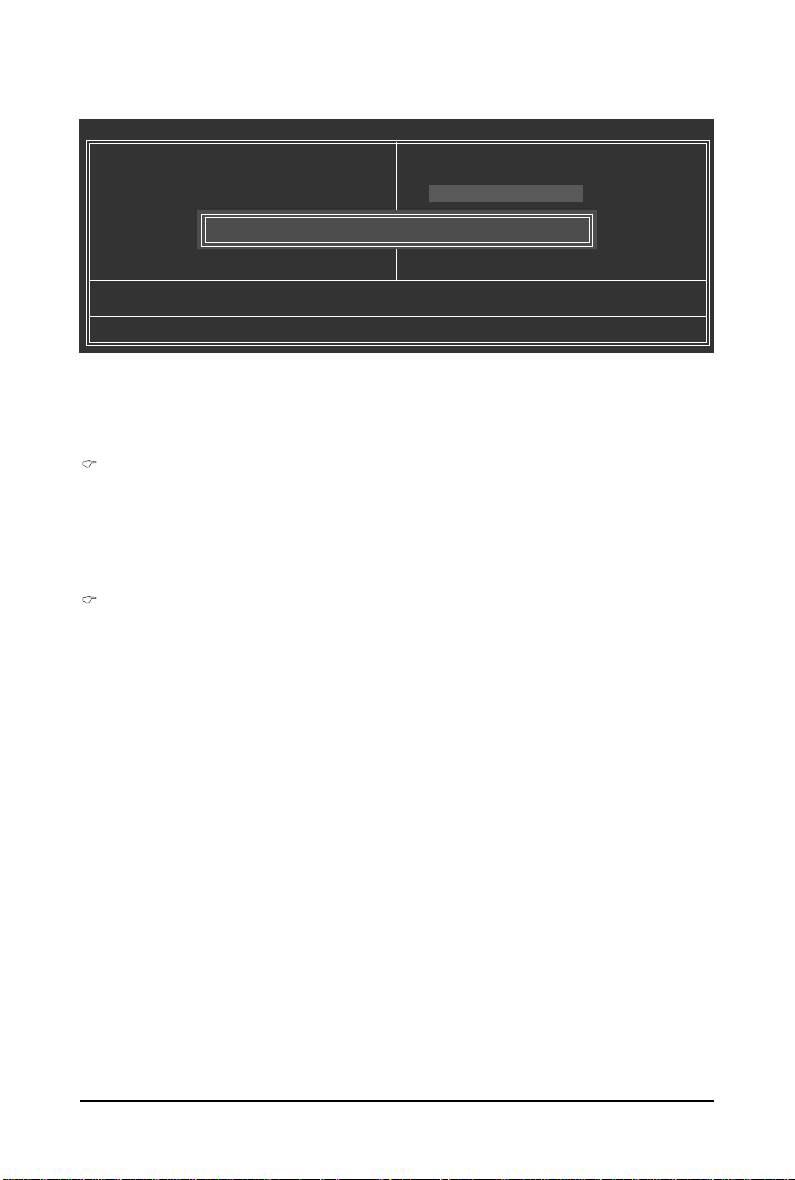
2-12 Set Supervisor/User Password
CMOS Setup Utility-Copyright (C) 1984-2008 Award Software
` Standard CMOS Features
` Advanced BIOS Features
` Integrated Peripherals
` Power Management Setup
` PnP/PCI Configurations
` PC Health Status
` Frequency/Voltage Control
Esc: Quit KLJI: Select Item
F8: Q-Flash F10: Save & Exit Setup
Enter Password:
Change/Set/Disable Password
Press <Enter> on this item and type the password with up to 8 characters and then press <Enter>. You
will be requested to confirm the password. Type the password again and press <Enter>.
The BIOS Setup program allows you to specify two separate passwords:
Supervisor Password
When a system password is set and the Password Check item in Advanced BIOS Features is
set to Setup, you must enter the supervisor password for entering BIOS Setup and making BIOS
changes.
When the Password Check item is set to System, you must enter the supervisor password (or
user password) at system startup and when entering BIOS Setup.
User Password
When the Password Check item is set to System, you must enter the supervisor password (or
user password) at system startup to continue system boot. In BIOS Setup, you must enter the
supervisor password if you wish to make changes to BIOS settings. The user password only
allows you to view the BIOS settings but not to make changes.
Load Fail-Safe Defaults
Load Optimized Defaults
Set Supervisor Password
Set User Password
Save & Exit Setup
Exit Without Saving
To clear the password, press <Enter> on the password item and when requested for the password,
press <Enter> again. The message "PASSWORD DISABLED" will appear, indicating the password has
been cancelled.
- 39 - BIOS Setup

2-13 Save & Exit Setup
CMOS Setup Utility-Copyright (C) 1984-2008 Award Software
` Standard CMOS Features
` Advanced BIOS Features
` Integrated Peripherals
` Power Management Setup
` PnP/PCI Configurations
` PC Health Status
` Frequency/Voltage Control
Esc: Quit KLJI: Select Item
F8: Q-Flash F10: Save & Exit Setup
Save to CMOS and EXIT (Y/N)? Y
Save Data to CMOS
Load Fail-Safe Defaults
Load Optimized Defaults
Set Supervisor Password
Set User Password
Save & Exit Setup
Exit Without Saving
Press <Enter> on this item and press the <Y> key. This saves the changes to the CMOS and exits the
BIOS Setup program. Press <N> or <Esc> to return to the BIOS Setup Main Menu.
2-14 Exit Without Saving
CMOS Setup Utility-Copyright (C) 1984-2008 Award Software
` Standard CMOS Features
` Advanced BIOS Features
` Integrated Peripherals
` Power Management Setup
` PnP/PCI Configurations
` PC Health Status
` Frequency/Voltage Control
Esc: Quit KLJI: Select Item
F8: Q-Flash F10: Save & Exit Setup
Quit Without Saving (Y/N)? N
Abandon all Data
Load Fail-Safe Defaults
Load Optimized Defaults
Set Supervisor Password
Set User Password
Save & Exit Setup
Exit Without Saving
Press <Enter> on this item and press the <Y> key. This exits the BIOS Setup without saving the
changes made in BIOS Setup to the CMOS. Press <N> or <Esc> to return to the BIOS Setup Main Menu.
GA-GC220 Motherboard - 40 -

Chapter 3 Drivers Installation
• Before installing the drivers, first install the operating system. (The following instructions use
Windows XP as the example operating system.)
• After installing the operating system, insert the motherboard driver disk into your optional drive.
The driver Autorun screen is automatically displayed which looks like that shown in the screen
shot below. (If the driver Autorun screen does not appear automatically, go to My Computer,
double-click the optical drive and execute the Run.exe program.)
3-1 Installing Chipset Drivers
After inserting the driver disk, "Xpress Install" will automatically scan the system and then list all the
drivers that are recommended to install. Please select the item that you wish to install and press the
Install button following the item. Or you can press Xpress Install to install all the driver items.
• Please ignore the popup dialog box(es) (e.g. the Found New Hardware Wizard) dis-
played when "Xpress Install" is installing the drivers. Failure to do so may affect the driver
installation.
• Some device drivers will restart your system automatically during the driver installation.
After the system restart, "Xpress Install" will continue to install other drivers.
• After the drivers are installed, follow the onscreen instructions to restart your system. You
can install other applications included in the motherboard driver disk.
• For USB 2.0 driver support under the Windows XP operating system, please install the
Windows XP Service Pack 1 or later. After installing the SP1 (or later), if a question mark still
exists in Universal Serial Bus Controller in Device Manager, please remove the
question mark (by right-clicking your mouse and select Uninstall) and restart the system.
(The system will then autodetect and install the USB 2.0 driver.)
Drivers Installation- 41 -

3-2 Software Applications
This page displays all the tools and applications that GIGABYTE develops and some free software. You
may press the Install button following an item to install it.
3-3 Driver CD Information
This page provides information about the drivers, applications and tools in this driver disk.
GA-GC220 Motherboard - 42 -

3-4 Hardware Information
This page provides information about the hardware devices on this motherboard.
3-5 Contact Us
Check the contacts information of the GIGABYTE headquarter in Taiwan and the overseas branch
offices on the last page of this manual.
Drivers Installation- 43 -

GA-GC220 Motherboard - 44 -

Chapter 4 Unique Features
4-1 Xpress Recovery2
Xpress Recovery2 is a utility that allows you to quickly compress and
back up your system data and perform restoration of it. Supporting
NTFS, FAT32, and FAT16 file systems, Xpress Recovery2 can back
up data on PATA and SATA hard drives and restore it.
Before You Begin:
• Xpress Recovery2 will check the first physical hard drive* for the operating system. Xpress
Recovery2 can only back up/restore the first physical hard drive that has the operating system
installed.
• As Xpress Recovery2 will save the backup file at the end of the hard drive, make sure to leave
enough unallocated space in advanced (10 GB or more is recommended; actual size requirements vary, depending on the amount of data).
• It is recommended to back up your system soon after the operating system and drivers are
installed.
• The amount of data and hard drive access speed may affect the speed at which the data is backed
up/restored.
• It takes longer to back up a hard drive than to restore it.
System Requirements:
• Intel® platform
• At least 64 MB of system memory
• VESA compatible graphics card
• Windows® XP with SP1 or later
• Xpress Recovery and Xpress Recovery2 are different utilities. For example, a backup file
created with Xpress Recovery cannot be restored using Xpress Recovery2.
• USB hard drives are not supported.
• Hard drives in RAID/AHCI mode are not supported.
"*" Xpress Recovery2 checks the first physical hard drive in the following sequence: The first PATA
IDE connector, the second PATA IDE connector, the first SATA connector, the second SATA
connector and so forth. For example, when hard drives are attached to the first IDE and the first
SATA connectors, the hard drive on the first IDE connector is the first physical drive. When hard
drives are attached to the first and second SATA connectors, the hard drive on the first SATA
connector is the first physical drive.
Unique Features- 45 -

Installation and Configuration
(The following procedure uses Windows XP as the example operating system.)
A. Installing Windows XP and Partitioning the Hard Drive
1. Set CD-ROM drive as the first boot device under "Advanced BIOS Features" in the BIOS Setup
program. Save the changes and exit.
2. When partitioning your hard drive (Figure 1), make sure to leave unallocated space for Xpress
Recovery2 (10 GB or more is recommended; actual size requirements vary, depending on the
amount of data) (Figure 2).
Figure 1
3. Select a file system (for example, NTFS) and begin the installation of the operating system (Figure 3).
Figure 3
Figure 2
GA-GC220 Motherboard - 46 -

4. After the operating system is installed, right-click the My Computer icon on your desktop and
select Manage (Figure 4). Go to Computer Management to check disk allocation. Xpress
Recovery2 will save the backup file to the unallocated space (black stripe along the top)(Figure 5).
Please note that if there is no enough unallocated space, Xpress Recovery2 cannot save the
backup file.
Figure 4
5. If your hard drive is not properly partitioned before you install the operating system, you may
create new partitions using free space on your hard drive (Figure 6, 7). However, if Disk
Management shows the hard drive only contains the System partition without any unallocated
space, you will not be able to create new partitions or use Xpress Recovery2. If this occurs,
reinstall the operating system and re-partition your hard drive.
Figure 6
In the New Partition Wizard, you MUST select Primary
partition. This will reserve unallocated space for Xpress
Recovery2 to use.
Figure 5
Figure 7
Unique Features- 47 -

B. Accessing Xpress Recovery2
1. Boot from the motherboard driver disk to access Xpress Recovery2 for the first time. When you
see the following message: Press any key to startup Xpress Recovery2
(Figure 8), press any key to enter Xpress Recovery2.
.
.
Boot from CD/DVD:
Press any key to startup XpressRecovery2.....
Figure 8
2. After you use the backup function in Xpress Recovery2 for the first time, Xpress Recovery2 will
stay permanent in your hard drive. If you wish to enter Xpress Recovery2 later, simply press
<F9> during the POST (Figure 9).
Award Modular BIOS v6.00PG, An Energy Star Ally
Copyright (C) 1984-2008, Award Software, Inc.
GC220 F1c
.
.
.
.
<DEL>: BIOS Setup/Q-Flash <F9>: XpressRecovery2 <F12>: Boot Menu <End>: Qflash
03/26/2008-I945-6A89HG06C-00
Figure 9
C. Using the Backup Function in Xpress Recovery2
1. Select BACKUP to start backing up your hard drive data (Figure 10).
2. Xpress Recovery2 will then begin to search the first physical hard drive as the target drive and
detect whether this hard drive contains the Windows operating system. When the Windows
operating system is detected, Xpress Recovery2 will begin the backup process (Figure 11).
Figure 10 Figure 11
3. When finished, go to Disk Management to check disk allocation.
Xpress Recovery2 will automatically create a
new partition to store the backup image file.
Figure 12
GA-GC220 Motherboard - 48 -

D. Using the Restore Function in Xpress Recovery2
Select RESTORE to restore the backup to your hard drive in case the system breaks down. The
RESTORE option will not be present if no backup is created before (Figure 13, 14).
Figure 13 Figure 14
E. Removing the Backup
1. If you wish to remove the backup file, select REMOVE (Figure 15).
2. After the backup file is removed, no backup image file will be present in Disk Management and
hard drive space will be freed up (Figure 16).
Figure 15 Figure 16
F. Exiting Xpress Recovery2
Select REBOOT to exit Xpress Recovery2.
Figure 17
Unique Features- 49 -

4-2 BIOS Update Utilities
GIGABYTE motherboards provide two unique BIOS update tools, Q-FlashTM and @BIOSTM. GIGABYTE
Q-Flash and @BIOS are easy-to-use and allow you to update the BIOS without the need to enter MSDOS mode.
What is Q-FlashTM?
With Q-Flash you can update the system BIOS without having to enter
operating systems like MS-DOS or Window first. Embedded in the BIOS, the
Q-Flash tool frees you from the hassles of going through complicated BIOS flashing process.
What is @BIOSTM?
@BIOS allows you to update the system BIOS while in the Windows
environment. @BIOS will download the latest BIOS file from the nearest
@BIOS server site and update the BIOS.
4-2-1 Updating the BIOS with the Q-Flash Utility
A. Before You Begin:
1. From GIGABYTE's website, download the latest compressed BIOS update file that matches your
motherboard model.
2. Extract the file and save the new BIOS file (e.g. gc220.f1) to your USB flash drive or hard drive.
Note: The USB flash drive or hard drive must use FAT32/16/12 file system.
3. Restart the system. During the POST, press the <End> key to enter Q-Flash. Note: You can
access Q-Flash by either pressing the <End> key during the POST or pressing the <F8> key in
BIOS Setup. However, if the BIOS update file is saved to a hard drive in RAID/AHCI mode or a hard
drive attached to an independent IDE/SATA controller, use the <End> key during the POST to
access Q-Flash.
Award Modular BIOS v6.00PG, An Energy Star Ally
Copyright (C) 1984-2008, Award Software, Inc.
GC220 F1c
.
.
.
.
<DEL>: BIOS Setup/Q-Flash <F9>: XpressRecovery2 <F12>: Boot Menu <End>: Qflash
03/26/2008-I945-6A89HG06C-00
Because BIOS flashing is potentially risky, please do it with caution. Inadequate BIOS
flashing may result in system malfunction.
GA-GC220 Motherboard - 50 -

B. Updating the BIOS
When updating the BIOS, choose the location where the BIOS file is saved. The follow procedure
assumes that you save the BIOS file to a USB flash drive .
Step 1:
1. Insert the USB flash drive containing the BIOS file into your system. In the main menu of Q-Flash,
use the up or down arrow key to select Update BIOS from Drive and press <Enter>.
• The Save Main BIOS to Drive option allows you to save the current BIOS file.
• Q-Flash only supports USB flash drive or hard drives using FAT32/16/12 file system.
• If the BIOS update file is saved to a hard drive in RAID/AHCI mode or a hard drive
attached to an independent IDE/SATA controller, use the <End> key during the POST to
access Q-Flash.
2. Select HDD 0-0 and press <Enter>.
Flash Type/Size.................................MXIC 25L4005 512K
HDD 0-0 <Drive>
Enter : Run :Move ESC:Reset F10:Power Off
Total size : 0 Free size : 0
3. Select the BIOS update file and press <Enter>.
Make sure the BIOS update file matches your motherboard model.
Q-Flash Utility v2.05
Keep DMI Data Enable
Update BIOS from Drive
Save BIOS to Drive
0 file(s) found
Step 2:
The process of the system reading the BIOS file is displayed on the screen. When the message "Are
you sure to update BIOS?" appears, press <Enter> to begin the BIOS update. The monitor will display
the update process.
• Do not turn off or restart the system when the system is reading/updating the BIOS.
• Do not remove the USB flash drive o r hard drive when the system is updating the BIOS.
Step 3:
When the update process is complete, press any key to return to the main menu.
Flash Type/Size.................................MXIC 25L4005 512K
Keep DMI Data Enable
Enter : Run :Move ESC:Reset F10:Power Off
Q-Flash Utility v2.05
Update BIOS from Drive
!! Copy BIOS completed - Pass !!
Save BIOS to Drive
Please press any key to continue
Unique Features- 51 -

Step 4:
Press <Esc> and then <Enter> to exit Q-Flash and reboot the system. As the system boots, you should
see the new BIOS version is present on the POST screen.
Step 5:
During the POST, press <Delete> to enter BIOS Setup. Select Load Optimized Defaults and press
<Enter> to load BIOS defaults. System will re-detect all peripherals devices after a BIOS update, so we
recommend that you reload BIOS defaults.
CMOS Setup Utility-Copyright (C) 1984-2008 Award Software
Standard CMOS Features
Advanced BIOS Features
Integrated Peripherals
Power Management Setup
PnP/PCI Configurations
PC Health Status
Frequency/Voltage Control
Esc: Quit : Select Item
F8: Q-Flash F10: Save & Exit Setup
Load Optimized Defaults (Y/N)? Y
Load Optimized Defaults
Load Fail-Safe Defaults
Load Optimized Defaults
Set Supervisor Password
Set User Password
Save & Exit Setup
Exit Without Saving
Press <Y> to load BIOS defaults
Step 6:
Select Save & Exit Setup and then press <Y> to save settings to CMOS and exit BIOS Setup. The
procedure is complete after the system restarts.
GA-GC220 Motherboard - 52 -

4-2-2 Updating the BIOS with the @BIOS Utility
A. Before You Begin:
1. In Windows, close all applications and TSR (Terminate and Stay Resident) programs. This helps
prevent unexpected failures when performing a BIOS update.
2. During the BIOS update process, ensure the Internet connection is stable and do NOT interrupt the
Internet connection (for example, avoid a power loss or switching off the Internet). Failure to do so
may result in a corrupted BIOS or a system that is unable to start.
3. Do not use the C.O.M. (Corporate Online Management) function when using @BIOS.
4. GIGABYTE product warranty does not cover any BIOS damage or system failure resulting from an
inadequate BIOS flashing.
B. Installing and Using @BIOS:
Use the motherboard driver disk included with the motherboard to install @BIOS.
• Installing the @BIOS utility. • Accessing the @BIOS utility.
Click Start>All Programs>GIGABYTE>@BIOS
Select @BIOS and click Install.
C. Options and Instructions:
1. Save the Current BIOS File
In the main dialog box of @BIOS, Save Current BIOS allows you to save the current BIOS file.
2. Update the BIOS Using the Internet Update Function
Select this option
Step 1:
Select the Internet Update check box
and click Update New BIOS.
Click Update New BIOS
Step 2:
Select the @BIOS server site closest to your
location and click OK.
Unique Features- 53 -

Step 3:
First make sure the model name on the screen is correct, then
click OK. Upon completion, restart your system.
• If more than one model is present when doing Step 3 above, recomfirm your motherboard
model. Updating the BIOS with an incorrect BIOS file could result in an unbootable system.
• If the BIOS update file for your motherboard is not present on the @BIOS server site,
please manually download the BIOS update file from GIGABYTE's website and follow the
instructions in "Update the BIOS without Using the Internet Update Function" below.
Step 4:
As the system reboots, press <Delete> to enter the BIOS Setup program. Select Load Optimized
Defaults and press <Enter> to load BIOS defaults.
3. Update the BIOS without Using the Internet Update Function
Click Update New BIOS
Step 2:
In the Open dialog box, select All Files (*.*) in
Step 1:
Click Update New BIOS.
the Files of type list. Select the location where
you save the BIOS update file (e.g. gc220.f1)
obtained from the Internet or through other source.
Step 3:
Press OK to begin the BIOS update process. Upon completion, restart
your system.
Make sure the extracted BIOS file matches your motherboard model. Updating the BIOS
with an incorrect BIOS file could result in an unbootable system.
Step 4:
As the system boots, press <Delete> to enter the BIOS Setup program. Select Load Optimized
Defaults and press <Enter> to load BIOS defaults.
GA-GC220 Motherboard - 54 -

4-3 EasyTune 5
EasyTuneTM 5, an easy-to-use and convenient system overclocking and management tool, lets you do
overclock and overvoltage in Windows environment, eliminating the need to enter the BIOS Setup
program. EasyTune 5 provides the following functions
(Note 2)
M.I.B.
, smart fan control, and hardware monitoring and warning. (For instructions on using
EasyTune5, read or download the information on/from the Support\Motherboard\Utility page on our
website.)
The EasyTune 5 Interface
Button Information Table
Button/Display Description
1. OVERCLOCKING Enters the Overclocking setting page
2. C.I.A./M.I.B. Enters the C.I.A. and M.I.B. setting page
3. SMART FAN Enters the Smart-Fan setting page
4. PC HEALTH Enters the PC Health setting page
5. GO Confirmation and Execution button
6. EASY MODE/ADVANCED MODE Toggles between Easy and Advance Mode
7. Display Field Displays panel of CPU frequency
8. Function LEDs Shows the information of the current function
9. GIGABYTE Logo Visits GIGABYTE website
10. Help Displays EasyTuneTM 5 help screen
11. Exit or Minimize Quits or minimizes EasyTuneTM 5
(Note 1)
: overclocking/overvoltage, C.I.A./
Incorrectly doing overclock/overvoltage may result in damage to CPU, chipset, or memory and
reduce the useful life of these components. Before you do the overclock/overvoltage, make sure
that you fully know how to use each function of EasyTune 5, or system instability or other
unexpected results may occur.
(Note 1) Available functions in EasyTune 5 may differ by motherboard model.
(Note 2) C.I.A. and M.I.B. may provide optimizations for CPU and memory, enhancing the
performance of these components.
Unique Features- 55 -

GA-GC220 Motherboard - 56 -

Chapter 5 Appendix
5-1 Configuring Audio Input and Output
5-1-1 Configuring 2/4/5.1-Channel Audio
The motherboard provides three audio jacks on the back panel
which support 2/4/5.1-channel
shows the default audio jack assignments.
If your front panel audio supports Intel HD Audio standard, you can have both the front and back
panel audio connectors active simultaneously.
High Definition Audio (HD Audio)
HD Audio includes multiple high quality digital-to-analog converters (DACs) that support 44.1KHz/
48KHz/ 96KHz sampling rate. HD Audio features multistreaming capabilities that allow multiple audio
streams (in and out) to be simultaneously processed. For example, users can listen to MP3 music,
have an Internet chat, make a telephone call over the Internet, and etc. all at the same time.
(Note)
audio. The picture to the right
Line In
Front Speaker Out
Mic In
A. Configuring Speakers:
(The following instructions use Windows XP as the example operating system.)
Step 1:
After installing the audio driver, the Audio Manager
icon will appear in your system tray. Doubleclick the icon to access the Audio Control Panel.
Before installing the audio driver, make sure the "Microsoft UAA Bus driver for High Definition
Audio" has been installed from the motherboard driver disk and your operating system has
been updated with the latest Service Pack for Windows.
(Note) 2/4/5.1-Channel Audio Configurations:
Refer to the following for multi-channel speaker configurations.
• 2-channel audio: Headphone or Line out.
• 4-channel audio: Front speaker out and Rear speaker out.
• 5.1-channel audio: Front speaker out, Rear speaker out, and Center/Subwoofer speaker out.
Appendix- 57 -

Step 2:
Click the Audio I/O tab. In the speaker list on the
left, select 2CH Speaker, 4CH Speaker, or 6CH
Speaker according to the type of speaker configuration you wish to set up.
Step 3:
The pictures to the right show the 2-, 4-, 5.1-channel
speaker configurations.
2-Channel Speakers:
Speakers or
Headphones
4-Channel Speakers:
Front Speaker Out
Rear Speaker Out
5.1-Channel Speakers:
Front Speaker Out
Step 4:
Everytime you connect an audio device to an audio
jack, the Connected device box appears. Select
the device according to the type of device you connect.
Then click OK to complete the configuration.
GA-GC220 Motherboard - 58 -
Rear Speaker Out
Center/Subwoofer
Speaker Out

B. Configuring Sound Effect:
You may configure an audio environment on the
Sound Effect tab.
C. Configuring AC'97 Audio:
If you want to connect an AC'97 front panel audio
module, click the tool icon on the Audio I/O tab On
the Global Connector Settings box, select the Dis-
able front panel jack detection check box. Click
OK to activiate the AC'97 functionality.
When using an AC'97 front panel audio module, you can only have audio signals present on
either the front or the back panel audio connections, but not both at the same time.
Appendix- 59 -

5-1-2 Configuring Microphone Recording
Step 1:
After installing the audio driver, the Audio
Manager icon will appear in your system tray.
Double-click the icon to access the Audio Control
Panel.
Step 2:
Connect your microphone to the Mic in jack (pink)
on the back panel or the Mic in jack (pink) on the front
panel. Then configure the jack for microphone
functionality.
Note: The microphone functions on the front panel
and back panel cannot be used at the same time.
Step 3:
Locate the Volume icon in your system tray
and click it to open the volume control panel
GA-GC220 Motherboard - 60 -

Step 4:
To hear the sound being recorded during the recording process when using the microphone function on
the front panel, do not select the Mute check box
under Front Pink In or Front Green In in Master
Volume. It is recommended that you set the volume
at a middle level.
To hear the sound being recorded during the recording process when using the microphone function on
the back panel, do not select the Mute check box
under Mic Volume in Master Volume. It is recommended that you set the volume at its middle level.
(Note)
If you cannot find the volume control options you
need in Master Volume, go to the Options menu
and then choose Properties. Select the volume control options you wish to show and click OK to
complete.
or
Step 5:
Next, while in Master Volume, go to Options and
click Properties . In the Mixer device list, select
Realtek HD Audio Input. Then set the recording
sound level properly. Do NOT mute the recording
sound, or you will not hear any sound when playing
back the recording you just made.
Select Realtek HD Audio Input in the Mixer device list
Recording Control
Appendix- 61 -

Step 6:
To raise the recording and playing sound for the
microphone, go to Options in Master Volume and
select Advanced Controls . Click the Advanced
button under a volume control option (e.g. Front Green
In, Front Pink In). In the Other Controls field, select
the 1 Microphone Boost check box.
Step 7:
After completion, click Start, point to All Programs,
point to Accessories, point to Entertainment, and
then click Sound Recorder to begin the sound
recording.
5-1-3 Using the Sound Recorder
Recording the Sound:
1. Make sure you have connected the audio input
device (e.g. microphone) to the computer.
2. On the File menu, choose New.
3. To record a sound file, click the Recording but-
ton .
4. To stop the recording, click the Stop button .
Be sure to save the recording upon completion.
Playing the Sound:
1. On the File menu, choose Open.
2. In the Open dialog box, select the sound (.wav)
file you wish to play.
3. To play a sound file, click the Play button .
4. To stop playing, click the Stop button .
5. You may use the Fast Forward button to
move to the beginning of a file orthe Fast Back-
ward button to the end.
GA-GC220 Motherboard - 62 -

5- 2 Troubleshooting
5-2-1 Frequently Asked Questions
To read more FAQs for your motherboard, please go to the Support\Motherboard\FAQ page on
GIGABYTE's website.
Q:In the BIOS Setup program, why are some BIOS options missing?
A: Some advanced options are hidden in the BIOS Setup program. Press <Delete> to enter BIOS Setup
during the POST. In the Main Menu, press <Ctrl>+<F1> to show the advanced options.
Q:Why is the light of my keyboard/optical mouse still on after the computer shuts down?
A: Some motherboard provides a small amount of standby power after the computer shuts down and
that's why the light is still on.
Q: How do I clear the CMOS values?
A: If your motherboard has a clearing CMOS jumper, refer to the instructions on the CLR_CMOS jumper
in Chapter 1 to short the jumper to clear the CMOS values. If your board doesn't have this jumper,
refer to the instructions on the motherboard battery in Chapter 1. You can temporarily remove the
battery from the battery holder to stop supplying power to the CMOS, which will clear the CMOS
values after about one minute. Refer to the steps below:
Steps:
1. Turn off your computer and unplug the power cord.
2. Gently remove the battery from the battery holder and wait for one minute.
(Or use a metal object like a screwdriver to touch the positive and negative terminals of the battery
holder, making them short for 5 seconds.)
3. Replace the battery.
4. Plug in the power cord and restart your computer.
5. Press <Delete> to enter BIOS Setup. Select "Load Fail-Safe Defaults" (or "Load Optimized Defaults")
to load BIOS default settings.
6. Saves changes and exit BIOS Setup (select "Save & Exit Setup") to restart your computer.
Q: Why do I still get a weak sound even though I have turned my speaker to the maximum volume?
A: Make sure your speaker is equipped with an internal amplifier. If not, try a speaker with power/
amplifier.
Q:What do the beeps emitted during the POST mean?
A: The following Award BIOS beep code descriptions may help you identify possible computer problems.
(For reference only.)
1 short: System boots successfully
2 short: CMOS setting error
1 long, 1 short: Memory or motherboard error
1 long, 2 short: Monitor or graphics card error
1 long, 3 short: Keyboard error
1 long, 9 short: BIOS ROM error
Continuous long beeps: Graphics card not inserted properly
Continuous short beeps: Power error
Appendix- 63 -

5-2-2 Troubleshooting Procedure
If you encounter any troubles during system startup, follow the troubleshooting procedure below to
solve the problem.
START
Turn off the power. Remove all peripherals, connecting cables, and
power cord etc.
Make sure the motherboard does not short-circuit with the chassis
or other metal objects.
No
Check if the CPU cooler is attached to the CPU securely. Is the
power connector of the CPU cooler connected to the CPU_FAN
header properly?
Yes
Check if the memory is installed properly on the memory slot.
Yes
Insert the graphics card. Connect the ATX main power cable and the 12V
power cable. Turn on the power to start the computer.
Press <Delete> to enter BIOS Setup. Select "Load Fail-Safe Defaults"
(or "Load Optimized Defaults"). Select "Save & Exit Setup" to save
changes and exit BIOS Setup.
A
(Continued...)
Yes
Isolate the short
circuit.
The problem is verified and solved.
Secure the CPU
No
cooler on the CPU.
Connect the CPU
cooler power cable
to the motherboard.
The problem is verified and solved.
No
Correctly insert the
memory into the
memory socket.
The problem is verified and solved.
GA-GC220 Motherboard - 64 -

A
When the computer is turned on, is the CPU cooler running?
Yes
Check if there is display on your monitor.
Yes
Turn off the computer. Plugg in the keyboard and mouse and restart the
computer.
Check if the keyboard is working properly.
Yes
Press <Delete> to enter BIOS Setup. Select "Load Fail-Safe Defaults"
(or "Load Optimized Defaults"). Select "Save & Exit Setup" to save
changes and exit BIOS Setup.
Turn off the computer and connect the IDE/SA T A devices.
Check if the system can boot successfully.
No
The power supply,
CPU or CPU socket
might fail.
The problem is verified and solved.
No
The graphics card,
expansion slot, or
monitor might fail.
The problem is verified and solved.
No
The keyboard or
mouse might fail.
The problem is verified and solved.
No
The IDE/SATA
device, connector,
or cable might fail.
Yes
Reinstall the operating system. Reinstall other devices one by one (install
one device at one time and then boot the system to see if the device
The problem is verified and solved.
works successfully).
END
If the procedure above is unable to solve your problem, contact the place of purchase or local
dealer for help. Or go to the Support\Technical Service Zone page to submit your question. Our
customer service staff will reply you as soon as possible.
Appendix- 65 -

Regulatory Statements
Regulatory Notices
This document must not be copied without our written permission, and the contents there of must not be
imparted to a third party nor be used for any unauthorized purpose. Contravention will be prosecuted.
We believe that the information contained herein was accurate in all respects at the time of printing.
GIGABYTE cannot, however, assume any responsibility for errors or omissions in this text. Also note
that the information in this document is subject to change without notice and should not be construed as
a commitment by GIGABYTE.
Our Commitment to Preserving the Environment
In addition to high-efficiency performance, all GIGABYTE motherboards fulfill European Union regulations for RoHS (Restriction of Certain Hazardous Substances in Electrical and Electronic Equipment)
and WEEE (Waste Electrical and Electronic Equipment) environmental directives, as well as most
major worldwide safety requirements. To prevent releases of harmful substances into the environment
and to maximize the use of our natural resources, GIGABYTE provides the following information on
how you can responsibly recycle or reuse most of the materials in your "end of life" product.
Restriction of Hazardous Substances (RoHS) Directive Statement
GIGABYTE products have not intended to add and safe from hazardous substances (Cd, Pb, Hg, Cr+6,
PBDE and PBB). The parts and components have been carefully selected to meet RoHS requirement.
Moreover, we at GIGABYTE are continuing our efforts to develop products that do not use internationally
banned toxic chemicals.
Waste Electrical & Electronic Equipment (WEEE) Directive Statement
GIGABYTE will fulfill the national laws as interpreted from the 2002/96/EC WEEE (Waste Electrical and
Electronic Equipment) directive. The WEEE Directive specifies the treatment, collection, recycling and
disposal of electric and electronic devices and their components. Under the Directive, used equipment
must be marked, collected separately, and disposed of properly.
WEEE Symbol Statement
The symbol shown below is on the product or on its packaging, which indicates that this
product must not be disposed of with other waste. Instead, the device should be taken to
the waste collection centers for activation of the treatment, collection, recycling and
disposal procedure. The separate collection and recycling of your waste equipment at the
time of disposal will help to conserve natural resources and ensure that it is recycled in a manner that
protects human health and the environment. For more information about where you can drop off your
waste equipment for recycling, please contact your local government office, your household waste
disposal service or where you purchased the product for details of environmentally safe recycling.
When your electrical or electronic equipment is no longer useful to you, "take it back" to your local
or regional waste collection administration for recycling.
If you need further assistance in recycling, reusing in your "end of life" product, you may contact us
at the Customer Care number listed in your product's user's manual and we will be glad to help you
with your effort.
GA-GC220 Motherboard - 66 -
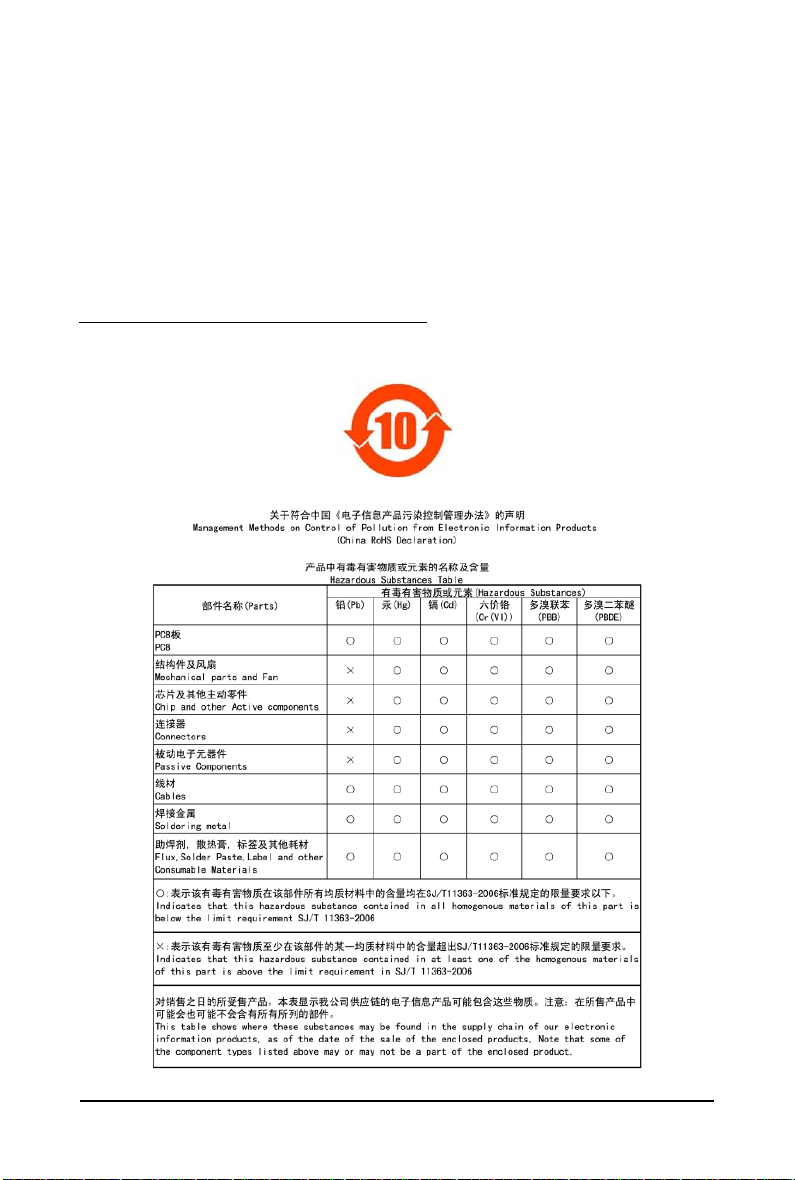
Finally, we suggest that you practice other environmentally friendly actions by understanding and
using the energy-saving features of this product (where applicable), recycling the inner and outer
packaging (including shipping containers) this product was delivered in, and by disposing of or
recycling used batteries properly. With your help, we can reduce the amount of natural resources
needed to produce electrical and electronic equipment, minimize the use of landfills for the disposal of
"end of life" products, and generally improve our quality of life by ensuring that potentially hazardous
substances are not released into the environment and are disposed of properly.
China Restriction of Hazardous Substances Table
The following table is supplied in compliance with China's Restriction of Hazardous Substances (China
RoHS) requirements:
Appendix- 67 -

GA-GC220 Motherboard - 68 -

Appendix- 69 -

GA-GC220 Motherboard - 70 -

Contact Us
Taiwan (Headquarters)
GIGA-BYTE TECHNOLOGY CO., L TD.
Address: No.6, Bau Chiang Road, Hsin-Tien,
T aipei 231, Taiwan
TEL: +886-2-8912-4888
FAX: +886-2-8912-4003
Tech. and Non-Tech. Support (Sales/Marketing) :
http://ggts.gigabyte.com.tw
WEB address (English): http://www.gigabyte.com.tw
WEB address (Chinese): http://www.gigabyte.tw
U.S.A.
G.B.T. INC.
TEL: +1-626-854-9338
FAX: +1-626-854-9339
Tech. Support:
http://rma.gigabyte-usa.com
Web address: http://www.gigabyte.us
Mexico
G.B.T Inc (USA)
Tel: +1-626-854-9338 x 215 (Soporte de habla hispano)
FAX: +1-626-854-9339
Correo: soporte@gigabyte-usa.com
Tech. Support:
http://rma.gigabyte-usa.com
Web address: http://www.gigabyte.com.mx
Singapore
GIGA-BYTE SINGAPORE PTE. LTD.
WEB address : http://www.gigabyte.sg
Thailand
WEB address : http://th.giga-byte.com
Vietnam
WEB address : http://www.gigabyte.vn
China
NINGBO G.B.T. TECH. TRADING CO., LTD.
WEB address : http://www.gigabyte.cn
Shanghai
TEL: +86-21-63410999
FAX: +86-21-63410100
Beijing
TEL: +86-10-62102838
FAX: +86-10-62102848
Wuhan
TEL: +86-27-87851061
FAX: +86-27-87851330
GuangZhou
TEL: +86-20-87540700
FAX: +86-20-87544306 ext. 333
Chengdu
TEL: +86-28-85236930
FAX: +86-28-85256822 ext. 814
Xian
TEL: +86-29-85531943
FAX: +86-29-85539821
Shenyang
TEL: +86-24-83992901
FAX: +86-24-83992909
India
GIGABYTE TECHNOLOGY (INDIA) LIMITED
WEB address : http://www.gigabyte.in
Saudi Arabia
WEB address : http://www.gigabyte.com.sa
Australia
GIGABYTE TECHNOLOGY PTY. LTD.
WEB address : http://www.gigabyte.com.au
Appendix- 71 -

Germany
G.B.T. TECHNOLOGY TRADING GMBH
WEB address : http://www.gigabyte.de
U.K.
G.B.T . TECH. CO., LTD.
WEB address : http://www.giga-byte.co.uk
The Netherlands
GIGA-BYTE TECHNOLOGY B.V.
WEB address : http://www.giga-byte.nl
Sweden
WEB address : http://www.gigabyte.se
France
GIGABYTE TECHNOLOGY FRANCE
WEB address : http://www.gigabyte.fr
Italy
WEB address : http://www.giga-byte.it
Spain
GIGA-BYTE SPAIN
WEB address : http://www.giga-byte.es
Czech Republic
Representative Office Of GIGA-BYTE T echnology Co., Ltd.
in CZECH REPUBLIC
WEB address : http://www.gigabyte.cz
Turkey
Representative Office Of GIGA-BYTE T echnology Co., Ltd.
in TURKEY
WEB address : http://www.gigabyte.com.tr
Russia
Moscow Representative Office Of GIGA-BYTE Technology
Co., Ltd.
WEB address : http://www.gigabyte.ru
Latvia
GIGA-BYTE Latvia
WEB address : http://www.gigabyte.lv
Poland
Office of GIGA-BYTE TECHNOLOGY Co., Ltd. in POLAND
WEB address : http://www.gigabyte.pl
Ukraine
WEB address : http://www.giga-byte.com.ua
Romania
Representative Office Of GIGA-BYTE T echnology Co., Ltd.
in Romania
WEB address : http://www.gigabyte.com.ro
Serbia & Montenegro
Representative Office Of GIGA-BYTE T echnology Co., Ltd.
in SERBIA & MONTENEGRO
WEB address : http://www.gigabyte.co.yu
Y ou may go to the GIGABYTE website, select your language
in the language list on the top right corner of the website.
GIGABYTE Global Service System
To submit a technical or non-technical (Sales/
Marketing) question, please link to :
http://ggts.gigabyte.com.tw
Then select your language to enter the system.
GA-GC220 Motherboard - 72 -
