Page 1
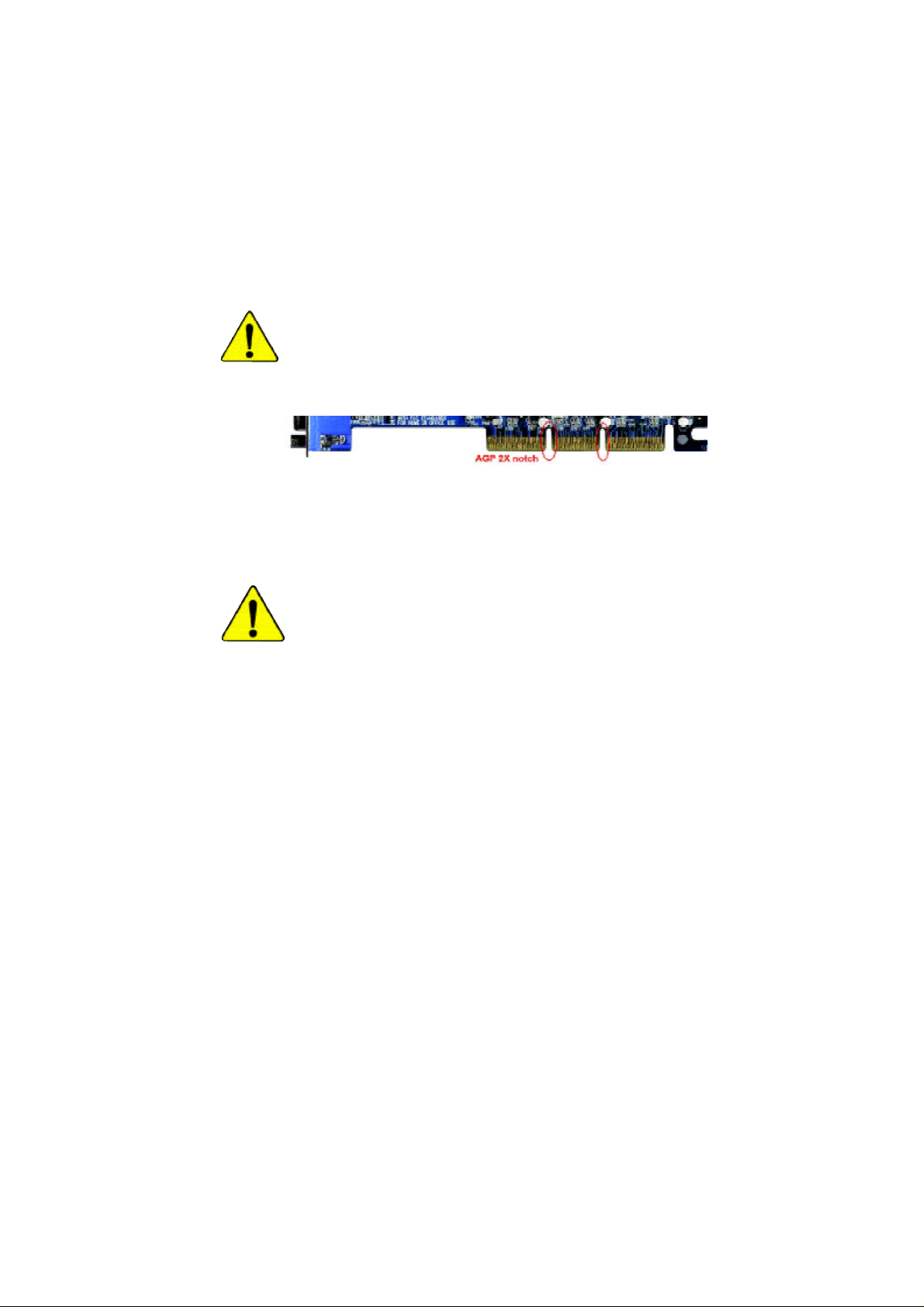
When you installing AGP card, please make sure the following not ice
is fully understood and practiced. If your AGP card has "AGP 4X/8X
(1.5V) notch" (show below), please make sure your AGP card is AGP
4X/8X(1.5V).
AGP 4X/8X notch
Cauti on: AGP 2X card is not supported by SiS® 661FX. You m ight
experience system unable to boot up normally. Please insert an AGP
4X/8X card.
Example 1: Diamond Vipper V770 golden finger is compatible with 2X/4X
mode AGP slot. It can be switched bet ween AGP 2X(3.3V) or 4X(1.5V)
mode by adjusting the jumper. The factory default for this card is 2X(3.3V).
The GA-8S661FXM Series (or any AGP 4X/8X only) motherboards might
not function properly, if you install this card without switching the jumper to
4X(1.5) mode in it.
Example 2: Some ATi Rage 128 Pro graphics cards made by "Power Color",
the graphics card manufacturer & some SiS 305 cards, their golden finger
is com patible with 2X(3.3V)/4X(1.5V) mode AGP slot, but they support
2X(3. 3V) only. The GA-8S661FXM Series (or any AGP 4X/8X only)
mother boards might not function properly, If you install this card in it.
Note : Although Gigabyte's AG32S(G) graphics card is based on ATi Rage
128 Pro chip, the design of AG32S(G) is compliance with AGP 4X(1.5V)
specification. Therefore, AG32S(G) will work fine with SiS® 661FX based
motherboards.
Page 2
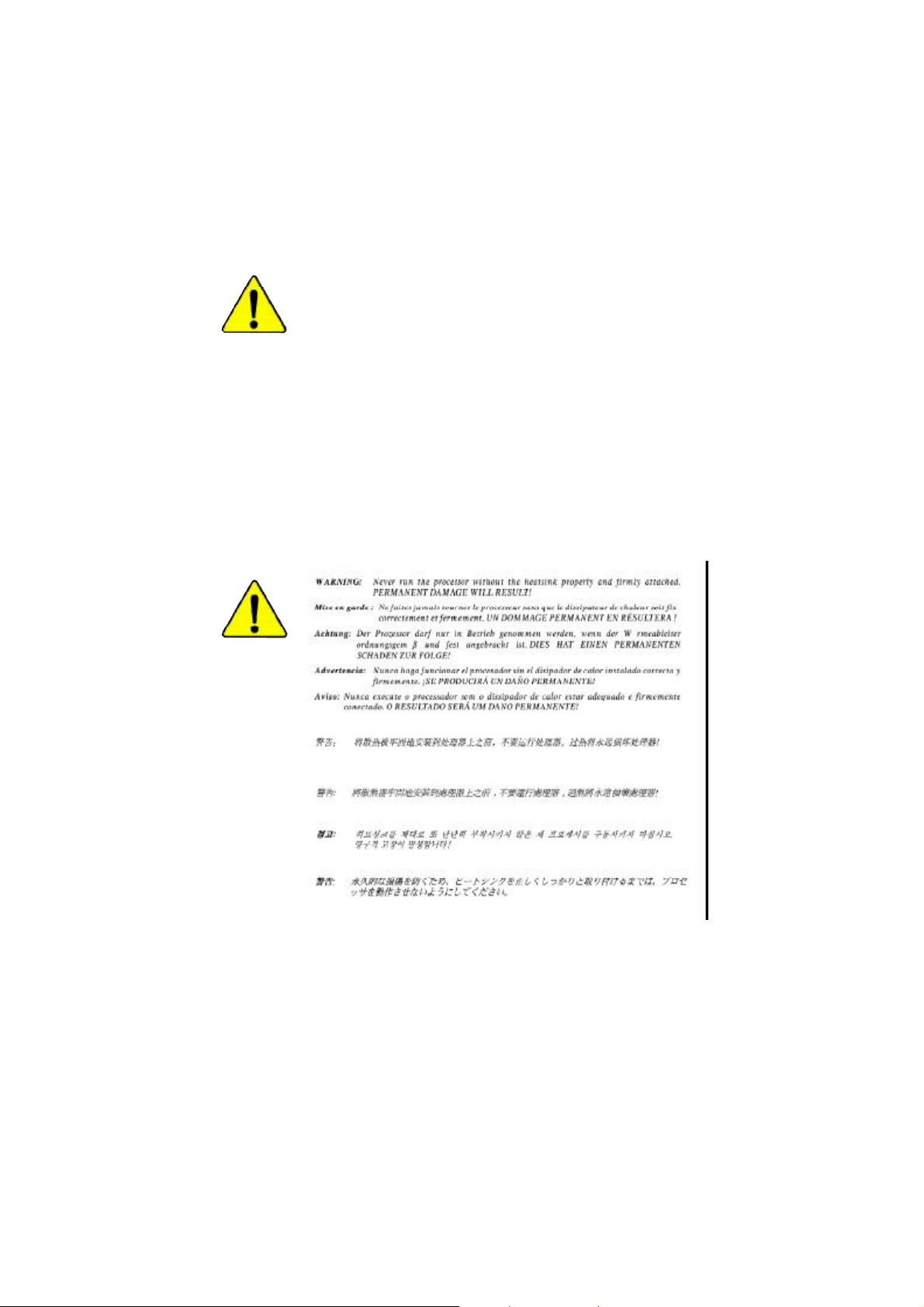
M The author assumes no responsibility for any errors
or omissions that may appear in this document nor
does the author make a commitment to update the
information contained herein.
M Third-party brands and names are the property of
their respective owners.
M Please do not remove any labels on motherboard, this
may void the warranty of this motherboard.
M Due to rapid change in technology, some of the
specifications might be out of date before publication
of this booklet.
Page 3
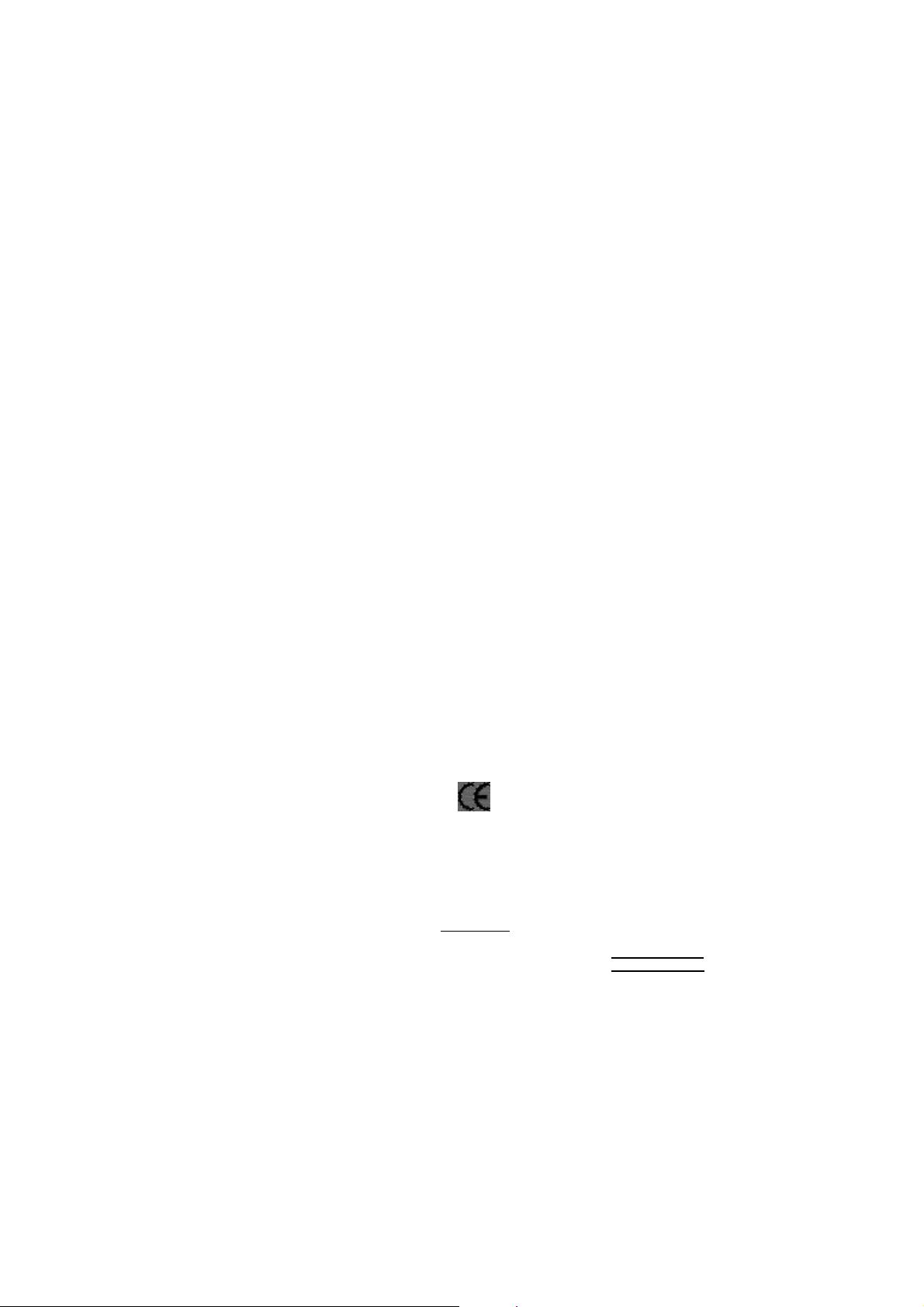
Ausschlager Weg 41, 1F, 20537 Hamburg, Germany
( description of the apparatus, system, installation t o which it refers)
(reference to the specification under which conformity is declared)
in accordance with 89/336 EEC-EMC Directive
o EN 55011 Limits and methods of measurement
o EN 55013
o EN 55014 Limits and methods of measurement
o EN 55015 Limits and methods of measurement
o EN 55020
T EN 55022 Limits and methods of measurement
o DIN VDE 0855
o part 10
o part 12
T CE marking
o EN 60065
o EN 60335
of radio disturbance characteristics of
industrial,scientific and medical (ISM
high frequency equipment
Limits and methods of measurement
of radio disturbance characteristics of
broadcast receivers and associated
equipment
of radio disturbance characteristics of
household electrical appliances,
portable tools and similar electrical
apparatus
of radio disturbance characteristics of
fluorescent lamps and luminaries
Immunity from radio interference of
broadcast receivers and associated
equipment
of radio disturbance characteristics of
information technology equipment
Cabled distribution systems; Equipment
for receiving and/or distribution from
sound and television signals
The manufacturer also declares the conformity of above mentioned product
with the actual required safety standards in accordance with LVD 73/23 EEC
Safety requirements for mains operated
electronic and related apparatus for
household and similar general use
Safety of household and similar
electrical appliances
(Stamp)
Declaration of Conformity
We, Manufacturer/Importer
(full address)
G.B.T. Technology Träding GMbH
declare that the product
Mother Board
GA-8S661FXM
is in conformity with
o EN 61000-3-2*
T EN 60555-2
o EN 61000-3-3* Disturbances in supply systems cause
T EN 60555-3
T EN 50081-1
T EN 50082-1
o EN 55081-2
o EN 55082-2
o ENV 55104
o EN50091-2
(EC conformity marking)
o EN 60950
o EN 50091-1
Manufacturer/Importer
Date : Sep. 17, 2 003
Disturbances in supply systems cause
by household appliances and similar
electrical equipment “Harmonics”
by household appliances and similar
electrical equipment “Voltage fluctuations”
Generic em ission standard Part 1:
Residual com mercial and light industry
Generic immunity standard Part 1:
Residual com mercial and light industry
Generic em ission standard Part 2:
Industrial environment
Generic em ission standard Part 2:
Industrial environment
lmmunity requirements for household
appliances tools and sim ilar apparatus
EMC requirements for uninterruptible
power systems (UPS)
Safety for information technology equipment
including electrical bussiness equipment
General and Safety requirements for
uninterruptible power systems (UPS)
Signature:
Name:
Timmy Huang
Timmy Huang
Page 4
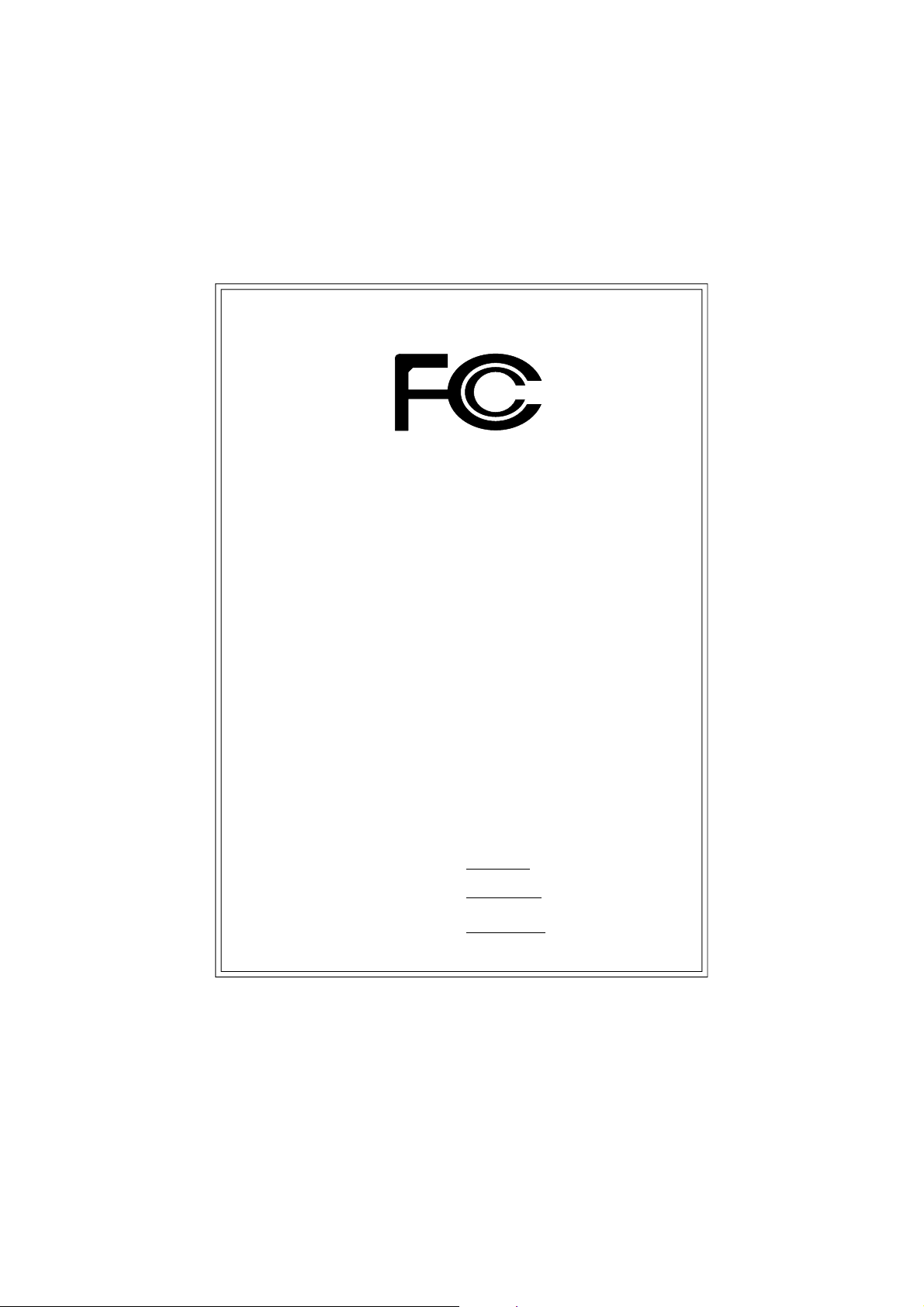
DECLARATION OF CONFORMITY
Per FCC Part 2 Section 2.1077(a)
Responsible Party Name:
Add ress:
Phone/Fax No:
hereby declares that the product
Produ ct Name:
Model Nu mber:
Conforms to the following specifications:
FCC Part 15, Subpart B, Section 15.107(a) and Section 15.109
(a),Class B Digital Device
Supplementary Information:
This device complies with part 15 of the FCC Rules. Operation is
subject to the following two conditions: (1) This device may not
cause harmful and (2) this device must accept any inference received,
including that may cause undes ired operation.
Representative Person’s Name:
Signature:
G.B.T. INC. (U.S.A.)
17358 Railroad Street
City of Indu stry, CA 91748
(818) 854-9338/ (818) 854-9339
Motherboard
GA-8S661FX M
ERIC LU
E r i c L u
Date:
Sep. 17, 2003
Page 5
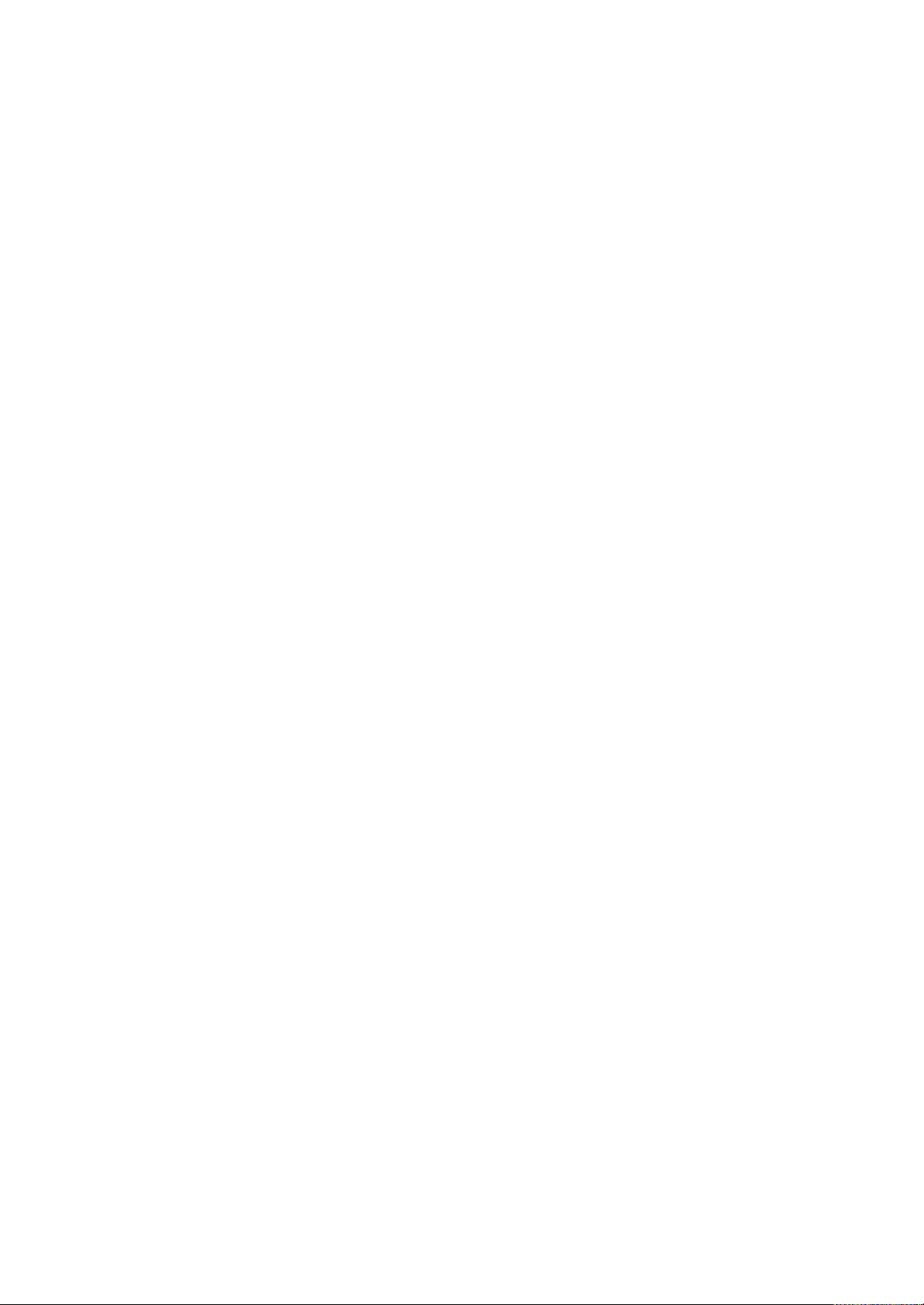
GA-8S661FXM Series
P4 Titan Series Motherboard
USER'S MANUAL
8s661fxm_1001_q.p65 ?2003/9/24, 上午 09:321
Pentium® 4 Processor Motherboard
Rev. 1001
12ME-8S661FXM-1001
Page 6
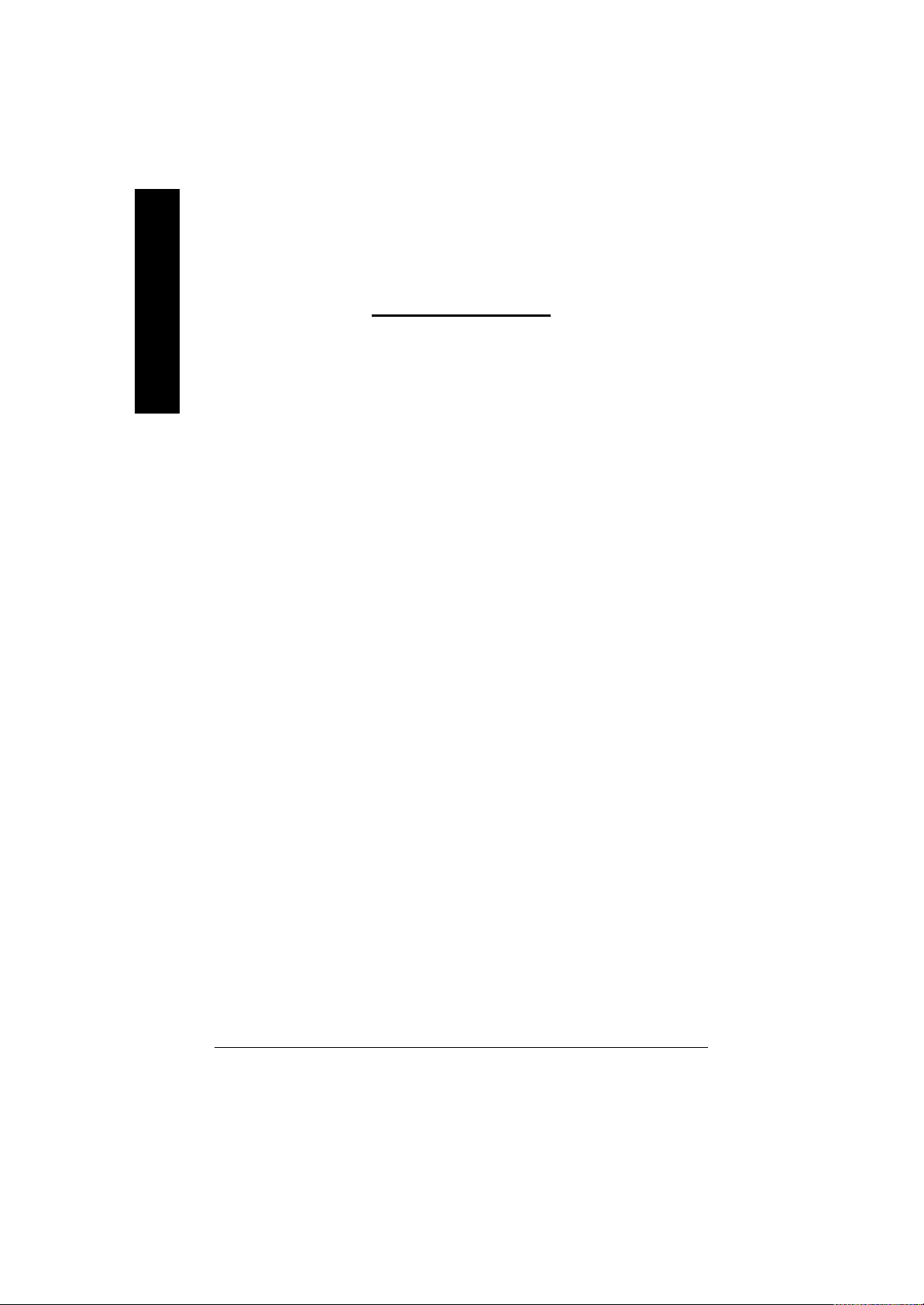
English
Item Checklist .................................................................................. 4
Chapter 1 Introduction......................................................................5
Chapter 2 Hardware Installation Process .........................................1 1
Table of Content
Features Summary................................................................................................5
GA -8S661FXM Series Motherboard Layout .................................................... 7
Block Diagram ....................................................................................................... 8
Step 1: Install the Central Processing Unit (CPU).........................................12
Step 1-1: CPU Installation...........................................................................12
Step 1-2: CPU Cooling Fan Installation......................................................... 13
Step 2: Install Memory Modules .......................................................................14
Step 3: Install expansion cards.........................................................................15
Step 4: Connect ribbon cables, cabinet wires and power supply..............16
Step 4-1: I/O Back Panel Introduction ........................................................... 16
Step 4-2: Connectors Introduction ................................................................ 18
Chapter 3 BIOS Setup ...................................................................31
T he Main Menu (For example: BIOS Ver. : F1d) ..........................................32
Standard CMOS Features.................................................................................34
A dvanced BIOS Features...................................................................................37
Integrated Peripherals .......................................................................................39
Power Management Setup................................................................................43
PnP/PCI Configurations......................................................................................46
PC Health Status..................................................................................................47
8s661fxm_1001_q.p65 ?2003/9/24, 上午 09:322
- 2 -GA-8S661FXM Series Motherboard
Page 7
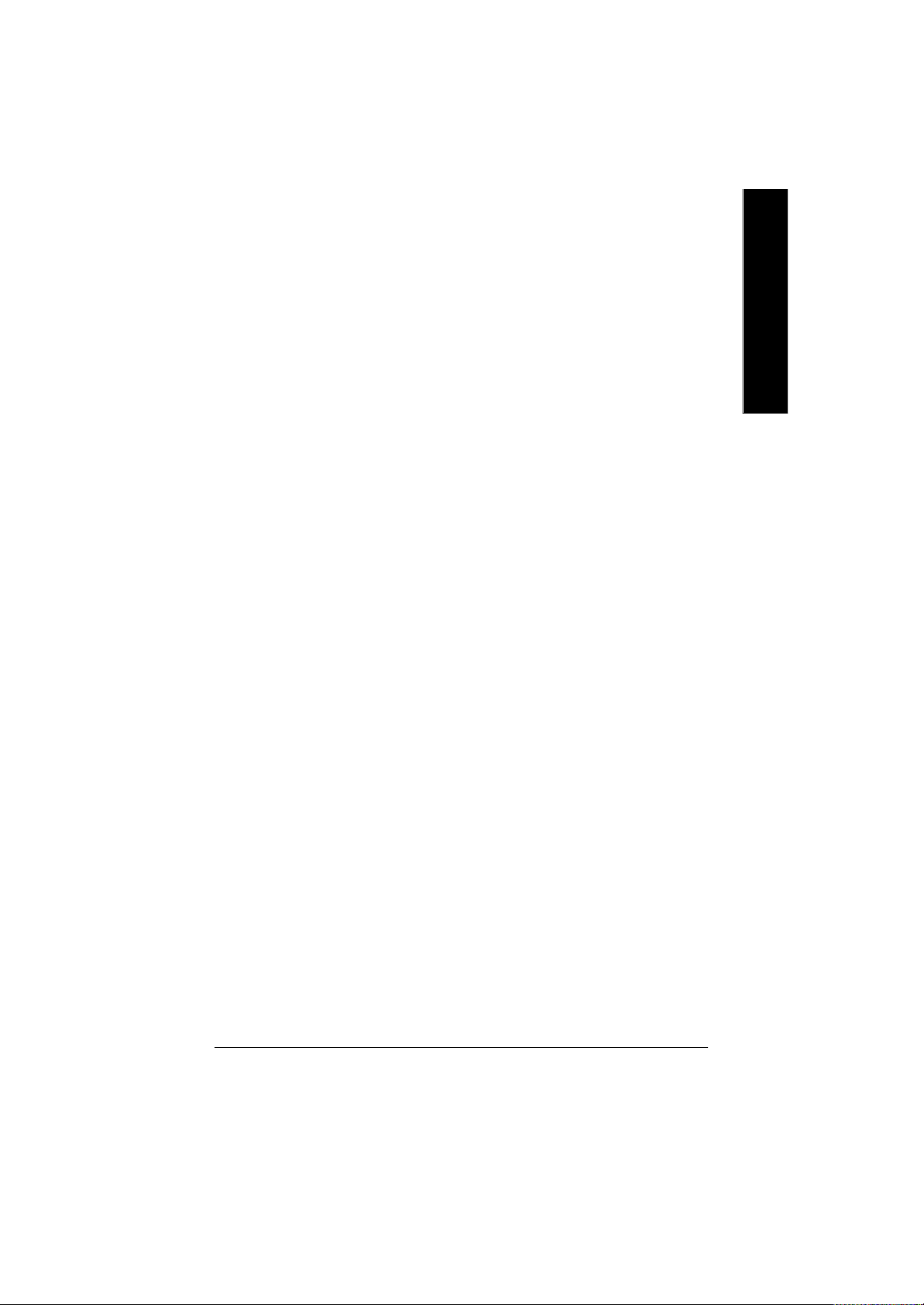
Frequency /Voltage Control ................................................................................49
Top Performance ................................................................................................51
Load Fail-Safe Defaults......................................................................................52
Load Optimiz ed Defaults....................................................................................53
Set Superv isor/User Password..........................................................................54
Sav e & Exit Setup.................................................................................................55
Exit Without Saving.............................................................................................56
Chapter 4 Technical Reference .......................................................59
@BIOS™ Introduction ........................................................................................59
Easy Tune™ 4 Introduction ................................................................................60
Flash BIOS Method Introduction......................................................................61
2- / 4- / 6-Channel Audio Function Introuction ...............................................65
Jack-Sensing Introuction ...................................................................................71
Xpress Recov ery Introduction ...........................................................................73
English
Chapter 5 Appendix.......................................................................77
8s661fxm_1001_q.p65 ?2003/9/24, 上午 09:323
- 3 -
Table of Content
Page 8
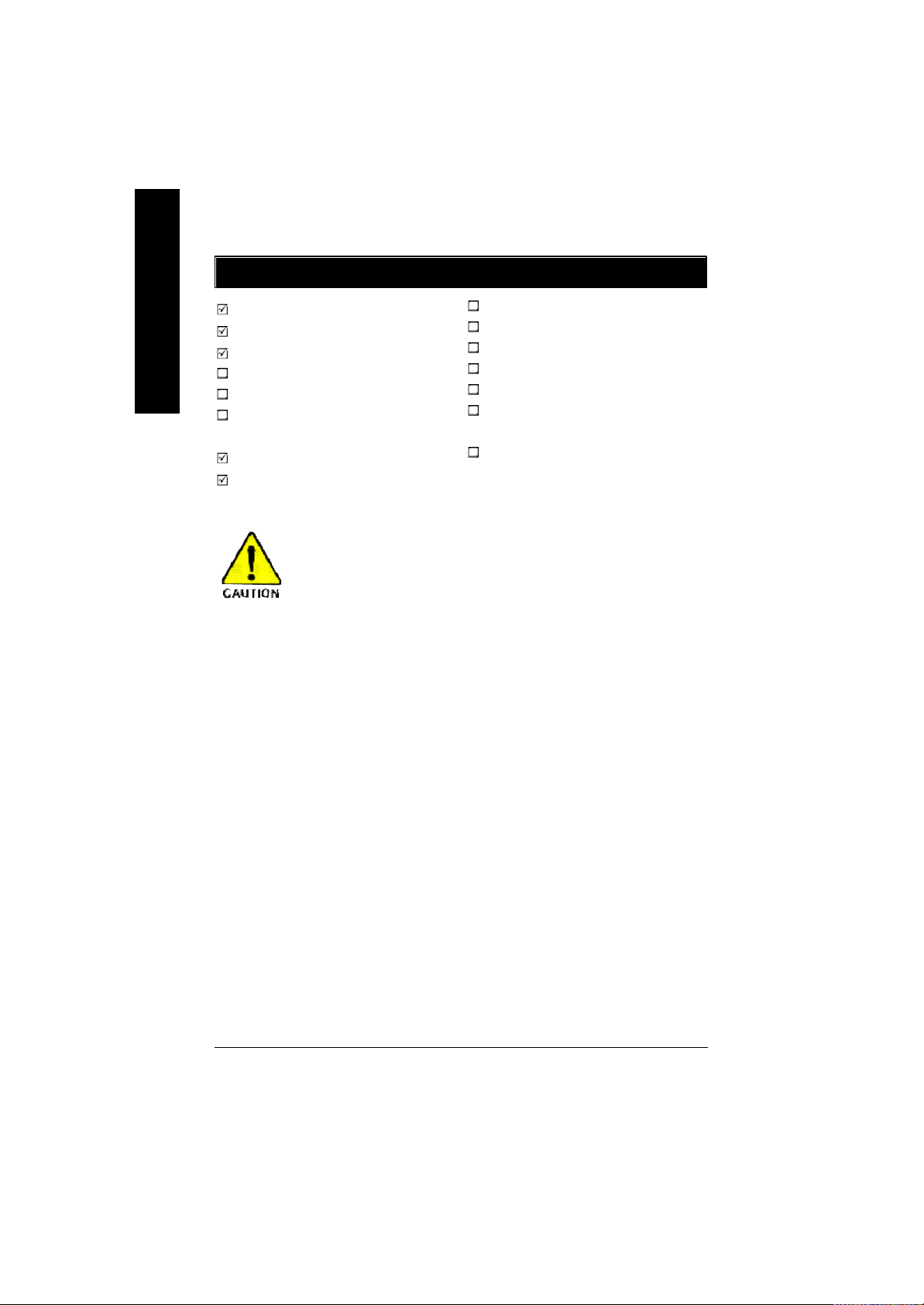
Item Checklist
English
The GA-8S661FXM Series motherboard
CD for motherboard driver & utility
GA-8S661FXM Series user's manual
Quick PC Installation Guide
SATA RAID Manual
GC-SATA Card (optional)
(Manual; SATA cable x 1; Power cable x 1)
I/O Shield
IDE cable x 1 / Floppy cable x 1
Computer motherboards and expansion cards contain very delicate Integrated Circuit
(IC) chips. To protect them against damage from static electricity, you should follow
some precautions whenever you work on your computer.
1. Unplug your computer when working on the inside.
2. Use a grounded wrist strap be fore handlin g computer components. If you do not have one, touch
both of your hands to a safely grounded object or to a metal object, such as the power supply
case.
3. Hold components by the edges and try not touch the IC chips, leads or connectors, or other
components.
4. Place components on a grounded antistatic pad or on the bag that came with the components
whenever the components are separated from the system.
5. Ensure that the ATX power supply is switched off before you plug in or remove the ATX power
connector on the motherboard.
Serial ATA cable x 1
2 Port USB Cable x 1
4 Port USB Cable x 1
SPDIF Kit x 1 (SPDIF Out Kit)
IEEE 1394 Cable x1
Audio Combo Kit x 1
(SURR OUND-Kit + SPDIF Out Kit)
Motherboard Settings Label
Installing the motherboard to the chassis...
If the motherboard has mou nting holes, but they don't line up with the holes on the base and there are
no slots to attach the spacers, do not become alarmed you can still attach the spacers to the mounting
holes. Just cut the bottom portio n of the spacers (the spacer may be a little hard to cut off, so be careful of
your hands). In this way y ou can still attach the motherboard to the base without worrying about short
circuits. Sometimes you may need to use the plastic springs to isolate the screw from the motherboard
PCB surface, because the circuit wire may be near by the hole. Be careful, don't let the screw contact
any printed circuit write or parts on the PCB that are near the fixing hole, otherwise it may damage the
board or cause board malfunctioning.
8s661fxm_1001_q.p65 ?2003/9/24, 上午 09:324
- 4 -GA-8S661FXM Series Motherboard
Page 9
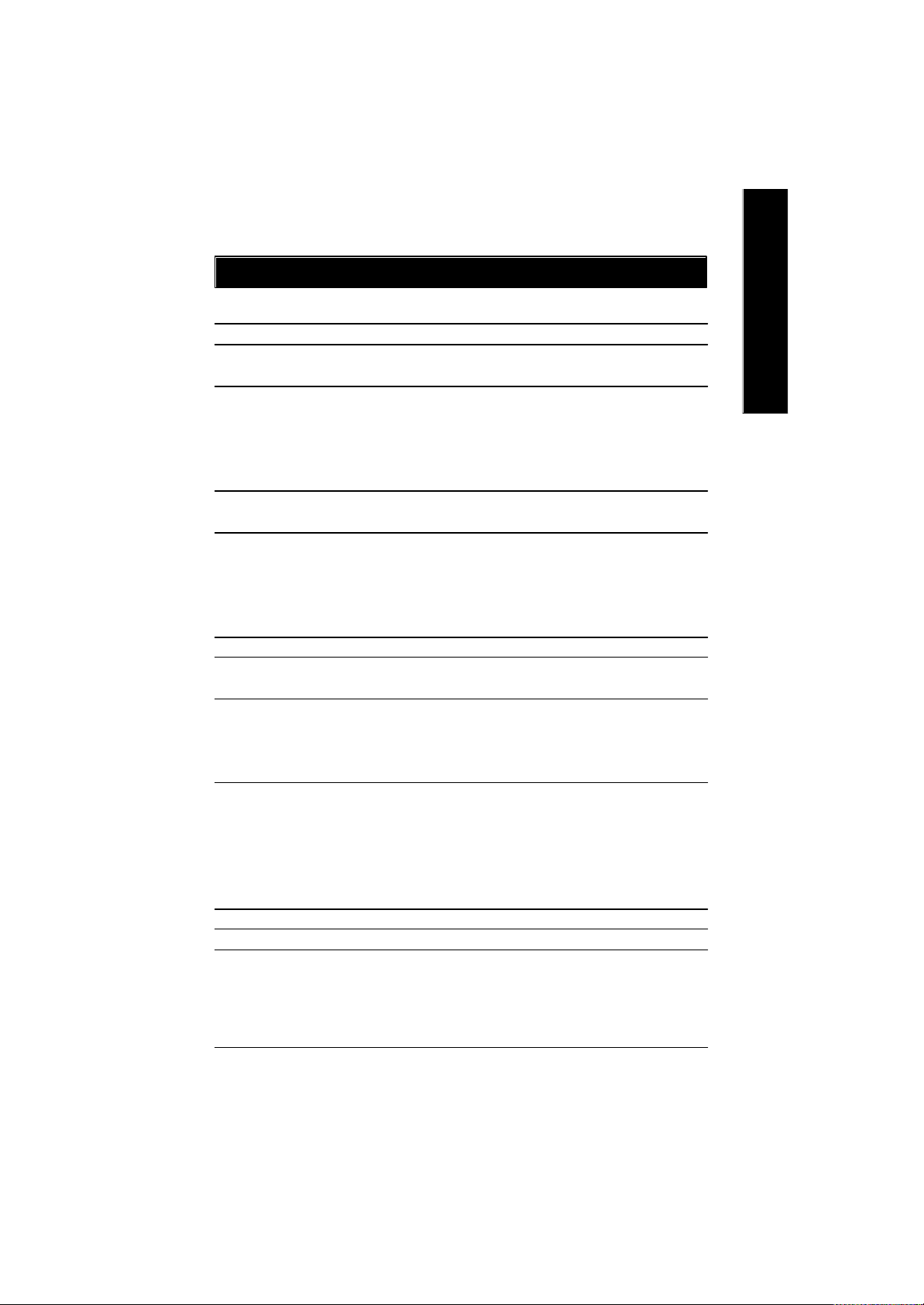
Chapter 1 Introduction
Features Summary
Form Factor — 24.4cm x 24.4cm Micro ATX size form factor, 4 layers PCB
Motherboard — GA-8S661FXM Series include:
GA-8S661FXM & GA-8S661FXM-F
CPU — Socket 478 for Intel® Micro FC-PGA2 Pentium® 4 processor
— Support Intel® Pentium® 4 (Northwood, Prescott) processor
— Support Intel® Pentium® 4 Processor with HT Technology
— Intel® Pentium® 4 800/533/400MHz FSB
— 2nd cache depends on CPU
Chipset — SiS® Chipset 661FX HOST/AGP/Controller
— SiS® 963 (*) / 963L I /O Controller Hub
Memory — 2 184-pin DDR DIMM sockets
— Supports DDR400/DDR333/DDR266 DIMM
— Supports 128MB/256MB/512MB/1GB unbuffered DRAM
— Supports up to 2GB DRAM (Max)
— Supports only 2.5V DDR SDRAM
I/O Control — IT8705
Slots — 1 AGP slot 4X/8X (1.5V) device support
— 3 PCI slots support 33MHz & PCI 2.2 compliant
On-Board IDE — 2 IDE controllers provides IDE HDD/CD-ROM (I DE1, IDE2) with
PIO, Bus Master (Ultra DMA33/ATA66/ATA100/ATA133) operation
modes
— Can connect up to 4 IDE devices
On-Board Peripherals — 1 Floppy port supports 2 FDD with 360K, 720K,1.2M, 1.44M
and 2.88M bytes
— 1 Parallel port supports Normal/EPP/EC P mode
— 1 Serial port (COMA), 1 VGA port,COMB on board
— 6 USB 2.0/1.1 ports (2 x Rear, 4 x Front by cable)
— 1 Front Audio connector
On-Board 1394 (*) — RealTek 8801
On-Board VGA — Built-in SiS® 661FX chipset
<Note >
English
(*) Only for GA-8S661FXM-F
8s661fxm_1001_q.p65 ?2003/9/24, 上午 09:325
- 5 -
to be continued......
Introduction
Page 10
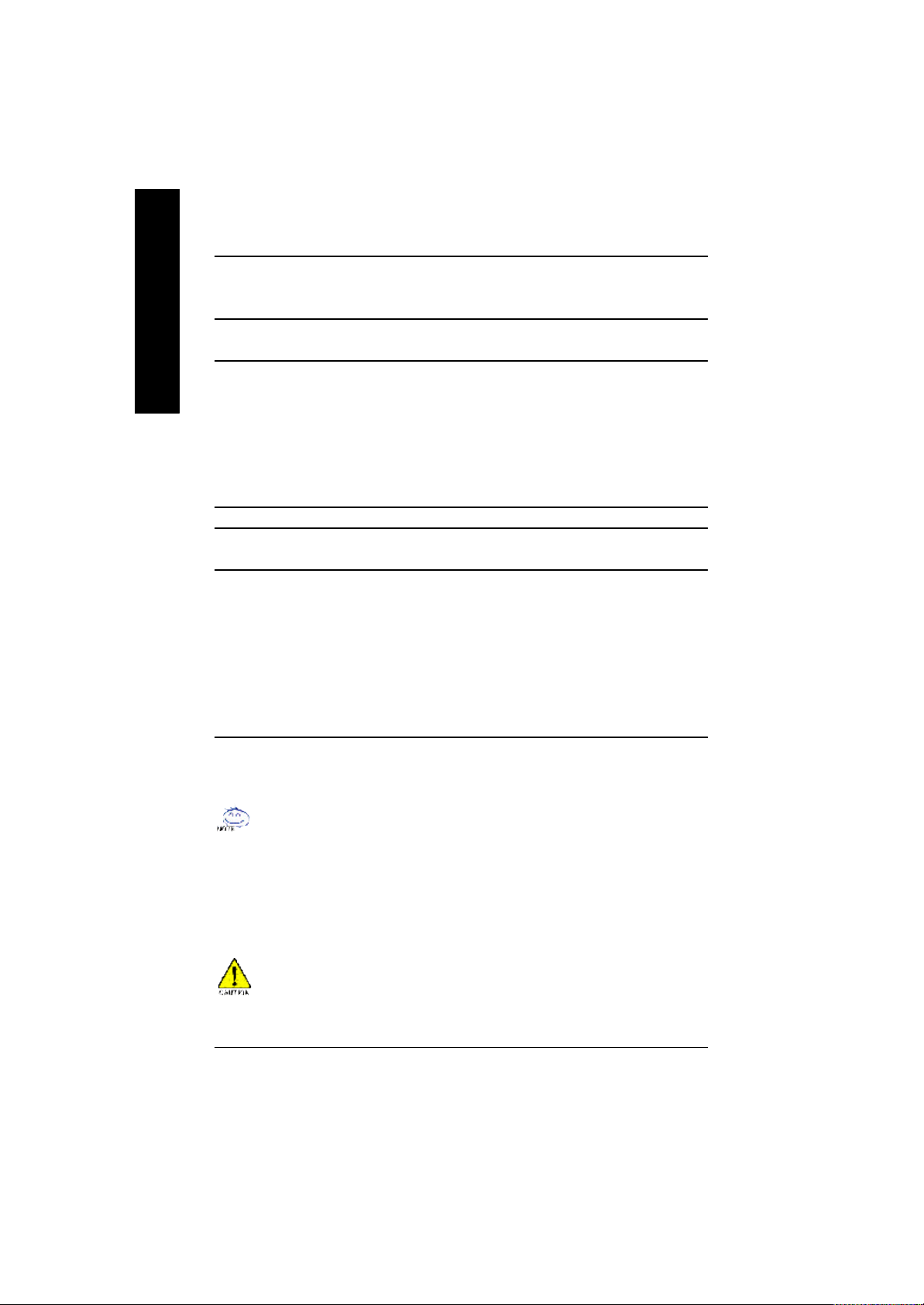
Hardware Monitor — CPU/System fan revolution detect
English
On-Board LAN — Builit in RTL8100C Chipset
On-Board Sound — Realtek ALC655 codec
PS/2 Connector — PS/2 Keyboard interface and PS/2 Mouse interface
BIOS — Licensed AWARD BIOS
Additional Features — PS/2 K eyboard pow er on by password
— CPU/System temperature detect
— System voltage detect
— 1 RJ45 port
— Supports Jack-Sensing function
— Line Out / 2 front speaker
— Line In / 2 rear speaker (by s/w sw itch)
— Mic In / center & subwoofer (by s/w switch)
— SPDIF In / Out
— CD In / AUX In / Game port
— Supports Q-Flash
— PS/2 Mouse pow er on
— STR (Suspend-To-RAM)
— AC Recovery
— Poly fuse for keyboard over-current protection
— USB KB/Mouse w ake up from S3
— Supports @BIOS
— Supports EasyTune 4
™
™
HT functionality requirement content :
Enabling the functionality of Hy per-Threading Technology for y our computer system requires all
of the follow ing platform components:
- CPU: An Intel® Pentium 4 Processor with HT Technology
- Chipset: A SiS® Chipset that supports HT Technology
- BIOS: A BIOS that supports HT Technology and has it enabled
- OS: An operation system that has optimizations for HT Technology
Please set the CPU host frequency in accordance w ith your processor's specifications.
We don't recommend you to set the system bus frequency over the CPU's specification because
these specific bus frequencies are not the standard specifications for CPU, chipset and most of the
peripherals. Whether your system can run under these specific bus frequencies properly will
depend on your hardware configurations, including CPU, Chipsets, SDRAM, Cards… etc.
8s661fxm_1001_q.p65 ?2003/9/24, 上午 09:326
- 6 -GA-8S661FXM Series Motherboard
Page 11
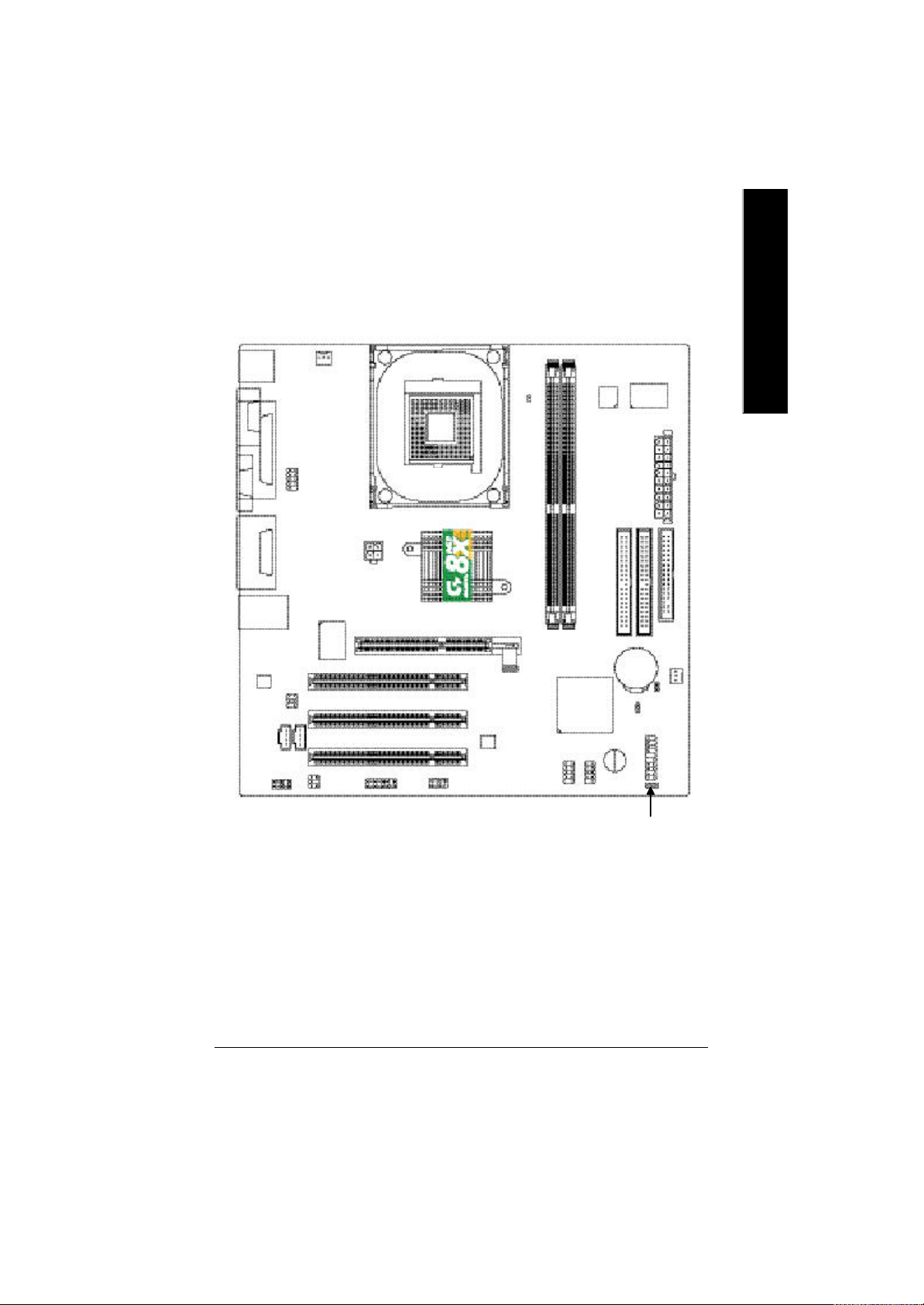
GA-8S661FXM Series Motherboard Layout
English
KB_MS
VGA
LINE_OUTMIC_IN
LINE_IN
USB
CODEC
-F
COMA
LPT
GAME
LAN
AUX_IN
F_AUDIO
CPU_FAN
COMB
RTL
8100C
SPDIF_IO
CD_IN
SUR_CEN
ATX_12V
AGP
F1_1394 (*)
SOCKET 478
SiS 661FX
PCI1
PCI2
PCI3
F2_1394 (*)
RTL 8801(* )
BIOS
RAM_LED
GA-8S661FXM
DDR1
DDR2
SiS 963 / 963L
BUZZER
F_USB2
F_USB1
IT8705
IDE2
BATTERY
CI
ATX
IDE1
FDD
SYS
FAN
CLR_CMOS
F_PANEL
(*) Only for GA-8S661FXM-F
8s661fxm_1001_q.p65 ?2003/9/24, 上午 09:337
- 7 -
PWR_LED
Introduction
Page 12
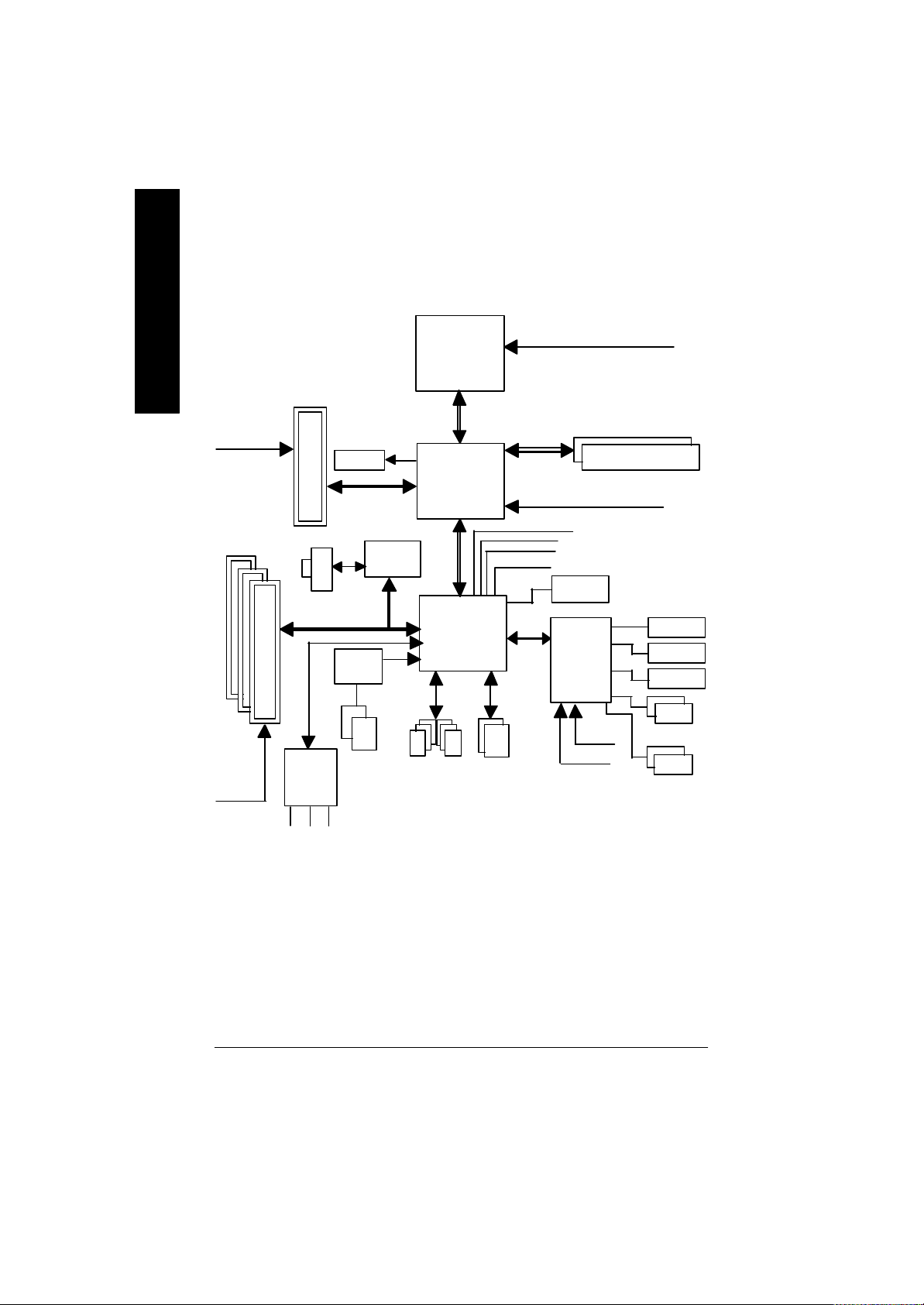
Block Diagram
English
PCICLK
(33MHz)
AGPCLK
(66MHz)
3 PCI
AGP 4X/8X
RJ45
AC97 Link
AC97
CODEC
MIC
LINE-IN
VGA Port
RTL
8801 (*)
1394 (*)
Controller
LINE-OUT
RTL
8100C
Pentium 4
Socket 478
CPU
Sy stem Bus
800/533/400MHz
SiS 661FX
SiS 963(*) / 963L
6 USB
Ports
ATA33/66/100/133
IDE Channels
CPUCLK+/- (100/133/200MHz)
266/333/400MHz
DDR RAM
MCHCLK (100/133/200MHz)
66 MHz
33 MHz
48 MHz
LPC BUS
14.318 MHz
BIOS
IT8705
24 MHz
33 MHz
Game Port
Floppy
LPT Port
PS/2 KB/Mouse
2 COM Ports
(*) Only for GA-8S661FXM-F
8s661fxm_1001_q.p65 ?2003/9/24, 上午 09:338
- 8 -GA-8S661FXM Series Motherboard
Page 13
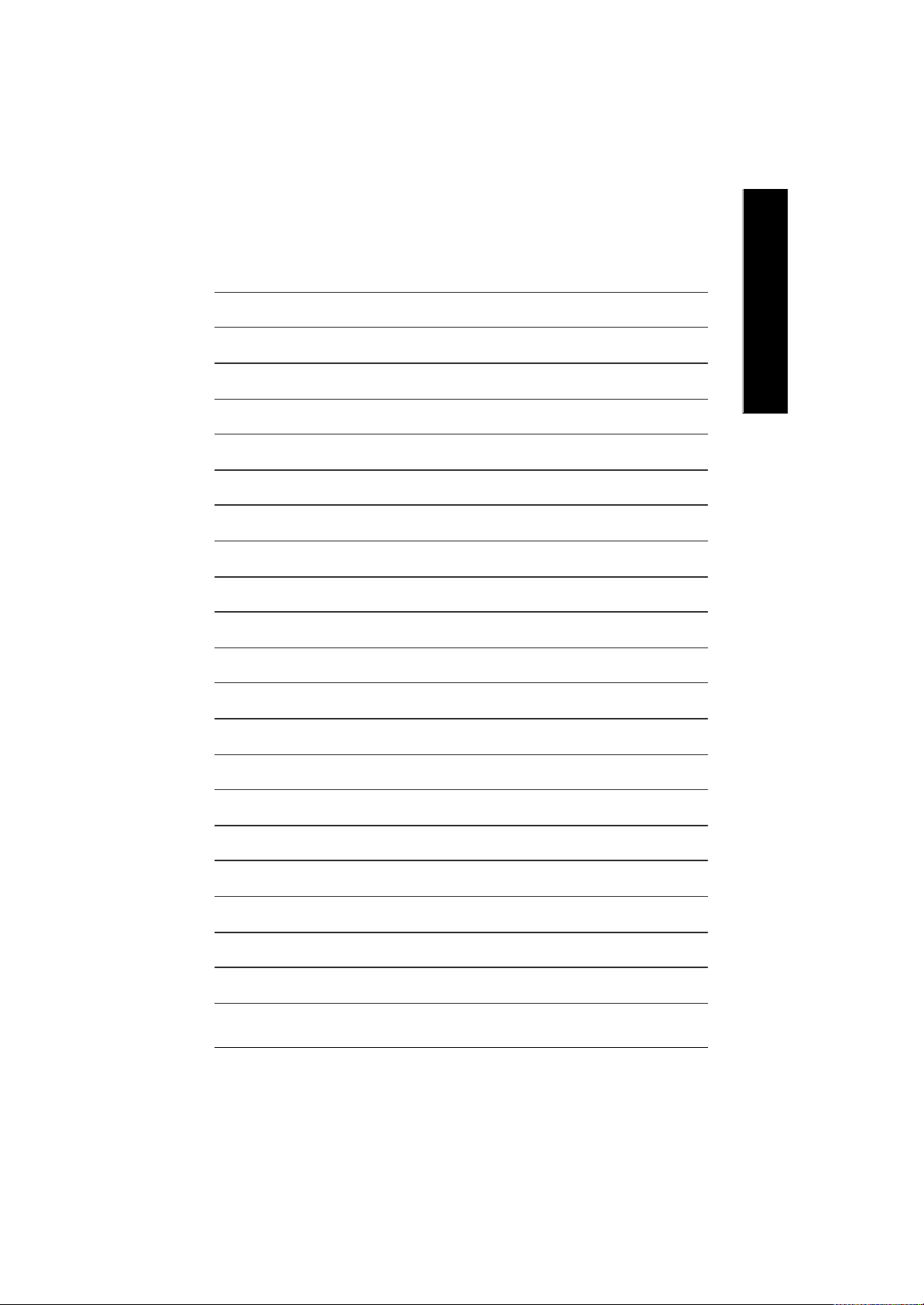
English
8s661fxm_1001_q.p65 ?2003/9/24, 上午 09:339
- 9 -
Introduction
Page 14
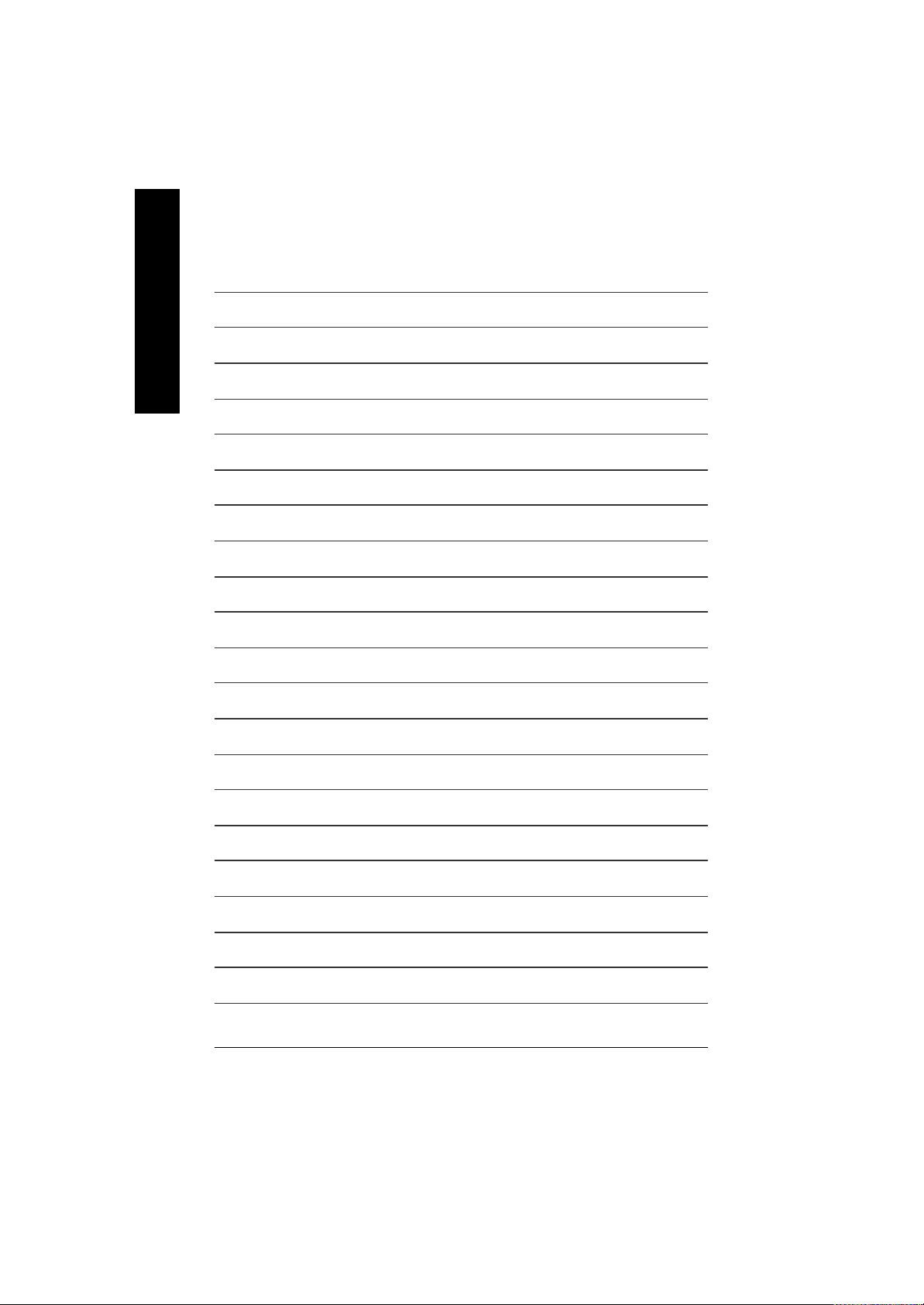
English
8s661fxm_1001_q.p65 ?2003/9/24, 上午 09:3310
- 10 -GA-8S661FXM Series Motherboard
Page 15
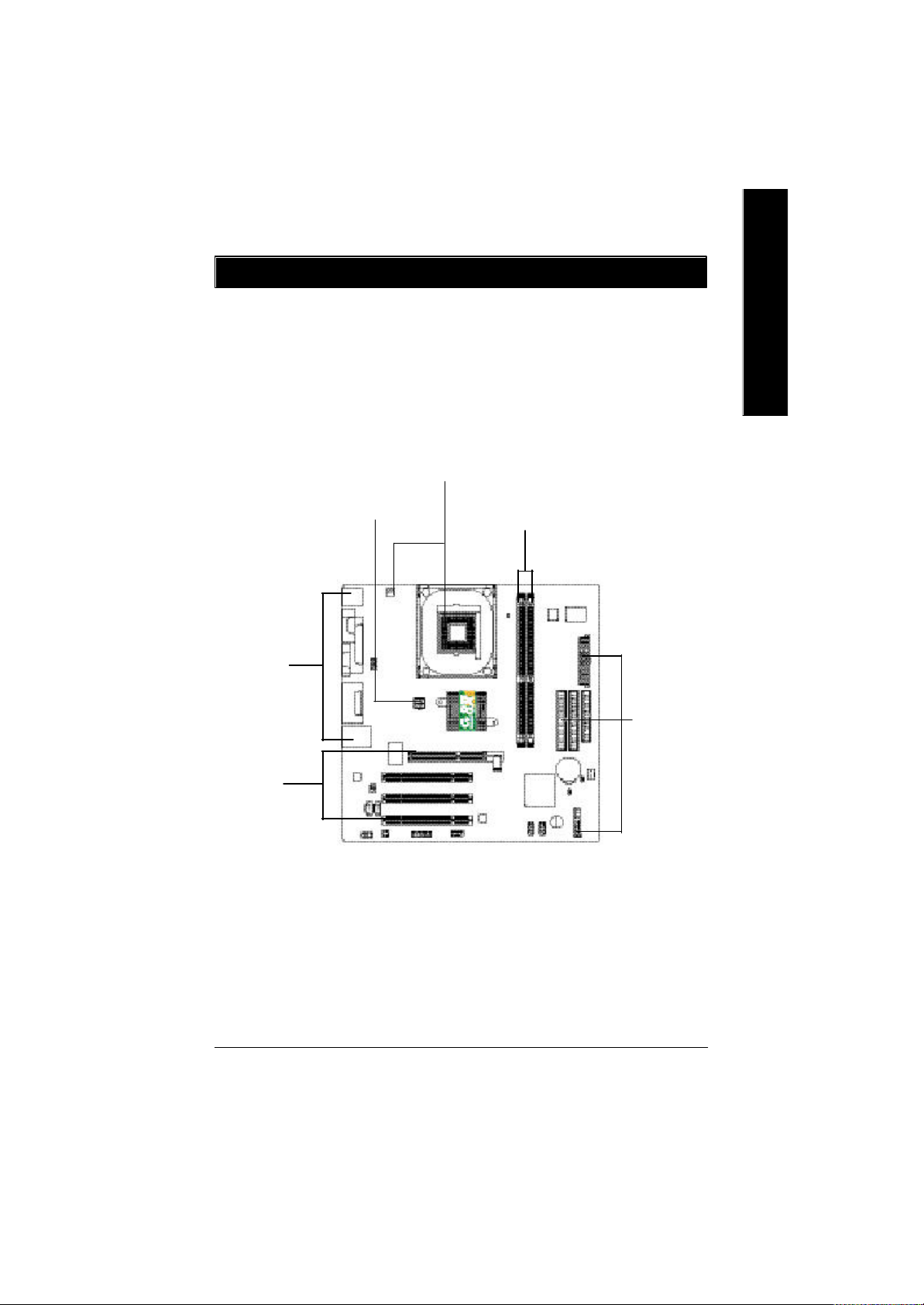
Chapter 2 Hardware Installation Process
To set up your computer, you must complete the following steps:
Step 1- Install the Central Processing Unit (CPU)
Step 2- Install memory modules
Step 3- Install expansion cards
Step 4- Connect ribbon cables, cabinet wires, and power supply
Step 1
English
Step 4
Step 4
Step 3
Congratulations! You have accomplished th e hardware installation!
Turn on the power supply or connect the power cable to the power outlet. Continue with the
BIOS/software installation.
Step 2
Step 4
8s661fxm_1001_q.p65 ?2003/9/24, 上午 09:3311
- 11 - Hardware Installation Process
Page 16
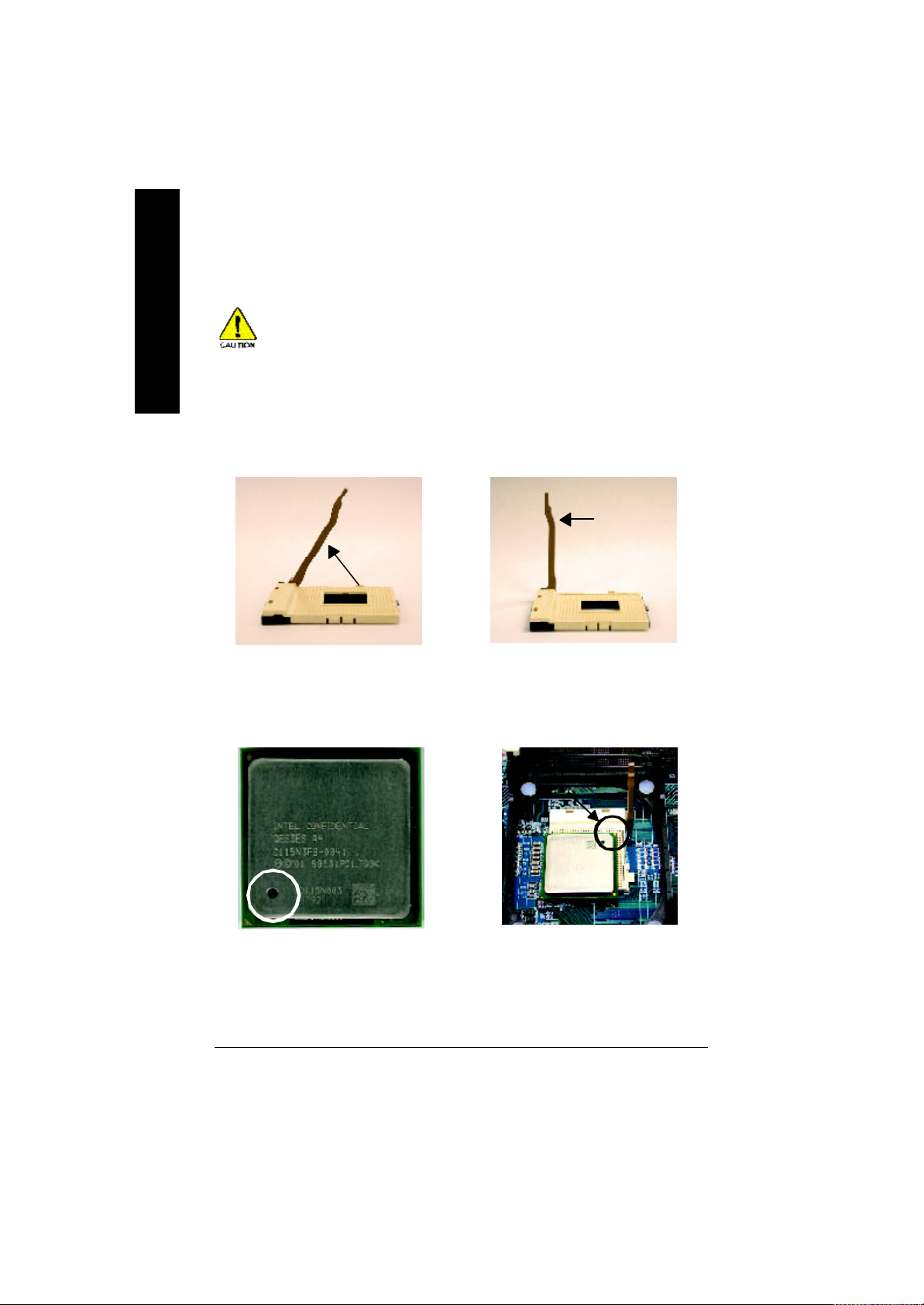
Step 1: Install the Central Processing U nit (CPU)
English
Step 1-1: CPU Installation
Before in stalling the processor, adhere to the following warning:
1.Please make sure the CPU type is supported by the moth erboard.
2.If you do not match the CPU socket Pin 1 and CPU cut edge well, it will
cause imp roper installation. Please change the insert orientation.
Angling the
rod to 65
1. Angling the rod to 65-degree maybe
feel a kind of tight , and then continue
pul l the rod to 90- degree when a no ise
"cough" made.
0
Pin1 indicator
3. CPU Top View
Socket
Actuation
Lever
2. Pull the rod to the 90-degree directly.
Pin1 indicator
4. Locate Pin 1 in the socket and
look for a (golden) cut edge on the
CPU upper corner. Then insert
the CPU into the socket.
8s661fxm_1001_q.p65 ?2003/9/24, 上午 09:3312
- 12 -GA-8S661FXM Series Motherboard
Page 17
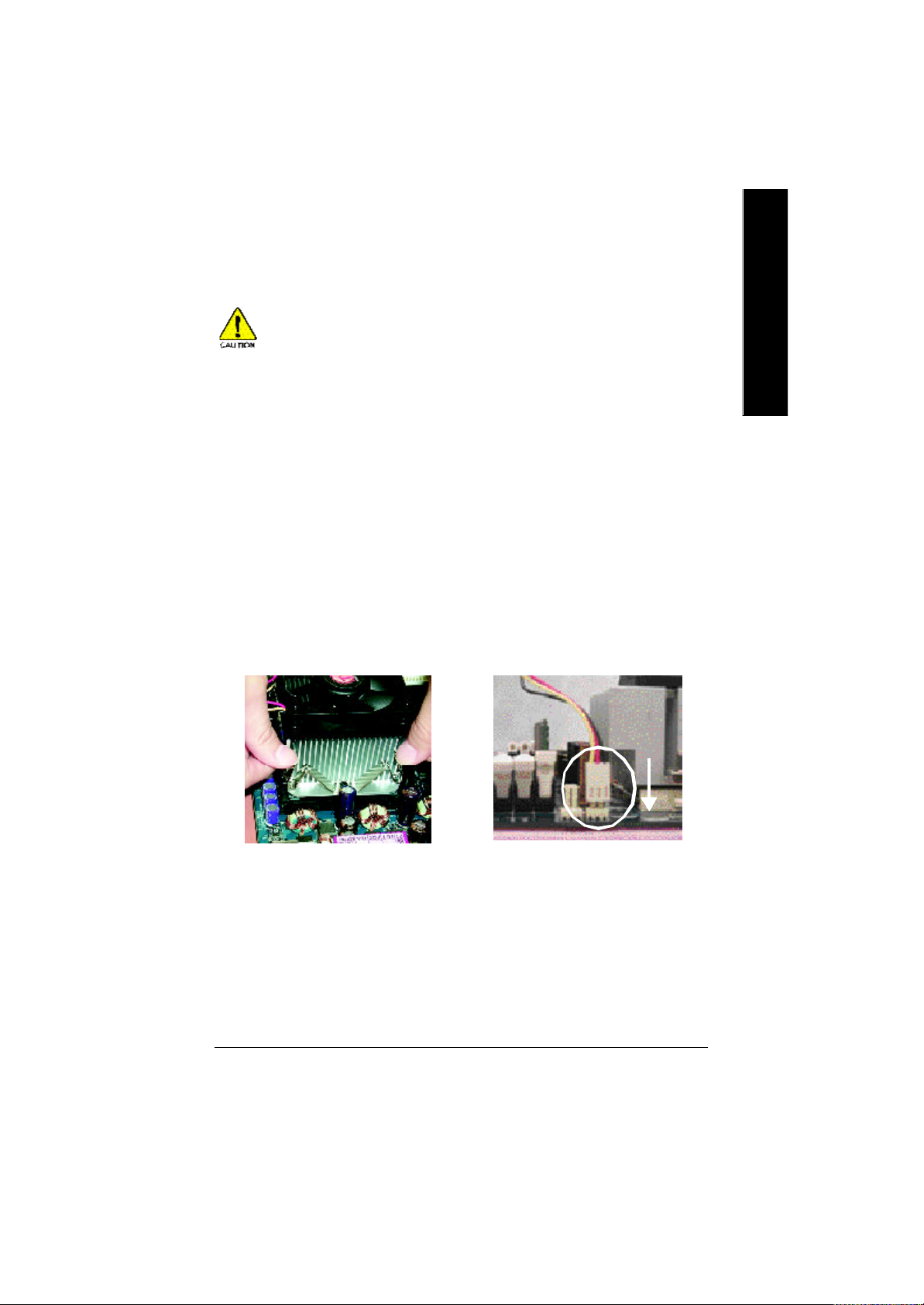
Step 1-2: CPU Cooling Fan Installation
Before installing the CPU cooling fan, adhere to t he following warning:
1.Please use Intel approved co oling fan.
2.We recommend you to app ly the thermal tape to pro vide better heat
conduction between you r CPU and cooling fan.
(The CPU cooling fan might stick to the CPU due to the hardening of
the thermal paste. During this condition if you try to remove the cooling fan, you might pull the processor out of the CPU socket alone with
the cooling f an, and might damage the processor. To avoid this from
happening, we sugg est you to eit her use thermal ta pe ins tead of
thermal paste, or remove the cooling fan with extreme caution.)
3.Make su re the CPU fa n p ower cable is plugged in to the CPU fan
connecto r, this completes the installation.
Please refer to CPU cooling fa n u ser's manual f or more detail
installation procedure.
English
1. Fasten the cooling fan supportingbase onto the CPU socket on the
motherboard.
8s661fxm_1001_q.p65 ?2003/9/24, 上午 09:3313
2. Make sure the CPU fan is plugged
to the CPU fan connector, than
install complete.
- 13 - Hardware Installation Process
Page 18
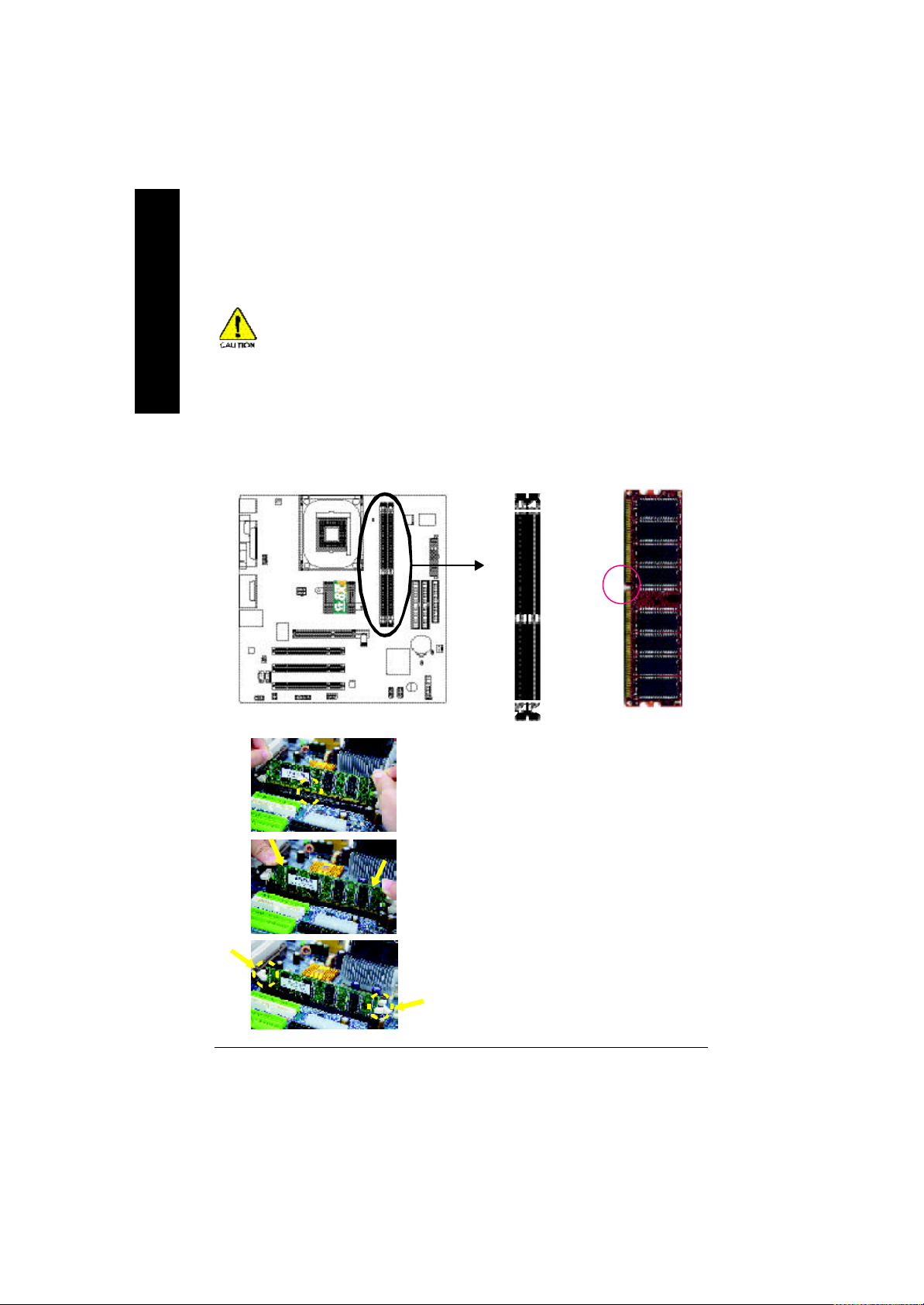
Step 2: Install Memory Modules
English
The motherboard has 2 dual inline memory module (DIMM) sockets. The BIOS will automatically
detects memory type and size. To install the memory module, just push it vertically into the DIMM
socket. The DIMM module can only fit in one direction due to the notch. Memory size can v ary
between sockets.
Before in stalling the memory modules, adhere to the following warning:
1.When RAM LED is ON, do not install / remove DIMM from socket.
2.Please no te that the DIMM module can only fit in one direction due to
th e one notch. Wrong orientation will cause impro per installation.
Please change the insert orientation.
Notch
DDR
8s661fxm_1001_q.p65 ?2003/9/24, 上午 09:3314
1. The DIMM socket has a notch, so the DIMM memory
module can only fit in one direction.
2. Insert the DIMM memory module vertically into the DIMM
socket. Then push it down.
3. Close the plastic clip at both edges of the DIMM sockets
to lock the DIMM module.
Rev erse the installation steps when you wish to remove
the DIMM module.
- 14 -GA-8S661FXM Series Motherboard
Page 19
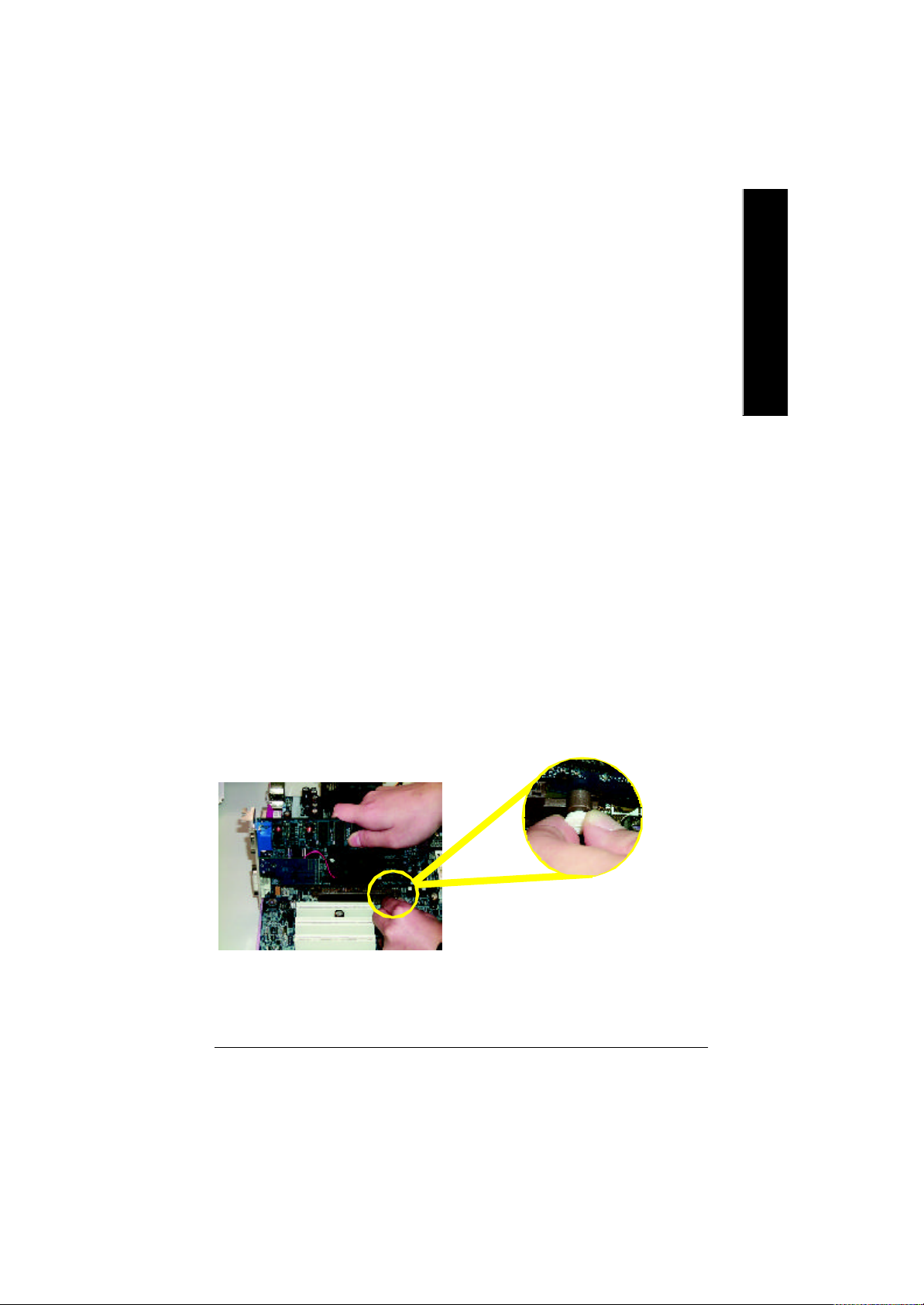
DDR Introduction
Established on the existing SDRAM industry infrastructure, DDR (Double Data Rate) memory is a
high performance and cost-effective s olution that allows easy adoption for memory vendors, OEMs
and system integrators.
DDR memory is a sensible ev olutionary solution for the PC industry that builds on the existing
SDRAM infrastruc ture, yet makes awesome advances in solving the system performance bottleneck
by doubling the memory bandwidth. DDR SDRAM will offer a superior solution and migration path from
ex isting SDRAM designs due to its availability, pricing and overall market support. PC2100 DDR
memory (DDR266) doubles the data rate through reading and writing at both the rising and falling edge
of the clock, achieving data bandwidth 2X greater than PC133 w hen running with the same DRAM
clock frequency. With peak bandwidth of 3.2GB per second, DDR memory enables system OEMs to
build high performance and low latency DRAM subsystems that are suitable for serv ers, workstations,
high-end PC's and value desktop SMA systems.
Step 3: Install expansion cards
1. Read the related expansion card's instruction document before install the expansion card into the
computer.
2. Remove your computer's chassis cover, screws and slot bracket from the computer.
3. Press the expansion card firmly into expansion slot in motherboard.
4. Be sure the metal contacts on the card are indeed seated in the slot.
5. Replace the screw to secure the slot bracket of the expansion card.
6. Replace your computer's chassis cover.
7. Power on the computer, if necessary, setup BIOS utility of expansion card from BIOS.
8. Install related driver from the operating system.
English
AGP Card
8s661fxm_1001_q.p65 ?2003/9/24, 上午 09:3315
Please carefully pull out the small white-drawable
bar at the end of the AGP slot w hen you try to
ins tall / uninstall the AGP card. Please align the
AGP card to the onboard AGP slot and press firmly
dow n on the slot. Make sure your AGP card is
locked by the small white-drawable bar.
- 15 - Hardware Installation Process
Page 20
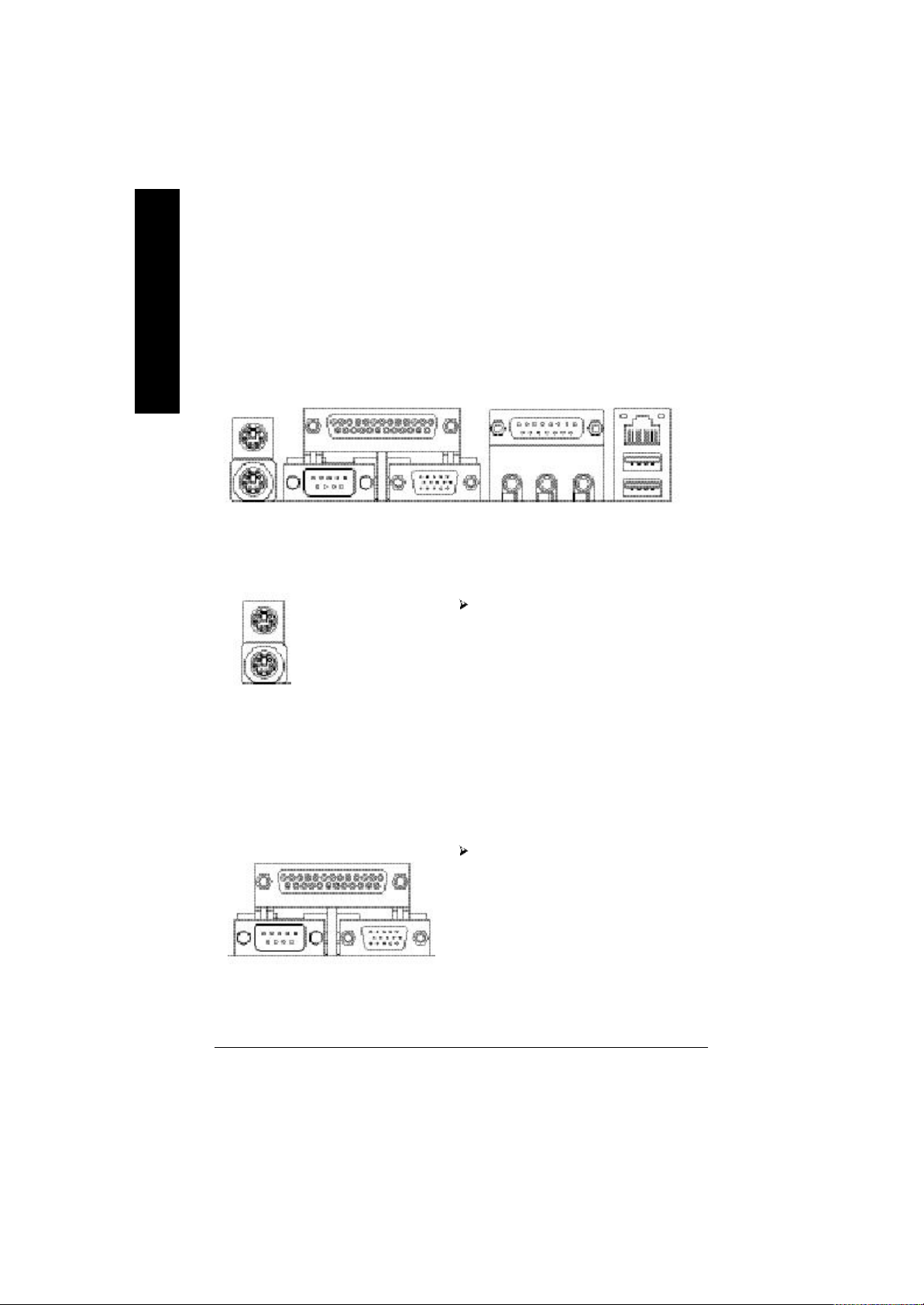
Step 4: Connect ribbon cables, cabinet wires and
power supply
English
Step 4-1: I/O Back Panel Introduction
u
v
w
x
u PS/2 Keyboard and PS/2 Mouse Connector
PS/2 Mouse Connector
(6 pin Female)
PS/2 Keyboard Connector
(6 pin Female)
This connector supports s tandard P S/2
keyboard and PS/2 mouse.
v Parallel Port, Serial Port and VGA port (LPT / COMA / VGA)
Parallel Port
(25 pin Female)
This connector supports 1 standard COM port,
1 Paral lel port and 1 VGA port. Device like printer
can be connected to Parallel port; mouse and
modem etc. can be connected to Serial port.
y
COMA
Serial Port
(9 pin Male)
8s661fxm_1001_q.p65 ?2003/9/24, 上午 09:3316
VGA
VGA Port
(15 pin Female)
- 16 -GA-8S661FXM Series Motherboard
Page 21
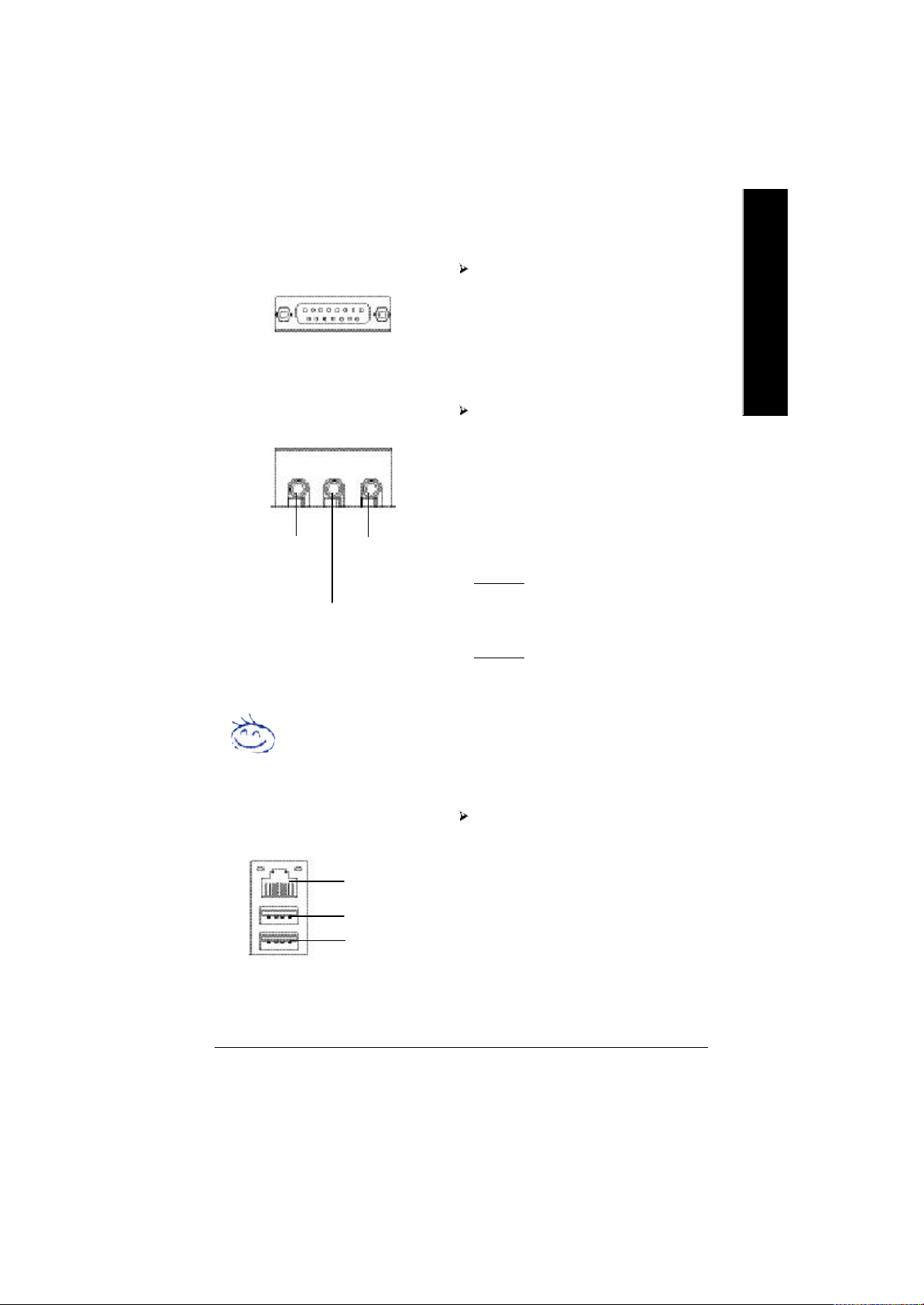
w Game / MIDI Ports
Joystick/ MIDI (15 pin Female)
This connector supports joy stick , MIDI
keyboard and other relate audio devices.
English
x Audio Connectors
Line Out
(Front Speaker)
Line In
(Rear S peaker)
If you want the detail information for 2- /4-/6-channel audio setup
installation, please refer t o page 76.
y USB/LAN Connector
MIC In
(Center and
Subw oofer)
LAN
USB 0
USB 1
After install onboard audio driver, you may connect speaker to Line Out jack, microphone to
MIC In jack. Device like CD-ROM, walkman
etc. can be connected to Line-In jack.
Please note:
You are able to use 2-/4-/6-channel audio feature
by S/ W selection.
If you want to enable 6-channel function, y ou
have 2 choose for hardware connection.
Method1:
Connect "Front Speaker" to "Line Out"
Connect "Rear Speaker" to "Line In"
Connect "Center and Subwoofer" to "MIC Out ".
Method2:
You can refer to page 26, and contact your
nearest dealer for optional SUR_CEN cable.
Before you connect your device(s) into USB
connector(s), please make sure your device(s)
such as USB key board,mouse, scanner, zip,
speaker...etc. Have a standard USB interface.
A lso make sure your OS supports USB
controller. If your OS does not support USB
controller, please contact OS v endor for
possible patch or driver upgrade. For more
information please contact your OS or device(s)
vendors.
8s661fxm_1001_q.p65 ?2003/9/24, 上午 09:3317
- 17 - Hardware Installation Process
Page 22
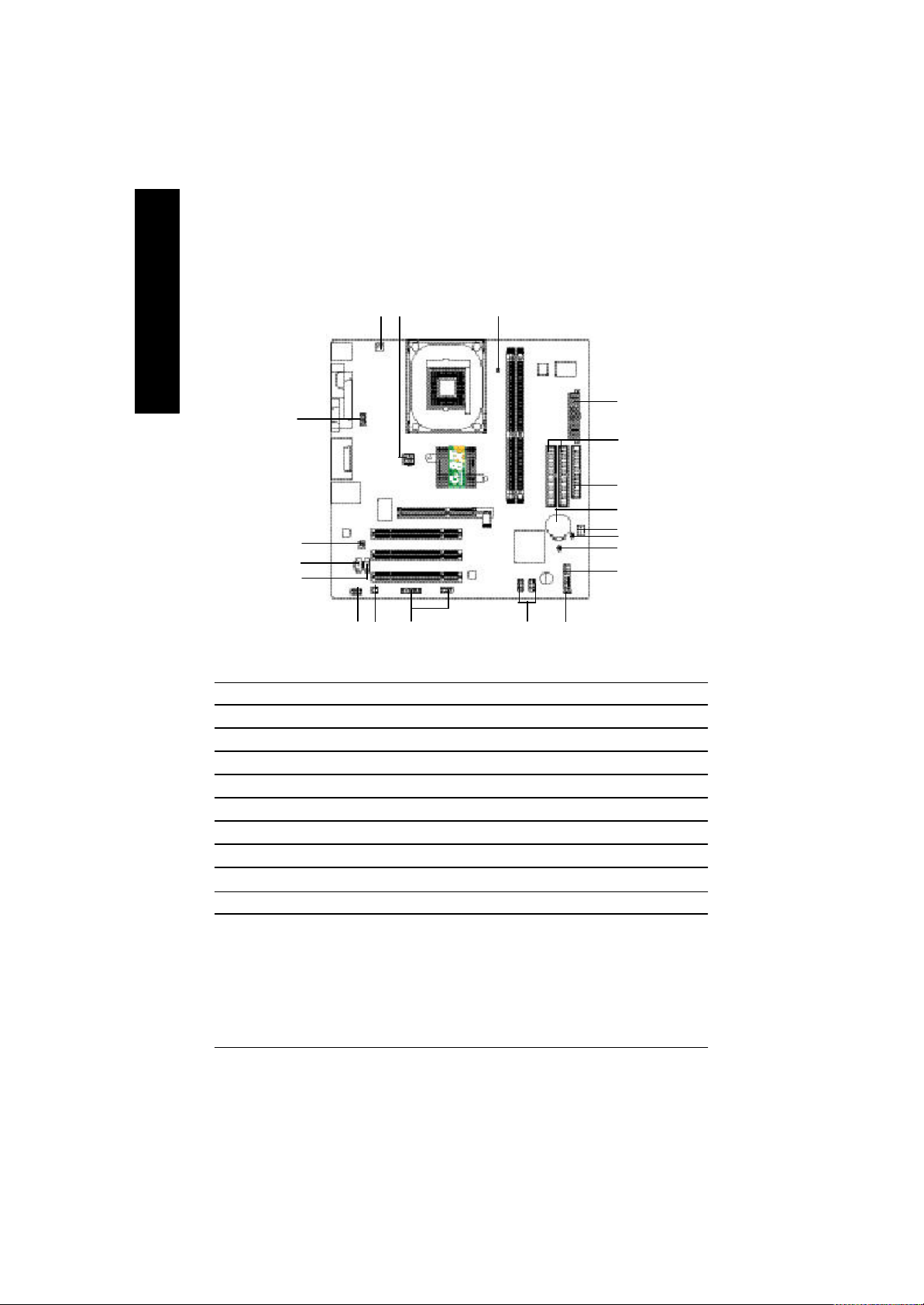
Step 4-2: Connectors Introduction
English
19
13
12
11
1) ATX_12V
2) ATX
3) CPU_FAN
4) SYS_FAN
5) FDD
6) IDE1 / IDE2
7) F_PANEL
8) PWR_LED
9) RAM_LED
10) F_AUDIO
13
10
14 15
18
11) CD_IN
12) AUX_IN
13) SPDIF_IO
14) SUR_CEN
15) F_USB1 / F_USB2
16) CI
17) CLR_CMOS
18) F1_1394 / F 2_1394 (*)
19) COMB
20) BAT
9
2
6
5
20
4
17
16
7
8
(*) Only for GA-8S661FXM-F
8s661fxm_1001_q.p65 ?2003/9/24, 上午 09:3318
- 18 -GA-8S661FXM Series Motherboard
Page 23
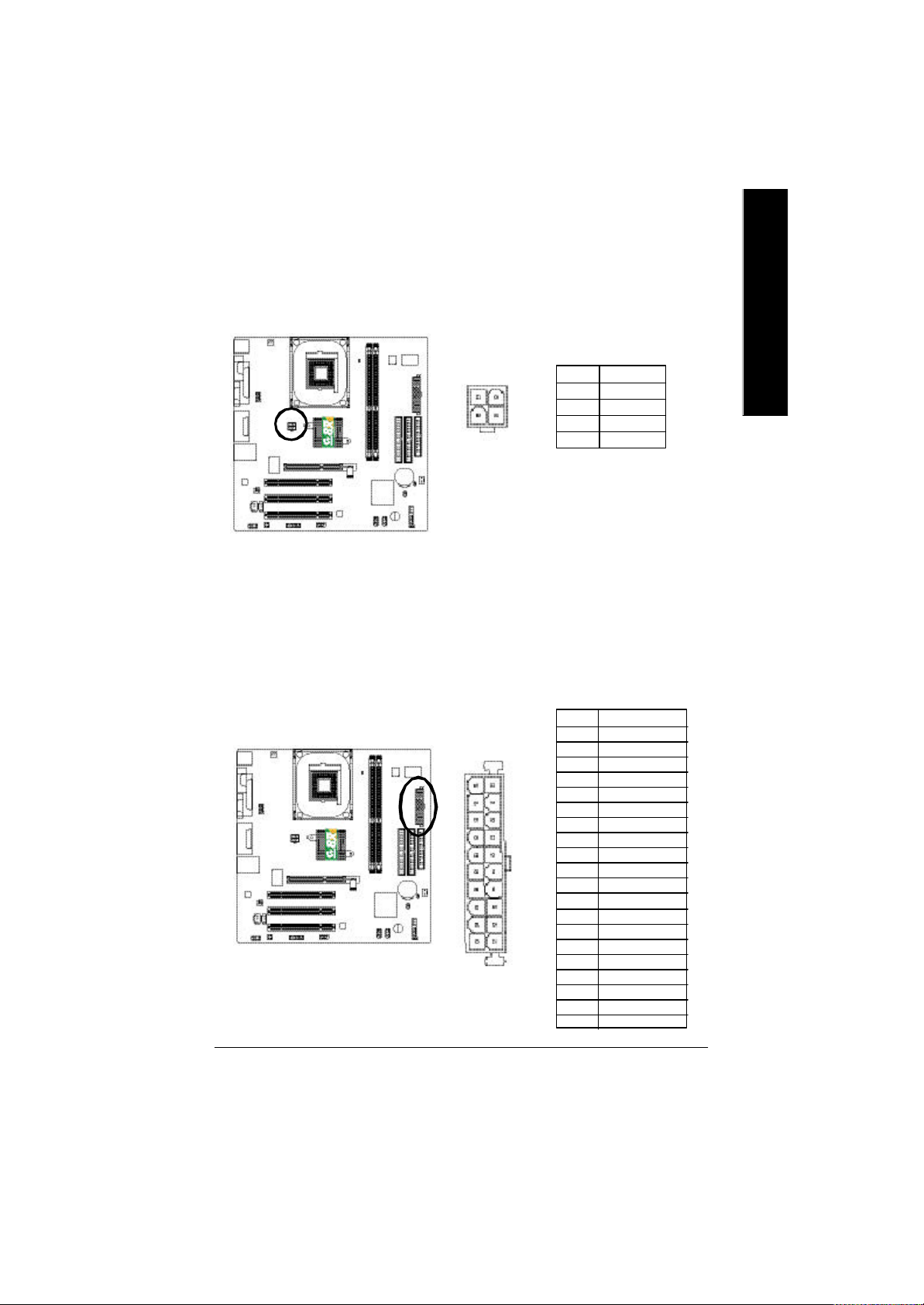
1) ATX_12V (+12V Power Co nnector)
This connector (ATX_12V) supplies the CPU operation voltage (Vcore).
If this "ATX_12V connec tor" is not connected, system cannot boot.
Pin No. Definition
2
4
1
3
1 GND
2 GND
3 +12V
4 +12V
2) ATX (ATX Power)
AC pow er cord should only be connected to your power supply unit after ATX power cable and
other related devices are firmly connected to the mainboard.
10
20
1 1 1
Pin No. Definition
1 3.3V
2 3.3V
3 GND
4 VCC
5 GND
6 VCC
7 GND
8 Power Good
9 5V SB (stand by +5V)
10 +12V
11 3.3V
12 -12V
13 GND
14 PS_ON(soft on/off)
15 GND
16 GND
17 GND
18 -5V
19 VCC
20 VCC
English
8s661fxm_1001_q.p65 ?2003/9/24, 上午 09:3319
- 19 - Hardware Installation Process
Page 24
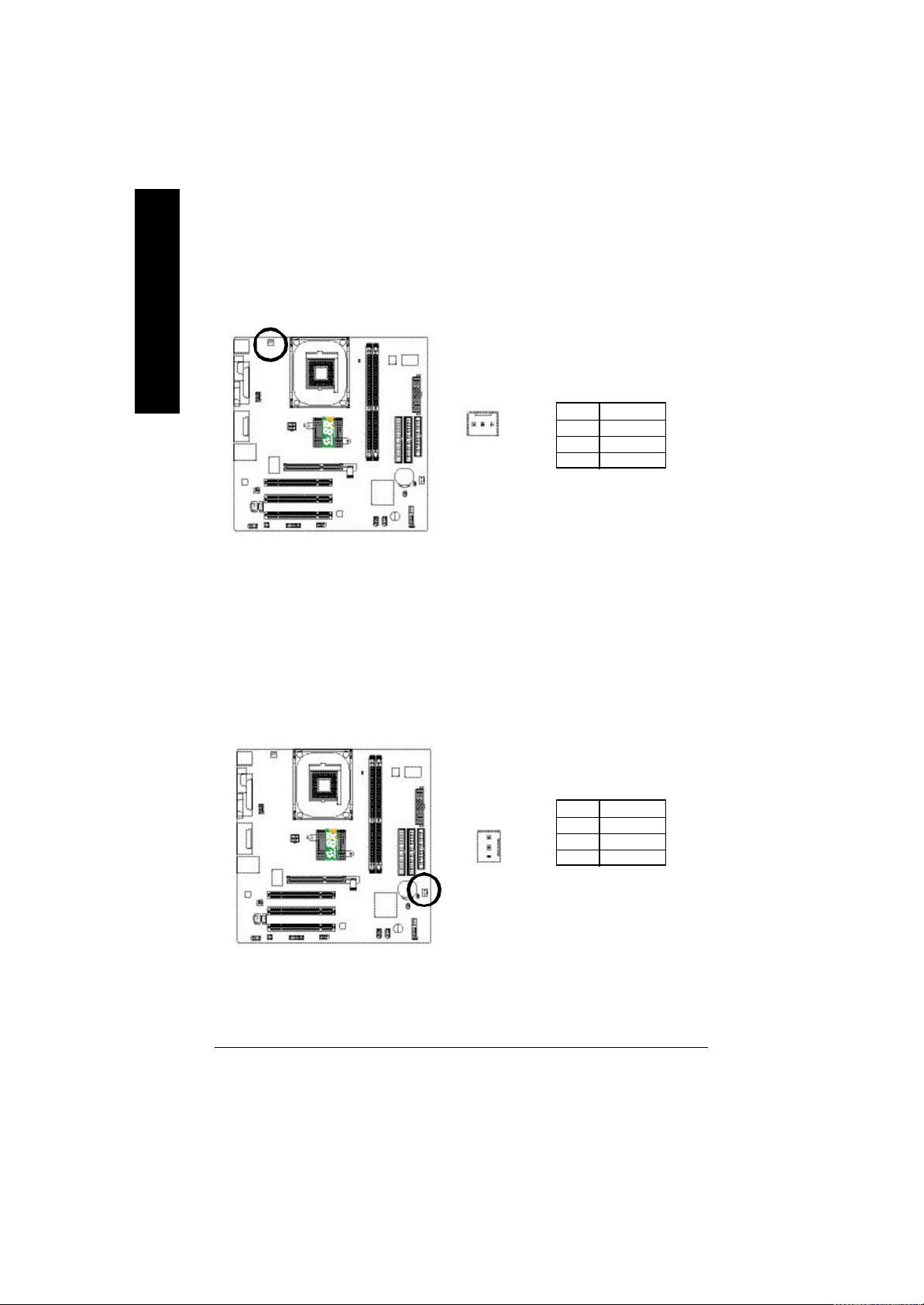
3) CPU_FAN (CPU Fan Con nector)
English
Pleas e note, a proper installation of the CPU cooler is essential to prevent the CPU from running
under abnormal condition or damaged by ov erheating. The CPU fan connector supports Max.
current up to 600 mA.
1
Pin No. Definition
1 GND
2 +12V
3 Sense
4) SYS_FAN (System Fan Connector)
This connector allows you to link with the cooling fan on the system case to lower the system
temperature.
Pin No. Definition
1 GND
2 +12V
3 Sense
1
8s661fxm_1001_q.p65 ?2003/9/24, 上午 09:3320
- 20 -GA-8S661FXM Series Motherboard
Page 25
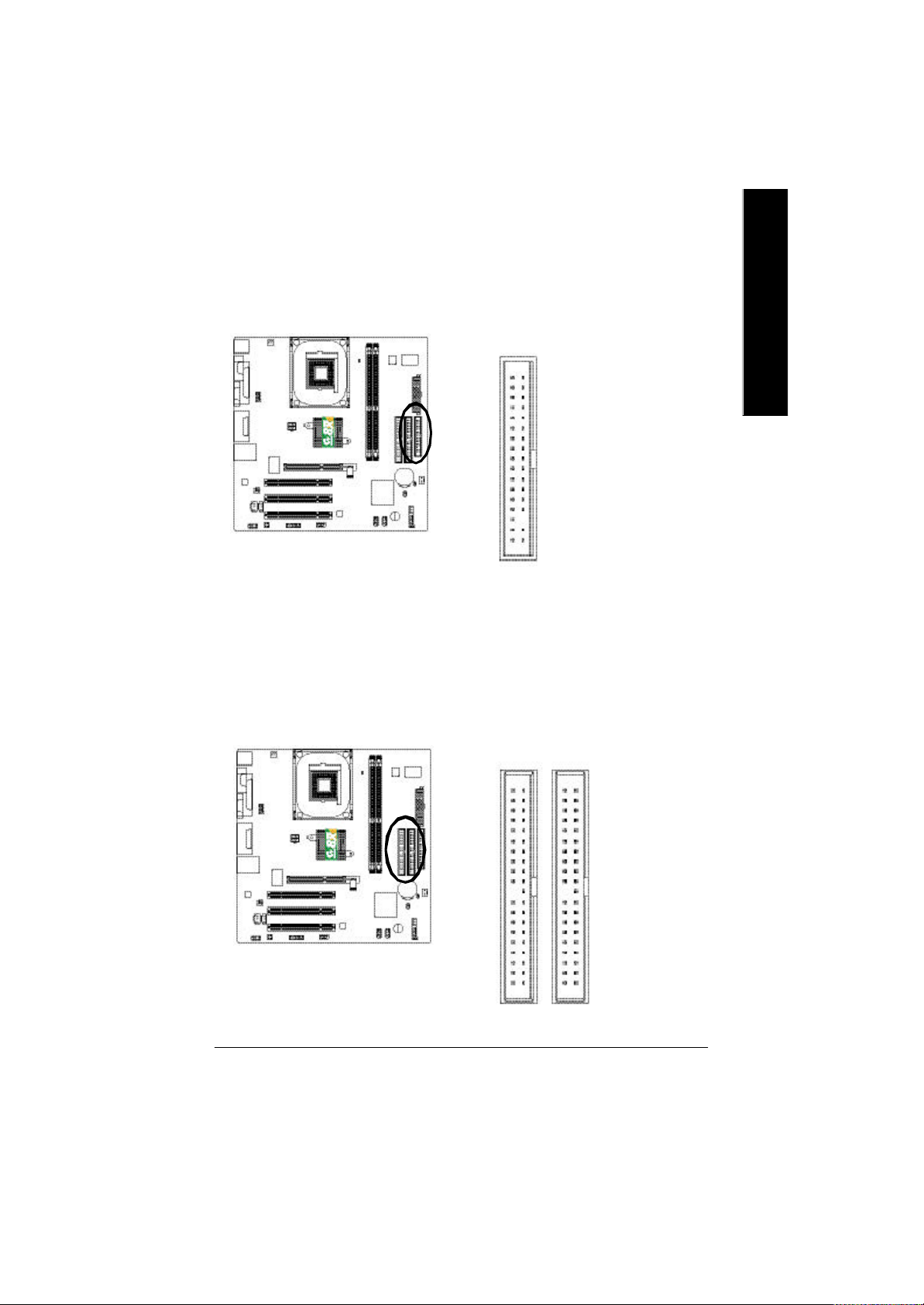
5) FDD (Floppy Connector)
Pleas e connect the floppy drive ribbon cables to FDD. It supports 360K, 1.2M, 720K, 1.44M and
2.88M bytes floppy disk types.
The red stripe of the ribbon cable must be the same side with the Pin1.
English
34
2
6) IDE1 / IDE2 (IDE1 / IDE2 Connector)
Important Notice:
Pleas e connect first hard disk to IDE1 and connect CD-ROM to IDE2.
The red stripe of the ribbon cable must be the same side with the Pin1.
33
1
3940
8s661fxm_1001_q.p65 ?2003/9/24, 上午 09:3321
12
IDE2
- 21 - Hardware Installation Process
IDE1
Page 26
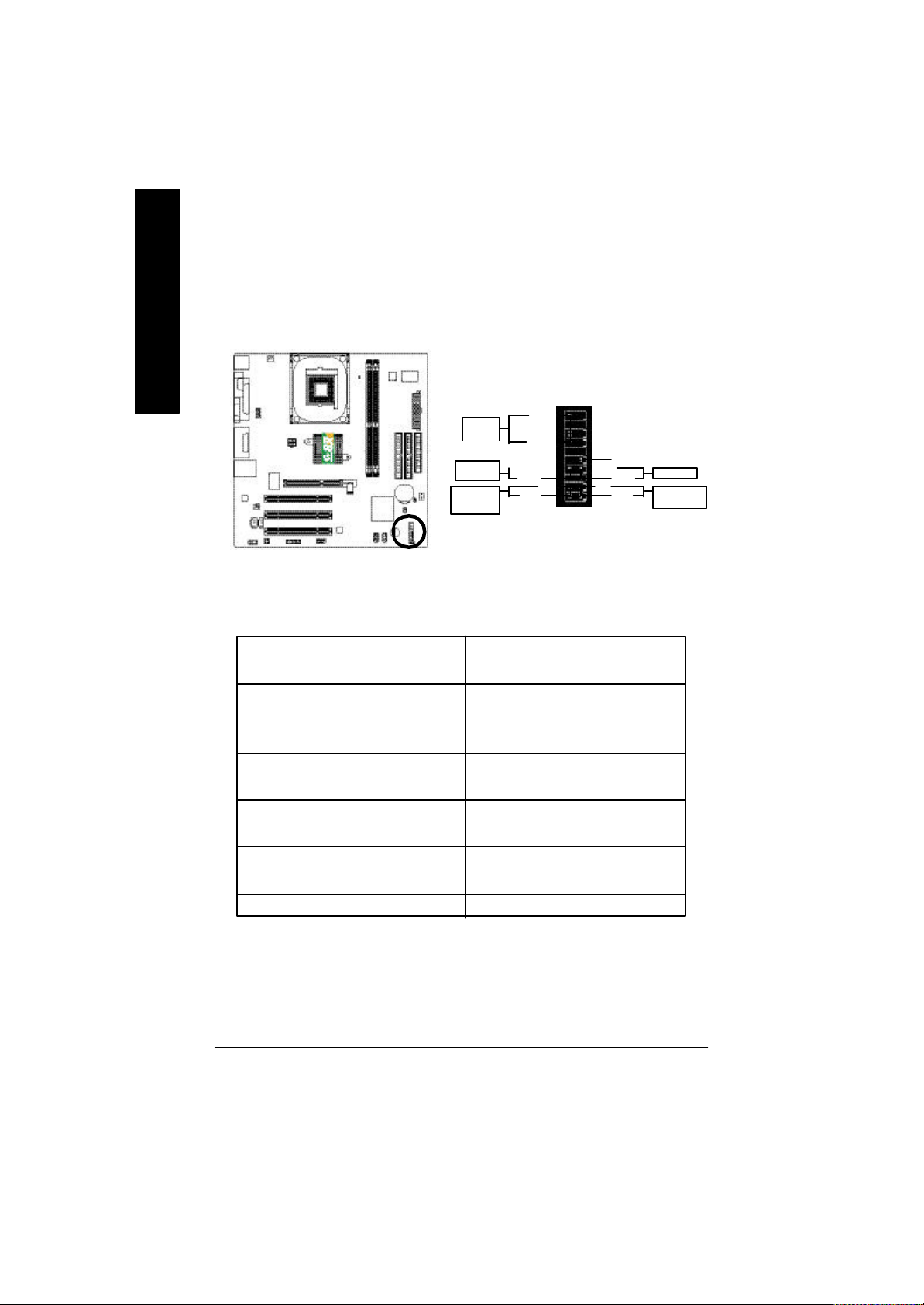
7) F_PANEL (2 x 10 pins Co nnector)
English
Please connect the pow er LED, PC speaker, reset switch and pow er switch etc of your chassisfront
panel to the F_PANEL connector according to the pin assignment above.
PW-
MSG-
1920
1
NC
RE S+
1
RES-
HD-
HD+
111
12
Speaker
Connector
S of t P o we r
Connector
Message LED/
Power/
Sleep LED
SPEAK-
SPEAK+
PW+
MS G+
HD (I DE Hard Disk Active LED) Pin 1: LED anode(+)
(Blue) Pin 2: LED cathode(-)
SPK (S peaker Connector) Pin 1: VCC(+)
(Amber) Pin 2- P in 3: NC
Pin 4: Data(-)
RES (Reset Sw itch) Open: Normal Operation
(Green) Close: Reset H ardware System
PW (Soft Power Connector) Open: Normal Operation
(Red) Close: Power O n/Off
MSG(Message LED/ Power/ Sleep LED) Pin 1: LED anode(+)
(Yellow) Pin 2: LED cathode(-)
NC (Purple) NC
Reset Switch
IDE Har d Di sk
Activ e LED
8s661fxm_1001_q.p65 ?2003/9/24, 上午 09:3322
- 22 -GA-8S661FXM Series Motherboard
Page 27
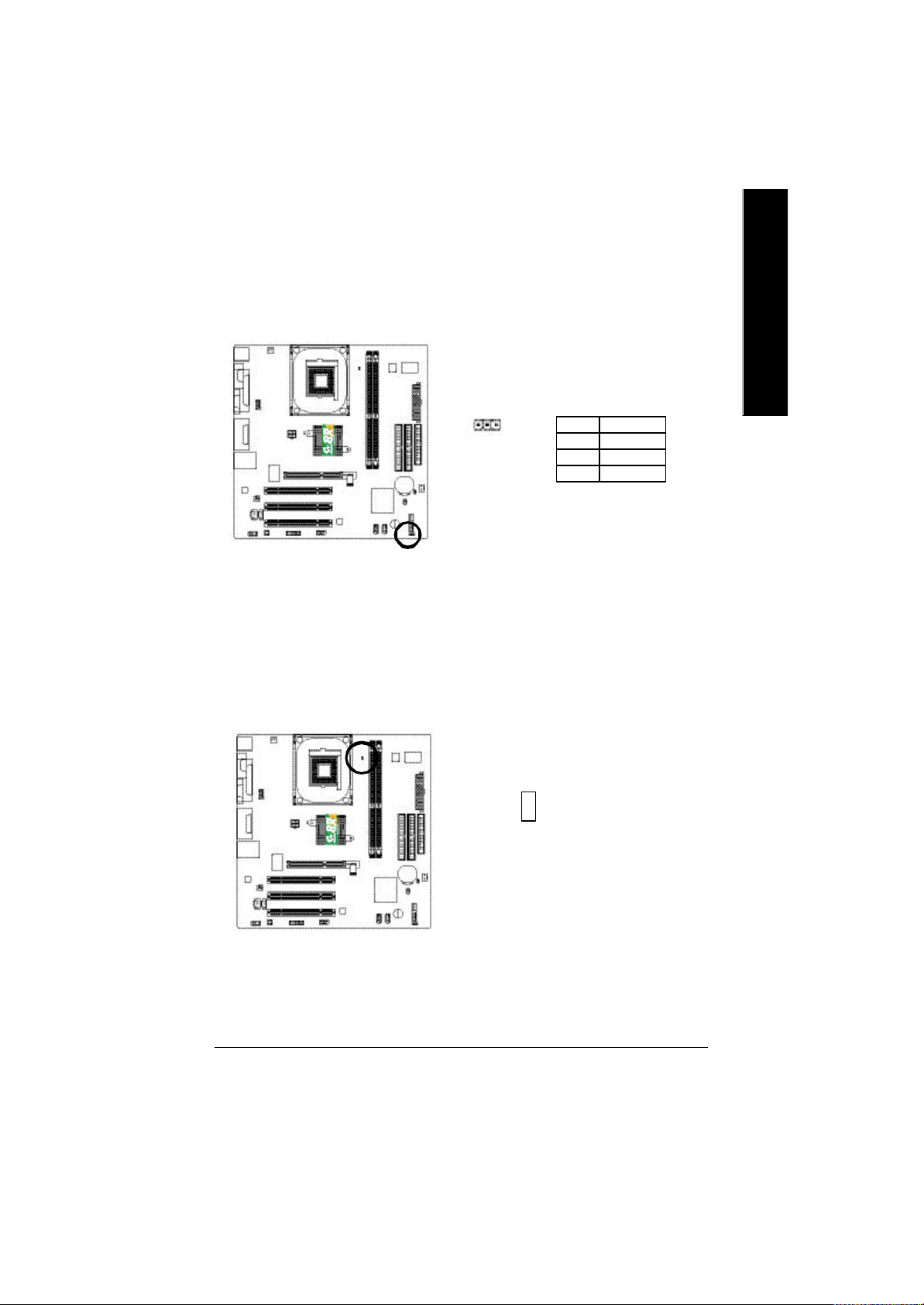
8) PWR_LED
PWR_LED is connect with the system power indicator to indicate whether the system is on/off.
It will blink when the sy stem enters suspend mode. If you use dual color LED, pow er LED w ill turn
to another color.
English
1
Pin No. Definition
1 MPD+
2 MPD3 MPD-
9) RAM_LED
Do not remove memory modules while RAM_LED is on. It might cause short or other unex pected
damages due to the s tand by voltage. Remove memory modules only w hen AC power cord is
disconnected.
_
+
8s661fxm_1001_q.p65 ?2003/9/24, 上午 09:3323
- 23 - Hardware Installation Process
Page 28
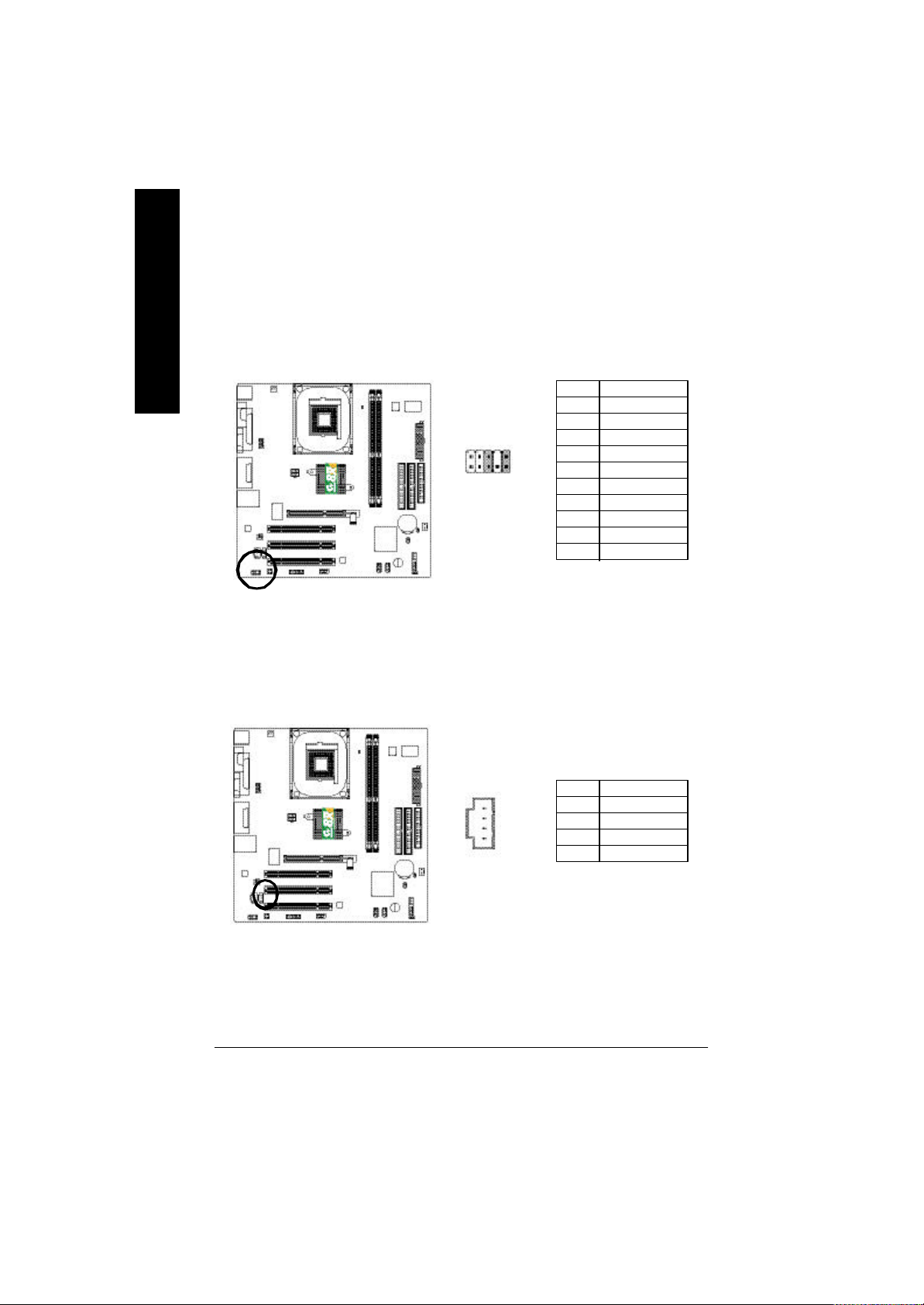
10) F_AUDIO (Front Audio Connector)
English
11) CD_IN (CD In Connector)
If you want to use Front Audio connector, y ou must remove 5-6, 9-10 Jumper.
In order to utilize the front audio header, y our chassis must have front audio connector. Also please
make sure the pin assigment on the cable is the same as the pin assigment on the MB header. To
find out if the chassis you are buying support front audio connector, please c ontact your dealer.
Please note, y ou can hav e the alternative of using front audio connector or of using rear audio
connector to play sound.
Pin No. Definition
1 MIC
2 GND
10
2
9
1
3 REF
4 Power
5 Front Audio (R)
6 Rear Audio (R)
7 Reserved
8 No Pin
9 Front Audio (L)
10 Rear Audio (L)
Connect CD-ROM or DVD-ROM audio out to the connector.
8s661fxm_1001_q.p65 ?2003/9/24, 上午 09:3324
1
Pin No. Definition
1 CD-L
2 GND
3 GND
4 CD-R
- 24 -GA-8S661FXM Series Motherboard
Page 29
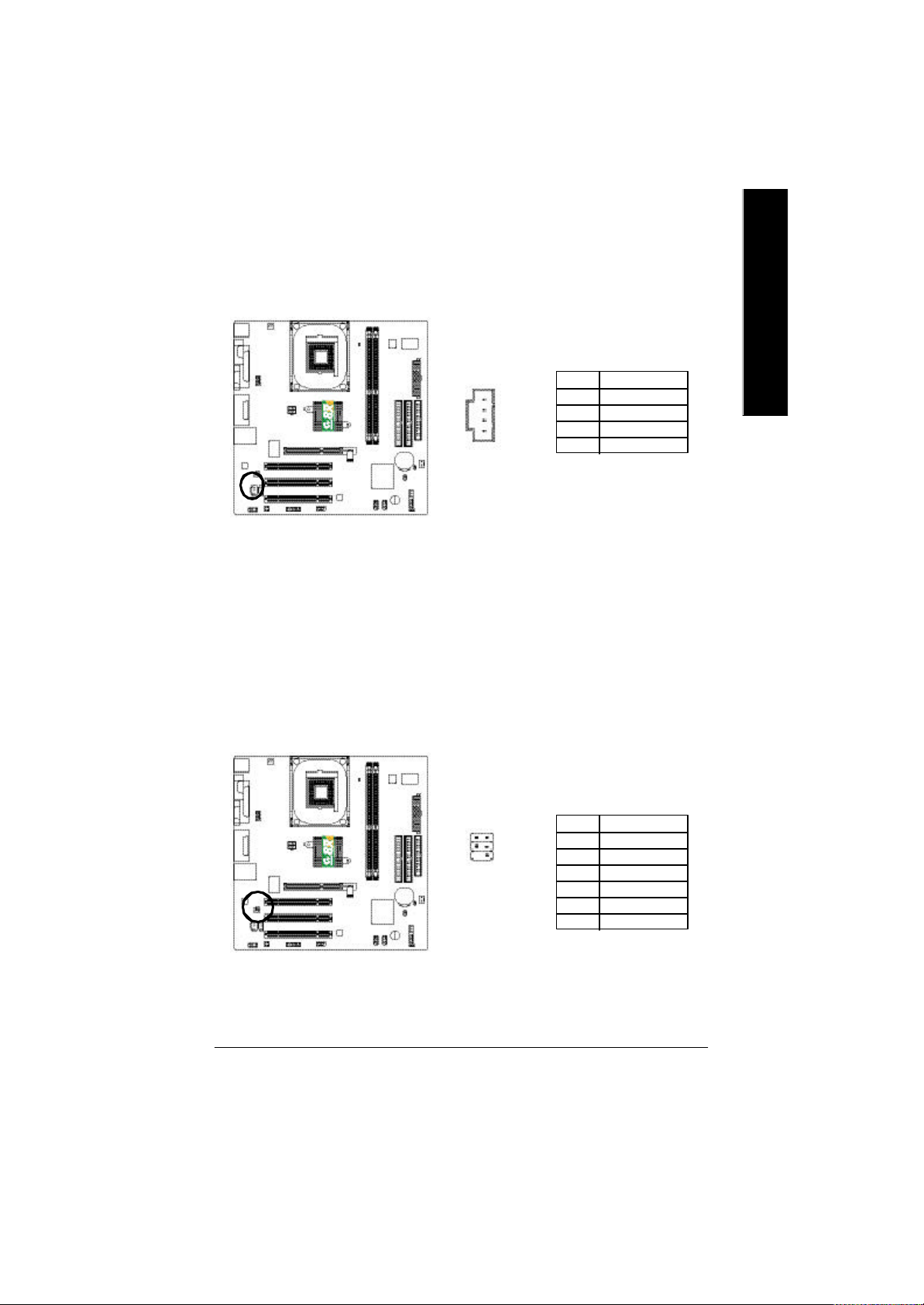
12) AUX_IN (AUX In Conn ector)
Connect other device (such as PCI TV Tunner audio out) to the connector.
English
1
Pin No. Definition
1 AUX-L
2 GND
3 GND
4 AUX-R
13) SPDIF_IO (SPDIF In / Out Connector)
Be careful with the polarity of the front USB connector. Check the pin assignment carefully while
y ou connect the front USB cable, incorrect connection between the cable and connector will make
the device unable to work or even damage it. For optional front USB cable, please contact your
local dealer.
5
162
Pin No. Definition
1 VCC
2 No Pin
3 SPDIF
4 SPDIFI
5 GND
6 GND
8s661fxm_1001_q.p65 ?2003/9/24, 上午 09:3325
- 25 - Hardware Installation Process
Page 30
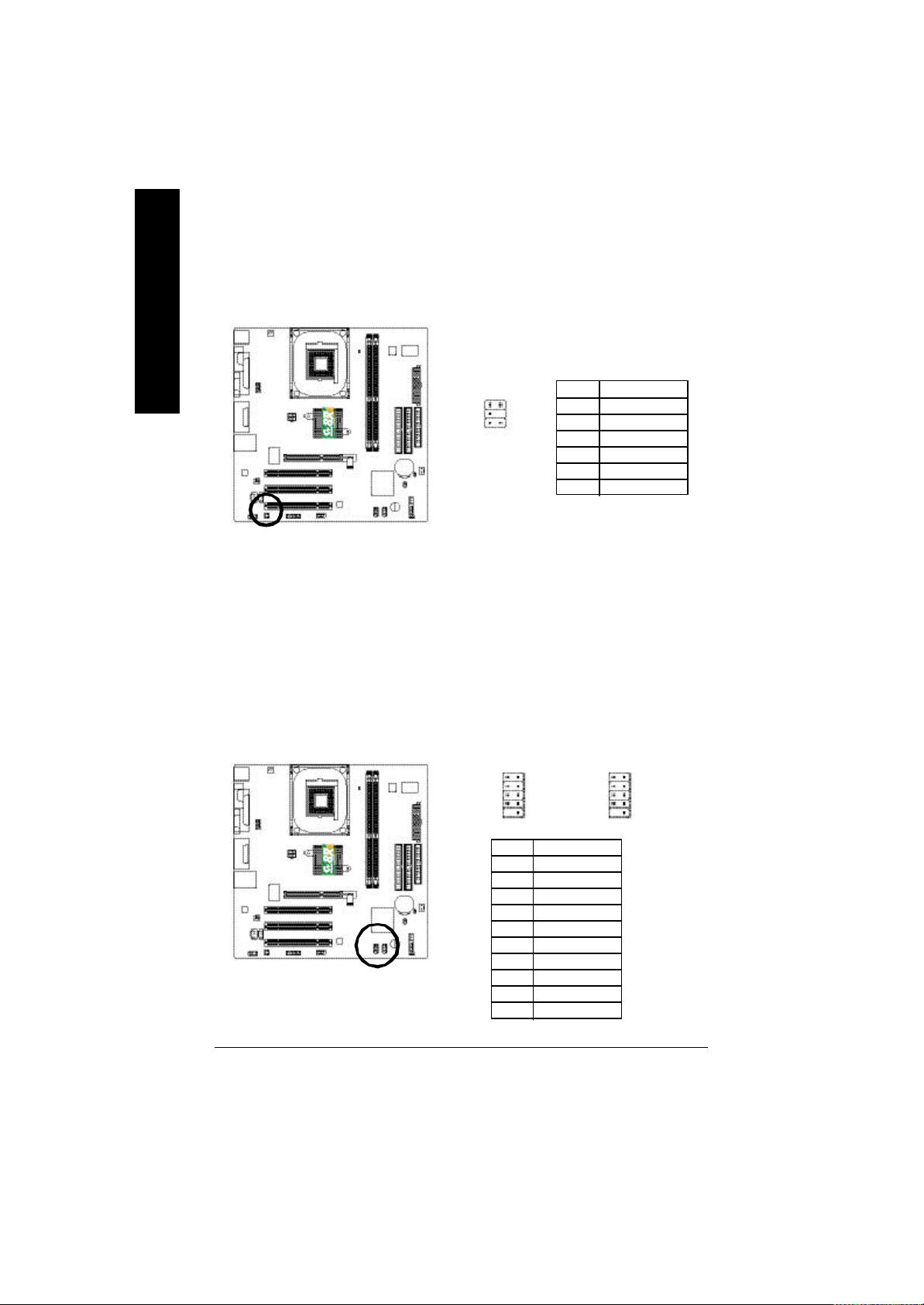
14) SUR_CEN ( Surround Center Connector)
English
Pleas e contact your nearest dealer for optional SUR_CEN cable.
1
2
6
5
Pin No. Definition
1 SUR OUTL
2 SUR OUTR
3 GND
4 No Pin
5 CENTER_OUT
6 BASS_OUT
15) F_USB1 / F _USB2 (Front USB Connector)
Be careful with the polarity of the front USB connector. Check the pin assignment carefully while
y ou connect the front USB cable, incorrect connection between the cable and connector will make
the device unable to work or even damage it. For optional front USB cable, please contact your
local dealer.
1
F_USB1
2
F_USB2
9
10
Pin No. Definition
1 Power
2 Power
3 USB Dx 4 USB Dy5 USB Dx +
6 USB Dy+
7 GND
8 GND
9 No Pin
10 NC
1
2
9
10
8s661fxm_1001_q.p65 ?2003/9/24, 上午 09:3326
- 26 -GA-8S661FXM Series Motherboard
Page 31

16) CI (CASE OPEN)
This 2-pin connector allows your system to enable or disable the "Case Open" item in BIOS, if the
sy stem case begin remove.
Pin No. Definition
1
1 Signal
2 GND
17) CLR_CMOS (C lear CMOS)
You may clear the CMOS data to its default values by this jumper.
To clear CMOS, temporarily short 1-2 pin.
English
# Defaul t doesn't include the "Shunter" to prevent fr om improper use this jumper.
8s661fxm_1001_q.p65 ?2003/9/24, 上午 09:3327
Open: Normal
Close: CLEAR CMOS
- 27 - Hardware Installation Process
Page 32

18) F1_1394 / F2_1394 (IEEE1394 Connect or) (*)
English
Please Note: Serial interface standard set by Institute of Electrical and Electronics Engineers,
w hich has features like high speed, highbandwidth and hot plug. Be careful with the polarity of the
IEEE1394 connector. Check the pin assignment carefully while you connect the IEEE1394 cable,
incorrect connection betw een the cable and connector w ill make the dev ice unable to w ork or even
damage it. For optional IEEE1394 cable, please contact y our local dealer.
F2_1394
2 16
1 15
Pin No. Definition
1 Power
2 Power
3 TPA0+
4 TPA05 GND
6 GND
7 TPB0+
8 TPB09 Power
10 Power
11 TPA1+
12 TPA113 GND
14 No Pin
15 TPB1+
16 TPB1-
F1_1394
2 10
1
Pin No. Definition
1 TPA2+
2 TPA23 GND
4 GND
5 TPB2+
6 TPB27 Power
8 Power
9 No Pin
10 GND
19) COMB (COM B Connector)
Be careful with the polarity of the COMB connector. Check the pin assignment carefully while you
connect the COMB cable, incorrect connection between the cable and connector will make the
dev ice unable to work or even damage it. For optional COMB cable, please contact your local
dealer.
Pin No. Definition
1 NDCDB-
1
9210
2 NSINB
3 NSOUTB
4 NDTRB5 GND
6 NDSRB7 NRTSB8 NCTSB9 NRIB10 No Pin
9
(*) Only for GA-8S661FXM-F
8s661fxm_1001_q.p65 ?2003/9/24, 上午 09:3328
- 28 -GA-8S661FXM Series Motherboard
Page 33

20) BAT (BATTERY)
English
+
CAUTION
Danger of ex plosion if battery is incorrectly
replaced.
Replace only w ith the same or equiv alent type
recomm ended by the manufacturer.
Dis pose of used batteries ac cording to the
manufacturer's instructions.
If you want to erase CM OS...
1. Turn OFF the computer and unplug the pow er cord.
2. Remov e the battery, w ait for 30 second.
3. Re-install the battery .
4. Plug the pow er cord and turn ON the computer.
8s661fxm_1001_q.p65 ?2003/9/24, 上午 09:3329
- 29 -
Introduction
Page 34

English
8s661fxm_1001_q.p65 ?2003/9/24, 上午 09:3330
- 30 -GA-8S661FXM Series Motherboard
Page 35

Chapter 3 BIOS Setup
BIOS Setup is an overview of the BIOS Setup Program. The program that allows users to modify the
basic system configuration. This type of information is stored in battery-backed CMOS RAM so that it
retains the Setup information when the power is turned off.
English
ENTERING
Powering ON the computer and pressing <Del> immedia tely will allow you to enter Setup. If you require
more advance d BIOS settings, please go to "Advanced BIOS" setting menu. To enter Advanced BIOS
setting menu, press "Ctrl+F1" key on the BIOS screen.
CONTROL
< > Move to previous item
< > Move to next item
< > Move to the item in the left hand
< > Move to the item in the right hand
<Enter> Select Item
<Esc> Main Menu - Quit and not save changes into CMOS Status Page Setup Menu and
<+/PgUp> Increase the numeric value or make changes
<-/PgDn> Decrease the numeric value or make changes
<F1> General help, only for Status Page Setup Menu and Option Page Setup Menu
<F2> Item Help
<F3> Reserved
<F4> Reserved
<F5> Restore the previous CMOS value from CMOS, only for Option Page Setup Menu
<F6> Load the file-safe default CMOS value from BIOS default table
<F7> Load the Optimized Defaults
<F8> Q-Flash function
<F9> System Information
<F10> Save all the CMOS changes, only for Main Menu
SETUP
K EY S
Option Page Setup Menu - Exit current page and return to Main Menu
8s661fxm_1001_b.p65 ?2003/9/24, 上午 09:4931
- 31 - BIOS Setup
Page 36

G ETTING HELP
The on-line description of the highlighted setup function is displayed at the bottom of the screen.
English
Press F1 to pop up a small help window that describes the appropriate keys to use and the possible
selections for the highlighted item. To exit the Help Window press <Esc>.
The Main Menu (For example: BIOS Ver. : E7)
Once you enter A ward BIOS CMOS Setup U tility, the Main M enu (Figure 1) will appear on the
screen. The Main Menu allows you to select from eight setup functions and two exit choices. Use
arrow keys to select among the items and press <Enter> to accept or enter the sub-menu.
M ain Menu
Status Page Setup Menu / Option Page Setup Menu
CMOS Setup Utility -Copyright (C) 1984-2003 Award Softw are
} Standard CMOS Features Top Performance
} Adv anced BIOS Features Load Fail-Safe Defaults
} Integrated Peripherals Load Optimized Defaults
} Pow er Management Setup Set Supervisor Password
} PnP/PCI Configurations Set User Password
} PC Health Status Sav e & Exit Setup
} Frequency /Voltage Control Ex it Without Saving
ESC:Quit higf:Select Item
F8: Q-Flash F10: Sav e & Exit Setup
Time, Date, Hard Disk Type...
Figure 1: Main Menu
l Stand ard CMOS Features
This setup page includes all the items in standard compatible BIOS.
l Advanced BIOS Features
This setup page includes all the items of Award special enhanced features.
l Integrated Peripherals
This setup page includes all onboard peripherals.
8s661fxm_1001_b.p65 ?2003/9/24, 上午 09:4932
- 32 -GA-8S661FXM Series Motherboard
Page 37

l Power M anagement Setup
This setup page includes all the items of Green function features.
l PnP/PCI Configurations
This setup page includes all the configurations of PCI & PnP ISA resources.
l PC Health Status
This setup page is the System auto detect Temperature, voltage, fan, speed.
l Frequency/Voltage Control
This setup page is control CPU’s clock and frequency ratio.
l Top Performance
If you wish to maximize the performance of your syste m, set "Top Performance" as "Enabled".
l Load Fail-Safe Defaults
Fail-Safe Defaults indicates the value of the system parameters which the system would
be in safe configuration.
l Load Optimized Defaults
Optimized Defaults indicates the value of the system parameters which the system would
be in best performance configuration.
l Set Supervisor password
Change, set, or disable password. It allows you to limit access to the sy stem and Setup,
or just to Setup.
l Set User password
Change, set, or disable password. It allows you to limit access to the sy stem.
l Save & Exit Setup
Save CMOS value settings to CMOS and exit setup.
l Exit Without Saving
Abandon all CMOS value changes and exit setup.
English
8s661fxm_1001_b.p65 ?2003/9/24, 上午 09:4933
- 33 - BIOS Setup
Page 38

Standard CMOS Features
English
CMOS Setup Utility -Copyright (C) 1984-2003 Award Softw are
Standard CMOS Features
Date (mm:dd:yy) Mon, Jun 23 2003 Item Help
Time (hh:mm:ss) 17:56:23 Menu Level u
Change the day, month,
}IDE Primary Master [None] y ear
}IDE Primary Slave [None]
}IDE Secondary Master [None] <Week>
}IDE Secondary Slave [None] Sun. to Sat.
Drive A [1.44M, 3.5"] <Month>
Drive B [None] Jan. to Dec.
Floppy 3 Mode Support [Disabled]
<Day>
Halt On [All, But Keyboard] 1 to 31 (or max imum
allow ed in the month)
Base Memory 640K
Ex tended Memory 127M <Y ear>
Total Memory 128M 1999 to 2098
higf: Mov e Enter:Select +/-/PU/PD:Value F10:Save ESC:Exit F1:General Help
F5:Prev ious Values F6:Fail-Safe Defaults F7:Optimized Defaults
Date
The date format is <week>, <month>, <day>, <year>.
Week The week, from Sun. to Sat., determined by the BIOS and is display only
Month The m onth, Jan. Through Dec.
Day The day , from 1 to 31 (or the maximum allowed in the month)
Year The year, from 1999 through 2098
8s661fxm_1001_b.p65 ?2003/9/24, 上午 09:4934
Figure 2: Standard CMOS Features
- 34 -GA-8S661FXM Series Motherboard
Page 39

Time
The times format in <hour> <m inute> <second>. The time is calculated bas e on the 24-hour
military -time clock. For example, 1 p.m. is 13:00:00.
IDE Primary Master, Slave / IDE Secondary Master, Slave
The category identifies the types of hard disk from driv e C to F that has been installed in the
computer. There are tw o types: auto type, and manual type. Manual ty pe is user-definable; Auto type
w hich will automatically detect HDD type.
Note that the specifications of your drive must matc h with the driv e table. The hard disk will not work
properly if you enter improper information for this category .
If you select User Type, related information will be asked to enter to the following items. Enter the
information directly from the key board and press <Enter>. Such information should be provided in the
docum entation form y our hard disk vendor or the system manufacturer.
Cy linder Number of cylinders
Head Number of heads
Prec omp Write precomp
Landing Zone Landing zone
Sec tor Number of sectors
If a hard disk has not been installed select NONE and press <Enter>.
Drive A / Drive B
The category identifies the types of floppy disk driv e A or driv e B that has been installed in the
computer.
None No floppy drive installed
360K, 5.25" 5.25 inch PC-type standard driv e; 360K byte capacity.
1.2M, 5.25" 5.25 inch AT-type high-density drive; 1.2M byte capacity
(3.5 inch when 3 Mode is Enabled).
720K, 3.5" 3.5 inch double-sided driv e; 720K byte capacity
1.44M, 3.5" 3.5 inch double-sided driv e; 1.44M byte capacity.
2.88M, 3.5" 3.5 inch double-sided driv e; 2.88M byte capacity.
English
8s661fxm_1001_b.p65 ?2003/9/24, 上午 09:4935
- 35 - BIOS Setup
Page 40

English
Floppy 3 Mode Support (for Japan Area)
Disabled Normal Floppy Drive. (Default v alue)
Driv e A Enable Drive A is 3 mode Floppy Drive.
Driv e B Enable Drive B is 3 mode Floppy Drive.
Both Enable Drive A & B are 3 mode Floppy Drives.
H alt on
The c ategory determines whether the computer w ill stop if an error is detected during power up.
All Errors Whenever the BIOS detects a non-fatal error the system will be stopped.
NO Errors The system boot will not stop for any error that may be detected and you
w ill be prompted.
All, But Keyboard The system boot will not stop for a keyboard error; it will stop for all other
errors . (Default value)
All, But Disk ette The sy stem boot w ill not stop for a disk error; it will stop for all other errors.
All, But Disk /Key The system boot w ill not stop for a keyboard or disk error; it will stop for all
other errors.
M emory
The c ategory is display -only which is determined by POST (Power On Self Test) of the BIOS.
Base Memory
The POST of the BIOS will determine the amount of base (or conventional) memory
installed in the system.
The v alue of the base memory is typically 512K for systems with 512K memory installed on
the motherboard, or 640K for systems with 640K or more memory installed on the motherboard.
Extended Memory
The BIOS determines how much extended memory is present during the POST.
This is the amount of memory located above 1MB in the CPU's memory address map.
8s661fxm_1001_b.p65 ?2003/9/24, 上午 09:4936
- 36 -GA-8S661FXM Series Motherboard
Page 41

Advanced BIOS Features
CMOS Setup Utility -Copyright (C) 1984-2003 Award Softw are
Adv anced BIOS Features
First Boot Dev ice [Floppy ] Item Help
Second Boot Device [HDD-0] Menu Lev el u
Third Boot Device [CDROM] Select Boot Dev ice
Boot Up Floppy Seek [Disabled] priority
Passw ord Check [Setup]
CPU Hyper-Threading
Flex ible AGP 8X [Auto] Boot from floppy
Init Display First [AGP]
higf: Mov e Enter:Select +/-/PU/PD:Value F10:Save ESC:Exit F1:General Help
F5:Prev ious Values F6:Fail-Safe Defaults F7:Optimized Defaults
#
Figure 3: Adv anced BIOS Features
[Enabled] [Floppy ]
[LS120]
Boot from LS120
[HDD-0]
Boot from First HDD
[HDD-1]
Boot from second HDD
English
" # " System will detect automatically and show up when you install the Intel
Pentium® 4 processor with HT Technology.
First / S econd / Third Boot Device
Floppy Select your boot device priority by Floppy.
LS120 Selec t your boot device priority by LS120.
HDD-0~3 Select your boot device priority by HDD-0~3.
SCSI Select y our boot device priority by SCSI.
CDROM Select your boot device priority by CDROM.
ZIP Selec t your boot device priority by ZIP.
USB-FDD Select your boot device priority by USB-FDD.
USB-ZIP Select your boot device priority by USB-ZIP.
USB-C DROM Select your boot device priority by USB-CDROM.
8s661fxm_1001_b.p65 ?2003/9/24, 上午 09:4937
®
- 37 - BIOS Setup
Page 42

USB-HDD Selec t your boot device priority by USB-HDD.
LAN Select your boot device priority by LAN.
Disabled Select your boot device priority by Disabled.
English
Boot Up Floppy Seek
During POST, BIOS will determine the floppy disk drive installed is 40 or 80 tracks. 360K type is
40 tracks 720K, 1.2M and 1.44M are all 80 tracks.
Disabled BIOS will not search for the ty pe of floppy disk drive by track number. Note
that there will not be any warning message if the drive installed is 360 K.
(Default value)
Enabled BIOS searches for floppy disk drive to determine it is 40 or 80 tracks. Note
that BIOS can not tell from 720 K, 1.2 M or 1.44 M drive type as they are
all 80tracks.
Password Check
Sy stem The s ystem can not boot and can not access to Setup page will be denied
if the correct password is not entered at the prompt.
Setup The system will boot, but access to Setup w ill be denied if the correct
password is not entered at the prompt. (Default value)
CPU Hyper-Threading
Disabled Disable CPU Hyper Threading.
Enabled Enable CPU Hyper Threading Feature. Please note that this feature is only
w orking for operating system with multi processors mode supported.
(Default value)
#
Flexbile AGP 8X
Auto Automatically set AGP transfer rate according to AGP compatibility and stability .
(Default value)
4X Set APG transfer rate to 4X mode no matter w hat the AGP transfer rate the card is.
Init Display First
Selec t the first initation of the monitor display from AGP or PCI VGA card.
PCI Set Init Display First to PCI.
AGP Set Init Display First to AGP. (Default v alue)
8s661fxm_1001_b.p65 ?2003/9/24, 上午 09:4938
- 38 -GA-8S661FXM Series Motherboard
Page 43
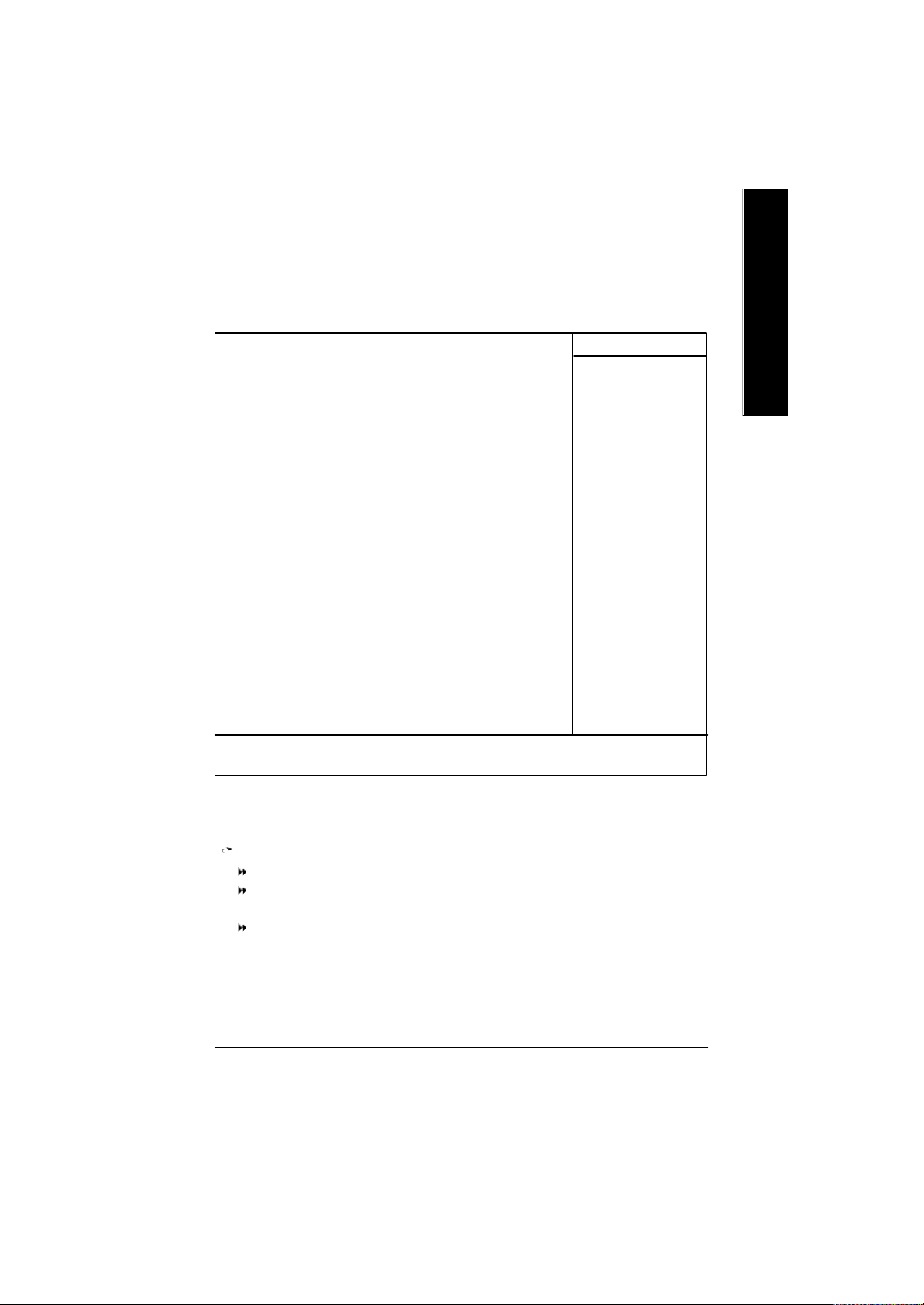
Integrated Peripherals
CMOS Setup Utility-Copy right (C) 1984-2003 Award Software
Integrated Peripherals
IDE1 Conductor Cable [Auto]
IDE2 Conductor Cable [Auto]
On-Chip Primary PCI IDE [Enabled]
On-Chip Secondary PCI IDE [Enabled]
AC97 Audio [Enabled]
USB Controller [Enabled]
USB Legacy Support [Disabled]
Onboard LAN dev ice [Enabled]
SIS-1394 Controller (*) [Enabled]
Onboard Serial Port 1 [3F8/IRQ4]
Onboard Serial Port 2 [2F8/IRQ3]
Onboard Parallel Port [378/IRQ7]
Parallel Port Mode [ECP]
ECP Mode Use DMA [3]
Game Port Address [201]
Midi Port Address [330]
Midi Port IRQ [10]
English
Item Help
Menu Lev el u
[Auto]
Auto-detect IDE
cable type
[ATA66/100/133]
Set Conductor cable
to ATA66/100/133(80
-pins)
[ATA33]
Set Conductor cable
to ATA33(40-pins)
higf: Mov e Enter:Select +/-/PU/PD:Value F10:Save ESC:Exit F1:General Help
F5:Prev ious Values F6:Fail-Safe Defaults F7:Optimized Defaults
IDE1 Conductor Cable
Auto Will be automatically detected by BIOS. (Default Value)
ATA66/100/133 Set IDE1 Conductor Cable to ATA66/100/133 (Please mak e sure your IDE
dev ice and cable is compatible with ATA66/100/ 133).
ATA33 Set IDE1 Conductor Cable to ATA33 (Please m ake sure your IDE device
and c able is compatible with ATA33).
(*) Only for GA-8S661FXM-F
8s661fxm_1001_b.p65 ?2003/9/24, 上午 09:4939
Figure 4: Integrated Peripherals
- 39 - BIOS Setup
Page 44

English
IDE2 Conductor Cable
Auto Will be automatically detected by BIOS. (Default Value)
ATA66/100/133 Set IDE2 Conductor Cable to ATA66/100/133 (Please mak e sure your IDE
dev ice and cable is compatible with ATA66/100/ 133).
ATA33 Set IDE2 Conductor Cable to ATA33 (Please m ake sure your IDE device
and c able is compatible with ATA33).
On-Chip Primary PCI IDE
Disabled Disable onboard 1st channel IDE port.
8Enabled Enable onboard 1st channel IDE port. (Default v alue)
On-Chip Secondary PCI IDE
Disabled Disable onboard 2nd channel IDE port.
Enabled Enable onboard 2nd channel IDE port. (Default v alue)
AC97 Aud io
Enabled Enable auto detect onboard AC'97 audio. (Default v alue)
Disabled Disable this function.
U SB Controller
Disable this function if you are not using onboard USB feature.
Disabled Disable USB Controller.
Enabled Enable USB Controller. (Default v alue)
U SB Legac y Support
When USB keyboard or mouse is installed, please set at Enabled.
Disabled Disable USB keyboard or mouse Support. (Default v alue)
8Enabled Enable USB key board or mouse support.
Onb oard LAN device
Enabled Enable Onboard Lan Chip function. (Default Value)
Disabled Disable this function.
SIS-1394 Controller (*)
Enabled Enable SIS-1394 Controller. (Default Value)
Disabled Disable this function.
(*) Only for GA-8S661FXM-F
8s661fxm_1001_b.p65 ?2003/9/24, 上午 09:4940
- 40 -GA-8S661FXM Series Motherboard
Page 45

Onb oard Serial Port 1
Disabled Disable onboard Serial port 1.
3F8/ IRQ4 Enable onboard Serial port 1 and address is 3F8, using IRQ4. (Default v alue)
2F8/ IRQ3 Enable onboard Serial port 1 and address is 2F8, using IRQ3.
3E8/ IRQ4 Enable onboard Serial port 1 and address is 3E8, using IRQ4.
2E8/ IRQ3 Enable onboard Serial port 1 and address is 2E8, using IRQ3.
Auto BIOS will automatically setup the port 1 address.
Onb oard Serial Port 2
Disabled Disable onboard Serial port 2.
3F8/ IRQ4 Enable onboard Serial port 2 and address is 3F8, using IRQ4.
2F8/ IRQ3 Enable onboard Serial port 2 and address is 2F8, using IRQ3. (Default v alue)
3E8/ IRQ4 Enable onboard Serial port 2 and address is 3E8, using IRQ4.
2E8/ IRQ3 Enable onboard Serial port 2 and address is 2E8, using IRQ3.
Auto BIOS will automatically setup the port 2 address.
Onb oard Par allel port
This feature allows you to select from a given set of parameters if the parallel port uses the onboard
I/O controller.
Disabled Disable onboard LPT port.
378/ IRQ7 Enable onboard LPT port and address is 378, using IRQ7. (Default Value)
278/ IRQ5 Enable onboard LPT port and address is 278, using IRQ5.
3BC/ IRQ7 Enable onboard LPT port and address is 3BC, using IRQ7.
English
Parallel Port Mode
This feature allows you to connect with an advanced printer via the port mode it supports.
SPP Using Parallel port as Standard Parallel Port.
EPP Using Parallel port as Enhanced Parallel Port.
ECP Using Parallel port as Extended Capabilities Port. (Default Value)
ECP+EPP Using Parallel port as ECP & EPP mode.
ECP M ode Use DMA
This feature allows you to select Direct Memory Access(DMA) channel if the ECP mode selected.
1 Set ECP Mode Use DMA to 1.
3 Set ECP Mode Use DMA to 3. (Default Value)
8s661fxm_1001_b.p65 ?2003/9/24, 上午 09:4941
- 41 - BIOS Setup
Page 46

English
G ame Port Add ress
This feature allows you to select the game port address or disable it.
Disabled Disable this function.
201 Set Game port address to 201. (Default Value)
209 Set Game port address to 209.
M idi Port Address
This feature allows you to select the Midi port address or disable it.
Disabled Disable this function.
300 Set Midi port address to 300.
330 Set Midi port address to 330.(Default Value)
M idi Port IRQ
5 Set Midi Port IRQ to 5.
10 Set Midi Port IRQ to 10. (Default Value)
8s661fxm_1001_b.p65 ?2003/9/24, 上午 09:4942
- 42 -GA-8S661FXM Series Motherboard
Page 47
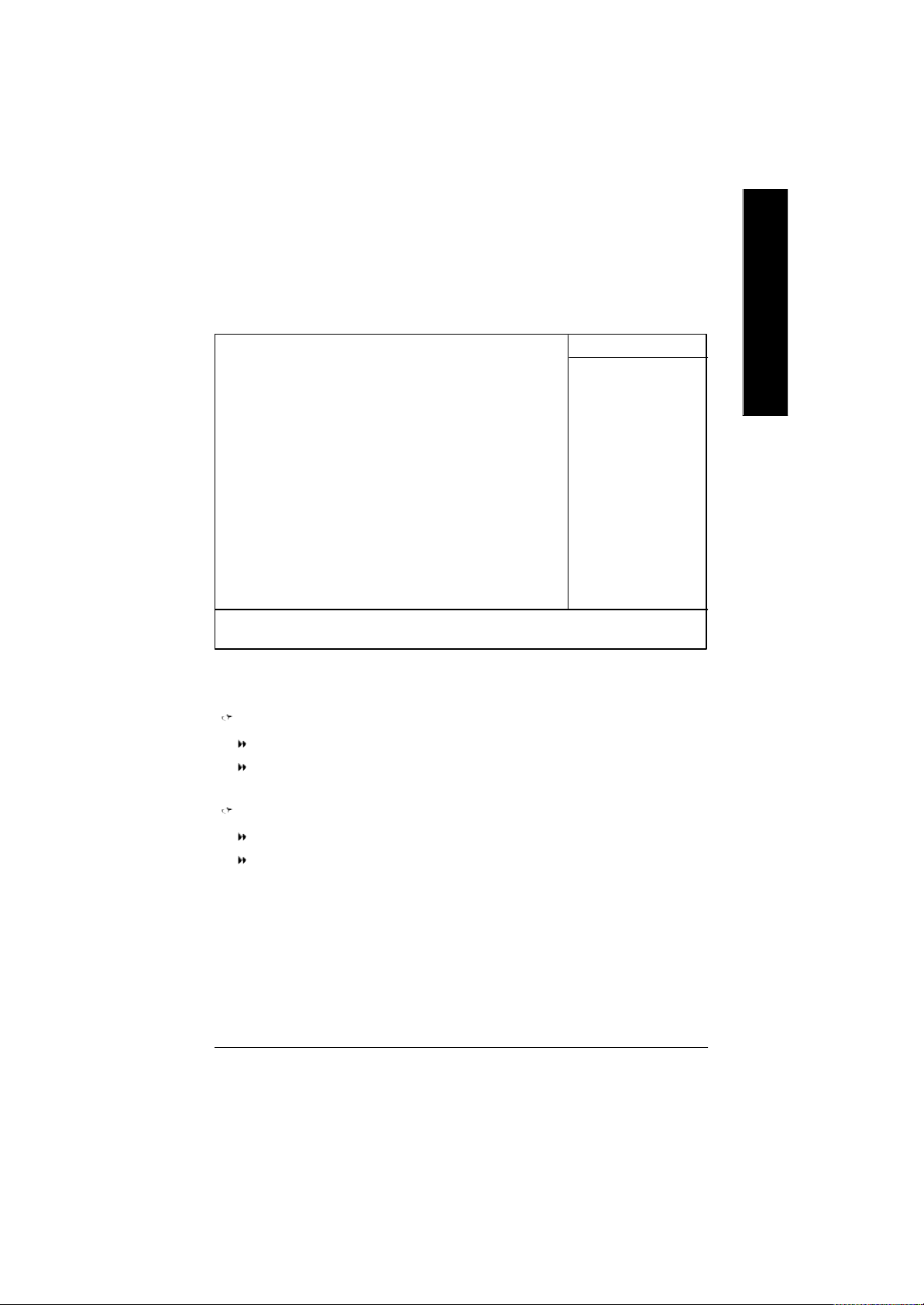
Power Management Setup
CMOS Setup Utility -Copyright (C) 1984-2003 Award Softw are
Pow er Management Setup
ACPI Suspend Type [S1(POS)] Item Help
Soft-Off by PWR_BTTN [Off] Menu Level u
Sy stem After AC Back [Off] [S1]
IRQ [3-7, 9-15], NMI [Enabled] Set suspend type to
ModemRingOn [Enabled] Power On Suspend under
PME Ev ent Wake Up [Enabled] ACPI OS
Pow er On by Keyboard [Disabled] [S3]
Pow er On by Mouse [Disabled]
Resume by Alarm [Disabled] Set suspend type to
x Month Alarm NA Suspend to RAM under
x Day (of Month) 0 ACPI OS
x Time (hh:mm:ss) 0 : 0 : 0
Pow er LED in S1 state [Blinking]
higf: Mov e Enter:Select +/-/PU/PD:Value F10:Save ESC:Exit F1:General Help
F5:Prev ious Values F6:Fail-Safe Defaults F7:Optimized Defaults
Figure 5: Pow er Management Setup
English
ACPI Suspend Type
S1(POS) Set ACPI suspend type to S1. (Default Value)
S3(STR) Set ACPI suspend type to S3.
Soft-off by PWR_BTTN
Off User can press Power button to pow er off system instantly. (Default Value)
Suspend User can press Power button for 4 seconds to power off sy stem. System will
enter suspend mode if button is pressed less than 4 seconds.
8s661fxm_1001_b.p65 ?2003/9/24, 上午 09:4943
- 43 - BIOS Setup
Page 48

English
into green mode.
CModem Ring On
8Disabled Disabled Modem Ring On function.
8Enabled Enabled Modem Ring On function.(Default value)
System after AC Back
Off When AC-power back to the system, the system will be in "Off" s tate.
(Default Value)
On When AC-pow er back to the system, the system will be in "On" state.
Laststate When AC-power back to the system, the system will return to the Last state
before AC-power off.
IRQ [3-7, 9-15], NMI
When IRQ[3-7, 9-15] or NMI triggered, the suspend timer w ill be reloaded to prevent system gets
Disabled Disable monitor IRQ[3-7, 9-15] or NMI.
Enabled Enable monitor IRQ[3-7, 9-15] or NMI. (Default v alue)
PM E Event Wake Up
Set PME as wake up ev ent.
Disabled Disable PME Event wake up function. (Default Value)
Enabled Enable PME Ev ent wake up.
Power On by Keyboard
Any Key Set k eyboard power on by any key.
Pass word Input password (from 1 to 8 characters) and press Enter to set the keyboard
pow er on password.
Disabled Disable this function. (Default Value)
Power On by Mouse
Disabled Disable this function. (Default Value)
Enabled Enable Power On by move or click mouse function.
8s661fxm_1001_b.p65 ?2003/9/24, 上午 09:4944
- 44 -GA-8S661FXM Series Motherboard
Page 49

Resume by Alarm
You can set "Resume by Alarm" item to enabled and key in Data/time to pow er on sy stem.
Disabled Disable this function. (Default Value)
Enabled Enable alarm function to POWER ON sy stem.
If RTC Alarm Lead To Power On is Enabled.
Month Alarm : NA, 1~12
Day (of Month) : 1~31
Time (hh : mm : ss) : (0~23) : (0~59) : (0~59)
Power LED in S1 state
Blinking In standby mode(S1), pow er LED will blink. (Default Value)
Dual/OFF In standby mode(S1):
a. If use single color LED, power LED will turn off.
b. If use dual color LED, power LED will turn to another color.
English
8s661fxm_1001_b.p65 ?2003/9/24, 上午 09:4945
- 45 - BIOS Setup
Page 50

PnP/PCI Configurations
English
PCI 1 IRQ Assignment [Auto] Item Help
PCI 2 IRQ Assignment [Auto] Menu Level u
PCI 3 IRQ Assignment [Auto]
higf: Mov e Enter:Select +/-/PU/PD:Value F10:Save ESC:Exit F1:General Help
F5:Prev ious Values F6:Fail-Safe Defaults F7:Optimized Defaults
CMOS Setup Utility -Copyright (C) 1984-2003 Award Softw are
PnP/PCI Configurations
Device(s) using this
INT:
Display Cntrlr
-BUS 1 Dev 2 Func 3
Figure 6: PnP/PCI Configurations
PCI 1 IRQ Assignment
Auto Auto assign IRQ to PCI 1. (Default value)
3,4, 5,7,9,10,11,12,14,15 Set IRQ 3,4,5,7,9,10,11,12,14,15 to PCI 1.
PCI 2 IRQ Assignment
Auto Auto assign IRQ to PCI 2. (Default value)
3,4, 5,7,9,10,11,12,14,15 Set IRQ 3,4,5,7,9,10,11,12,14,15 to PCI 2.
PCI 3 IRQ Assignment
Auto Auto assign IRQ to PCI 3. (Default value)
3,4, 5,7,9,10,11,12,14,15 Set IRQ 3,4,5,7,9,10,11,12,14,15 to PCI 3.
8s661fxm_1001_b.p65 ?2003/9/24, 上午 09:4946
- 46 -GA-8S661FXM Series Motherboard
Page 51

PC Health Status
CMOS Setup Utility -Copyright (C) 1984-2003 Award Softw are
PC Health Status
Reset Case Open Status [Disabled] Item Help
Case Opened No Menu Lev el u
Vcore 1.778V [Disabled]
VCC18 1.856V Don’t reset case
+3.3V 3.2V open status
+5V 4.945V
+12V 12.288V [Enabled]
Current System Temperature 33°C Clear case open
Current CPU Temperature 68°C status at next boot
Current CPU FAN Speed 5113 RPM
Current SYSTEM FAN Speed 0 RPM
higf: Mov e Enter:Select +/-/PU/PD:Value F10:Save ESC:Exit F1:General Help
F5:Prev ious Values F6:Fail-Safe Defaults F7:Optimized Defaults
Figure 7: PC Health Status
English
Reset Case Open Status
Case Opened
If the case is closed, "Case Opened" will show "No".
If the case have been opened, "Case Opened" w ill show "Yes".
If you want to reset "Case Opened" v alue, set "Reset Case Open Status" to"Enabled" and save
CMOS, your computer will restart.
Current Voltage (V) Vcore / VCC18 / +3.3V / +5V / +12V
8Detect system's voltage status automatic ally.
8s661fxm_1001_b.p65 ?2003/9/24, 上午 09:4947
- 47 - BIOS Setup
Page 52

Current System / CPU Temp erature
8Detect System/CPU temperature automatic ally.
English
Current CPU /SYSTEM FAN Speed (RPM)
Detect CPU/System Fan speed status automatic ally.
8s661fxm_1001_b.p65 ?2003/9/24, 上午 09:4948
- 48 -GA-8S661FXM Series Motherboard
Page 53

Frequency/Voltage Control
CMOS Setup Utility -Copyright (C) 1984-2003 Award Softw are
Frequency /Voltage Control
CPU Clock Ratio [15X] Item Help
Linear Frequency Control [Disabled] Menu Lev el u
x CPU Clock (MHz) 100
x DRAM Clock (MHz) AUTO
AGP/PCI Clock Control [AUTO]
x AGP Clock (MHz) 66
x PCI Clock (MHz) 33
higf: Mov e Enter:Select +/-/PU/PD:Value F10:Save ESC:Exit F1:General Help
F5:Prev ious Values F6:Fail-Safe Defaults F7:Optimized Defaults
Figure 8: Frequency /Voltage Control
CPU Cloc k Ratio
This option will not be shown or not be available if you are using a CPU with the locked ratio.
15X~21X It's depends on CPU Clock Ratio.
English
Linear Frequency Control
Disabled Disable this func tion. (Default value)
Enabled Enable this func tion.
CPU Cloc k (MHz)
100~355 Selec t CPU Clock to 100MHz~355MHz.
M Incorrect using it may cause your system broken. For power End-User use only!
8s661fxm_1001_b.p65 ?2003/9/24, 上午 09:4949
- 49 - BIOS Setup
Page 54

English
D RAM Clock (M Hz)
This feature allow s you to adjust the DRAM frequency , When "Linear Frequency Control" is set
to Enabled.
Pleas e set DR AM Clock according to your requirement.
M Incorrect using it may cause your system broken. For power End-User use only!
AG P/PCI Clock Control
AUTO Set AGP/PCI clock automatically. (Default Value)
Manual Set AGP/PCI clock manually.
M Incorrect using it may cause your system broken. For power End-User use only!
AG P Clock (MHz)
This item will available when "AGP/PCI Clock Control" set at "Manual".
Pleas e set AGP Clock according to your requirement.
M Incorrect using it may cause your system broken. For power End-User use only!
PCI Clock (MHz)
The values depend on the AGP Clock set.
M Incorrect using it may cause your system broken. For power End-User use only!
8s661fxm_1001_b.p65 ?2003/9/24, 上午 09:4950
- 50 -GA-8S661FXM Series Motherboard
Page 55

Top Performance
CMOS Setup Utility -Copyright (C) 1984-2003 Award Softw are
}Standard CMOS Features Top Performance
}Adv anced Chipset Features Load Fail-Safe Defaults
}Integrated Peripherals Load Optimized Defaults
}Pow er Management Setup Set Supervisor Password
}PnP/PCI Configurations Set User Passw ord
}PC Health Status Save & Exit Setup
}Frequency /Voltage Control Ex it Without Saving
ESC:Quit higf:Select Item
F8: Q-Flash F10:Sav e & Exit Setup
Top Performance
If you wish to maximize the performance of your sy stem, set "Top Performance" as "Enabled".
Disabled Disable this function. (Default Value)
Enabled Enable Top Performance function.
Top Performance
Disabled...................[ n]
Enabled...................[ ]
hi: Mov e ENTER: Accept
ESC: Abort
Figure 9: Top Performance
English
"Top Performance" w ill increase H/W work ing speed. Different sy stem configuration (both H/W
component and OS) will effect the result. For example, the same H/W configuration might not run
properly with Windows XP, but works smoothly with Window s NT. Therefore, if y our sy stem is not
perform enough, the reliability or stability problem will appear sometimes, and we will recommend
y ou disabling the option to avoid the problem as mentioned abov e.
8s661fxm_1001_b.p65 ?2003/9/24, 上午 09:5051
- 51 - BIOS Setup
Page 56

Load Fail-Safe Defaults
English
Load Fail-Safe Defaults
mum system performance.
CMOS Setup Utility -Copyright (C) 1984-2003 Award Softw are
}Standard CMOS Features Top Performance
}Adv anced Chipset Features Load Fail-Safe Defaults
}Integrated Peripherals Load Optimized Defaults
}Pow er Management Setup Set Supervisor Password
}PnP/PCI Configurations Set User Passw ord
}PC Health Status Save & Exit Setup
}Frequency /Voltage Control Ex it Without Saving
ESC:Quit higf:Select Item
F8: Q-Flash F10:Sav e & Exit Setup
Fail-Safe defaults c ontain the most appropriate values of the sy stem parameters that allow mini-
Load Fail-Safe Defaults ( Y/N) ? N
Load Fail-Safe Defaults
Figure 10: Load Fail-Safe Defaults
8s661fxm_1001_b.p65 ?2003/9/24, 上午 09:5052
- 52 -GA-8S661FXM Series Motherboard
Page 57

Load Optimized Defaults
CMOS Setup Utility -Copyright (C) 1984-2003 Award Softw are
}Standard CMOS Features Top Performance
}Adv anced BIOS Features Load Fail-Safe Defaults
}Integrated Peripherals Load Optimized Defaults
}Pow er Management Setup Set Supervisor Password
}PnP/PCI Configurations Set User Passw ord
}PC Health Status Save & Exit Setup
}Frequency /Voltage Control Ex it Without Saving
ESC:Quit higf:Select Item
F8: Q-Flash F10:Sav e & Exit Setup
Load Optimized Defaults
Selecting this field loads the factory defaults for BIOS and Chipset Features which the system
automatically detects.
Load Optimized Defaults (Y/N) ? N
Load Optimized Defaults
Figure 11: Load Optimized Defaults
English
8s661fxm_1001_b.p65 ?2003/9/24, 上午 09:5053
- 53 - BIOS Setup
Page 58
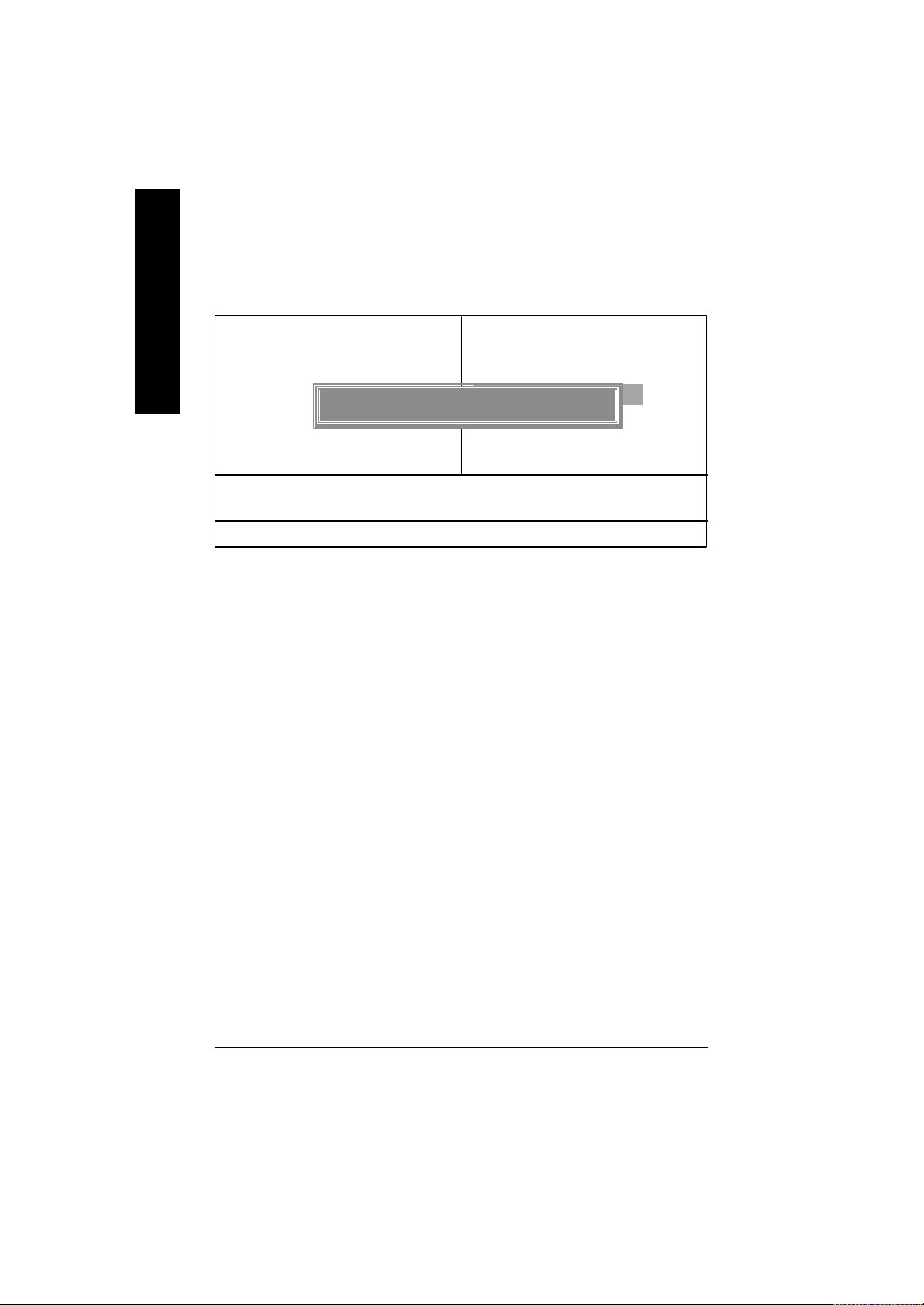
Set Supervisor/User Password
English
assis t you in creating a password.
pas sword. Type the password again and press <Enter>. You may also press <Esc> to abort the
selec tion and not enter a pass word.
"PASSWORD DISABLED" will appear to confirm the passw ord being disabled. Once the password is
disabled, the system will boot and you can enter Setup freely.
BIOS Setup program function. When enabled, the Supervisor password is required for entering the BIOS
Setup program and having full configuration fields, the User password is required to access only basic
items.
prompted for the passw ord every time the system is rebooted or any time you try to enter Setup Menu.
only when you try to enter Setup.
CMOS Setup Utility -Copyright (C) 1984-2003 Award Softw are
}Standard CMOS Features Top Performance
}Adv anced BIOS Features Load Fail-Safe Defaults
}Integrated Peripherals Load Optimized Defaults
}Pow er Management Setup Set Supervisor Password
}PnP/PCI Configurations Set User Passw ord
}PC Health Status Save & Exit Setup
}Frequency /Voltage Control Ex it Without Saving
ESC:Quit higf:Select Item
F8: Q-Flash F10:Sav e & Exit Setup
When you select this function, the following message will appear at the center of the screen to
Ty pe the password, up to eight characters, and press <Enter>. You will be asked to confirm the
To disable password, just press <Enter> when you are prompted to enter password. A message
The BIOS Setup program allows you to specify two separate passwords:
SUPERVISOR PASSWOR D and a USER PASSWORD. When disabled, any one may access all
If you select "System" at "Password Check" in Advanc e BIOS Features Menu, you will be
If you select "Setup" at "Password Check" in Adv ance BIOS Features Menu, y ou will be prompted
Enter Password:
Change/Set/Disable Password
Figure 12: Passw ord Setting
8s661fxm_1001_b.p65 ?2003/9/24, 上午 09:5054
- 54 -GA-8S661FXM Series Motherboard
Page 59

Save & Exit Setup
CMOS Setup Utility -Copyright (C) 1984-2003 Award Softw are
}Standard CMOS Features Top Performance
}Adv anced BIOS Features Load Fail-Safe Defaults
}Integrated Peripherals Load Optimized Defaults
}Pow er Management Setup Set Supervisor Password
}PnP/PCI Configurations Set User Passw ord
}PC Health Status Save & Exit Setup
}Frequency /Voltage Control Ex it Without Saving
ESC:Quit higf:Select Item
F8: Q-Flash F10:Sav e & Exit Setup
Ty pe "Y" will quit the Setup Utility and sav e the user setup value to RTC CMOS.
Ty pe "N" will return to Setup Utility.
Save to CMOS and EXIT (Y/N) ? Y
Sav e Data to CMOS
Figure 13: Sav e & Exit Setup
English
8s661fxm_1001_b.p65 ?2003/9/24, 上午 09:5055
- 55 - BIOS Setup
Page 60

Exit Without Saving
English
Ty pe "Y" will quit the Setup Utility without saving to RTC CMOS.
Ty pe "N" will return to Setup Utility.
CMOS Setup Utility -Copyright (C) 1984-2003 Award Softw are
}Standard CMOS Features Top Performance
}Adv anced BIOS Features Load Fail-Safe Defaults
}Integrated Peripherals Load Optimized Defaults
}Pow er Management Setup Set Supervisor Password
}PnP/PCI Configurations Set User Passw ord
}PC Health Status Save & Exit Setup
}Frequency /Voltage Control Ex it Without Saving
ESC:Quit higf:Select Item
F8: Q-Flash F10:Sav e & Exit Setup
Quit Without Saving ( Y/N) ? N
Abandon all Data
Figure 14: Ex it Without Saving
8s661fxm_1001_b.p65 ?2003/9/24, 上午 09:5056
- 56 -GA-8S661FXM Series Motherboard
Page 61

English
8s661fxm_1001_b.p65 ?2003/9/24, 上午 09:5057
- 57 - BIOS Setup
Page 62

English
8s661fxm_1001_b.p65 ?2003/9/24, 上午 09:5058
- 58 -GA-8S661FXM Series Motherboard
Page 63

Chapter 4 Technical Reference
@BIOS™ Introduction
Gigabyte announces @B IOS
Windows BIOS live update utility
Maybe not like others, you are very experienced in BIOS updating and spend quite a lot of time
to do it. But of course you don’t like t o do it too much. First, download different BIOS from website and
then switch the operat ing syst em to DOS mode. Secondly, use different flash utility to update BIOS.
The above process is not a interest ing job. Besides, always be carefully to store the BIOS source code
correctly in yo ur disks as if you update the wrong BIOS, it will be a nightmare.
Certainly, you wonder why mot herboard vendors could not just do something right to save your
time and effort and save you from the lousy BIOS updating work? Here it comes! Now Gigabyte
announces @BIOS— the first Windows BI OS live update utility. This is a smart BIOS update software.
It co uld help you to download the BIOS from internetand update it. Not like the other BIOS update
software, it's a Windows utility. With t he help of "@BIOS", BIOS updat ing is no more than a click.
Besides, no matter which mainboard you are using, if it’s a Gigabyte's product*, @BIOS help you
to maint ain t he BIOS. This utility could detect your correct mainboard model and help you to choose the
BIOS accordingly. It then downloads t he BIOS from the nearest Gigabyte ftp site automatically. There
are several different choices; you could use "Int ernet Update" to download and update your BIOS
directly. Or you may want t o keep a backup f or your current BIOS, just choose "Save Current BIOS"
to save it first . You make a wise choice to use Gigabyte, and @BIOS update your BIOS smartly. You
are now worry f ree from updating wrong BIOS, and capable to maintain and manage your BIOS
easily. Again, Gigabyte's innovative product erects a milestone in mainboard industries.
For such a wonderful software, how muc h it costs? Impossible! It's free! Now, if you buy a
Gigabyte's mot herboard, you could f ind this amazing software in the attached driver CD. But please
remember, c onnected to internet at first , then you could h ave a internet BIOS update from your
Gigabyt e @BIOS.
™
Have you e ver updated BIOS by yourself? Or like
many other people , you ju st know what BIOS is,
but always hesitat e to update it? Because you think
updating newest BIOS is unnecessary and actually
you don't know how to update it .
English
8s661fxm_1001_t.p65 ?2003/9/24, 上午 09:5059
- 59 -
Tech nical Reference
Page 64

EasyTune™ 4 In trodu ction
Gigabyte announces EasyTune
™
4
English
Windows based Overclocking utility
EasyTune 4 carries on the heritage so as to pave the way for future generations.
hardware or BIOS tools t o do "Overclock". And even with these technologies, they still learn that it's
quite a risk because the safet y and stabilit y of an "Overclock" system is unknown. Now everything
is diff erent because of a Windows based overclocking utility "EasyTune 4" --announced by Gigabyte.
This windows based utility has totally changed the gaming rule of "Overclock". This is the first
windows based overclocking ut ility is suitable for both normal and power users. Users can choose
either "Easy Mode" or "Advanced Mode" for overclocking at their convenien ce. For u sers who
choose "Easy Mode", they just need t o click "Auto Optimize" to have aut oed and immediate CPU
overclocking. This software will t hen overdrive CPU speed automatically with t he result being shown
in the control panel. If users prefer "Overclock" by them, there is also another choice. Click "Advanced
Mode" to enjoy "sport drive" class Overclocking user int erface. "Advanced Mode", allows users to
change the syst em bus / AGP / Memory working frequency in small increments to get ultimate system
performance. It operates in coordinati on with Gigabyte motherboards. Besides, it is different from other
traditional over-clocking methods, EasyTune 4 d oesn't require users to change neither BIOS nor
hardware swit ch/ jumper setting; on the other hand, they can do "Overclock" at easy step . Therefore,
this is a safer way for "Overclock" as no thing is chan ged on soft ware o r hardware. If user runs
EasyTune 4 over system's l imitation, the biggest lost is only to restart the computer again and the side
effect is then well controlled. Moreover, if one well-performed syst em speed has been tested in
EasyTune 4, user can "Save" t his setting and "Load" it in next time. Obviously, Gigabyte EasyTune
4 has already turned the "Overclo ck" technology toward to a newer generation. This wonderful
software is now free bundled in Gigabyte motherboard attached in driver CD. Users may make a test
drive of "EasyTune 4" to f ind out more amazing features by themselves.
*Some Gigabyt e products are not fully supported by EasyTune 4. Please fi nd the products supported
list in the web site.
*Any "Overclocking action" is at user's risk, Gigabyte Technolog y will not be responsible for any
damage or inst ability to your processor, motherboard, or any other components.
Overclock might be one of the most common issues
in computer field. But have many users ever tried it?
The answer is probably "no". Because "Overclock"
is thought to be very difficult and includ es a lot of
technical know-ho w, sometimes "Overclock" is
even considered as special skills f ound only in some
enthusiasts. But as to the experts in "Overclock",
what's the t ruth? They may spend quite a lot of time
and mon ey to study, try and u se many different
GA-8S661FXM Series Motherboard
8s661fxm_1001_t.p65 ?2003/9/24, 上午 09:5060
- 60 -
Page 65

Flash BIOS Method Introduction
Method 1 : Q-Flash
Flash BIOS Method Int roduction
Q-Flash™ is a BIOS flash ut ility embedded in Flash ROM. With t his utility, users only have to stay in
the BIOS menu when they want to update BI OS. Q-Flash™ allows users to fl ash BIOS without any
utility in DOS or Window s. Using Q-Fl ash™ indicati ng no more fooling around with any complicated
instructions and operating system since it is in the BIOS menu.
Please not e that because updating BIOS has potential ri sk, please do it with caution!! We
are sorry that Gigabyte Technology Co., Lt d is not responsible for damages of system
because of incorrect manipulat ion of updating BIOS to avoid any claims from end-users.
Before You Begin:
Before you start updat ing BIOS with the Q-Flash
1. Download the lat est BIOS for your motherboard from Gigabyte's website.
2. Extract the BIOS file downloaded and save the BIOS file (the one with model name.Fxx. For
example, 7VRXP.F12) to a floppy disk.
3. Reboot your PC and press Del to ent er BIOS menu.
™
utility, please follow the steps below first .
English
The BI OS upgrading guides below are separated into two parts.
If your motherboard has dual BI OS, please refer to Part One.
If your motherboard has single BIOS, please refer t o Part Two.
8s661fxm_1001_t.p65 ?2003/9/24, 上午 09:5061
- 61 -
Tech nical Reference
Page 66

Part One:
Updating BIOS with Q-Flash™ Utility on Dual BIOS Motherboards.
English
motherboards supporting Q-Flash
combined in t he same screen. This sect ion only deals with how to use Q-Flash
In the following sect ions, we take GA-7VRXP as the example to guide you how to flash BIOS from
an older version to t he lat est version. For example, from F10 to F12.
Entering the Q-Flash™ utility:
Step1: To use Q-Flash™ utility, you must press Del in t he boot screen to enter BI OS menu.
Some of Gigabyte mot herboards are equipped with dual BIOS. In the BIOS menu of the
™
and Dual BIOS , the Q-Flash™ utilit y and Dual BIOS utility are
™
utilit y.
American Rele ase :08 /2 3/200 2
Megatrend s AMIBIOS (C) 199 9 A meric an Megat rend
7VRXP F10
The BIOS file is F10
before updating
STANDARD CMOS SETUP INTEGRATED PERIPHERALS
BIOS FEATURES SETUP HARDWARE MONITOR & MISC SETUP
CHIPSET FEATURES SETUP SUPERVISOR PASSWORD
POWER MANAGEMENT SETUP USER PASSWORD
PNP / PCI CONFIGURATION IDE HDD AUTO DETECTION
LOAD FAIL-SAFE DEFAULTS SAVE & EXIT SETUP
LOAD OPTIMIZED DEFAULTS EXIT WITHOUT SAVING
ESC: Quit hifg: Select Item F5: Old Values F6: Fail-Safe Values
F7: Optimized Values F8: Dual BIOS/Q-Flash F10:Sav e & Exit
AMD-Athlo n(tm)Pro ce sso r- 133 3MHz
Check Syste m Heal th !
Checki ng NVRAM...U pd at e OK
262144KB
DEL:Ste up/Du al BIOS/Q-Flash F8 :Bo ot Menu F12:N etwork b oo t TAB:Lo go
Auto-De tecti ng Pri Mast er..IDE Hard Disk
Auto-Detecting Pri Sla ve...Not Detected
Auto- De te ct in g Sec Maste r..AT API CDROM
Auto-Detecting Sec Sla ve.. Not Detected
( C ) American Meg atrends Inc.,
62-2003-001199-00101111-040201-KT333-GA7VRXP1-
AMIBIOS SIMPLE SETUP UTILITY - VERSION 2.00
(C) 2001 American M egatrends, Inc. All Rights Reserv ed
Load Fail-Safe Defaults
GA-8S661FXM Series Motherboard
8s661fxm_1001_t.p65 ?2003/9/24, 上午 09:5162
- 62 -
Page 67

Step 2: Press F8 button on your keyboard and then Y button to enter the Q-Flash™ utili ty.
AMIBIOS SIMPLE SETUP UTILITY - VERSION 2.00
(C) 2001 American M egatrends, Inc. All Rights Reserv ed
STANDARD CMOS SETUP INTEGRATED PERIPHERALS
BIOS FEATURES SETUP HARDWARE MONITOR & MISC SETUP
CHIPSET FEATURES SETUP SUPERVISOR PASSWORD
POWER MANAGEMENT SETUP USER PASSWORD
PNP / PCI CONFIGURATION IDE HDD AUTO DETECTION
LOAD FAIL-SAFE DEFAULTS SAVE & EXIT SETUP
LOAD OPTIMIZED DEFAULTS EXIT WITHO UT SAVING
ESC: Quit hifg : Select Item F5: Old Values F6: Fail-S afe V alues
ENTER DUAL BIOS/Q-FLASH UTILITY (Y/N) ? Y
F7: Optimized Values F8: Dual BIOS/Q-Flash F10:Sav e & Exit
Load Fail-Safe Defaults
Exploring the Q-Flash™/Dual BIOS utility screen
The Q-Flash™/Dual BIOS utility screen consists of the f ollowing key components.
English
Task m en u for
Dual BIOS utility
Task m en u for
Q-FlashTM utility
Boot From......... ................................ Main Bios
Dual BIOS Utility
Main ROM Type/Size... ..................... SST 49LF003A 256K
Backup ROM Type/Size... ................. SST 49LF003A 256K
Wide Range Protection Disable
Boot From Main Bios
Auto Recovery Enable
Halt On Error Disable
Copy M ain ROM Data to Backup
Load Default Settings
Save Settings to CMOS
Q-Flash Utility
Load M ain BIO S from Floppy
Load Backup BI OS from Floppy
Save Main BIOS to Floppy
Save Backup BIOS to Floppy
Enter : Run hi :Mov e ES C:Reset F10:Power Off
- 63 -
Dual BIOS utility bar
Q-FlashTM utility title
bar
Action bar
Tech nical Reference
8s661fxm_1001_t.p65 ?2003/9/24, 上午 09:5163
Page 68

Task menu for Dual BIOS utility:
Contains t he names of eight tasks and two item showing information about the BIOS ROM type.
Blocking a t ask and pressing Enter key on your keyboard to enable execution of the task.
English
Task menu for Q-Flash™ utility:
Contains the names of four tasks. Blocking a task and pressing Enter key on your keyboard to
enable execution of the task.
Action bar:
Contains the names of four actions needed to operate the Q-Flash™/Dual BI OS ut ility. Pressing the
buttons mentioned on your keyboards to perform these actions.
Using the Q-Flash™ utility:
This section tells you how to update BIOS using the Q-Flash™ utility. As described in the “Before you
begin” section above, you must prepare a floppy disk having the BIOS file for your motherboard and
insert it to your computer. If you have already put the floppy disk i nto your system and have entered
the Q-Flash™ utility, please follow t he steps below to flash BIOS.
Steps:
1. Press arrow but tons on your keyboard to move the light bar to "Load Main BIOS from Floppy"
item in the Q-Flash™ menu and press Enter button.
If you want to save the current BIOS for backup purpose, you can begin Step 1 with
"Save Main BIOS to Floppy" item.
Dual BIOS Utility
Boot From......... ................................ Main Bios
Main ROM Type/Size... ..................... SST 49LF003A 256K
Backup ROM Type/Size... ................. SST 49LF003A 256K
Enter : Run hi :Mov e ES C:Reset F10:Power Off
GA-8S661FXM Series Motherboard
8s661fxm_1001_t.p65 ?2003/9/24, 上午 09:5164
Wide Range Protection Disable
Boot From Main Bios
Auto Recovery E nable
Halt On Error Disable
Copy M ain ROM Data to Backup
Load Default Settings
Save Settings to CMOS
Q-Flash Utility
Load M ain BIO S from Floppy
Load Backup BI OS from Floppy
Save Main BIOS to Floppy
Save Backup BIOS to Floppy
- 64 -
Page 69

Later, you will see a box pop up showing the BIOS files you previously downloaded to the floppy
disk.
2.Move to the BIOS f ile you want to flash and press Enter.
In this example, we only download one BIOS file to the f loppy disk so only one BIOS file,
7VRXP.F12, is listed.
Please conf irm again you have the correct BIOS file for your motherboard.
English
Boot From......... ................................ Main Bios
Main ROM Type/Size... ..................... SST 49LF003A 256K
Backup ROM Type/Size... ................. SST 49LF003A 256K
Wide Range Protection Disable
7VRXP.F12 256K
Total size: 1.39M Free size:1.14M
F5 : Refresh DE L : Delete
Enter : Run hi :Mov e ES C:Reset F10:Power Off
Dual BIOS Utility
Boot From Main Bios
1 file(s) found
Auto Recovery E nable
Halt On Error Disable
Copy M ain ROM Data to Backup
Load Default Settings
Save Settings to CMOS
Q-Flash Utility
Load M ain BIO S from Floppy
Load Backup BI OS from Floppy
Save Main BIOS to Floppy
Save Backup BIOS to Floppy
BIOS file in the floppy disk.
After pressing Enter, you'll then see the progress of reading the BIOS file from the floppy disk.
Boot From......... ................................ Main Bios
Main ROM Type/Size... ..................... SST 49LF003A 256K
Backup ROM Type/Size... ................. SST 49LF003A 256K
Wide Range Protection Disable
Reading BIOS file from floppy...
>>>>>>>>>>>>.. ....................
Don’t Turn Off Power Or Reset S ystem
Enter : Run hi :Mov e ES C:Reset F10:Power Off
Dual BIOS Utility
Boot From Main Bios
Auto Recovery E nable
Halt On Error Disable
Copy M ain ROM Data to Backup
Load Default Settings
Save Settings to CMOS
Q-Flash Utility
Load M ain BIO S from Floppy
Load Backup BI OS from Floppy
Save Main BIOS to Floppy
Save Backup BIOS to Floppy
Do not truning off power or reset
your system at this stage!!
Please do not take out the floppy disk when it begins flashing BIOS.
8s661fxm_1001_t.p65 ?2003/9/24, 上午 09:5165
- 65 -
Tech nical Reference
Page 70

After BI OS fi le is read, you'll see a confirmat ion dialog box asking you "Are you sure to update
BIOS?"
English
3. Press Y butt on on your keyboard af ter you are sure to update BIOS.
Then it will begin to update BIOS. The progress of updating BIOS will be displayed.
Boot From......... ................................ Main Bios
Main ROM Type/Size... ..................... SST 49LF003A 256K
Backup ROM Type/Size... ................. SST 49LF003A 256K
Wide Range Protection Disable
Are you sure to update BIOS?
[Enter] to continue or [Esc] to abort.....
Enter : Run hi :Mov e ES C:Reset F10:Power Off
Boot From......... ................................ Main Bios
Main ROM Type/Size... ..................... SST 49LF003A 256K
Backup ROM Type/Size... ................. SST 49LF003A 256K
Wide Range Protection Disable
Programming N ow..... ..
>>>>>>>>>>>>.. ....................
Don't Turn Off Power Or Reset S ystem
Enter : Run hi :Mov e ES C:Reset F10:Power Off
Dual BIOS Utility
Boot From Main Bios
Auto Recovery E nable
Halt On Error Disable
CHECKSUM = 96D2
Copy M ain ROM Data to Backup
Load Default Settings
Save Settings to CMOS
Q-Flash Utility
Load M ain BIO S from Floppy
Load Backup BIOS from Floppy
Save Main BIOS to Floppy
Save Backup BIOS to Floppy
Dual BIOS Utility
Boot From Main Bios
Auto Recovery E nable
Halt On Error Disable
Copy M ain ROM Data to Backup
Load Default Settings
Save Settings to CMOS
Q-Flash Utility
Load M ain BIO S from Floppy
Load Backup BI OS from Floppy
Save Main BIOS to Floppy
Save Backup BIOS to Floppy
You ca n press "Enter" to continue
updating BIOS or "ESC" to abort.
The progress of updating BIOS.
Do not turning off power or reset
your system at this stage to avoid
damaging your BIOS rom!!
Please do not take out the floppy disk when it begins flashing BIOS.
GA-8S661FXM Series Motherboard
8s661fxm_1001_t.p65 ?2003/9/24, 上午 09:5166
- 66 -
Page 71

4. Press any keys to return to the Q-Fl ash™ menu when the BIOS updating procedure is completed.
English
Boot From......... ................................ Main Bios
Main ROM Type/Size... ..................... SST 49LF003A 256K
Backup ROM Type/Size... ................. SST 49LF003A 256K
Wide Range Protection Disable
Enter : Run hi :Mov e ES C:Reset F10:Power Off
Dual BIOS Utility
Boot From Main Bios
Auto Recovery E nable
Halt On Error Disable
Copy M ain ROM Data to Backup
!! Copy BIOS completed - Pass !!
Load Default Settings
Please press any key to continue
Save Settings to CMOS
Q-Flash Utility
Load M ain BIO S from Floppy
Load Backup BI OS from Floppy
Save Main BIOS to Floppy
Save Backup BIOS to Floppy
You can repeat Step 1 to 4 to flash the backup BIOS, too.
5. Press Esc and then Y button to exit the Q-Flash™ utilit y. The computer will restart automatically
after you exit Q-Flash™.
Boot From......... ................................ Main Bios
Main ROM Type/Size... ..................... SST 49LF003A 256K
Backup ROM Type/Size... ................. SST 49LF003A 256K
Dual BIOS Utility
Enter : Run hi :Mov e ES C:Reset F10:Power Off
8s661fxm_1001_t.p65 ?2003/9/24, 上午 09:5167
Wide Range Protection Disable
Boot From Main Bios
Auto Recovery Enable
Halt On Error Disable
Copy M ain ROM Data to Backup
Are you sure to RESET ?
Load Default Settings
[Enter] to continue or [E sc] to abort...
Save Settings to CMOS
Q-Flash Utility
Load M ain BIO S from Floppy
Load Backup BI OS from Floppy
Save Main BIOS to Floppy
Save Backup BIOS to Floppy
- 67 -
Tech nical Reference
Page 72

After system reboots, you may fi nd the BIOS version on your boot screen becomes the one you
flashed.
English
6. Press Del to ent er BIOS menu after system reboots. When you are in BIOS menu, move to Load
Fail-Safe Defaults item and press Enter to load BIOS Fail-Saf e Defaults. Normally the system
redetects all devices after BIOS has been upgraded. Therefore, we highly recommend reloading
the BIOS def aults after BIOS has been upgraded.
American Rele ase :08 /2 3/200 2
Megatrend s AMIBIOS (C) 199 9 A meric an Megat rend
7VRXP F12
The BIO S file becom es
F12 after updating
AMD-Athlo n(tm)Pro ce sso r- 133 3MHz
Check Syste m Heal th !
Checki ng NVRAM...U pd at e OK
262144KB
DEL:Ste up/Du al BIOS/Q-Flash F8 :Bo ot Menu F12:N etwork b oo t TAB:Lo go
Auto-De tecti ng Pri Mast er..IDE Hard Disk
Auto-Detecting Pri Sla ve...Not Detected
Auto- De te ct in g Sec Maste r..AT API CDROM
Auto-Detecting Sec Sla ve.. Not Detected
( C ) American Meg atrends Inc.,
62-2003-001199-00101111-040201-KT333-GA7VRXP1-
The following is an AMI BIOS menu screen. However, you can also find similar option in
AWARD BIOS menu.
STANDARD CMOS SETUP INTEGRATED PERIPHERALS
BIOS FEATURES SETUP HARDWARE MONITOR & MISC SETUP
CHIPSET FEATURES SETUP SUPERVISOR PASSWORD
POWER MANAGEMENT SETUP USER PASSWORD
PNP / PCI CONFIGURATION IDE HDD AUTO DETECTION
LOAD FAIL-SAFE DEFAULTS SAVE & EXIT SETUP
Press Enter on
LOAD OPTIMIZED DEFAULTS EXIT WITHO UT SAVING
ESC: Quit hifg : Select Item F5: Old Values F6: Fail-Safe Values
your keyboard
GA-8S661FXM Series Motherboard
8s661fxm_1001_t.p65 ?2003/9/24, 上午 09:5168
AMIBIOS SIMPLE SETUP UTILITY - VERSION 2.00
(C) 2001 American M egatrends, Inc. All Rights Reserv ed
F7: Optimized Values F8: Dual BIOS/Q-Flash F10:Sav e & Exit
Load Fail-Safe Defaults
- 68 -
Page 73

AMIBIOS SIMPLE SETUP UTILITY - VERSION 2.00
(C) 2001 American M egatrends, Inc. All Rights Reserv ed
STANDARD CMOS SETUP INTEGRATED PERIPHERALS
BIOS FEATURES SETUP HARDWARE MONITOR & MISC SETUP
CHIPSET FEATURES SETUP SUPERVISOR PASSWORD
POWER MANAGEMENT SETUP USER PASSWORD
Load Fail- Safe Defaults (Y/N)? Y
Load Fail-Safe Defaults
Press Y on your
keyboard to load
defaults.
PNP / PCI CONFIGURATION IDE HDD AUTO DETECTION
LOAD FAIL-SAFE DEFAULTS SAVE & EXIT SETUP
LOAD OPTIMIZED DEFAULTS EXIT WITHO UT SAVING
ESC: Quit hifg : Select Item F5: Old Values F6: Fail-S afe V alues
F7: Optimized Values F8: Dual BIOS/Q-Flash F10:Sav e & Exit
7. Select Save & Exit Setup item to save the settings t o CMOS and exit the BIOS menu. System
will reboot after you exit the BIOS menu. The procedure is completed.
AMIBIOS SIMPLE SETUP UTILITY - VERSION 2.00
(C) 2001 American M egatrends, Inc. All Rights Reserv ed
STANDARD CMOS SETUP INTEGRATED PERIPHERALS
BIOS FEATURES SETUP HARDWARE MONITOR & MISC SETUP
CHIPSET FEATURES SETUP SUPERVISOR PASSWORD
POWER MANAGEMENT SETUP USER PASSWORD
SAVE to CMOS and EXIT (Y/N) ? Y
Load Fail-Safe Defaults
Press Y on your
keyboard to
save and exit.
PNP / PCI CONFIGURATION IDE HDD AUTO DETECTION
LOAD FAIL-SAFE DEFAULTS SAVE & EXIT SETUP
LOAD OPTIMIZED DEFAULTS EXIT WITHOUT SAVING
ESC: Quit hifg: Select Item F5: Old Values F6: Fail-Safe Values
F7: Optimized Values F8: Dual BIOS/Q-Flash F10:Sav e & Exit
English
8s661fxm_1001_t.p65 ?2003/9/24, 上午 09:5169
- 69 -
Tech nical Reference
Page 74

Part Two:
Updating BIOS w ith Q-Flash™ Utility on Single-BIOS Motherboards.
English
This part guides users of single-BIOS motherboards how to update BIOS using the Q-Flash™ utili ty.
Entering the Q-Flash™ utility:
Step1: To use the Q-Flash™utility, you must press Del in the boot screen to enter BIOS menu.
2. Press F8 on your keyboard and then Y button t o enter the Q-Flash™ utili ty.
CM OS Setup Utility-Copyright (C) 1984-2002 Award Software
}Standard CMOS Features Top Performance
}Advanced BI OS Features Load Fail-Safe Defaults
} I ntegrated P eripherals Load Optimized Defaults
} P ow er M anagement Setup Set Superv isor Password
}PnP/P CI Configurations Set User Password
}PC Health Status Save & Exit Setup
} Frequency/Voltage Control Exit Without Saving
ESC:Quit higf:Select Item
F8: Q-Flash F10:Sav e & Exit Setup
Time, Date, Hard Disk Type...
CM OS Setup Utility-Copyright (C) 1984-2002 Award Software
}Standard CMOS Features Top Performance
}Advanced BI OS Features Load Fail-Safe Defaults
} I ntegrated P eripherals Load Optimized Defaults
} P ow er M anagement Setup Set Superv isor Password
}PnP/P CI Configurations Set User Password
}PC Health Status Save & Exit Setup
} Frequency/Voltage Control Exit Without Saving
Enter Q-F lash Utility (Y/N) ? Y
ESC:Quit higf:Select Item
F8: Q-Flash F10:Sav e & Exit Setup
Time, Date, Hard Disk Type...
GA-8S661FXM Series Motherboard
8s661fxm_1001_t.p65 ?2003/9/24, 上午 09:5170
- 70 -
Page 75

Exploring the Q-Flash™ utility screen
The Q-Flash™ BIOS ut ility screen consists of the fol lowing key components.
English
Task menu for the
Q-flash utility
Flash Type/ Size................SST 49LF002A 256K
Q-Flash Utility V1.30
Keep DMI DataEnable
Update BIOS from Floppy
Save BIOS to Floppy
Enter: Run h/i : Move ESC: Reset F10:Power Off
The Qflash utility
title bar
Action bar
Task menu for the Q-Fl ash™ utility: Contains the names of three tasks. Blocking a task and
pressing Enter key on your keyboard to enable execution of the task.
Action bar: Contains the names of four actions needed to operate the Q-Flash™ utility. Pressing the
buttons mentioned on your keyboard to perform these actions.
Using the Q-Flash™ utility:
This section tells you how to update BI OS using the Q-Flash™ utility. As described in the "Bef ore you
begin" sect ion above, you must prepare a floppy disk having the BIOS file for your motherboard and
insert it to your computer. If you have already put the floppy disk into your system and have enter the
Q-Flash™ utility, please follow t he steps below to flash BIOS.
Steps:
1. Press arrow but tons on your keyboard to move the light bar to "Load Main BIOS from Floppy"
item in the Q-Flash™ menu and press Enter butt on.
If you want to save the current BIOS for backup purpose, you can begin Step 1 with Save
Main BIOS to Floppy item.
Flash Type/ Size................SST 49LF002A 256K
Enter: Run h/i : Move ESC: Reset F10:Power Off
8s661fxm_1001_t.p65 ?2003/9/24, 上午 09:5171
Q-Flash Utility V1.30
Keep DMI DataEnable
Update BIOS from Floppy
Save BIOS to Floppy
- 71 -
Tech nical Reference
Page 76

Later, you will see a box showing the BIOS files you downloaded to t he floppy disk.
In t his example, we only download one BIOS for this board, 8GE800.F4 so only one BIOS file i s listed.
English
from the BIOS file from the floppy.
2.Highlight the BI OS file you want to flash and press Enter button on your keyboard to enable reading
Please conf irm again you have the correct BIOS file for your motherboard.
Flash Type/ Size................SST 49LF002A 256K
8GE800.F4 256K
Enter: Run h/i : Move ESC: Reset F10:Power Off
Total Size: 1.39M Free Size: 1.14M
F5: Refresh DEL: Delete
Flash Type/ Size................SST 49LF002A 256K
Enter: Run h/i : Move ESC: Reset F10:Power Off
Q-Flash Utility V1.30
Keep DMI DataEnable
Update BIOS from Floppy
Save BIOS to Floppy
1 File(s) found
Q-Flash Utility V1.30
Keep DMI DataEnable
Update BIOS from Floppy
Reading BIOS file from floppy .........
>>>>>>>>.......... .................
Don't turn off Power Or RESET System
Save BIOS to Floppy
After BI OS file is read, you’ll see a confirmation dialog box asking you
"Are you sure t o update BI OS?"
BIOS file in the
floppy.
Do not turning
power or reset your
system at this
stage!
GA-8S661FXM Series Motherboard
8s661fxm_1001_t.p65 ?2003/9/24, 上午 09:5172
- 72 -
Page 77

Flash Type/ Size................SST 49LF002A 256K
Are you sure to update BIOS?
[Enter] to continue updating BIOS or "ES C" to abort.
Enter: Run h/i : Move ESC: Reset F10:Power Off
Q-Flash Utility V1.30
Keep DMI DataEnable
CHECKSUM = AC03
Update BIOS from Floppy
Save BIOS to Floppy
You can press "Enter" to
continue updating BIOS
or "ESC" to abort.
3. Press Y button if you make sure to update BIOS.
Then it will begin t o update BIOS. The progress of updating will be shown at the same time.
English
Q-Flash Utility V1.30
Updating BIOS Now...
Keep DMI DataEnable
Update BIOS from Floppy
Save BIOS to Floppy
Do not turning off po wer
or re set your system at
The porcess of
updating BIOS
Flash Type/ Size................SST 49LF002A 256K
>>>>>>>>>>>>>.................
Do not Turn Off Power On RESET System
this stage!!
Enter: Run h/i : Move ESC: Reset F10:Power Off
4. Press any keys to return to the Q-Fl ash™ menu when the BIOS updating procedure is completed.
Flash Type/ Size................SST 49LF002A 256K
Please press any key to continue....
Enter: Run h/i : Move ESC: Reset F10:Power Off
Q-Flash Utility V1.30
Keep DMI DataEnable
!! Copy BIOS completed - pass !!
Update BIOS from Floppy
Save BIOS to Floppy
5. Press Esc and then Enter t o exit the Q-Flash™ utility. System will rest art.
Flash Type/ Size................SST 49LF002A 256K
Enter: Run h/i : Move ESC: Reset F10:Power Off
Q-Flash Utility V1.30
Keep DMI DataEnable
Update BIOS from Floppy
Are you sure to RESET?
Save BIOS to Floppy
[Enter] to continue or [Esc] to abort....
6. Press Del to enter BIOS menu af ter system reboots and load BIOS Fail-Safe Defaults. See how
to load BI OS Fail-Safe Default s, please kindly refer to Step 6 to 7 in Part One.
Congratulation!! Y ou have updated BIOS successfully!!
8s661fxm_1001_t.p65 ?2003/9/24, 上午 09:5173
- 73 -
Tech nical Reference
Page 78

Method 2 : @ BIOS Utility
If you don't have DOS boot disk, we recommend that you used Gigabyte @BIOS™ program to f lash
BIOS.
English
Press here.
1. Click "@BIOS" item.
(1)
3.Click "P".
Methods and st eps:
I. Update BIOS t hrough Internet
a. Click "Internet Update" icon
b. Click "Update New BIOS" icon
c. Select @BIOS™ sever
d. Select the exact model name on your motherboard.
e. System will automatically download and update the BIOS.
Click here
(3)
2. Clic k Start/ All Programs/ GIGABYTE/
@BIOS.
(2)
4. Please select @BIOS sever site,
then Click "OK".
(4)
GA-8S661FXM Series Motherboard
8s661fxm_1001_t.p65 ?2003/9/24, 上午 09:5174
- 74 -
Page 79

II. Update BIOS NOT through Int ernet:
a. Do not click "Internet Update" icon
b. Click "Upd ate New BIOS"
c. Please select "All Files" in dialog box while opening the old file.
d. Please search for BIOS unzip file, downloading from internet or any other methods (such as:
8S661FXM.E7).
e. Complete update process following the instruction.
III. Save BIOS
In t he very beginning, there is "Save Current BIOS" icon shown in dialog box. It means to save the
current BIOS version.
I V. Check out supported motherboard and Flash ROM:
In t he very beginning, t here is "About this program" i con shown in dialog box. It can help you check
out which kind of motherboard and which brand of Flash ROM are supported.
Note:
a. In method I, if it shows two or more motherboard's model names to be selected, please make
sure your motherboard's model name again. Selecting wrong model name will cause the
system unbooted.
b. In method II, be sure that motherboard's model name in BIOS unzip file are the same as your
motherboard's. Otherwise, your system won't boot.
c. In method I, if the BIOS file you need cannot be found in @BIOS™ server, pl ease go ont o
Gigabyte's web sit e for downloading and updating it according to method II.
d. Please note that any interruption during updating will cause system unbooted
English
8s661fxm_1001_t.p65 ?2003/9/24, 上午 09:5175
- 75 -
Tech nical Reference
Page 80

2- / 4- / 6-Ch annel Audio Function Introu ction
The installation of Windows 98SE/2K/ME/XP is very simple. Please follow next step to install the
English
funct ion!
Stereo Speakers Connection and Settings:
We reco mmend that you use the speaker with amplifier to acqiire the best sound effect if the stereo
output is applie d.
STEP 1:
Connect the stereo speakers or ea rphone to "Line
Out".
STEP 2 :
After installa tion of the audio driver, you'll find an
audio icon "Sound Effect" from the windows tray at
the bottom of the screen.
Line Out
icon o n the taskbar's status area. Click the
STEP 3:
Select "Speaker Configuration", and choose the
"2 channels for stereo speakers out put".
GA-8S661FXM Series Motherboard
8s661fxm_1001_t.p65 ?2003/9/24, 上午 09:5176
- 76 -
Page 81

4 Channel Analog Audio Output Mode
STEP 1 :
Connect the fron t channels to "Line Out", the rear
channels to "Line In".
STEP 2 :
After installa tion of the audio driver, you'll find an
icon on the taskbar's status area. Click the
audio icon "Sound Effect" from the windows tray at
the bottom of the screen.
STEP 3 :
Select "Speaker Configuration", and choose the "4
channels for 4 speakers out put".
Disable "Only SURROUND-KIT",
and press "OK".
English
Line Out
Line In
When the "Envir onment settings" is "None", the
sound would be performed as stereo m ode (2 channels output). Please select the other settings for 4
channels output.
8s661fxm_1001_t.p65 ?2003/9/24, 上午 09:5177
- 77 -
Tech nical Reference
Page 82

Basic 6 Channel Analog Audio O utput Mode
Use the back au dio panel to connect the audio
output without any a dditional module.
English
STEP 1 :
Connect the fron t channels to "Line Out", the rear
channe ls to "Line In", and the Center/Subwoofer
channels to "MIC In".
STEP 2 :
After installa tion of the audio driver, you'll find an
audio icon "Sound Effect" from the windows tray at
the bottom of the screen.
Line Out
Line In
MIC In
icon on the taskbar's status area. Click the
STEP 3 :
Select "Speaker Configuration", and choose the
"6 channe ls for 5.1 speakers out put".
Disable "Only SURROUND-KIT" and pess "OK".
GA-8S661FXM Series Motherboard
8s661fxm_1001_t.p65 ?2003/9/24, 上午 09:5178
- 78 -
Page 83

Advanced 6 Channel Analog Audio Output Mode (using Audio Combo Kit,
Optional Device):
(Audio Combo Kit provides SPDI F output port : optical & coaxis and SURROUND-KIT : Rear R/L &
Center/ subwoof er)
SURROUND-KIT a ccess analog output to rear
channels an d Center/Subwoofer channels. It is the
best solution if you need 6 channel output, Line In
and MIC at the same time. "SURROUND-KIT" is
included in the GIGABYTE unique "Audio Combo
Kit" as picture.
STEP 1 :
Insert the "Audio Combo Kit" in the back of the
case, and fix it with the screw.
English
STEP 2 :
Conne ct the "SURROUND-KIT" to SUR_CEN on
the M/ B.
8s661fxm_1001_t.p65 ?2003/9/24, 上午 09:5279
- 79 -
Tech nical Reference
Page 84

STEP 3 :
Connect the front chann els to back audio panel's
"Line Out", the rear cha nnels to SURROUND-KIT's
English
REAR R/L, and the Center/Subwoofer channels to
SURROUND- KIT's SUB CENTER.
STEP 4 :
Click the audio icon "Sound Effect" from the win-
dows tray at the bottom of the screen.
STEP 5 :
Select "Sp eaker Configuration", and choose the
"6 channe ls for 5.1 speakers out put".
Enable "Only SURROUND-KIT" and press "OK".
Basic & Advanced 6 Channel Analog Audio Output Mode Notes:
When the "Envir onment settings" is "None", the
sound would be performed as stereo m ode (2 channels output). Please select the other settings for 6
channels output.
GA-8S661FXM Series Motherboard
8s661fxm_1001_t.p65 ?2003/9/24, 上午 09:5280
- 80 -
Page 85

SPDIF Output Device (Optional Device)
A "S/ PDIF output" device is available on the
motherbo ard. Cable with rear bracket is provided
and could link to th e "S/PDIF output" connector (As
picture. ) For the further linkage to decoder, rear
bracket provides coaxial cable and Fib er connecting port.
1. Connect the SPDIF output device to the re ar
bra cket of PC, and fix it with screw.
2. Conne ct SPDIF wire to the motherboard.
English
3. Conne ct co-axial or optical output to the AC3
decoder.
8s661fxm_1001_t.p65 ?2003/9/24, 上午 09:5281
- 81 -
Tech nical Reference
Page 86

Jack-Sen sing Introu ction
English
Jack-Sensing includes 2 parts: AUTO and MANUAL. Following is an example for 2 channels
(Windows XP):
Introduction of audio connectors
You may co nnect CDROM, Walkman or others
audio input d evices to Line In jack, speakers,
earphone or others output devices to Line Out jack,
and microph one to MIC In jack.
Jack-Sensi ng provi des audio connectors error-detection
funct ion.
Install Microsoft DirectX8.1 befo re to enable Jack-Sensing support for Windows 98/98SE/2000
/ME.
Auto-detecting:
Please connect the devices to the right jacks as
above. A window will appear as right picture if you
setup the devices properly.
Please note that 3D audio function will only appear
when 3D audio inputs.
GA-8S661FXM Series Motherboard
8s661fxm_1001_t.p65 ?2003/9/24, 上午 09:5282
- 82 -
Page 87

If you se t wrong with the connectors, the warning
message will come out as right picture.
Manual setting:
If the device picture shows different from what you
set, please press "M anual Selection" to set.
English
8s661fxm_1001_t.p65 ?2003/9/24, 上午 09:5283
- 83 -
Tech nical Reference
Page 88

Xpress Recovery Introduction
What is X press Recovery?
English
can not wor k properly, you can restore it to the original state.
How to use the Xpress Recovery
There are t wo ways to enter the Xpress Recovery utility. (see the below)
1. Text Mode: press F9 during powering on t he computer.
Press F9 during powering on the computer .
Xpress Recovery utilit y is an utility for backing up and restoring O.S. partition . If the hard drive
1. It supports FAT16、FAT32、NTFS format .
2. It must be connected to I DE1 Mast er .
3. It's only allows you to install one O.S .
4. It must be used with I DE hard disk support ing HPA .
5. The first partition must be set as t he boot partition. When the boot partition is backed
up, please do not change the its size.
6. It is not recommend to use Xpress Recovery if you had ever used Ghost to return boot
manager t o NTFS format.
1. Syst em dat a and hard disk's reading/writing speed will affect backing up speed.
2. We recommend that you install Xpress Recovery immediately after installing O.S ,
drivers and applications.
Award Modular BIOS v6.00 PG, An Energy Star Al ly
Copyright (C) 1984-2002, Award Software, Inc.
Intel 865PE AGPSet BIOS for 8IPE1000M T F1
Check System Health OK
.
.
.
Press DEL to enter SETUP / Q- Flash, F9 For Xpress Recovery
08/16/2002-I845GE-6A69YG01C-00
F9 For Xpress Recovery
2. BMP Mode: boot from CD-ROM
Please go to “Advanced BIOS” setting menu and set boot from CD-ROM , then save and exit the
BIOS menu . Later,please insert MB driver CD into your drive when “Boot f rom CD:” appears at the
bott om of the screen , press any key to enter Xpress Recovery.
.
.
Verifying DMI Pool Data
Boot from CD:
GA-8S661FXM Series Motherboard
8s661fxm_1001_t.p65 ?2003/9/24, 上午 09:5284
Boot from CD:
- 84 -
Page 89

You can highlight the item by using the arrows keys on your keyboard and
enter key to enter the menu.
Text Mode:
Xpress Recovery V1.0 (C) Copy Right 2003. GIGABY TE Technilogy CO. , Ltd.
1. Execute Backup Utility
2. Execute Restore Utility
3. Remove Backup Im age
4. Exit an d Restart
BMP Mode:
English
Xpress Recovery V1.0 (C) Copy Right 2003. GIGABY TE Technilogy CO. , Ltd.
If you ever entered Xpress Recovery by booting from CD-ROM, you'll still
be directed to BMP mode by pressing F9 in the bootup screen.
8s661fxm_1001_t.p65 ?2003/9/24, 上午 09:5285
1. Execute Backup Utility
2. Execute Restore Utility
3. Remove Backup Im age
4. Exit an d Restart
- 85 -
Tech nical Reference
Page 90

1.Execute Backup Utility:
! Press B to Backup your System or Esc to Exit
English
2.Execute Restore Utility:
! This program will recover your system to factory default.
Press R to recover your system.
Press Esc to exit
3.Remove Backup Image:
! Are you sure to remove backup image? (Y/N)
4.Exit and Restart:
The Backup ut ility will scan the system automatical ly and back up it.
The backed up data will be saved as an hidden image .
Restore the backup image t o the original state.
Remove the backup image.
Exit and restart your computer.
GA-8S661FXM Series Motherboard
8s661fxm_1001_t.p65 ?2003/9/24, 上午 09:5286
- 86 -
Page 91

Revision History
Chapter 5 Appendix
Install Drivers
Pictures below are shown in Windows XP (Driver CD ver 2.4)
Insert the driver CD-ti tle that came with your motherboard into your CD-ROM drive, the
driver CD-title wi ll auto start and show the installation guide. If not, please double click
the CD-ROM device icon in "My computer", and execute the setup.exe.
INSTALL CHIPSET DRIVER
This page shows the drivers that need to be installed for the system. Click each item to install the driver
manually or switch to the to install the drivers automatically.
English
The "Xpress Install" uses the"Click and Forget" technology to install the drivers automatically. Just select
the drivers you want then click the "GO" button. The will finish the installation for you
automatically.
8s661fxm_1001_a.p65 ?2003/9/24, 上午 09:5377
Massage: Some device drivers will restart
your system automatically. After restarting
your system the "Xpress Install" will
continue to install other drivers.
We recommend that you install all components in the list.
Appendix- 77 -
Page 92

English
Item Description
n SIS AGP Driver
n SIS 661FX VGA Driver
n USB Patch for WinXP
n RealTek LAN Driver
n RealTek AC97 Audio Driver
n SIS USB 2.0 Driver
Driver installation finished !
Y ou have to reboot system !
Install SIS AGP Dri ver.
Instal l SIS 661FX VGA Driver.
This patch driver can help you to resolve the USB devi ce wake up S3 hang up issue in XP.
Realtek 10/100 LAN driver for 81xx series chi ps
Audio driver for Realtek AC97 codec chipset
USB2.0 driver for SiS 962L/963 chipset
Install Microsoft DirectX 9 to enable 3D hardware acceleration that support for operating system
to achieve better 3D performence.
For U SB2.0 driver support under Windows XP operating system, please use Windows Service
Pack. After install Windows Service Pack, it will show a question mark "?" in "Universal Serial Bus
cont roller" under "Device Manager". Please remove the question mark and restart the system
(System will auto-detect the right USB2.0 driver).
8s661fxm_1001_a.p65 ?2003/9/24, 上午 09:5378
- 78 -GA-8S661F XM Series Motherboard
Page 93

SOFTWARE APPLICATION
This page reveals the value-added software developed by Gigabyte and its worldwide partners.
n Gigabyte Windows Utilities Manager(GWUM)
This utility can i ntegrate the Gigabyte's applications in the system tray.
n Gigabyte Management Tool(GMT)
A useful tool which can manage the computer via the network.
n EasyTune4
Powerful utili ty that integrates the overclocking and hardware monitoring functions.
n DMI Viewer
Windows based uti lity which is used to browse the DMI/SMBIOS information of the system.
n Face-Wizard
New uti lity for adding BIOS logo.
n @BIOS
Gigabyte windows flash BIOS util ity.
n Acrobat e-Book
Useful utility from Adobe.
n Acrobat Reader
Popular utili ty from Adobe for reading .PDF file format documents.
n Norton Internet Security(NIS)
Integrated utility which includes anti-virus, ad control, etc.
n Direct X 9
Install Microsoft DirectX 9 to enable 3D hardware acceleration that support for operating system
to achieve better 3D performence.
English
8s661fxm_1001_a.p65 ?2003/9/24, 上午 09:5379
Appendix- 79 -
Page 94

SOFTWARE INFORMATION
This page list the contects of softwares and drivers in this CD ti tle.
English
HARDWARE INFORMATION
This page lists all device you have for this motherboard.
CONTACT US
Please see the last page for details.
8s661fxm_1001_a.p65 ?2003/9/24, 上午 09:5380
- 80 -GA-8S661F XM Series Motherboard
Page 95
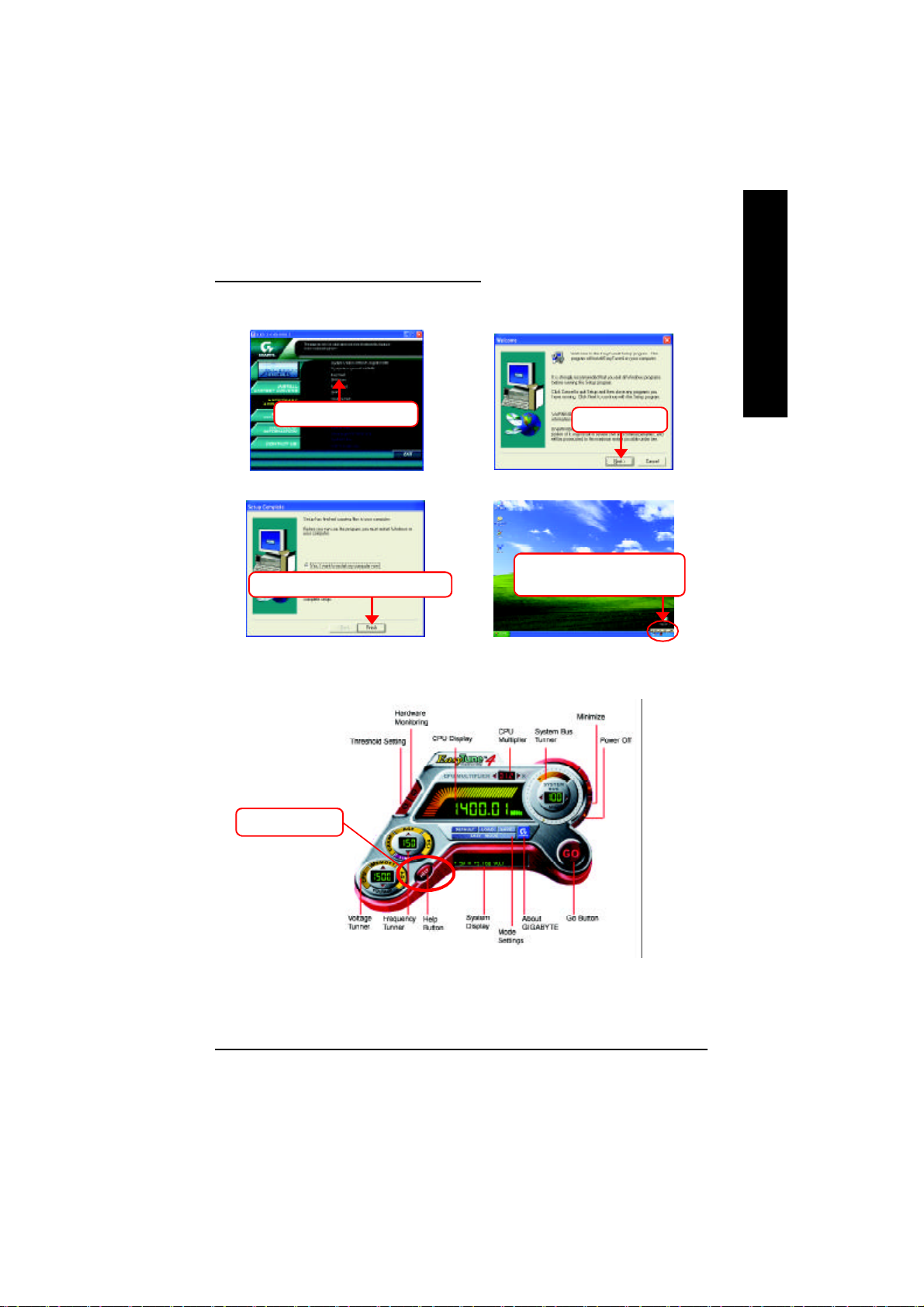
EasyTune 4 Utilities Installation
Powerful utility that integrates the overcl ocking and hardware monitoring functions
English
1. Click "EasyTune4" item.
(1)
3. Click "Finish" to restart computer.
(3)
5. Click "HELP".
2. Click "Next".
(2)
4. Right Click the icon to start
"EasyTune 4".
(4)
8s661fxm_1001_a.p65 ?2003/9/24, 上午 09:5381
Appendix- 81 -
Page 96

FAQ
Below is a collection of general asked questions. To check general asked questions based on a
English
specific motherboard model, please log on to http://tw.gi ga-byte.com/faq/faq.htm
Question 1: I cannot see some opti ons that were included in previous BIOS after updating BIOS.
Why?
Answer: Some advanced options are hidden in new BIOS version. Please press Ctrl and F1 keys
after entering BIOS menu and you will be able to see these options.
Questio ns 2: Why is the light of my keyboard/optical mouse still on after computer shuts down?
Answer: In some boards, a small amount of electricity is kept on standby after computer shuts
down and that's why the li ght is still on.
Questio n 3: Why cannot I use all functions in EasyTune™ 4?
Answer: The availabili ty of the listed functions in EasyTune™ 4 depends on the MB chipset. If the
chipset doesn't support certain functions in EasyTune™ 4, these functions will be locked automatically and you will not be able to use them.
Question 4: Why do I fail to install RAID and ATA drivers under W in 2000 and XP on boards that
support RAID functi on after I connect the boot HDD to IDE3 or IDE4 ?
Answer: Fi rst of all, you need to save some files in the CD-ROM to a floppy disk before installing
drivers. You also need to go through some rather different steps in the installation process. Therefore,
we suggest that you refer to the instal lation steps in the RAID manual at our website.
(Please download it at http://tw.giga-byte.com/support/user_pdf/raid_manual.pdf)
Question 5: How do I clear CMOS?
Answer: If your board has a Cl ear CMOS jumper, please refer to the Clear CMOS steps in the
manual. If your board doesn't have such jumper, you can take off the on-board battery to leak
voltage to cl ear CMOS. Please refer to the steps below:
Steps:
1. Turn off power.
2. Disconnect the power cord from MB.
3. Take out the battery gently and put it aside for about 10 minutes (Or you can use a
metal object to connect the positive and negati ve pins in the battery holder to make
them short for one minute).
4. Re-insert the battery to the battery holder.
5. Connect power cord to MB again and turn on power.
6. Press Del to enter BIO S and load Fail-Safe Defaults.
7. Save changes and reboot the system.
8s661fxm_1001_a.p65 ?2003/9/24, 上午 09:5382
- 82 -GA-8S661F XM Series Motherboard
Page 97

Questio n 6: Why does system seem unstable after updating BIOS?
Answer: Please remember to load Fai l-Safe Defaults (Or Load BIOS Defaults) after flashing
BIOS. However, if the system instabil ity still remains, please clear CMOS to solve the problem.
Question 7: Why do I still get a weak sound after turning up the speaker to the maximum volume?
Answer: Please make sure the speaker you are using is equipped with an internal amplifier. If not,
please change another speaker with power/ampl ifier and try again later.
Question 8: How do I disabl e onboard VGA card in order to add an external VGA card?
Answer: G igabyte motherboards will auto-detect the external VGA card after it is plugged in, so
you don't need to change any setting manual ly to disable the onboard VGA.
Questio n 9: Why cannot I use the IDE 2?
Answer: Please refer to the user manual and check whether you have connected any cable that
is not provided with the motherboard package to the USB Over Current pin in the Front USB
Panel. If the cable is your own cable, please remove it from this pin and do not connect any of your
own cables to it.
Question 10: Sometimes I hear different continuous beeps from computer after system boots up.
What do these beeps usuall y stand for?
Answer: The beep codes below may help you identify the possible computer problems. However,
they are only for reference purposes. The si tuations might differ from case to case.
English
gAMI BIOS Beep Codes
*Computer gives 1 short beep when system boots successfully.
*Except f or beep code 8, these codes are always fatal.
1 beep Refres h failure
2 beeps Parity error
3 beeps Base 64K memory failure
4 beeps Timer not operational
5 beeps Processor error
6 beeps 8042 - gate A20 failure
7 beeps Processor exception interrupt error
8 beeps Display memory read/write failure
9 beeps ROM checksum error
10 beeps CMOS shutdown register read/write error
11 beeps Cache memory bad
8s661fxm_1001_a.p65 ?2003/9/24, 上午 09:5383
g AWARD BIOS Beep Codes
1 short: System boots succ essfully
2 short: CM OS setting error
1 long 1 short: DRAM or M/B error
1 long 2 short: Monitor or display card error
1 long 3 short: Keyboard error
1 long 9 short: BIOS ROM error
Continuous long beeps : DRAM error
Continuous short beeps: Power error
Appendix- 83 -
Page 98

Questio n 11: How to set in the BIOS in order to bootup from SATA HDDs by either RAID or ATA
mode?
Answer: Please set i n the BIOS as follow:
English
1. Advanced BIOS features--> SATA/RAID/SCSI boot order: " SATA"
2. Advanced BIOS features--> F irst boot device: "SCSI"
3. Integrated Peripherals--> Onboard H/W Serial ATA: "enable"
Then i t depends on the SATA mode that you need to set "RAID" to RAID mode or "BASE" to
normal ATA mode in the item named Seri al ATA function.
Question 12: For the M/B whi ch have RAID function, how to set in the BIOS in order to bootup
from IDE3, 4 by either RAID or ATA mode?
Answer: Please set i n the BIOS as follow:
1. Advanced BIOS features-->(SATA)/RAID/SCSI boot order: "SATA"
2. Advanced BIOS features--> Fi rst boot device: "SCSI"
3. Integrated Peripherals--> O nboard H/W ATA/RAID: "enable"
Then it depends on the RAID mode that you need to set " RAID" to RAID mode or "ATA" to normal
ATA mode in the item named RAID control ler function.
Questio n 13: How to set in the BIOS to bootup from the IDE/ SCSI/ RAID card ?
Answer: Please set i n the BIOS as follow:
1. Advanced BIOS features-->(SATA)/RAID/SCSI boot order: "SCSI"
2. Advanced BIOS features--> Fi rst boot device: "SCSI"
Then i t depends on the mode(RAID or ATA) that you need to set in RAID/ SCSI BIOS.
8s661fxm_1001_a.p65 ?2003/9/24, 上午 09:5384
- 84 -GA-8S661F XM Series Motherboard
Page 99

Troubleshooting
If you encounter any trouble during boot up, please follow the troubleshooting
procedures.
Turn off the power and unplug the AC power cable, then remove
all of the add-on cards and cables from motherboard.
Please make sure motherboard & chassis are not short ?
Please make sure all jumper set tings (such as CPU system
bus speed, frequency ratio, voltage and etc) are set properly.
English
START
Yes
Please isolate
the short pin.
No
Failure has been excluded.
Make sure the
No
jumper setting
are correct.
Yes
Check if the CPU cooling fan attached to CPU properly. ls
CPU cooling fan power connected to CPU_FAN
properly?
Yes
Check if the memory install properly into the DIMM slot.
Yes
Insert the VGA card. Then plug in ATX power cable and
turn on the system.
A
Failure has been excluded.
Failure has been excluded.
Failure has been excluded.
No
No
Plug the CPU
cooling fan power
in the CPU f an
connector. Plug
in the AC power
connector.
Insert and push
the memory
module vert ically
into the DI MM
slot.
Appendix- 85 -
8s661fxm_1001_a.p65 ?2003/9/24, 上午 09:5385
Page 100

English
A
Is memory LED on and CPU fan running?
Yes
Check if t here is display.
The problem could
be caused by
power supply,
CPU, memory or
No
CPU/ memory
socket itself.
Failure has been excluded.
Perhaps your VGA
No
card / VGA slot or
monitor is defective.
Yes
Turn off the system. Reboot after keyboard and mouse
have been plugged in.
Check if keyboard is working properly.
Yes
Press <Del> to enter BIOS setup. Choose "Load
Optimized Defaults" and save then exit setup.
Turn off the system and re-connect the IDE cable.
Check if the system can reboot successfully.
Yes
Reinstall Windows OS, and reinstall add-on cards and
cables. Then try to reboot the system.
END
Failure has been excluded.
It is possible that
your keyboard or
No
keyboard connector
is defective.
Failure has been excluded.
The problem was
No
probably caused by
the IDE device /
connector or cable.
Failure has been excluded.
If the above procedure unable to solve your problem, please contact with your local retailer or national
distributor for help. Or, you could submit your question to the service mail via Gigabyte website technical
support zone (http://www.gigabyte.com.tw). The appropriate response will be provided ASAP.
8s661fxm_1001_a.p65 ?2003/9/24, 上午 09:5486
- 86 -GA-8S661F XM Series Motherboard
