Page 1
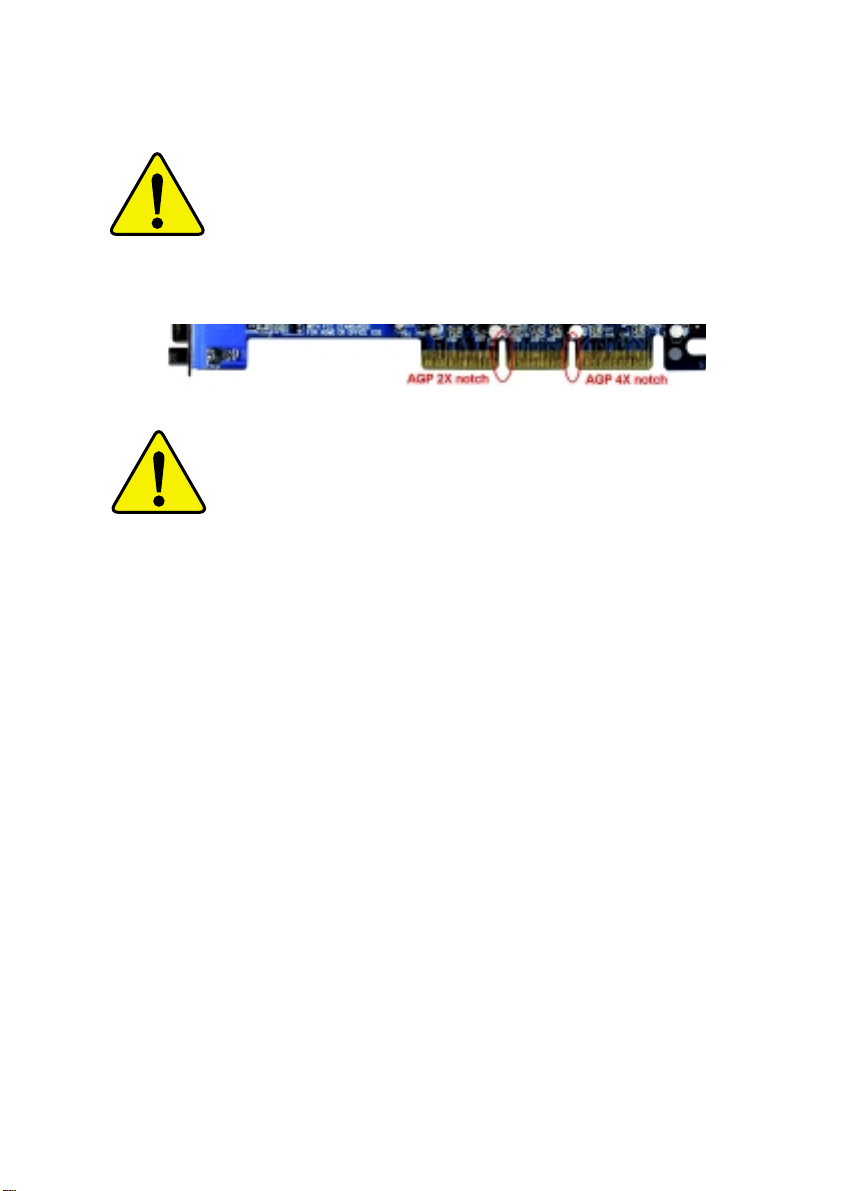
When you installing AGP card, please make sure the
following notice is fully understood and practiced. If your
AGP card has "AGP 4X notch"(show below), please make
sure your AGP card is AGP 4X (1.5V).
Do not use AGP 2X card (3.3V) in this motherboard. It will
burn and damage the motherboard due to Intel® 850 chipset
can't support AGP 2X(3.3V).
Example 1: Diamond Vipper V770 golden finger is compatible
with 2X/4X mode AGP slot. It can be switched between AGP 2X
(3.3V) or 4X(1.5V) mode by adjusting the jumper. The factory
default for this card is 2X(3.3V). If you install this card in
GA-8ITML (or any AGP 4X only) motherboards without switching
the jumper to 4X mode (1.5V), it will burn the motherboard.
Example 2: ATi Rage 128 Pro (Power Color) & SiS 305 golden
finger is compatible with 2X/4X mode AGP slot, but it supports
2X(3.3V) only. If you install this card in GA-8ITML (or any AGP
4X only) motherboards, it will burn the motherboard.
Page 2
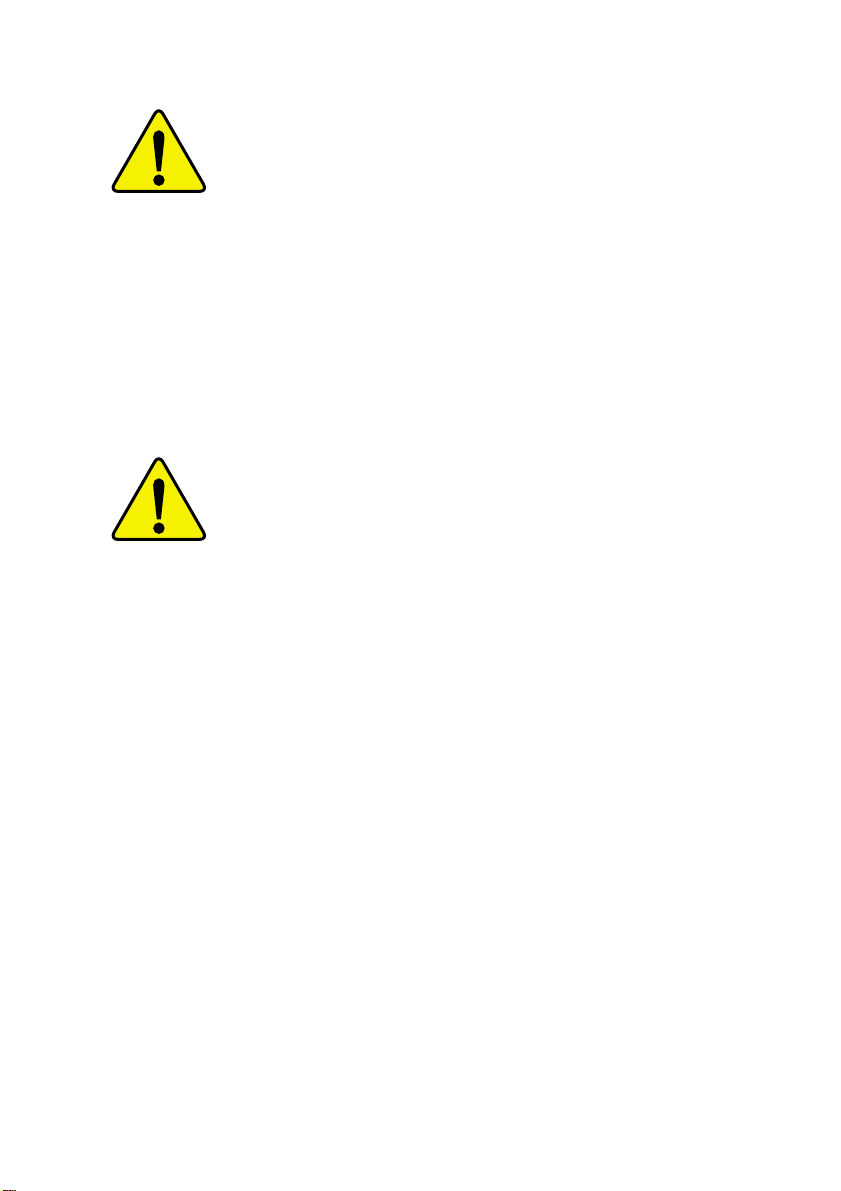
The author assumes no responsibility for any errors
or omissions that may appear in this document nor
does the author make a commitment to up
date the information contained herein.
Third-party brands and names are the property of
their respective owners.
Please do not remove any labels on motherboard, this
may void the warranty of this motherboard.
Due to rapid change in technology, some of the
specifications might be out of date before pwblicution
of this booklet.
Page 3
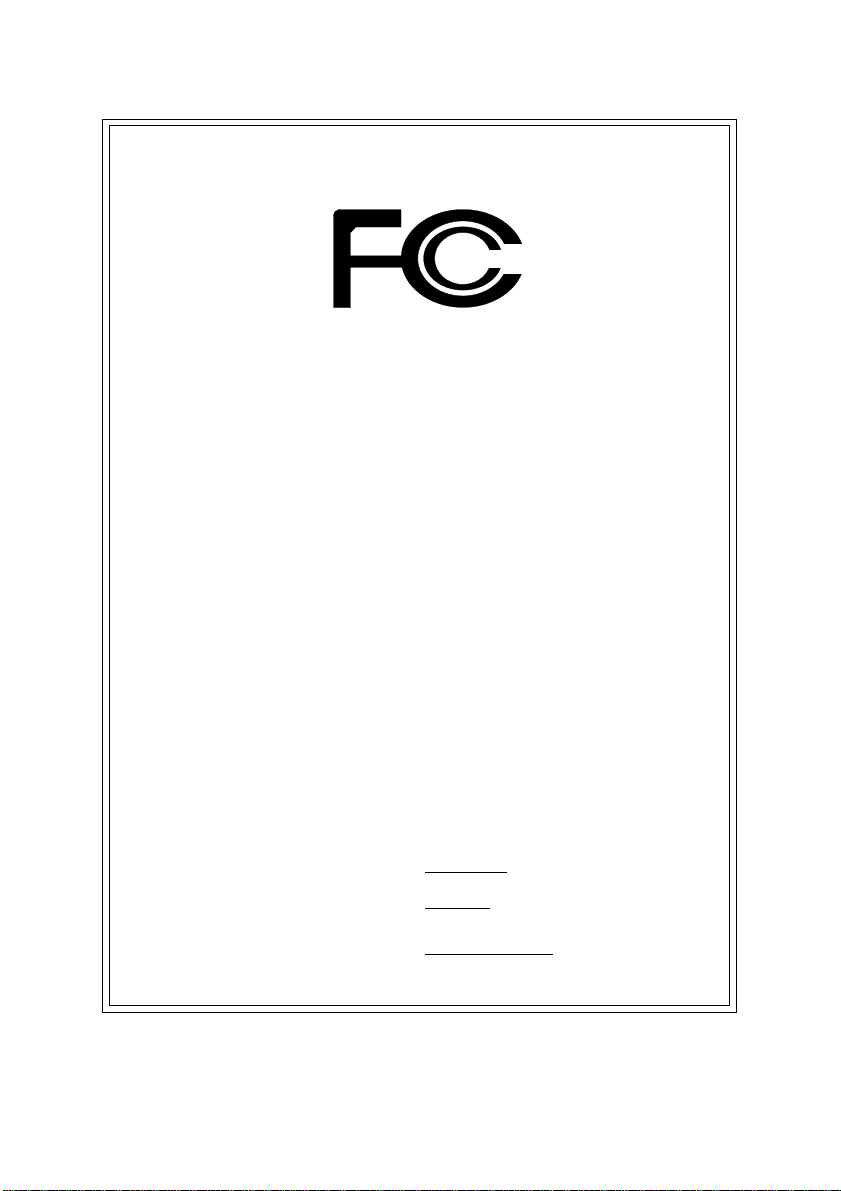
DECLARATION OF CONFORMITY
Per FCC Part 2 Section 2.1077(a)
Responsible Party Name:
Address:
Phone/Fax No:
hereby declares that the product
Product Name:
Model Number:
Conforms to the following specifications:
FCC Part 15, Subpart B, Section 15.107(a) and Section 15.109(a),
Class B Digital Device
Supplementary Information:
This device complies with part 15 of the FCC Rules. Operation is
subject to the following two conditions: (1) This device may not
cause harmful and (2) this device must accept any inference received,
including that may cause undesired operation.
Representative Person’s Name:
Signature:
G.B.T. INC.
18305 Valley Blvd., Suite#A LA
Puent, CA 91744
(818) 854-9338/ (818) 854-9339
Motherboard
GA-8ITML
ERIC LU
Eric Lu
Date:
August 15,2001
Page 4
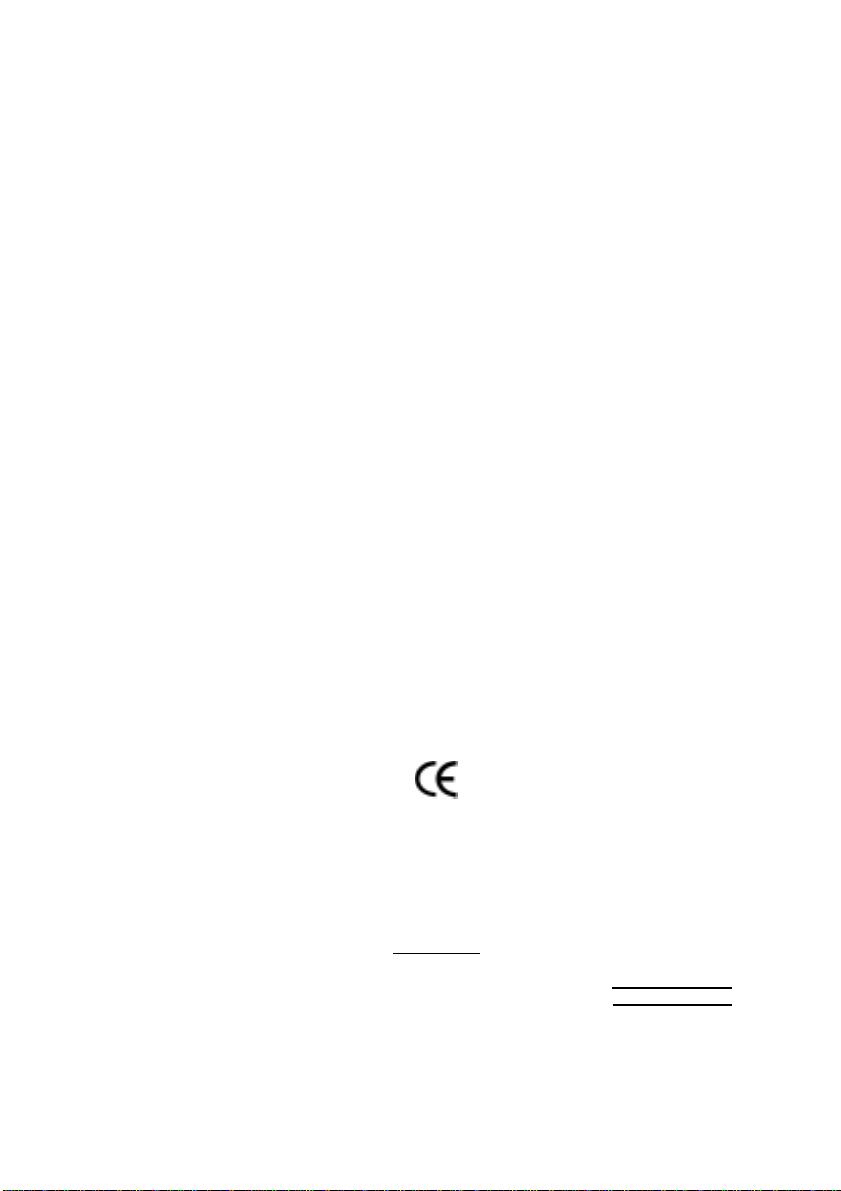
Ausschlager Weg 41, 1F, 20537 Hamburg, Germany
( description of the apparatus, system, installation to which it refers)
(reference to the specification under which conformity is declared)
in accordance with 89/336 EEC-EMC Directive
EN 55011 Limits and methods of measurement
EN 55013
EN 55014 Limits and methods of measurement
EN 55015 Limits and methods of measurement
EN 55020
EN 55022 Limits and methods of measurement
DIN VDE 0855
part 10
part 12
of radio disturbance characteristics of
industrial,scientific and medical (ISM
high frequency equipment
Limits and methods of measurement
of radio disturbance characteristics of
broadcast receivers and associated
equipment
of radio disturbance characteristics of
household electrical appliances,
portable tools and similar electrical
apparatus
of radio disturbance characteristics of
fluorescent lamps and luminaries
Immunity from radio interference of
broadcast receivers and associated
equipment
of radio disturbance characteristics of
information technology equipment
Cabled distribution systems; Equipment
for receiving and/or distribution from
sound and television signals
Declaration of Conformity
We, Manufacturer/Importer
(full address)
G.B.T. Technology Träding GMbH
declare that the product
Mother Board
GA-8ITML
is in conformity with
EN 61000-3-2*
EN 60555-2
EN 61000-3-3* Disturbances in supply systems cause
EN 60555-3
EN 50081-1
EN 50082-1
EN 55081-2
EN 55082-2
ENV 55104
EN50091-2
Disturbances in supply systems cause
by household appliances and similar
electrical equipment “Harmonics”
by household appliances and similar
electrical equipment “Voltage fluctuations”
Generic emission standard Part 1:
Residual commercial and light industry
Generic immunity standard Part 1:
Residual commercial and light industry
Generic emission standard Part 2:
Industrial environment
Generic emission standard Part 2:
Industrial environment
lmmunity requirements for household
appliances tools and similar apparatus
EMC requirements for uninterruptible
power systems (UPS)
CE marking
EN 60065
EN 60335
The manufacturer also declares the conformity of above mentioned product
with the actual required safety standards in accordance with LVD 73/23 EEC
Safety requirements for mains operated
electronic and related apparatus for
household and similar general use
Safety of household and similar
electrical appliances
(Stamp)
EN 60950
EN 50091-1
Manufacturer/Importer
Date : August 15, 2001
(EC conformity marking)
Signature:
Name:
Rex Lin
Rex Lin
Page 5
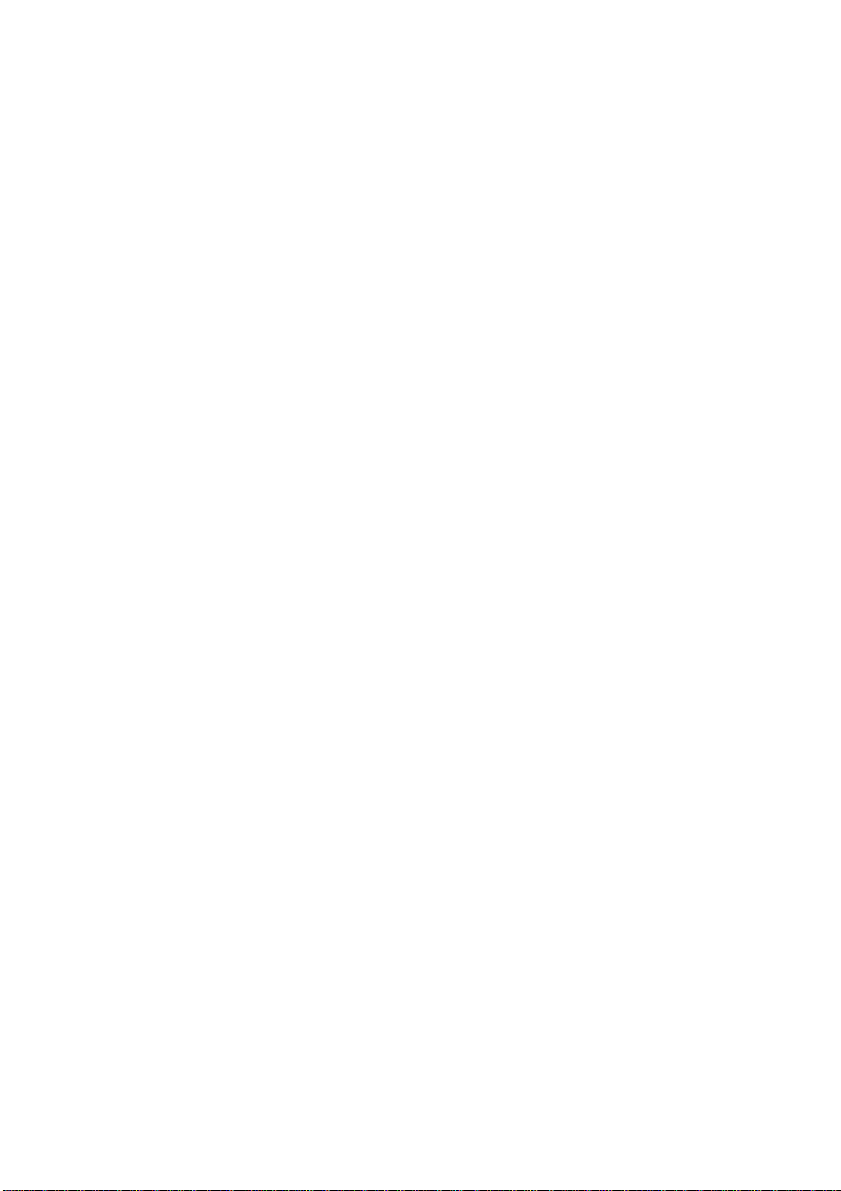
GA-8ITML
P4 Titan-RDRAM Motherboard
USER’S MANUAL
Pentium®4 Processor Motherboard
Rev. 1.01 Third Edition
12ME-8ITML-1013
Page 6
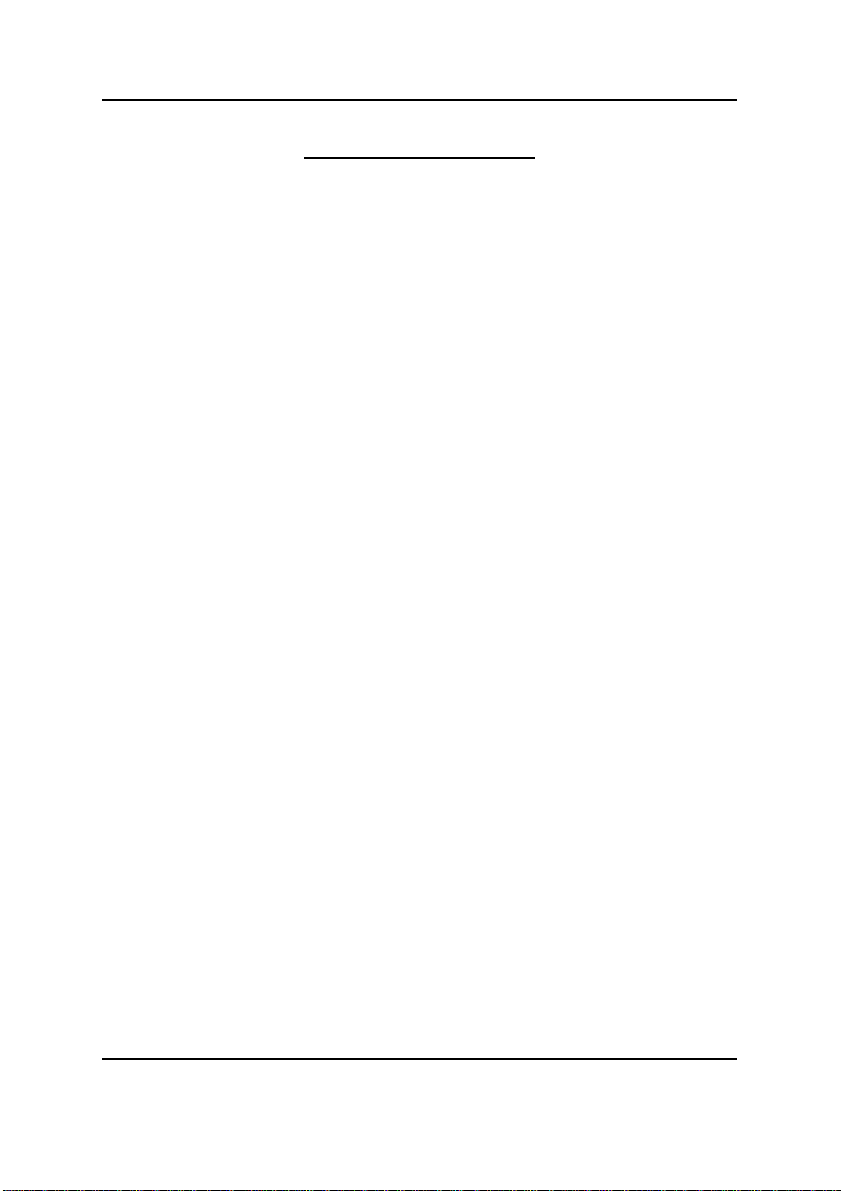
GA-8ITML Motherboard
Table of Content
Revision History.....................................................................................4
Item Checklist .........................................................................................4
WARNING!...............................................................................................5
Chapter 1 Introduction.............................................................................6
Summary of Features .................................................................................. 6
GA-8ITML Motherboard Layout .................................................................8
Chapter 2 Hardware Installation Process................................................9
Step 1: Install the Central Processing Unit (CPU).....................................10
CPU Installation ............................................................................................................... 10
CPU Heat Sink Installation...............................................................................................11
Step 2: Install memory modules................................................................ 1 2
Introduce RIMM (Rambus In-line Memory Module) .................................................... 13
Step 3: Install expansion cards .................................................................14
Step 4: Connect ribbon cables, cabinet wires, and power supply ...........15
I/O Back Panel Introduction ............................................................................................ 15
Connectors Introduction .................................................................................................. 17
Jumper Setting ................................................................................................................. 23
ATX 12V Power Supply Introduction............................................................................. 24
6 Pin Aux. Power Connector......................................................................................... 24
Chapter 3 BIOS Setup ..........................................................................25
The Main Menu (For example: BIOS Ver. :FA2)....................................... 26
Standard CMOS Features ......................................................................... 28
BIOS Features Setup.................................................................................31
2
Page 7
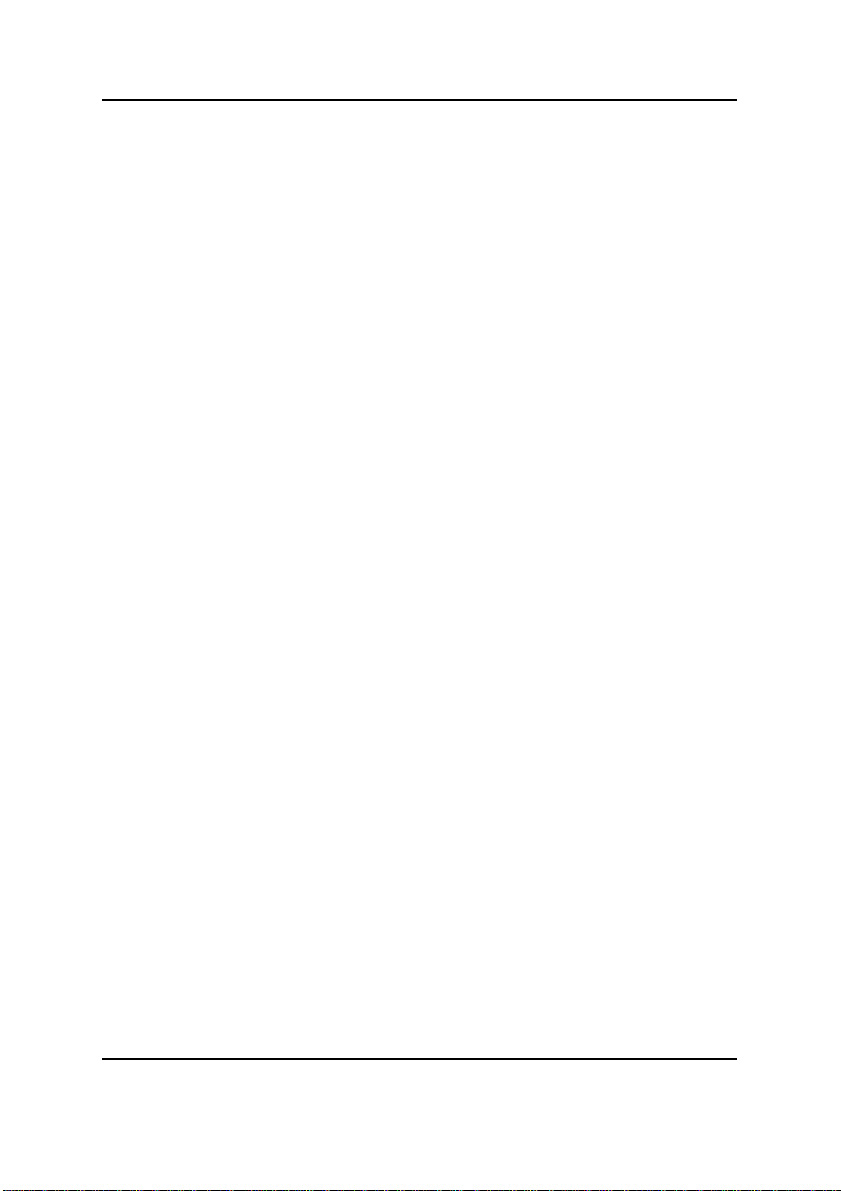
Table of Content
Chipset Features Setup............................................................................. 33
Power Management Setup .......................................................................36
PNP/PCI Configuration..............................................................................40
Load Fail-Safe Defaults............................................................................. 42
Load Optimized Defaults...........................................................................43
Integrated Peripherals ............................................................................... 44
Hardware Monitor & MISC Setup..............................................................50
Set Supervisor / User Password ................................................................ 5 2
IDE HDD Auto Detection............................................................................53
Save & Exit Setup.......................................................................................54
Exit Without Saving .................................................................................... 55
Chapter 4 Technical Reference ............................................................56
Performance List ....................................................................................... 56
Block Diagram........................................................................................... 57
Q-Flash Utility Introduction........................................................................58
@ BIOS Introduction.................................................................................. 60
Easy TuneIIITM Introduction .......................................................................61
Chapter 5 Appendix..............................................................................62
3
Page 8
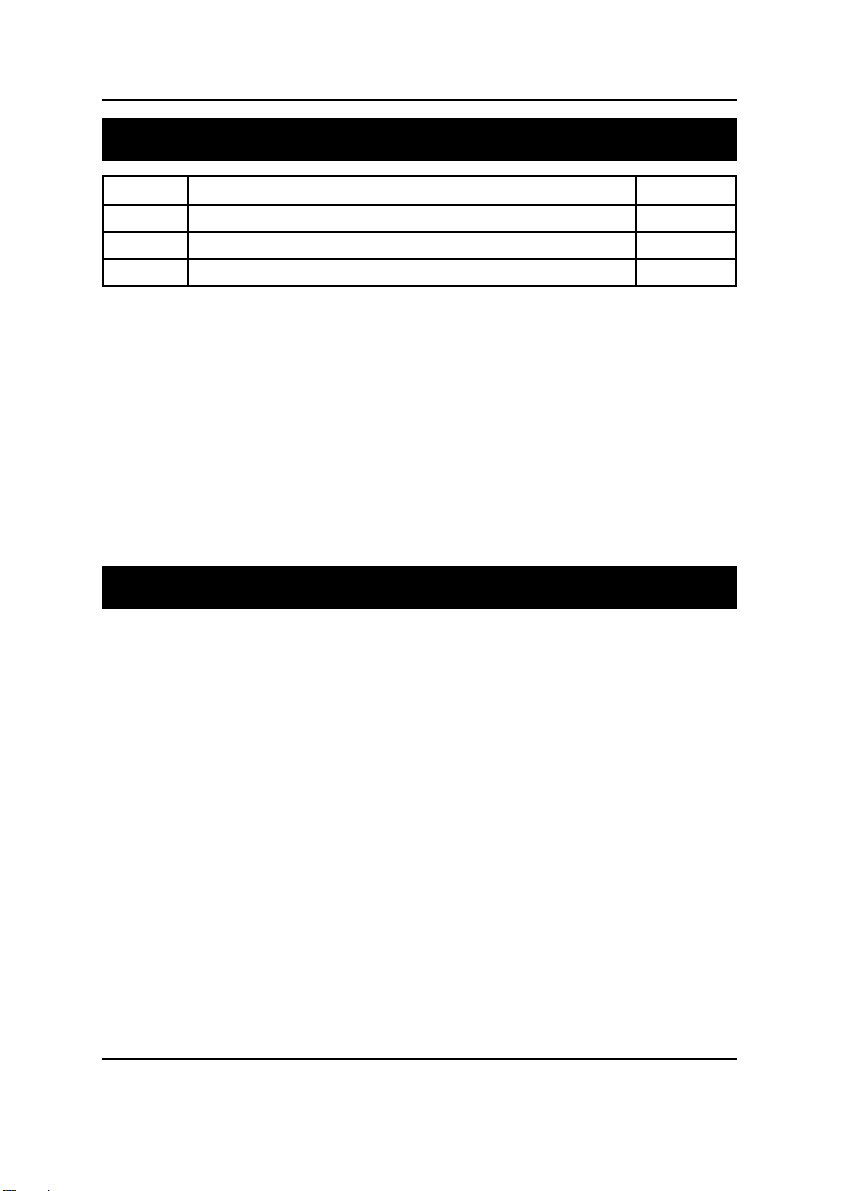
GA-8ITML Motherboard
Revision History
Revision Revision Note Date
1.01 Initial release of the GA-8ITML motherboard user's manual. Sep.2001
1.01 Second release of the GA-8ITML motherboard user's manual. Sep.2001
1.01 Third release of the GA-8ITML motherboard user's manual. Oct.2001
Item Checklist
The GA-8ITML motherboard
IDE cable x 1/ Floppy cable x 1
CD for motherboard driver & utility (IUCD)
GA-8ITML user’s manual
I/O Shield
CRIMM x 2
4
Page 9
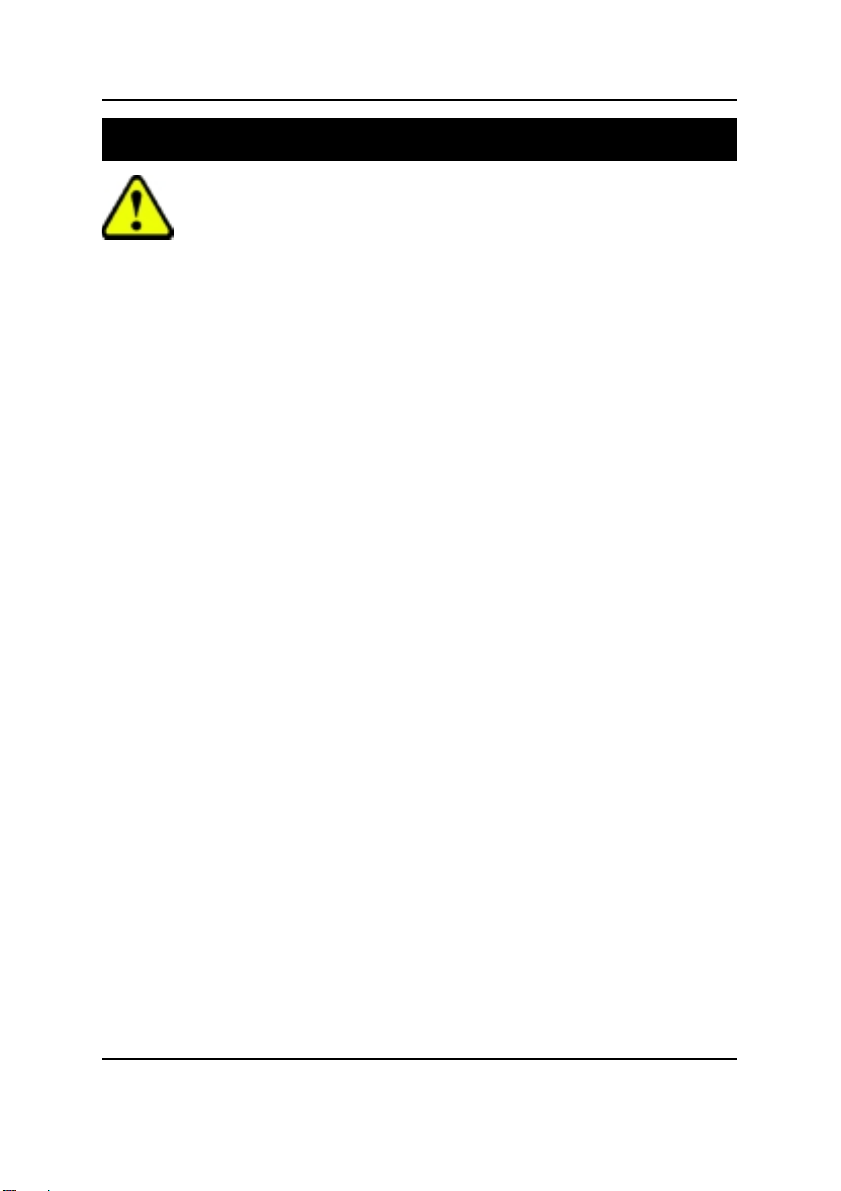
WARNING!
WARNING!
Computer motherboards and expansion cards contain very delicate Integrated Circuit (IC) chips. To
protect them against damage from static electricity, you should follow some precautions whenever you
work on your computer.
1. Unplug your computer when working on the inside.
2. Use a grounded wrist strap before handling computer components. If you do not have
one, touch both of your hands to a safely grounded object or to a metal object, such as
the power supply case.
3. Hold components by the edges and try not touch the IC chips, leads or connectors, or
other components.
4. Place components on a grounded antistatic pad or on the bag that came with the
components whenever the components are separated from the system.
5. Ensure that the A TX power supply is switched off before you plug in or remove the A TX
power connector on the motherboard.
Installing the motherboard to the chassis…
If the motherboard has mounting holes, but they don’t line up with the holes on the base and there are
no slots to attach the spacers, do not become alarmed you can still attach the spacers to the mounting
holes. Just cut the bottom portion of the spacers (the spacer may be a little hard to cut off, so be careful
of your hands). In this way you can still attach the motherboard to the base without worrying about short
circuits. Sometimes you may need to use the plastic springs to isolate the screw from the motherboard
PCB surface, because the circuit wire may be near by the hole. Be careful, don’t let the screw contact
any printed circuit write or parts on the PCB that are near the fixing hole, otherwise it may damage the
board or cause board malfunctioning.
5
Page 10
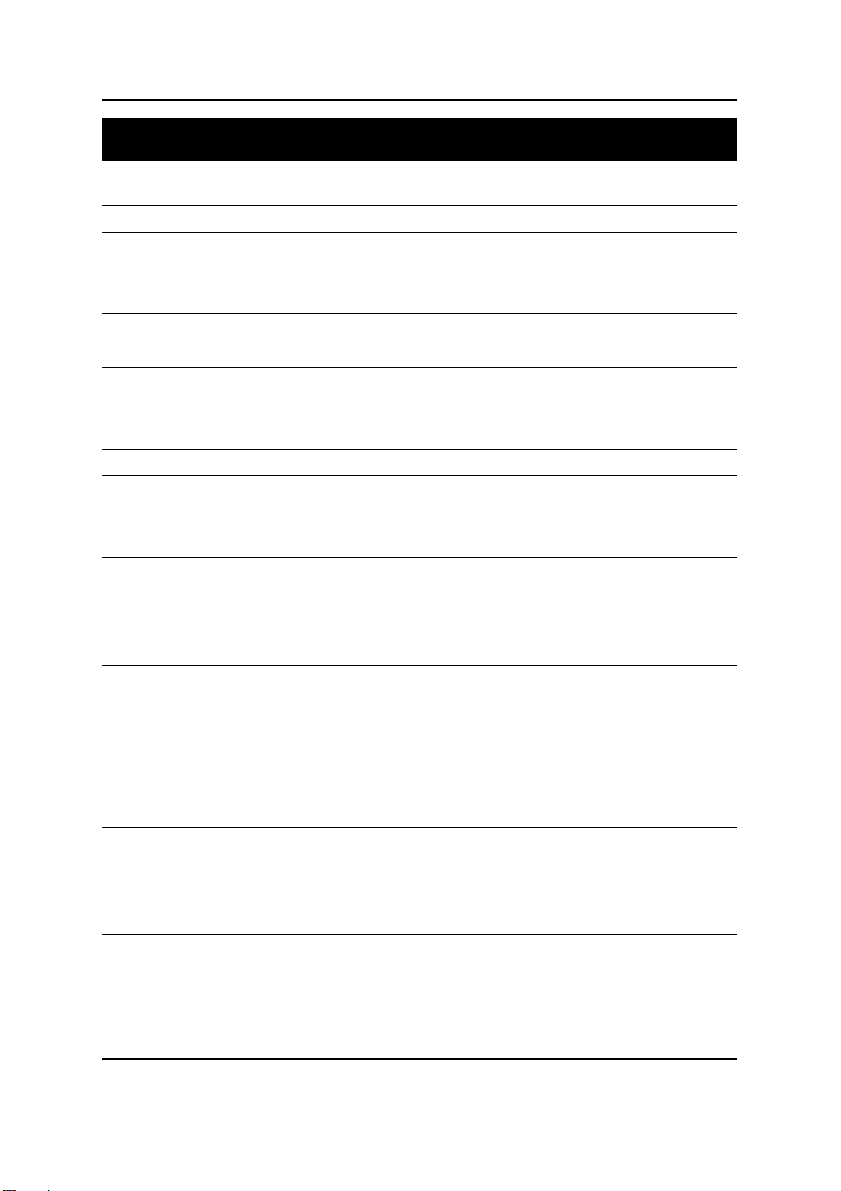
GA-8ITML Motherboard
Chapter 1 Introduction
Summary of Features
Form Factor 24.5cm x 24.3cm Micro ATX size form factor, 6 layers PCB.
®
CPU Socket 478 for Intel
Intel Pentium
2nd Level cache depend on CPU
Chipset Chipset 82850 HOST/AGP/Controller
82801BA(ICH2) I/O Controller Hub
Memory 4 184-pin RIMM Sockets
Dual direct RDRAM channel
Supports up to 2GB (Max)
I/O Control Winbond W83627HF
Slots 1 CNR(Communication and Networking Riser) Slot
1 AGP support 4X(1.5V) device
3 PCI slot supports 33MHz & PCI 2.2 compliant
On-Board IDE An IDE controller on the Intel 82801BA PCI chipset
provides IDE HDD/CD-ROM with PIO, Bus Master (Ultra
DMA33/AT A66/A T A100) operation modes.
Can connect up to four IDE devices
On-Board Peripherals 1 Floppy port supports 2 FDD with 360K, 720K,1.2M, 1.44M
and 2.88M bytes.
1 Parallel port supports Normal/EPP/ECP mode
2 Serial ports (COMA&COMB)
4 USB ports (Rear USB x 2, Front USB x 2)
1 IrDA connector for IR/CIR
Hardware Monitor CPU/Power/System Fan Revolution detect
CPU/Power/System Fan Control
CPU Overheat Warning
System Voltage Detect
Micro FC-PGA2 Pentium® 4 processor
®
4 400MHz FSB
to be continued......
6
Page 11
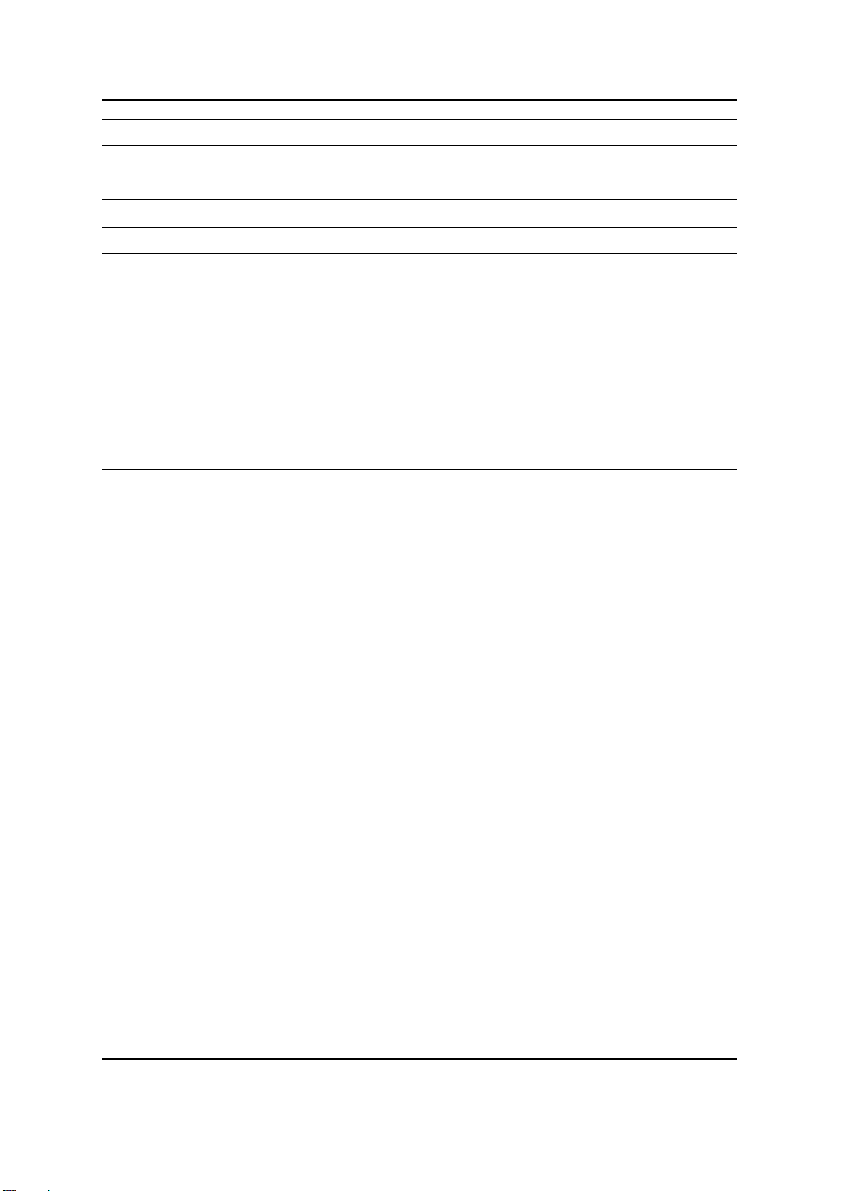
On-Board LAN Build in KINNERETH 82562ET
On-Board Sound AC’97 CODEC
Line In/Line Out/Mic In/CD In/Game Port
PS/2 Connector PS/2 Keyboard interface and PS/2 Mouse interface
BIOS Licensed AMI BIOS, 2M bit FWH
Additional Features PS/2 Keyboard power on by password
PS/2 Mouse power on
STR(Suspend-T o-RAM)
Wake on LAN
AC Recovery
USB KB/Mouse wake up from S3
Supports @BIOS
Supports EasyTuneIII
Please set the CPU host frequency in accordance with your processor’s specifications.
We don’t recommend you to set the system bus frequency over the CPU’s specification
because these specific bus frequencies are not the standard specifications for CPU,
chipset and most of the peripherals. Whether your system can run under these specific
bus frequencies properly will depend on your hardware configurations, including CPU,
Chipsets,SDRAM,Cards….etc.
Introduction
7
Page 12
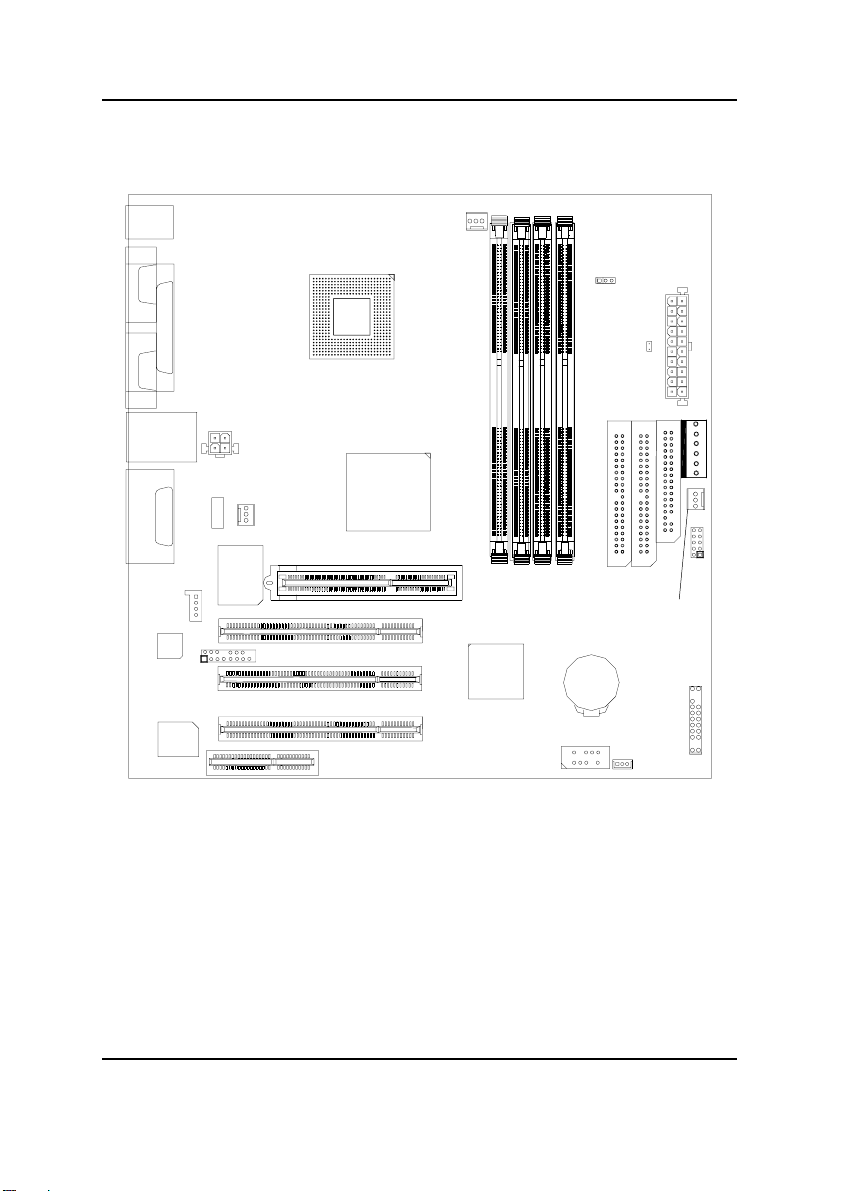
GA-8ITML Motherboard
GA-8ITML Motherboard Layout
COMA
LPT
COMB
USB
LINE_OUT
LINE_IN
GAME
MIC_IN
CODEC
MAIN BIOS
KB/MOUSE
LAN
J2
J16
82562ET
CPU_FAN
W83627
JP23
SOCKET478
CNR
TEHAMA
POWER FAN
AGP1
PCI1
PCI2
PCI3
GA-8ITML
RIMM1
RIMM2
ICH2
CN10
RIMM3
RIMM4
BAT1
USB_VS
LED2
IDE2
SYSTEM FAN
J17
J15
IDE1
Floppy
J7
J18
JP15
8
Page 13
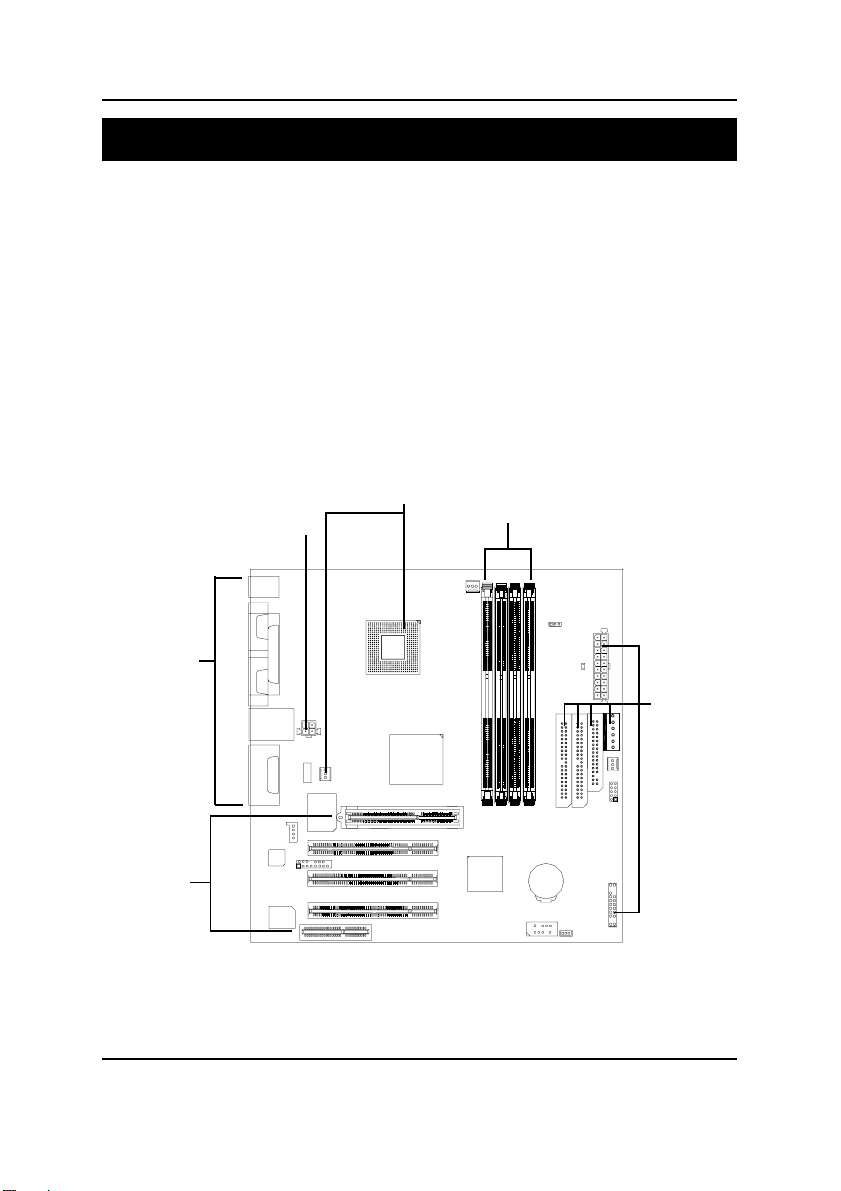
Hardware Installation Process
Chapter 2 Hardware Installation Process
T o set up your computer , you must complete the following setups:
Step 1- Install the Central Processing Unit (CPU)
Step 2- Install memory modules
Step 3- Install expansion cards
Step 4- Connect ribbon cables, cabinet wires, and power supply
Step 5- Setup BIOS software
Step 6- Install supporting software tools
Step 1
Step 4
Step 4
Step 2
Step 3
Step 4
9
Page 14

GA-8ITML Motherboard
Step 1: Install the Central Processing Unit (CPU)
CPU Installation
Pin1 indicator
CPU Top View CPU Bottom View
Socket Actuation Lever
1. Pull up the CPU socket level
and up to 90-degree angle.
3. Press down the CPU socket lever and
finish CPU installation.
2. Locate Pin 1 in the socket and look
for a (golden) cut edge on the CPU
upper corner. Then insert the CPU
into the socket.
Pin1indicator
Pin1 indicator
Please make sure the CPU type is supported by the motherboard.
10
Page 15
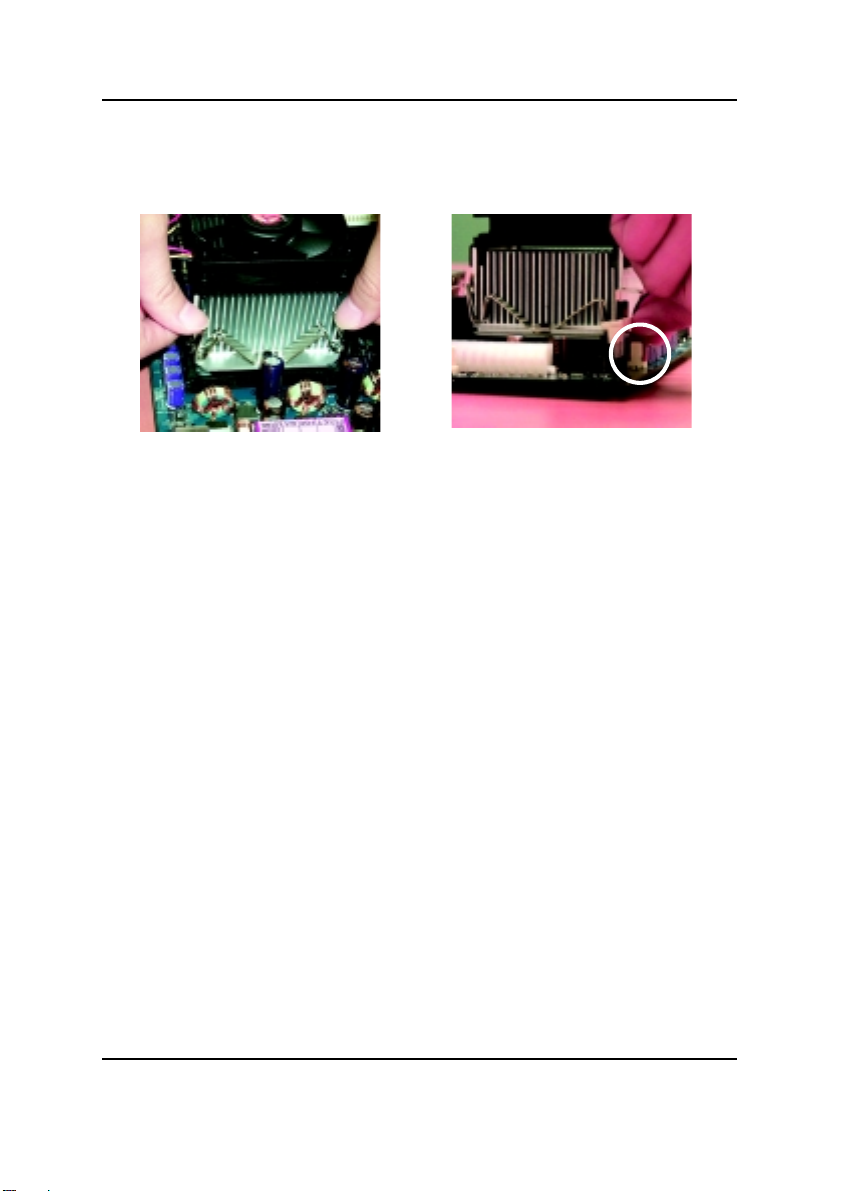
CPU Heat Sink Installation
Hardware Installation Process
1. Hook one end of the cooler
bracket to the CPU socket first.
2. Hook the other end of the
cooler bracket to the CPU
socket.
Please use Intel approved cooling fan.
We recommend you to apply the thermal tape to provide better heat
conduction between your CPU and heatsink.
(The CPU cooling fan might stick to the CPU due to the hardening of the
thermal paste. During this condition if you try to remove the cooling fan, you
might pull the processor out of the CPU socket alone with the cooling fan, and
might damage the processor. To avoid this from happening, we suggest you to
either use thermal tape instead of thermal paste, or remove the cooling fan with
extreme caution.)
Make sure the CPU fan power cable is plugged in to the CPU fan connector,
this completes the installation.
Please refer to CPU heat sink user’s manual for more detail installation
procedure.
11
Page 16

GA-8ITML Motherboard
Step 2: Install memory modules
The motherboard has 4 Rambus In-line Memory Module (RIMM) sockets. The BIOS will automatically detect memory type and size. To install the memory module, just push it vertically into the
RIMM Slot .The RIMM module can only fit in one direction due to the two notches. Please note; Both
RIMM modules inserted on RIMM1 and RIMM2 slots are recommended to have the same size,
frequency. If not, the larger sized module will l be automatically re-sized by BIOS to match the
smaller sized module. The same rule applies to both RIMM3 and RIMM4 slots.
You can insert two RIMMs or four RIMMs into RIMM slots, but C-RIMM (Continuity RIMM)
modules must be inserted into the empty slots.
RIMM
Check RIMM module if it is supported by the
M/B.
Insert the RIMM module into the slot.
Push the ejector tab towards the RIMM.
CRIMM
When STR/RIMM LED is ON, you do not install / remove RDRAM from socket.
12
Page 17
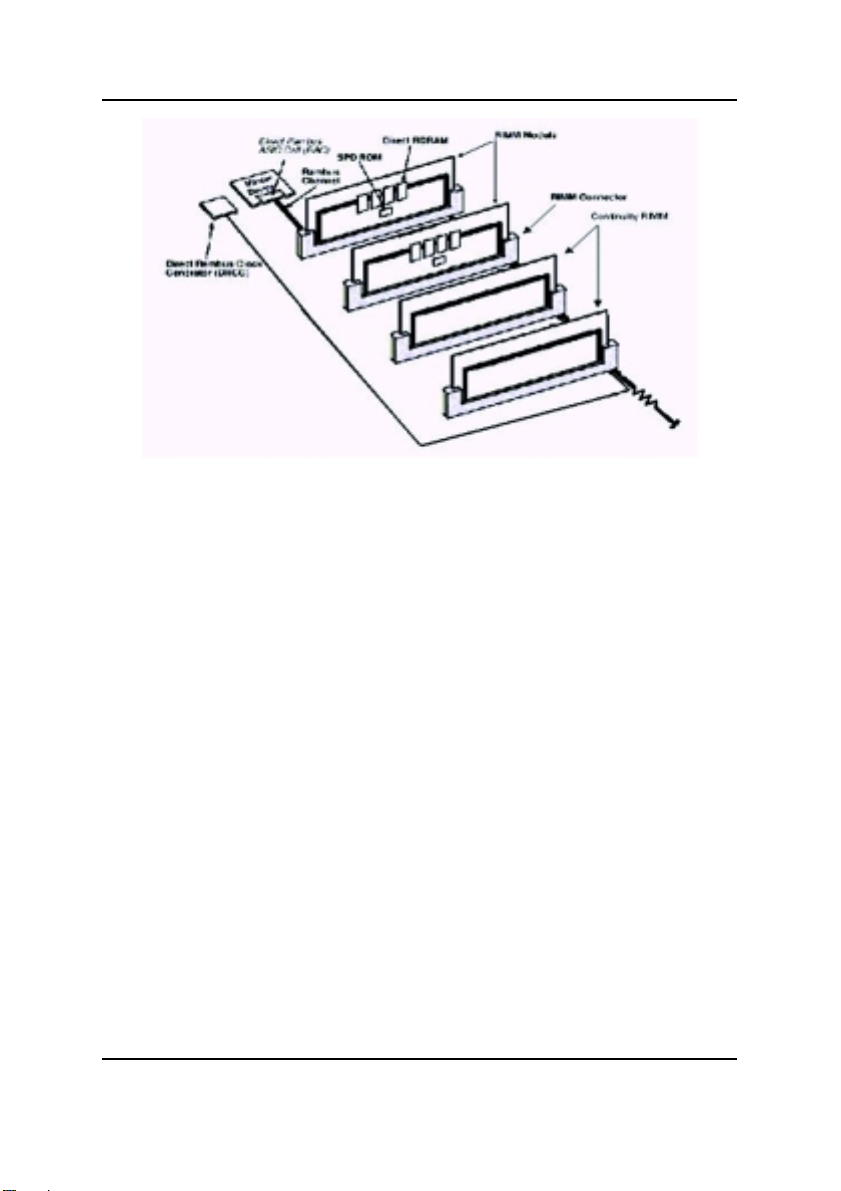
Hardware Installation Process
Introduce RIMM (Rambus In-line Memory Module)
Direct Rambus Memory Controller
Directly support a Dual Direct Rambus * Channel
Supports 300&400 MHz Direct Rambus * Channel @ 100MHz host bus frequency.
Maximum memory array size up to 256MB using 64Mb/72Mb, 512MB using 128Mb/144Mb,
1GB using 256Mb/288Mb DRAM technology
Supports up to 32 Direct Rambus devices per channel
Supports a maximum DRAM address decode space of 4GB
Configurable optional ECC operation
ECC with single bit Error Correction and multiple bit Error Detection
Single bit errors corrected and written back to memory (auto-scrubbing)
Parity mode not supported
APIC memory space in hardware. It is the BIOS or system designer's responsibility to limit DRAM
population so that adequate PCI, AGP, High BIOS, and APIC memory space can be allocated.
13
Page 18

GA-8ITML Motherboard
Step 3: Install expansion cards
1. Read the related expansion card’s instruction document before install the expansion card into
the computer.
2. Remove your computer’s chassis cover, necessary screws and slot bracket from the computer.
3. Press the expansion card firmly into expansion slot in motherboard.
4. Be sure the metal contacts on the card are indeed seated in the slot.
5. Replace the screw to secure the slot bracket of the expansion card.
6. Replace your computer’s chassis cover.
7. Power on the computer, if necessary, setup BIOS utility of expansion card from BIOS.
8. Install related driver from the operating system.
When you try to install VGA Card, please note that the motherboard only
support AGP 4X(1.5V) VGA Card.
14
Page 19
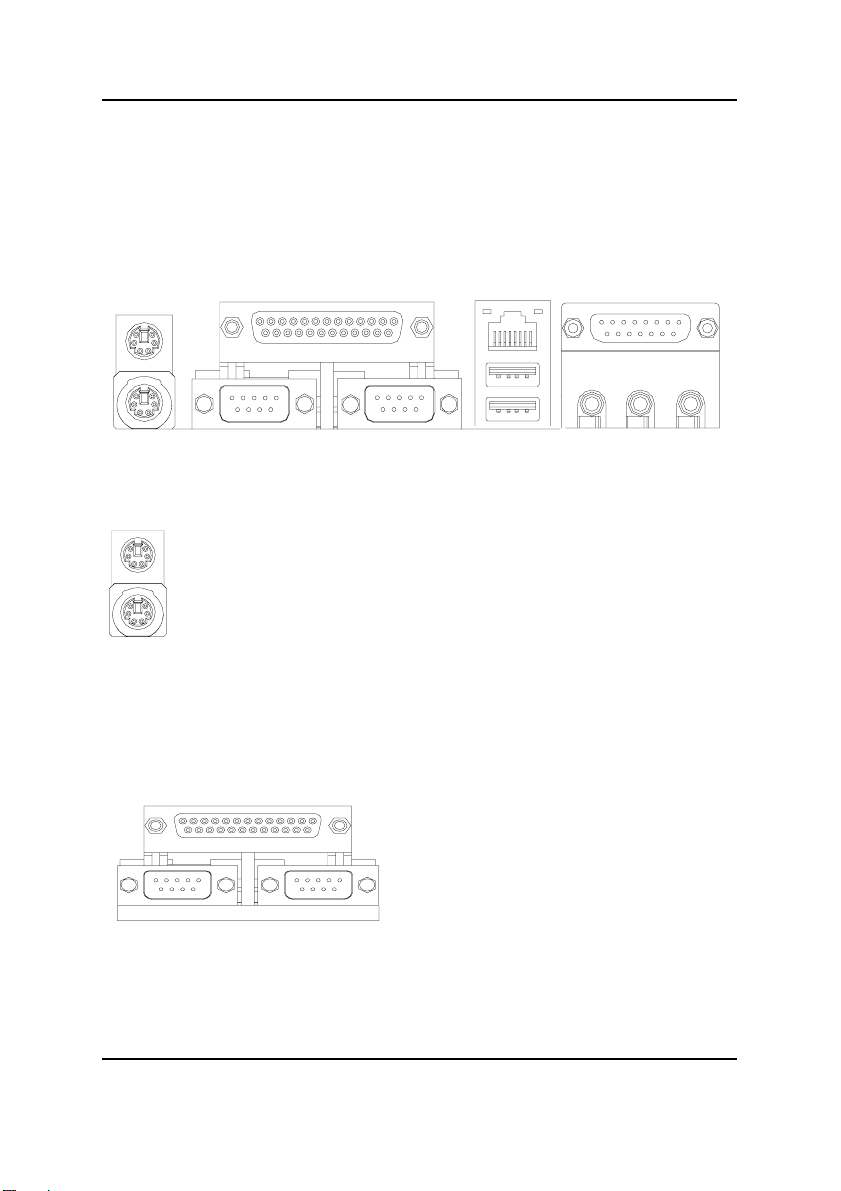
Hardware Installation Process
Step 4: Connect ribbon cables, cabinet wires, and power
supply
I/O Back Panel Introduction
PS/2 Keyboard and PS/2 Mouse Connector
PS/2 Mouse Connector
(6 pin Female)
PS/2 Keyboard Connector
(6 pin Female)
This connector supports standard PS/2
keyboard and PS/2 mouse.
Parallel Port and Serial Ports (COMA/COMB)
Parallel Port
(25 pin Female)
This connector supports 2 standard COM ports
and 1 Parallel port. Device like printer can be
connected to Parallel port ; mouse and modem
etc can be connected to Serial ports.
COMA COMB
Serial Ports (9 pin Male)
15
Page 20
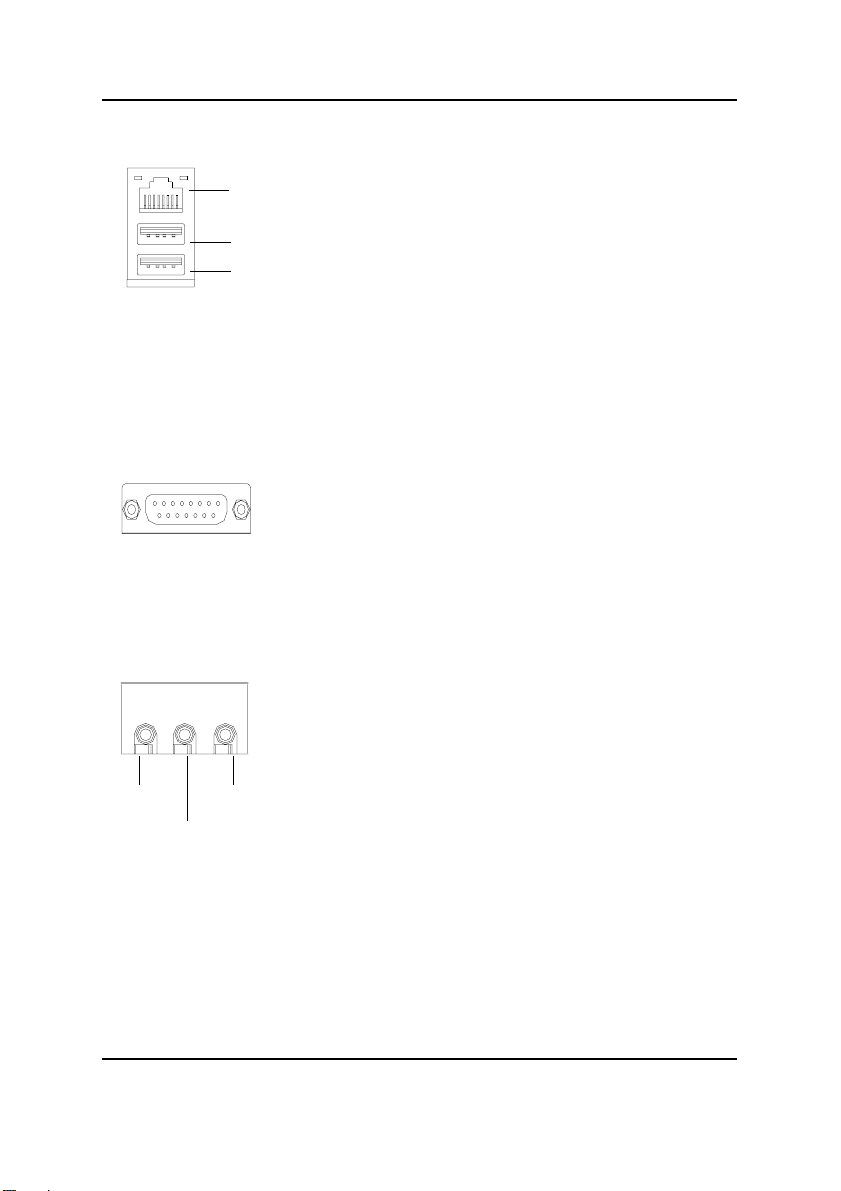
GA-8ITML Motherboard
USB/LAN Connector
LAN
Connector
USB 0
USB 1
Game /MIDI Ports
Joystick/ MIDI (15 pin Female)
Audio Connectors
Before you connect your device(s) into USB connector(s),
please make sure your device(s) such as USB keyboard,
mouse, scanner, zip,speaker..etc. Have a standard USB
interface. Also make sure your OS (Win 95 with USB
supplement, Win98, Windows 2000, Windows ME, Win
NT with SP 6) supports USB controller. If your OS does not
support USB controller, please contact OS vendor for possible patch or driver upgrade. For more information please
contact your OS or device(s) vendors.
This connector supports joystick, MIDI keyboard and other
relate audio devices.
After install onboard audio driver, you may connect
speaker to Line Out jack, micro phone to MIC In jack.
Device like CD-ROM , walkman etc can be connected
to Line-In jack.
Line Out
MIC In
Line In
16
Page 21
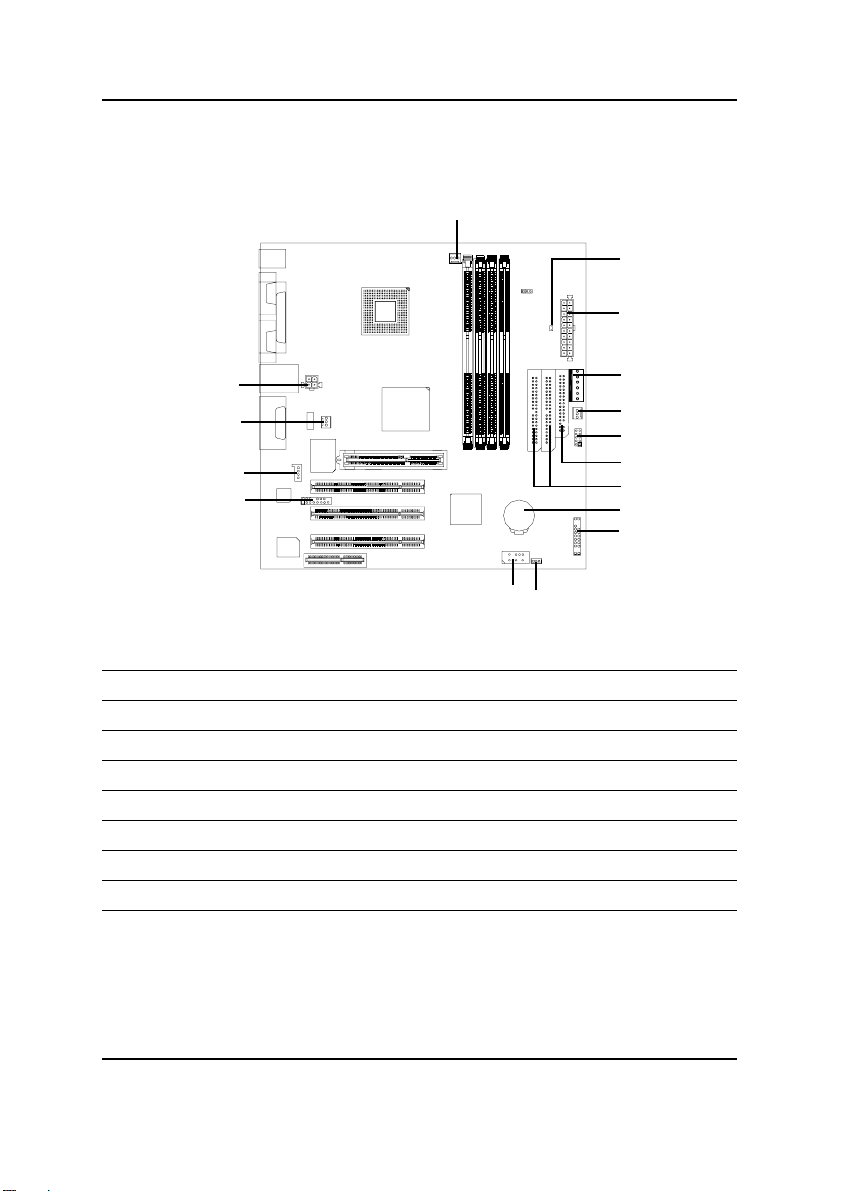
Connectors Introduction
Hardware Installation Process
A
B
C
P
O
N
M
L
K
A POWER FAN I BATTERY
B RIMM LED J Front Panel
C ATX Power K Wake On Lan
D AUX Power L Front USB
E SYSTEM FAN M Front Audio
F IR/CIR N CD IN
G FLOPPY O CPU_FAN
H IDE1/IDE2 P AUX 12V Power
D
E
F
G
H
I
J
17
Page 22
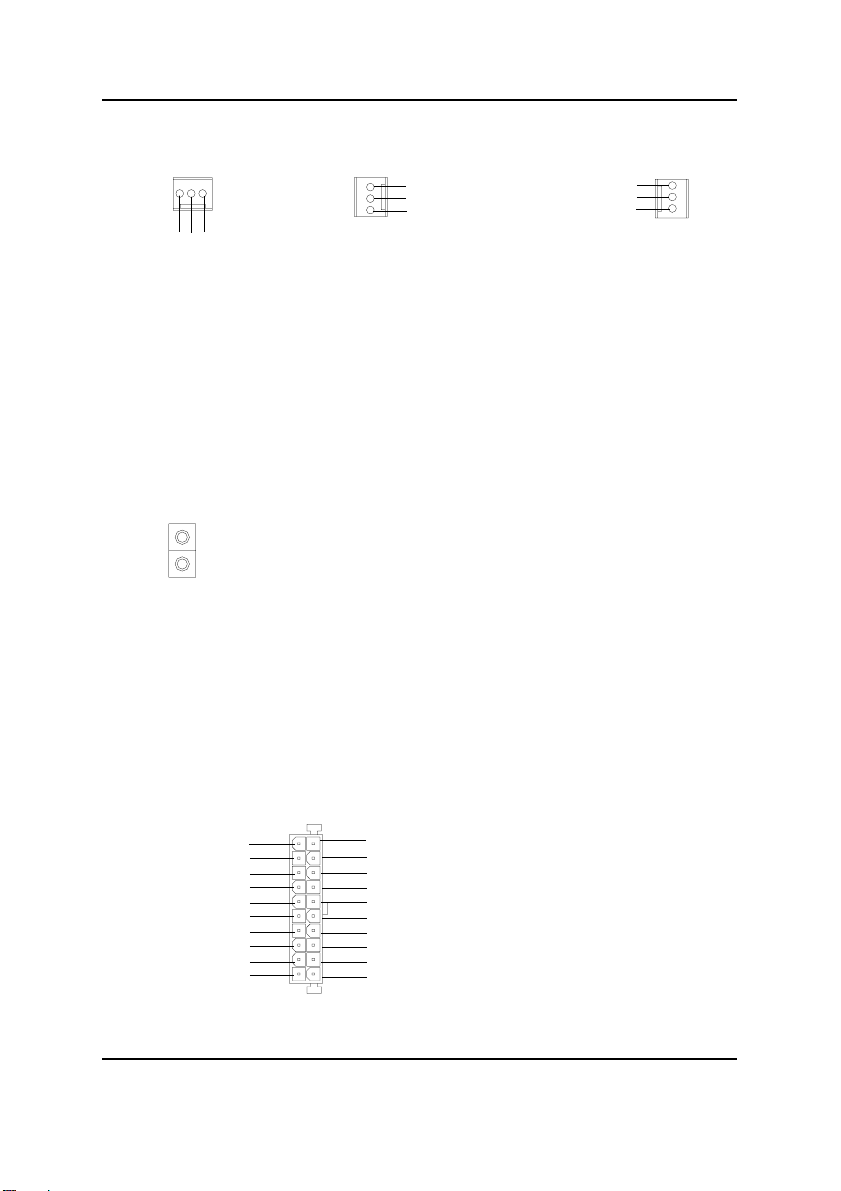
GA-8ITML Motherboard
A / E / O : POWER FAN / SYSTEM FAN / CPU FAN Connector
1
GND
Sense
+12V/Control
POWER FAN
The CPU fan connector supports Max. current up to 1A and Max. power up to 10W.
1
SYSTEM FAN
Sense
+12V/Control
GND
GND
+12V/Control
Sense
CPU_FAN
B: RIMM LED
Do not remove memory modules while
RIMM LED is on. It might cause short or
other unexpected damages due to the
RIMM LED
2.5V stand by voltage. Remove memory
modules only when STR function is
disabled by jumper and AC Power cord is
disconnected.
C: ATX Power
AC power cord should only be connected
to your power supply unit after A TX power
cable and other related devices are firmly
connected to the mainboard.
5V SB (Stand by +5V)
+12V
Power Good
GND
VCC
GND
VCC
GND
3.3V
3.3V
20
VCC
VCC
-5V
GND
GND
GND
PS-ON(Soft On/Off)
GND
-12V
1
3.3V
1
18
Page 23
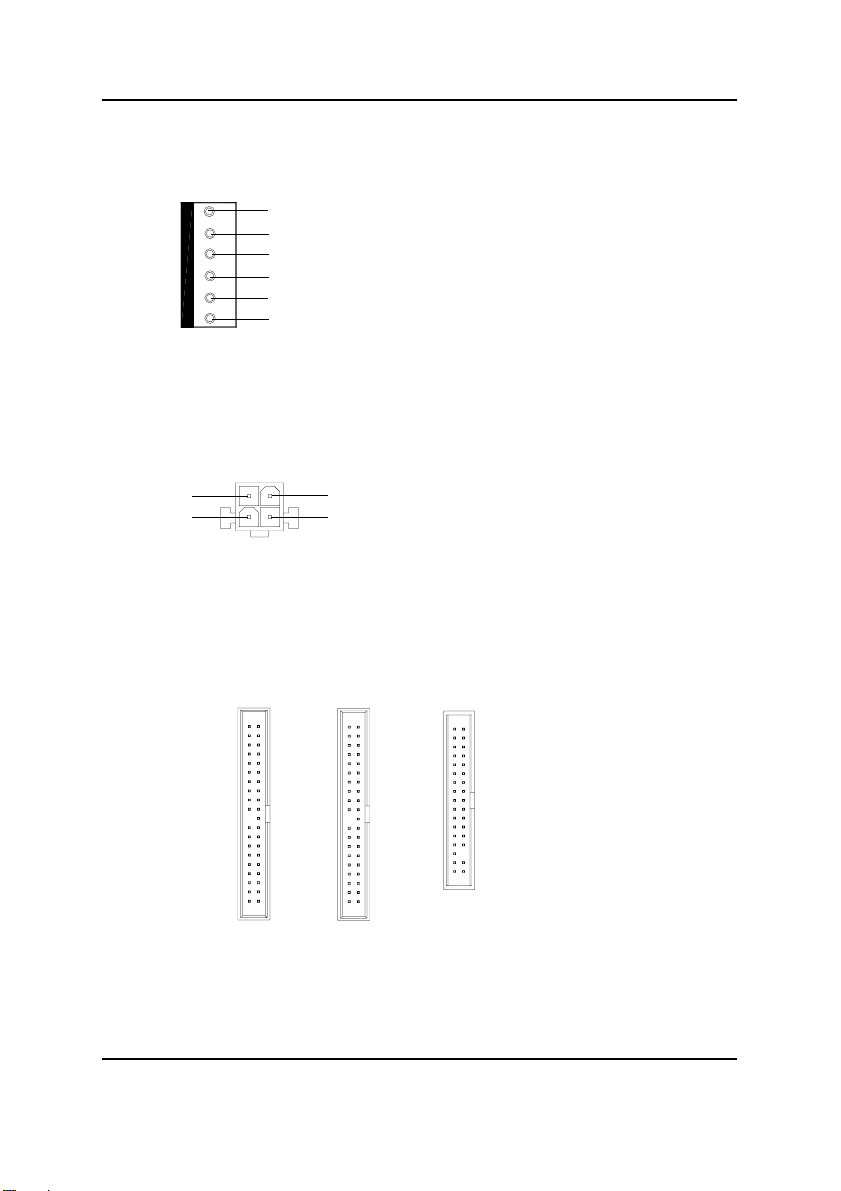
D: AUX Power
Hardware Installation Process
1
GND
GND
GND
+3.3VDC
+3.3VDC
+5VDC
6
The 6-pin Aux. Power connector provides
additional current to meet the board's
+3.3VDC and +5VDC requirments.
Please refer to the detail on P.24
P: AUX +12V Power Connector
This connector (A TX +12V) is used only
1
GND
2
GND
+12V+12V
3
4
for CPU Core Voltage.
G / H: Floppy / IDE1 / IDE2 Connector(Primary/Secondary)
1
IDE2
1
1
Floppy
IDE1
19
Page 24
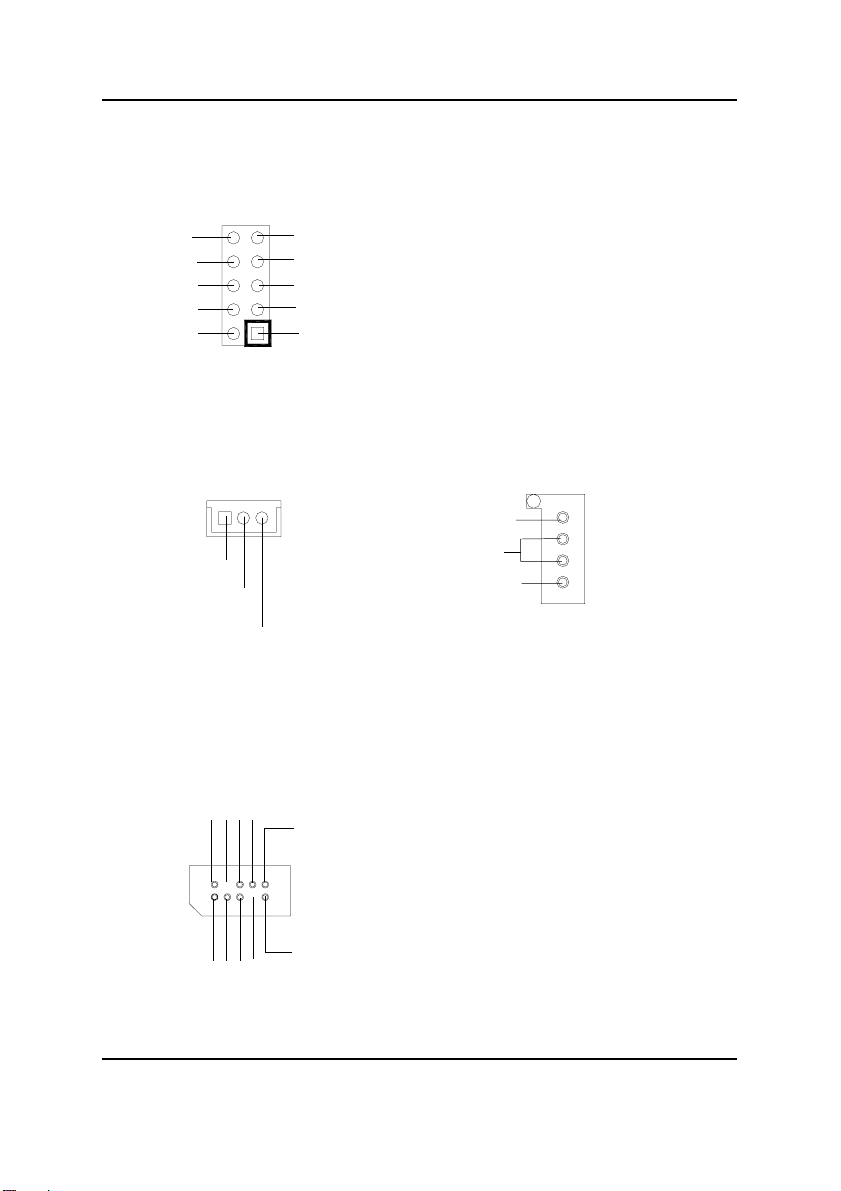
GA-8ITML Motherboard
F: IR/CIR
NC
GND
VCC
CIRRX
NC
IRTX
GND
IRRX
NC
VCC
Make sure the pin 1 on the IR device is
aling with pin one the connector. To
enable the IR/CIR function on the board,
you are required to purchase an option IR/
CIR module. For detail information please
contact your autherized Giga-Byte
distributor.
T o use IR function only , please connect IR
module to Pin1 to Pin5.
K: Wake On Lan
1
+5V SB
GND
Signal
L: Front USB Connector
GND
USB D3+
NC
USB D3-
1
NC
Power
USB D2-
USB D2+
Power
GND
N: CD IN
CD-L
GND
CD-R
Be careful with the polarity of the front
panel USB connector. Check the pin
assignment while you connect the front
panel USB cable. Please contact your
nearest dealer for optional front panel
USB cable.
1
20
Page 25

J: 2x11 pins jumper
GD
1
RE
1
1
SPK
HD
1
1
GN
GN (Green Switch) Open: Normal Operation
Close: Entering Green Mode
GD (Green LED) Pin 1: LED anode(+)
Pin 2: LED cathode(-)
HD (IDE Hard Disk Active LED) Pin 1: LED anode(+)
Pin 2: LED cathode(-)
SPK (Speaker Connector) Pin 1: VCC(+)
Pin 2- Pin 3: NC
Pin 4: Data(-)
RE (Reset Switch) Open: Normal Operation
Close: Reset Hardware System
P-P-P+(Power LED) Pin 1: LED anode(+)
Pin 2: LED cathode(-)
Pin 3: LED cathode(-)
PW (Soft Power Connector) Open: Normal Operation
Close: Power On/Off
Hardware Installation Process
PW
P-P-P+
Please connect the power LED, PC speaker, reset switch and power switch etc of your chassis front
panel to the front panel jumper according to the pin assignment above.
21
Page 26

GA-8ITML Motherboard
M: Front Audio
GND
Incase speaker (L)
GND
Front Audio (R)
GND
Front Audio (L)
If you want to use "Front Audio" connector, you
must move 11-12,13-14 Jumper .
In order to utilize the front audio header, your
chassis must have front audio connector. Also
please make sure the pin assigment on the cable
is the same as the pin assigment on the MB
header. To find out if the chassis you are buying
support front audio connector, please contact
your dealer.
I: Battery
GND
GND
Incase speaker (R)
GND
+12V
MIC
Front Audio (R)
Front Audio (L)
+
CAUTION
Danger of explosion if battery is incorrectly
replaced.
Replace only with the same or equivalent
type recommended by the manufacturer.
Dispose of used batteries according to the
manufacturer’s instructions.
22
Page 27

Jumper Setting
1 USB_VS
Hardware Installation Process
1
1: PS/2 USB Device Wake Up selection
1
1
1-2 close: Enable
2-3 close: Disable(Default)
23
Page 28

GA-8ITML Motherboard
ATX 12V Power Supply Introduction
-Additional 4 pin connector for 12V voltage
-Backward compatibility maintained with load sharing capability
-Support 12V or 5V CPU VRs
Check power supply if it is supported by ATX12V Power Supply .
Additional dedicated 12V 4-pin power connector
6Pin auxiliary ATX power connector
ATX power connector
6 Pin Aux. Power Connector
Step1: In a 45° angle position, align the tooth of aux.
Power cable onto the gird of aux. Power socket.
Tooth
Figure 1
Step3: Properly installed shown below.
Figure 3
Step2: Insert the aux. Power cable downward.
Figure 2
24
Page 29

BIOS Setup
Chapter 3 BIOS Setup
BIOS Setup is an overview of the BIOS Setup Program. The program that allows users to modify the
basic system configuration. This type of information is stored in battery-backed CMOS RAM so that it
retains the Setup information when the power is turned off.
ENTERING SETUP
Power ON the computer and press <Del> immediately will allow you to enter Setup.
CONTROL KEYS
<> Move to previous item
<> Move to next item
<> Move to the item in the left hand
<> Move to the item in the right hand
<Esc> Main Menu - Quit and not save changes into CMOS Status Page Setup Menu and
Option Page Setup Menu - Exit current page and return to Main Menu
<+/PgUp> Increase the numeric value or make changes
<-/PgDn> Decrease the numeric value or make changes
<F1> General help, only for Status Page Setup Menu and Option Page Setup Menu
<F2> Reserved
<F3> Reserved
<F4> Reserved
<F5> Restore the previous CMOS value from CMOS, only for Option Page Setup Menu
<F6> Load the default CMOS value from BIOS default table, only for Option Page Setup
Menu
<F7> Load the Setup Defaults
<F8> Reserved
<F9> Reserved
<F10> Save all the CMOS changes, only for Main Menu
25
Page 30

GA-8ITML Motherboard
GETTING HELP
Main Menu
The on-line description of the highlighted setup function is displayed at the bottom of the screen.
Status Page Setup Menu / Option Page Setup Menu
Press F1 to pop up a small help window that describes the appropriate keys to use and the possible
selections for the highlighted item. T o exit the Help Window press <Esc>.
The Main Menu (For example: BIOS Ver. :FA2)
Once you enter AMI BIOS CMOS Setup Utility, the Main Menu (Figure 1) will appear on the screen.
The Main Menu allows you to select from eight setup functions and two exit choices. Use arrow keys to
select among the items and press <Enter> to accept or enter the sub-menu.
AMIBIOS SIMPLE SETUP UTILITY - VERSION 1.24e
(C) 1999 American Megatrends, Inc. All Rights Reserved
STANDARD CMOS SETUP INTEGRATED PERIPHERALS
BIOS FEATURES SETUP HARDWARE MONITOR & MISC SETUP
CHIPSET FEATURES SETUP SUPERVISOR PASSWORD
POWER MANAGEMENT SETUP USER PASSWORD
PNP / PCI CONFIGURATIONIDE HDD AUTO DETECTION
LOAD FAIL-SAFE DEFAULTS SAVE & EXIT SETUP
LOAD OPTIMIZED DEFAULTS EXIT WITHOUT SAVING
ESC: Quit : Select Item (Shift)F2 : Change Color F5: Old Values
F6: Load Fail-Safe Defaults F7: Load Optimized Defaults F10:Save & Exit
Time, Date , Hard Disk Type…
Figure 1: Main Menu
Standard CMOS Features
This setup page includes all the items in standard compatible BIOS.
BIOS Features Setup
This setup page includes all the adjustable items of AMI special enhanced features.
Chipset Features Setup
This setup page includes all the adjustable items of chipset special features.
26
Page 31

Power Management Setup
This setup page includes all the adjustable items of Green function features.
PNP/PCI Configurations
This setup page includes all the adjustable configurations of PCI & PnP ISA resources.
Load Fail-Safe Defaults
Load Fail-Safe Defaults option loads preset system parameter values to set the system in its
most stable configurations.
Load Optimized Defaults
Load Optimized Defaults option loads preset system parameter values to set the system in its
highest performance configurations.
Integrated Peripherals
This setup page includes all onboard peripherals.
Hardware Monitor & MISC Setup
This setup page is auto detect fan and temperature status.
Set Supervisor password
Set Change or disable password. It allows you to limit access to the system and/or BIOS
setup.
Set User password
Set Change or disable password. It allows you to limit access to the system.
IDE HDD Auto Detection
Automatically configure hard disk parameters.
Save & Exit Setup
Save CMOS value settings to CMOS and exit setup.
Exit Without Saving
Abandon all CMOS value changes and exit setup.
BIOS Setup
27
Page 32

GA-8ITML Motherboard
Standard CMOS Features
AMIBIOS SETUP - STANDARD CMOS SETUP
( C ) 1999 American Megatrends, Inc. All Rights Reserved
Date (mm/dd/yyyy) : Fri Mar 16, 2001
Time (hh/mm/ss) : 14:44:35
TYPE SIZE CYLS HEAD PRECOMP LANDZ SECTOR MODE
Pri Master : Auto
Pri Slave : Auto
Sec Master : Auto
Sec Slave : Auto
Floppy Drive A : 1.44 MB 3
Floppy Drive B : Not Installed Other Memory : 384 Kb
Boot Sector Virus Protection : Disabled Total Memory : 256 Mb
Month : Jan - Dec ESC : Exit
Day : 01- 31 : Select Item
Year : 1990 - 2099 PU / PD / + / - :Modify
1/2
Figure 2: Standard CMOS Setup
Base Memory : 640 Kb
Extended Memory : 255 Mb
(Shift) F2 : Color
Date
The date format is <week>, <month>, <day>, <year>.
Week The week, from Sun to Sat, determined by the BIOS and is display only
Month The month, Jan. Through Dec.
D ay The day, from 1 to 31 (or the maximum allowed in the month)
Year The year, from 1990 through 2099
28
Page 33

BIOS Setup
Time
The times format in <hour> <minute> <second>. The time is calculated base on the 24-hour militarytime clock. For example, 1 p.m. is 13:00:00.
Primary Master, Slave / Secondary Master, Slave
The category identifies the types of hard disk from drive C to F that has been installed in the
computer. There are two types: auto type, and manual type. Manual type is user-definable; Auto
type which will automatically detect HDD type.
Note that the specifications of your drive must match with the drive table. The hard disk will not work
properly if you enter improper information for this category.
If you select User Type, related information will be asked to enter to the following items. Enter the
information directly from the keyboard and press <Enter>. Such information should be provided in
the documentation form your hard disk vendor or the system manufacturer.
CYLS . Number of cylinders
HEADS number of heads
PRECOMP write precomp
LANDZONE Landing zone
SECTORS number of sectors
If a hard disk has not been installed select NONE and press <Enter>.
Floppy Drive A / Drive B
The category identifies the types of floppy disk drive A or drive B that has been installed in the
computer.
None No floppy drive installed
360K, 5.25 in. 5.25 inch PC-type standard drive; 360K byte capacity.
1.2M, 5.25 in. 5.25 inch AT-type high-density drive; 1.2M byte capacity
(3.5 inch when 3 Mode is Enabled).
720K, 3.5 in. 3.5 inch double-sided drive; 720K byte capacity
1.44M, 3.5 in. 3.5 inch double-sided drive; 1.44M byte capacity.
2.88M, 3.5 in. 3.5 inch double-sided drive; 2.88M byte capacity.
29
Page 34

GA-8ITML Motherboard
Boot Sector Virus Protection
If it is set to enable, the category will flash on the screen when there is any attempt to write to the boot
sector or partition table of the hard disk drive. The system will halt and the following error message will
appear in the mean time. Y ou can run anti-virus program to locate the problem.
Enabled Activate automatically when the system boots up causing a warning message to
appear when anything attempts to access the boot sector or hard disk partition table
Disabled No warning message to appear when anything attempts to access the boot sector
or hard disk partition table (Default Value)
Memory
The category is display-only which is determined by POST (Power On Self Test) of the BIOS.
Base Memory
The POST of the BIOS will determine the amount of base (or conventional) memory
installed in the system.
The value of the base memory is typically 512 K for systems with 512 K memory
installed on the motherboard, or 640 K for systems with 640 K or more memory
installed on the motherboard.
Other Memory
This refers to the memory located in the 640 K to 1024 K address space. This is
memory that can be used for different applications.
DOS uses this area to load device drivers to keep as much base memory free for
application programs. Most use for this area is Shadow RAM.
Extended Memory
The BIOS determines how much extended memory is present during the POST.
This is the amount of memory located above 1 MB in the CPU’s memory
address map.
30
Page 35

BIOS Features Setup
AMIBIOS SETUP - BIOS FEATURES SETUP
( C ) 1999 American Megatrends, Inc. All Rights Reserved
BIOS Flash Protection : Auto
1st Boot Device : Floppy
2nd Boot Device : IDE-0
3rd Boot Device : CDROM
Floppy Drive Seek : Disabled
BootUp Num-Lock : On
Password Check : Setup ESC: Quit : Select Item
S.M.A.R.T. for Hard Disks : Disabled F1 : Help PU/PD+/-/ : Modify
F5 : Old Values (Shift)F2: Color
F6 : Load Fail-Safe Defaults
F7 : Load Optimized Defaults
Figure 3: BIOS Features Setup
BIOS Flash Protection
Auto Will be automatically detected by BIOS. (Default value)
Enabled Enable BIOS Flash Protection. This will prevent BIOS Flash write after POST.
BIOS Setup
1st / 2nd / 3rd Boot device
Floppy Select your boot device priority by Floppy.
ZIP A:/LS120 Select your boot device priority by ZIP A:/LS120.
ATAPI ZIP C: Select your boot device priority by ATAPI ZIP C:.
CDROM Select your boot device priority by CDROM.
SCSI Select your boot device priority by SCSI.
NETWORK Select your boot device priority by NETWORK.
Disabled Disable this function.
IDE-0~3 Select your boot device priority by IDE-0~3.
31
Page 36

GA-8ITML Motherboard
Floppy Drive Seek
During POST, BIOS will determine the floppy disk drive installed is 40 or 80 tracks. 360 K type is 40
tracks 720 K, 1.2 M and 1.44 M are all 80 tracks.
Enabled BIOS searches for floppy disk drive to determine it is 40 or 80 tracks. Note
that BIOS can not tell from 720 K, 1.2 M or 1.44 M drive type as theyare all
80tracks.
Disabled BIOS will not search for the type of floppy disk drive by track number. Note
that there will not be any warning message if the drive installed is 360 K.
(Default value)
Boot Up NumLock
On Keypad is number keys. (Default value)
Off Keypad is arrow keys.
Password Check
Please refer to the detail on P.52
Always The user must enter correct password in order to access the system and/or BIOS
Setup.
Setup The user must enter correct password in order to access BIOS setup utility.
(Default Value)
HDD S.M.A.R.T Capability
Enabled Enable HDD S.M.A.R.T. Capability.
Disabled Disable HDD S.M.A.R.T. Capability. (Default value)
32
Page 37

Chipset Features Setup
AMIBIOS SETUP - CHIPSET FEATURES SETUP
( C ) 1999 American Megatrends, Inc. All Rights Reserved
Front Side Bus Clock (MHz) : By Hardware
CPU Frequency Ratio : 8:1
RDRAM Bus Frequency : Auto
Over RIMM Voltage : Disabled
Memory ECC Mode : Disabled
Graphics Aperture Size : 6 4MB
Delayed Transaction : Disabled
DMA Collection Buffer : Enabled ESC: Quit : Select Item
F1 : Help PU/PD+/-/ : Modify
F5 : Old Values (Shift)F2: Color
F6 : Load Fail-Safe Defaults
F7 : Load Optimized Defaults
Figure 4: Chipset Features Setup
Front Side Bus Clock (MHz)
When set to "By Hardware", the FSB clock frequency will be set to 100MHz. You may also
set FSB clock by BIOS. For power End-User use only.
By Hardware Set Front Side Bus Clock (MHz) to By Hardware. (Default Value)
100.00 Set Front Side Bus Clock (MHz) to 100.00.
103.00 Set Front Side Bus Clock (MHz) to 103.00.
105.00 Set Front Side Bus Clock (MHz) to 105.00.
108.00 Set Front Side Bus Clock (MHz) to 108.00.
110.00 Set Front Side Bus Clock (MHz) to 110.00.
112.00 Set Front Side Bus Clock (MHz) to 112.00.
115.00 Set Front Side Bus Clock (MHz) to 115.00.
118.00 Set Front Side Bus Clock (MHz) to 118.00.
120.00 Set Front Side Bus Clock (MHz) to 120.00.
133.33 Set Front Side Bus Clock (MHz) to 133.33.
BIOS Setup
33
Page 38

GA-8ITML Motherboard
CPU Frequency Ratio
8:1, 10:1~24:1 (Default Value: 8:1)
RDRAM Bus Frequency
Auto Set RDRAM Bus Frequency automatically. (Default Value)
400MHz Set RDRAM Bus Frequency to 400MHz. (If the current RDRAM is supported)
300MHz Set RDRAM Bus Frequency to 300MHz. (If the current RDRAM is supported)
Over RIMM V oltage
Disabled Disable this funciton. (Default Value)
Enabled Enable Over RIMM Voltage function.
Memory ECC Mode
Enabled Enable Memory Data Check ECC Mode.
Disabled Disable this function. (Default Value)
Graphics Aperture
4 MB Display Graphics Aperture Size is 4MB.
8 MB Display Graphics Aperture Size is 8MB.
16 MB Display Graphics Aperture Size is 16MB.
32 MB Display Graphics Aperture Size is 32MB.
64 MB Display Graphics Aperture Size is 64MB. (Default Value)
128 MB Display Graphics Aperture Size is 128MB.
256 MB Display Graphics Aperture Size is 256MB.
34
Page 39

Delayed T ra nsaction
Enabled Enable PCI 2.1 features including release and delayed transaction for the
chipset.
Disabled Disable this function. (Default Value)
DMA Collection Buffer
Enabled Enable DMA collection buffer for LPC I/F and PC/PCI DMA.(Default Value)
Disabled Disable this function.
BIOS Setup
35
Page 40

GA-8ITML Motherboard
Power Management Setup
AMIBIOS SETUP - POWER MANAGEMENT SETUP
( C ) 1999 American Megatrends, Inc. All Rights Reserved
ACPI Sleep Type : S1/POS PIRQ[B] IRQ Active : Ignore
USB Dev Wakeup From S3 : Disabled PIRQ[C] IRQ Active : Ignore
Suspend Time Out (Minute) : Disabled PIRQ[D] IRQ Active : Ignore
Throttle Slow Clock Ratio : 50.0%
Soft-Off by Power Button : Instant Off
System After AC Back : Off
ModemRingOn/WakeOnLan : Enabled
PME Event Wake Up : Enabled
Resume by RTC Alarm : Disabled
RTC Alarm Date : Event Day
RTC Alarm Hour : 00
RTC Alarm Minute : 00
RTC Alarm Second : 00
KB & PS/2 Mouse Access : Monitor
FDC/LPT/COM Ports Access : Monitor
Pri. Master IDE Access : Monitor ESC: Quit : Select Item
Pri. Slave IDE Access : Ignore F1 : Help PU/PD+/-/ : Modify
Sec. Master IDE Access : Monitor F5 : Old Values (Shift)F2: Color
Sec. Slave IDE Access : Ignore F6 : Load Fail-Safe Defaults
PIRQ[A] IRQ Active : Ignore F7 : Load Optimized Defaults
Figure 5: Power Management Setup
36
Page 41

ACPI Sleep T ype
S1/POS Set ACPI Sleep Type to S1/POS (Power On Suspend). (Default value)
S3/STR Set ACPI Sleep Type to S3/STR (Suspend To RAM).
USB Dev Wakeup From S3
Enabled Enable USB Device Wakeup From S3.
Disabled Disable USB Device Wakeup From S3. (Default value)
Suspend Time Out
Disabled Disable the timer to enter suspend mode. (Default Value)
1Minute ~ 60 Minute Set the timer to enter suspend mode.
Throttle Slow Clock Ratio
12.5%/25.0%/37.5%/50.0% (Default Value)/62.5%/75.0%/87.5%
Soft-off by Power Button
Instant off The user press the power button once, he can turn off the system.
(Default Value)
Suspend The user press the power button once, then he can enter suspend mode.
BIOS Setup
System after AC Back
Off When AC-power back to the system, the system will be in "Off" state.
(Default Value)
On When AC-power back to the system, the system will be in "On" state.
Last State When AC-power back to the system, the system will return to the Last
state before AC-power off.
ModemRingOn/WakeOnLa n
Disabled Disable Modem Ring On / Wake On LAN function.
Enabled The modem ring / LAN wake up will bring the system out of soft-off or
suspend state if this option is set "Enabled". (Default Value)
37
Page 42

GA-8ITML Motherboard
PME Event W ake up
Disabled Disable PME event wake up function.
Enabled The PME event wake up will bring the system out of soft-off or suspend
state if this option is set "Enabled". (Default Value)
Resume by RTC Alarm
Y ou can set "Resume by RTC Alarm " item to enabled and key in Data/time to power on system.
Disabled Disable this function. (Default Value)
Enabled Enable alarm function to POWER ON system.
If Resume by RTC Alarm is Enabled.
RTC Alarm Date: Every Day, 1~31
RTC Alarm Hour: 0~23
RTC Alarm Minute: 0~59
RTC Alarm Second: 0~59
KB & PS/2 Mouse Access
Monitor Monitor Keyboard & PS/2 Mouse Access. (Default Value)
Ignore Ignore Keyboard & PS/2 Mouse Access.
FDC/LPT/COM Ports Access
Monitor Monitor FDC/LPT/COM Ports Access. (Default Value)
Ignore Ignore FDC/LPT/COM Ports Access.
Pri. Master IDE Access
Monitor Monitor Primary Master IDE Access. (Default Value)
Ignore Ignore Primary Master IDE Access.
Pri. slave IDE Access
Monitor Monitor Primary slaveIDE Access.
Ignore Ignore Primary slave IDE Access. (Default Value)
38
Page 43

Sec. Master IDE Access
Monitor Monitor Secondary Master IDE Access. (Default Value)
Ignore Ignore Secondary Master IDE Access.
Sec. slave IDE Access
Monitor Monitor Secondary slave IDE Access.
Ignore Ignore Secondary slave IDE Access.(Default Value)
PIRQ[A] IRQ Active
Monitor Monitor PIRQ[A] IRQ Active.
Ignore Ignore PIRQ[A] IRQ Active. (Default Value)
PIRQ[B] IRQ Active
Monitor Monitor PIRQ[B] IRQ Active.
Ignore Ignore PIRQ[B] IRQ Active. (Default Value)
PIRQ[C] IRQ Active
Monitor Monitor PIRQ[C] IRQ Active.
Ignore Ignore PIRQ[C] IRQ Active. (Default Value)
BIOS Setup
PIRQ[D] IRQ Active
Monitor Monitor PIRQ[D] IRQ Active.
Ignore Ignore PIRQ[D] IRQ Active. (Default Value)
39
Page 44

GA-8ITML Motherboard
PNP/PCI Configuration
AMIBIOS SETUP - PNP/PCI CONFIGURATION
( C ) 1999 American Megatrends, Inc. All Rights Reserved
Reset Configuration Data : Disabled
VGA Boot From : AGP
PCI Slot 1 IRQ Priority : Auto
PCI Slot 2 IRQ Priority : Auto
PCI Slot 3 IRQ Priority : Auto
IRQ3 : PCI/PnP
IRQ4 : PCI/PnP
IRQ5 : PCI/PnP
IRQ7 : PCI/PnP
IRQ9 : PCI/PnP
IRQ10 : PCI/PnP ESC: Quit : Select Item
IRQ11 : PCI/PnP F1 : Help PU/PD+/-/ : Modify
IRQ14 : PCI/PnP F5 : Old Values (Shift)F2: Color
IRQ15 : PCI/PnP F6 : Load Fail-Safe Defaults
F7 : Load Optimized Defaults
Figure 6: PNP/PCI Configuration
Reset Configuration Data
Advising BIOS clear PnP configuration data for usable value.
Disabled Disable this function. (Default Value)
Enabled Reset PnP configuration data in order to re-initialize ESCD for PnP device.
VGA Boot From
AGP Set VGA Boot from AGP VGA Card. (Default Value)
PCI Set VGA Boot from PCI VGA Card.
40
Page 45

PCI Slot1, 2, 3 IRQ Priority
Auto The system will reserved a free IRQ for PCI slot 1, 2, 3 device.
(Default Value)
3 The system will reserved IRQ3 for PCI slot 1, 2, 3 device if no legacy ISA
device using IRQ3.
4 The system will reserved IRQ for PCI slot 1, 2, 3 device if no legacy ISA
device using IRQ4.
5 The system will reserved IRQ5 for PCI slot 1, 2, 3 device if no legacy ISA
device using IRQ5.
7 The system will reserved IRQ7 for PCI slot 1, 2, 3 device if no legacy ISA
device using IRQ7.
9 The system will reserved IRQ9 for PCI slot 1, 2, 3 device if no legacy ISA
device using IRQ9.
10 The system will reserved IRQ10 for PCI slot 1, 2, 3 device if no legacy ISA
device using IRQ10.
11 The system will reserved IRQ11 for PCI slot 1, 2, 3 device if no legacy ISA
device using IRQ11.
IRQ (3,4,5,7,9,10,1 1,14,15)
ISA The resource reserved for Legacy ISA device.
PCI / PnP The resource can be assigned to PCI/ PnP device.
BIOS Setup
41
Page 46

GA-8ITML Motherboard
Load Fail-Safe Defaults
AMIBIOS SIMPLE SETUP UTILITY - VERSION 1.24e
(C) 1999 American Megatrends, Inc. All Rights Reserved
STANDARD CMOS SETUP INTEGRATED PERIPHERALS
BIOS FEATURES SETUP HARDWARE MONITOR & MISC SETUP
CHIPSET FEATURES SETUP SUPERVISOR PASSWORD
POWER MANAGEMENT SETUP USER PASSWORD
PNP / PCI CONFIGURATION IDE HDD AUTO DETECTION
LOAD FAIL-SAFE DEFAULTS SAVE & EXIT SETUP
LOAD OPTIMIZED DEFAULTS EXIT WITHOUT SAVING
ESC: Quit : Select Item (Shift)F2 : Change Color F5: Old Values
F6: Load Fail-Safe Defaults F7: Load Optimized Defaults F10:Save & Exit
Load Fail-Safe Defaults
Fail-Safe defaults contain the most appropriate system parameter values of to configure
the system to achieve maximum stability.
Load Fail-Safe Defaults? (Y/N)?N
Load Fail-Safe Defaults except Standard CMOS SETUP
Figure 7: Load Fail-Safe Defaults
42
Page 47

Load Optimized Defaults
AMIBIOS SIMPLE SETUP UTILITY - VERSION 1.24e
(C) 1999 American Megatrends, Inc. All Rights Reserved
STANDARD CMOS SETUP INTEGRATED PERIPHERALS
BIOS FEATURES SETUP HARDWARE MONITOR & MISC SETUP
CHIPSET FEATURES SETUP SUPERVISOR PASSWORD
POWER MANAGEMENT SETUP USER PASSWORD
PNP / PCI CONFIGURATION IDE HDD AUTO DETECTION
LOAD FAIL-SAFE DEFAULTS SAVE & EXIT SETUP
LOAD OPTIMIZED DEFAULTS EXIT WITHOUT SAVING
ESC: Quit : Select Item (Shift)F2 : Change Color F5: Old Values
F6: Load Fail-Safe Defaults F7: Load Optimized Defaults F10:Save & Exit
Load Optimized Defaults
Optimized defaults contain the most appropriate system parameter values to configure
the system to achieve maximum performance.
Load Optimized Defaults? (Y/N)?N
Load Optimized Defaults except Standard CMOS SETUP
Figure 8: Load Optimized Defaults
BIOS Setup
43
Page 48

GA-8ITML Motherboard
Integrated Peripherals
AMIBIOS SETUP - INTEGRATED PERIPHERALS
( C ) 1999 American Megatrends, Inc. All Rights Reserved
OnBoard IDE : Both Specific Key for PowerOn : N/ A
IDE1 Conductor Cable : Auto USB Controller : Enabled
IDE2 Conductoe Cable : Auto USB Legacy Support : Disabled
OnBoard FDC : Auto AC97 Audio : Auto
OnBoard Serial Port A : Auto AC97 Modem : Auto
OnBoard Serial Port B : Auto Onboard Lan Chip : Enabled
Serial Port B Mode : Normal
IR Duplex Mode : Half Duplex
OnBoard CIR Port : Disabled
CIR IRQ Select : 10
OnBoard Parallel Port : Auto
Parallel Port Mode : E CP
EPP Version : N/ A
Parallel Port IRQ : Auto
Parallel Port DMA : Auto
OnBoard Midi Port : Disabled ESC: Quit : Select Item
Midi IRQ Select : 10 F1 : Help PU/PD+/-/ : Modify
OnBoard Game Port : 200 F5 : Old Values (Shift)F2: Color
Mouse PowerOn Function : Disabled F6 : Load Fail-Safe Defaults
Keyboard PowerOn Function : Disabled F7 : Load Optimized Defaults
Figure 9: Integrated Peripherals
44
Page 49

OnBoard IDE
Disabled Disable OnBoard IDE.
Both Both Primary & Secondary IDE channel will be enabled. (Default Value)
Primary Only Primary IDE channel is enabled.
Secondary Only Secondary IDE channel is enabled.
IDE1 Conductor Cable
Auto Will be automatically detected by BIOS. (Default Value)
ATA66/100 Set IDE1 Conductor Cable to ATA66/100 (Please make sure your IDE device and
cable is compatible with ATA66/100).
ATA33 Set IDE1 Conductor Cable to ATA33 (Please make sure your IDE device and
cable is compatible with ATA33).
IDE2 Conductor Cable
Auto Will be automatically detected by BIOS. (Default Value)
ATA66/100 Set IDE2 Conductor Cable to ATA66/100 (Please make sure your IDE device and
cable is compatible with ATA66/100).
ATA33 Set IDE2 Conductor Cable to ATA33 (Please make sure your IDE device and
cable is compatible with ATA33).
BIOS Setup
OnBoard FDC
Disabled Disable this function.
Enabled Enable on board floppy disk controller.
Auto Set the floppy disk controller automatically. (Default Value)
Onboard Serial Port A
Auto BIOS will automatically setup the port A address. (Default Value)
3F8/COM1 Enable onboard Serial port A and address is 3F8.
2F8/COM2 Enable onboard Serial port A and address is 2F8.
3E8/COM3 Enable onboard Serial port A and address is 3E8.
2E8/COM4 Enable onboard Serial port A and address is 2E8.
Disabled Disable onboard Serial port A.
45
Page 50

GA-8ITML Motherboard
Onboard Serial Port B
Auto BIOS will automatically setup the port B address. (Default Value)
3F8/COM1 Enable onboard Serial port B and address is 3F8.
2F8/COM2 Enable onboard Serial port B and address is 2F8.
3E8/COM3 Enable onboard Serial port B and address is 3E8.
2E8/COM4 Enable onboard Serial port B and address is 2E8.
Disabled Disable onboard Serial port B.
Serial Port B Mode
(This item allows you to determine which Infra Red(IR) function of Onboard I/O chip)
ASKIR Set onboard I/O chip UART to ASKIR Mode.
IrDa Set onboard I/O chip UART to IrDa Mode.
Normal Set onboard I/O chip UART to Normal Mode. (Default Value)
IR Duplex Mode
Half Duplex IR Function Duplex Half. (Default Value)
Full Duplex IR Function Duplex Full.
OnBoard CIR Port
Disabled Disable this function. (Default Value)
Enabled Enable Onboard CIR port.
CIR IRQ Select
IRQ 3 / 4 / 9 / 10 (Default Value) / 11
Onboard Parallel Port
378 Set On Board LPT port and address to 378.
278 Set On Board LPT port and address to 278.
3BC Set On Board LPT port and address to 3BC.
Auto Set On Board LPT port Automatically. (Default Value)
Disabled Disable onboard Serial port A.
46
Page 51

Parallel Port Mode
EPP Using Parallel port as Enhanced Parallel Port.
EC P Using Parallel port as Extended Capabilities Port. (Default Value)
Normal Normal Operation.
EPP Version
N/A Disable this function. (Default Value)
1.9 Compliant with EPP 1.9 version.
1.7 Compliant with EPP 1.7 version.
Parallel Port IRQ
7 Set Parallel Port IRQ to 7.
5 Set Parallel Port IRQ to 5.
Auto Set Parallel Port IRQ automatically. (Default Value)
Parallel Port DMA
3 Set Parallel Port DMA to 3.
1 Set Parallel Port DMA to 1.
0 Set Parallel Port DMA to 0.
Auto Set Parallel Port DMA automatically. (Default Value)
BIOS Setup
OnBoard Midi Port
Disabled Disable onboard Midi Port. (Default Value)
300 Set onboard Midi Port to 300.
330 Set onboard Midi Port to 330.
292 Set onboard Midi Port to 292.
290 Set onboard Midi Port to 290.
Midi IRQ Select
IRQ 5 / 7 / 9 / 10 (Default Value)
47
Page 52

GA-8ITML Motherboard
OnBoard Game Port
Disabled Disable OnBoard Game Port.
200 Set OnBoard Game Port to 200. (Default Value)
208 Set OnBoard Game Port to 208.
Mouse PowerOn Function
Disabled Disable this function. (Default Value)
Right -button Click right-button to power on the system.
Left-button Click Left-button to power on the system.
Keyboard PowerOn Function
Disabled Disable this function. (Default Value)
Specific key Set password key to power on by keyboard.
Power Key Set "Power key" to power on the system.
Specific Key for PowerOn
N/A Disable this function. (Default Value)
Password Input password (from 1 to 5 characters) and press Enter to set the Key
board Power On Password.
USB Controller
Enabled Enable USB Controller. (Default Value)
Disabled Disable this function.
USB Legacy Support
Enabled Enable USB Legacy Support.
Disabled Disable this function.(Default Value)
48
Page 53

AC97 Audio
Auto Enable onboard AC'97 audio function. (Default Value)
Disabled Disable this function.
AC97 Modem
Auto BIOS will search MC97 Codec (AMR Modem Card). If found, MC97
function will be enabled. If no MC97 Codec found, MC97 function will
be disabled. (Default Value)
Disabled Disable this function.
Onboard Lan Chip
Disabled Disable this function.
Enabled Enable Onboard Lan Chip function. (Default Value)
BIOS Setup
49
Page 54

GA-8ITML Motherboard
Hardware Monitor & MISC Setup
AMIBIOS SETUP - HARDWARE MONITOR & MISC SETUP
( C ) 1999 American Megatrends, Inc. All Rights Reserved
CPU Temp. Alarm :Disabled
CPU Fan Fail Alarm :N o
Power Fan Fail Alarm :No
System Fan Fail Alarm :No
Current CPU Temp. : 35°C/ 95°F
Current System Temp. : 33°C/ 91°F
Current CPU Fan Speed : 5273 RPM
Current System Fan Speed : 0 RPM
Current Power Fan Speed : 0 RPM
CPU VID : 1.700 V
Vcore : +1.632V
Vcc18 : +1.840V
Vio : +3.344V
+5.000V : +5.080V ESC: Quit : Select Item
+12.000V : +11.840V F1 : Help PU/PD+/-/ : Modify
Battery : +3.020V F5 : Old Values (Shift)F2: Color
+5V SB : +4.972V F6 : Load Fail-Safe Defaults
F7 : Load Optimized Defaults
Figure 10: Hardware Monitor & MISC Setup
CPU T emp. Alarm
60°C / 140°F Monitor CPU Temp. at 60°C / 140°F.
70°C / 158°F Monitor CPU Temp. at 70°C / 158°F.
80°C / 176°F Monitor CPU Temp. at 80°C / 176°F.
90°C / 194°F Monitor CPU Temp. at 90°C / 194°F.
Disabled Disable this function. (Default Value)
50
Page 55

BIOS Setup
Fan Fail Alarm
CPU / Power / System
No Fan Fail Alarm Function Disable. (Default Value)
Yes Fan Fail Alarm Function Enable.
Current CPU T e mp.
Detect CPU Temp. automatically.
Current Syste m Temp.
Detect System Temp. automatically.
Current CPU Fan / System Fan / Power Fan Speed (RPM)
Detect Fan speed status automatically.
Current CPU VID / Vcore / Vcc18 / Vio /+12 / +5V / Battery / +5VSB
Detect system's voltage status automatically.
51
Page 56

GA-8ITML Motherboard
Set Supervisor / User Password
When you select this function, the following message will appear at the center of the screen to assist
you in creating a password.
AMIBIOS SIMPLE SETUP UTILITY - VERSION 1.24e
(C) 1999 American Megatrends, Inc. All Rights Reserved
STANDARD CMOS SETUP INTEGRATED PERIPHERALS
BIOS FEATURES SETUP HARDWARE MONITOR & MISC SETUP
CHIPSET FEATURES SETUP SUPERVISOR PASSWORD
POWER MANAGEMENT SETUP USER PASSWORD
PNP / PCI CONFIGURATION IDE HDD AUTO DETECTION
LOAD FAIL-SAFE DEFAULTS SAVE & EXIT SETUP
LOAD OPTIMIZED DEFAULTS EXIT WITHOUT SAVING
ESC: Quit : Select Item (Shift)F2 : Change Color F5: Old Values
F6: Load Fail-Safe Defaults F7: Load Optimized Defaults F10:Save & Exit
Type the password, up to six characters, and press <Enter>. You will be asked to confirm the
password. Type the password again and press <Enter>. You may also press <Esc> to abort the
selection and not enter a password.
T o disable password, just press <Enter> when you are prompted to enter password. A message
"PASSWORD DISABLED" will appear to confirm the password being disabled. Once the password
is disabled, the system will boot and you can enter Setup freely.
The BIOS Setup program allows you to specify two separate passwords: a SUPERVISOR P ASS
WORD and a USER PASSWORD. When disabled, anyone may access all BIOS Setup program
function. When enabled, the Supervisor password is required for entering the BIOS Setup program and
having full configuration fields, the User password is required to access only basic items.
If you select "Always" at "Password Check" in BIOS Features Setup Menu, you will be
prompted for the password every time the system is rebooted or any time you try to enter Setup
Menu.
If you select "Setup" at "Password Check" in BIOS Features Setup Menu, you will be prompted
only when you try to enter Setup.
Enter new supervisor password:
Change / Set / Disable Password
Figure 11: Password Setting
52
Page 57

IDE HDD Auto Detection
AMIBIOS SETUP - STANDARD CMOS SETUP
( C ) 1999 American Megatrends, Inc. All Rights Reserved
Date (mm/dd/yyyy) : Fri Mar 16, 2001
Time (hh/mm/ss) : 14:44:35
TYPE SIZE CYLS HEAD PRECOMP LANDZ SECTOR MODE
Pri Master : Auto
Pri Slave : Auto
Sec Master : Auto
Sec Slave : Auto
BIOS Setup
Floppy Drive A : 1.44 MB 3
Floppy Drive B : Not Installed Other Memory : 384 Kb
Boot Sector Virus Protection : Disabled Total Memory : 256 Mb
Month : Jan - Dec ESC : Exit
Day : 01- 31 : Select Item
Year : 1990 - 2099 PU / PD / + / - :Modify
1/2
Figure 12: IDE HDD Auto Detection
Base Memory : 640 Kb
Extended Memory : 255 Mb
(Shift) F2 : Color
Type "Y" will accept the H.D.D. parameter reported by BIOS.
Type "N" will keep the old H.D.D. parameter setup. If the hard disk cylinder number is over 1024, then
the user can select LBA mode or LARGER mode for DOS partition larger than 528 MB.
53
Page 58

GA-8ITML Motherboard
Save & Exit Setup
AMIBIOS SIMPLE SETUP UTILITY - VERSION 1.24e
(C) 1999 American Megatrends, Inc. All Rights Reserved
STANDARD CMOS SETUP INTEGRATED PERIPHERALS
BIOS FEATURES SETUP HARDWARE MONITOR & MISC SETUP
CHIPSET FEATURES SETUP SUPERVISOR PASSWORD
POWER MANAGEMENT SETUP USER PASSWORD
PNP / PCI CONFIGURATION IDE HDD AUTO DETECTION
LOAD FAIL-SAFE DEFAULTS SAVE & EXIT SETUP
LOAD OPTIMIZED DEFAULTS EXIT WITHOUT SAVING
ESC: Quit : Select Item (Shift)F2 : Change Color F5: Old Values
F6: Load Fail-Safe Defaults F7: Load Optimized Defaults F10:Save & Exit
Type “Y” will quit the Setup Utility and save the user setup value to RTC CMOS.
Type “N” will return to Setup Utility.
Save to CMOS and EXIT (Y/N)? Y
Save Data to CMOS & Exit SETUP
Figure 13: Save & Exit Setup
54
Page 59

Exit Without Saving
AMIBIOS SIMPLE SETUP UTILITY - VERSION 1.24e
(C) 1999 American Megatrends, Inc. All Rights Reserved
STANDARD CMOS SETUP INTEGRATED PERIPHERALS
BIOS FEATURES SETUP HARDWARE MONITOR & MISC SETUP
CHIPSET FEATURES SETUP SUPERVISOR PASSWORD
POWER MANAGEMENT SETUP USER PASSWORD
PNP / PCI CONFIGURATION IDE HDD AUTO DETECTION
LOAD FAIL-SAFE DEFAULTS SAVE & EXIT SETUP
LOAD OPTIMIZED DEFAULTS EXIT WITHOUT SAVING
ESC: Quit : Select Item (Shift)F2 : Change Color F5: Old Values
F6: Load Fail-Safe Defaults F7: Load Optimized Defaults F10:Save & Exit
Type “Y” will quit the Setup Utility without saving to RTC CMOS.
Type “N” will return to Setup Utility.
Quit Without Saving (Y/N)? N
Abandon all Datas & Exit SETUP
Figure 14: Exit Without Saving
BIOS Setup
55
Page 60

GA-8ITML Motherboard
Revision History
Chapter 4 Technical Reference
Performance List
The following performance data list is the testing results of some popular benchmark testing programs.
These data are just referred by users, and there is no responsibility for different testing data values
gotten by users. (The different Hardware & Software configuration will result in different benchmark
testing results.)
CPU Intel Pentuim® 4 2GHz processor
DRAM (128 x 2) MB RAM
(SAMSUNG MR16R0828AN1-CK7)
CACHE SIZE 256KB included in CPU
DISPLAY Gigabyte GV-GF3000D
STORAGE Onboard IDE (Quantum AS30000AT 30GB)
O.S Windows 2000+ SP2
DRIVER Display Driver at 1024 x 768 x 64K colors x 75Hz.
IUCD ver. 1.8 For Intel chipset M.B.
Processor Intel Pentium® 4
2GHz (100x20)
WCPUID 2.8 Clock Frequency
Internal MHz 1992.60
SiSoft Sandra 2001
CPU/FPU Benchmark 3791/(1038/2433)
CPU Multi-Media Benchmark 7893/9630
Drives Benchmark 22594
Memo ry Be nchm ark 1159/1192
SPECviewperf 6.12
Pro CDRS-03 14.91
MedMCAD-01 21.78
Light-04 5.978
DX-06 15.48
DRV-07 17.93
Awadvs-04 41.56
QUAKE III Arena (without sound)
640*480*16 Demo1 200.6
1024*768*32 Demo2 138.9
56
Page 61

Block Diagram
Technical Reference
AGPCLK
(66MHz)
3 PCI
PCICLK
(33MHz)
AGP 4X
Socket 478
System Bus 100MHz
RJ45
KINNERETH
82562ET
AC97 Link
CODEC
Pentium 4
CPU
Intel
82850
Intel
ICH 2
4 USB
Ports
CPUCLK+/- (100MHz)
300/400MHz
MCH66 (66MHz)
MCHCLK+/- (100MHz)
66 MHz
48 MHz
LPC BUS
ATA33/66/100
IDE Channels
CNR
33 MHz
14.318 MHz
SST49LF002A
Winbond
W83627HF
48 MHz
33 MHz
RDRAM
FWH
Game Port
Floppy
LPT Port
PS/2
KB/Mouse
COM
Ports
MIC
LINE-IN
PCICLK (33MHz)
USBCLK (48MHz)
14.318 MHz
33 MHz
LINE-OUT
57
ICS
9250AF-37
MCH66 (66MHz)
CPUCLK+/- (100MHz)
AGPCLK (66MHz)
MCHCLK+/- (100MHz)
ICH3V66 (66MHz)
Page 62

GA-8ITML Motherboard
Q-Flash Utility Introduction
A. What is Q-Flash Utility?
Q-Flash utility is a pre-O.S. BIOS flash utility enables users to update its BIOS within BIOS
mode, no more fooling around any OS.
B. How to use Q-Flash Flash?
a. Boot Screen
American Release:08/04/2001
Megatrends AMIBIOS (C) 1999 American Megatrend
8ITML FA2
Check System Health OK, Vcore = 1.750V
CPUID : 0F0A Patch ID : 0009
Intel(R) Pentium(R) 4 Processor-1.50 GHz
RamBus/Host Frequency is 300/100MHz
Checking NVRAM
262144KB
Wait...
Press <F1> to enter Flash Utility.
Press any key to contiune
( C ) American Megatrends Inc.,
62-0001-001199-00101111-071595-TEHAMA-GA8ITML0-H
b. AMI BIOS Flash Utility
AMI BIOS Flash Utility V1.03
Flash ROM Type............................................SST 49LF002A
Enter:Run ESC:Reset F10:Power Off
58
Page 63

Load BIOS From Floppy
In the A:drive, insert the "BIOS" diskette, then Press Enter to Run.
Input BIOS file name in the text box. Press "Enter".
Load XXXX.XX
Where XXX.XX is name of the BIOS file.
Are you sure to COPY BIOS?
[Enter] to Continue Or [Esc] to abort..
Technical Reference
!! COPY BIOS Completed -Pass !!
Please press any key to continue
Congratulation! Y ou have completed the flashed and now can restart system.
59
Page 64

GA-8ITML Motherboard
@ BIOS Introduction
Gigabyte announces @ BIOS
Windows BIOS live update utility
Have you ever updated BIOS by yourself? Or like
many other people, you just know what BIOS is,
but always hesitate to update it? Because you think
updating newest BIOS is unnecessary and actually
you don’t know how to update it.
Maybe not like others, you are very experienced in BIOS updating and spend quite a lot of time
to do it. But of course you don’t like to do it too much. First, download different BIOS from website and
then switch the operating system to DOS mode. Secondly, use different flash utility to update BIOS.
The above process is not a interesting job. Besides, always be carefully to store the BIOS source
code correctly in your disks as if you update the wrong BIOS, it will be a nightmare.
Certainly, you wonder why motherboard vendors could not just do something right to save your
time and effort and save you from the lousy BIOS updating work? Here it comes! Now Gigabyte
announces @BIOS—the first Windows BIOS live update utility. This is a smart BIOS update
software. It could help you to download the BIOS from internetand update it. Not like the other BIOS
update software, it’s a Windows utility. With the help of “@BIOS’, BIOS updating is no more than a
click.
Besides, no matter which mainboard you are using, if it’s a Gigabyte’s product*, @BIOS help
you to maintain the BIOS. This utility could detect your correct mainboard model and help you to
choose the BIOS accordingly. It then downloads the BIOS from the nearest Gigabyte ftp site
automatically. There are several different choices; you could use “Internet Update” to download and
update your BIOS directly. Or you may want to keep a backup for your current BIOS, just choose
“Save Current BIOS” to save it first. You make a wise choice to use Gigabyte, and @BIOS update
your BIOS smartly. You are now worry free from updating wrong BIOS, and capable to maintain and
manage your BIOS easily. Again, Gigabyte’s innovative product erects a milestone in mainboard
industries.
For such a wonderful software, how much it costs? Impossible! It’s free! Now, if you buy a
Gigabyte’s motherboard, you could find this amazing software in the attached driver CD. But please
remember, connected to internet at first, then you could have a internet BIOS update from your
Gigabyte @BIOS.
60
Page 65

Technical Reference
Easy TuneIIITM Introduction
Gigabyte announces EasyTuneIII
Windows overdrive utility
“Overdrive” might be one of the most
common issues in computer field. But have many
users ever tried it? The answer is probably “no”.
Because “overdrive” is thought to be very difficult and
includes a lot of technical know-how, sometimes “over-
drive” is even considered as special skills found only in some enthusiasts.
But as to the experts in “overdrive”, what’s the truth? They may spend quite a lot of time and money
to study, try and use many different hardware and software tools to do “overdrive”. And even with these
technologies, they still learn that it’s quite a risk because the safety and stability of an “overdrive“ system
is unknown.
Now everything is different because of a Windows overdrive utility EasyTuneIII—announced by
Gigabyte. This utility has totally changed the gaming rule of “overdrive”. This is the first overdrive utility
suitable for both normal and power users. Users can choose either “Easy Mode” or “Advanced Mode”
to run “overdrive” at their convenience. For users who choose “Easy Mode”, they just need to click
“Auto Optimize” to have auto and immediate CPU overclocking. This software will then overdrive CPU
speed automatically with the result being shown in the control panel. If someone prefers to “overdrive” by
oneself, there is also another choice. Click “Advanced Mode” to enjoy “sport drive” class overclocking.
In “Advanced Mode”, one can change the system bus speed in small increments to get ultimate system
performance. And no matter which mainboard is used, if it’s a Gigabyte’s product*, EasyTuneIII helps to
perform the best of system.
Besides, different from other traditional over-clocking methods, EasyTuneIII doesn’t require users to
change neither BIOS nor hardware switch/ jumper setting; on the other hand, they can do “overdrive” at
only one click. Therefore, this is a safer way for “overdrive” as nothing is changed on software or
hardware. If user runs EasyTuneIII over system’s limitation, the biggest lost is only to restart the
computer again and the side effect is then well controlled. Moreover, if one well-performed system speed
been tested in EasyTuneIII, user can “Save” this bus speed and “Load” it in next time. Obviously,
Gigabyte EasyTuneIII has already turned the “overdrive” technology toward to a newer generation.
This wonderful software is now free bundled in Gigabyte motherboard attached driver CD. Users
may make a test drive of “EasyTuneIII” to find out more amazing features by themselves.
61
Page 66

GA-8ITML Motherboard
Revision History
Chapter 5 Appendix
Picture below are shown in Windows ME (IUCD driver version 1.81)
Appendix A: Intel 850 Chipset Driver Installation
A. Windows 9x/ME/2000/XP INF Update Utility:
Insert the driver CD-title that came with your motherboard into your CD-ROM driver, the driver
CD-title will auto start and show the installation guide. If not, please double click the CD-ROM device
icon in "My computer", and execute the setup.exe.
1.Click "Windows 9x/ME/2000/XP INF
Update Utility" item.
(1)
2.Click "Next".
(3)
(2)
3.Click "Yes".
(4)
62
Page 67

4.Click "Next".
(5) (6)
5.Click "Finish" to restart computer.
(7)
Appendix
63
Page 68

GA-8ITML Motherboard
B. Intel Ultra ATA Storage Driver:
Insert the driver CD-title that came with your motherboard into your CD-ROM driver, the driver
CD-title will auto start and show the installation guide. If not, please double click the CD-ROM device
icon in "My computer", and execute the setup.exe.
1.Click "Intel Ultra ATA Storage Driver"
item.
(1)
2.Click "Next".
3.Click "Yes".
(3) (4)
4.Click "Next".
(5) (6)
(2)
5.Click "Next".
64
Page 69

6.Click "Finish" to restart computer.
Appendix
(7)
(8)
65
Page 70

GA-8ITML Motherboard
Appendix B: RealTek AC’97 Audio Driver
Revision History
Insert the driver CD-title that came with your motherboard into your CD-ROM driver, the driver
CD-title will auto start and show the installation guide. If not, please double click the CD-ROM device
icon in "My computer", and execute the setup.exe.
1.Click "RealTek AC’97 Audio Driver"
item.
(2)
(1)
2.Click "Next".
(3)
3.Click "Finish" to restart computer.
(5)
(4)
66
Page 71

Appendix
Appendix C: Intel 82562 Network Driver
Revision History
"Intel 82562 Network Driver" under Windows ME will auto install. If you would like to
install LAN driver, please refer to attached README.txt file for detail instruction. Please install the
driver through CD-ROM by the path D:\Network\Rtl (This manual assumes that your CD-ROM
device drive letter is D:).
Press "Network" icon.
Click "Driver Information".
(1)
67
(2)
Page 72

GA-8ITML Motherboard
Appendix D: EasyTuneIII Utilities Installation
Revision History
Insert the driver CD-title that came with your motherboard into your CD-ROM driver, the driver
CD-title will auto start and show the installation guide. If not, please double click the CD-ROM device
icon in "My computer", and execute the setup.exe.
Press "T ools" icon.
2.Click "Easy Tune III Setup".
1.Click "Gigabyte Utilities".
(1) (2)
3.Click "Next".
(3)
4. Please enter your name and
company name, then click "Next".
(4)
68
Page 73

Appendix
5.Click "Next".
6.Click "Next".
(5) (6)
7.Click "Finish" to restart computer.
(7)
(8)
69
Page 74

GA-8ITML Motherboard
Appendix E: Issues To Beware Of When Installing CNR
Please use standard CNR card like the one in order to avoid mechanical problem. (See Figure A)
Figure A: Standard CNR Card
70
Page 75

Appendix F: Acronyms
Acronyms Meaning
ACPI Advanced Configuration and Power Interface
APM Advanced Power Management
AGP Accelerated Graphics Port
AMR Audio Modem Riser
ACR Advanced Communications Riser
BIOS Basic Input / Output System
CPU Central Processing Unit
CMOS Complementary Metal Oxide Semiconductor
CRIMM Continuity RIMM
CNR Communication and Networking Riser
DMA Direct Memory Access
DMI Desktop Management Interface
DIMM Dual Inline Memory Module
DRM Dual Retention Mechanism
DRAM Dynamic Random Access Memory
DDR Double Data Rate
ECP Extended Capabilities Port
ESCD Extended System Configuration Data
ECC Error Checking and Correcting
EMC Electromagnetic Compatibility
EPP Enhanced Parallel Port
ESD Electrostatic Discharge
FDD Floppy Disk Device
FSB Front Side Bus
HDD Hard Disk Device
IDE Integrated Dual Channel Enhanced
IRQ Interrupt Request
I/O Input / Output
IOAPIC Input Output Advanced Programmable Input Controller
ISA Industry Standard Architecture
LAN Local Area Network
Appendix
to be continued......
71
Page 76

GA-8ITML Motherboard
Acronyms Meaning
LBA Logical Block Addressing
LED Light Emitting Diode
MHz Megahertz
MIDI Musical Interface Digital Interface
MTH Memory Translator Hub
MPT Memory Protocol Translator
NIC Network Interface Card
OS Operating System
OEM Original Equipment Manufacturer
PAC PCI A.G.P. Controller
POST Power-On Self Test
PCI Peripheral Component Interconnect
RIMM Rambus in-line Memory Module
SCI Special Circumstance Instructions
SECC Single Edge Contact Cartridge
SRAM Static Random Access Memory
SMP Symmetric Multi-Processing
SMI System Management Interrupt
USB Universal Serial Bus
VID Voltage ID
72
Page 77

Technical Support/RMA Sheet
Customer/Country: Company: Phone No.:
Contact Person: E-mail Add. :
Model name/Lot Number: PCB revision:
BIOS version: O.S./A.S.:
Hardware Mfs. Model name Size: Driver/Utility:
Configuration
CPU
Memory
Brand
Video Card
Audio Card
HDD
CD-ROM /
DVD-ROM
Modem
Network
AMR / CNR
Keyboard
Mouse
Power supply
Other Device
Appendix
Problem Description:
73
