Gigabyte GA-8ILML4 User Manual [ru]
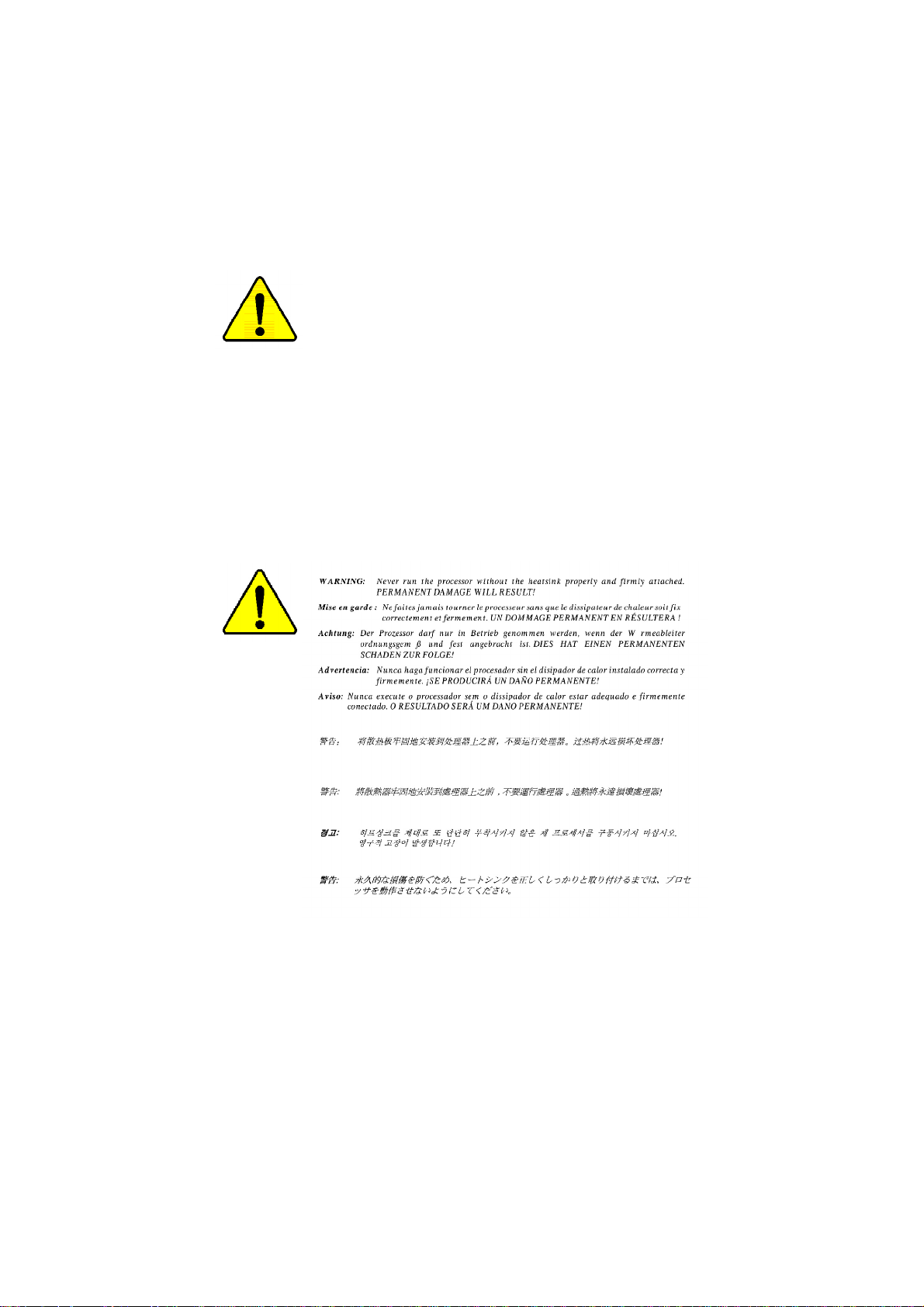
M The author assumes no responsibility for any errors
or omissions that may appear in this document nor
does the author make a commitment to up
date the information contained herein.
M Third-party brands and names are the property of
their respective owners.
M Please do not remove any labels on motherboard, this
may void the warranty of this motherboard.
M Due to rapid change in technology, some of the
specifications might be out of date before publication
of this booklet.
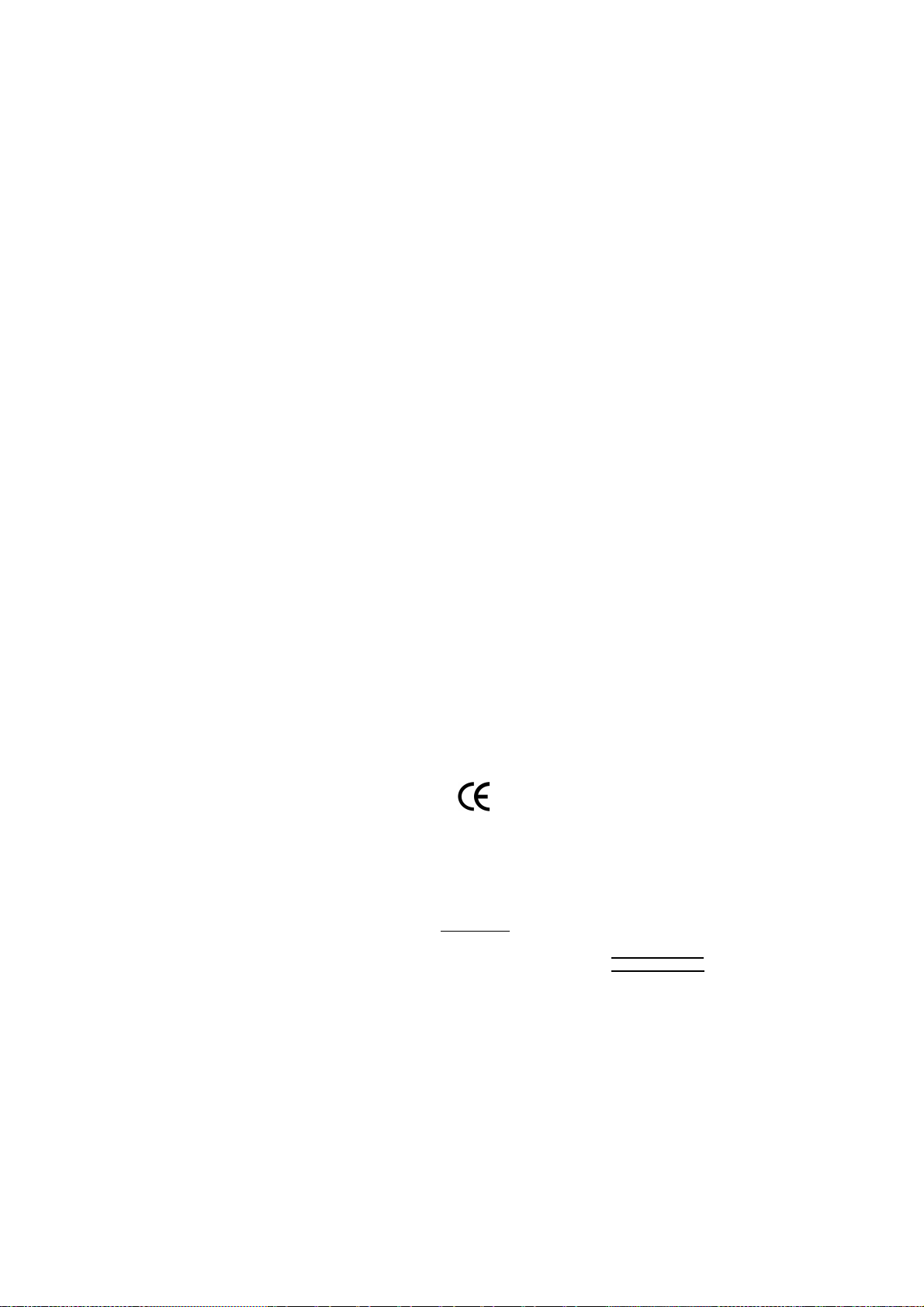
Ausschlager Weg 41, 1F, 205 37 Hamburg, Germany
( description of the apparatus, system, installation to which it refers)
(reference to the specification under which conformity is declared)
in accordance with 89/336 EEC-EMC Directive
o EN 55011 Limits and methods of measurement
o EN 55013
o EN 55014 Limits and methods of measurement
o EN 55015 Limits and methods of measurement
o EN 55020
T EN 55022 Limits and methods of measurement
o DIN VDE 0855
o part 10
o part 12
T CE marking
o EN 60065
o EN 60335
of radio disturbance characteristics of
industrial,scientific and medical (ISM
high frequency equipment
Limits and methods of measurement
of radio disturbance characteristics of
broadcast receivers and associated
equipment
of radio disturbance characteristics of
household electrical appliances,
portable tools and similar electrical
apparatus
of radio disturbance characteristics of
fluorescent lamps and luminaries
Immunity from radio interference of
broadcast receivers and associated
equipment
of radio disturbance characteristics of
information technology equipment
Cabled distribution systems; Equipment
for receiving and/or distribution from
sound and television signals
The manufacturer also declares the conformity of above mentioned product
with the actual required safety standards in accordance with LVD 73/23 EEC
Safety requirements for mains operated
electronic and related apparatus for
household and similar general use
Safety of household and similar
electrical appliances
(Stamp)
Declaration of Conformity
We, Manufacturer/Importer
(full address)
G.B.T. Technology Träding GMbH
declare that the product
Mother Board
GA-8ILML4
is in conformity with
o EN 61000-3-2*
T EN 60555-2
o EN 61000-3-3* Disturbances in supply systems cause
T EN 60555-3
T EN 50081-1
T EN 50082-1
o EN 55081-2
o EN 55082-2
o ENV 55104
o EN50091-2
(EC conformity marking)
o EN 60950
o EN 50091-1
Manufacturer/Importer
Date : May. 31, 2002
Disturbances in supply systems cause
by household appliances and similar
electrical equipment “Harmonics”
by household appliances and similar
electrical equipment “V oltage fluctuations”
Generic em ission standard Part 1:
Residual com mercial and light industry
Generic immunity standard Part 1:
Residual com mercial and light industry
Generic em ission standard Part 2:
Industrial environment
Generic em ission standard Part 2:
Industrial environment
lmmunity requirements for household
appliances tools and similar apparatus
EMC requirements for uninterruptible
power systems (UPS)
Signature:
Name:
Timmy Huang
Timmy Huang
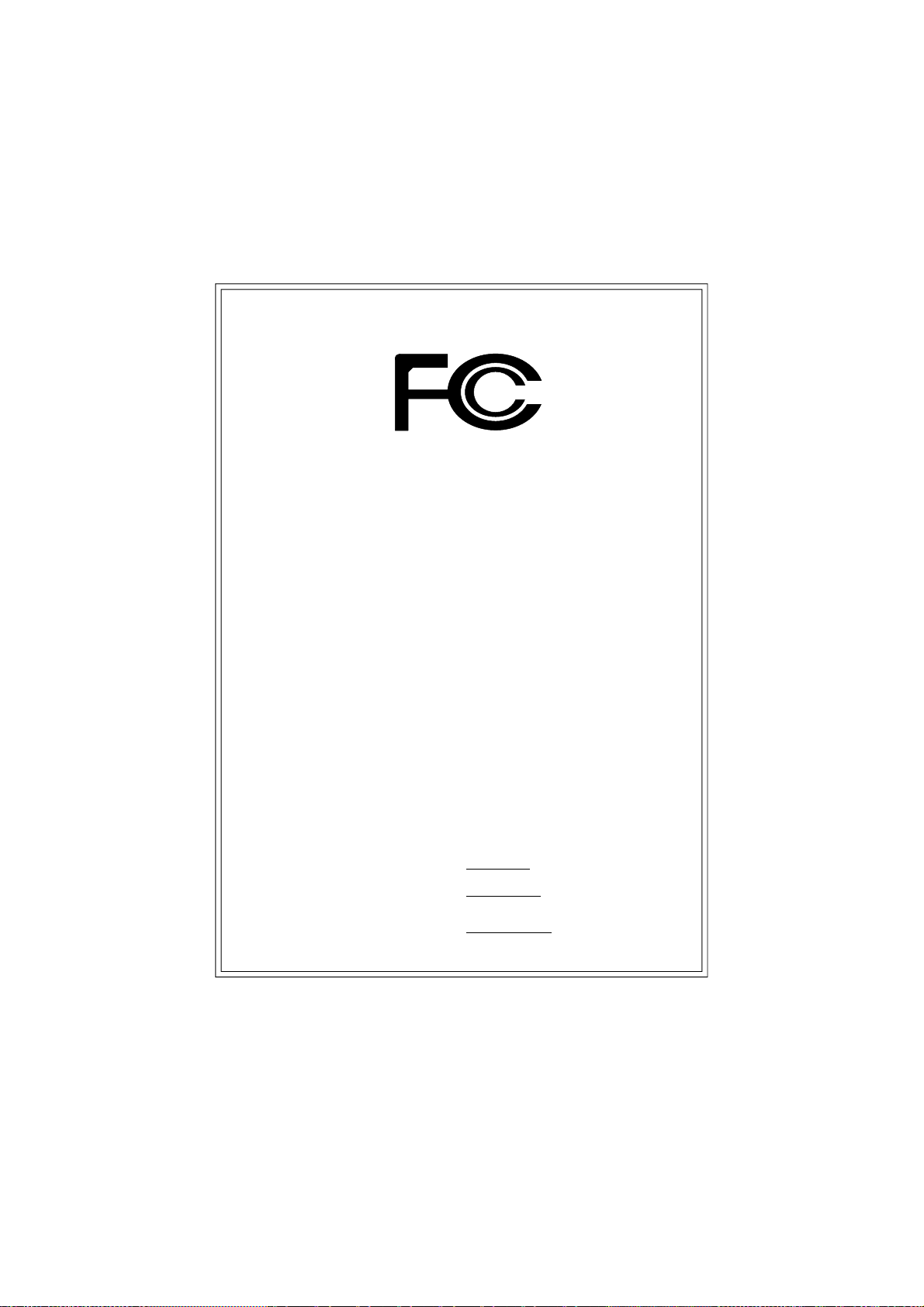
DECLARATION OF CONFORMITY
Per FCC Part 2 Section 2.1077(a)
Responsible Party Name:
Add ress:
Phone/Fax No:
hereby declares that the product
Produ ct Name:
Model Nu mber:
Conforms to the following specifications:
FCC Part 15, Subpart B, Section 15.107(a) and Section 15.109
(a),Class B Digital D evice
Supplementary Information:
This device complies with part 15 of the FCC Rules. Operation is
subject to the following two conditions: (1) This device may not
cause harmful and (2) this device must accept any inference received,
including that may cause undes ired operation.
Representative Person’s Name:
Signature:
G.B.T. INC. (U .S.A.)
17358 Railroad Street
City of Indu stry, CA 91748
(818) 854-9338/ (818) 854-9339
Motherboard
GA-8ILML4
ERIC LU
Eric Lu
Date:
May. 31,2002
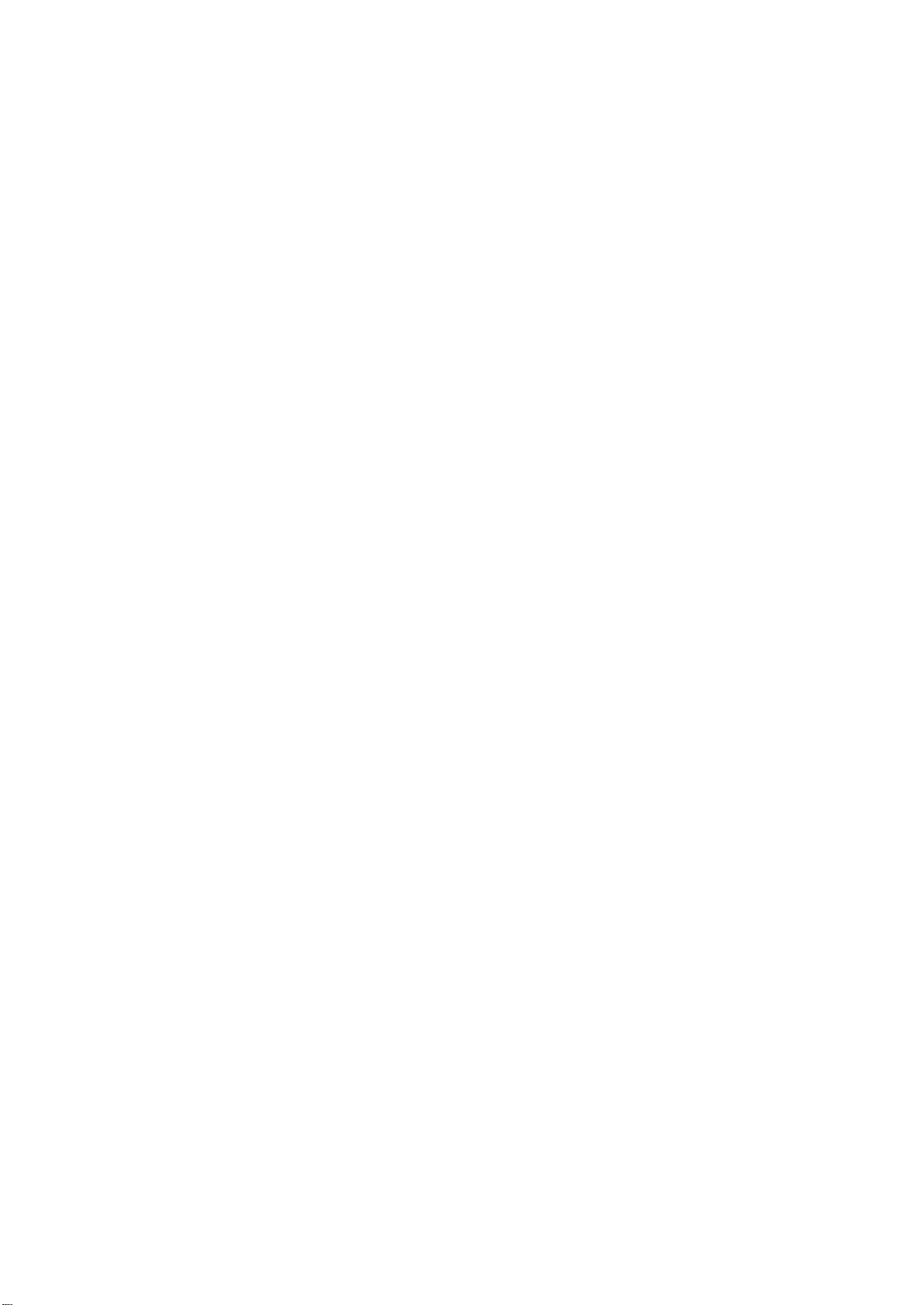
GA-8ILML4
P4 Titan-DDR Motherboard
USER’S MANUAL
Pentium®4 Processor Motherboard
Rev. 1001
12ME-8ILML4-1001
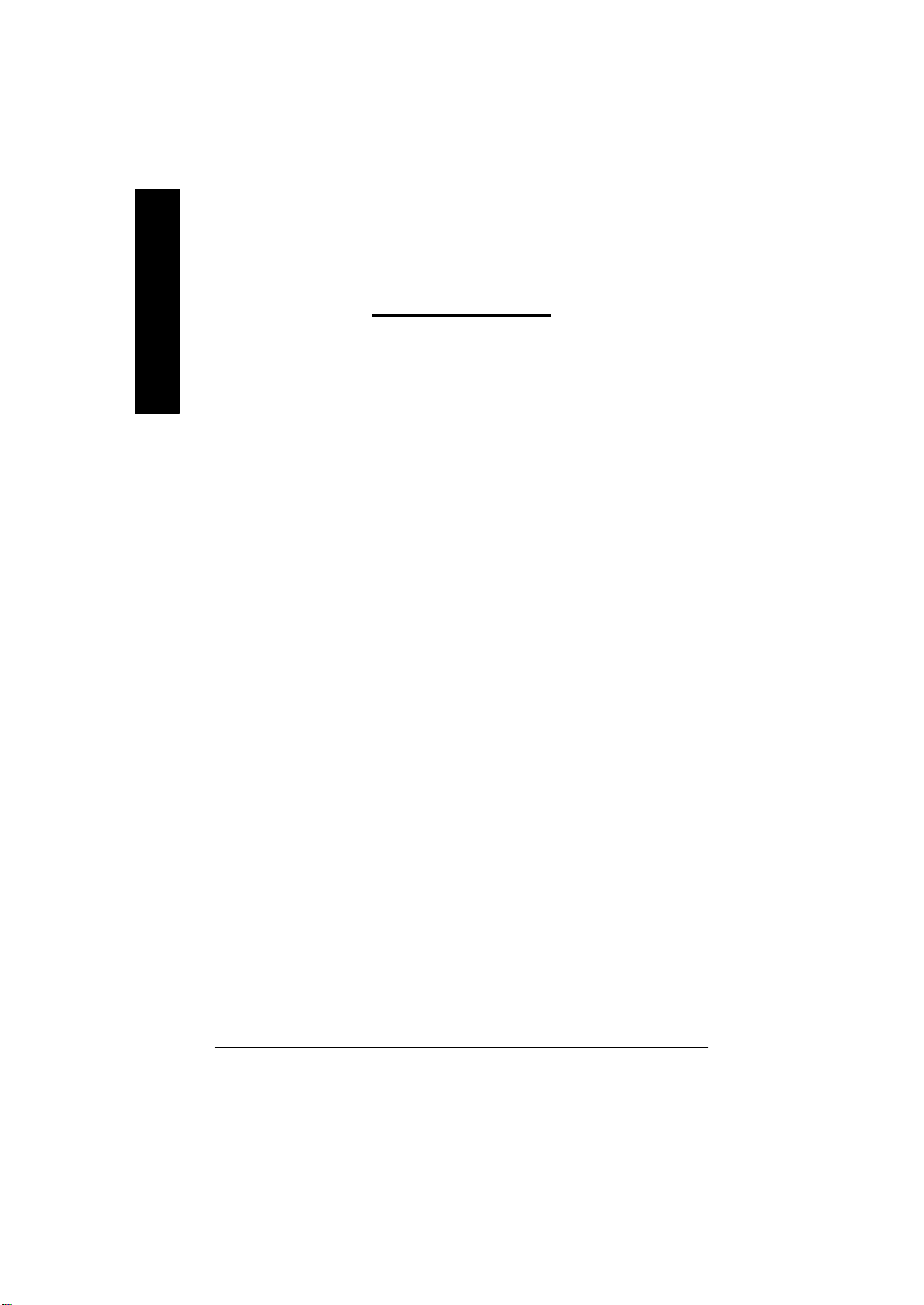
English
Item Checklist .................................................................................. 4
WARNING!....................................................................................... 4
Chapter 1 Introduction....................................................................... 5
Chapter 2 Hardware Installation Process ............................................ 8
Table of Content
Features Summary................................................................................................5
GA -8ILML4 Motherboard Layout........................................................................ 7
Step 1: Install the Central Processing Unit (CPU)...........................................9
Step1-1 CPU Installation ................................................................................9
Step1-2 CPU Heat Sink Installation ................................................................ 10
Step 2: Install memory modules ....................................................................... 11
Step 3: Connect ribbon cables, cabinet wires, and power supply.............13
Step3-1 I/O Back Panel Introduction .............................................................. 13
Step3-2 Connectors Introduction ................................................................... 15
Chapter 3 BIOS Setup ....................................................................22
T he Main Menu (For example: BIOS Ver. :F1)..............................................23
Standard CMOS Features.................................................................................25
A dvanced BIOS Features...................................................................................28
Integrated Peripherals .......................................................................................31
- 2 -GA-8ILML4 Motherboard
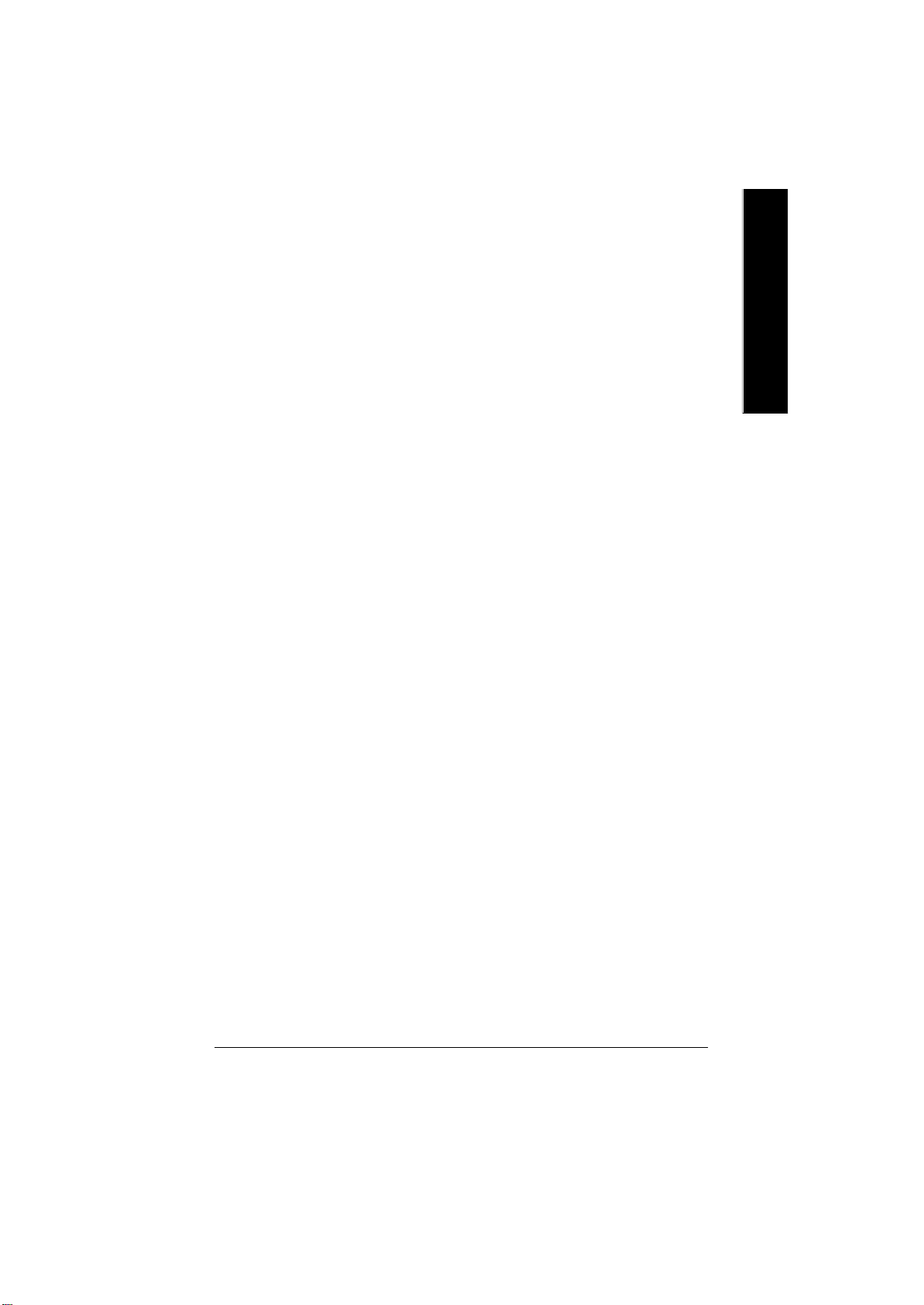
Power Management Setup................................................................................34
PnP/PCI Configurations......................................................................................37
PC Health Status..................................................................................................38
Frequency /Voltage Control ................................................................................40
Top Performance ................................................................................................42
Load Fail-Safe Defaults......................................................................................43
Load Optimiz ed Defaults....................................................................................44
Set Superv isor/User Password..........................................................................45
Sav e & Exit Setup.................................................................................................46
Exit Without Saving .............................................................................................47
Chapter 4 Technical Reference........................................................48
Block Diagram .....................................................................................................48
Q-Flash Introduction...........................................................................................49
@ BIOS Introduction ...........................................................................................51
Easy Tune 4TM Introduction ...............................................................................52
English
Chapter 5 Appendix........................................................................53
- 3 -
Table of Content
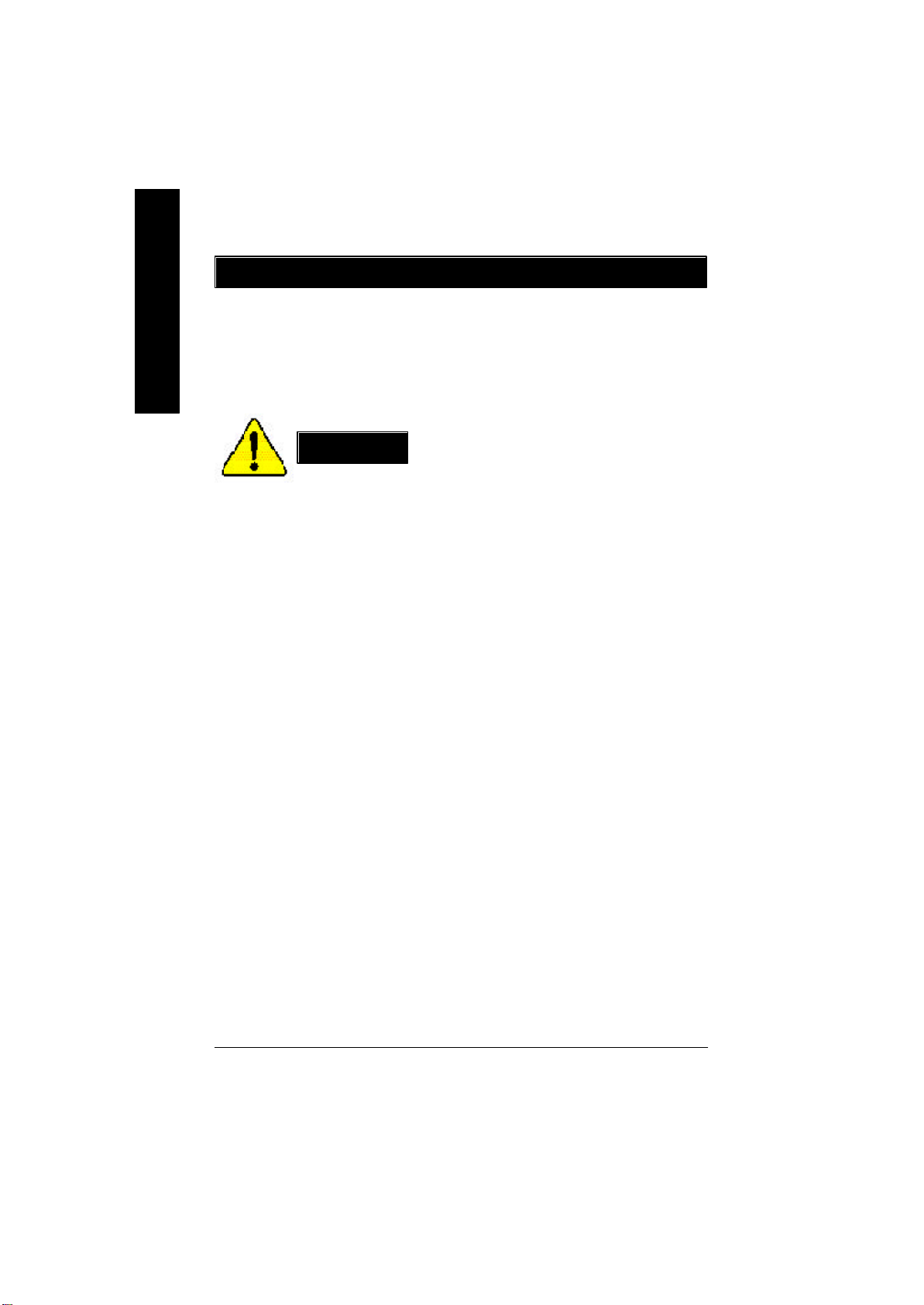
Item Checklist
þ The GA-8ILML4 motherboard þ I/O Shield
English
þ IDE cable x 1/ Floppy cable x 1
þ CD for motherboard driv er & utility (IUCD)
þ GA-8ILML4 user’s manual
Computer motherboards and expansion cards contain very delicate Integrated Circuit (IC) chips. To
protect them against damage from static electricity, you should follow some precautions whenever you
work on your computer.
W ARNING!
1. Unplug your computer when working on the inside.
2. Use a grounded wrist strap before handling computer components. If you do not have
one, touch both of your hands to a safely grounded object or to a metal object, such as
the power supply case.
3. Hold components by the edges and try not touch the IC chips, leads or connectors, or
other components.
4. Place components on a grounded antistatic pad or on the bag that came with the
components whenever the components are separated from the system.
5. Ensure that the ATX power supply is switched off before you plug in or remove the ATX
power connector on the motherboard.
Installing the motherboard to the chassis…
If the motherboard has mounting holes, b ut they don ’t line up with the holes on the b ase and there are
no slots to attach the spacers, do not become alarmed you can still attach the spacers to the mounting
holes. Just cut the bottom portion of the spacers (the spacer may be a little hard to cut off, so be careful
of y our hands). In this way you can still attach the motherboard to the base without worrying about short
circuits. Sometimes you m ay need to use the plastic springs to isolate the screw from the motherboard
PCB surface, because the circuit wire may be near by the hole. Be careful, don’t let the screw contact
any printed circuit write or parts on the PCB that are near the fixing hole, otherwise it may damage the
board or cause board malfunctioning.
- 4 -GA-8ILML4 Motherboard
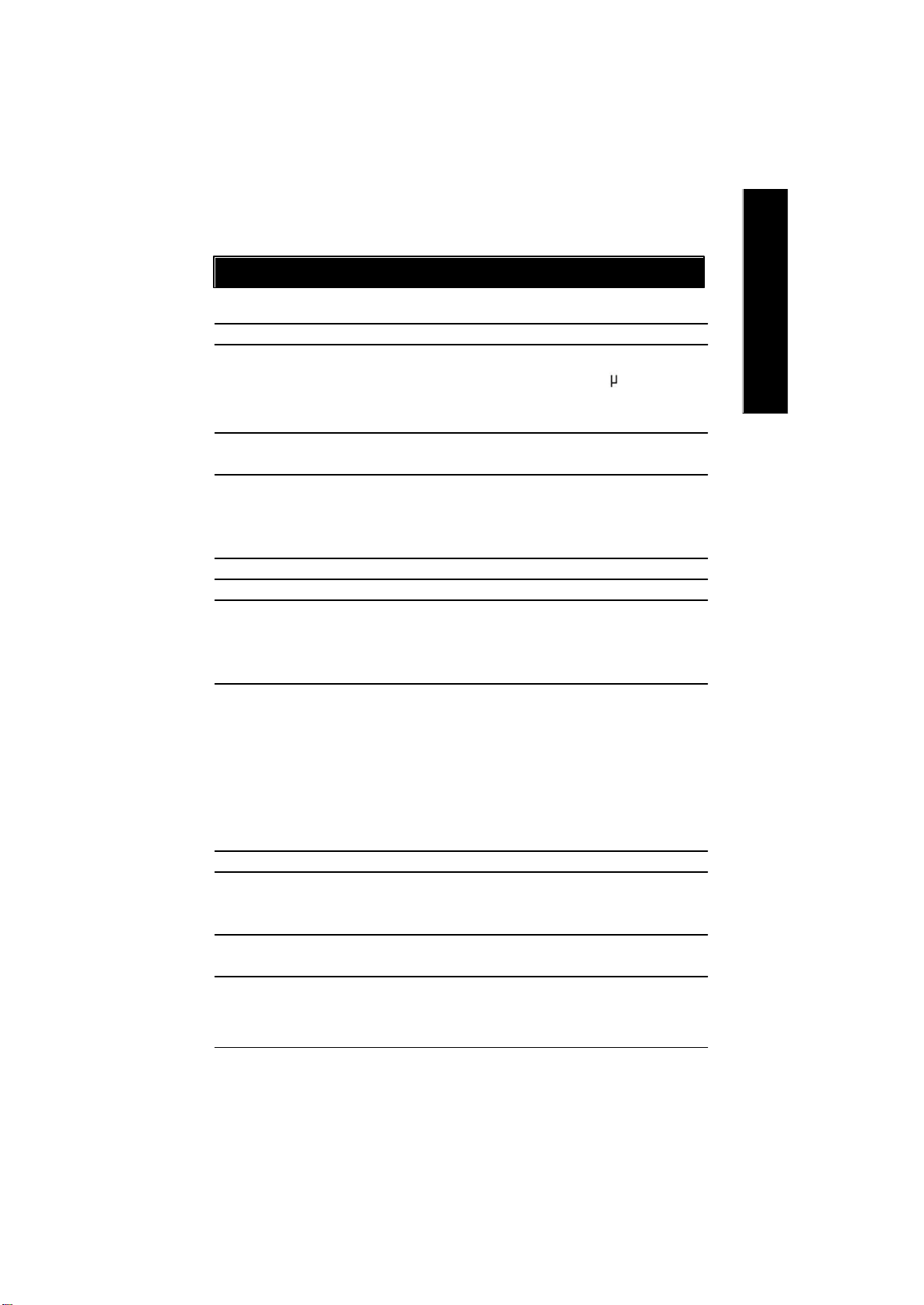
Chapter 1 Introduction
Features Summary
Form Factor — 21.0cm x 24.3cm Micro ATX size form factor, 4 layers PCB.
CPU — Socket 478 for Intel® Micro FC-PGA2 Pentium® 4 processor
— Support Intel® Pentium® 4 (Northwood, 0.13 m) processor
— Intel Pentium®4 400MHz FSB
— 2nd cache depends on CPU
Chipset — Chipset 82845GL HOST/AGP/Controller
— ICH4 I/O Controller Hub
Memory — 2 184-pin DDR DIMM sockets
— Supports PC1600 DDR or PC2100 DDR SDRAM
— Supports up to 2GB DRAM (Max)
— Supports only 2.5V DDR SDRAM
I/O Control — ITE8712
Slots — 3 PCI slot supports 33MHz & PCI 2.2 compliant
On-Board IDE — 2 IDE controller on the Intel ICH4 PCI chipset
provides IDE HDD/CD-ROM with PIO, Bus Master (Ultra
DMA33/ATA66/ATA100) operation modes.
— Can connect up to four IDE devices
On-Board Peripherals — 1 Floppy port supports 2 FDD with 360K, 720K,1.2M, 1.44M
and 2.88M bytes.
— 1 Parallel port supports Normal/EPP/ECP mode
— 1 Serial ports (COMA), 1 VGA port
— 1 COMB onboard
— 6 x USB 2.0/1.1 (2x Rear, 4 by optional cable)
— 1 IrDA connector for IR
— 1 Front Audio connector
On-Board VGA — Built in Intel 845GL Chipset
On-Board Sound — Sigmatel 9721 CODEC
— 1 Buzzer
— Line In/Line Out/Mic In/CD In/AUX In/Game Port
On-Board LAN — Builit in Intel 82562ET Chipset
— 1 RJ 45 port
English
- 5 -
to be continued......
Introduction
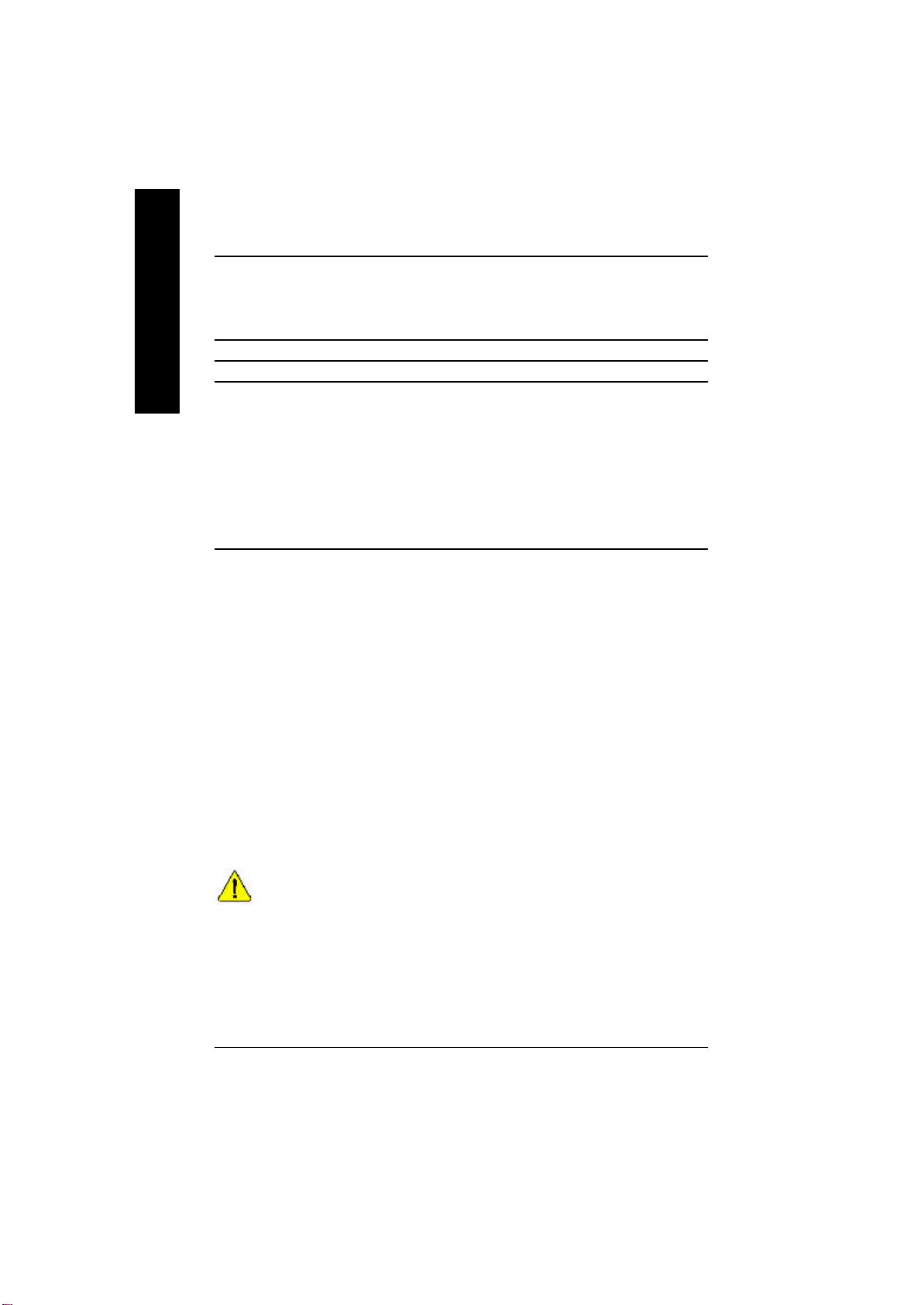
Hardware Monitor — CPU/System Fan Revolution detect
English
PS/2 Connector — PS/2 Keyboard interface and PS/2 Mouse interace
BIOS — Licensed AWARD BIOS, 2M bit FWH
Additional Features — External Modem wake up
— CPU/System Fan Control
— CPU Overheat Warning
— System Voltage Detect
— PS/2 Keyboard password power on
— PS/2 Mouse power on
— AC Recovery
— USB KB/Mouse wake up from S3
— Poly fuse for keyboard,USB,game port over-current protection
— Supports @BIOS
— Supports EasyTune4
Please set the CPU host frequency in accordance with y our processor’s specifications.
We don’t recommend you to set the system bus frequency over the CPU’s specification
because these specific bus frequencies are not the standard specifications for CPU,
chipset and most of the peripherals. Whether your system can run under these specific
bus frequencies properly will depend on your hardware configurations, including CPU,
Chipsets,SDRAM,Cards… .etc.
- 6 -GA-8ILML4 Motherboard
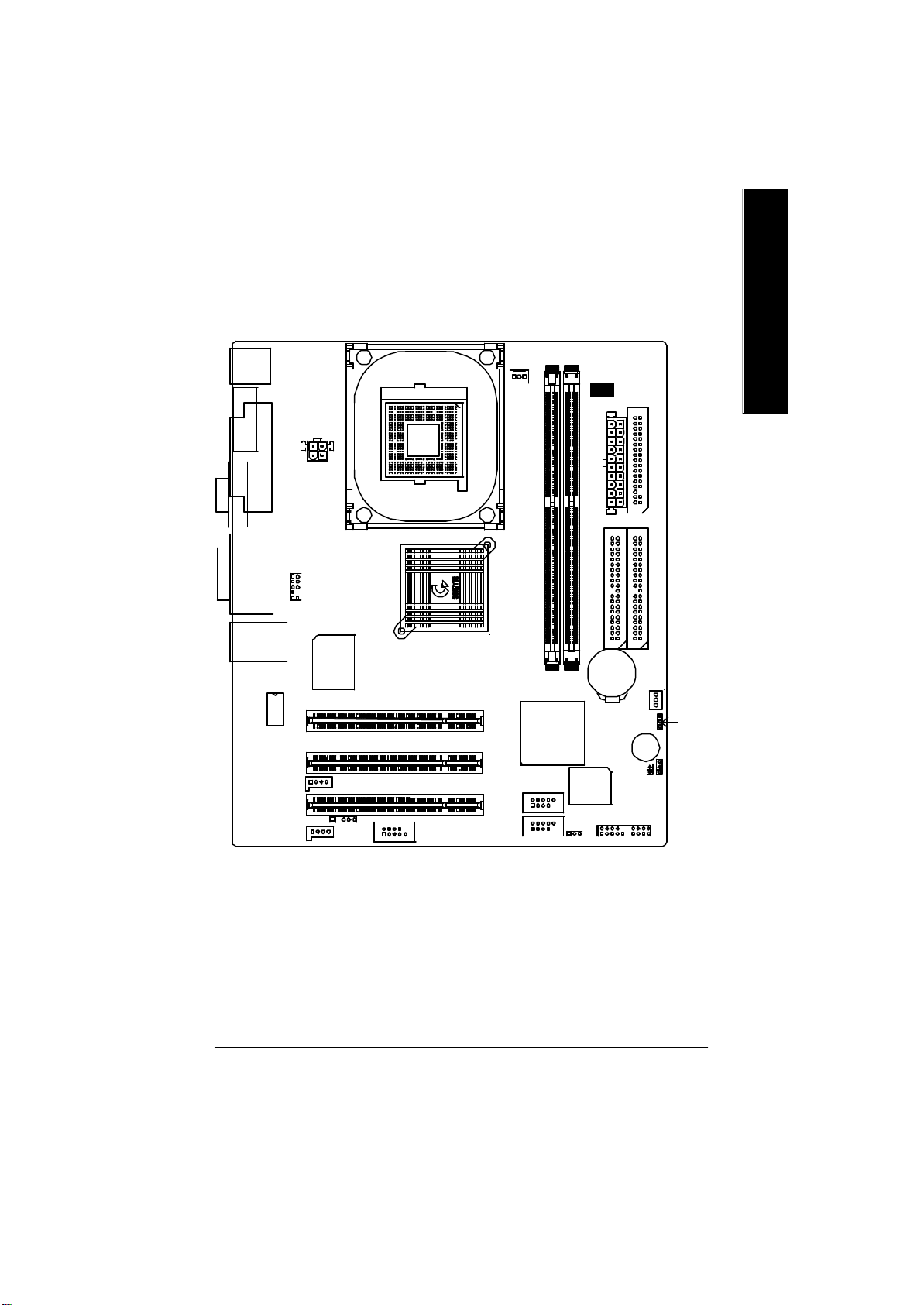
GA-8ILML4 Motherboard Layout
KB_MS
COMA
ATX_12V
LPT
VGA
SOCKET478
CPU_FAN
DDR1
English
DDR2
DIMM_LED
FDD
ATX_POWER
LINE_OUTMIC_IN
LINE_IN
USB/
GAME
LAN
82562ET
AC97
F_AUDIO
CD_IN
ITE8712
AUX_IN
IR
GA-8ILML4
COM B
Intel 845GL
PCI1
PCI2
PCI3
F_USB2
F_USB1
ICH4
BIOS
PWR_LED
IDE2
BATTERY
F_P ANEL
Buzzer
CI
IDE1
SYS _FAN
CLR_COMS
BIOS_WP
- 7 -
Introduction
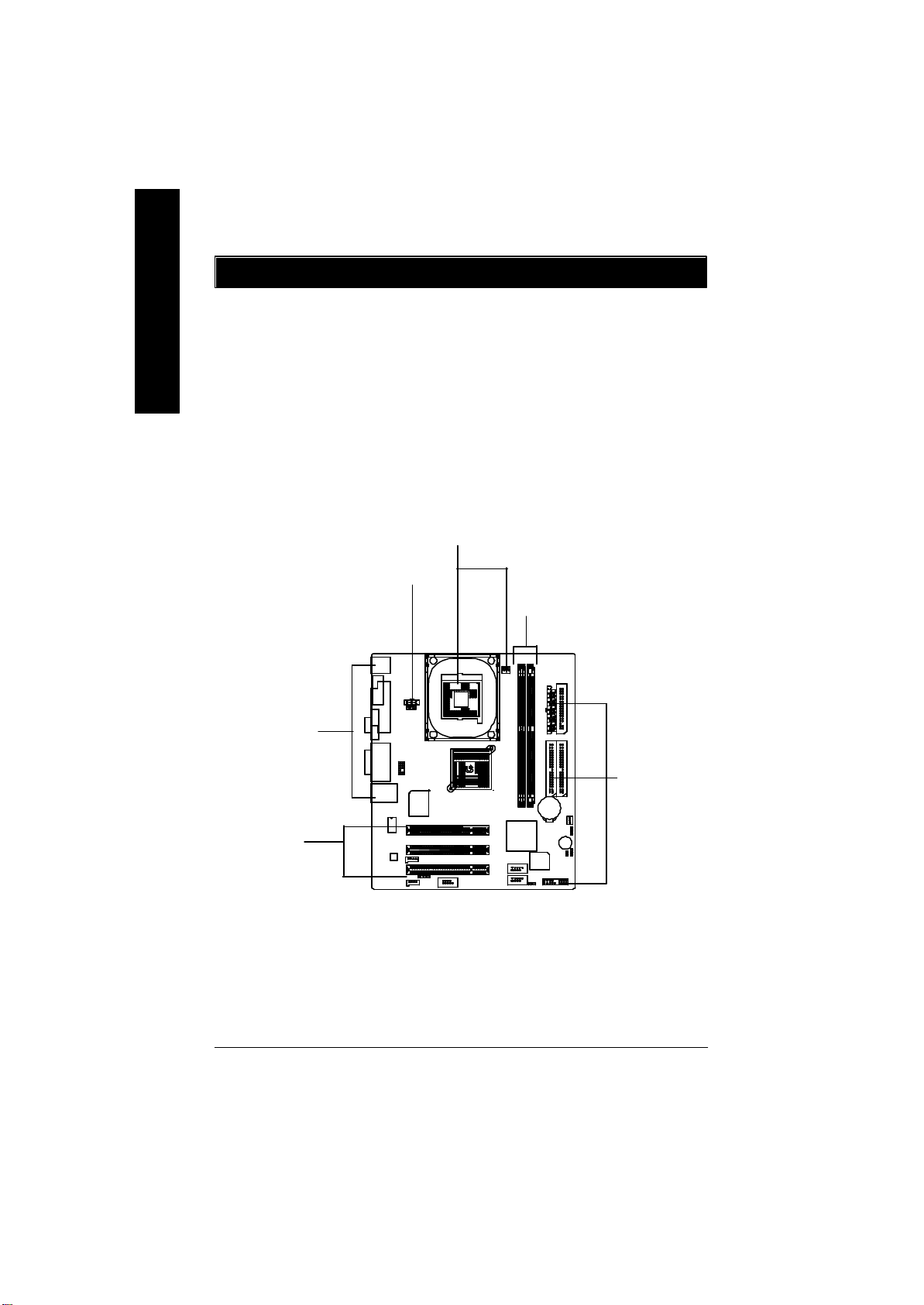
Chapter 2 Hardware Installation Process
To set up your computer, you must complete the following steps:
English
Step 1- Install the Central Processing Unit (CPU)
Step 2- Install memory modules
Step 3- Connect ribbon cables, cabinet wires, and power supply
Step 4- Setup BIOS software
Step 5- Install supporting software tools
Step1
Step4
Step 2
Step 4
Step3
Step 4
- 8 -GA-8ILML4 Motherboard
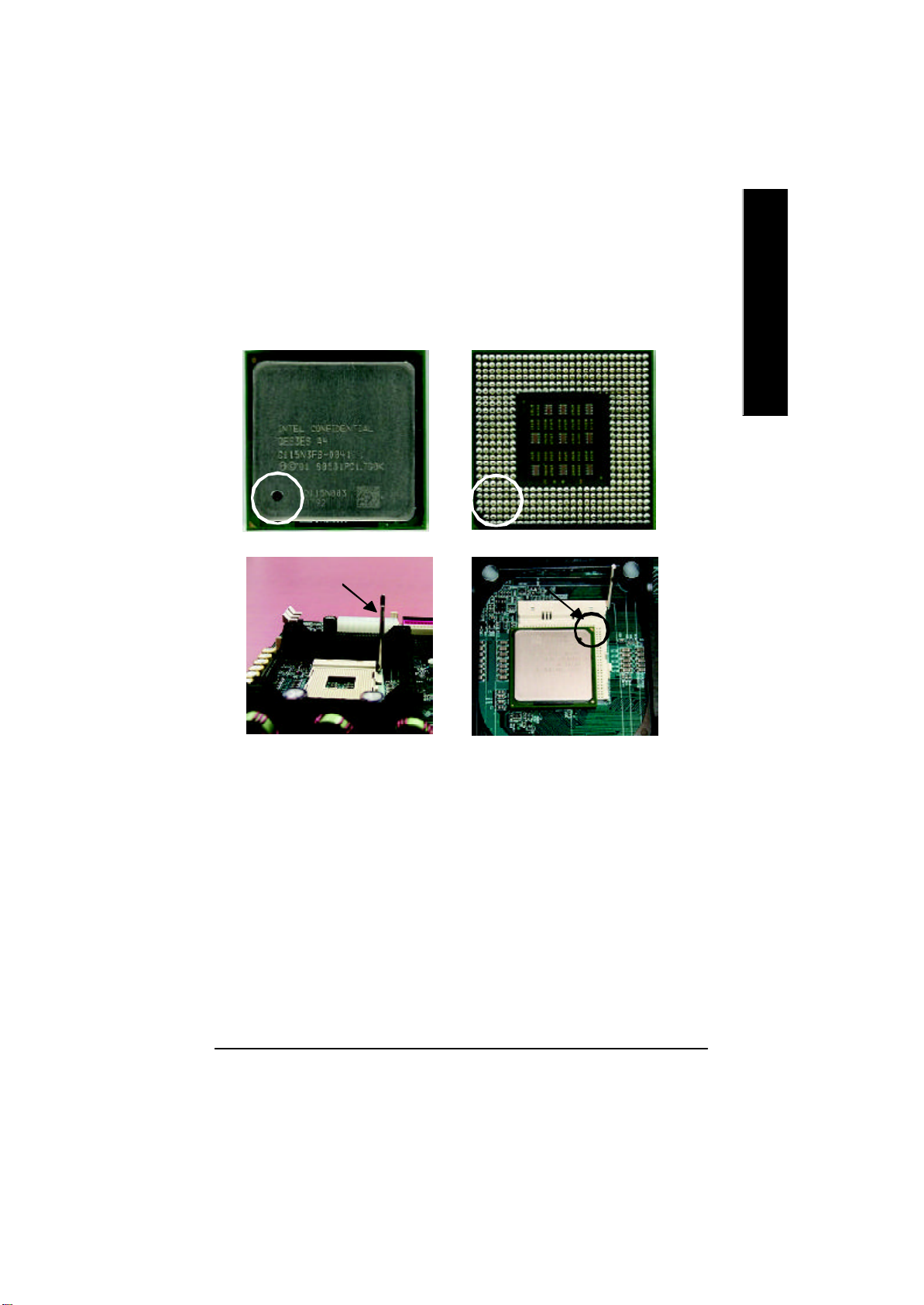
Step 1: Install the Central Processing Unit (CPU)
Step 1-1 : CPU Installation
English
Pin1 indicator
CPU Top View CPU Bottom View
Socket Actuation Lever
1. Pull up the CPU socket lever
and up to 90-degree angle.
3. Press down the CPU socket
lever and finish CPU installation.
M Please make sure the CPU type is supported by the motherboard.
M If you do not match the CPU socket Pin 1 and CPU cut edge well, it will cause
improper installation. Please change the insert orientation.
Pin1 indicator
Pin1 indicator
2. Locate Pin 1 in the socket and look
for a (golden) cut edge on the CPU
upper corner. Then insert the CPU
into the socket.
- 9 - Hardw are Installation Process
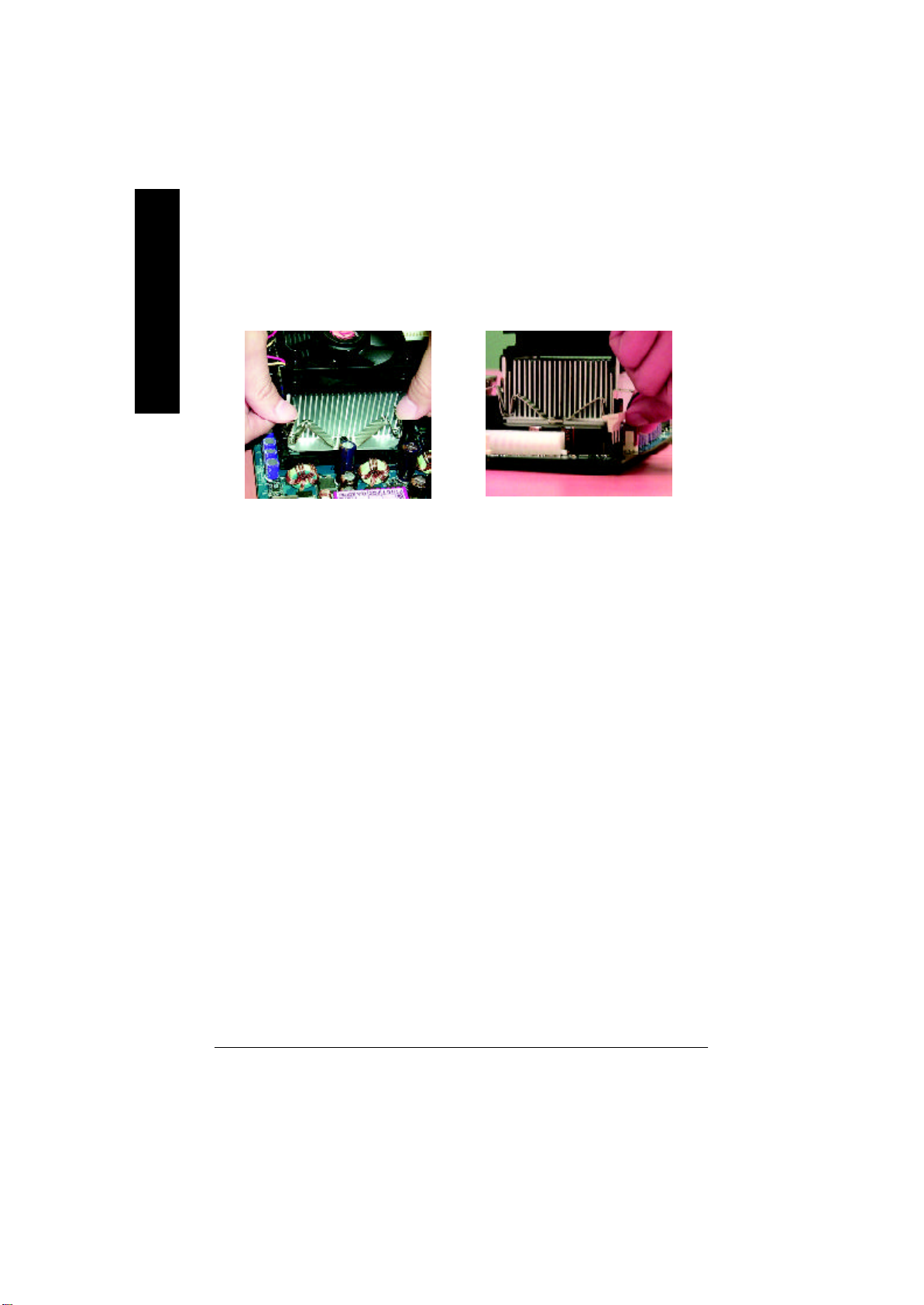
Step 1-2 : CPU Heat Sink Installation
English
1. Hook one end of the cooler
bracket to the CPU socket first.
M Please use Intel approved cooling fan.
M We recommend you to apply the thermal tape to provide better heat
conduction between your CPU and heatsink.
(The CPU cooling fan might stick to the CPU due to the hardening of the
thermal paste. During this condition if you try to remove the cooling fan, you
might pull the processor out of the CPU socket alone with the cooling fan, and
might damage the processor. To avoid this from happening, we suggest you to
either use thermal tape instead of thermal paste, or remove the cooling fan with
extreme caution.)
M Make sure the CPU fan power cable is plugged in to the CPU fan connector,
this completes the installation.
M Please refer to CPU heat sink user’s manual for more detail installation
procedure.
2. Hook the other end of the
cooler bracket to the CPU
socket.
- 10 -GA-8ILML4 Motherboard
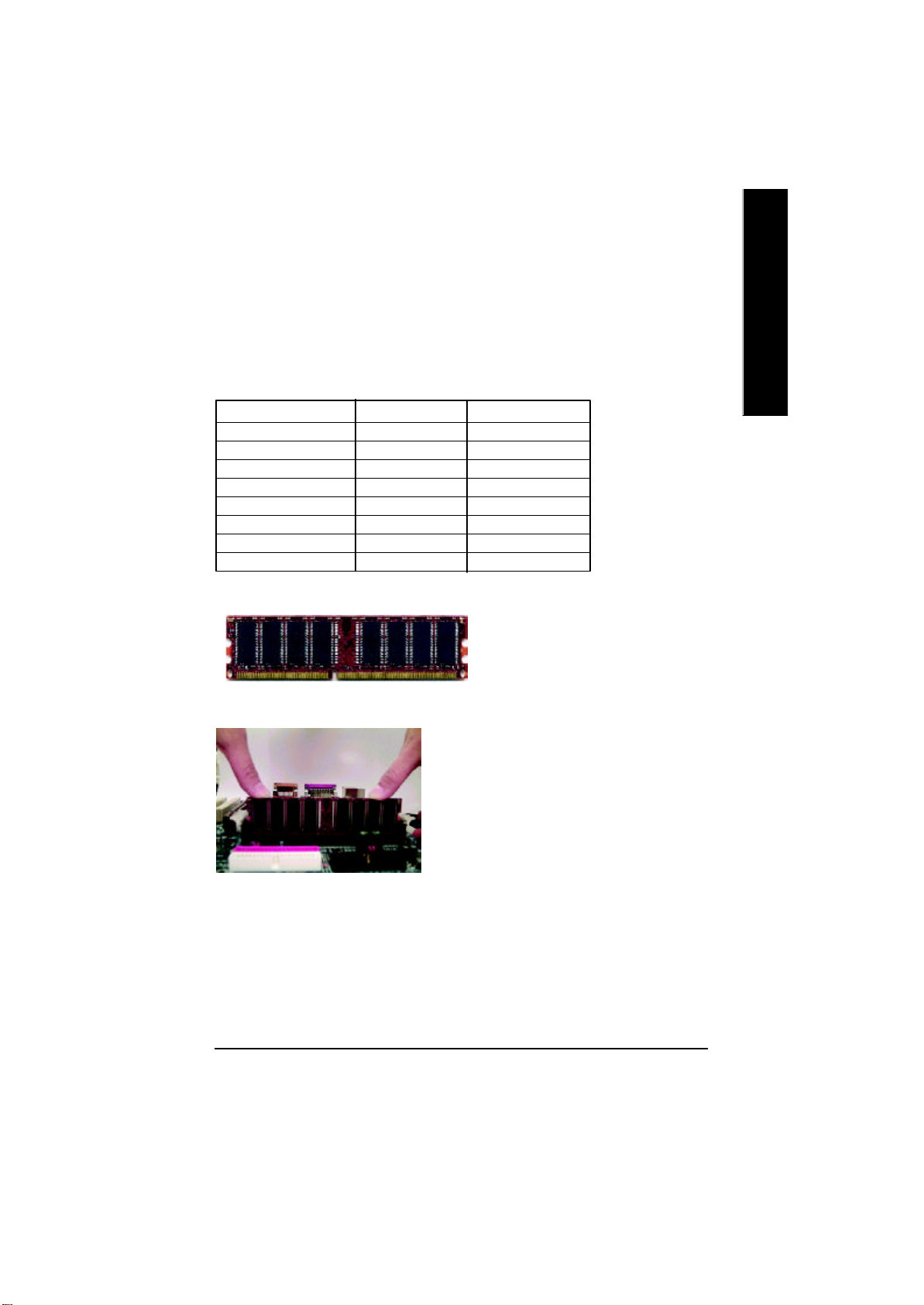
Step 2: Install memory modules
The motherboard has 2 dual inline memory module (DIMM) sockets. The BIOS w ill automatically
detects memory ty pe and size. To install the memory module, just push it vertically into the DIMM Slot
.The DIMM module can only fit in one direction due to the notch. Memory size can vary between
sockets.
Total Memory Sizes With Unbuffered DDR DIMM
Dev ices used on DIMM 1 DIMM x 64 / x 72 2 DIMMs x 64 / x 72
64 Mbit (2Mx 8x4 banks) 128 MBy tes 256 MBy tes
64 Mbit (1Mx 16x4 banks) 32 MBy tes 64 MBy tes
128 Mbit(4Mx 8x4 banks) 256 MBy tes 512 MBy tes
128 Mbit(2Mx 16x4 banks) 64 MBytes 128 MBy tes
256 Mbit(8Mx 8x4 banks) 512 MBy tes 1 GBy tes
256 Mbit(4Mx 16x4 banks) 128 MBytes 256 MBy tes
512 Mbit(16Mx 8x4 banks) 1 GBytes 2 GBy tes
512 Mbit(8Mx 16x4 banks) 256 MBytes 512 MBy tes
Notes: Double-sided x16 DDR memory dev ices are not support by Intel 845E/G chipset.
DDR
English
1. The DIMM slot has a notch, so the
DIMMmemory module can only fit in one direction.
2. Insert the DIMM memory module vertically into the
DIMM slot. Then push it down.
3. Close the plastic clip at both edges of theDIMM slots
to lock the DIMM module.
Reverse the installation steps when you wish to
remove the DIMM module.
M When STR/DIMM LED is ON, you do not install / remove DDR from socket.
- 11 - Hardw are Installation Process
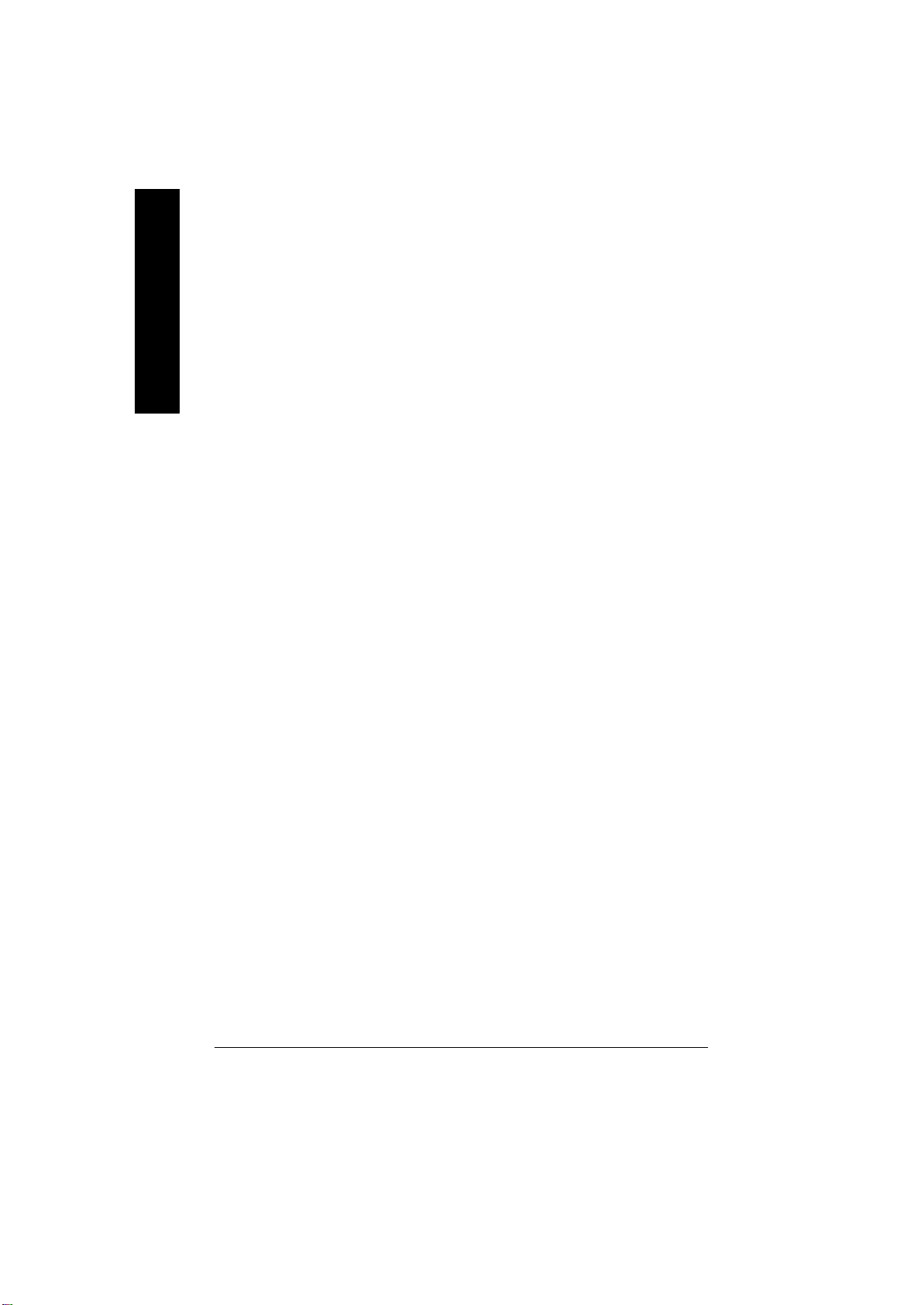
DDR Introduction
high performance and cost-effective solution that allows easy adoption for memory vendors, OEMs and
system integrators.
English
SDRAM i nfrastructure, yet makes awesome adv ances in solving the system performance bottleneck by
doubling the memory bandwidth. DDR SDRAM will offer a superior solution and migration path from
existing S DRAM designs due to its availability, pricing and overall market support. PC2100 DDR
memory (DDR266) do ubles the data rate through reading and writing at both the rising a nd falling edge of
the clock, achiev ing data bandwidth 2X greater than PC133 when running with the same DRAM clock
frequency . With peak bandwidth of 2.1GB per second, DDR memory enables system OEMs to build
high performance and low latency DRAM subsystems that are suitable for servers, workstations, highend PC's and value desktop SMA sy stems. With a core voltage of only 2.5 Volts compared to
conventional SDRAM's 3.3 volts, DDR memory is a compelling solution for small form factor desktops
and notebook applications.
Established on the existing SDRAM industry infrastructure, DDR (Double Data Rate) memory is a
DDR memory is a sensible evolutionary solution for the PC industry that builds on the ex isting
- 12 -GA-8ILML4 Motherboard
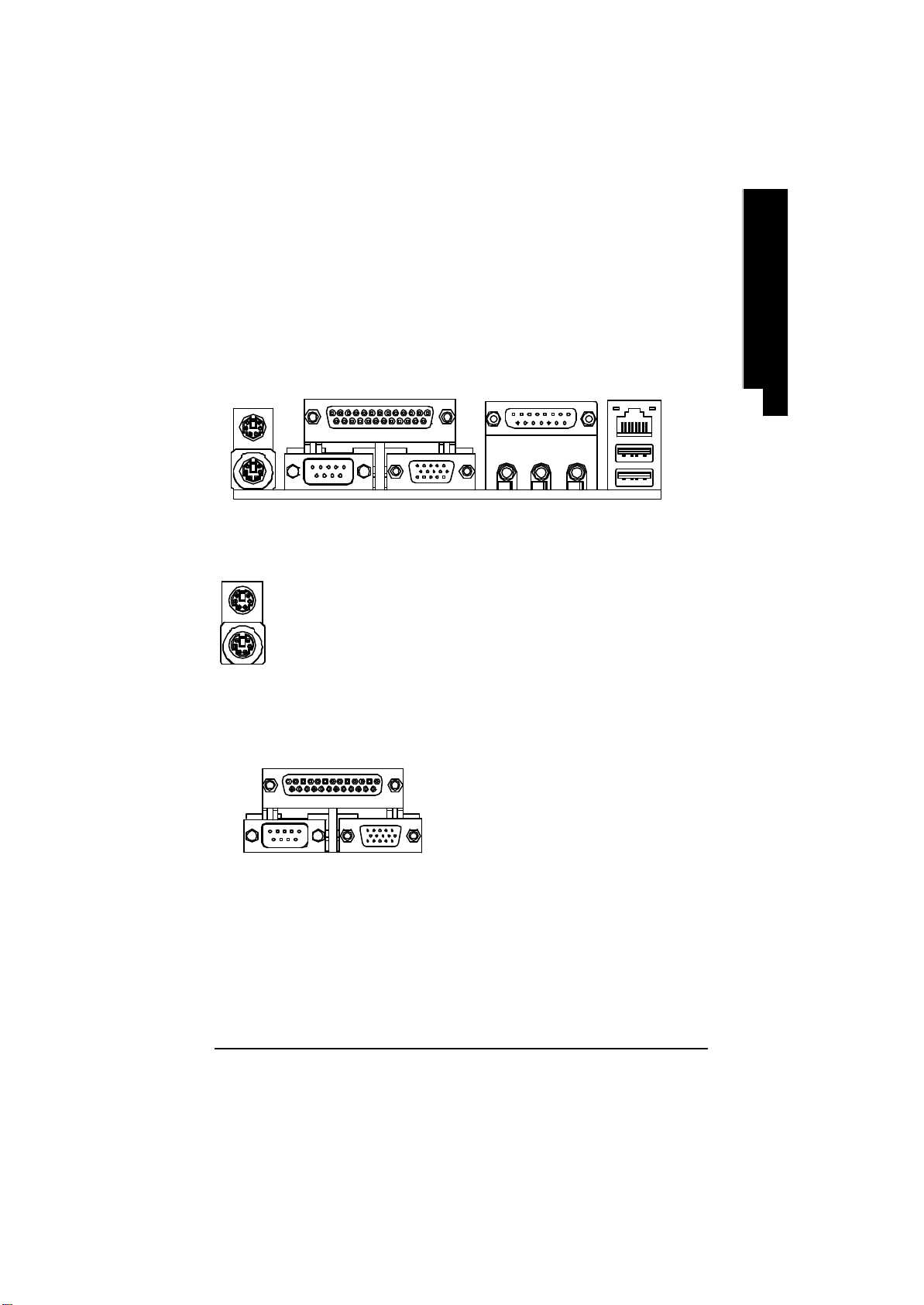
Step 3: Connect ribbon cables, cabinet wires, and power
supply
Step3-1 : I/O Back Panel Introduction
English
u
v w
x
u PS/2 Keyboard and PS/2 Mouse Connector
PS/2 Mouse Connector
(6 pin Female)
PS/2 Keyboard Connector
(6 pin Female)
ØThis connector supports standard PS/2
keyboard and PS/2 mouse.
v Parallel Port ,VGA port and Serial Ports (COMA)
Parallel Port
(25 pin Female)
ØThis mainboard supports 1 standard COM port,
1 VGA port and 1 LPT port. Device like printer
can be connected to LPT port ; mouse and
modem etc can be connected to COM port.
y
COMA VGA
Serial Port
(9 pin Male)
VGA Port
(15 pin Female)
- 13 - Hardw are Installation Process
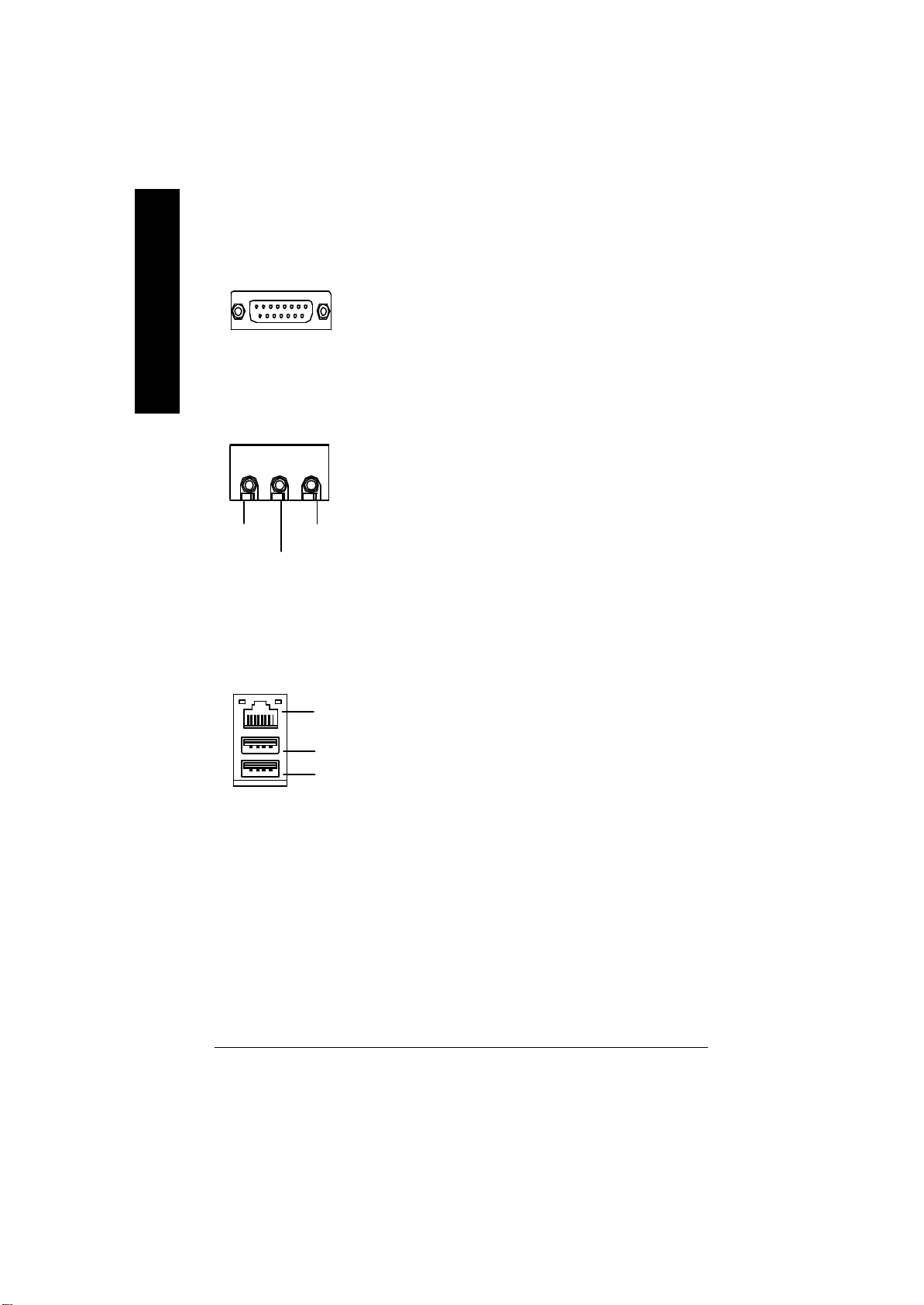
w Game /MIDI Ports
English
Joystick/ MIDI (15 pin Female)
ØThis connector supports joystick, MIDI keyboard and other
relate audio dev ices.
x Audio Connectors
MIC InLine Out
Line In
y USB/LAN Connector
LAN
Connector
USB 0
USB 1
Ø After install onboard audio driver, you may connect
speaker to Line Out jack, micro phone to MIC In jack.
Device like CD-ROM , walkman etc can be connected
to Line-In jack.
ØBefore y ou connect your device(s) into USB connector(s),
please make sure your device(s) such as USB keyboard,
mouse, scanner, zip,speaker..etc. Have a standard USB
interface. Also make sure your OS (Win 95 with USB
supplement, Win98, Windows 2000, Windows ME, Win
NT with SP 6) supports USB co ntroller. If your OS does not
support USB controller, please contact OS vendor for possible patch or driv er upgrade. For more information please
contact your OS or device(s) vendors.
- 14 -GA-8ILML4 Motherboard
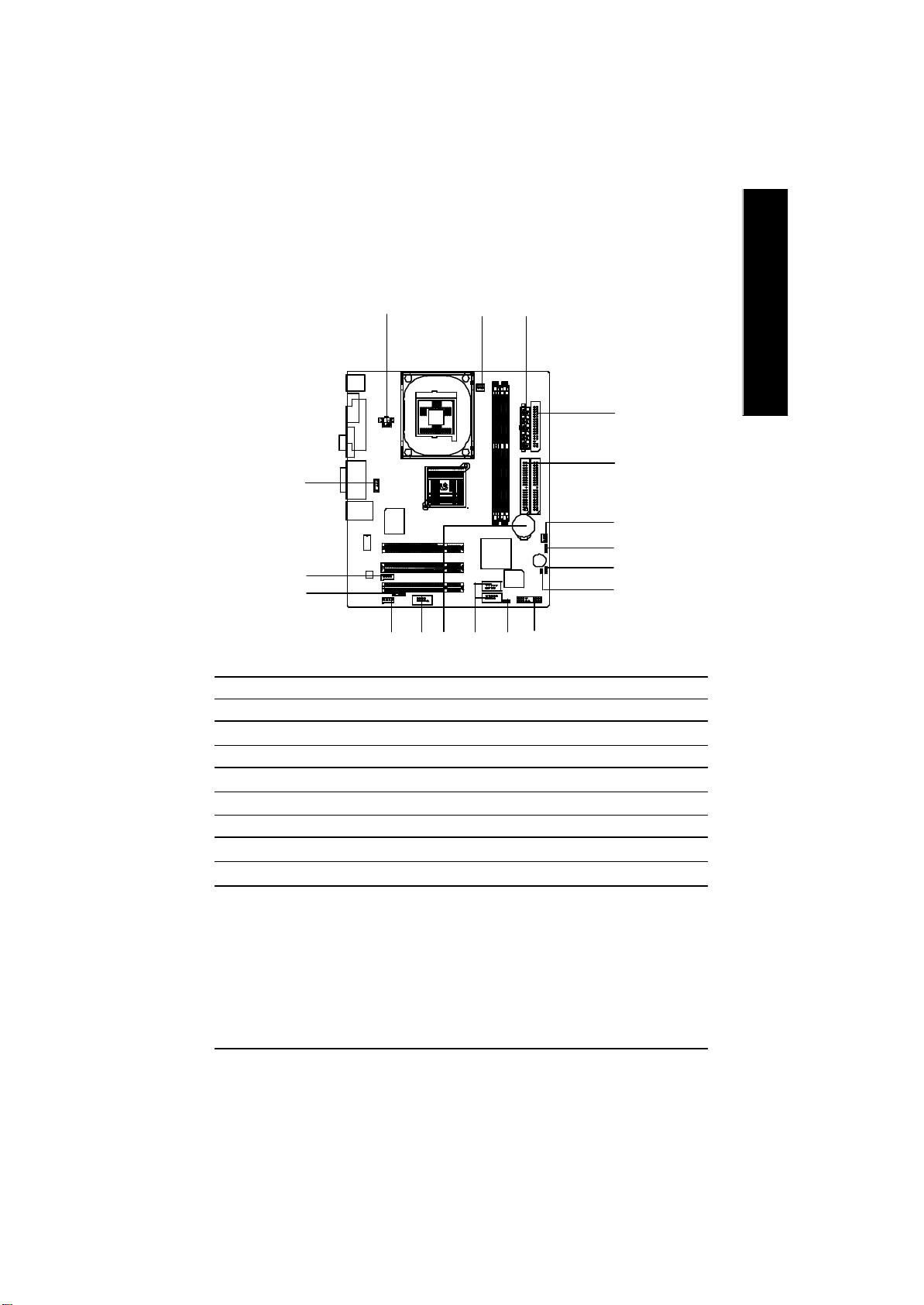
Step 3-2 : Connectors Introduction
English
R
Q
P
A) ATX_12V
B) CPU_FAN
C) ATX
D) FDD
E) IDE1/IDE2
F) SYS_FAN
G) CLR_CMOS
H) BIOS_WP
I) CI
A
MN L
B
C
D
E
F
G
H
I
J
KO
J) F_PANEL
K) PWR_LED
L) F_USB1/F_USB2
M) BATTERY
N) COMB
O) CD_IN
P) IR
Q) AUX_IN
R) F_AUDIO
- 15 - Hardw are Installation Process
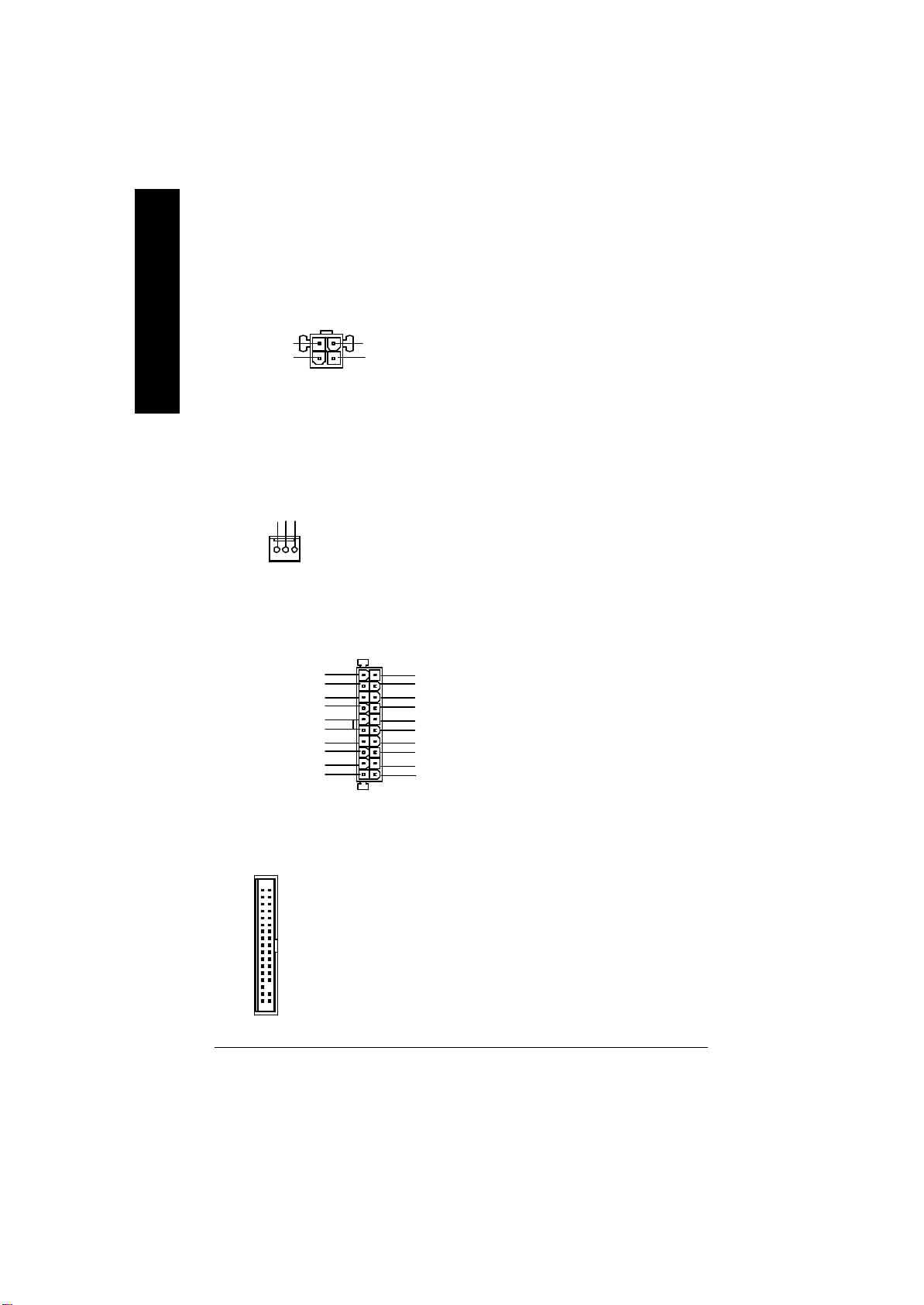
A) ATX_12V ( +12V Power Connector)
English
+12V
GND
Ø This connector (ATX +12V) supplies the CPU
operation v oltage (Vcore).
If this " ATX+ 12V connector" is not
4
3
+12V
GND
21
connected, sy stem cannot boot.
B) CPU_FAN (CPU FAN Connector)
Sense
GND
+12V/Control
1
C) ATX_POWER (ATX Power)
3.3V
-12V
PS-ON(Soft On/Off)
GND
GND
GND
GND
-5V
VCC
VCC
1
3.3V
3.3V
GND
VCC
GND
Power Good
5V SB (Stand by +5V)
20
+12V
D) FDD (Floppy Connector)
VCC
GND
Ø Please note, a proper installation of the CPU
cooler is essential to prevent the CPU from
running under abnormal condition or damaged
by overheating.The CPU fan connector
supports Max. current up to 600 mA.
Ø AC power cord should only be connected to
your power supply unit after ATX power cable
and other related devices are firmly
connected to the mainboard.
1
- 16 -GA-8ILML4 Motherboard
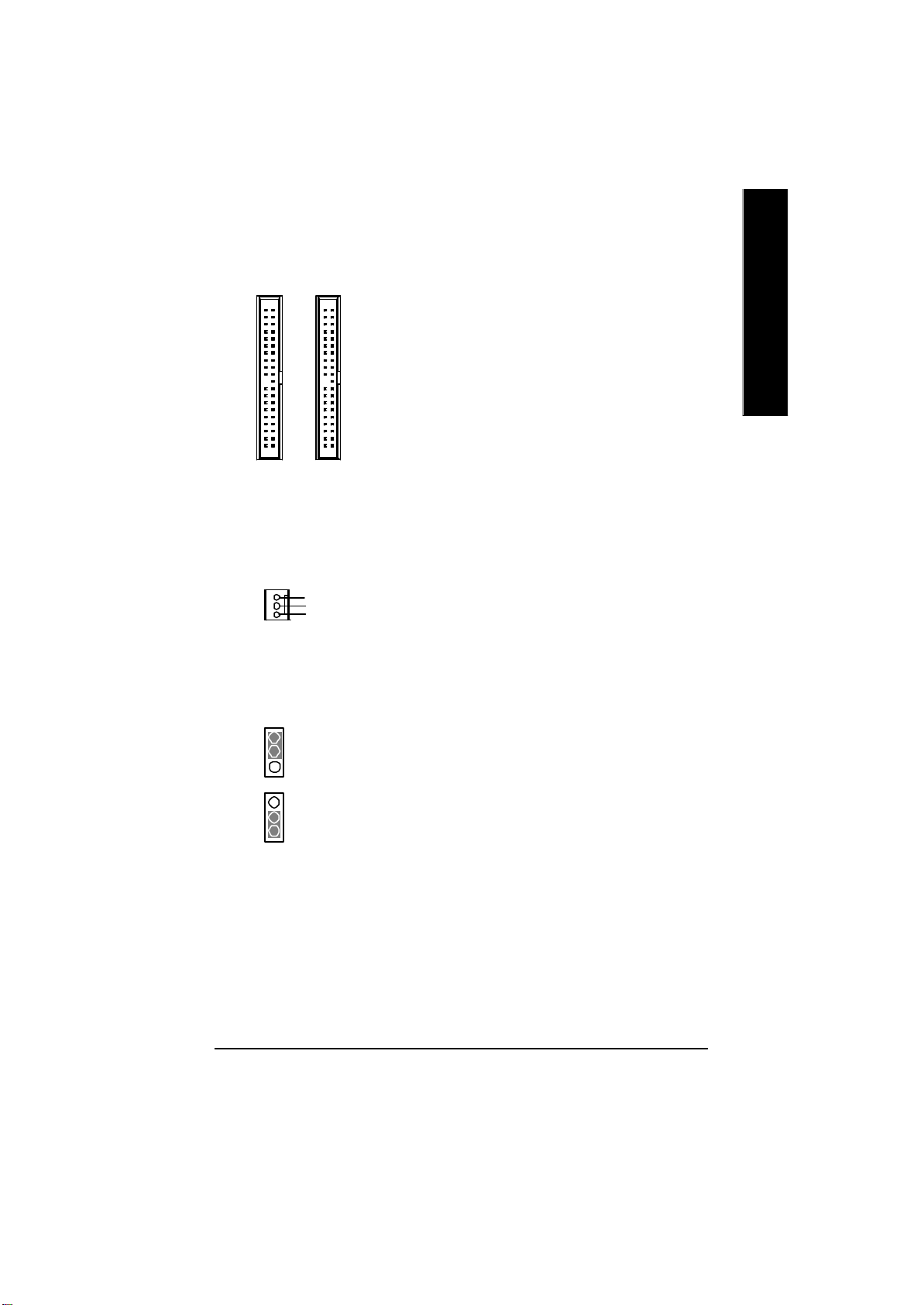
E) IDE1/ IDE2 (IDE1/IDE2 Connector)
Ø Important Notice:
Please connect first harddisk to IDE1
and connect CDROM to IDE2.
English
1
IDE1
1
IDE2
F) SYS_FAN (System FAN Connector)
Sense
1
+12V/Control
GND
G) CLR_CMOS (Clear CMOS)
2-3 close: Normal
1
1-2 close: Clear CMOS
1
Ø You may clear the CMOS data to its default
values by this jumper.
Default doesn’t include the “Shunter” to prevent
from improper use this jumper . To clear CMOS,
temporarily short 1-2 pin.
- 17 - Hardw are Installation Process
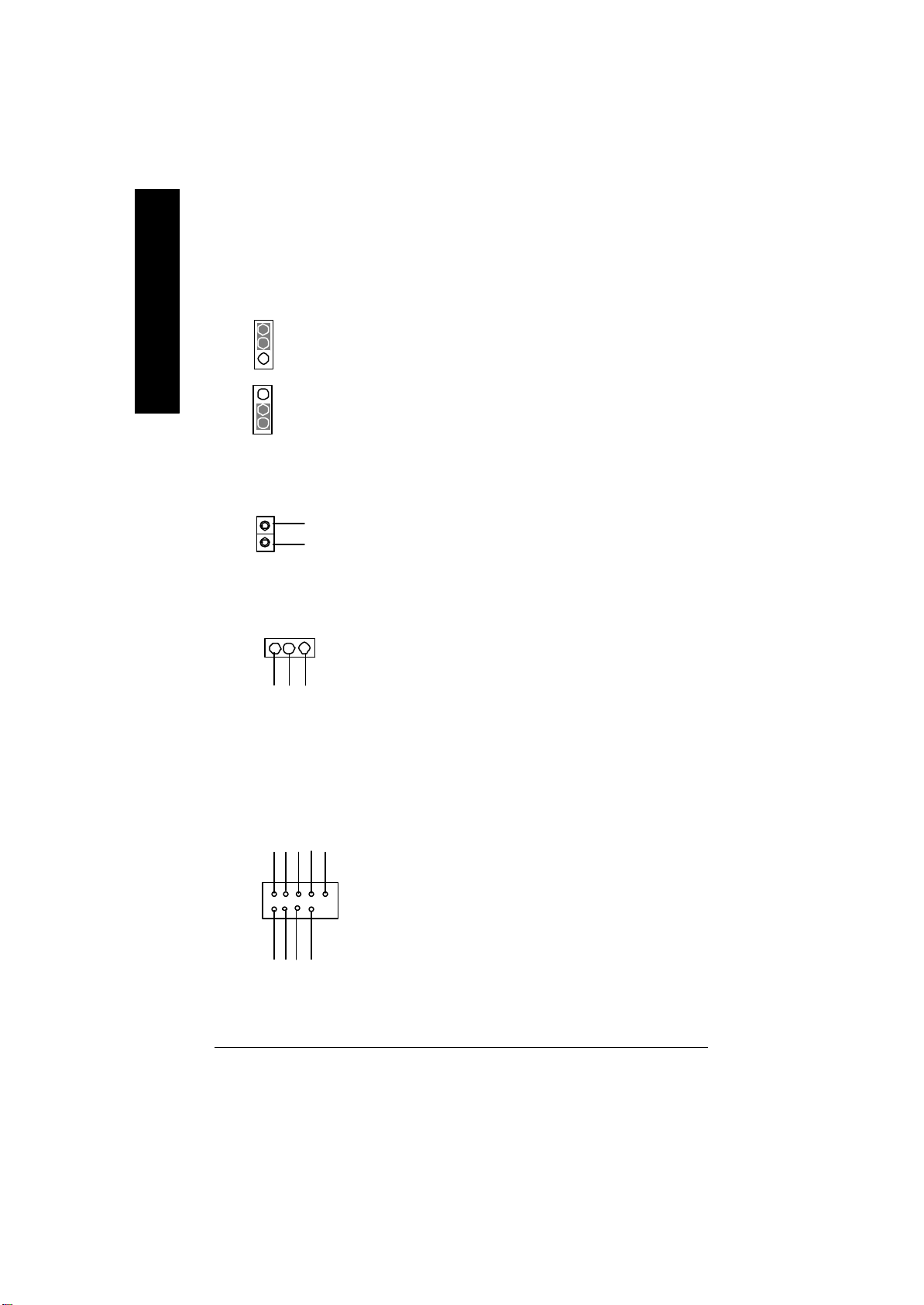
H) BIOS_WP (BIOS Write Protection)
English
I) CI (CASE OPEN) Ø This 2 pin connector allows your system to
K) PWR_LED
Ø Please n ote, To flash/upgrade BIOS on this MB
BIOS_WP must be set to 2-3 close. We
recommend BIOS_WP to be set to "1-2 close",
2-3 close: Normal
1
1-2 close: Write Protection
1
GND
1
1
Signal
whenever user does not need to flash/upgrade
the BIOS.
enable or disable the sy stem alarm if the sys
tem case begin remov e.
MPD-
MPD+
MPD-
L) F_USB1/F_USB2 (Front USB Connector)
Ø Be careful with the polarity of the front
USB Dy+
USB Over
GND
GND
USB Dx+
Current
- 18 -GA-8ILML4 Motherboard
Power
USB Dy-
1
Power
USB Dx-
panel USB connector. Check the pin
assignment while you connect the front
panel USB cable. Please contact y our
nearest dealer for optional front panel
USB 2.0 cable.
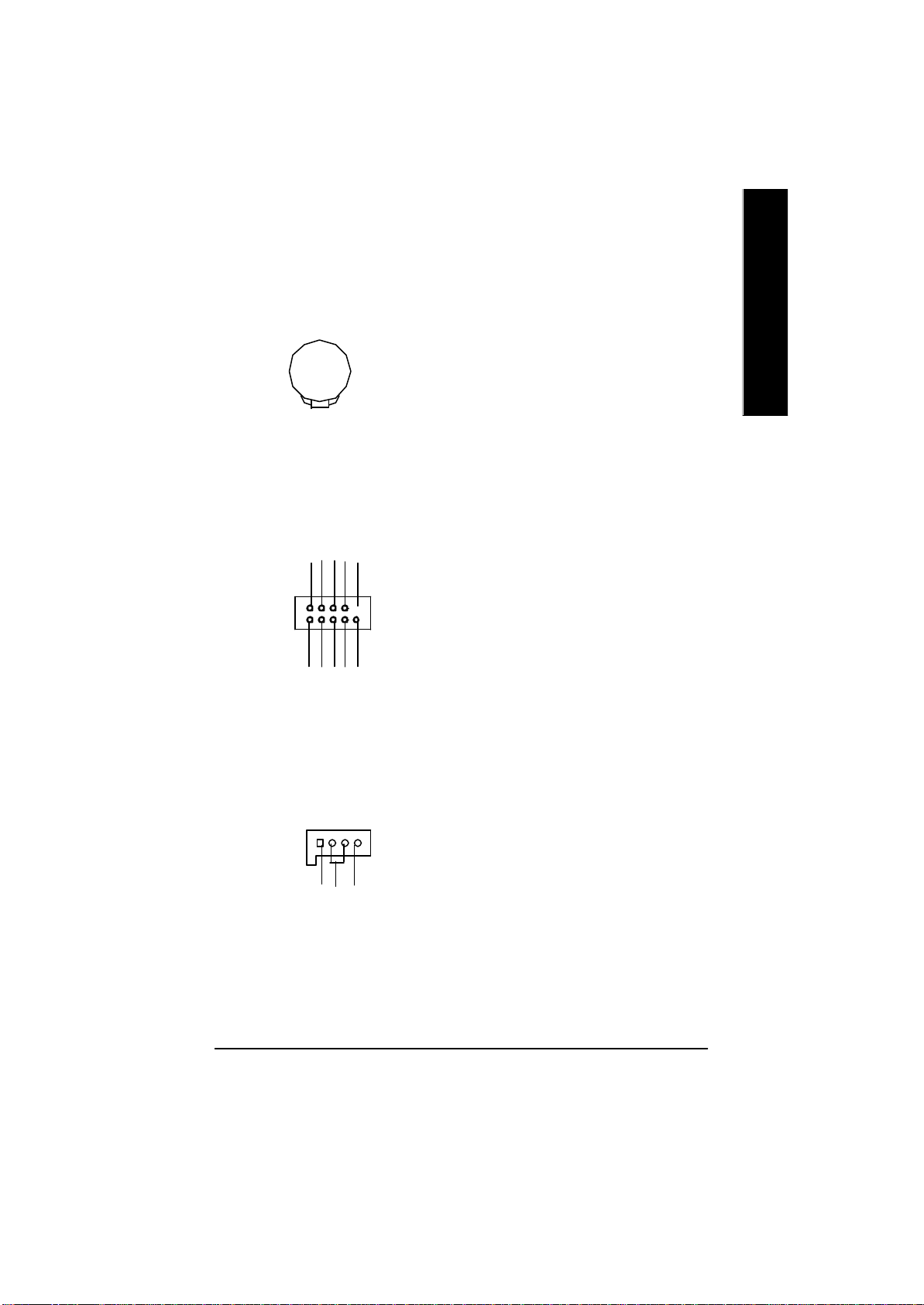
M) BATTERY (Battery)
+
N) COM B
NSINB
NDTRB-
1
NDCDB-
NSOUTB
NCTSB-
NDSRB-
NC
GND
NRIB-
NRTSB-
CAUTION
v Danger of explosion if battery is incorrectly
replaced.
v Replace only with the same or equivalent
ty pe recommended by the manufacturer.
v Dispose of used batteries according to the
manufacturer’s instructions.
English
O) CD_IN (CD IN)
1
GND
CD_-L
CD-R
- 19 - Hardw are Installation Process
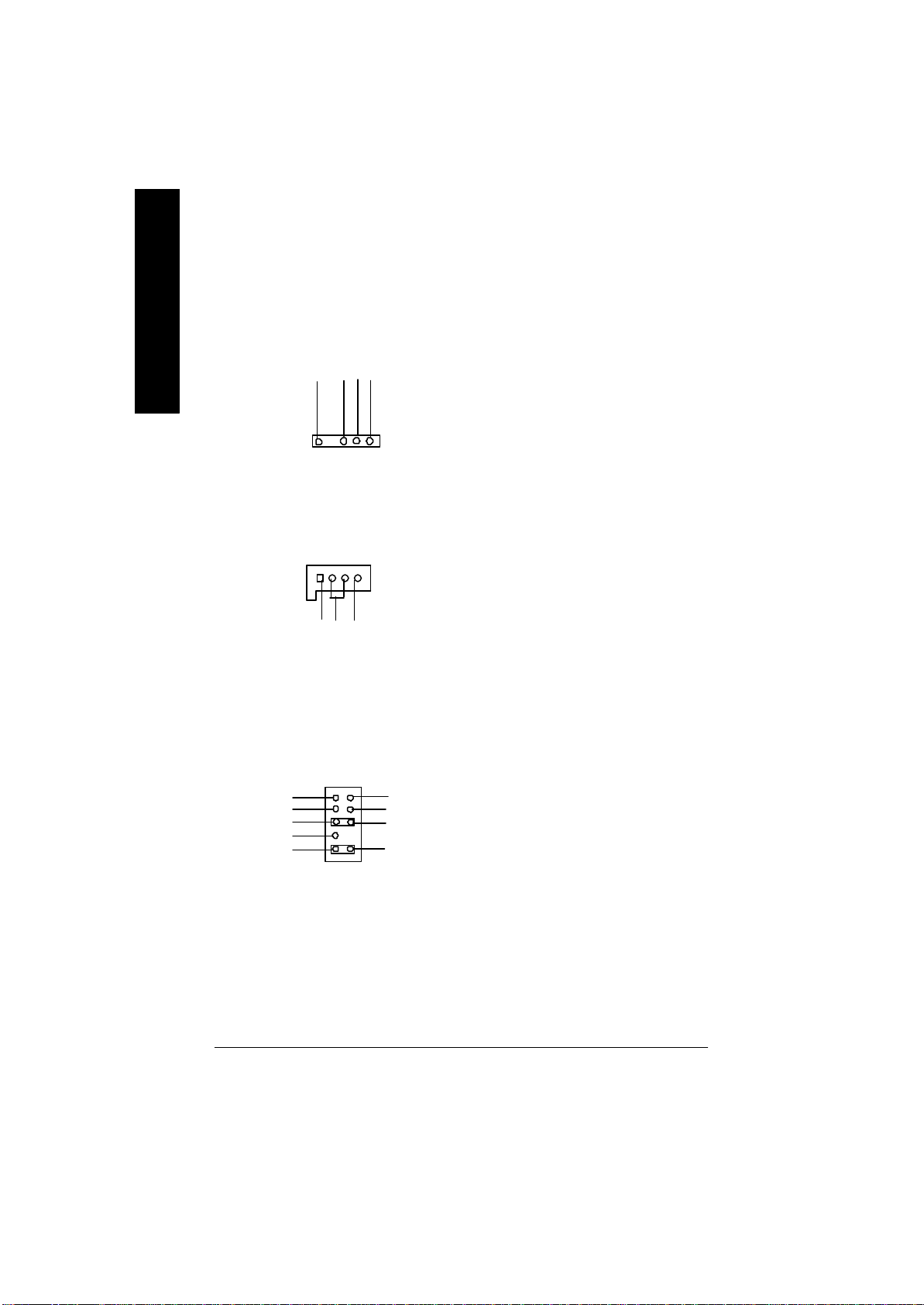
P) IR
English
Ø Be careful with the polarity of the IR
connectorwhile you connect the IR. Please
contact you nearest dealer for optional IR
device.
VCC(+5V)
1
IR Data Output
IR Data Input
GND
Q) AUX_IN ( AUX In Connector)
1
GND
AUX-L
AUX-R
R) F_AUDIO (F_AUDIO Connector)
1
MIC
Front Audio (R)
Front Audio (L)
REF
Reserved
GND
POWER
Rear Audio (R)
Rear Audio (L)
Ø If y ou want to use Front Audio connector , you
must remov e 5-6, 9-10 Jumper.
In order to utilize the front audio header, your
chassis must hav e front audio connector. Also
please make sure the pin assigmen t on the cable
is the same as the pin assigment on the MB
header . To find out if the chassis you are buying
support front audio connector, please contact
your dealer.
- 20 -GA-8ILML4 Motherboard
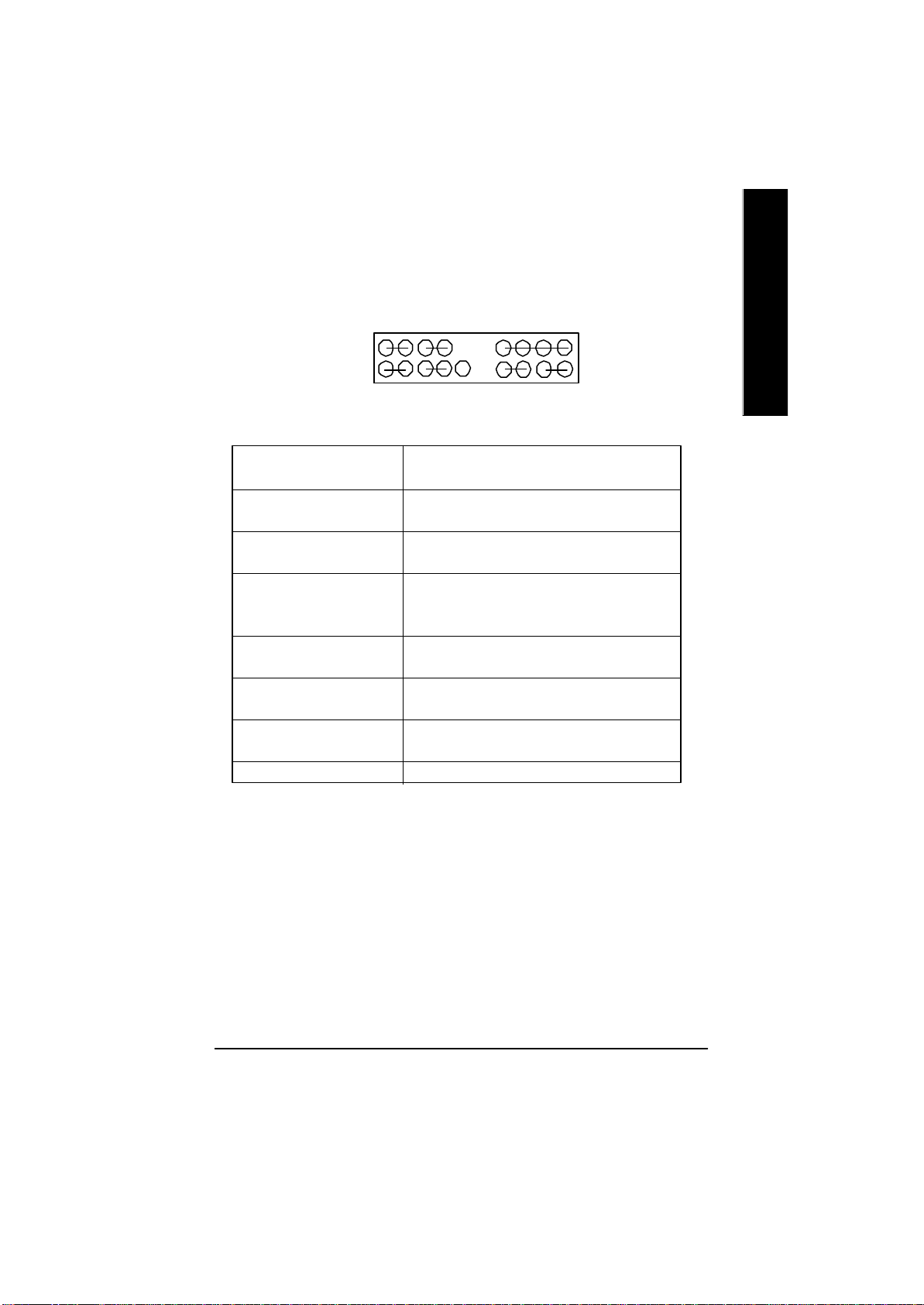
J) F_P ANEL (2x10 pins connector)
English
MPD+
1
2
1 19
1
HD+
GN (Green Switch) Open: Normal Operation
GD (Green LED) Pin 1: LED anode(+)
HD (IDE Hard Disk Active LED) Pin 1: LED anode(+)
SPK (Speaker Connector) Pin 1: VCC(+)
RE (Reset Switch) Open: Normal Operation
PW (Soft Power Connector) Open: Normal Operation
MPD(Message LED/Power/ Pin 1: LED anode(+)
Sleep LED) Pin 2: LED cathode(-)
NC NC
PW-
PW+
MPD-
1
1
HD-
RST-
RST+
Close: Entering Green Mode
Pin 2: LED cathode(-)
Pin 2: LED cathode(-)
Pin 2- Pin 3: NC
Pin 4: Data(-)
Close: Reset Hardware System
Close: Power On/Off
NC
SPK+
1
1
GD+
GD-
1
GN+
SPK-
20
GN-
Ø Please connect the power LED, PC speaker, reset switch and power switch etc of y our chassis
front panel to the F_PANEL connector according to the pin assignment above.
- 21 - Hardw are Installation Process
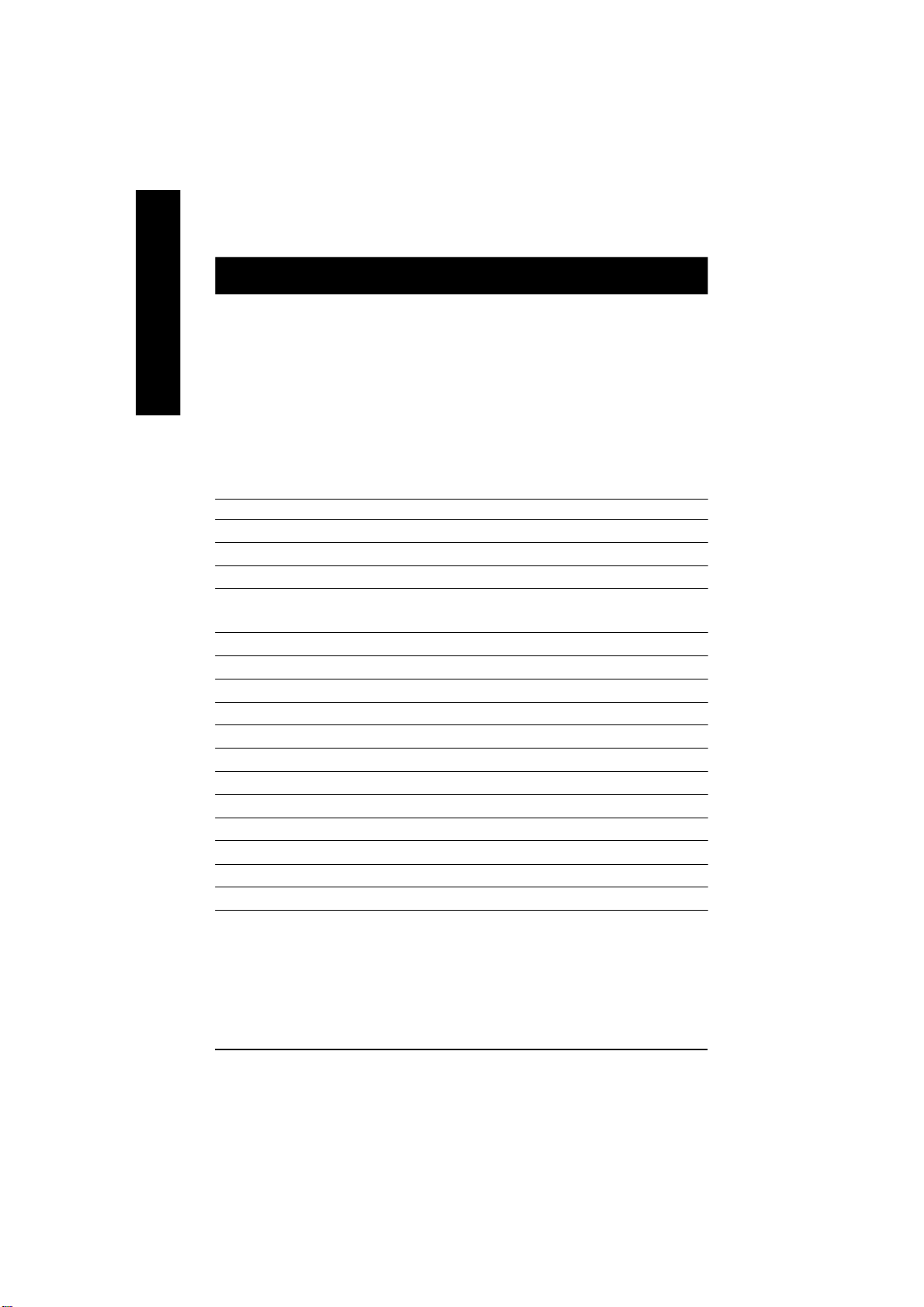
Chapter 3 BIOS Setup
BIOS Setup is an overview of the BIOS Setup Program. The program that allows users to modify the
English
basic system configuration. This type of information is stored in battery-backed CMOS RAM so that it
retains the Setup information when t he power is turned off.
ENTERING
Powering ON the computer and pressing <Del> immediately will allow you to enter Setup. If you require
more advanced BIOS settings, please go to “Advanced BIOS” setting menu.To enter Advanced BIOS
setting menu, press “Ctrl+F1” key on the BIOS screen.
CONTR OL
<á> Move to previous item
<â> Move to next item
<ß> Move to the item in the left hand
<à> Move to the item in the right hand
<Esc> Main Menu - Quit and not save changes into CMOS Status Page Setup Menu and
<+/PgUp> Increase the numeric value or make changes
<-/PgDn> Decrease the numeric value or make changes
<F1> General help, only for Status Page Setup Menu and Option Page Setup Menu
<F2> Item help
<F3> Reserved
<F4> Reserved
<F5> Restore the previous CMOS value from CMOS, only for Option Page Setup Menu
<F6> Load the file-safe default CMOS value from BIOS default table
<F7> Load the Optimized Defaults
<F8> Q-Flash function
<F9> Reserved
<F10> Save all the CMOS changes, only for Main Menu
S ETUP
KEYS
Option P age Setup Menu - Exit current page and return to Main Menu
- 22 -GA-8ILML4 Motherboard
