Page 1
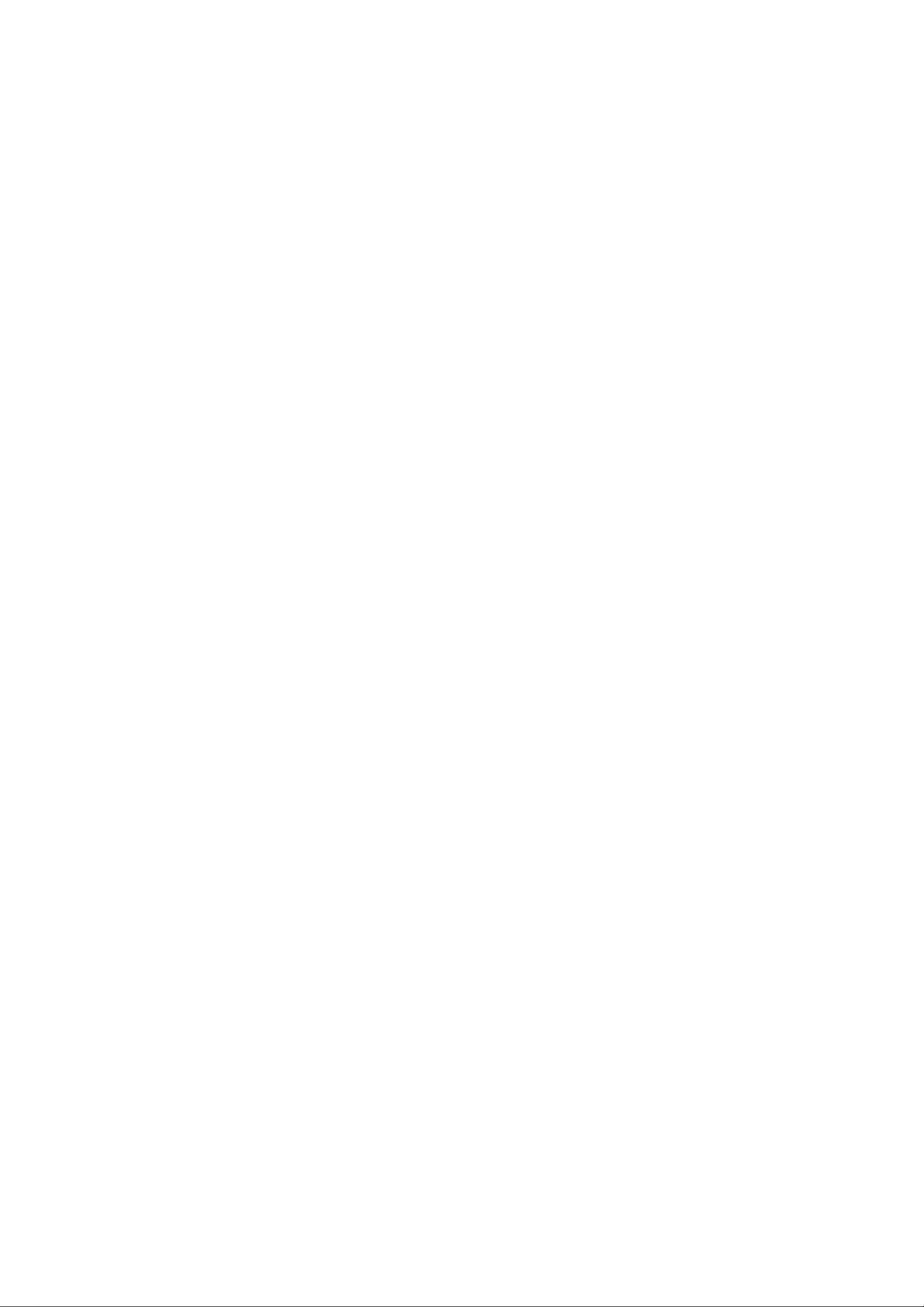
GA-8ILFT Series
P4 Titan-DDR Motherboard
USER’S MANUAL
Pentium®4 Processor Motherboard
Rev. 1001
12ME-8ILFT-1001
Page 2
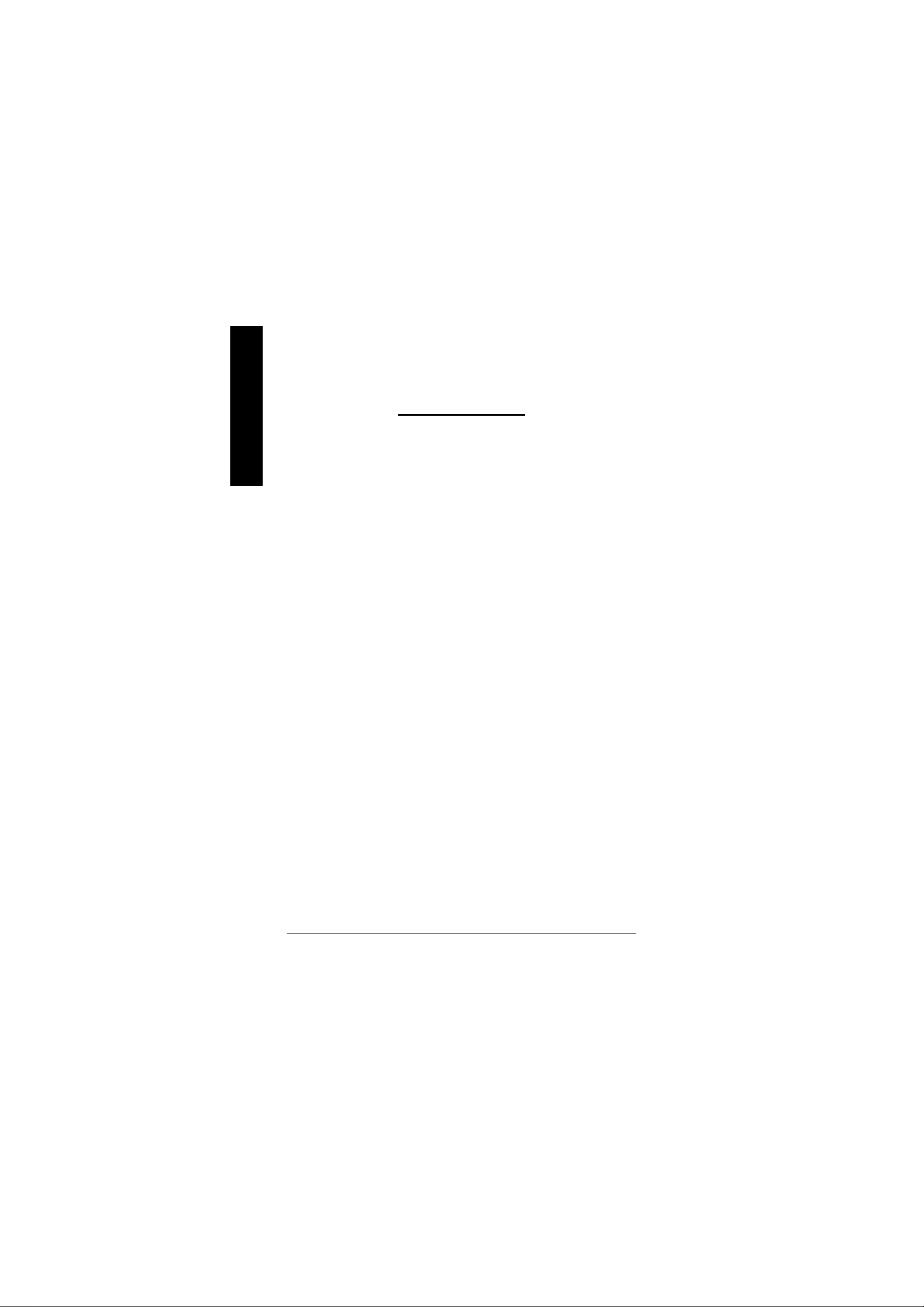
English
Item Checklist .................................................................................. 4
WARNIN G! ....................................................................................... 4
Chapter 1 I ntroduction ....................................................................... 5
Chapter 2 Hardware I nstallation Process ............................................8
Table of Content
Features Summary................................................................................................5
GA-8ILFT Series Motherboard Layout..............................................................7
Step 1: Install the Central Processing Unit (CPU)...........................................9
Step1-1 CPU Installation................................................................................9
Step1-2 CPU Heat Sink Installation................................................................ 10
Step 2: Install memory modules ....................................................................... 11
Step 3: Connect ribbon cables, cabinet wires, and power supply.............13
Step3-1 I/O Back Panel Introduction .............................................................. 13
Step3-2 Connectors Introduction ................................................................... 15
Chapter 3 BIOS Setup ....................................................................22
The Mai n Menu (For example: BIOS Ver. :F1)..............................................23
Standard CMOS Features.................................................................................25
Advanced BIOS Features...................................................................................28
Integrated Peripherals .......................................................................................31
- 2 -GA-8ILFT Series Motherboard
Page 3
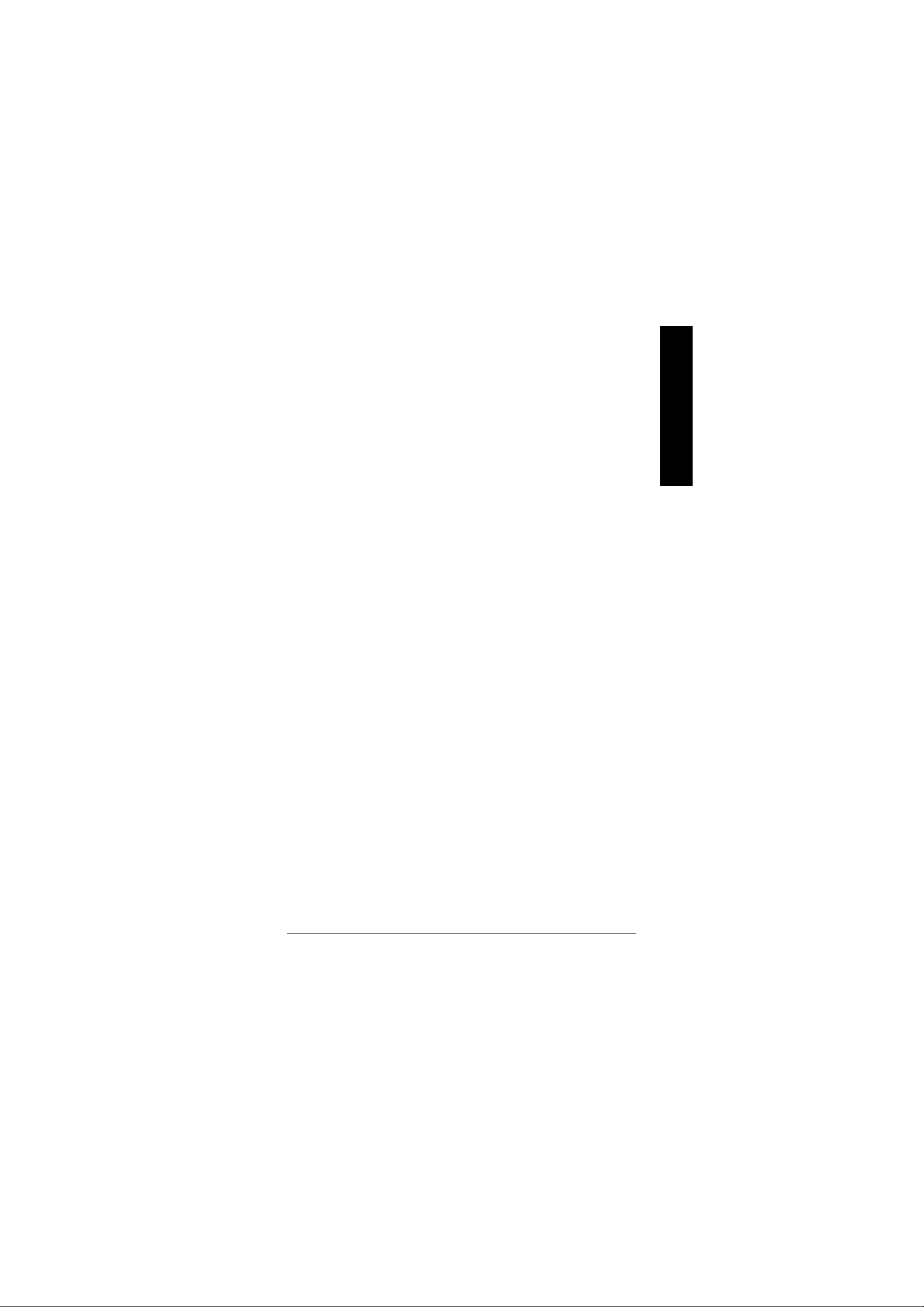
Power Management Setup................................................................................35
PnP/PCI Configurations......................................................................................37
PC Health Status..................................................................................................38
Frequency/V oltage Control ................................................................................40
Load Fail-Safe Defaults......................................................................................42
Load Optimized Defaults....................................................................................43
Set Supervisor/User Password..........................................................................44
Save & Exit Setup.................................................................................................45
Exit Without Saving .............................................................................................46
Chapt er 4 Technical Reference........................................................47
Block Diag ram .....................................................................................................47
Q-Flash In troduction ...........................................................................................48
@ BIOS Introduction ...........................................................................................50
Easy Tune 4TM Introd uction ...............................................................................51
English
Chapter 5 Appendix .......................................................................52
- 3 -
Table of Content
Page 4
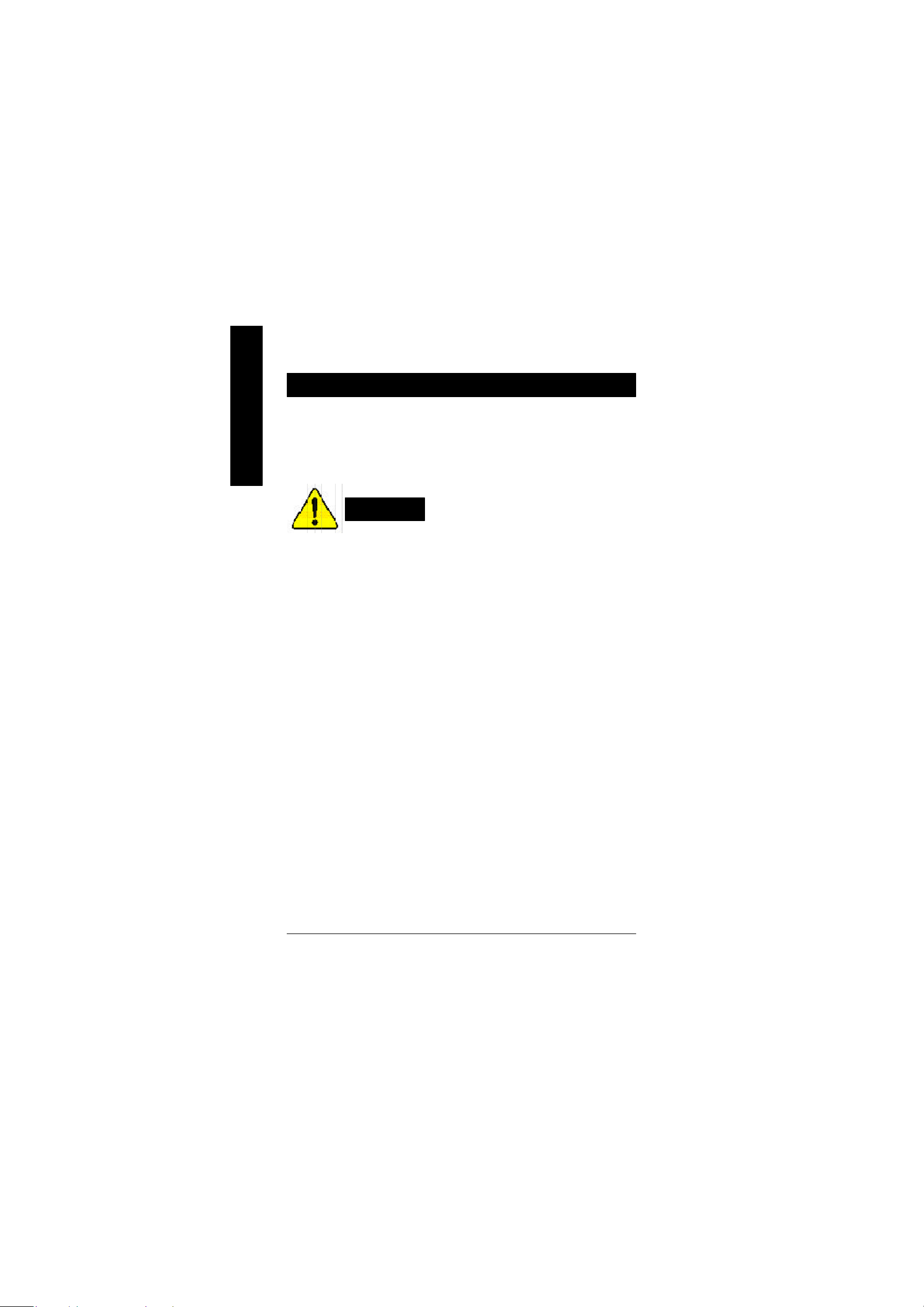
Item Checklist
þ The GA-8ILFT motherboard þ I/O Shield
English
þ IDE cable x 1/ Floppy cable x 1
þ CD for motherboard driver & utility (IUCD)
þ GA-8 ILFT user’s manual
Computer motherboards and expansion cards contain very delicate Integrated Circuit (IC) chips. To
protect them agai nst damage from static electricity, you should follow some precautions whenever you
work on your computer.
W ARNING!
1. Unplug your computer when working on the inside.
2. Use a grounded wrist strap before handlin g computer components. If you do not have
one, touch both of your hands to a safely grounded object or to a metal object, such as
the power supply case.
3. Hold components by the edges and try not touch the IC chips, leads or connectors, or
other co mponents.
4. Place comp onents on a grounded antistatic pad or on the bag that came with the
components whene ver the components are separated from the system.
5. Ensure that the ATX power supply is switched off befo re you plug in or remove the ATX
power connector o n the motherboard.
Installing the motherboard to the chassis…
If the mo therboard has mounting holes, but they don’t line up with the holes on the base and there are
no slots to attach the spa cers, do not become alarmed you can still attach the spacers to the mounting
holes. Just cut the botto m portion of the spacers (the spacer may be a little hard to cut off, so be careful
of you r hands). In this way you can still attach the motherboard to the base without worrying about short
circuits. Sometimes yo u may need to use the plastic springs to isolate the screw from the motherboard
PCB sur face, because the circuit wire may be near by the hole. Be careful, don’t let the screw contact
any printed circuit write or parts on the PCB that are near the fixing hole, otherwise it may damage the
board or cause boa rd malfunctioning.
- 4 -GA-8ILFT Series Motherboard
Page 5
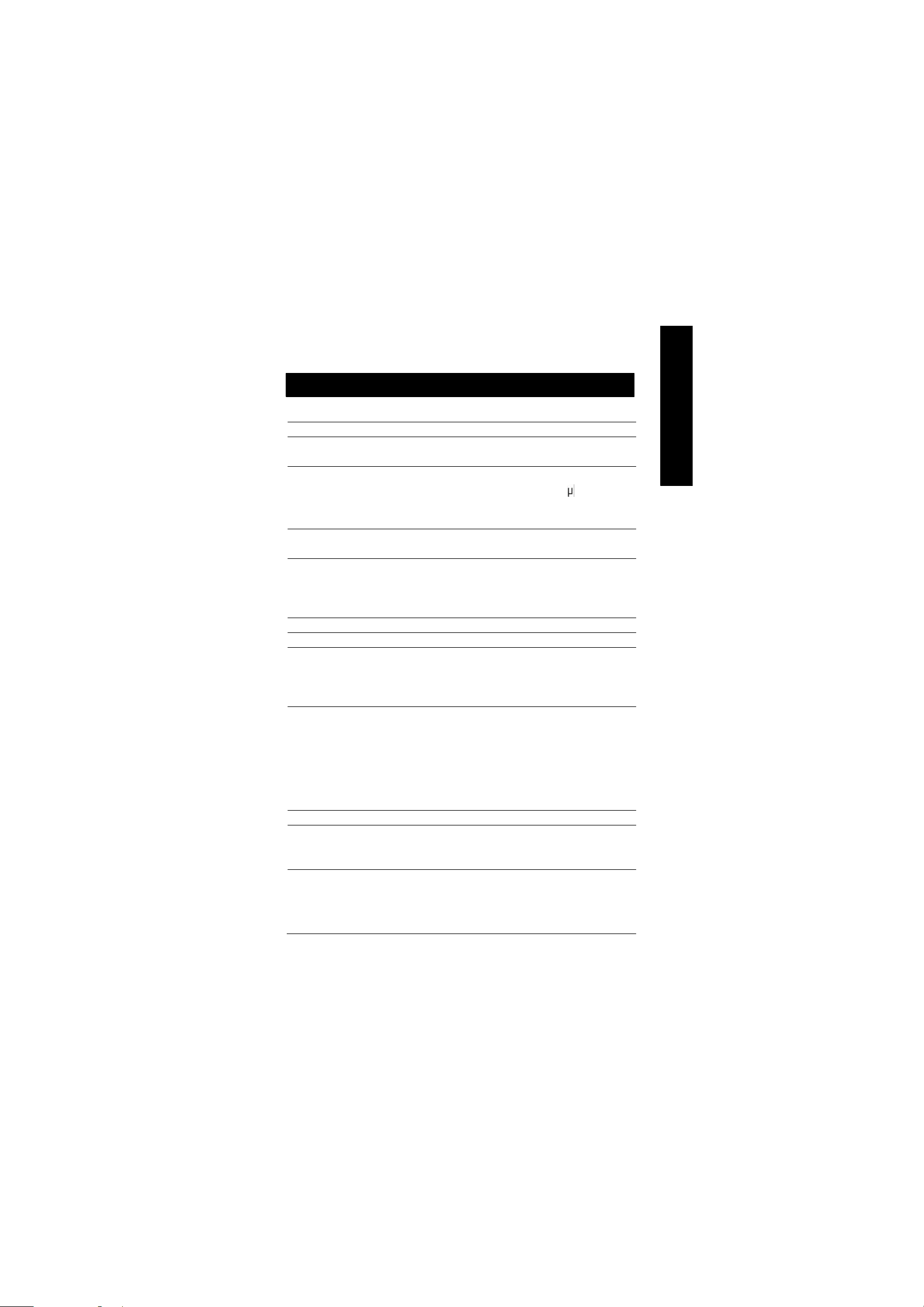
Chapter 1 Introduction
Features Summary
Form Factor — 20.3cm x 2.9cm Flex ATX size form factor, 4 layers PCB.
Motherboard — GA-8ILFT Series Motherboard:
GA-8ILFT and GA-8ILFT-C
CP U — Socket 478 for Intel® Micro FC-PGA2 Pentium® 4 processor
— Support Intel® Pentium® 4 (Northwood, 0.13 m) processor
— Intel Pentium®4 400MHz FSB
— 2nd cache depends on CPU
Chipset — Chipset 82845GL HOST/AGP/Controller
— ICH4 I/O Controller Hub
Memory — 2 184-pin DDR DIMM sockets
— Supports PC1600 DDR or PC2100 DDR SDRAM
— Supports up to 2GB DRAM (Max)
— Supports only 2.5V DDR SDRAM
I/O Control — ITE8712
Sl ots — 3 PCI slot supports 33MHz & PCI 2.2 compliant
On-Board IDE — An IDE controller on the Intel ICH4 PCI chipset
provides IDE HDD/CD-ROM with PIO, Bus Master (Ultra
DMA33/ATA66/ATA100 ) operation modes.
— Can connect up to four IDE devices
On-Board Peripherals — 1 Floppy port supports 2 FDD with 360K, 720K,1.2M, 1.44M
and 2.88M bytes.
— 1 Parallel port supports Normal/EPP/ECP mode
— 1 Serial ports (COMA), 1 VGA port
— 4 x USB 2.0/1.1 (2x Rear, 2Front by cable)
— 1 Front Audio connector
— 1 Serial IRQ connector
On-Board VGA — Built in Intel 845GL Chipset
On-Board Sound — AC97 CODEC (RealTek ALC201A)
— 1 Buzzer
— Line In/Line Out/Mic In/CD In/AUX In/Game Port/SPDIF
to be continued......
English
- 5 -
Introduction
Page 6
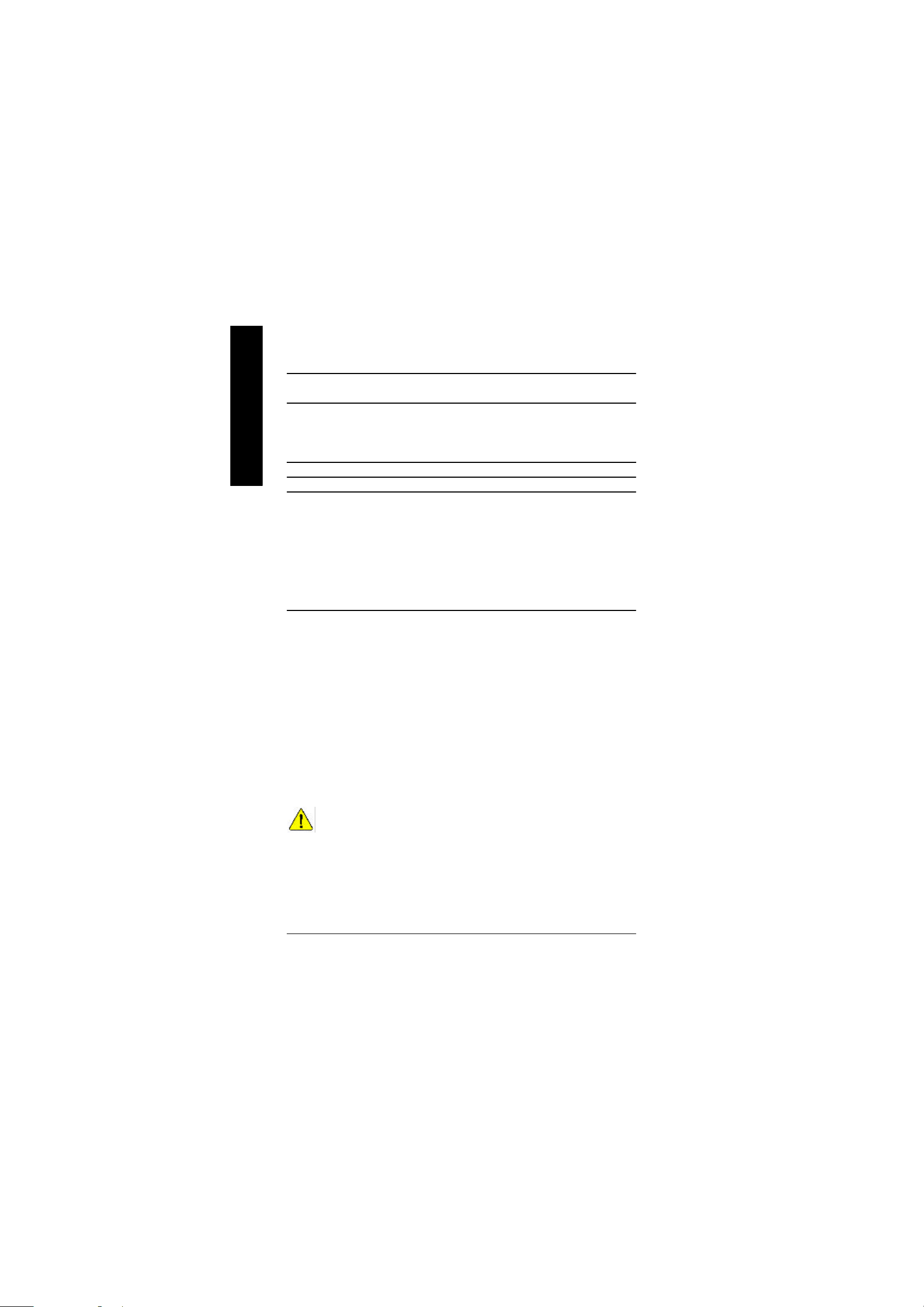
On-Board LAN* — Builit in RTL8100BL Chipset
Hardware Monitor — CPU/System Fan Revolution detect
English
PS/2 Connector — PS/2 Keyboard interface and PS/2 Mouse interace
BIOS — Licensed AWARD BIOS, 2M bit FWH
Additiona l Features — External Modem wake up
— 1 RJ45 port
— CPU/System Fan Control
— CPU Overheat Warning
— System Voltage Detect
— PS/2 Keyboard password power on
— PS/2 Mouse power on
— AC Recovery
— USB KB/Mouse wake up from S3
— Poly fuse for keyboard,USB,game port over-current protection
— Supports @BIOS
— Supports EasyTune4
Please set the CPU host frequency in accord ance with your processor’s specifications.
We don’t recommend yo u to set the system bus frequency over the CPU’s specification
because the se specific bus frequencies are not the standard specifications for CPU,
chipset and most of the peripherals. Whethe r your system can run under these specific
bus frequencies properly will depend on your hardware configurations, including CPU,
Chipsets,SDRA M,Cards….etc.
* For GA-8ILFT Only.
- 6 -GA-8ILFT Series Motherboard
Page 7
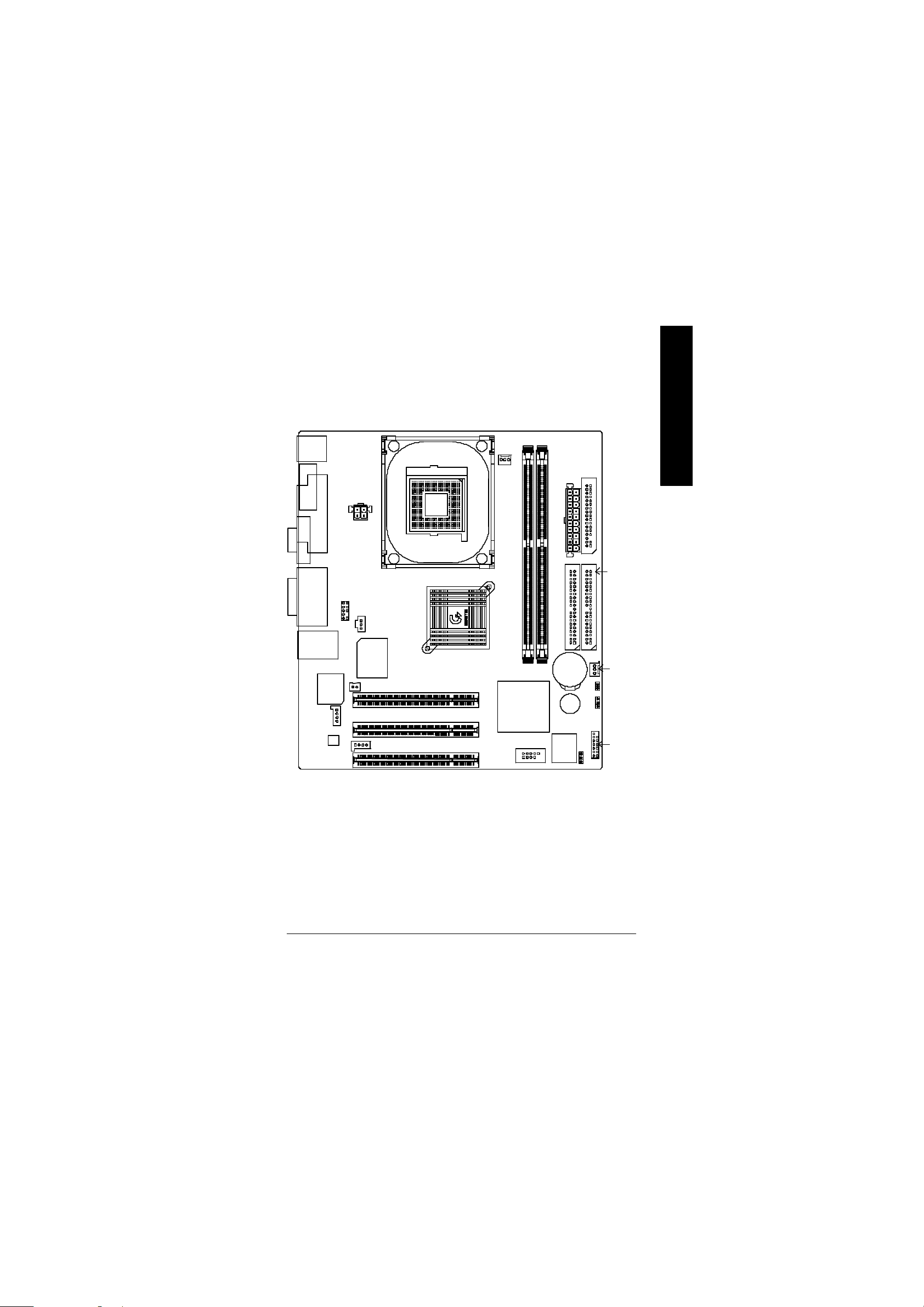
GA-8ILFT Series Motherboard Layout
KB_MS
CPU_FAN
COMA
ATX_12V
LPT
VGA
SOCKET478
DDR1
DDR2
FDD
ATX_POWER
English
LINE_OUTMIC_IN
LINE_IN
USB/
GAME
LAN*
RTL8100BL*
AC97
F_AUDIO
CD_IN
SPDIF
ITE8712
S_IRG
AUX_IN
Intel 845GL
GA-8ILFT
PCI1
PCI2
PCI3
ICH4
F_USB1
BIOS
IDE2
BAT1
Buzzer
CI
CLR_COMS
BIOS_WP
IDE1
SYS _FAN
F_PANEL
* For GA-8ILFT Only.
- 7 -
Introduction
Page 8
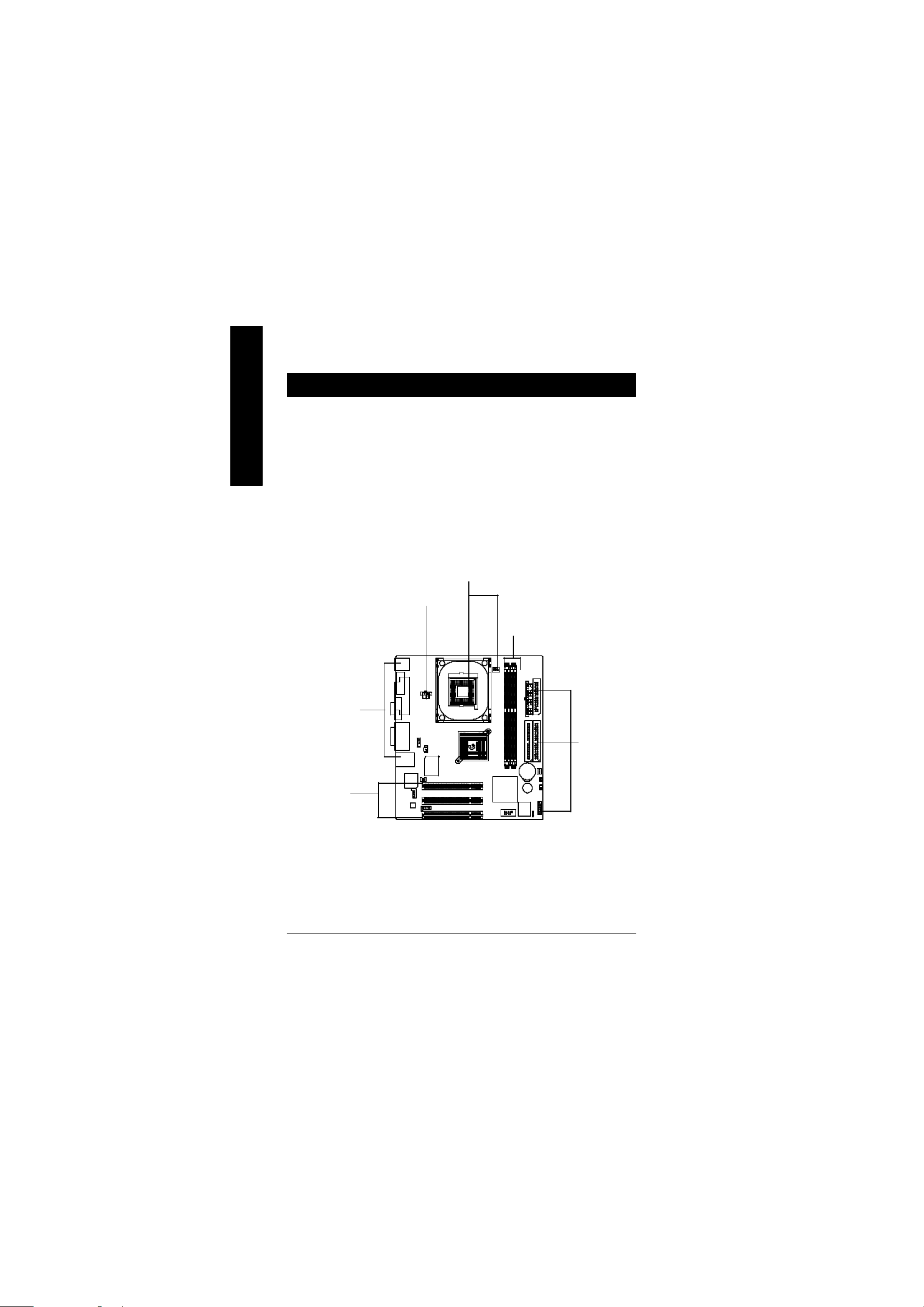
Chapter 2 Hardware Installation Process
To set up your computer, you must compl ete the following steps:
English
Step 1- Install the Central Processi ng Unit (CPU)
Step 2- Install memory modules
Step 3- Connect ribbon cables, cabinet wires, and power supply
Step 4- Setup BIOS s oftware
Step 5- Install supporting software tools
Step1
Step4
Step 2
Step 4
Step3
Step 4
- 8 -GA-8ILFT Series Motherboard
Page 9
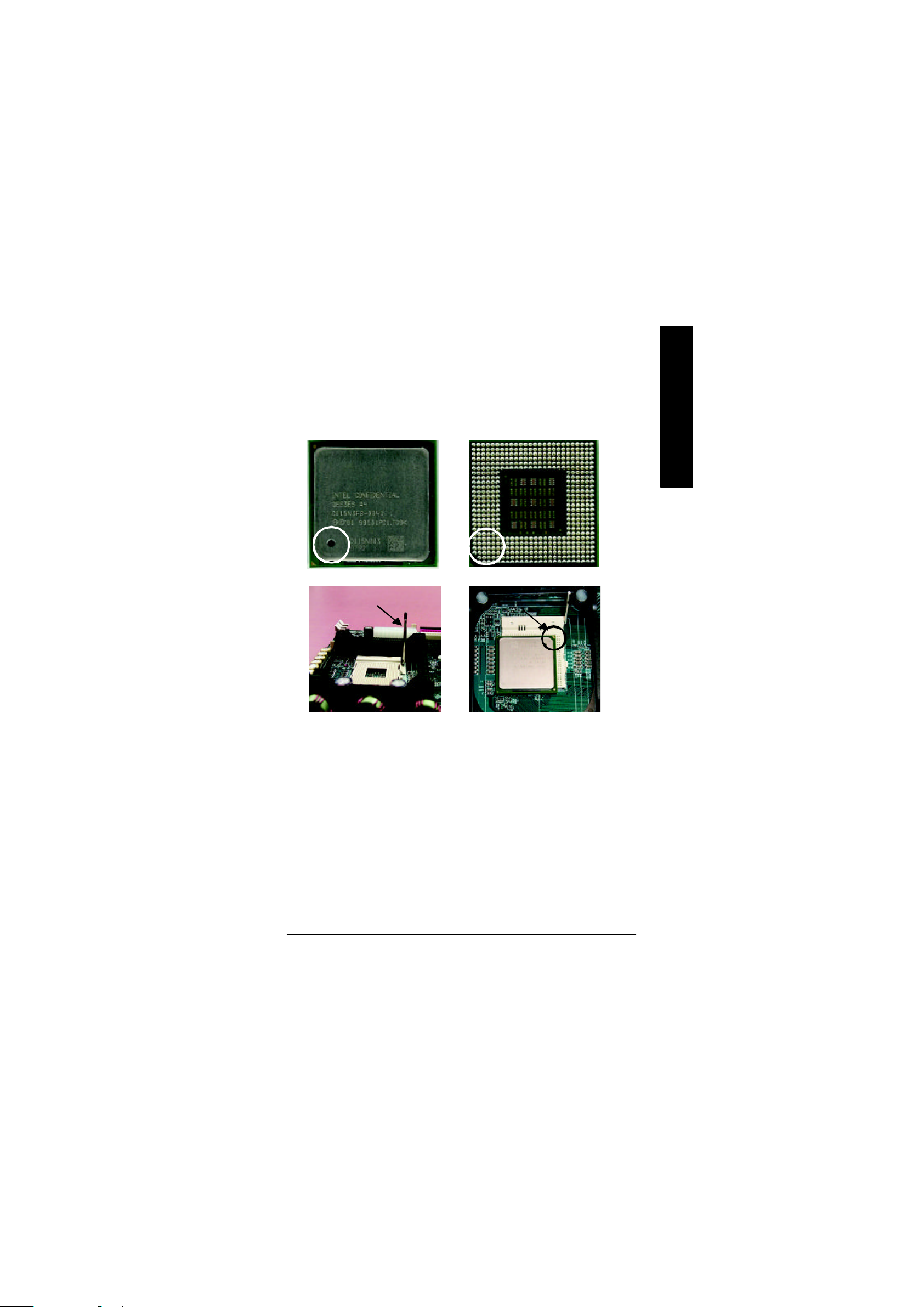
Step 1: Install the Central Processing Unit (CPU)
Step 1-1 : CPU Installation
English
Pin1 indicator
CPU Top V iew CPU Bott om View
Socket Actuation Lever
1. Pull up the CP U socket lever
and up to 90-degree angle.
3. Press down the CPU socket
lever and finish CPU installation.
M
Please make sure the CPU type is supported by the motherboard.
M
If you do not match the CPU socket Pin 1 and CPU cut edge well, it will cause
improper installation. Please change the insert orientation.
Pin1 indicator
Pin1 indicator
2. Locate Pin 1 in the socket and look
for a (golden) cut edge on the CPU
upper corner. Then insert the CPU
into the socket.
- 9 - Hardware Installation Process
Page 10
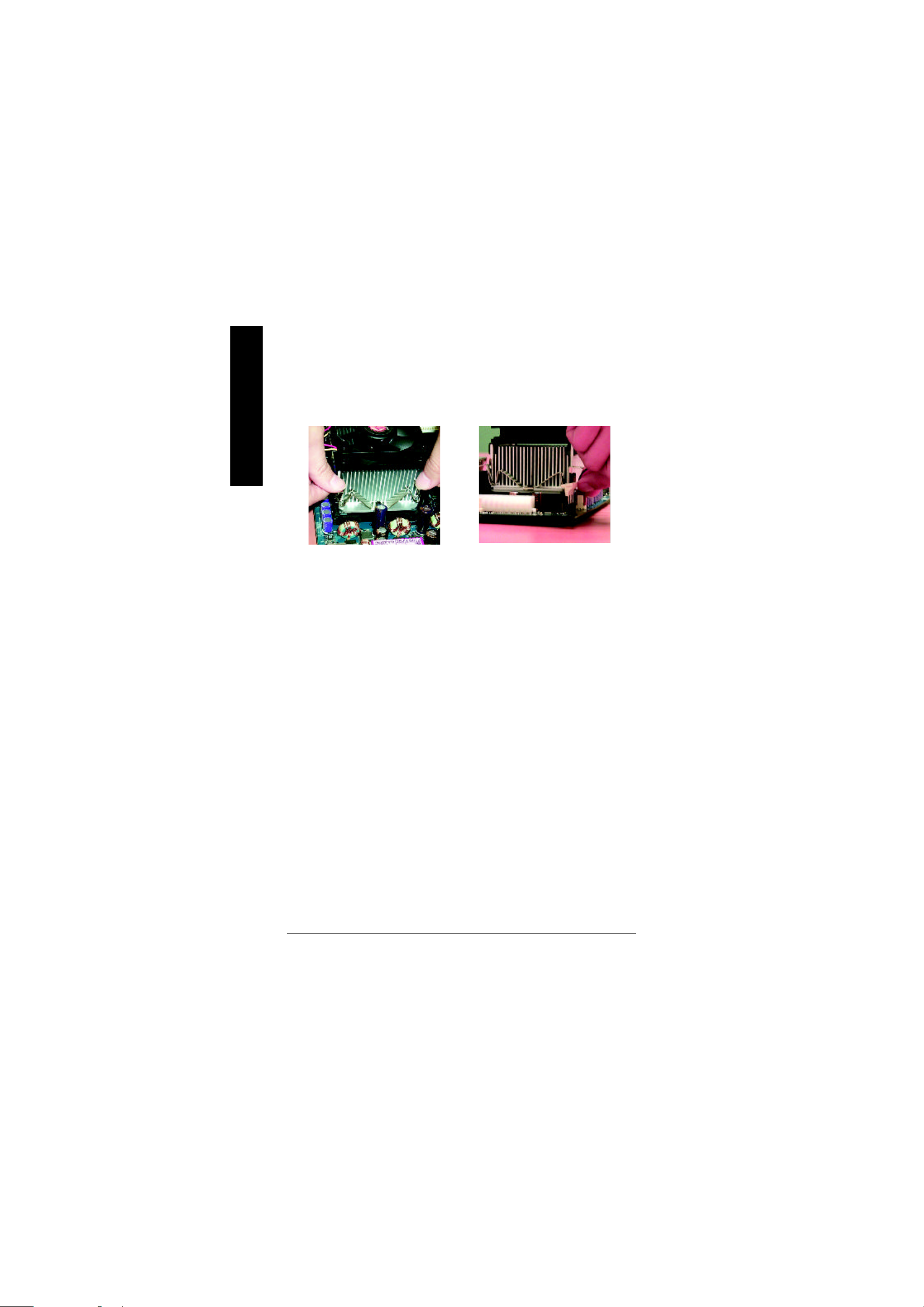
Step 1-2 : CPU Heat Sink Installation
English
1. Hook one end of the cooler
bracket to the CPU socke t first.
M
Please use Intel ap proved cooling fan.
M
We recommend you to apply the thermal tape to provide better heat
conduction between your CPU and heatsink.
(The CPU cooling fan might stick to the CPU due to the hardening of the
thermal paste. During this condition if you try to remove the cooling fan, you
might pull the processor out of the CPU socket alone with the cooling fan, and
might damage the processor . To avoid this from happening, we suggest you to
either use thermal tape instead of therm al paste, or remove the cooling fan with
extreme caution.)
M
Make sure the CPU fan power cable is plugged in to the CPU fan connector,
this completes the installation.
M
Please refer to CP U heat sink user’s manual for more detail installation
procedure.
2. Hook the oth er end of the
cooler bracket to the CPU
socket.
- 10 -GA-8ILFT Series Motherboard
Page 11
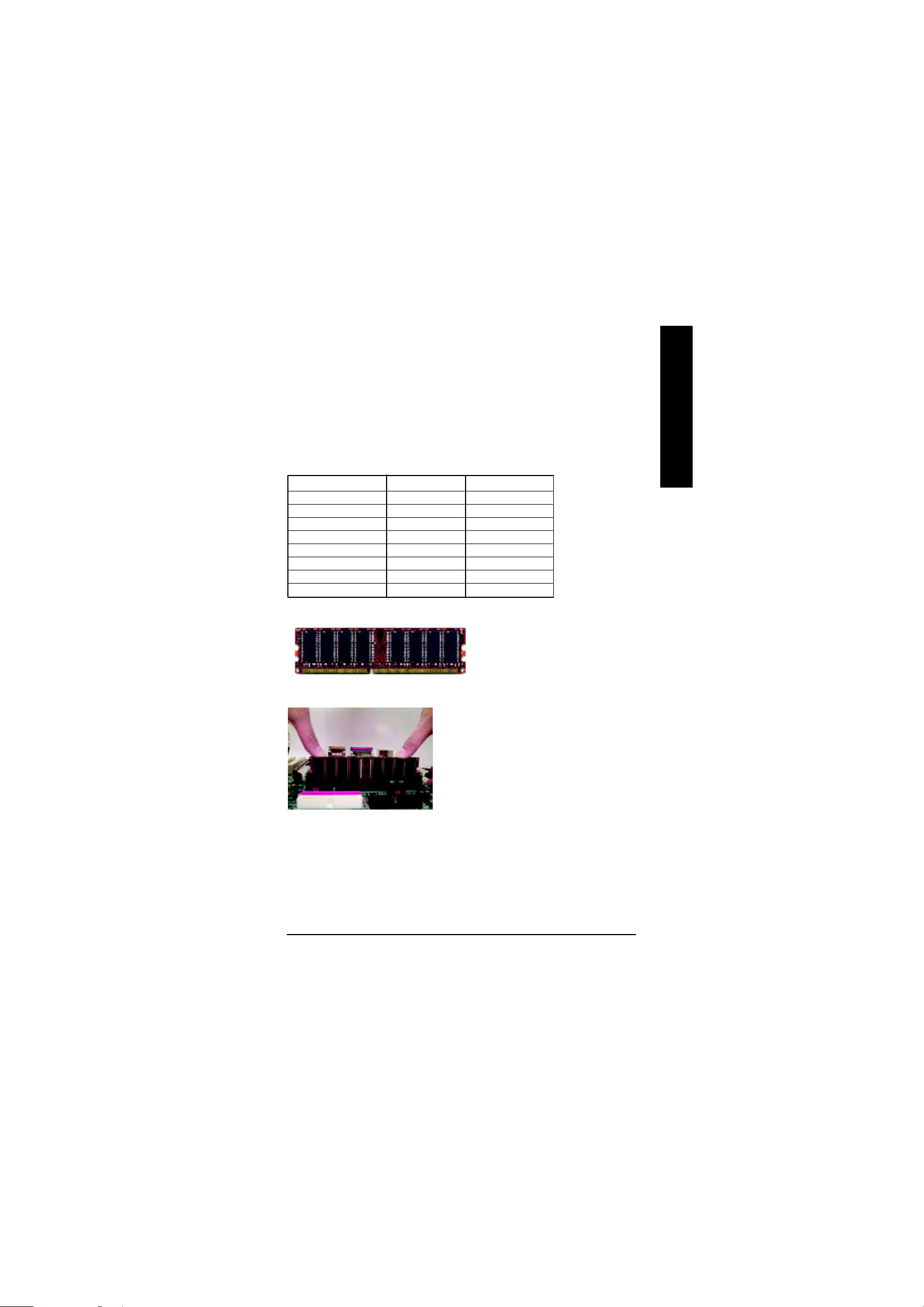
Step 2: Install memory modules
The motherboard has 2 dual inline memory module (DIMM) sockets. The BIOS will automatically
detects mem ory type and size. To install the memory module, just push it vertically into the DIMM Slot
.The DIMM module can only fit in one direction due to the notch. Memory size can vary between
sockets.
Total Memory Sizes With Unbuffered DDR DIMM
Devices used on DIMM 1 DIMM x 64 / x 72 2 DIMMs x 64 / x 72
64 Mbit (2M x8x4 banks) 128 MBytes 256 MBytes
64 Mbit (1M x16x4 banks) 32 MBytes 64 MBytes
128 Mbit(4M x8x4 banks) 256 MBytes 512 MBytes
128 Mbit(2M x16x4 banks) 64 MBytes 128 MBytes
256 Mbit(8M x8x4 banks) 512 MBytes 1 GBytes
256 Mbit(4M x16x4 banks) 128 MBytes 256 MBytes
512 Mbit(16Mx8x4 banks) 1 GBytes 2 GBytes
512 Mbit(8M x16x4 banks) 256 MBytes 512 MBytes
Notes: Double-sided x16 DDR memory devices are not support by Intel 845 chipset.
DDR
English
1. The DIMM slot has a notch, so the
DIMMmemory module can only fit in one direction.
2. Insert the DIMM memory module verticallyinto the
DIMM slot. Then push it down.
3. Close the pla stic clip at both edges of theDIMM slots
to lock the DIMM module.
Reverse the installation steps when you wish to
remove the DIMM module.
M When STR/DIMM LED is ON, you do not install / remove DDR from socket.
- 11 - Hardware Installation Process
Page 12
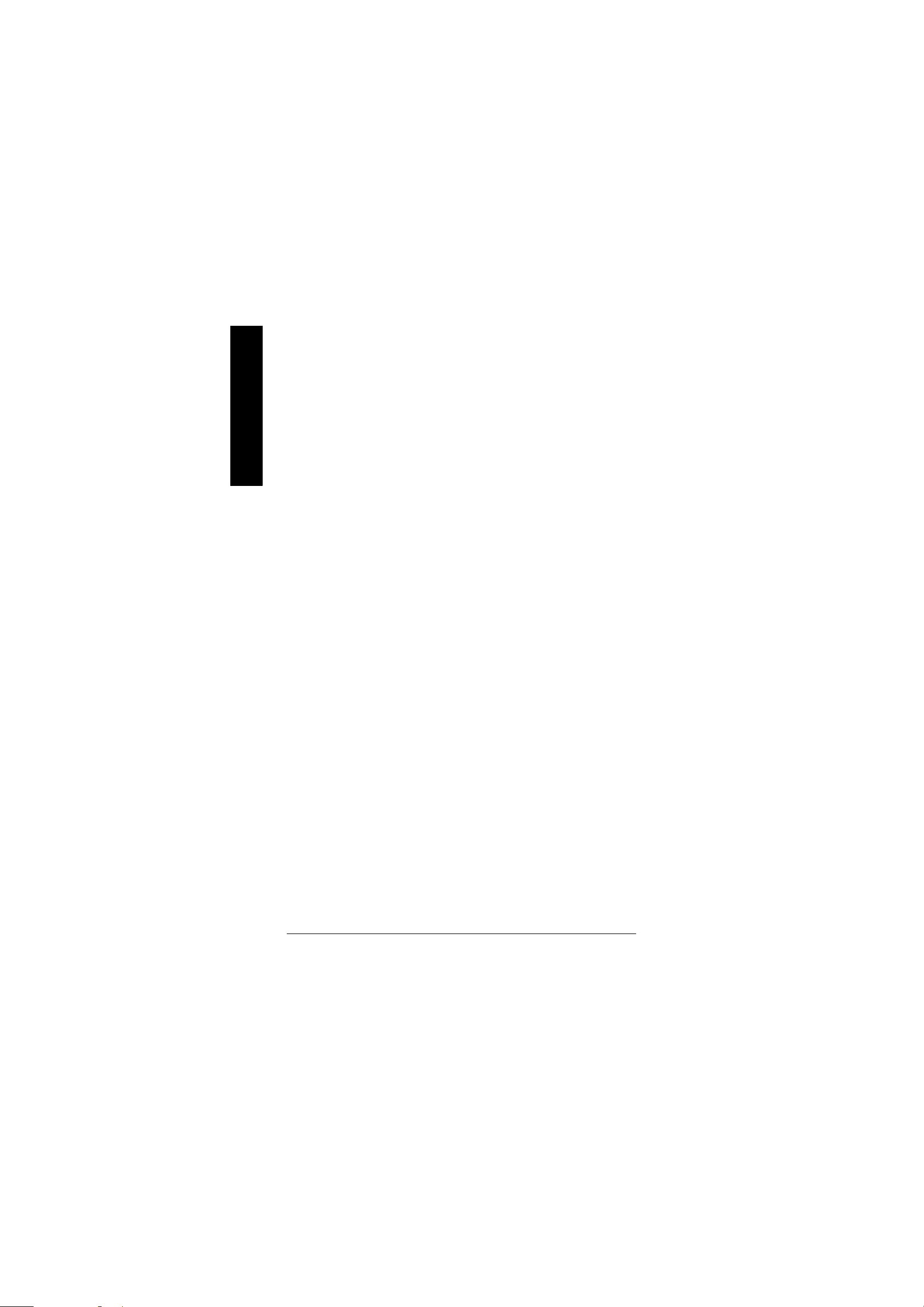
DDR Introduction
high performance and cost-effective solution that allows e asy adoption for memory vendors, OEMs and
system in tegrators.
English
SDRAM infrastructu re, yet makes awesome advances in solving the system performance bottleneck by
doubling t he memory bandwidth. DDR SDRAM will offer a superior solution and migration path from
existing S DRAM designs due to its availability, pricing and overall market support. PC2100 DDR
memory (DDR266) doub les the data rate through reading and writing at both the rising and falling edge of
the clock, achieving data bandwidth 2X greater than PC133 when running with the same DRAM clock
frequency. With peak bandwidth of 2.1GB per second, DDR memory enables system OEMs to build
high performance and low latency DRAM subsystems that are suitable for servers, wo rkstations, highend PC' s and value desktop SMA systems. With a core voltage of only 2.5 Volts compared to
conventional SDRAM's 3.3 volts, DDR m emory is a compelling solution for small form factor desktops
and notebook applications.
Established on the existing SDRAM i ndustry infrastructure, DDR (Double Data Rate) memory is a
DDR memory is a sensible evolutionary solution for the PC industry that builds on the existing
- 12 -GA-8ILFT Series Motherboard
Page 13
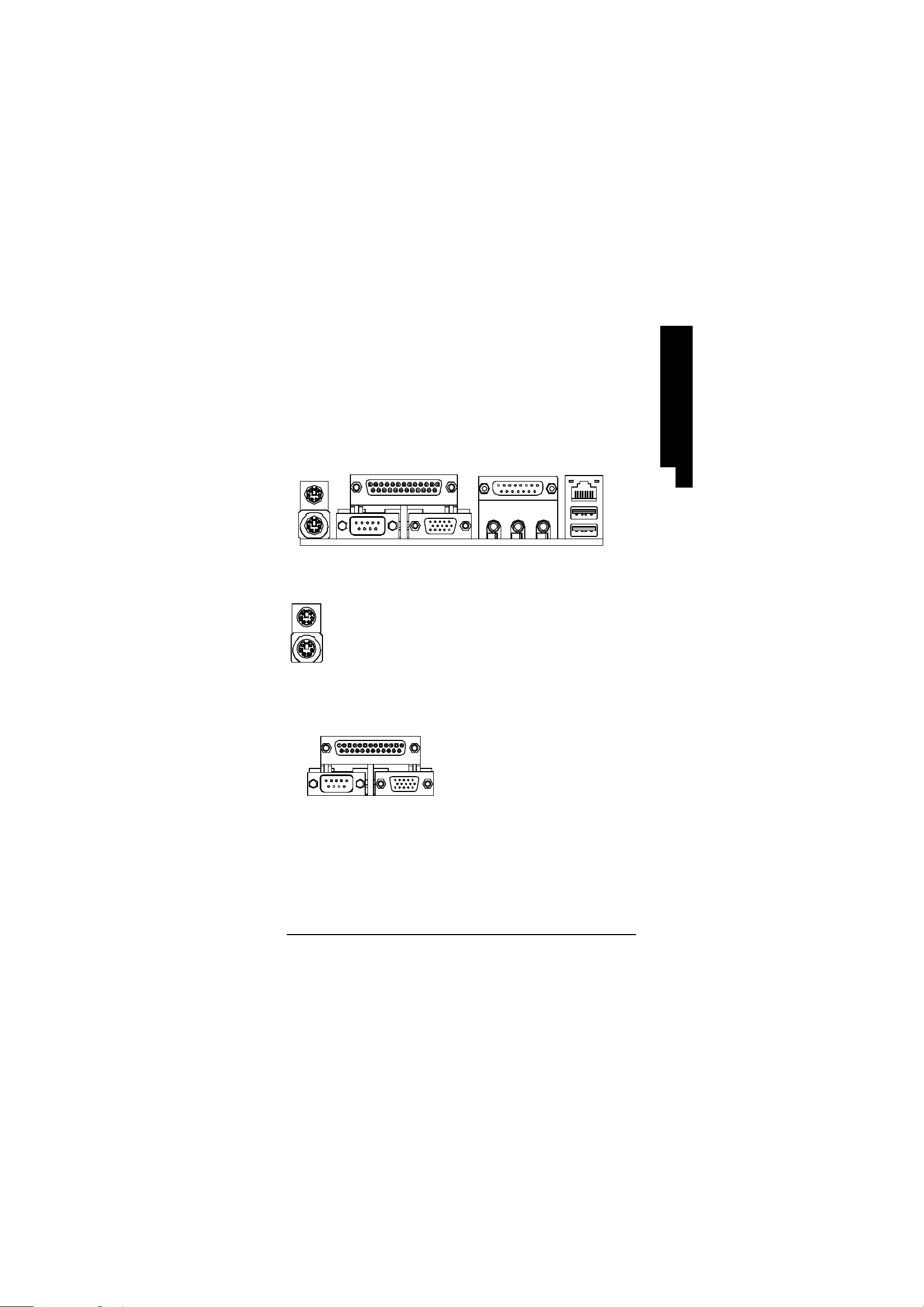
Step 3: Connect ribbon cables, cabinet wires, and power
supply
Step3-1 : I/O Back Panel Introduction
English
u
u
PS/2 Keyboard and PS/2 Mouse Connector
v
Parallel Port and Serial Ports (COM1/COM2)
v w
PS/2 Mouse Connector
(6 pin Female)
PS/2 Keyboard Connector
(6 pin Female)
Parallel Port
(25 pin Female)
y*
x
ØThis conn ector supports standard PS/2
keyboard and PS/2 mouse.
ØThis connector supports 2 standard COM ports
and 1 Parallel port. Device like printer can be
connected to Parallel port ; mouse and modem
etc can b e connected to Serial ports.
COMA VGA
Serial Port
(9 pin Male)
VGA Port
(15 pin Female)
- 13 - Hardware Installation Process
Page 14
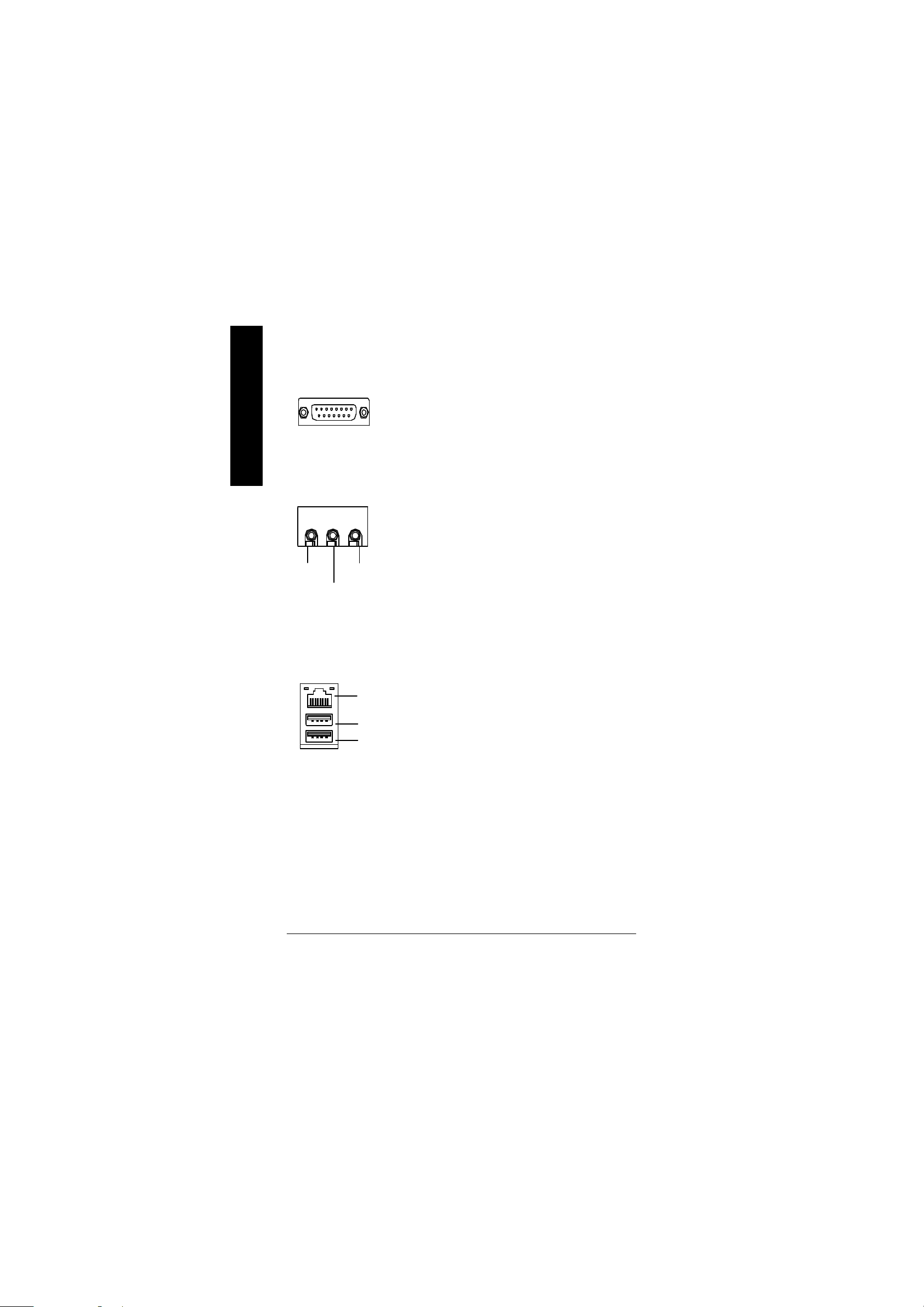
w
English
Joystick/ MIDI (15 pin Female)
x
y
Game /MIDI Ports
Audio Connectors
MIC InLine Out
Line In
USB/LAN* Connector
LA N*
Connector
USB 0
USB 1
ØThis connector supports joystick, MIDI keyboard and other
relate audio devices.
Ø After install onboard audio driver, you may connect
speaker to Line Out jack, micro phone to MIC In jack.
Device like CD-ROM , walkman etc can be connected
to Line-In jack.
ØBefore you connect your device(s) into USB connector(s),
please make sure your device(s) such as USB keyboard,
mouse, scanner, zip,speaker..etc. Have a standard USB
interface. Also make sure your OS (Win 95 with USB
supplement, Win98, Windows 2000, Windows ME, Win
NT with SP 6) supports USB controller. If your OS does not
support USB controller, plea se contact OS vendor for possible patch or driver upgrade. For more information please
contact your OS or device(s) vendors.
* For GA-8ILFT Only.
- 14 -GA-8ILFT Series Motherboard
Page 15
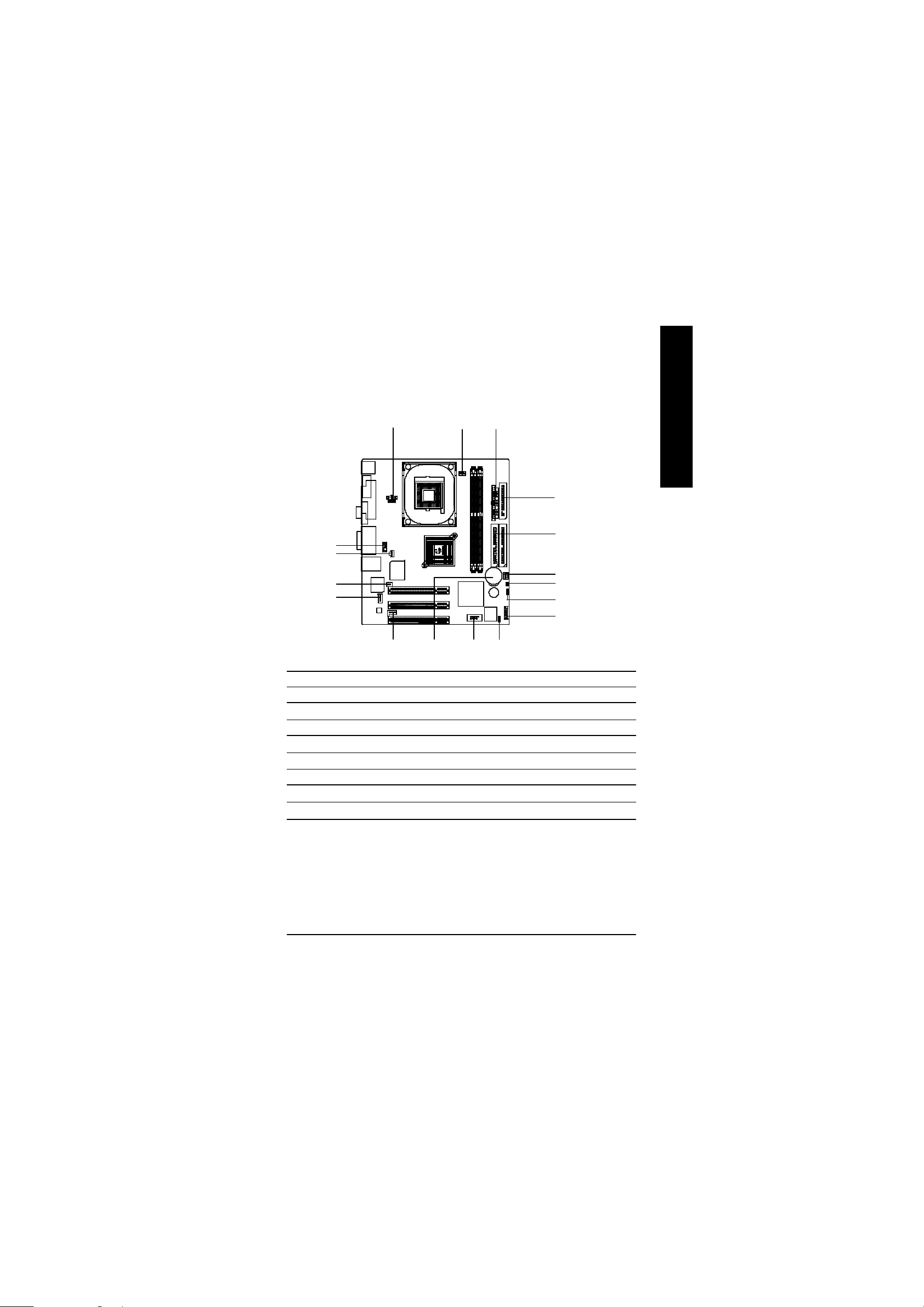
Step 3-2 : Connectors Introduction
English
Q
P
O
N
A) ATX_12V
B) CPU_FAN
C) ATX
D) FDD
E) IDE1/ID E2
F) SYS_FAN
G) C I
H) CLR_CMOS
I) F_PANEL
A
M
B
L
C
D
E
F
G
H
I
J
K
J) BIOS_WP
K) F_U SB1
L) BATTE RY
M) AUX_IN
N) CD_IN
O) S_IR Q
P) SPDIF
Q) F_AUDIO
* For GA-8ILFT Only.
- 15 - Hardware Installation Process
Page 16
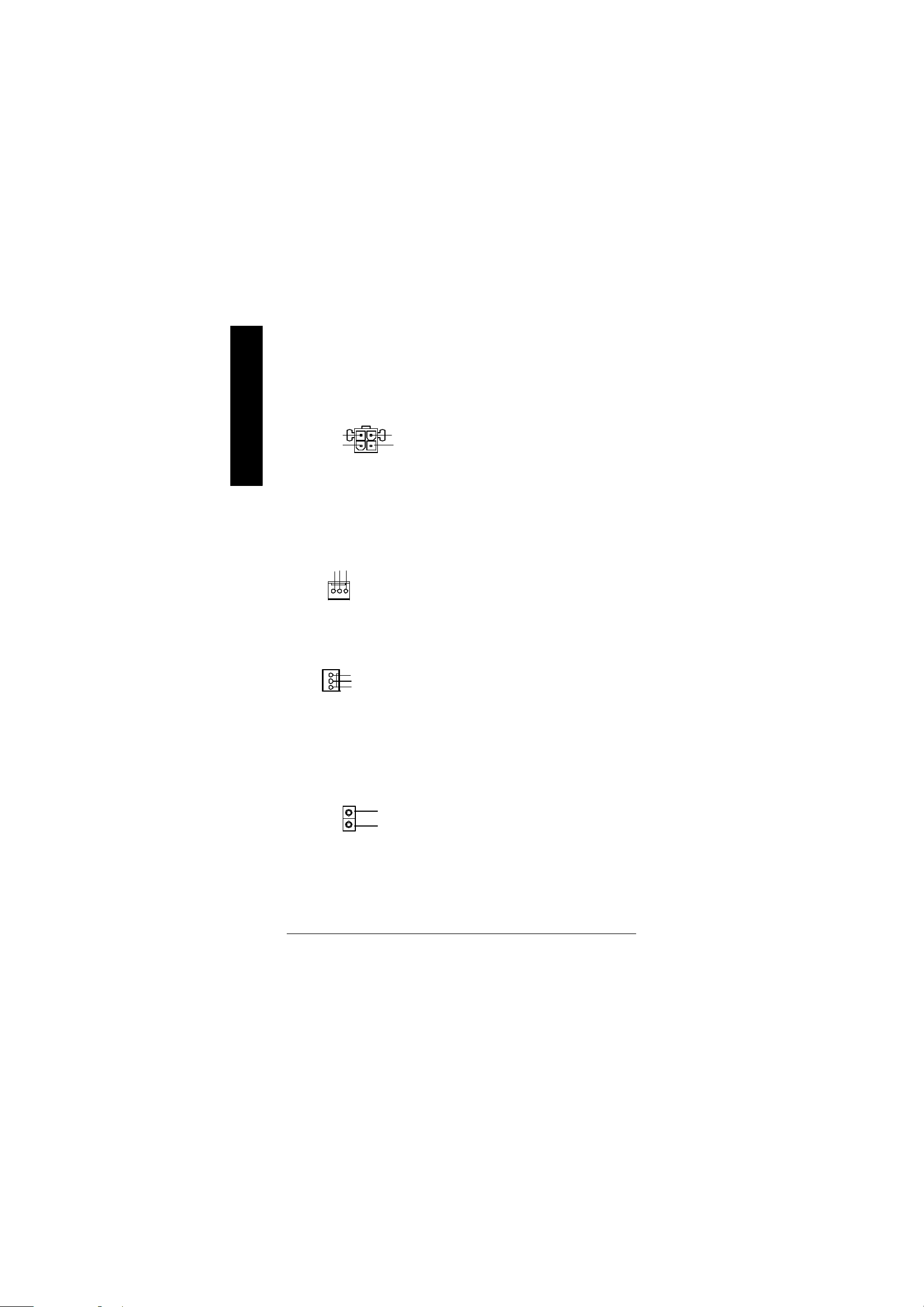
A) ATX_12V ( +12V Power Connector)
English
+12V
GND
ØThis connector (ATX +12V) suppliesthe CPU
operation voltage (Vcore).
If this " ATX+ 12V connector" is no t connected,
4
3
+12V
GND
21
system cannot boot.
B) CPU_FAN (CPU FAN Connector)
Sense
GND
+12V/Control
1
F) SYS_FAN (System FAN Connector)
Sense
1
+12V/Control
GND
G) CI (CA SE OPEN)
GND
1
Signal
Ø Please note, a proper installation of the CPU
cooler is essential to prevent the CPU from
running under abnormal condition or damaged
by overheating.The CPU fan connector
supports Max. current up to 600 mA.
Ø This 2 pin connector allows your system to
enable or disable the system alarm if the sys
tem case begin remove.
- 16 -GA-8ILFT Series Motherboard
Page 17
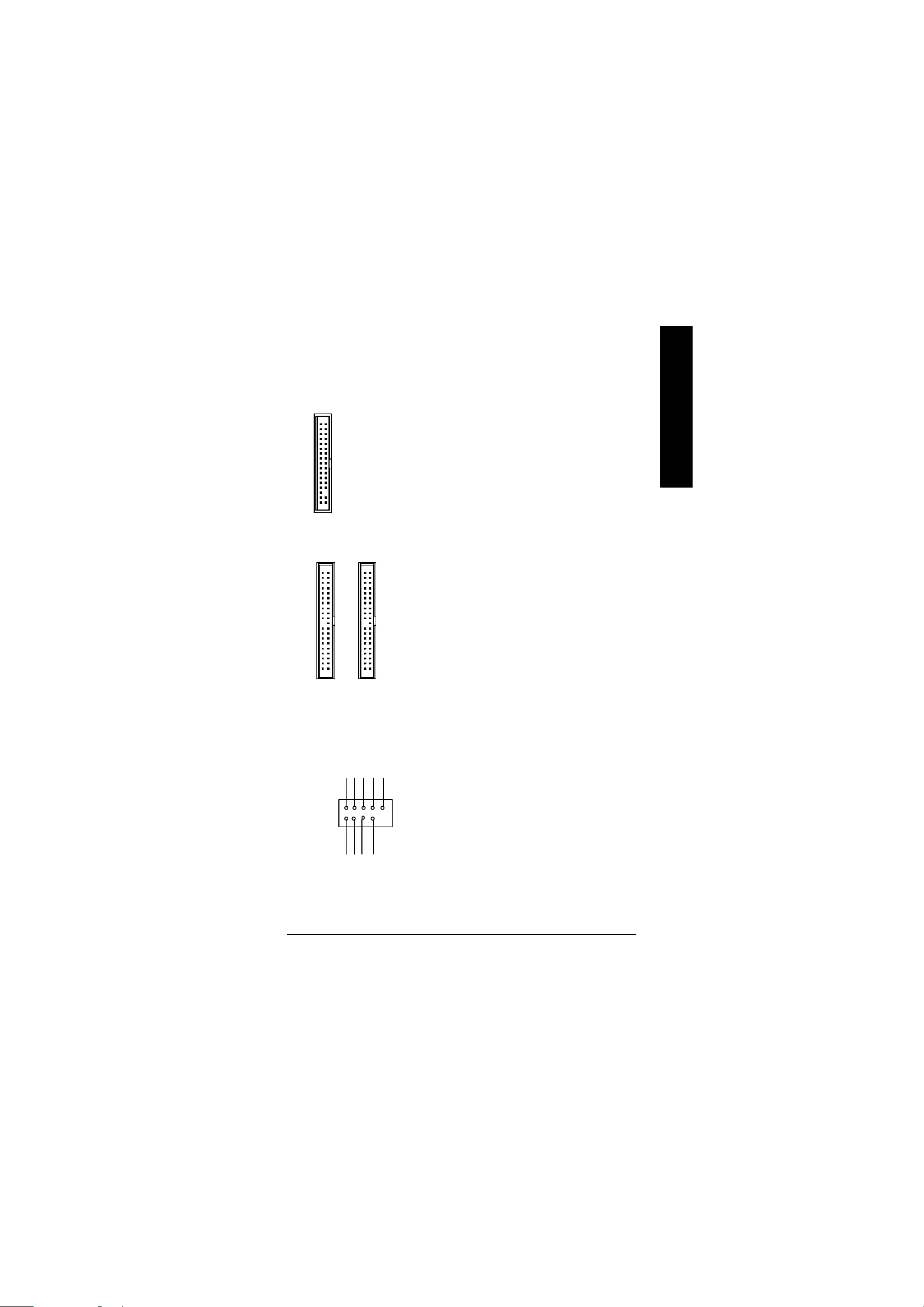
D) FDD (Floppy Connector)
1
English
E) IDE1/ IDE2 (IDE1/IDE2 Conn ector)
1
IDE1
1
IDE2
K) F_USB 1 (Front USB Connector)
USB Dy+
USB Over
GND
Current
Power
USB Dy-
1
Ø Importan t Notice:
Please co nnect first harddisk to IDE1
and connect CDROM to IDE2.
Ø Be care ful with the polarity of the front
panel USB connector. Check the pin
assignment while yo u connect the front
panel USB cable. Please contact your
nearest dealer for optional fron t panel
USB cable.
Power
USB Dx-
GND
USB Dx+
- 17 - Hardware Installation Process
Page 18
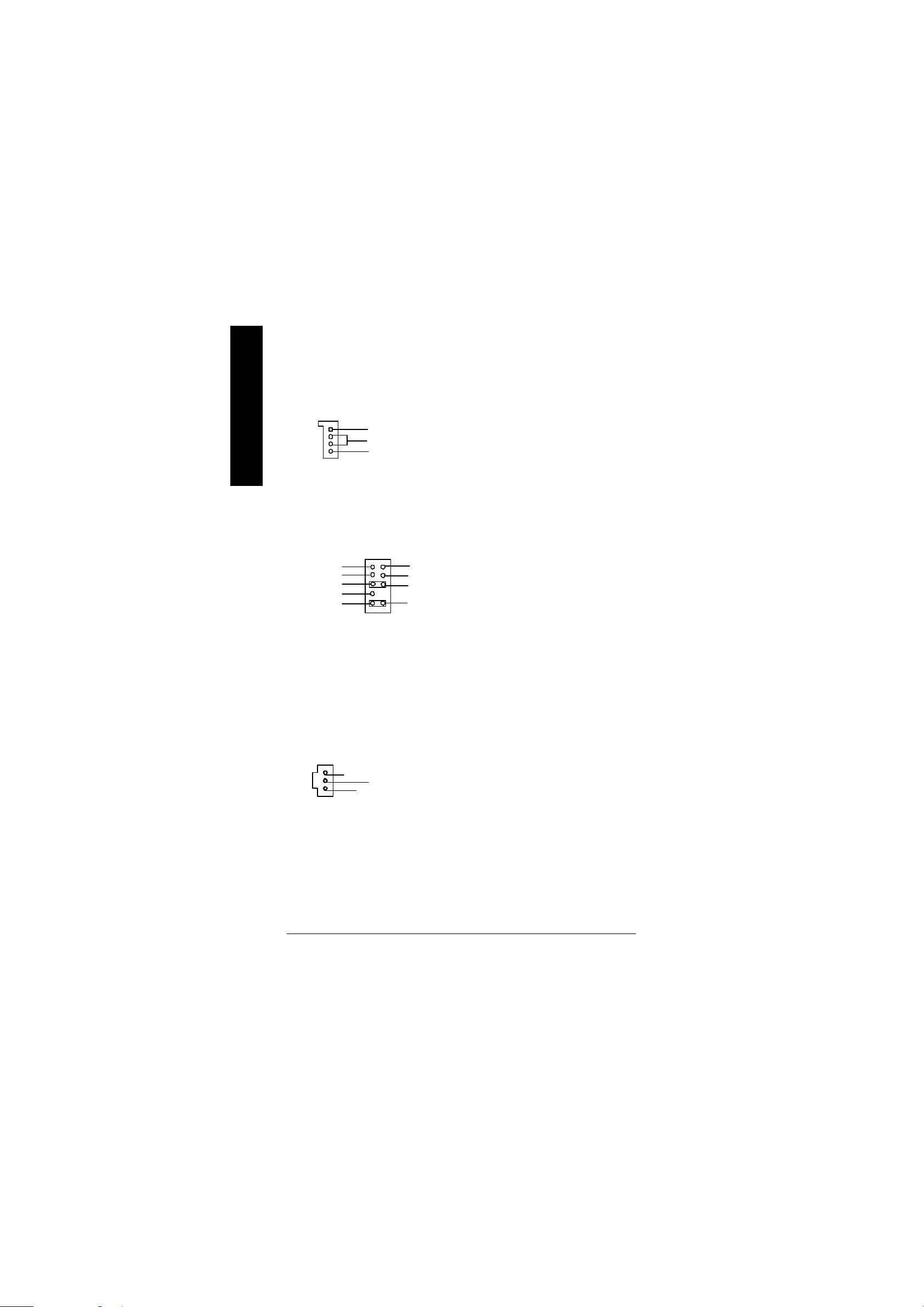
N) CD_IN (CD IN)
English
CD_I N
1
CD-L
GND
CD-R
Q)F_AUDIO (F_AUDIO Connector)
1
MI C
Front Audio (R)
Front Audio (L)
REF
Reserved
GND
POWER
Rear Audio (R)
Rear Audio (L)
P) SPDIF (SPDIF)
1
V CC
SPDIF OUT
GND
Ø If you want to use Front Audio connector, you
must remove 5-6, 9-10 Jumper.
In order to utilize the fro nt audio header, your chassis must have front audio connector. Also please
make sure the pin assigment on the cable is the
same as the pin assigment on the MB header. To
find out if the chassis you are buying support front
audio connector, please contact your dealer.
Ø The SPDIF outpu t is capable of providing digital
audio to external speakers or com pressed AC3
data to an external Dol by Digital Decoder. Use
this feature only when your stereo system has
digi tal output function.
- 18 -GA-8ILFT Series Motherboard
Page 19
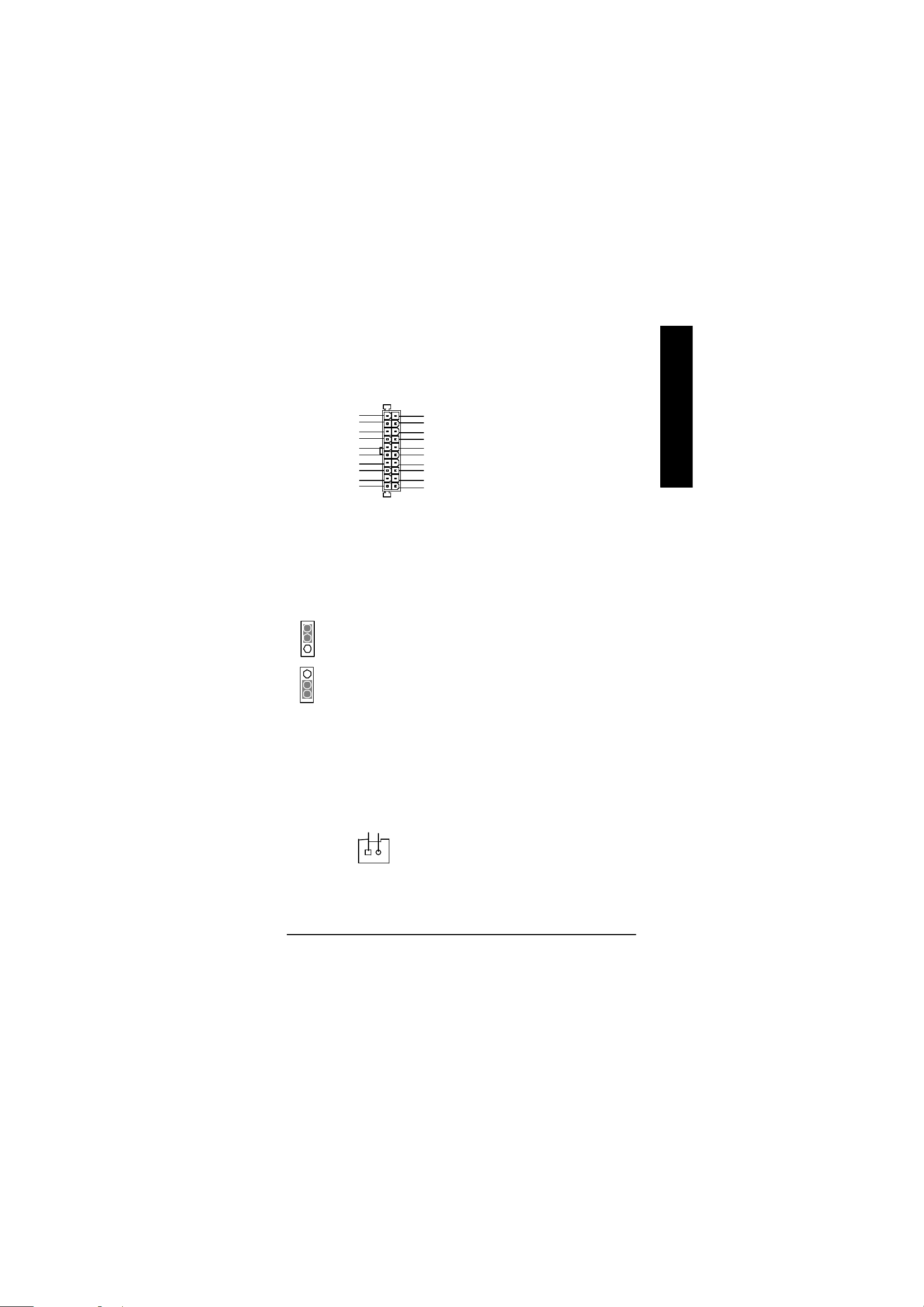
C) ATX_POWE R (ATX Power)
3.3V
-12V
PS- ON(Soft On/Off)
GND
GND
GND
GND
-5V
V CC
V CC
1
20
ØAC power cord should only be connected to
your power supply unit after ATX power cable
3.3V
3.3V
GND
V CC
GND
V CC
GND
Power Good
5V SB (Stand by +5V)
+12V
and other related devices are firmly
connected to the mainboard.
English
J) B IOS_WP (BIOS Write Protection)
2-3 close: Normal
1
1-2 close: Wr ite Protection
1
Ø Please note , To flash/upgrade BIOS on this MB
BIOS_WP must be se t to 2-3 close. We
recommend BIOS_WP to be set to "1-2 close",
whenever user does not need to flash/upgrade
the BIOS.
O) S_IRQ (For special design, for example: PCM CIA add on card)
Signal
GND
1
- 19 - Hardware Installation Process
Page 20
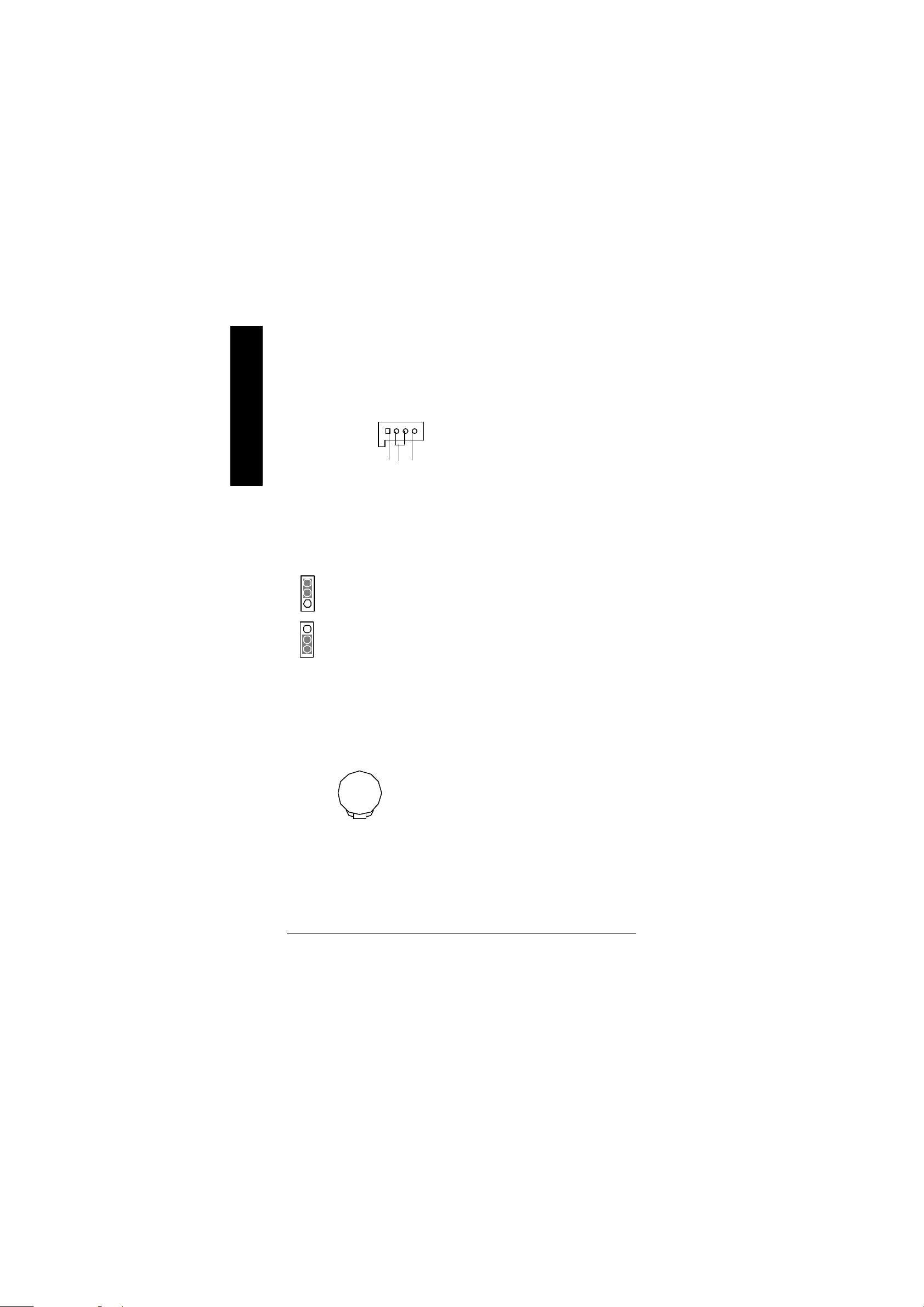
M) AUX_IN ( AUX In Connector)
English
1
GND
AUX-L
AUX-R
H) CLR _CMOS (Clear CMOS)
2-3 close: Normal
1
1-2 close: Clear CMOS
1
L) BATTERY (Battery)
+
Ø You may clear the CMOS data to its default
values by this jumper.
CAUTION
v Danger of explosion if battery is incorrectly
replaced.
v Replace only with the same or equivalent
type recommended b y the manufacturer.
v Dispose of used batteries according to the
man ufacturer’s instructions.
- 20 -GA-8ILFT Series Motherboard
Page 21
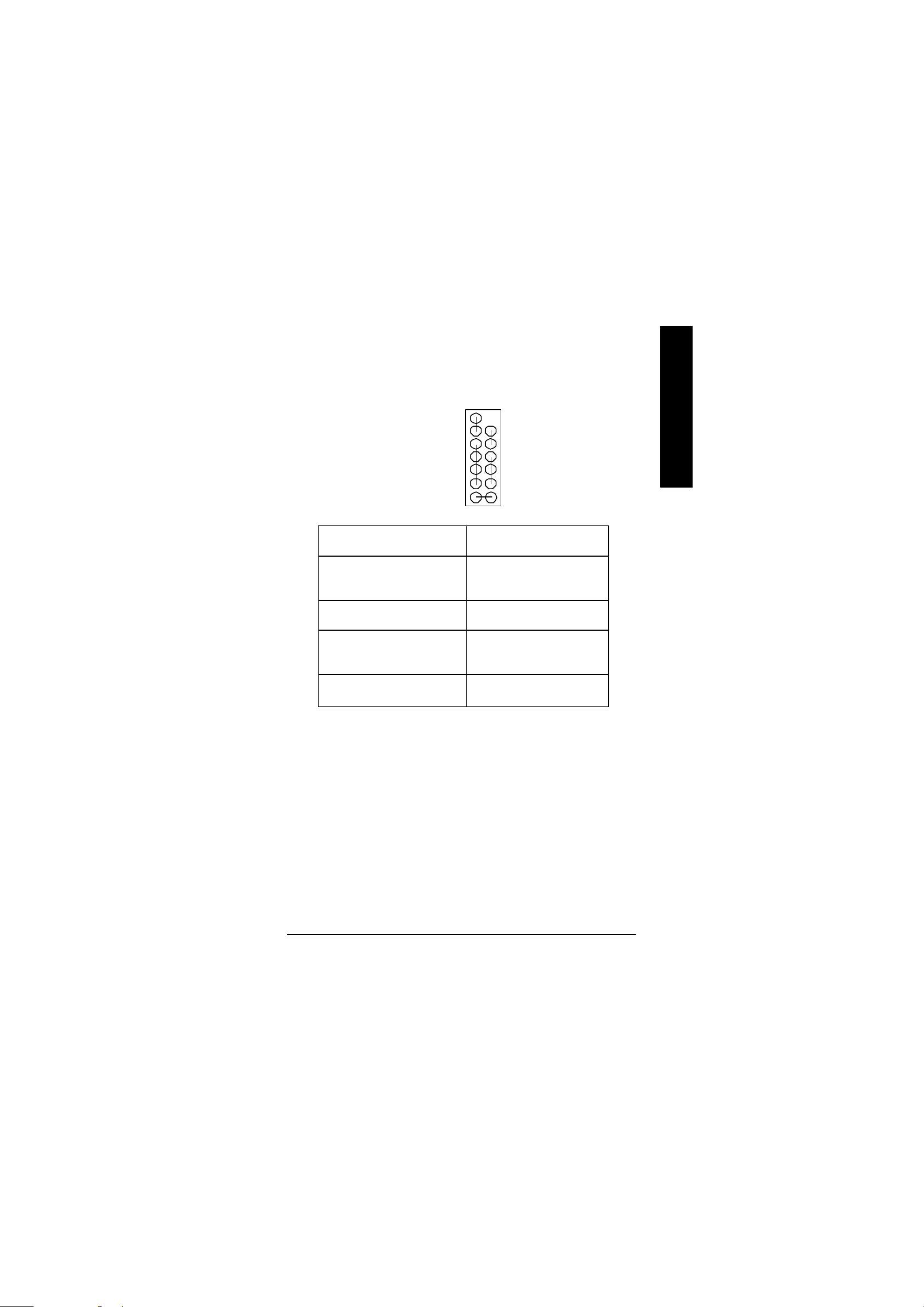
I) F_P ANEL (2x7 pins connector)
RSTRST+
SPK+
1
SPK-
HD-
2 14
HD (IDE Hard Disk Active LED) Pin 1: LED anode(+)
Pin 2: LED cathode(-)
SPK (Speaker Connector) Pin 1: VCC(+)
Pin 2- P in 3: NC
Pin 4: Data(-)
RST (Reset Switch) Open: Normal Operation
Close: Reset Hardware System
PD+/PD_G-/PD_Y-(Power LED) Pin 1: LED anode(+)
Pin 2: LED cathode(-)
Pin 3: LED cathode(-)
PW (Soft Power Connector) Open: Normal Operation
Close: Power On/Off
13
1
1
English
PW+
PW-
PD+
PD_GPD_Y-
HD+
Ø Please connect the power LED, PC speaker, reset switch and power switch etc of your chassis
front panel to the F_PANEL connector according to the pin assi gnment above.
- 21 - Hardware Installation Process
Page 22

Chapter 3 BIOS Setup
BIOS Setup is an overview of the BIOS Setup Program. The program that allows users to modify the
English
basic system configuration. This type of informati on is stored in battery-backed CMOS RAM so that it
retains the Setup info rmation when the power is turned off.
EN TERING
Powering ON the computer and pressing <Del> immediately will allow you to enter Setup. If you require
more a dvanced BIOS settings, please go to “Advanced BIOS” setting menu.To enter Advanced BIOS
setting m enu, press “Ctrl+F1” key on the BIOS screen.
CO NTROL
<á> Move to previous item
<â> Move to next item
<ß> Move to the item in the left hand
<à> Move to the item in the right hand
<Esc> Main Menu - Quit and not save changes into CMOS Status Page Setup Menu and
<+/P gUp> Increase the numeric value or make changes
<-/PgDn> Decrease the numeric value or make changes
<F1> General help, only for Status Page Setup Menu and Option Page Setup Menu
<F2> Reserved
<F3> Reserved
<F4> Reserved
<F5> Restore the previous CMOS value from CMOS, only for Opt ion Page Setup Menu
<F6> Load the file-safe default CMOS value from BIOS de fault table
<F7> Load th e Optimized Defaults
<F8> Q-Flash function
<F9> Reserved
<F10> Save all the CMOS changes, only for Main Menu
S ETUP
K EYS
Option Page Setup Menu - Exit current page and return to Main Menu
- 22 -GA-8ILFT Series Motherboard
Page 23
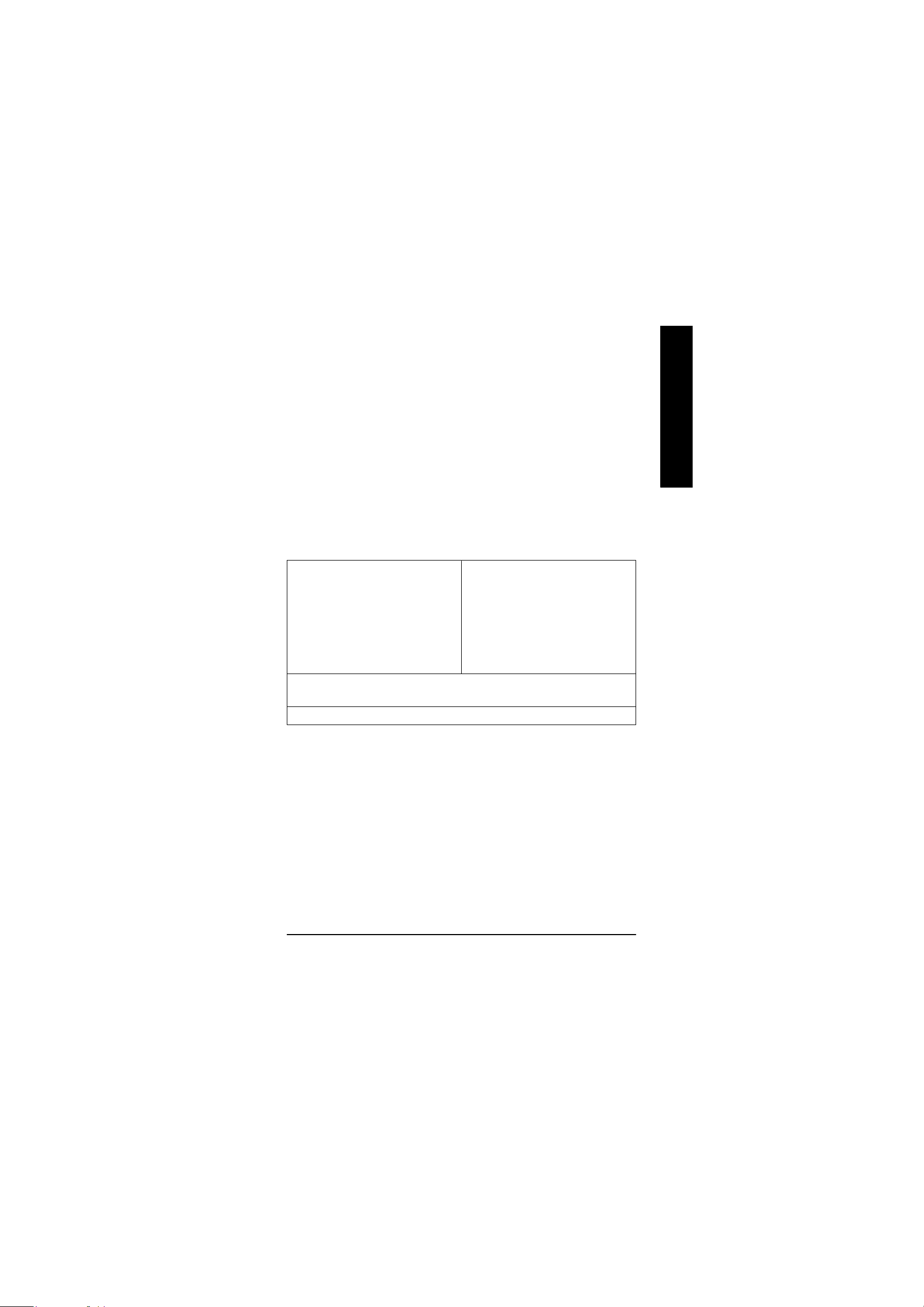
G ETTING HELP
Main Menu
The on- line description of the highlighted setup function is displayed at the bottom of the screen.
Status Page Setup Menu / Option Page Setup Menu
Press F1 to pop up a small help window that describes the appropriate keys to use and the possible
selections for the highlighted item. To exit the Help Window press <Esc>.
The Main Menu (For example: BIOS Ver. : F1)
Once you e nter Award BIOS CMOS Setup Utility, the Main Menu (Figure 1) will appear on the screen.
The Main Menu allows you to select from eight setup functions and two exit choices. Use arrow keys to
select am ong the items and press <Enter> to accept or enter the sub-menu.
CMOS Setup Utility-Copyright (C) 1984-2002 Award Software
}Standard CMOS Features Top Performance
}Advanced BIOS Features Load Fail-Safe Defaults
}Integrated Peripherals Load Optimized Defaults
}Power Management Setup Set Supervis or Password
}PnP/PCI Configurations Set User Password
}PC Health Status Save & Exit Setup
}Frequency/Voltage Control Exit Without Saving
ESC:Quit higf:Select Item
F8: Q-Flash F10:Save & Exit Setup
Time, Date, Hard Disk Type...
Figure 1: Main Menu
English
l
Standard CMOS Features
This setup page includes all the items in standard comp atible BIOS.
l
Advanced BIOS Features
This setup pa ge includes all the items of Award special enhanced features.
- 23 - BIOS Setup
Page 24
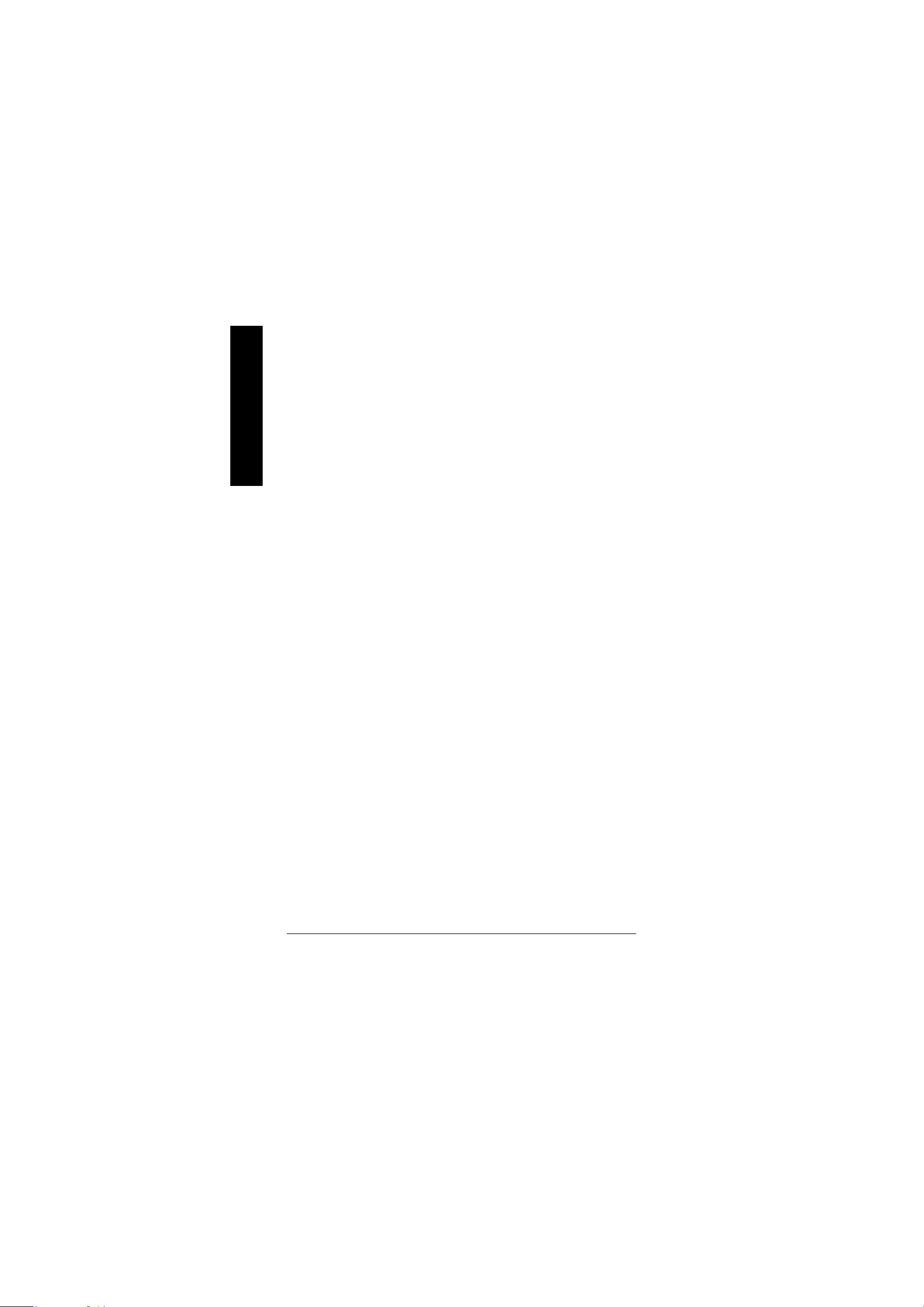
l
l
English
l
l
l
l
l
l
l
l
l
l
l
Integrated Peripherals
This setup page includes all onboard peripherals.
Power Management Setup
This se tup page includes all the items of Green function features.
PnP/PCI Configurations
This setup page includes all the configurations of PCI & PnP ISA resources.
PC Health Status
This setup page is the System auto de tect Temperature, voltage, fan, speed.
Frequency/V oltage Control
This setup page is control CPU’s clock and frequency ratio.
Top Performance
If you wish to maximize the performance of your system, set "Top Performance" as "Enabled".
Select Language
This setup page is select multi language.
Load Fail-Safe Defaults
Fail-Safe Defau lts indicates the value of the system parameters which the system would
be in safe configuration.
Load Optimized Defaults
Optimized Defau lts indicates the value of the system parameters which the system would
be in best performance configuration.
Set Supervisor password
Change, set, or disable password. It allows you to limit access to the system and Setup,
or just to Setup.
Set User password
Change, set, or disable password. It allows you to limit access to the system.
Save & Exit Setup
Save CMOS value settings to CMOS and exit setup.
Exit Without Saving
Abandon all CMOS value changes and exit setup.
- 24 -GA-8ILFT Series Motherboard
Page 25

Standard CMOS Features
CMOS Setup Utility-Copyright (C) 1984-2002 Award Software
Standard CMOS Features
Date (mm:dd:yy) Mon, Feb 21 2000 Item Help
Time (hh:mm:ss) 22:31:24 Menu Level u
Change the day, month,
}IDE Primary Master None year
}IDE Primary Slave None
}IDE Secondary Master None <Week>
}IDE Secondary Slave None Sun. to Sat.
Drive A 1.44M, 3.5 in. <Month>
Drive B None Jan. to Dec.
Floppy 3 Mode Support Disabled
<Day>
Halt On All, But Keyboard 1 to 31 (or maximum
allowed in the month)
Base M emory 640K
Extended Memory 130048K <Year>
Total Memory 131072K 1999 to 2098
English
higf: Move Enter:Select +/-/PU/PD:Value F10:Save ESC:Exit F1:General Help
F5:Previous Values F6:Fail-Safe Defaults F7:Optimized Defaults
Figure 2: Standard CMOS Features
C
Date
The date format is <week>, <month>, <day>, <year>.
8Week The week, from Sun to Sat, determined by the BIOS and is display only
8Month The month, Jan. Through Dec.
8Day The day, from 1 to 31 (or the maximum allowed in the month)
8Year The year, from 1999 through 2098
- 25 - BIOS Setup
Page 26

C
time clock. For example, 1 p.m. is 13:00:00.
English
C
There are two types: auto type, and manual type. Manual type is user-definable; Auto type which will
automatically d etect HDD type.
Note that the specifications of your drive must match with the drive table. The hard disk will not work
properly if you enter improper information for this category.
If you select User Type, related information will be asked to enter to the following items. Enter the
information directly from the keyboard and press <Enter>. Such information should be provided in the
documentation for m your hard disk vendor or the system manufacturer.
If a hard disk has not been installed select NONE and press <Enter>.
Time
The times form at in <hour> <minute> <second>. The time is calculated base on the 24-hour military-
IDE Primary Master, Slave / IDE Secondary Master, Slave
The catego ry identifies the types of hard disk from drive C to F that has been installed in the computer.
8CYLS. Number of cylinders
8HEADS Number of heads
8PRECOMP Write precomp
8LANDZONE Landing zone
8SECTORSNumber of sectors
C
Drive A / Drive B
The cat egory identifies the types of floppy disk drive A or drive B that has been installed in the
comp uter.
8None No floppy drive installed
8360K, 5.25 in. 5.25 inch PC-type standard drive; 360K byte capacity.
81.2M, 5.25 in. 5.25 inch AT-type high-density drive; 1.2M byte capacity
(3.5 inch when 3 Mode is Enabled).
8720K, 3.5 in. 3.5 inch double-sided drive; 720K byte capacity
81.44M, 3.5 in. 3.5 inch double-sided drive; 1.44M byte capacity.
82.88M, 3.5 in. 3.5 inch double-sided drive; 2.88M byte capacity.
- 26 -GA-8ILFT Series Motherboard
Page 27

C
Floppy 3 Mode Support (for Japan Area)
8Disabled Normal Floppy Drive. (Default value)
8Drive A Drive A is 3 mode Floppy Drive.
8Drive B Drive B is 3 mode Floppy Drive.
8Both Drive A & B are 3 m ode Floppy Drives.
C
Halt on
The category determines whether the computer wi ll stop if an error is detected during power up.
8NO Errors The system boot will not stop for any error that may be detected
and you will be prompted.
8All Errors Whenever the BIOS detects a non-fatal error the system will be stopped.
8All, But Keyboard The system boot will not stop for a keyboard error; it will stop for
all other errors. (Default value)
8All, But Diskette The system boot will not stop for a disk error; it will stop for all
other errors.
8All, But Disk/Key The system boot will not stop for a keyboard or disk error; it will
stop for all other errors.
C
M emory
The category is disp lay-only which is determined by POST (Power On Self Test) of the BIOS.
Base Memory
The POST o f the BIOS will determine the amount of base (or conventional) memory
installed in the system.
The value of the base memory is typically 512 K for systems with 512 K memory
installed on the motherboard, or 640 K for systems with 640 K or more memory
installed on the motherboard.
Exten ded Memory
The BIOS determines how much extende d memory is present during the POST.
This is the amoun t of memory located above 1 MB in the CPU’s memory
address map.
English
- 27 - BIOS Setup
Page 28

Advanced BIOS Features
English
First Boot Device Floppy Item Help
Second Boot Device HDD-0 Menu Level u
Third Boot Device CDROM
Boot Up Floppy Seek Disabled
Init Display First Onboard/AGP
Graphics Aperture Size 128MB
Graphics Share Memory 8MB
higf: Move Enter:Select +/-/PU/PD:Value F10:Save ESC:Exit F1:General Help
C
CMOS Setup Utility-Copyright (C) 1984-2002 Award Software
Advanced BIOS Features
F5:Previous Values F6:Fail-Safe Defaults F7:Optimized Defaults
Figure 3: Advanced BIOS Features
First / Second / Third Boot Device
8Floppy Select your boot device priority by Floppy.
8LS120 Select your boot device priority by LS120.
8HDD-0~3 Select your boot device priority by HDD-0~3.
8SCSI Select your boot device priority by SCSI.
8CDROM Select your boot device priority by CDROM.
8ZIP Select your boot device priority by ZIP.
8USB-FDD Select your boot device priority by USB-FDD.
8USB-ZIP Select your boot device priority by USB-ZIP.
8USB-CDROM Select your boot device priority by USB-CDROM.
8USB-HDD Select your boot device priority by USB-HDD.
8LAN Select your boot dev ice priority by LAN.
8Disabled Select your boot device priority by Disabled.
- 28 -GA-8ILFT Series Motherboard
Page 29

C
Boot Up Floppy Seek
During POST, BIOS will determi ne the floppy disk drive installed is 40 or 80 tracks. 360 K type is
40 tra cks 720 K, 1.2 M and 1.44 M are all 80 tracks.
8Enabled BIOS searches for floppy disk drive to determine it is 40 or 80 tracks. Note
that BIOS can not tell from 720 K, 1.2 M or 1.44 M drive type as they are
all 80tracks.
8Disabled BIOS will not search for the type of floppy disk drive by track number. Note
that there will not be any warning message if the drive installed is 360 K.
(Default value)
C
Init Display First
8Onboard/AGP Set Init Display First to onboard/AGP. (Default value)
8PCI Set Init Display First to PCI.
C
Graphics Aperture Size
8128MB Set Graphics Aperture Size to 128MB. (Default value)
8Disabled Disable this function.
C
Grap hics Share Memory
88MB Set Graphics Share Memory to 8MB. (Default value)
81MB Set Graphics Share Memory to 1MB.
English
- 29 - BIOS Setup
Page 30

Integrated Peripherals
English
On-Chip Primary PCI IDE Enabled Item Help
On-Chip Secondary PCI IDE Enabled Menu Level u
IDE1 Conductor Cable Auto If a hard disk
IDE2 Conductor Cable Auto controller card is
USB Controller Enabled used, set at Disable
USB Keyboard Support Disabled
USB Mouse Support Disabled [Enabled]
AC97 Audio Auto Enable onboard IDE
Onboard LAN Enabled
Onboard LAN Boot ROM Disabled
Onboard Serial Port 1 3F8/IRQ4 PORT
Onboard Serial Port 2 2F8/IRQ3
UART Mode Select Normal [Disabled]
x UR2 Duplex Mode Half Disable onboard IDE
Onboard Parallel Port 378/IRQ7 PORT
Parallel Port Mode SPP
x ECP Mode Use DMA 3
Game Port Address 201
Midi Port Address 330
Midi Port IRQ 10
CMOS Setup Utility-Copyright (C) 1984-2002 Award Software
Integrated Peripherals
higf: Move Enter:Select +/-/PU/PD:Value F10:Save ESC:Exit F1:General Help
F5:Previous Values F6:Fail-Safe Defaults F7:Optimized Defaults
Figure 4: Integrated Peripherals
C
On- Chip Primary PCI IDE
8Enabled Enable onboard 1st channel IDE port. (Default value)
8Disabled Disable onboard 1st channel IDE port.
- 30 -GA-8ILFT Series Motherboard
Page 31

C
On-C hip Secondary PCI IDE
8Enabled Enable onboard 2nd channel IDE port. (Default value)
8Disabled Disable onboard 2nd channel IDE port.
C
IDE1 Con ductor Cable
8Auto Will be automatically detected by BIOS. (Default Value)
8ATA66/100 Set IDE1 Conductor Cable to ATA66/100 (Please make sure your IDE device
and cable is compatible with ATA66/100).
8ATA33 Set IDE1 Conductor Cable to ATA33 (Please make sure your IDE device and
cable is compatible with ATA33).
C
IDE2 Con ductor Cable
8Auto Will be automatically detected by BIOS. (Default Value)
8ATA66/100 Set IDE2 Conductor Cable to ATA66/100 (Please make sure your IDE device
and cable is compatible with ATA66/100).
8ATA33 Set IDE2 Conductor Cable to ATA33 (Please make sure your IDE device and
cable is compatible with ATA33).
C
USB Controller
8Enabled Enable USB Controller. (Default value)
8Disabled Disable USB Controller.
English
C
USB Keyb oard Support
8Enabled Enable USB Keyboard Support.
8Disabled Disable USB Keyboard Support. (Default value)
C
USB Mouse Support
8Enabled Enable USB Mouse Support.
8Disabled Disable USB Mouse Support. (Default value)
- 31 - BIOS Setup
Page 32

C
English
C
C
C
AC97 Audio
8Auto Enable onboard AC'97 audio function. (Default Value)
8Disabled Disable this function.
Onb oard LAN
8Enabled Enabled Onboard LAN function. (Default value)
8Disabled Disabled onboard LAN function.
Onboard LAN Boot ROM
8Enabled Enabled Onboard LAN Boot ROM function.
8Disabled Disabled onboard LAN Boot ROM function.(Default value)
Onboard Serial Port 1
8Auto BIOS will automatically setup the port 1 address.
83F8/IRQ4 Enable onboard Serial port 1 and address is 3F8. (Default value)
82F8/IRQ3 Enable onboard Serial port 1 and address is 2F8.
83E8/IRQ4 Enable onboard Serial port 1 and address is 3E8.
82E8/IRQ3 Enable onboard Serial port 1 and address is 2E8.
8Disabled Disable onboard Serial port 1.
C
Onboard Serial Port 2
8Auto BIOS will automatically setup the port 2 address.
83F8/IRQ4 Enable onboard Serial port 2 and address is 3F8.
82F8/IRQ3 Enable onboard Serial port 2 and address is 2F8. (Default value)
83E8/IRQ4 Enable onboard Serial port 2 and address is 3E8.
82E8/IRQ3 Enable onboard Serial port 2 and address is 2E8.
8Disabled Disable onboard Serial port 2.
C
UART Mode Select
(This item allows you to determine which Infra Red(IR) function of Onboard I/O chip)
- 32 -GA-8ILFT Series Motherboard
Page 33

8ASKIR Set onboard I/O chip UART to ASKIR Mode.
8IrDA Set onboard I/O chip UART to IrDA Mode.
8Normal Set onboard I/O chip UART to Normal Mode. (Default Value)
C
UR2 Duplex Mode
8Half IR Function Duplex Half. (Default Value)
8Full IR Function Duplex Full.
C
Onb oard Parallel port
8378/IRQ7 Enable onboard LPT port and address is 378/IRQ7. (Default Value)
8278/IRQ5 Enable onboard LPT port and address is 278/IRQ5.
8Disabled Disable onboard LPT port.
83BC/IRQ7 Enable onboard LPT port and address is 3BC/IRQ7.
C
Parallel Port Mode
8SPP Using Parallel port as Standard Parallel Port. (Default Value)
8EPP Using Parallel port as Enhanced Parallel Port.
8ECP Using Parallel port as Extended Capabilities Port.
8ECP+EPP Using Parallel port as ECP & EPP mode.
English
C
ECP Mode Use DMA
83 Set ECP Mode Use DMA to 3. (Default Value)
81 Set ECP Mode Use DMA to 1.
C
Game Port Address
8201 Set Game Port Address to 201. (Default Value)
8209 Set Game Port Address to 209.
8Disabled Disable this function.
C
Midi Port Address
8300 Set Midi Port Address to 300.
- 33 - BIOS Setup
Page 34

English
C
8330 Set Midi Port Address to 330.(Default Value)
8Disabled Disable this function.
Midi Port IRQ
85 Set Midi Port IRQ to 5.
810 Set Midi Port IRQ to 10. (Default Value)
- 34 -GA-8ILFT Series Motherboard
Page 35

Power Management Setup
CMOS Setup Utility-Copyright (C) 1984-2002 Award Software
Power Management Setup
ACPI Suspend Type S1(POS) Item Help
Soft-Off by PWR_BTTN Instant-Off Menu Level u
PME Event Wake Up Enabled [S1]
ModemRingOn/WakeOnLan Enabled
Resume by Alarm Disabled Set suspend type to
x Date (of Month) Alarm Ev eryday Power On Suspend under
x Time (hh:nn:ss) 0 0 0 ACPI OS
Power On By M ouse Disabled
Power On By Keyboard Disabled [S3]
x KB Power ON Password Enter Set suspend type to
AC Back Function Soft-Off Suspend to RAM under
ACPI OS
higf: Move Enter:Select +/-/PU/PD:Value F10:Save ESC:Exit F1:General Help
F5:Previous Values F6:Fail-Safe Defaults F7:Optimized Defaults
Figure 5: Power Management Setup
English
C
ACPI Suspend Type
8S1(POS) Set ACPI suspend type to S1. (Default Value)
8S3(STR) Set ACPI suspend type to S3.
C
Soft- off by PWR_BTTN
8Instant-off Press power button then Power off instantly. (Default value)
8Delay 4 Sec. Press power button 4 sec to Power off. Enter suspend if button is pressed less
than 4 sec.
- 35 - BIOS Setup
Page 36

C
English
C
C
C
PM E Event Wake Up
8Disabled Disable this function.
8Enabled Enable PME Event Wake up. (Default Value)
ModemRingOn/WakeOnLAN
8Disabled Disable Modem Ring on/wake on Lan function.
8Enabled Enable Modem Ring on/wake on Lan. (Default Value)
Resume by Alarm
You can set "Resume by Alarm" item to enabled and key in Data/time to power on system.
8Disabled Disable this function. (Default Value)
8Enabled Enable alarm function to POWER ON system.
If RTC Alarm Lead To Power On is Enabled.
Date ( of Month) Alarm : Everyday, 1~31
Time ( hh: mm: ss) Alarm : (0~23) : (0~59) : (0~59)
Power On By Mouse
8Disabled Disabled this function. (Default value)
8Mouse Click Double click on PS/2 mouse left button.
C
Power On By Keyboard
8Pass word Enter from 1 to 5 characters to set the Keyboard Power On Password.
8Disabled Disabled this function. (Default value)
8Keyboard 98 If your keyboard have “POWER Key” button, you can press the key to
power on your system.
C
KB Power ON Password
8Enter Input password (from 1 to 5 characters) and press Enter to set the Key
board Power On Password.
C
AC Back Function
8Mem ory System power on depends on the status before AC lost.
8Soft-Off Always in Off state when AC back. (Default value)
8Full-On Always pow er on the system when AC back.
- 36 -GA-8ILFT Series Motherboard
Page 37

PnP/PCI Configur ations
CMOS Setup Utility-Copyright (C) 1984-2002 Award Software
PnP/PCI Configurations
PCI 1 IRQ Assignment Auto Item Help
PCI 2 IRQ Assignment Auto Menu Level u
PCI 3 IRQ Assignment Auto
higf: Move Enter:Select +/-/PU/PD:Value F10:Save ESC:Exit F1:General Help
F5:Previous Values F6:Fail-Safe Defaults F7:Optimized Defaults
Figure 6: PnP/PCI Configurations
C
PCI 1 IRQ Assignment
8Auto Auto assign IRQ to PCI. (Default value)
83,4,5,7,9,10,11,12,14,15 Set IRQ 3,4,5,7,9,10,11,12,14,15 to PCI 1/PCI 5.
English
C
PCI 2 IRQ Assignment
8Auto Auto assign IRQ to PCI 2. (Default value)
83,4,5,7,9,10,11,12,14,15 Set IRQ 3,4,5,7,9,10,11,12,14,15 to PCI 2.
C
PCI 3 IRQ Assignment
8Auto Auto assign IRQ to PCI 3. (Default value)
83,4,5,7,9,10,11,12,14,15 Set IRQ 3,4,5,7,9,10,11,12,14,15 to PCI 3.
- 37 - BIOS Setup
Page 38

PC Health Status
English
Reset Case Open Status Disabled Item Help
Case Opened No Menu Level u
VCORE 1.730V
+1.5V 1.502V
+3.3V 3.360V
+5V 5.053V
+12V 11.840V
Current CPU Temperature 35°C/95°F
Current CPU FAN Speed 6490 RPM
Current SYSTEM FAN Speed 0 RPM
CPU Warning Temperature Disabled
CPU FAN Fail Warning Disabled
SYSTEM FAN Fail Warning Disabled
higf: Move Enter:Select +/-/PU/PD:Value F10:Save ESC:Exit F1:General Help
CMOS Setup Utility-Copyright (C) 1984-2002 Award Software
PC Health Status
F5:Previous Values F6:Fail-Safe Defaults F7:Optimized Defaults
Figure 7: PC Health Status
C
Reset Case Open Status
C
Case Opened
If the case is closed, "Case Opened" will show "No".
If the case hav e been opened, "Case Opened" will show "Yes".
If you want to reset "Case Opened" value, set "Reset Case Open Status" to
"Enabled" and save CMOS, your computer will restart.
Disabled : Don’t reset case open status.;Enabled : Clear case open status at next boot.
C
Current V oltage (V) VCORE / 1.5V /+3.3V / +5V / +12V
8Detect system’s voltage status automatically.
- 38 -GA-8ILFT Series Motherboard
Page 39

C
Current CPU Temperature
8Detect CPU Temp. automatically.
C
Current CPU/SYSTEM FAN Speed (RPM)
8Detect CPU/SYSTEM Fan speed status automatically.
C
CPU Warning Temperature
860°C / 140°F Monitor CPU Temp. at 60°C / 140°F.
870°C / 158°F Monitor CPU Temp. at 70°C / 158°F.
880°C / 176°F Monitor CPU Temp. at 80°C / 176°F.
890°C / 194°F Monitor CPU Temp. at 90°C / 194°F.
8Disabled Disable this function.(Default value)
C
CPU FAN Fail Warning
8Disabled Fan Warning Function Disable. (Default value)
8Enabled Fan Warning Function Enable.
C
SYSTEM FAN Fail Warning
8Disabled Fan Warning Function Disable. (Default value)
8Enabled Fan Warning Function Enable.
English
- 39 - BIOS Setup
Page 40

Frequency/Voltage Control
English
CPU Clock Ratio 15X Item Help
CPU Host Clock Control Disabled Menu Level u
x CPU Host Frequency (Mhz) 100
x PCI/AGP Divider Disabled
Host/DRAM Clock ratio Auto
Memory Frequency (Mhz) 266
PCI/AGP Frequency (Mhz) 33/66
higf: Move Enter:Select +/-/PU/PD:Value F10:Save ESC:Exit F1:General Help
C
CMOS Setup Utility-Copyright (C) 1984-2002 Award Software
Frequency/Voltage Control
F5:Previous Values F6:Fail-Safe Defaults F7:Optimized Defaults
Figure 7: Frequency/Voltage Control
CPU Clock Ratio
Set CPU Ratio if CPU Ratio is unlocked.
810X~24X It’s depends on CPU Clock Ratio.
C
CPU Host Clock Control
Note: If system hangs up before enter CMOS setup utility, wait for 20 sec for times out reboot . When
time out occur, system will reset and run at CPU default Host clock at next boot.
8Disable Disable CPU Host Clock Control.(Default value)
8Enable Enable CPU Host Clock Control.
C
CPU H ost Frequency
8100MHz ~ 355MHz Set CPU Host Clock from 100MHz to 355MHz.
- 40 -GA-8ILFT Series Motherboard
Page 41

C
PCI/AGP Divider
8You can choose Disabled,PLL/40,PLL/32,PLL/24,PLL/20/PLL/16 mode to adjust PCI/AGP
frequency.
C
Host/DRAM Clock Ratio
(Warning: wrong frequency may make system can’t boot, clear CMOS to overcome wrong fre
quency issue)
82.0 Memory Frequency = Host clock X 2.0.
82.66 Memory Frequency = Host clock X 2.66.
8Auto Set Memory frequency by DRAM SPD data. (Default value)
C
Memory Frequen cy(Mhz)
8The values depend on CPU Host Frequency(Mhz) .
C
PCI/AGP Frequency(Mhz)
8Setup PCI/AGP frequency by adjusting CPU Host Frequency or PCI/AGP Divider item.
English
- 41 - BIOS Setup
Page 42

Load Fail-Safe Defaults
English
Top Performance
CMOS Setup Utility-Copyright (C) 1984-2002 Award Software
}Standard CMOS Features Top Performance
}Advanced Chipset Features Load Fail-Safe Defaults
}Integrated Peripherals Load Optimized Defaults
}Power Management Setup Set Supervis or Password
}PnP/PCI Configurations Set User Password
}PC Health Status Save & Exit Setup
}Frequency/Voltage Control Exit Without Saving
ESC:Quit higf:Select Item
F8: Q-Flash F10:Save & Exit Setup
If you wish to maximize the performance of your system, set "Top Performance" as "Enabled".
8Disabled Disable this function. (Default Value)
8Enabled Enable Top Performance function.
Load Fail-Safe D efaults? (Y/N)?Y
Load Fail-Safe Defaults
Figure 10: Load Fail-Safe Defaults
- 42 -GA-8ILFT Series Motherboard
Page 43

Load Optimi zed Defaults
CMOS Setup Utility-Copyright (C) 1984-2002 Award Software
}Standard CMOS Features Top Performance
}Advanced BIOS Features Load Fail-Safe Defaults
}Integrated Peripherals Load Optimized Defaults
}Power Management Setup Set Supervis or Password
}PnP/PCI Configurations Set User Password
}PC Health Status Save & Exit Setup
}Frequency/Voltage Control Exit Without Saving
ESC:Quit higf:Select Item
F8: Q-Flash F10:Save & Exit Setup
Load Optimized Defaults
Selecting this field loads the factory defaults for BIOS and Chipset Features which the
system automatically detects.
Load Optimized Defaults? (Y/N)?Y
Load Optimized Defaults
Figure 11: Load Optimized Defaults
English
- 43 - BIOS Setup
Page 44

Set Sup ervisor/User Password
English
you in creating a password.
password. Type the password again and press <Enter>. You may also press <Esc> to abort the
selection and not enter a password.
“PASSWORD DISABLED” will a ppear to confirm the password being disabled. Once the password is
disabled, the system will boot and you can enter Setup freely.
all BIOS Setup program function. When enabled, the Supervisor password is required for entering the
BIOS Setup progra m and having full configuration fields, the User password is required to access only
basic items.
prompted for the password ever y time the system is rebooted or any time you try to enter Setup Menu.
only when you try to enter Setup.
CMOS Setup Utility-Copyright (C) 1984-2002 Award Software
}Standard CMOS Features Top Performance
}Advanced BIOS Features Load Fail-Safe Defaults
}Integrated Peripherals Load Optimized Defaults
}Power Management Setup Set Supervis or Password
}PnP/PCI Configurations Set User Password
}PC Health Status Save & Exit Setup
}Frequency/Voltage Control Exit Without Saving
ESC:Quit higf:Select Item
F8: Q-Flash F10:Save & Exit Setup
When you select this fu nction, the following message will appear at the center of the screen to assist
Type the password, up to eight characters, and press <Enter>. You will be asked to confirm the
To disable password, just press <Enter> when you are prompted to enter password. A message
The BIOS Setup program allows you to specify two separate passwords:
SUPERVISOR PASSWORD and a USER PASSWORD. When disabled, anyone may access
If you select “Syst em” at “Password Check” in Advance BIOS Features Menu, you will be
If you sele ct “Setup” at “Password Check” in Advance BIOS Features Menu, you will be prompted
Enter Password:
Change/Set/Disable Password
Figure 12: Password Setting
- 44 -GA-8ILFT Series Motherboard
Page 45

Save & Exit Setup
CMOS Setup Utility-Copyright (C) 1984-2002 Award Software
}Standard CMOS Features Top Performance
}Advanced BIOS Features Load Fail-Safe Defaults
}Integrated Peripherals Load Optimized Defaults
}Power Management Setup Set Supervis or Password
}PnP/PCI Configurations Set User Password
}PC Health Status Save & Exit Setup
}Frequency/Voltage Control Exit Without Saving
ESC:Quit higf:Select Item
F8: Q-Flash F10:Save & Exit Setup
Type “Y” will quit the Setup Utility and save the user setu p value to RTC CMOS.
Type “N” will return to Setu p Utility.
Save to CMOS and EXIT (Y/N)? Y
Save Data to CMOS
Figure 13: Save & Exit Setup
English
- 45 - BIOS Setup
Page 46

Exit Without Saving
English
Type “Y” will qu it the Setup Utility without saving to RTC CMOS.
Type “N” will return to Setu p Utility.
CMOS Setup Utility-Copyright (C) 1984-2002 Award Software
}Standard CMOS Features Top Performance
}Advanced BIOS Features Load Fail-Safe Defaults
}Integrated Peripherals Load Optimized Defaults
}Power Management Setup Set Supervis or Password
}PnP/PCI Configurations Set User Password
}PC Health Status Save & Exit Setup
}Frequency/Voltage Control Exit Without Saving
ESC:Quit higf:Select Item
F8: Q-Flash F10:Save & Exit Setup
Quit Without Saving (Y/N)? N
Abandon all Data
Figure 14: Exit Without Saving
- 46 -GA-8ILFT Series Motherboard
Page 47

Revision History
Chapter 4 Technical Reference
English
Block Diagram
3 PCI
RTL8100BL*
RJ45*
AGPCLK
(66MHz)
Pentium 4
82845GL
AC97 Link
CPU
System Bus 400MHz
200/266 MHz
Intel
48 MHz
Intel
ICH 4
LPC BUS
CPUCLK6 (100/133MHz)
DDR RAM
HCLK6 (100/133MHz)
GMCHCLK (66MHz)
66 MHz
33 MHz
14.318 MHz
FWH
ITE8712
24 MHz
33 MHz
Game Port
Floppy
LPT Port
PS/2
KB/Mouse
PCICLK
(33MHz)
PCICLK (33MHz)
USBCLK (48MHz)
14.318 MHz
* For GA-8ILFT Only.
33 MHz
AC97
CODEC
MIC
LINE-IN
LINE-OUT
CLK
GEN
- 47 -
HCLK6 (100/133MHz)
CPUCLK6 (100/133MHz)
AGPCLK (66MHz)
MCHCLK (66MHz)
ICH3V66 (66MHz)
Technical Reference
COM
Ports
Page 48

Q-Flash Introduction
English
A. What is Q-Flash Utility?
mode, no more fooling around any OS.
B. How to use Q-Flash?
a. After power o n the computer, pressing <Del> immediately during POST (Power On Self Test) it
will allow you to enter AWARD BIOS CMOS SETUP, then press <F8> to enter Q-Flash utility.
b. Q-Flash Utility
Q-Flash utility is a pre-O.S. BIOS flash utili ty enables users to update its BIOS within BIOS
CMOS Setup Utility-Copyright (C) 1984-2002 Award Software
}Standard CMOS Features Load Fail-Safe Defaults
}Advanced BIOS Features Load Optimized Defaults
}Integrated Peripherals Set Supervis or Password
}Power Management Setup Set User Password
}PnP/PCI Configurations Save & Exit Setup
}Frequency/Voltage Control Exit Without Saving
Top Performance
ESC:Quit higf:Select Item
F8: Q-Flash F10:Save & Exit Setup
Enter Q-Flash Utility (Y/N)? Y
Time, Date, Hard Disk Type...
Q-Flash Utility V3.05
Flash Type/Size : SST 39SF020 / 256K
Keep DMI Data : Yes
Load BIOS from Floppy
Save BIOS to Floppy
Space Bar:Change Value
Enter: Run ESC: Reset h/i: Select Item
- 48 -GA-8ILFT Series Motherboard
Page 49

Load B IOS From Floppy
!In the A:drive, i nsert the "BIOS" diskette, then Press Enter to Run.
1 File(s) found
XXXX.XX 256K
Total Size: 1.39M Free Size: 1.14M
F5: Refresh DEL: Delete ESC: Ret urn Main
Wher e XXXX.XX is name of the BIOS file.
!Press Enter to Run.
Are you sure to update BIOS?
[Enter] to contiune Or [ESC] ot abort...
!Press Enter to Run.
English
!! COPY BIOS Completed -Pass !!
Please press any key to continue
Congratulation! You have completed the flashed and now can restart system.
- 49 -
Technical Reference
Page 50

@ BIOS Introduction
English
Gigabyte announces @ B IOS
Windows BIOS live update utility
to do it. But of course you d on’t like to do it too much. First, download different BIOS from website and
then switch the operating system to DOS mode. Secondly, use different flash utility to update BIOS.
The above process is not a interesting job. Besides, always be carefully to store the BIOS source
code correctly in your disks as if you update the wrong BIOS, it will be a nightmare.
time and effort and save you from the lousy BIOS updating work? Here it comes! Now Gigabyte
announces @BIOS—the first Windows BIOS live update utility. This is a smart BIOS update
software. It could help you to download the BIOS from internetand update it. Not like the other BIOS
update software, it’s a Windo ws utility. With the help of “@BIOS’, BIOS updating is no more than a
click.
you to maintain the BIOS. This utility could detect your correct mainboard model and help you to
choose the BIOS accordingly. It th en downloads the BIOS from the nearest Gigabyte ftp site
automatica lly. There are several different choices; you could use “Internet Update” to download and
update your BIOS directly. Or you may want to keep a backup for your current BIOS, just choose
“Save Curren t BIOS” to save it first. You make a wise choice to use Gigabyte, and @BIOS update
your BIOS smartly. You are now worry free from updating wrong BIOS, and capable to maintain and
manage your BIOS easily. Again, Gigabyte’s innovative product erects a milestone in mainboard
industries.
Gigabyte’s motherboard, you co uld find this amazing software in the attached driver CD. But please
remember, connected to inter net at first, then you could have a internet BIOS update from your
Gigabyte @BIOS.
Have you ever updated BI OS by yourself? Or like
many other people, you just know what BIOS is,
but always he sitate to update it? Because you think
updating newest BIOS is unnecessary and actually
you don’t know how to up date it.
Maybe not like others, you are very experienced in BIOS updating and spend quite a lot of time
Certainly, you wonder why motherboard vendors could not just do somet hing right to save your
Besides, no matter which mainboard you are using, if it’s a Gigabyte’s product*, @BIOS help
For such a wonderful so ftware, how much it costs? Impossible! It’s free! Now, if you buy a
- 50 -GA-8ILFT Series Motherboard
Page 51

Easy TuneTM 4 Introduction
Gigabyte announces EasyTune
Windows based Ove rclocking utility
EasyTune 4 carries on the heritage so as to pave the way for future generations.
ware or BIOS tools to do "Overclock". And even with these tech nologies, they still learn that it's quite a
risk because the safety and stability of an "Overcl ock" system is unknown. Now everything is different
because of a Windows based overclocking utility "EasyTune 4" --announced by Gigabyte. This windows based utility has totally changed the gaming rule of "Overclock". This is the first windows based
overclocking utility is suitable for both normal and power users. Users can choose either "Easy Mode"
or "Advanced Mode" for overclocking at their convenience. For users who choose "Easy Mode", they
just need to click "Auto Optimize" to have autoed and immediate CPU overclo cking. This software will
then over drive CPU speed automatically with the result being shown in the control panel. If users prefer
"Overclock" by them, there is also another choice. Click "Advanced Mode" to enjoy "sport drive" class
Overclocking user interface. "Advanced Mode", allows users to change the system bus / AGP /
Memory working frequency in small increments to get ultimate system performance. It operates in
coordinat ion with Gigabyte motherboards. Besides, it is different from other traditional over-clocking
metho ds, EasyTune 4 doesn't require users to change neither BIOS nor hardware switch/ jumper setting;
on the other hand, they ca n do "Overclock" at easy step . Therefore, this is a safer way for "Overclock"
as nothing is changed on software or hardware. If user runs EasyTune 4 over system's limitation, the
bigg est lost is only to restart the computer again and the side effect is then well controlled. Moreover, if one
well-performed system speed has been tested in Ea syTune 4, user can "Save" this setting and "Load"
it in next ti me. Obviously, Gigabyte EasyTune 4 has already turned the "Overclock" technology toward
to a newer generation. This wonderful software is now free bundled in Gigabyte motherboard attached in
driver CD. Users may make a test drive of "EasyTune 4" to find out more amazing features by
themselves.
*Some Gigabyte p roducts are not fully supported by EasyTune 4. Please find the products supported list
in the web site.
*Any "Overclocking action" is at user's risk, Gigabyte Technology will not be responsible for any
damage or instability to your processor , motherboard, or any other components.
TM
4
Overcl ock" might be one of the most common issues
in computer field. But have many users ever tried it?
The answer is probably "no". Because "Overclock"
is t hought to be very difficult and includes a lot of
technical know-how, some times "Overclock" is even
considered as special skills found only in some
enthusiasts. But as to the experts in "Overclock",
what's the truth? They may spend quite a lot of time
and mon ey to study, try and use many different hard-
English
- 51 -
Technical Reference
Page 52

Revision History
Chapter 5 Appendix
Picture below are shown in Windows XP (IUCD driver version 2.0)
English
Insert the driver CD-title that came with your motherboard into your CD-ROM driver, the driver
CD-title will auto start a nd show the installation guide. If not, please double click the CD-ROM device
icon in "My computer", and execute the setup.exe.
A. Installing Intel 845GL Chipset Driver
B. Installing Sound Driver
Click this item to install sound driver.
C. Installing LAN Driver
Click this item to install LAN driver.
Appendix A: Intel 845GL Chipset Driver Installation
Follow the setup that showing on the scween to install the Utility.
Please install this driver as the first
priority. this item installs the chipset
driver utility that enableds Plug-n-Plag
INF support for Intel chipset
component.
Inorder to in stall the driver successfully, please refer to the following installation procedures.
j
k
l
m
* For GA-8ILFT Only.
- 52 -GA-8ILFT Series Motherboard
Page 53

A-1. Intel C hipset Software Installation Utility
Insert the driver CD-title that came with your motherboard into your CD-ROM driver, the driver
CD-title will auto start a nd show the installation guide. If not, please double click the CD-ROM device
icon in "My computer", and execute the setup.exe.
1.Click "Intel Chipset Software
Installation Utility" item.
(1)
2.Click "Next".
(2)
English
3.Click "Yes".
(3)
- 53 -
4.Click "Next".
(4)
Appendix
Page 54

English
5.Click "Finish" to restart computer.
(5)
(6)
- 54 -GA-8ILFT Series Motherboard
Page 55

A-2. Intel Application Accelerator
Insert the driver CD-title that came with your motherboard into your CD-ROM driver, the driver
CD-title will auto start a nd show the installation guide. If not, please double click the CD-ROM device
icon in "My computer", and execute the setup.exe.
1.Click "Intel Application Accelerator" item.
English
(1)
2.Click "Next".
(3)
4.Click "Next".
(5)
(2)
3.Click "Yes".
(4)
5.Click "Next".
(6)
- 55 -
Appendix
Page 56

English
6.Click "Finish" to restart computer.
(7)
(8)
- 56 -GA-8ILFT Series Motherboard
Page 57

A-3. Intel 845G Chipset VGA Graphics Driver
Insert the driver CD-title that came with your motherboard into your CD-ROM driver, the driver
CD-title will auto start a nd show the installation guide. If not, please double click the CD-ROM device
icon in "My computer", and execute the setup.exe.
1.Click "Intel 845G Chipset VGA
Graphics Driver" item.
(1)
2.Click "Next".
(2)
English
3.Click "Yes".
(3)
- 57 -
(4)
Appendix
Page 58

English
A-4. USB Patch Driver
Insert the driver CD-title that came with your motherboard into your CD-ROM driver, the driver
CD-title will auto start a nd show the installation guide. If not, please double click the CD-ROM device
icon in "My computer", and execute the setup.exe.
4.Click "Finish" to restart computer.
(5)
1.Click "USB Patch Driver" item.
(1)
2.Click "Finish" to restart computer.
(2)
- 58 -GA-8ILFT Series Motherboard
Page 59

Appendix B: RealTek AC’97 Audio Dr iver
Revision History
Insert the driver CD-title that came with your motherboard into your CD-ROM driver, the driver
CD-title will auto start a nd show the installation guide. If not, please double click the CD-ROM device
icon in "My computer", and execute the setup.exe.
Revision History
2.Click "Next".
1.Click "RealTek AC’97 Audio Driver"
item.
English
(1)
(3)
(2)
3.Click "Finish" to restart computer.
(4)
- 59 -
Appendix
Page 60

Appendix C: RealTek 8139/8130/8100 Network Driver *
Ø For your reference, you can use the following steps to complete the RealTek
English
1.Click "RealTek Network Driver"
item.
8139/8130/8100 Network Driver Installation.
(1)
(3)
* For GA-8ILFT Only.
(2)
2.Click "Finish" to restart computer.
(4)
- 60 -GA-8ILFT Series Motherboard
Page 61

Appendix D: EasyTune 4 Utilities Installation
Revision History
Insert the driver CD-title that came with your motherboard into your CD-ROM driver, the driver
CD-title will auto start a nd show the installation guide. If not, please double click the CD-ROM device
icon in "My computer", and execute the setup.exe.
Press "Tools" icon.
2.Click "Easy Tune 4".
1.Click "Gigabyte Utilities".
English
(1)
3.Click "Next". 4.Click "Next".
(3) (4)
5.Click "Finish" to restart computer.
(5)
(2)
(6)
- 61 -
Appendix
Page 62

Appendix E: BIOS Flash Procedure
BIOS update procedure:
Method 1:
English
If your OS is Win9X, we recommend that you used Gigabyte @BIOSTM Program to flash BIOS.
Press "Tools" icon.
1.Click "Gigabyte Utilities".
2.Click "@BIOS Writer Utility
v.1.08q".
(1)
Click "P".
Methods and steps:
I. Update BIOS through Internet
a. Click "Internet Update" icon
b. Click "Update New BIOS" icon
c. Select @BIOSTM sever ("G igabyte @BIOSTM sever 1 in Taiwan" and "Gigabyte
@BIOSTM sever 2 in Taiwan" are available for now, the others will be completedsoon)
d. Select the exact model name on your motherboard
e. System will automatically download and update the BIOS.
Click here.
(3)
(2)
- 62 -GA-8ILFT Series Motherboard
Page 63

II. Update BIOS NOT through Internet:
a. Do not click "Internet Update" icon
b. Click "Update New BI OS"
c. Please select "All Files" in dialog box while opening the old file.
d. Please search for BIOS unzip file, downloading from internet or any other methods (such as:
8ILFT.F1).
e. Complete upda te process following the instruction.
III. Save BIOS
In the very beginning, there is "Save Current B IOS" icon shown in dialog box. It means to save
the current BIOS version.
IV. Check out supported motherboard and Flash ROM:
In the very beginning, t here is "About this program" icon shown in dialog box. It can help you
check out which kind of motherboard and which brand of Flash ROM are supported.
Note:
a. In method I, if it shows two or more motherboard's model names to b e selected, please make
sure your motherboard's model name again. Selecting wrong model name will cause the
system unbooted.
b. In method II, be sure that motherboard's model name in BIOS unzip fi le are the same as your
motherboard's. Otherwise, your system won't boot.
c. In method I, if the BIOS file yo u need cannot be found in @BIOSTM server, pl ease go onto
Gigabyte's web site for downloading and updating it according to method II.
d. Please note that an y interruption during updating will cause system unbooted
English
- 63 -
Appendix
Page 64

Method 2:
We use GA-7VTX motherboard and Flash841 BIOS flash u tility as example.
Please flash the BIOS according to the following procedures if you are now under the DOS mode.
English
Flash BIOS Procedure:
STEP 1:
(1) Please make sure your system has installed the extraction utility such as winzip or pkunzip.
STEP 2: Make a DOS boot diskette. (See example: Windows 98 O.S.)
Beware: Windows ME/2000 are not allowed to make a DOS boot diskette.
(1) With an available floppy disk in the floppy drive. Please leave the diskette "UN-write protected"
Firstly you h ave to install the extraction utility such as winzip or pkunzip for unzip the files. Both of
these utilities are available on many shareware download pages like http://www.shareware.cnet.
com
type. Double click the "My Computer" icon from Desktop, then click "3.5 diskette (A)" and right
click to select "Format (M)"
- 64 -GA-8ILFT Series Motherboard
Page 65

(2) Select the "Quick (erase)" for Format Type, and pick both "Display summary when finished" and
"Copy system files", after that press "Start". That will form at the floppy and transfer the needed
system fi les to it.
Beware: This procedure will erase all the prior data on that floppy, so please proceed accordingly.
(3) After the floppy has been formatte d completely, please press "Close".
English
- 65 -
Appendix
Page 66

STEP 3: Download BIOS and BIOS utility program.
(1) Please go to Gigabyte website http://www.gigabyte.com.tw/index.html, and click "Support".
English
(2) From Support zone, click the "Motherboards BIOS & Drivers".
- 66 -GA-8ILFT Series Motherboard
Page 67

(3) We use GA-7VTX motherboard as example. Please select GA-7VTX by Model or Chipset
optional m enu to obtain BIOS flash files.
(4) Select an appropriate BIOS version (For example: F4), and click to download the file. It will pop
up a file download screen , then select the "Open this file from its current location" and press "OK".
English
- 67 -
Appendix
Page 68

(5) At this tim e the screen shows the following picture, please click "Extract" button to unzip the files.
English
(6) Please extra ct the download files into the clean bootable floppy disk A mentioned in STEP 2, and
press "E xtract".
- 68 -GA-8ILFT Series Motherboard
Page 69

STEP 4: Make sure the system will boot from the floppy disk.
(1) Insert the floppy disk (contains boo table program and unzip file) into the floppy drive A. Then,
restart the system. The system will boot from the floppy di sk. Please press <DEL> key to enter
BIOS setup main menu when system is boot up.
(2) Once you enter the BIOS setup utility, the main menu will appear on the screen. Use the arrows
to highlight the item "BIOS FEATURES SETUP".
AMIBIOS SIMPLE SETUP UTILITY - VERSION 1.24b
(C) 1999 American Megatrends, Inc. All Rights Reserved
English
STANDARD CMOS SETUP INTEGRATED PERIPHERALS
BIOS FEATURES SETUP HARDWARE MONITOR & MISC SETUP
CHIPSET FEATURES SETUP SUPERVISOR PASSWORD
POWER MANAGEMENT SETUP USER PASSWORD
PNP / PCI CONFIGURATION IDE HDD AUTO DETECTION
LOAD BIOS DEFAULTS SAVE & EXIT SETUP
LOAD SETUP DEFAULTS EXIT WITHOUT SAVING
ESC: Quit hifg : Select Item (Shift)F2 : Change Color F5: Old Values
F6: Load BIOS Defaults F7: Load Setup Defaults F10:Save & Exit
Time, Date , Hard Disk Type…
- 69 -
Appendix
Page 70

(3) Press "Enter" to enter "BIOS FEATURES SETUP" menu. Use the arrows to highlight the item
"1st Boot Device", and then use the "Page Up" or "Page Down" keys to select "Floppy".
English
1st Boot Device : Floppy
2nd Boot Device : IDE-0
3rd Boot Device : CDROM
S.M.A.R.T. for Hard Disks : Disabled
BootUp Num-Lock : On ESC: Quit hifg: Select Item
Floppy Drive Seek : Disabled F1 : Help PU/PD/+/- : Modify
Password Check : Setup F5 : Old Values (Shift)F2: Color
(4) Press "ESC" to go back to previous screen. Use the arrows to highlight the item "SAVE & EXIT
AMIBIOS SETUP - BIOS FEATURES SETUP
( C ) 2001 American Megatrends, Inc. All Rights Reserved
F6 : Load BIOS Defaults
F7 : Load Setup Defaults
SETUP" then press "Enter". System will ask "SAVE to CMOS and EXIT (Y/N)?" Press "Y"
and "Enter" keys to confirm. Now the system will reboot automatically, the new BIOS setting
will be taken effect next boot-up.
AMIBIOS SIMPLE SETUP UTILITY - VERSION 1.24b
(C) 2001 American Megatrends, Inc. All Rights Reserved
STANDARD CMOS SETUP INTEGRATED PERIPHERALS
BIOS FEATURES SETUP HARDWARE MONITOR & MISC SETUP
CHIPSET FEATURES SETUP SUPERVISOR PASSWORD
POWER MANAGEMENT SETUP USER PASSWORD
PNP / PCI CONFIGURATION IDE HDD AUTO DETECTION
LOAD BIOS DEFAULTS SAVE & EXIT SETUP
LOAD SETUP DEFAULTS EXIT WITHOUT SAVING
ESC: Quit hifg : Select Item (Shift)F2 : Change Color F5: Old Values
F6: Load BIOS Defaults F7: Load Setup Defaults F10:Save & Exit
Save to CMOS and EXIT (Y/N)? Y
Save Data to CMOS & Exit SETUP
- 70 -GA-8ILFT Series Motherboard
Page 71

STEP 5: BIOS flashing.
(1) After the system boot fr om floppy disk, type "A:\> dir/w" and press "Enter" to check the entire
files in floppy A. Then type the "BIOS flash utility" and "BIOS file" afte r A:\>. In this case you
have to type "A:\> Flash841 7VTX.F4" and then press "Enter".
Starting Windows 98…
Microsoft(R) Windows98
© Copyright Microsoft Corp 1981-1999
A:\> dir/w
Volume in drive A has no label
Volume Serial Number is 16EB-353D
Directory of A:\
COMMAND.COM 7VTX.F4 FLASH841.EXE
3 file(s) 838,954 bytes
0 dir(s) 324,608 bytes free
A:\> Flash 841 7VTX.F4
(2) Now screen appears the following Flash Utility main menu. Press "Enter", the highlighted item
will locate on the model name of the right-upper screen. Right after that, press "Enter" to start
BIOS Flash Utility.
English
- 71 -
Appendix
Page 72

(3) It will pop up a screen and asks "Are you sure to flash the BIOS?" Press [Enter] to continue the
English
(4) The BIOS flash completed. Please press [ESC] to exit Flash Utility.
procedure, or press [ESC] to quit.
Beware: Please do not turn off the system while you are upgrading BIOS. It will render your
BIOS corrupted and system totally inoperative.
Are you sure to flash the BIOS?
[Enter] to continue Or [Esc] to cancel?
EXIT?
[Enter] to continue Or [Esc] to cancel?
- 72 -GA-8ILFT Series Motherboard
Page 73

STEP 6: Load BIOS defaults.
Normally the system redetects all devices after BIOS has been upgraded. Therefore, we highly
recommend reloading the BIOS defaults after BIOS has been upgraded. This important step
resets everything after the flash.
(1) Take out the floppy diske tte from floppy drive, and then restart the system. The boot up screen will
indicate your motherboard model and current BIOS version.
(2) Don't forget to press <DEL> key to enter BIOS setup again when system is boot up. Use the
arrows to highlight the item "LOAD SETUP DEFAUL TS" then press "Enter". System will ask
"Load Setup Defaults (Y/N)?" Press "Y" and "Enter" keys to confirm.
AMIBIOS SIMPLE SETUP UTILITY - VERSION 1.24b
(C) 2001 American Megatrends, Inc. All Rights Reserved
STANDARD CMOS SETUP INTEGRATED PERIPHERALS
BIOS FEATURES SETUP HARDWARE MONITOR & MISC SETUP
CHIPSET FEATURES SETUP SUPERVISOR PASSWORD
POWER MANAGEMENT SETUP USER PASSWORD
PNP / PCI CONFIGURATION IDE HDD AUTO DETECTION
LOAD BIOS DEFAULTS SAVE & EXIT SETUP
LOAD SETUP DEFAULTS EXIT WITHOUT SAVING
ESC: Quit hifg : Select Item (Shift)F2 : Change Color F5: Old Values
F6: Load BIOS Defaults F7: Load Setup Defaults F10:Save & Exit
Load Setup Defaults? (Y/N)?N
English
Load Setup Defaults
- 73 -
Appendix
Page 74

(3) Use the arrows to highlight the item "SAVE & EXIT SETUP" and press "Enter". System will
English
(4) Congratulate you have accomplished the BIOS flash procedure.
ask "SAVE t o CMOS and EXIT (Y/N)?" Press "Y" and "Enter" keys to confirm. Now the
system will reboot automatically, the new BIOS setting will be taken effect next boot-up.
AMIBIOS SIMPLE SETUP UTILITY - VERSION 1.24b
(C) 2001 American Megatrends, Inc. All Rights Reserved
STANDARD CMOS SETUP INTEGRATED PERIPHERALS
BIOS FEATURES SETUP HARDWARE MONITOR & MISC SETUP
CHIPSET FEATURES SETUP SUPERVISOR PASSWORD
POWER MANAGEMENT SETUP USER PASSWORD
PNP / PCI CONFIGURATION IDE HDD AUTO DETECTION
LOAD BIOS DEFAULTS SAVE & EXIT SETUP
LOAD SETUP DEFAULTS EXIT WITHOUT SAVING
ESC: Quit hifg : Select Item (Shift)F2 : Change Color F5: Old Values
F6: Load BIOS Defaults F7: Load Setup Defaults F10:Save & Exit
Save to CMOS and EXIT (Y/N)? Y
Save Data to CMOS & Exit SETUP
- 74 -GA-8ILFT Series Motherboard
Page 75

Appendix E : Acronyms
Acronyms Meaning
ACPI Advanced Configuration and Power Interface
AP M Advanced Power Management
AGP Accelerated Graphics Port
AMR Audio Modem Riser
ACR Advanced Communications Riser
BIOS Basic Input / Output System
CP U Central Processing Unit
CMO S Complementary Metal Oxide Semiconductor
CRI MM Continuity RIMM
CNR Communication and Networking Riser
DMA Direct Memory Access
DMI Desktop Manage ment Interface
DIMM Dual Inline Memory Module
DRM Dual Retention Mechanism
DRAM Dynamic Random Access Memory
DDR Double Data Rate
ECP Extended Capabilities Port
ES CD Extended System Configuration Data
E CC Error Checking and Correcting
E MC Electromagneti c Compatibility
EPP Enhanced Parallel Port
ESD Electr ostatic Discharge
FDD Floppy Disk Device
FSB Front Side Bus
HDD Hard Disk Device
IDE Integrated Dual Channel Enhanced
IRQ Interrup t Request
I/O Input / Output
IOA PIC Input Output Advanced Programmable Input Controller
ISA Industry Standa rd Architecture
LA N Local Area Network
English
to be continued......
- 75 -
Appendix
Page 76

Acronyms Meaning
LBA Logical Block Addressing
LED Light Emitting Diode
English
MHz Megahertz
MI DI Musical Interface Digital Interface
MTH Memory Translator Hub
MPT Memory Protocol Translator
NI C Network Interface Card
OS Operating System
OE M Original Equipm ent Manufacturer
PA C PCI A.G.P. Controller
POST Power-On Self Test
PCI Peripheral Compo nent Interconnect
RIMM Rambus in-line Memory Module
SCI Special Circumstance Instructions
S ECC Single Edge Contact Cartridge
SRAM Static Random Access Memory
SMP Symmetric Multi-Processing
SMI System Manage ment Interrupt
US B Universal Serial Bus
VID Voltage ID
- 76 -GA-8ILFT Series Motherboard
Page 77

&
Technical Support/RMA Sheet
Customer/ Country: Company: Phone No.:
Contact Person: E-mail Add. :
Model name/ Lot Number: PCB revision:
BIOS version: O.S./A.S.:
Hardware Mfs. Model name Size: Driver/Utility:
Configuration
CP U
Memory
Brand
Video Card
Audio Card
HDD
CD-ROM /
DVD-ROM
Modem
Network
AMR / CNR
Keyboard
Mouse
Power supply
Other Device
English
Problem Description:
&
- 77 -
Appendix
