Page 1
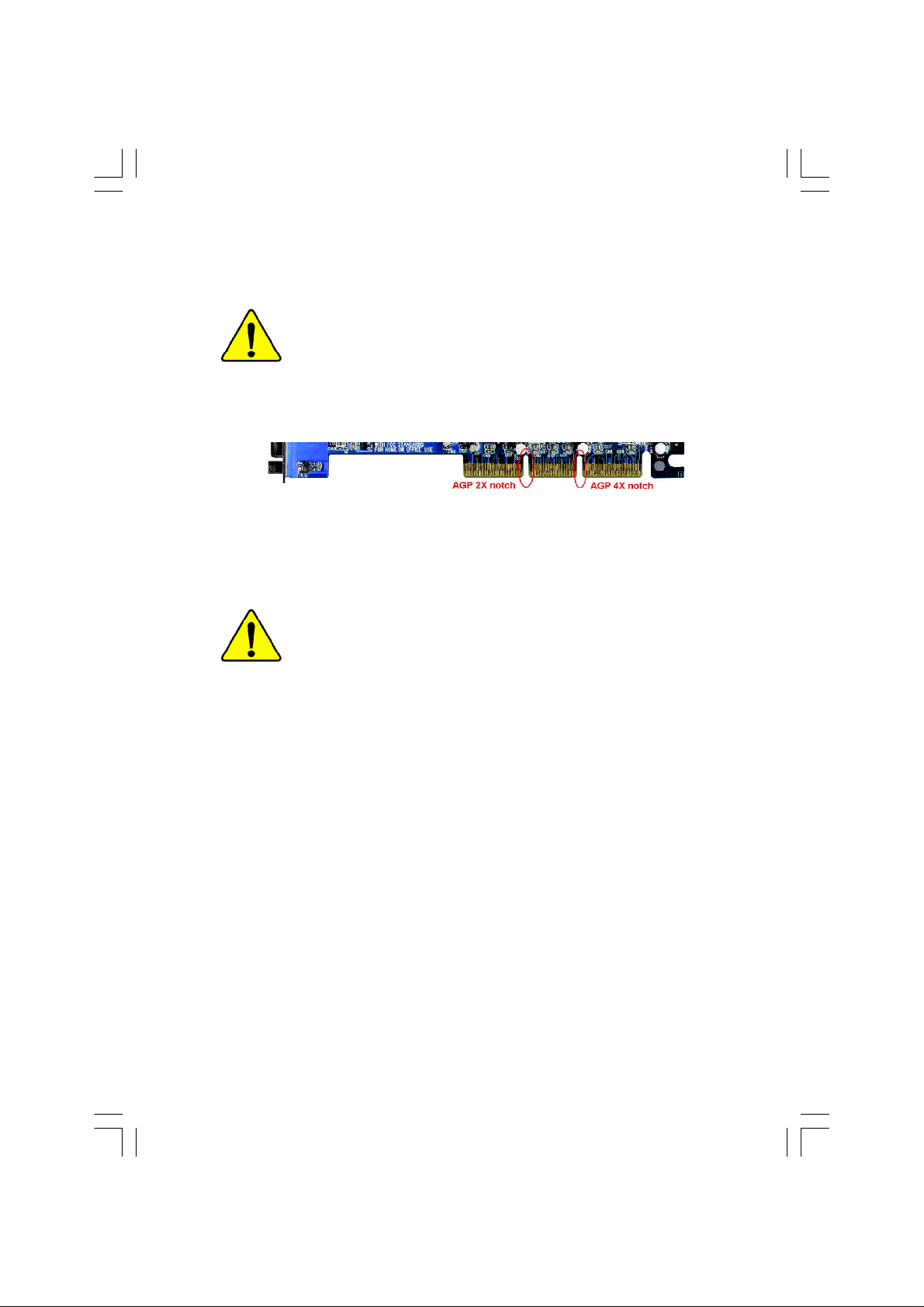
When you installing AGP card, please make sure the following
notice is fully understood and practiced. If your AGP card has
"AGP 4X notch"(show below), please make sure your AGP card is
AGP 4X (1.5V).
Do not use AGP 2X card (3.3V) in this motherboard. It will
burn and damage the motherboard due to Intel® 845(E/G) / 850(E)
chipset can't support AGP 2X(3.3V).
Example 1: Diamond Vipper V770 golden finger is compatible with 2X/
4X mode AGP slot. It can be switched between AGP 2X(3.3V) or
4X (1.5V) mode by adjusting the jumper. The factory default for this card
is 2X (3.3V). If you install this card in GA-8IHXP(or any AGP 4X only)
motherboards without switching the jumper to 4X mode (1.5V), it will
burn the motherboard.
Example 2: Some ATi Rage 128 Pro graphics cards made by “Power
Color”, the graphics card manufacturer & some SiS 305 cards, their
golden finger is compatible with 2X/4X mode AGP slot, but they support
2X(3.3V) only. If you install this card in GA-8IHXP (or any AGP 4X only)
motherboards, it will burn the motherboard.
Note : Although Gigabyte's AG32S(G) graphics card is based on ATi Rage
128 Pro chip, the design of AG32S(G) is compliance with AGP 4X (1.5V)
specification. Therefore, AG32S(G) will work fine with Intel® 845(E/G) /
850(E) based motherboards.
Page 2
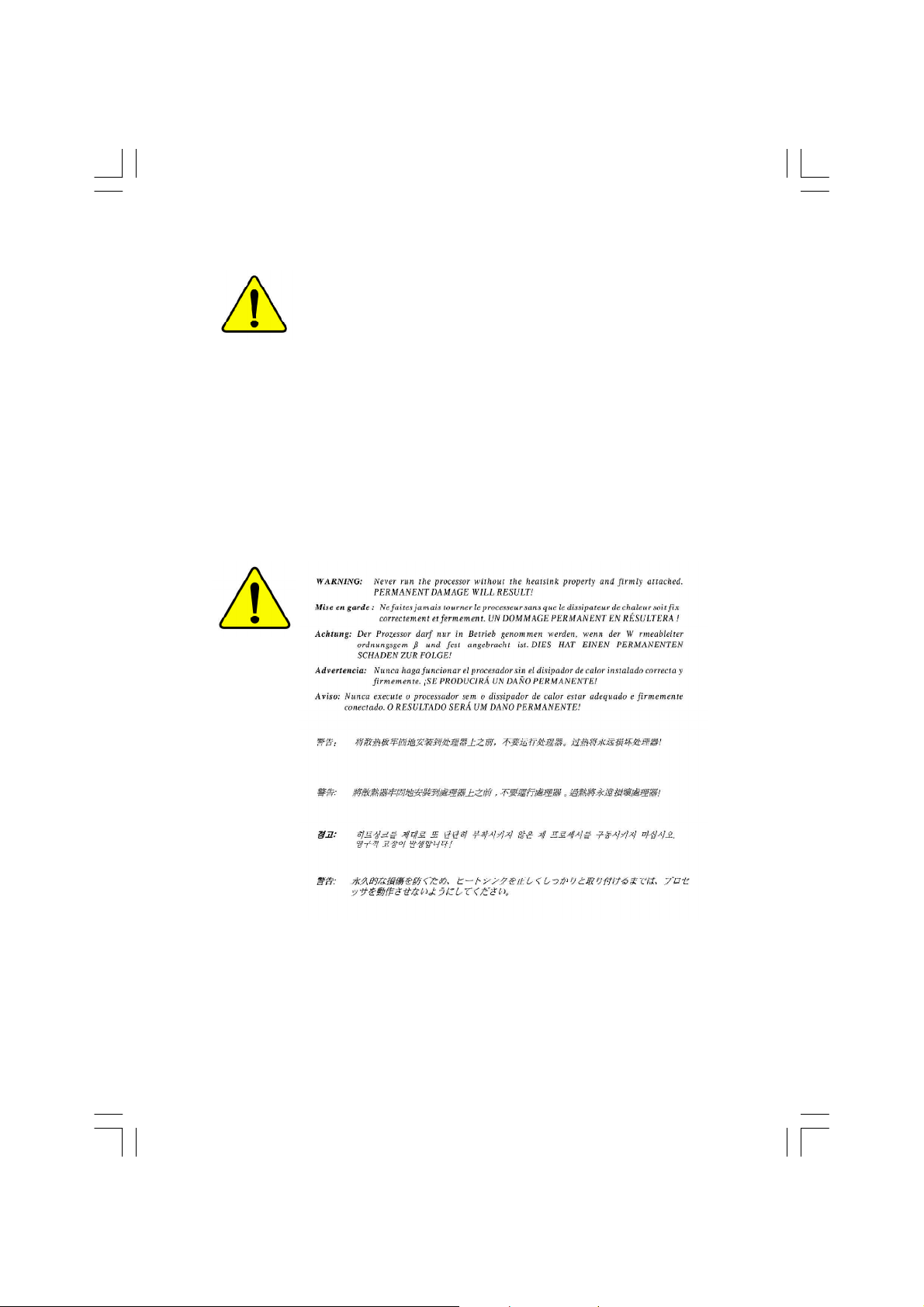
M The author assumes no responsibility for any errors
or omissions that may appear in this document nor
does the author make a commitment to update the
information contained herein.
M Third-party brands and names are the property of
their respective owners.
M Please do not remove any labels on motherboard, this
may void the warranty of this motherboard.
M Due to rapid change in technology, some of the
specifications might be out of date before publication
of this booklet.
Page 3
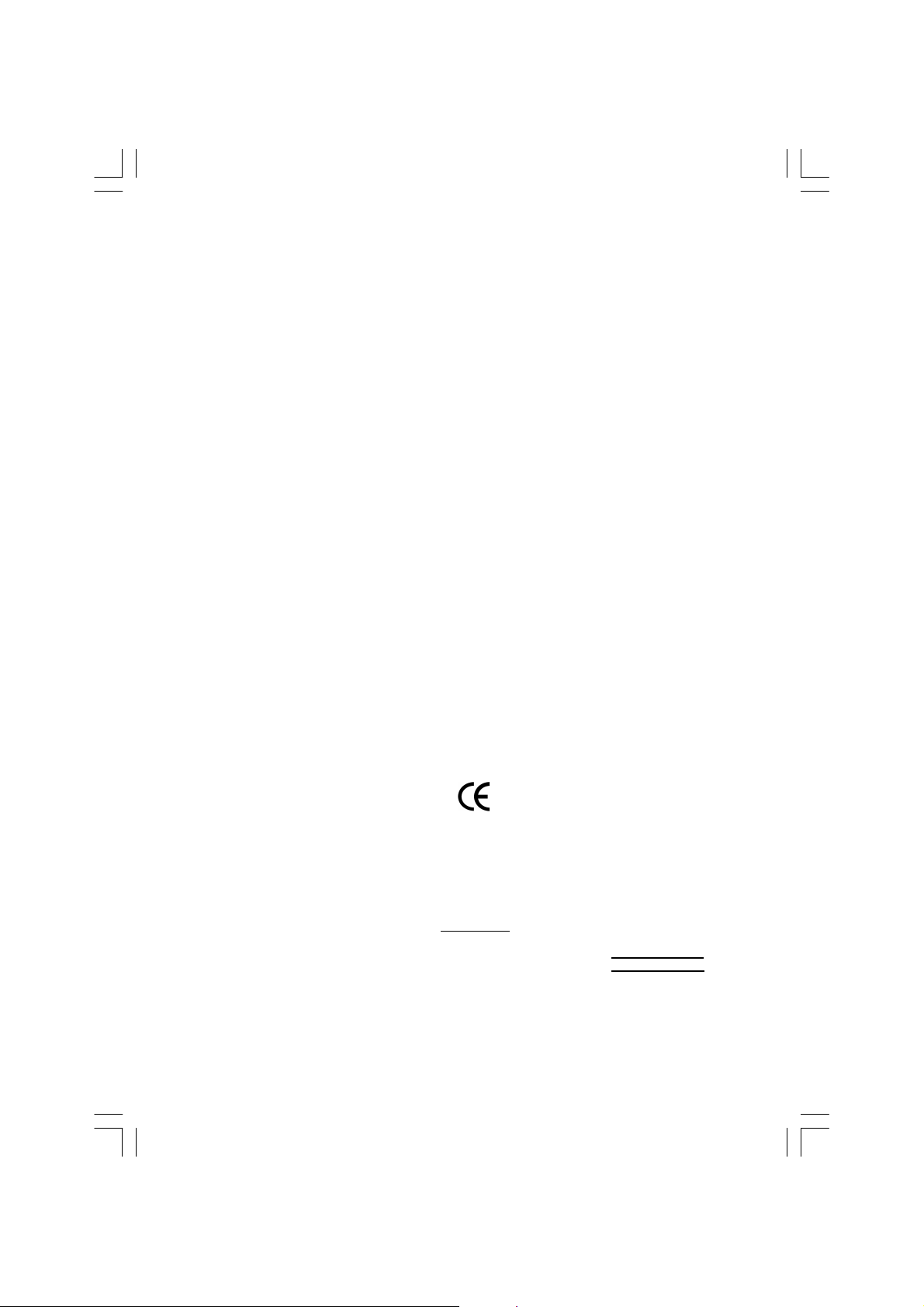
Ausschlager Weg 41, 1F, 205 37 Hamburg, Germany
( description of the apparatus, system, installation to which it refers)
(reference to the specification under which conformity is declared)
in accordance with 89/336 EEC-EMC Directive
o EN 55011 Limits and methods of measurement
o EN 55013
o EN 55014 Limits and methods of measurement
o EN 55015 Limits and methods of measurement
o EN 55020
T EN 55022 Limits and methods of measurement
o DIN VDE 0855
o part 10
o part 12
T CE marking
o EN 60065
o EN 60335
of radio disturbance characteristics of
industrial,scientific and medical (ISM
high frequency equipment
Limits and methods of measurement
of radio disturbance characteristics of
broadcast receivers and associated
equipment
of radio disturbance characteristics of
household electrical appliances,
portable tools and similar electrical
apparatus
of radio disturbance characteristics of
fluorescent lamps and luminaries
Immunity from radio interference of
broadcast receivers and associated
equipment
of radio disturbance characteristics of
information technology equipment
Cabled distribution systems; Equipment
for receiving and/or distribution from
sound and television signals
The manufacturer also declares the conformity of above mentioned product
with the actual required safety standards in accordance with LVD 73/23 EEC
Safety requirements for mains operated
electronic and related apparatus for
household and similar general use
Safety of household and similar
electrical appliances
(Stamp)
Declaration of Conformity
We, Manufacturer/Importer
(full address)
G.B.T. Technology Träding GMbH
declare that the product
Mother Board
GA-8IHXP
is in conformity with
o EN 61000-3-2*
T EN 60555-2
o EN 61000-3-3* Disturbances in supply systems cause
T EN 60555-3
T EN 50081-1
T EN 50082-1
o EN 55081-2
o EN 55082-2
o ENV 55104
o EN50091-2
(EC conformity marking)
o EN 60950
o EN 50091-1
Manufacturer/Importer
Date : Aug. 28, 2 002
Disturbances in supply systems cause
by household appliances and similar
electrical equipment “Harmonics”
by household appliances and similar
electrical equipment “V oltage fluctuations”
Generic em ission standard Part 1:
Residual com mercial and light industry
Generic immunity standard Part 1:
Residual com mercial and light industry
Generic em ission standard Part 2:
Industrial environment
Generic em ission standard Part 2:
Industrial environment
lmmunity requirements for household
appliances tools and similar apparatus
EMC requirements for uninterruptible
power systems (UPS)
Safety for information technology equipment
including electrical business equipment
General and Safety require ments for
uninterruptible power systems (UPS)
Signature:
Name:
Timmy Huang
Timmy Huang
Page 4

DECLARATION OF CONFORMITY
Per FCC Part 2 Section 2.1077(a)
Responsible Party Name:
Add ress:
Phone/Fax No:
hereby declares that the product
Produ ct Name:
Model Nu mber:
Conforms to the following specifications:
FCC Part 15, Subpart B, Section 15.107(a) and Section 15.109
(a),Class B Digital D evice
Supplementary Information:
This device complies with part 15 of the FCC Rules. Operation is
subject to the following two conditions: (1) This device may not
cause harmful and (2) this device must accept any inference received,
including that may cause undes ired operation.
Representative Person’s Name:
Signature:
G.B.T. INC. (U .S.A.)
17358 Railroad Street
City of Indu stry, CA 91748
(818) 854-9338/ (818) 854-9339
Motherboard
GA-8IHXP
ERIC LU
Eric Lu
Date:
Aug. 28, 2002
Page 5
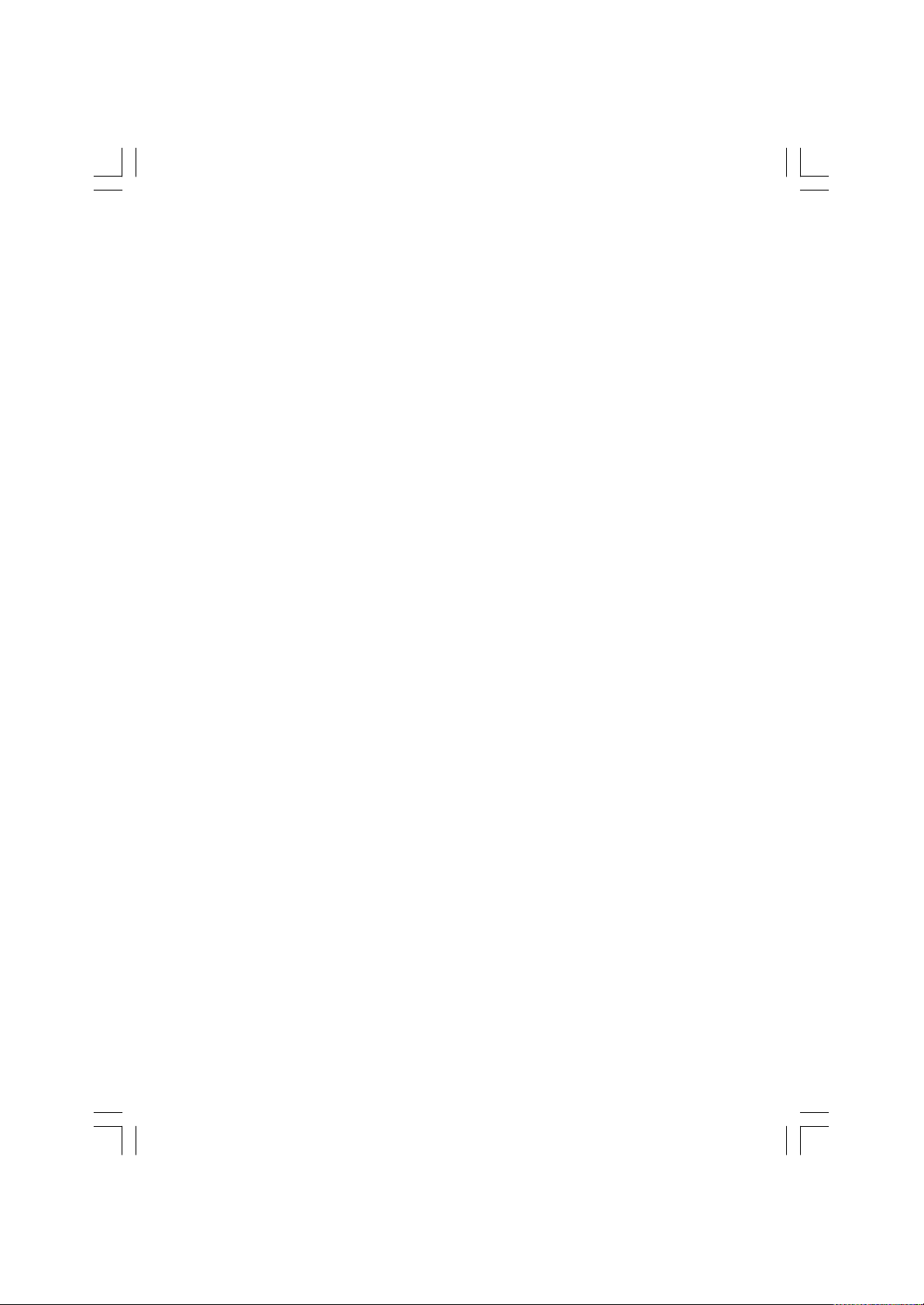
GA-8IHXP
P4 Titan-RDRAM Motherboard
USER’S MANUAL
Pentium®4 Processor Motherboard
Rev. 3001
12ME-8IHXP-3001
Page 6
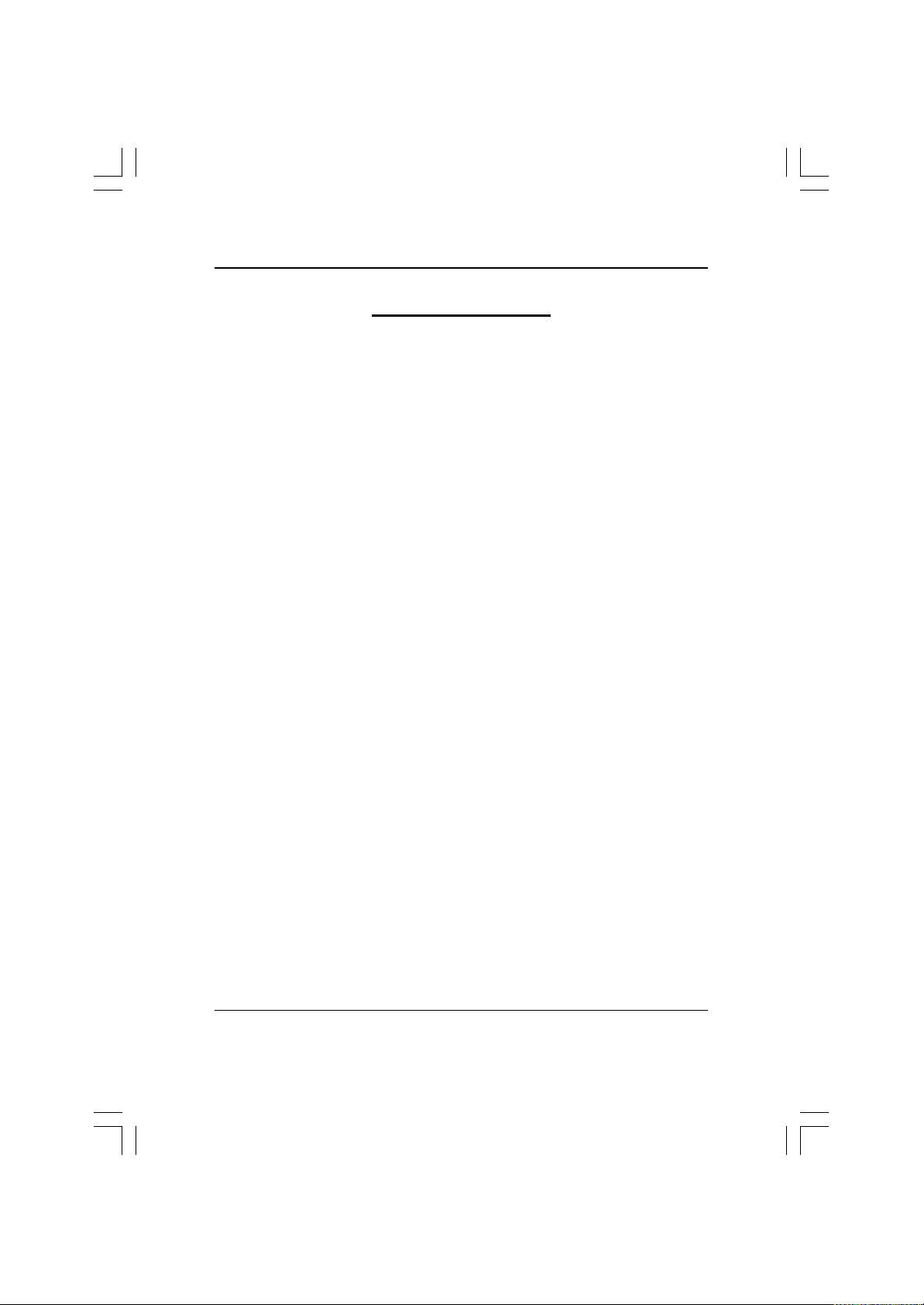
GA-8IHXP Motherboard
Table of Content
Item Checklist .................................................................................. 4
WARNING!....................................................................................... 4
Chapter 1 Introduction....................................................................... 5
Summary of Features ........................................................................................... 5
GA -8IHXP Motherboard Layout .......................................................................... 8
Chapter 2 Hardware Installation Process ............................................ 9
Step 1: Install the Central Processing Unit (CPU).........................................10
CPU Installation ......................................................................................... 10
CPU Heat Sink Installation ............................................................................11
Step 2: Install memory modules .......................................................................12
Introduce RIMM (Rambus In-line Memory Module) ............................................13
Step 3: Install expansion cards.........................................................................14
Step 4: Connect ribbon cables, cabinet wires, and powersupply..............15
Step 4-1: I/O Back Panel Introduction..................................................................15
Step 4-2: Connectors Introduction .......................................................................17
Step 4-3: ATX 12V Power Supply Introduction ....................................................25
6 Pin Aux. Power Connector...............................................................................25
Chapter 3 BIOS Setup ....................................................................29
T he Main Menu (For example: BIOS Ver. :F5a) ...........................................31
Standard CMOS Features.................................................................................33
A dvanced BIOS Features...................................................................................36
A dvanced Chipset Features ..............................................................................38
2
Page 7
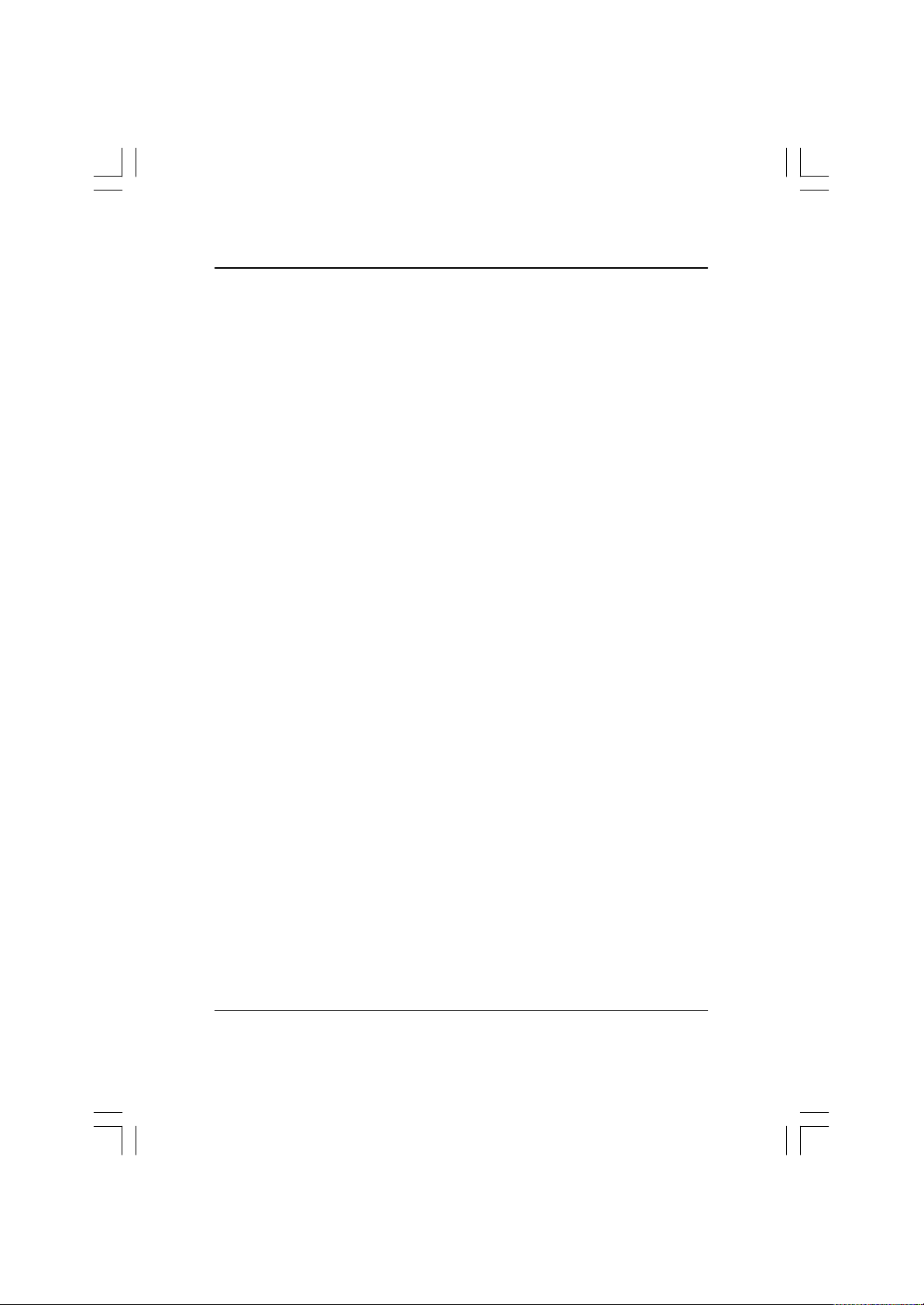
Table of Content
Integrated Peripherals ........................................................................................42
Power Management Feature............................................................................49
PNP/PCI Configurations.....................................................................................53
PC Health Status..................................................................................................55
Set Superv isor / User Password........................................................................57
Load Optimiz ed Defaults....................................................................................58
Load Fail-Safe Defaults......................................................................................59
Sav e & Exit Setup.................................................................................................60
Exit Without Saving ..............................................................................................61
Chapter 4 Technical Reference........................................................65
Block Diagram .....................................................................................................65
Dual BIOS / Q-Flash Introduction.....................................................................66
2- / 4- / 6-Channel Audio Function Introuction ...............................................75
@ BIOS Introduction ...........................................................................................81
Easy TuneTM 4 Introduction ...............................................................................82
Chapter 5 Appendix........................................................................85
3
Page 8
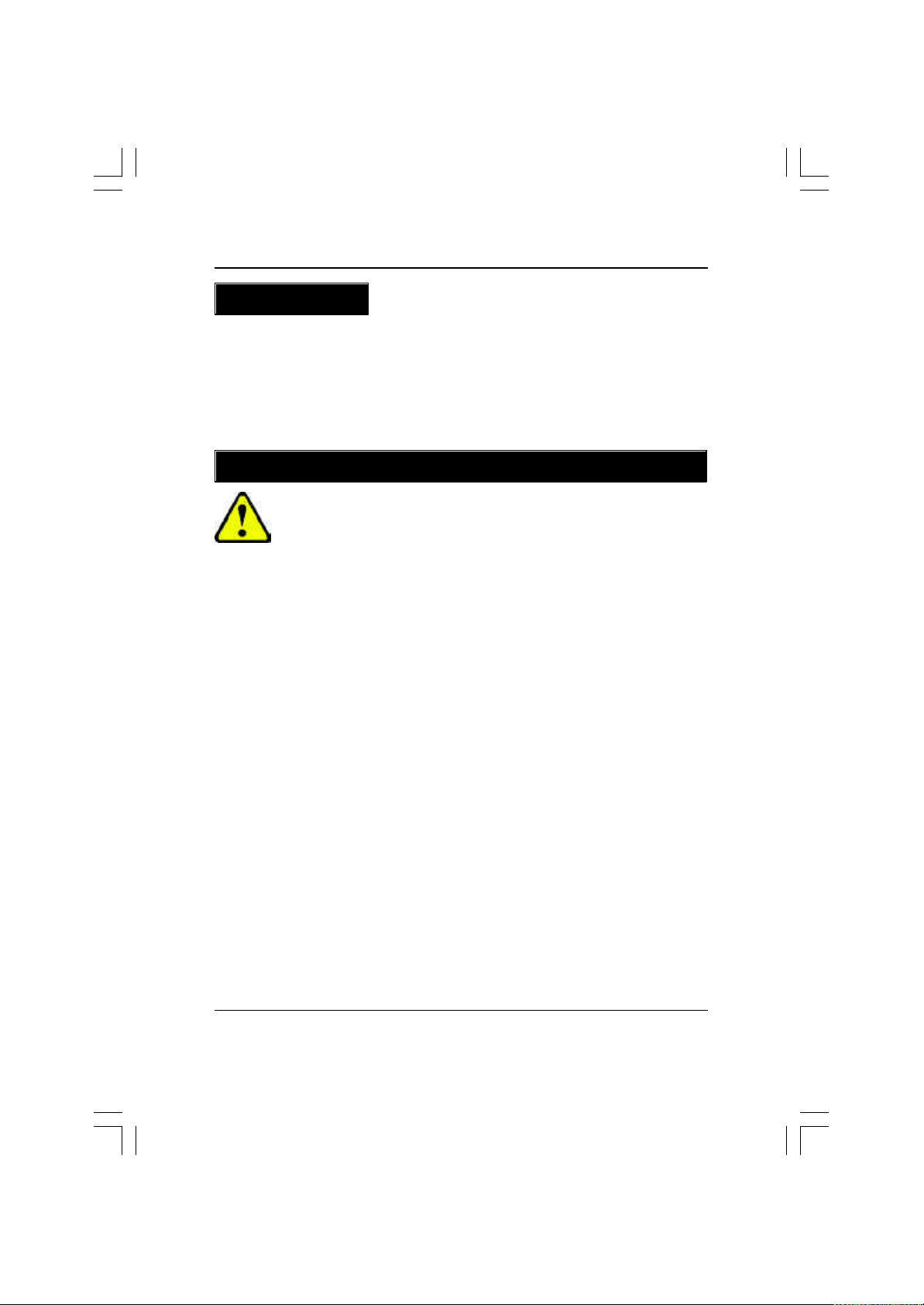
GA-8IHXP Motherboard
Item Checklist
þ The GA-8IHXP motherboard þ GA-8IHXP User’s manual
þ I/O Shield þ CRIMM x 2
þ Quick PC Installation Guide þ Floppy cable x 1
þ IDE cable x 3 þ USB cable x 2
þ CD for motherboard driver & utility þ SPD-KIT x 1
þ Audio combo bracket x1 (PCB Ver.:3.0 only)
W ARNING!
Computer motherboards and expansion cards contain very delicate Integrated Circuit (IC) chips. To
protect them against damage from static electricity, you should follow some precautions whenever you
work on your computer.
1. Unplug your computer when working on the inside.
2. Use a grounded wrist strap before handling computer components. If you do not have
one, touch both of your hands to a safely grounded object or to a metal object, such as
the power supply case.
3. Hold components by the edges and try not touch the IC chips, leads or connectors, or
other components.
4. Place components on a grounded antistatic pad or on the bag that came with the
components whenever the components are separated from the system.
5. Ensure that the ATX power supply is switched off before you plug in or remove the ATX
power connector on the motherboard.
Installing the motherboard to the chassis…
If the motherboard has mounting holes, b ut they don ’t line up with the ho les on the base and there are
no slots to attach the spacers, do not become alarmed you can still attach the spacers to the mounting
holes. Just cut the bottom portion of the spacers (the spacer may be a little hard to cut off, so be careful
of y our hands). In this way you can still attach the motherboard to the base without worrying about short
circuits. Sometimes you m ay need to use the plastic springs to isolate the screw from the motherboard
PCB surface, because the circuit wire may be near by the hole. Be careful, don’t let the screw contact
any printed circuit write or parts on the PCB that are near the fixing hole, otherwise it may damage the
board or cause board malfunctioning.
4
Page 9
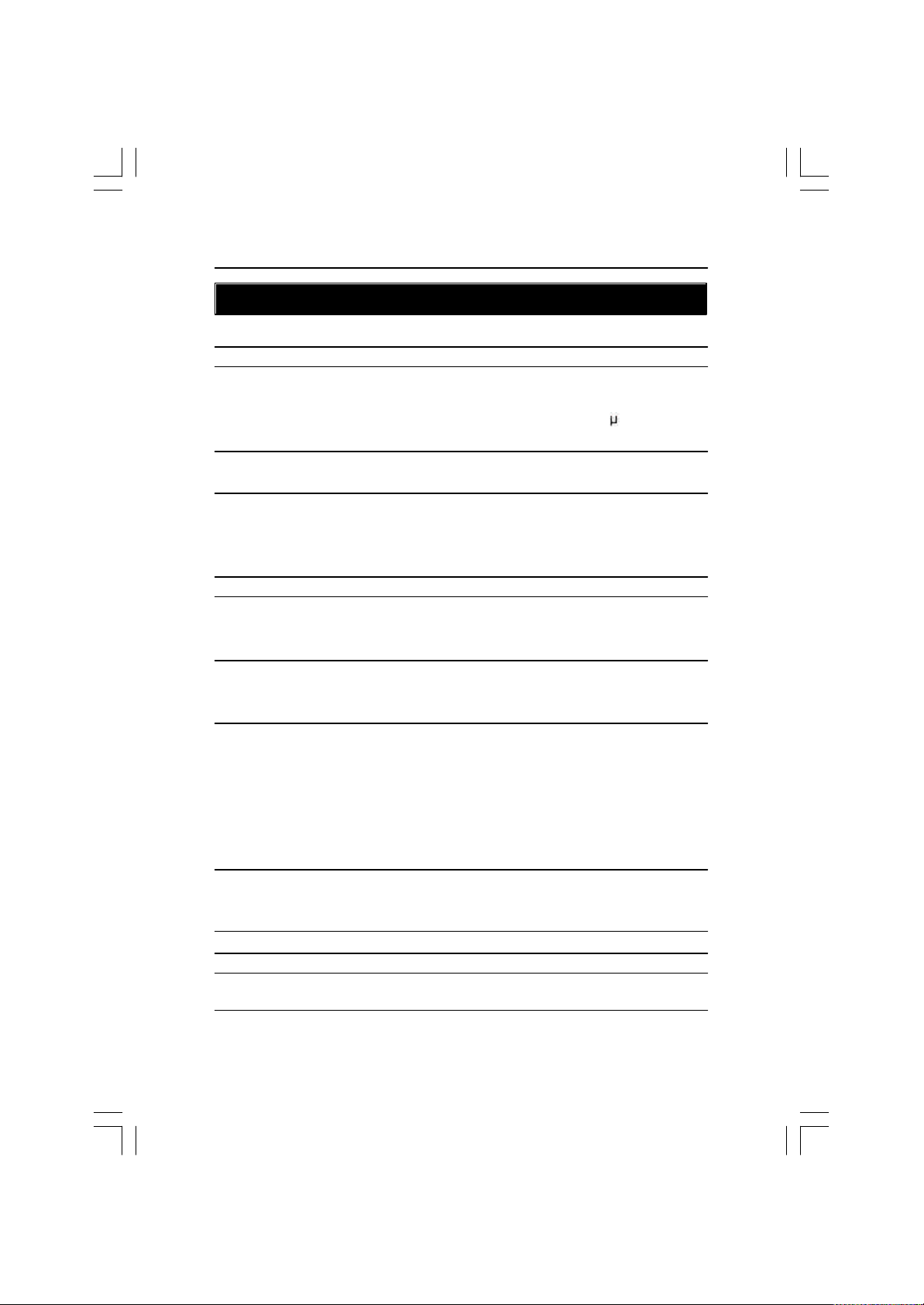
Introduction
Chapter 1 Introduction
Summary of Features
Form Factor — 30.5cm x 24.4cm ATX size form factor, 6 layers PCB.
CPU — Socket 478 for Intel® Micro FC-PGA2 Pentium® 4 processor
— Intel Pentium®4 400/533MHz FSB
— Support Intel® Pentium® 4 (Northwood, 0.13 m) processor
— 2nd Level cache depend on CPU
Chipset — Chipset 82850E HOST/AGP/Controller
— ICH4 I/O Controller Hub
Memory — 4 184-pin RIMM Sockets
— Supports 4 x PC800 RIMM or 4 x PC1066 RIMM DIMM
— Dual direct RDRAM channel
— Supports up to 2GB (Max)
I/O Control — Winbond W83627HF
Slots — 1 CNR(Communication and Networking Riser) Slot
— 1 AGP support 4X(1.5V) device
— 6 PCI slot supports 33MHz & PCI 2.2 compliant
On-Board IDE — 2 IDE bus master (DMA33/ATA66/ATA100) IDE ports for up to 4
ATAPI devices
— IDE3 and IDE4 Compatible with RAID,Ultra ATA133/100.
On-Board Peripherals — 1 Floppy port supports 2 FDD with 360K, 720K,1.2M, 1.44M
and 2.88M bytes.
— 1 Parallel port supports Normal/EPP/ECP mode
— 2 Serial ports (COMA&COMB)
— 6 x USB 2.0/1.1 by ICH4
4 x USB 2.0/1.1by NEC D720100AS1
— 1 IrDA connector for IR/CIR
Hardware Monitor — CPU/Power/System Fan Rev olution detect
— CPU Overheat Warning
— System Voltage Detect
On-Board LAN — Build in RTL8100BL Chipset
On-Board USB 2.0 — NEC D720100AS1 Chipset
to be continued......
5
Page 10
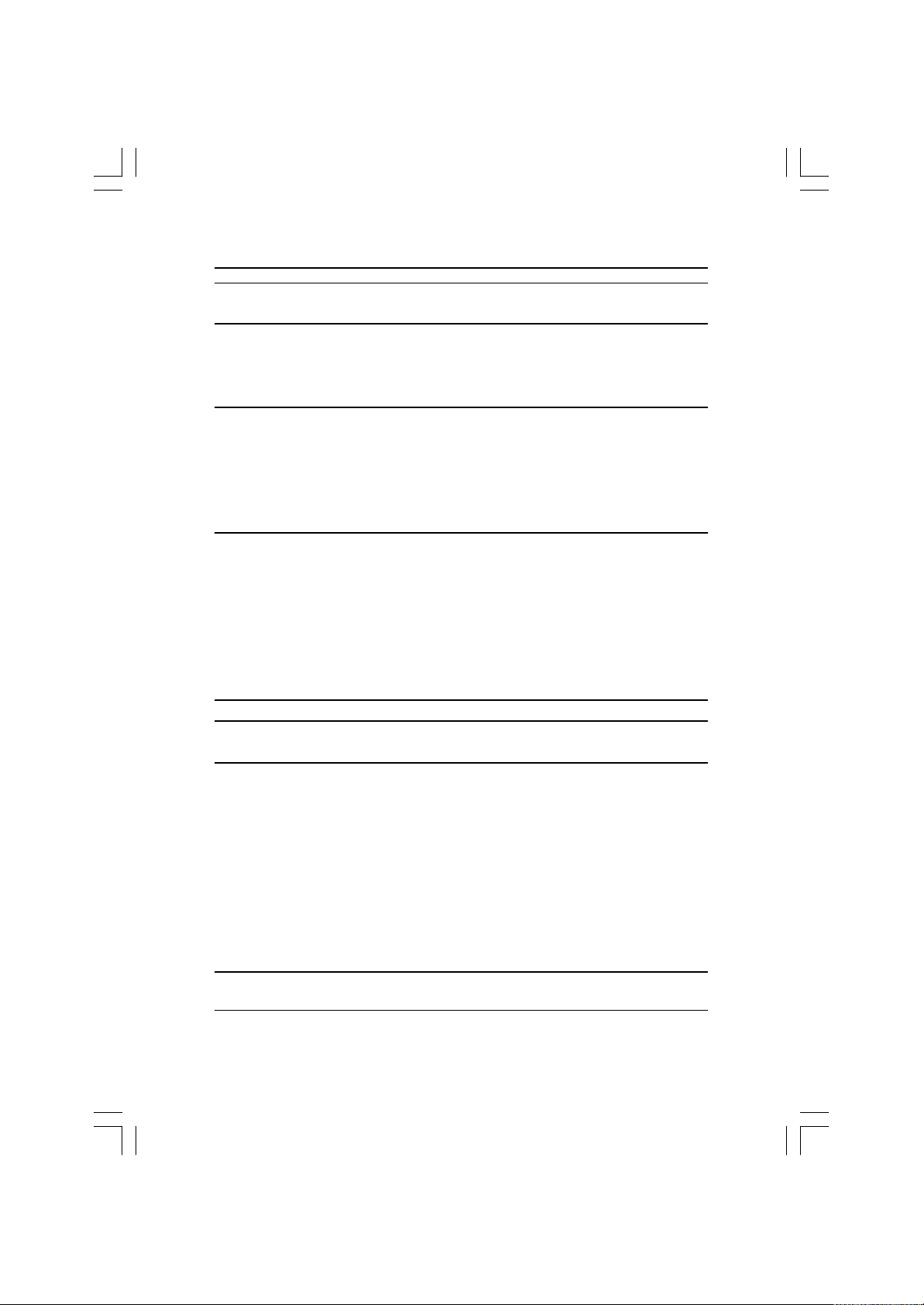
GA-8IHXP Motherboard
On-Board MS,SD,SC — Winbond SMART @I/O Chipset (Memory Stick , Security Digital
and SC header)
On-Board Sound — Creative CT5880 Sound Chipset + Sigmatel 9708T CODEC
(PCB Ver .: 2.1 only) — 4 channel audio CODEC
— Line In/Line Out/Mic In/Game Port/CD In/AUX IN/SPDIF
(5.1 channel)
On-Board Sound — Realtek ALC650 CODEC
(PCB Ver .: 3.0 only) — Line Out / 2 front speaker
— Line In / 2 rear speaker(by s/w switch)
— Mic In / center& subwoofer(by s/w switch)
— SPDIF out / SPDIF In
— CD In / AUX In / Game port
On-Board RAID — Onbard Promise PDC20276
— Support data striping (RAID 0) or mirroring (RAID 1)
— Supports concurrent dual IDE controller operation
— Supports IDE bus master operation
— Displays status and error checking messages during boot-up
— Mirroring supports automatic background rebuilds
— Features LBA and Extended Interrupt13 drive translation in
controller onboard BIOS
PS/2 Connector — PS/2 Keyboard interface and PS/2 Mouse interface
BIOS — Licensed AMI BIOS, 4M bit FWH
— Supports Dual BIOS / Q-Flash / Multi Language
Additional Features — PS/2 Keyboard power on by password
— PS/2 Mouse power on
— External Modem wake up
— STR(Suspend-To-RAM)
— Wake on LAN
— AC Recovery
— USB KB/Mouse wake up from S3
— Supports @BIOS
— Supports EasyTune4
— Supports Face Wizard
6
Page 11
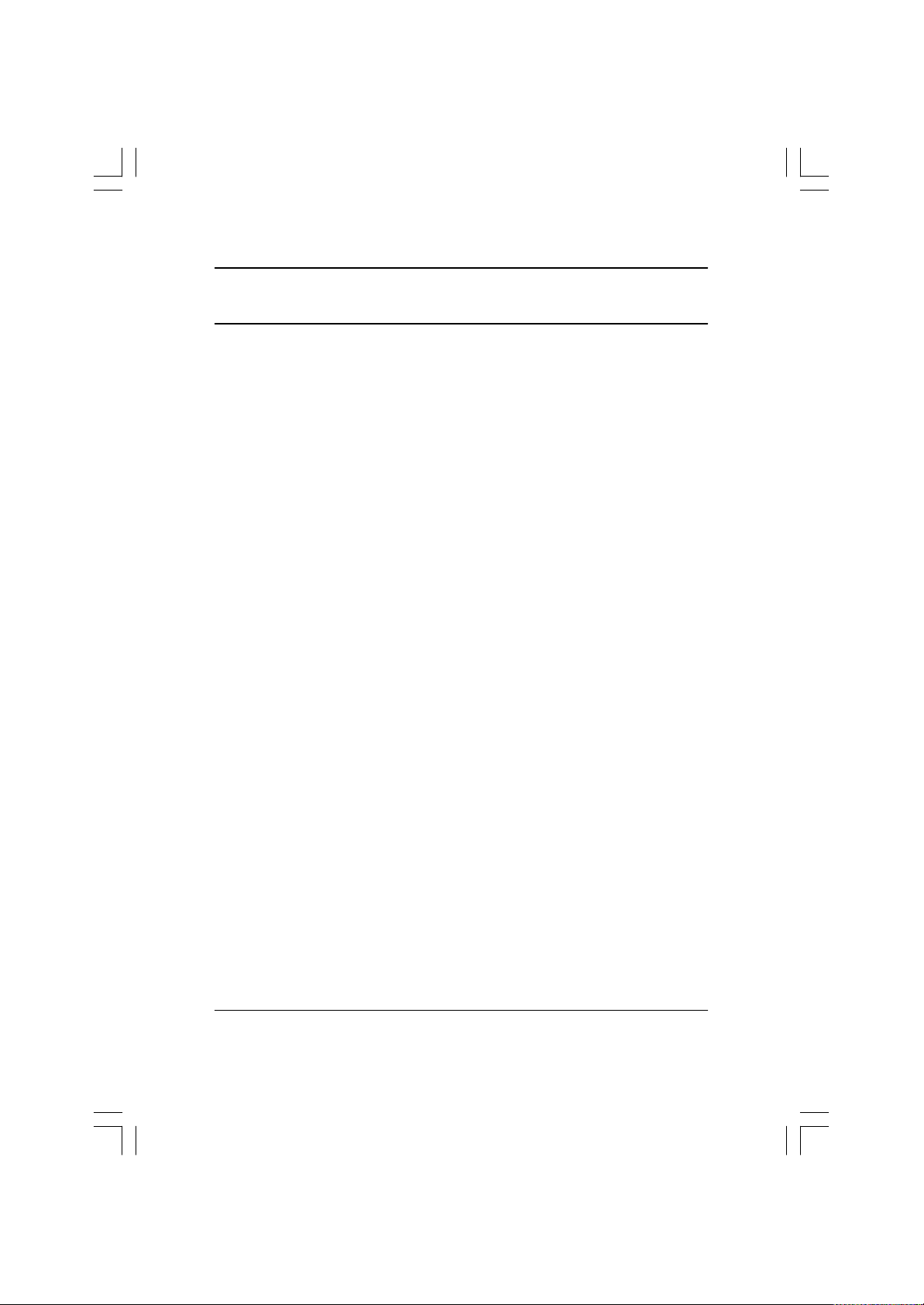
Introduction
Special Features — Over Voltage (RIMM/AGP/CPU)
— Over Clock (CPU/PCI/AGP)
M Please set the CPU host frequency in accordance with y our processor’s specifications. We don’t
recommend you to set the system bus frequency over the CPU’s specification because these
specific bus frequencies are not the standard specifications for CPU,chipset and most of the
periphe rals. Whether your system can run under these specific bus frequencies properly will depend
on your hardware configurations, including CPU,Chipsets,SDRAM,Cards… .etc.
7
Page 12
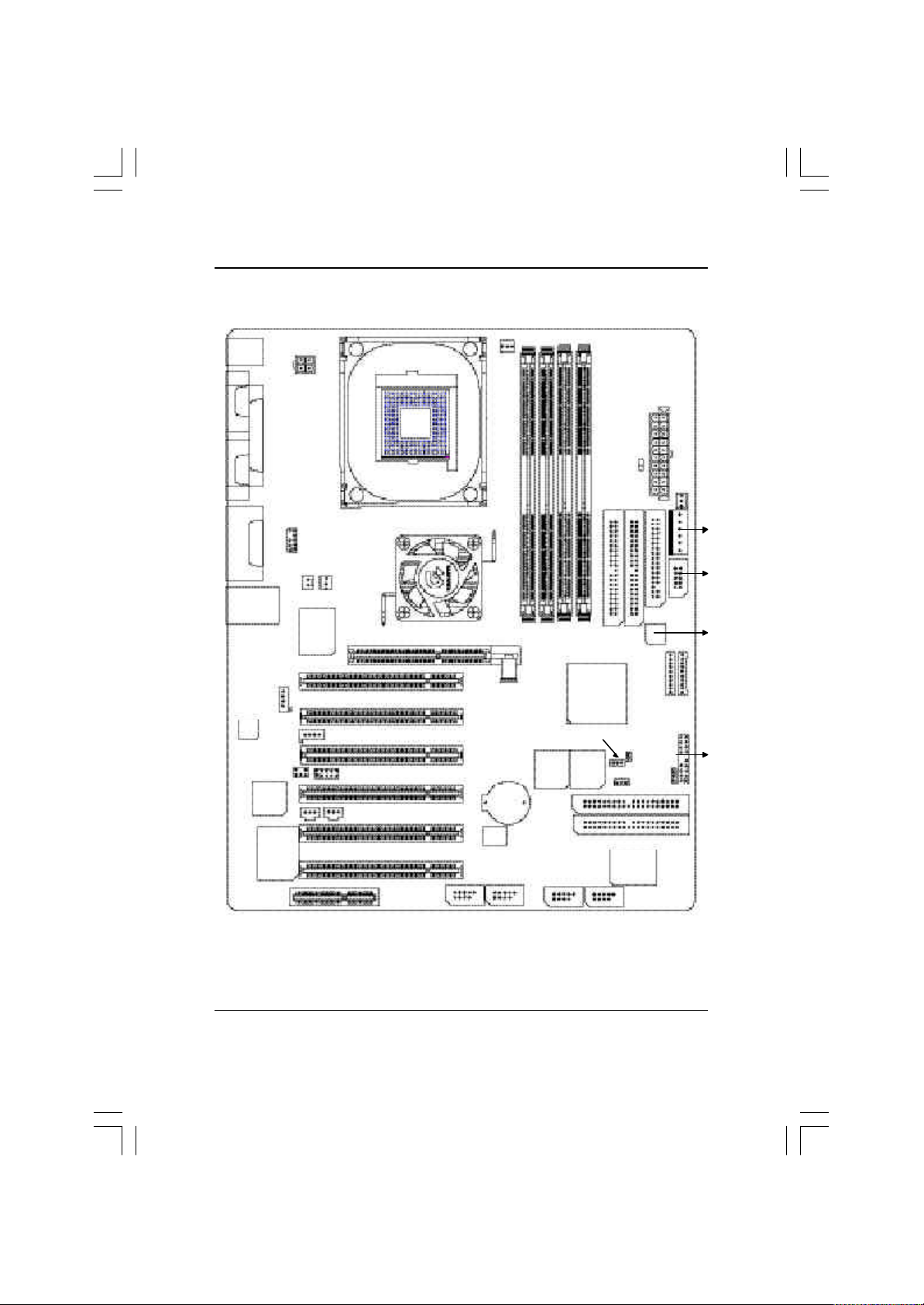
GA-8IHXP Motherboard
GA-8IHXP Motherboard Layout
KB / MS
COMACOMB
LINE_OUT
LINE_IN
MIC_IN
USB
CD_IN
CODEC **
SUR_CEN**
LPT
GAME
LAN
RTL
8100BL
CT5880 *
CNR
ATX_12V
F_Audio
NB_FAN
SPDIF
CPU_FAN
W83627
AUX_IN
IR_CIR
SPDIF_IN**
SOCKET478
GA-8IHXP
850E
PCI1
PCI2
PCI3
PCI4
PCI5
F_USB3
PWR
FAN
P4 Titan 533
AGP
BATTERY
NEC
PCI6
F_USB4 F_USB1
RIMM1
MAIN
BIOS
RIMM2
CLR_CMOS
IDE4
IDE3
RIMM3
BACKUP
RIMM4
ICH4
BIOS
RA M_LED
IDE2
CI
PROMISE
20276
F_USB2
WOL
IDE1
FDD
ATX
SYS_FAN
MS
SD
PWR_LED
AUX
SC
W83L
5180
F_PANEL
“ * “ FOR PCB Ver. : 2.1 used
“ ** ” FOR PCB Ver.: 3.0 used
8
Page 13
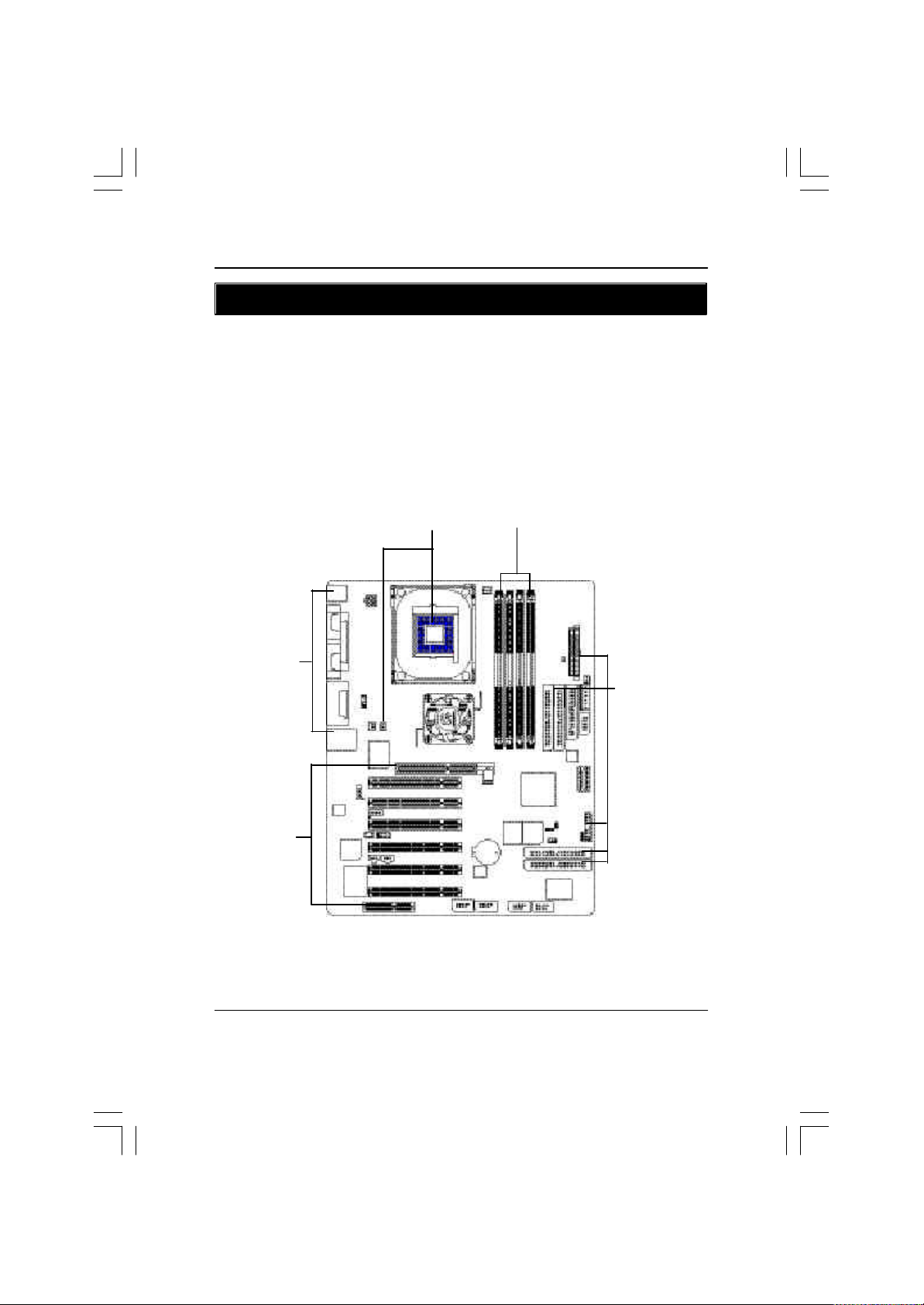
Hardw are Installation Process
Chapter 2 Hardware Installation Process
To set up your computer, you must complete the following setups:
Step 1- Install the Central Processing Unit (CPU)
Step 2- Install memory modules
Step 3- Install expansion cards
Step 4- Connect ribbon cables, cabinet wires, and power supply
Step 5- Setup BIOS software
Step 6- Install supporting software tools
Step 4
Step 3
Step 1
Step 2
Step 4
9
Page 14
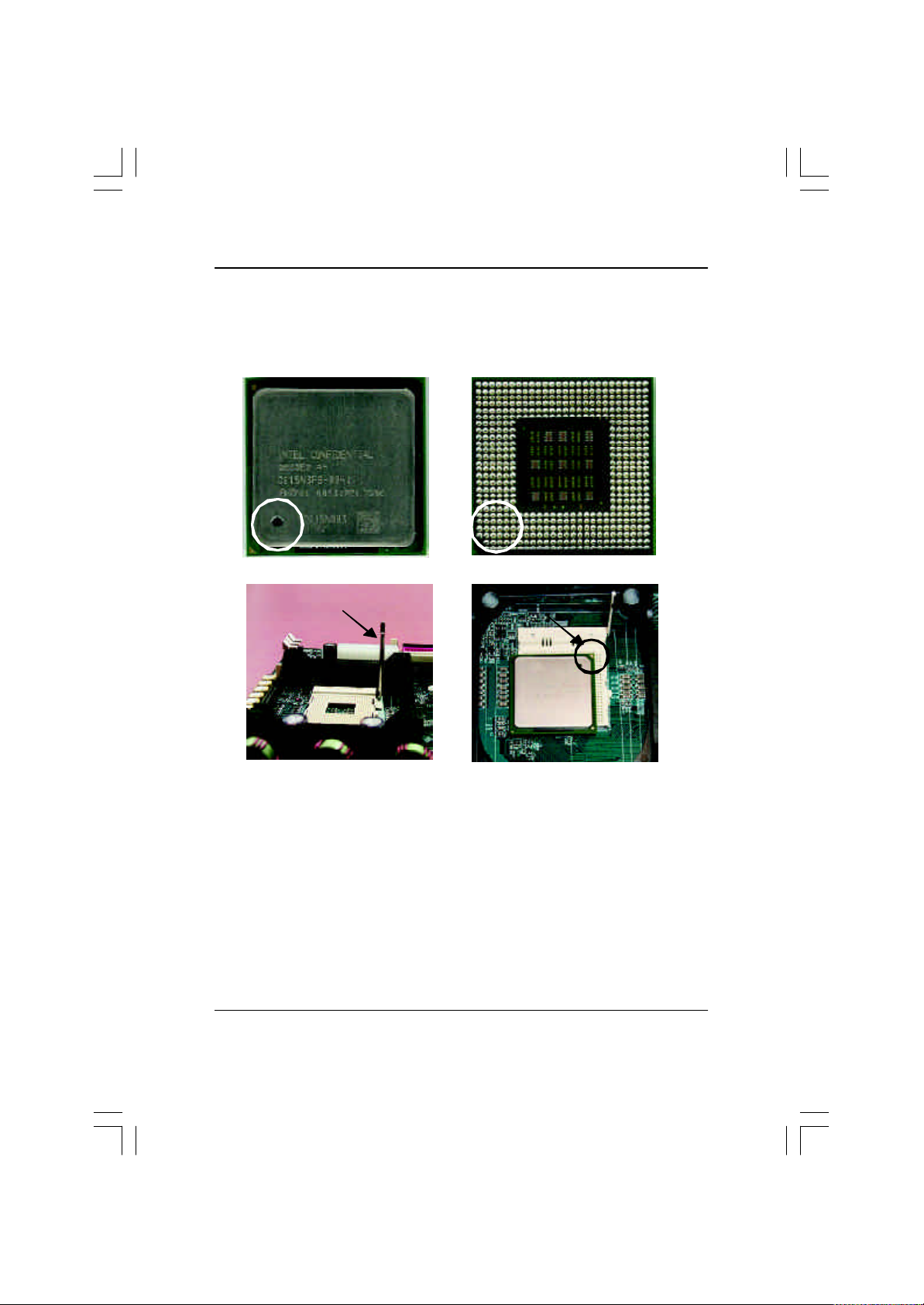
GA-8IHXP Motherboard
Step 1: Install the Central Processing Unit (CPU)
CPU Installation
Pin1 indicator Pin1indicator
CPU Top View CPU Bottom View
Socket Actuation Lever
1. Pull up the CPU socket level
and up to 90-degree angle.
3. Press down the CPU socket lev er and
finish CPU installation.
M Please make sure the CPU type is supported by the motherboard.
10
Pin1 indicator
2. Locate Pin 1 in the socket and look
for a (golden) cut edge on the CPU
upper corner. Then insert the CPU
into the socket.
Page 15
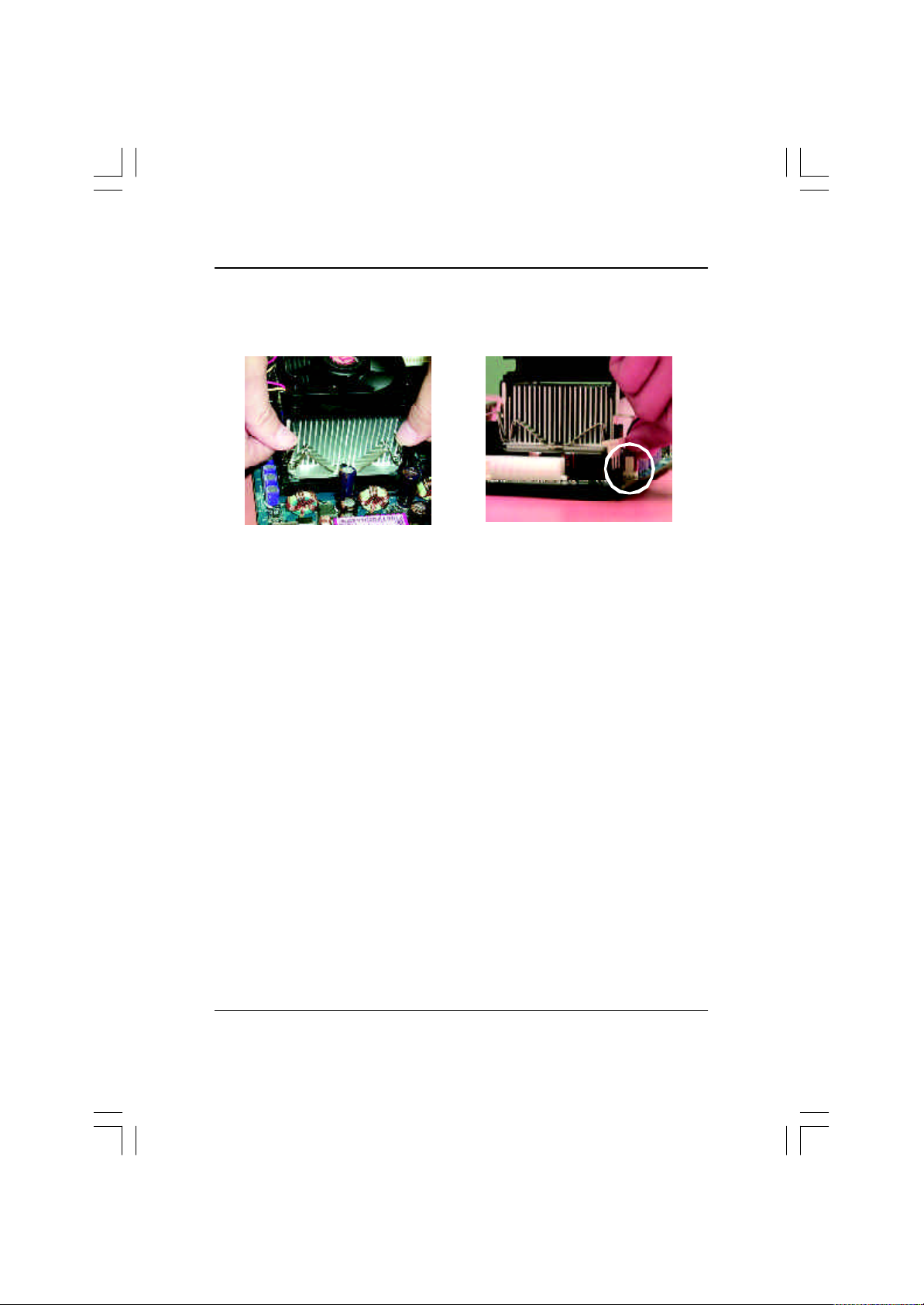
CPU Heat Sink Installation
Hardw are Installation Process
1. Faste n the heatsink supporting-base
onto the CPU socket on the mainboard.
2. Make sure the CPU fan is plugged
to the CPU fan connector, than
install complete.
M Please use Intel approved cooling fan.
M We recommend you to apply the thermal tape to provide better heat
conduction between your CPU and heatsink.
(The CPU cooling fan might stick to the CPU due to the hardening of the
thermal paste. During this condition if you try to remove the cooling fan, you
might pull the processor out of the CPU socket alone with the cooling fan, and
might damage the processor. To avoid this from happening, we suggest you to
either use thermal tape instead of thermal paste, or remove the cooling fan with
extreme caution.)
M Make sure the CPU fan power cable is plugged in to the CPU fan connector,
this completes the installation.
M Please refer to CPU heat sink user’s manual for more detail installation
procedure.
11
Page 16
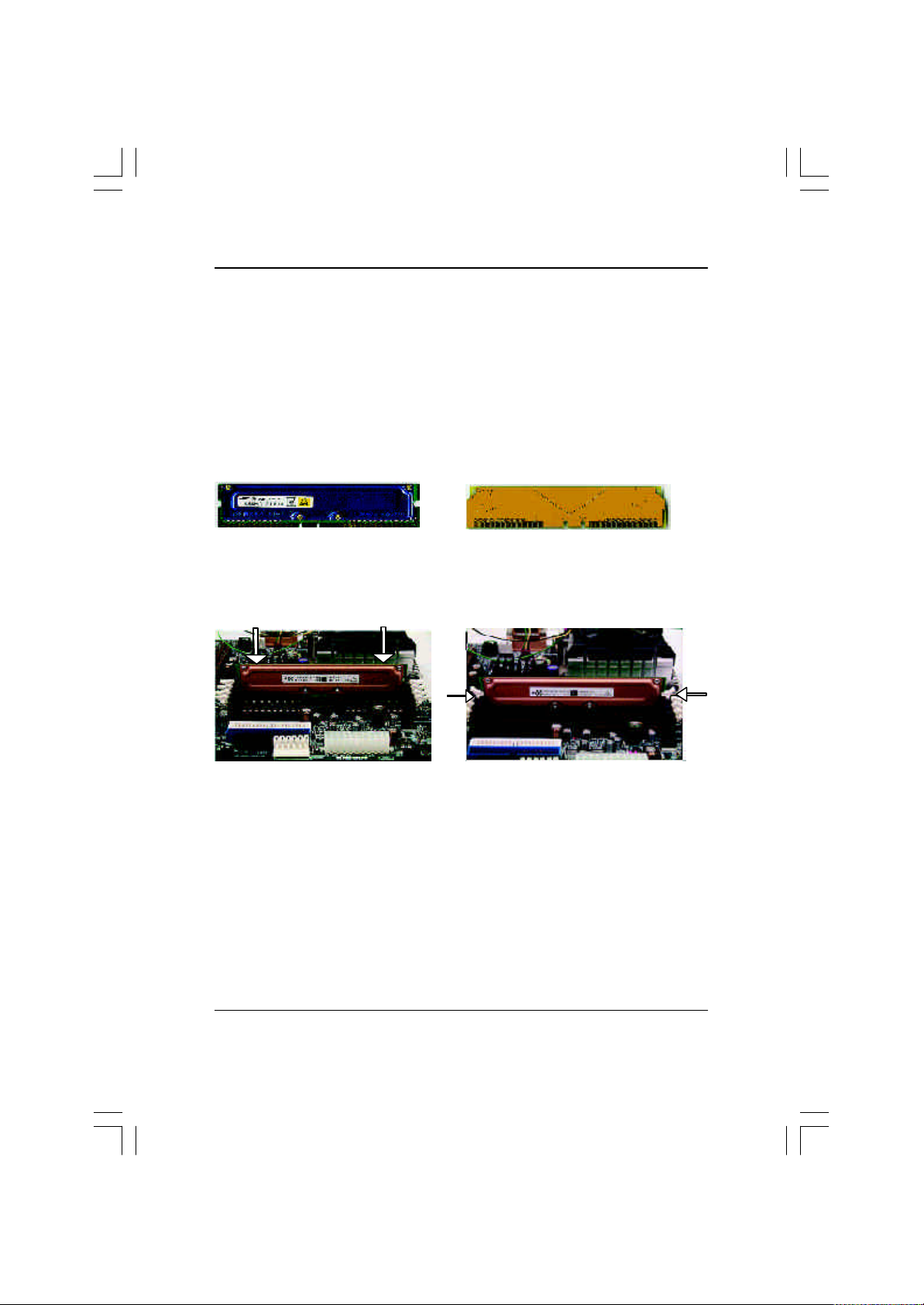
GA-8IHXP Motherboard
Step 2: Install memory modules
The motherboard has 4 Rambus In-line Memory Module (RIMM) sockets. The BIOS will automatically detect memory type and size. To install the memory module, just push it vertically into the
RIMM Slot .The RIMM module can only fit in one direction due to the two notches. Please note; Both
RIMM modules inserted on RIMM1 and RIMM2 slots are recommended to have the same size,
frequency . If not, the larger sized module will l be automatically re-sized by BIOS to match the
smaller sized module. The same rule applies to both RIMM3 and RIMM4 slots.
You can insert two RIMMs or four RIMMs into RIMM slots, but C-RIMM (Continuity RIMM)
modules must be inserted into the empty slots.
RIMM
Check RIMM module if it is supported by the
M/B.
Insert the RIMM module into the slot.
Push the ejector tab towards the RIMM.
CRIMM
M When STR/RIMM LED is ON, you do not install / remove RDRAM from socket.
12
Page 17
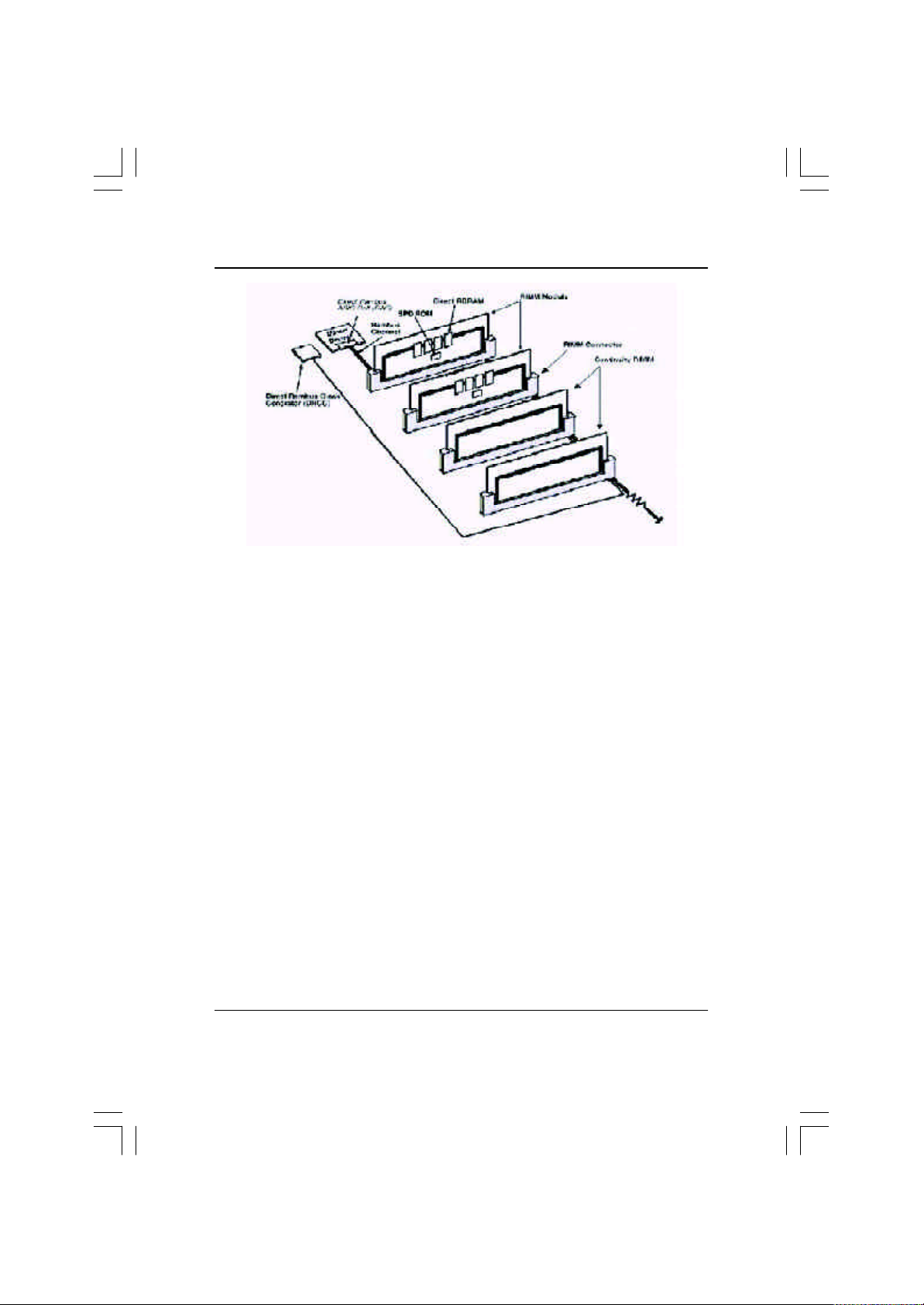
Hardw are Installation Process
Introduce RIMM (Rambus In-line Memory Module)
Direct Rambus Memory Controller
_Directly support a Dual Direct Rambus * Channel
w Supports 300&400 MHz Direct Rambus * Channel @ 100MHz host bus frequency.
w Maximum me mory array size up to 256MB using 64Mb/72Mb, 512MB using 128Mb/144Mb,
1GB using 256Mb/288Mb DRAM technology
_Supports up to 32 Direct Rambus devices per channel
_Supports a max imum DRAM address decode space of 4GB
_Configurable optional ECC operation
w ECC with single bit Error Correction and multiple bit Error Detection
w Single bit errors corrected and written back to memory (auto-scrubbing)
w Parity mode not supported
APIC memory space in hardware. It is the BIOS or system designer's responsibility to limit DRAM
population so that adequate PCI, AGP, High BIOS, and APIC memory space can be allocated.
13
Page 18
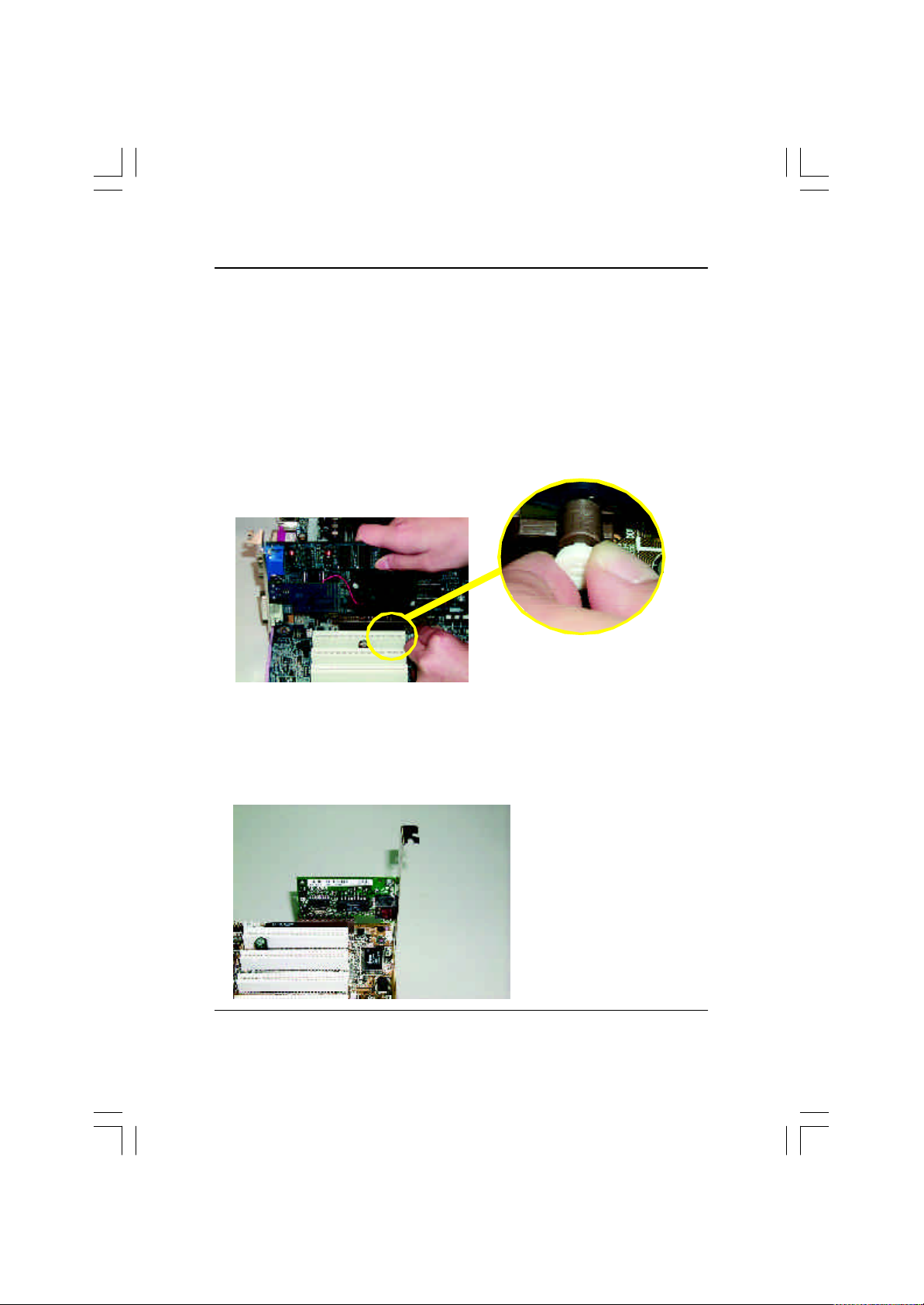
GA-8IHXP Motherboard
Step 3: Install expansion cards
1. Read the related expansion card’s instruction document before install the expansion card into
the computer.
2. Remove your computer’s chassis cover, screws and slot bracket from the computer.
3. Press the ex pansion card firmly into expansion slot in motherboard.
4. Be sure the metal contacts on the card are indeed seated in the slot.
5. Replace the screw to secure the slot bracket of the expansion card.
6. Replace your computer’s chassis cover.
7. Power on the computer, if necessary, setup BIOS utility of expansion card from BIOS.
8. Install related driver from the operating system.
Please carefully pull out the small whitedrawable bar at the end of the AGP slot when
AGP Card
you try to install/ Uninstall the AGP card.
Please align the AGP card to the onboard
AGP slot and press firmly down on the slot .
Make sure your AGP card is locked by the
small white- drawable bar.
Issues To Beware Of When Installing CNR
Please use standard CNR card like the one in order to av oid mechanical problem.
Standard CNR Card
14
Page 19
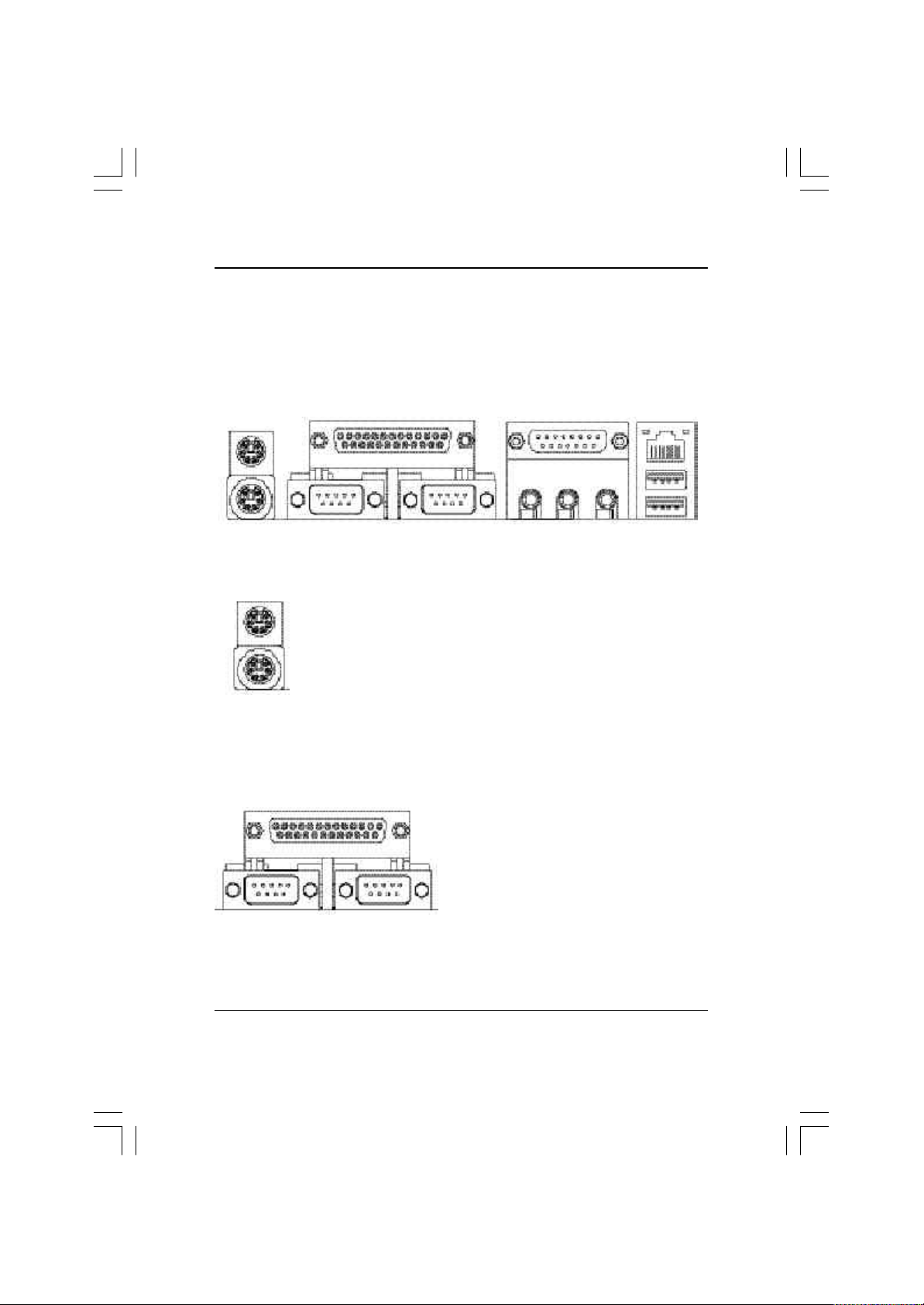
Hardw are Installation Process
Step 4: Connect ribbon cables, cabinet wires, and power
supply
Step 4-1: I/O Back Panel Introduction
u
v
u PS/2 Keyboard and PS/2 Mouse Connector
PS/2 Mouse Connector
(6 pin Female)
PS/2 Keyboard Connector
(6 pin Female)
ØThis connector supports standard PS/2
keyboard and PS/2 mouse.
v Parallel Port and Serial Ports (COMA/COMB)
Parallel Port
(25 pin Female)
ØThis connector supports 2 standard COM ports
and 1 Parallel port. Dev ice like printer can be
connected to Parallel port ; mouse and modem
etc can be connected to Serial ports.
w
x
y
COMA COMB
Serial Ports (9 pin Male)
15
Page 20
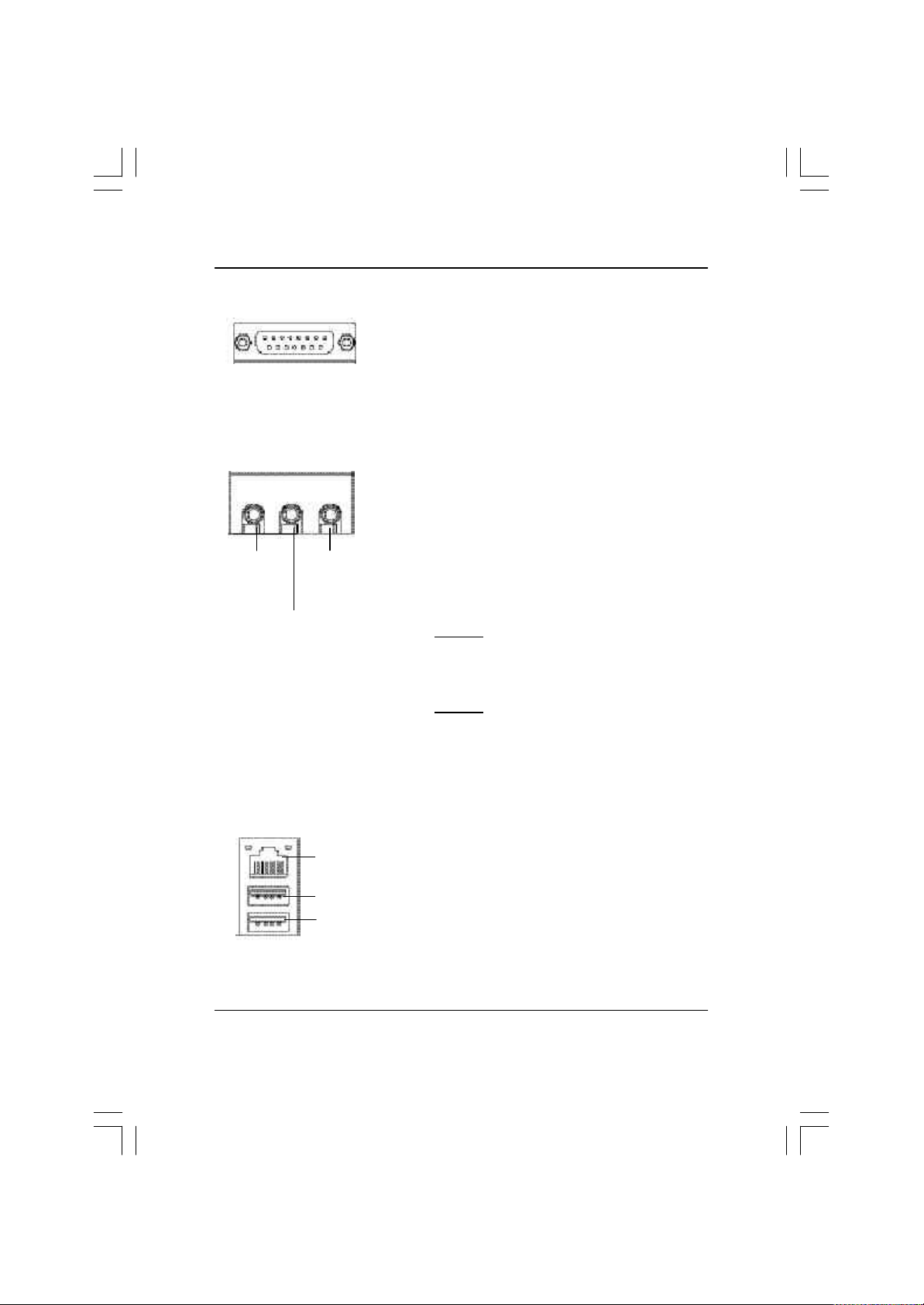
GA-8IHXP Motherboard
w Game /MIDI Ports
Joystick/ MIDI (15 pin Female)
ØThis connector supports joystick, MIDI keyboard and other
relate audio dev ices.
x Audio Connectors
Line Out
(Front
Speaker)
(Rear S peaker)
MIC In
(Center and Subw oofer)
Line In
y USB/LAN Connector
LAN
Connector
USB 0
USB 1
Ø After install onboard audio driver, you may connect
speaker to Line Out jack, micro phone to MIC In jack.
Device like CD-ROM , walkman etc can be connected
to Line-In jack.
Please note:
You are able to use 2-/4-/6- channel audio feature by
S/W selection.
If y ou want to enable 6-channel function, you have 2
choose for hardware connection.
Method1:
Connect “Front Speaker” to “Line Out”
Connect “Rear Speaker” to “Line In”
Connect “Center and Subwooferr” to “MIC Out “.
Method2:
You can refer to page 24, and contact your nearest dealer
for optional SUR_CEN cable.
ØBefore y ou connect your device(s) into USB connector(s),
please make sure y our device(s) such as USB keyboard,
mouse, scanner, zip,speaker..etc. Have a standard USB
interface. Also ma ke sure your OS supports USB controller .
If y our OS does not support USB controller, please contact
OS vendor for possible patch or driv er upgrade. For more
information please contact your OS or device(s) vendors.
16
Page 21
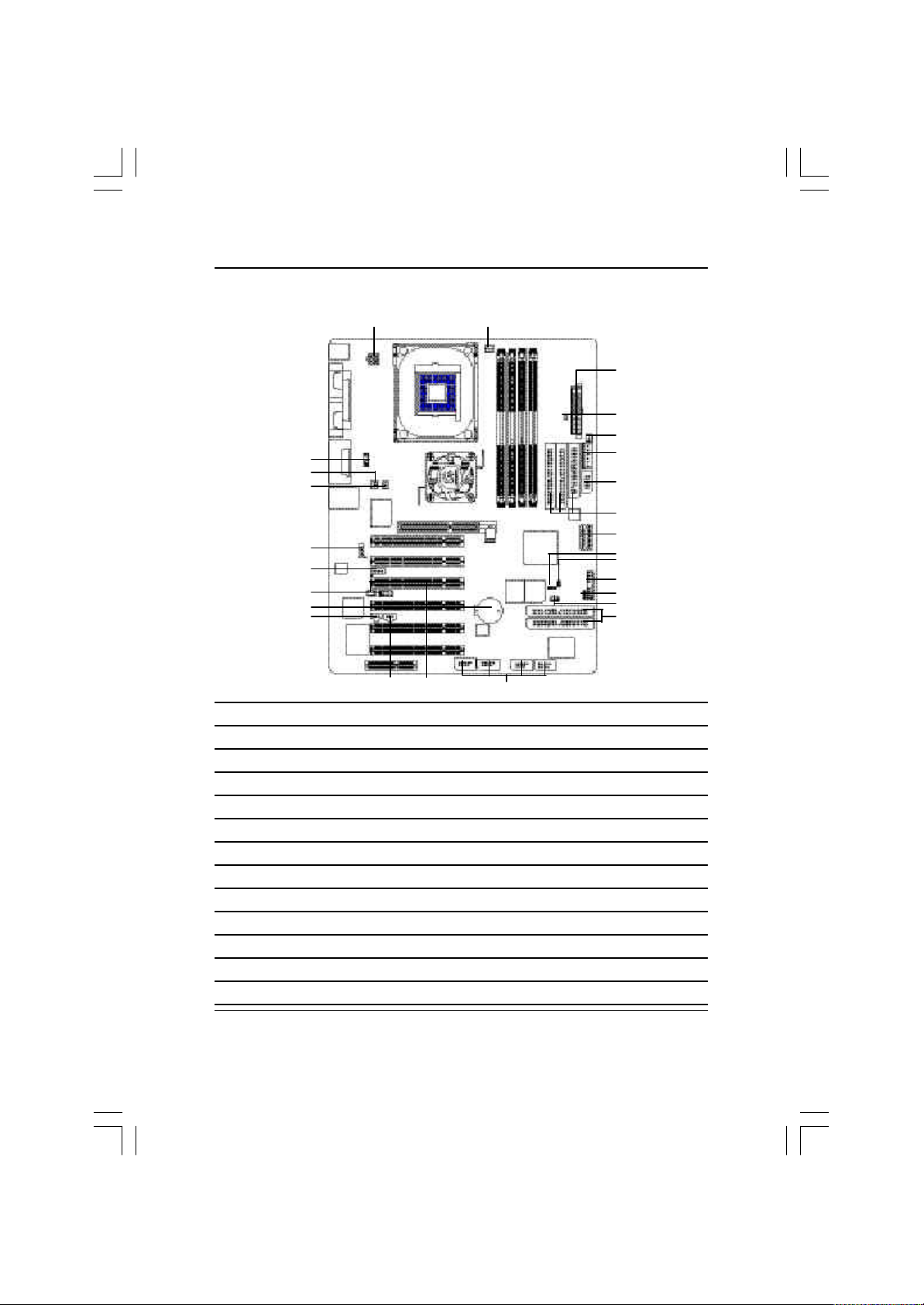
Hardw are Installation Process
Step 4-2: Connectors Introduction
A
W
V
U
T
S
R
Q
P
X
Y
A ATX _12V M WOL
B PWR_FAN N IDE3/IDE4
C ATX O F_USB1~4
D RAM_LED P SPDIF
E SYS_FAN Q BATTERY
F AUX R IR_CIR
G MS/SD/SC S AUX_IN
H FDD/IDE1/IDE2 T CD_IN
I CLR_CMOS U CPU FAN
J CI V NB_FAN
K F_Panel W F_Audio
L PWR_LED X SPDIF_IN
B
O
Y SUR_CEN
C
D
E
F
G
H
G
I
J
K
L
M
N
17
Page 22
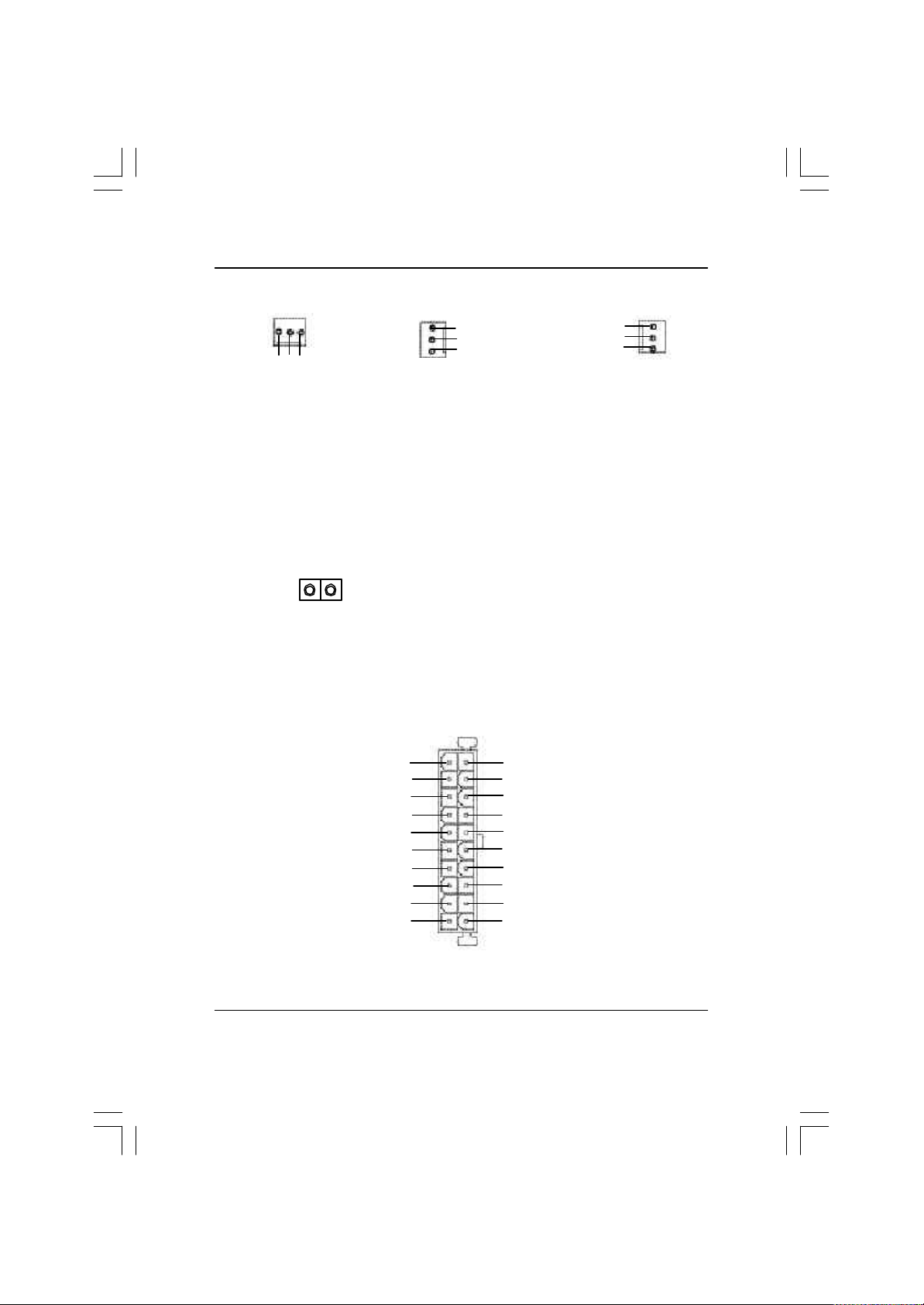
GA-8IHXP Motherboard
B / E / U : PWR_FAN / SYS_FAN / CPU_Fan Connector
1
GND
Sense
+12V/Control
PWR_FAN
1
SYS_FAN
Sense
+12V/Control
GND
GND
+12V/Control
Sense
1
CPU_FAN
Ø Please note, a proper installation of the CPU cooler is essential to prevent the CPU from
running under abnormal condition or damaged by overheating.The CPU fan connector supports
Max. current up to 600 mA.
D: RAM_LED
Ø Do not remov e memory modules while
1
STR LED
C: ATX (ATX Power)
+12V
5V SB (Stand by +5V)
Power Good
GND
VCC
GND
VCC
GND
3.3V
3.3V
1
Ø AC power cord should only be connected to your power supply unit after ATX power cable and
other related devices are firmly connected to the mainboard.
RAM LED is on. It might cause short or
other unex pected damages due to the
2.5V stand by voltage. Remov e memory
modules only when STR function is
disabled by jumper and AC Power cord is
disconnected.
20
VCC
VCC
-5V
GND
GND
GND
PS-ON(Soft On/Off)
GND
-12V
3.3V
18
Page 23
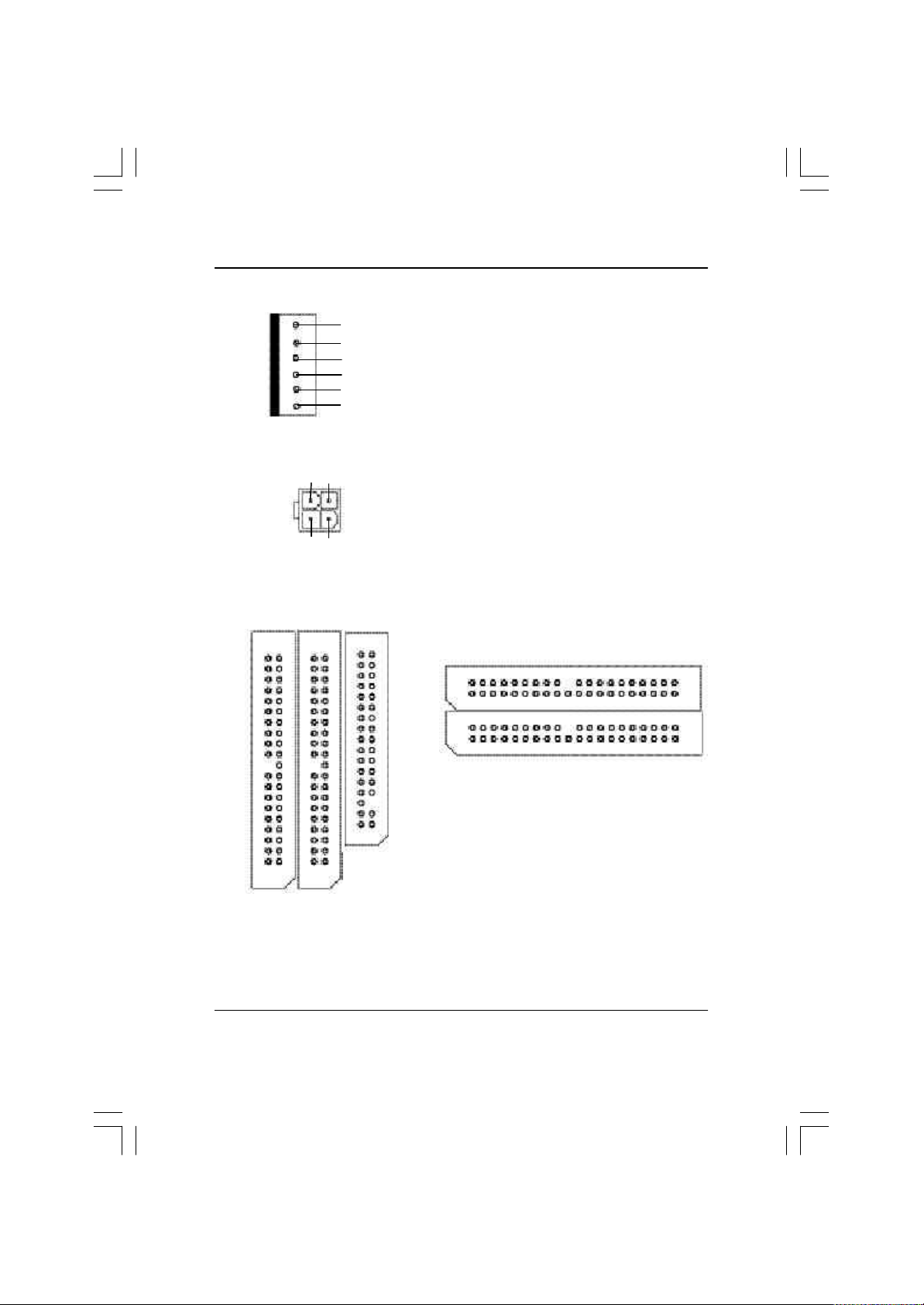
F: AUX
Hardw are Installation Process
1
GND
GND
GND
+3.3VDC
+3.3VDC
+5VDC
A: ATX_12V Power Connector
+12V
GND
GND
2
1
+12V
4
3
H : Floppy / IDE1 / IDE2 Connector
(Primary/Secondary)
1
Floppy
1
IDE2
1
IDE1
Ø The 6-pin Aux. Power connector provides
additional current to meet the board's
+3.3VDC and +5VDC requirments.
Please refer to the detail on P.23
ØThis connector (ATX_12V) suppliesthe CPU
operation v oltage (Vcore).
If this " ATX_12V connector" is not connected,
system cannot boot.
N: IDE3 / IDE4 Connector
(RAID / ATA133)
1
1
Ø Important Notice:
If y ou wish to use IDE3 and IDE4, please
use it in unity with BIOS(P.42).
Then, install the correct driver to have
proper operation. For details, please refer to
the RAID manual inside the CDROM.
IDE4
IDE3
Ø Important Notice:
Please connect first harddisk to IDE1
and connect CDROM to IDE2.
19
Page 24
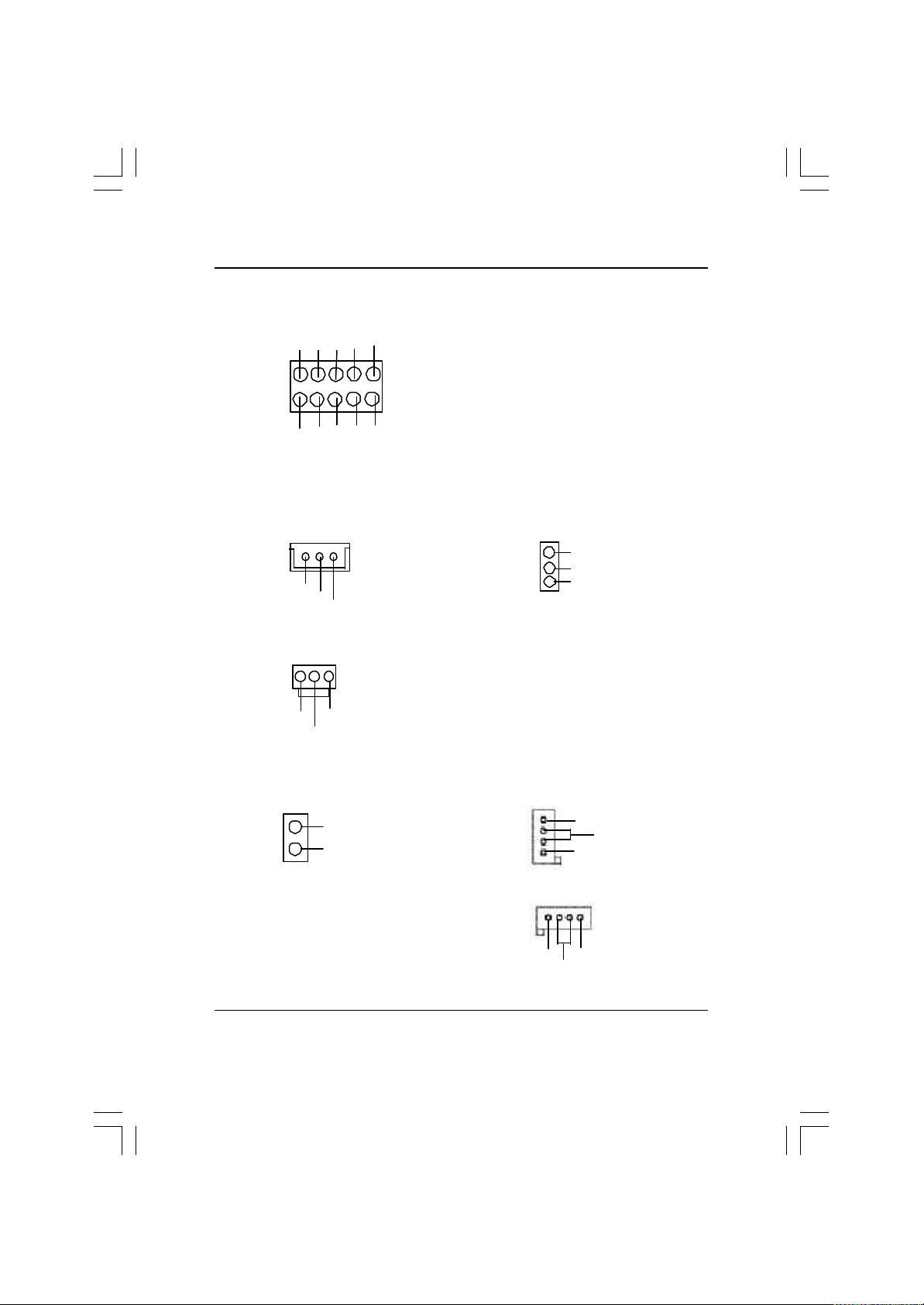
GA-8IHXP Motherboard
R: IR_CIR
CIRRX
VCC
NC
1
IRRX
NC
VCC
M: WOL (Wake On Lan)
1
+5V SB
GND
Signal
P: SPDIF
1
GND
VCC
SPDIF OUT
GND
GND
NC
IRTX
Ø Make sure the pin 1 on the IR dev ice is
aling with pin one the connector . To
enable the IR/CIR function on the board,
you are required to purchase an option IR/
CIR module. For detail information please
contact your autherized Giga-By te
distributor.
To use IR function only, please connect IR
module to Pin1 to Pin5.
L: PWR_LED
MPDMPDMPD+
1
Ø The SPDIF output is capable of providing
digital audio to external speakers or
compressed AC3 data to an external Dolby
Digital Decoder. Use this feature only when
your stereo sy stem has digital output
function.
J: CI (CASE_OPEN)
GND
1 Signal
Ø This 2 pin connector allows your system to
enable or disable the sy stem alarm if the
system case begin remove.
T: CD_IN (CD Audio Line In)
CD-R
GND
1
CD-L
S: AUX_IN
1
AUX-L
AUX-R
GND
20
Page 25
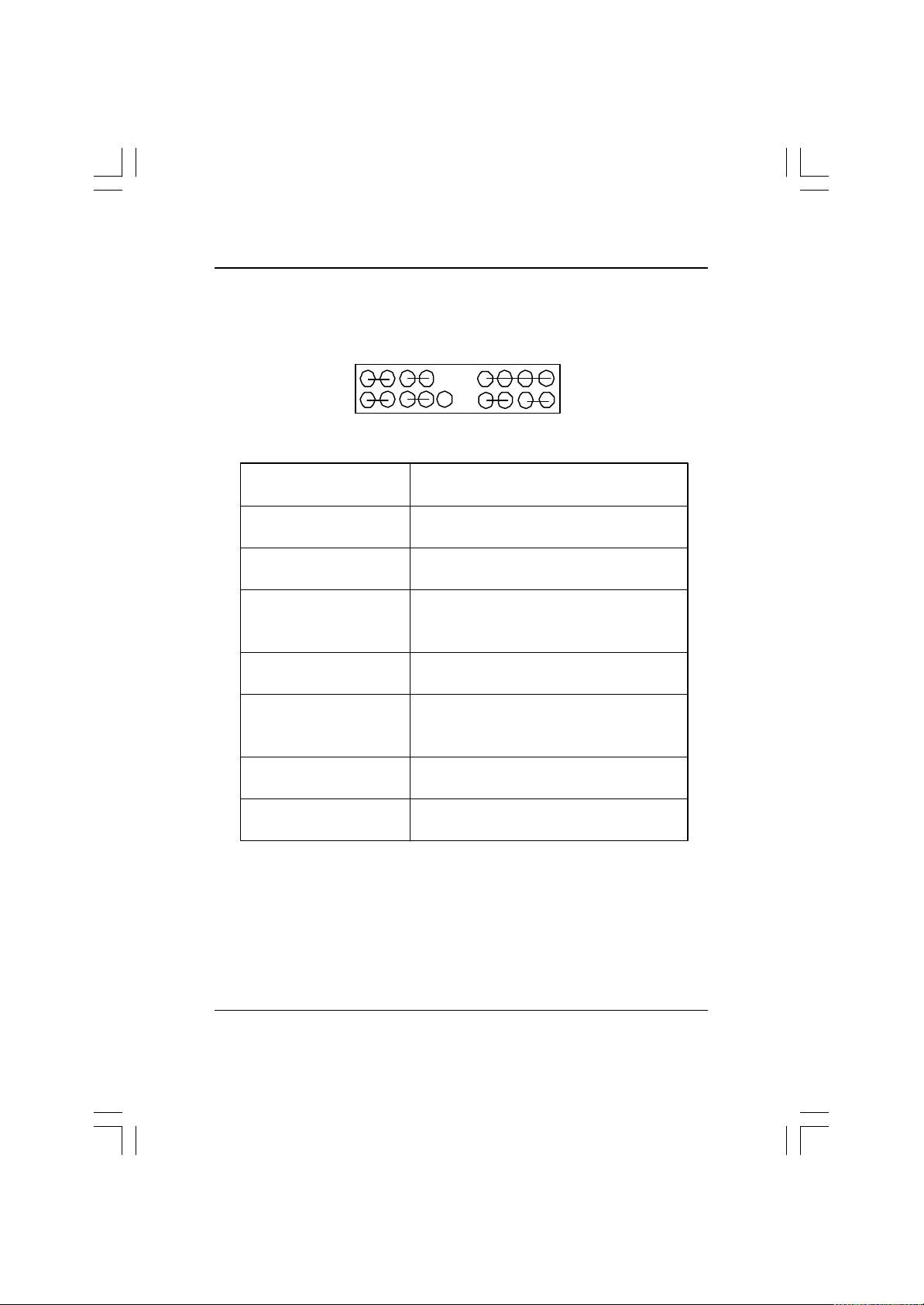
K: F_P ANEL (2x10 pins jumper)
MPD+
MPD-
PW+
PW-
SPK+
Hardw are Installation Process
SPK-
1
1
1
2 20
1
1
HD+
HD-
RST-
1
RST+
NC
1
GD+
GD-
1
GN+
GN (Green Switch) Open: Normal Operation
Close: Entering Green Mode
GD (Green LED) Pin 1: LED anode(+)
Pin 2: LED cathode(-)
HD (IDE Hard Disk Active LED) Pin 1: LED anode(+)
Pin 2: LED cathode(-)
SPK (Speaker Connector) Pin 1: VCC(+)
Pin 2- Pin 3: NC
Pin 4: Data(-)
RE (Reset Switch) Open: Normal Operation
Close: Reset Hardware System
P+P-P-(Power LED) Pin 1: LED anode(+)
Pin 2: LED cathode(-)
Pin 3: LED cathode(-)
PW (Soft Power Connector) Open: Normal Operation
Close: Power On/Off
MPD(Message LED/Power/ Pin 1: LED anode(+)
Sleep LED) Pin 2: LED cathode(-)
GN-
19
Ø Please connect the power LED, PC speaker, reset switch and power switch etc of your chassis front
panel to the front panel jumper according to the pin assignment above.
21
Page 26
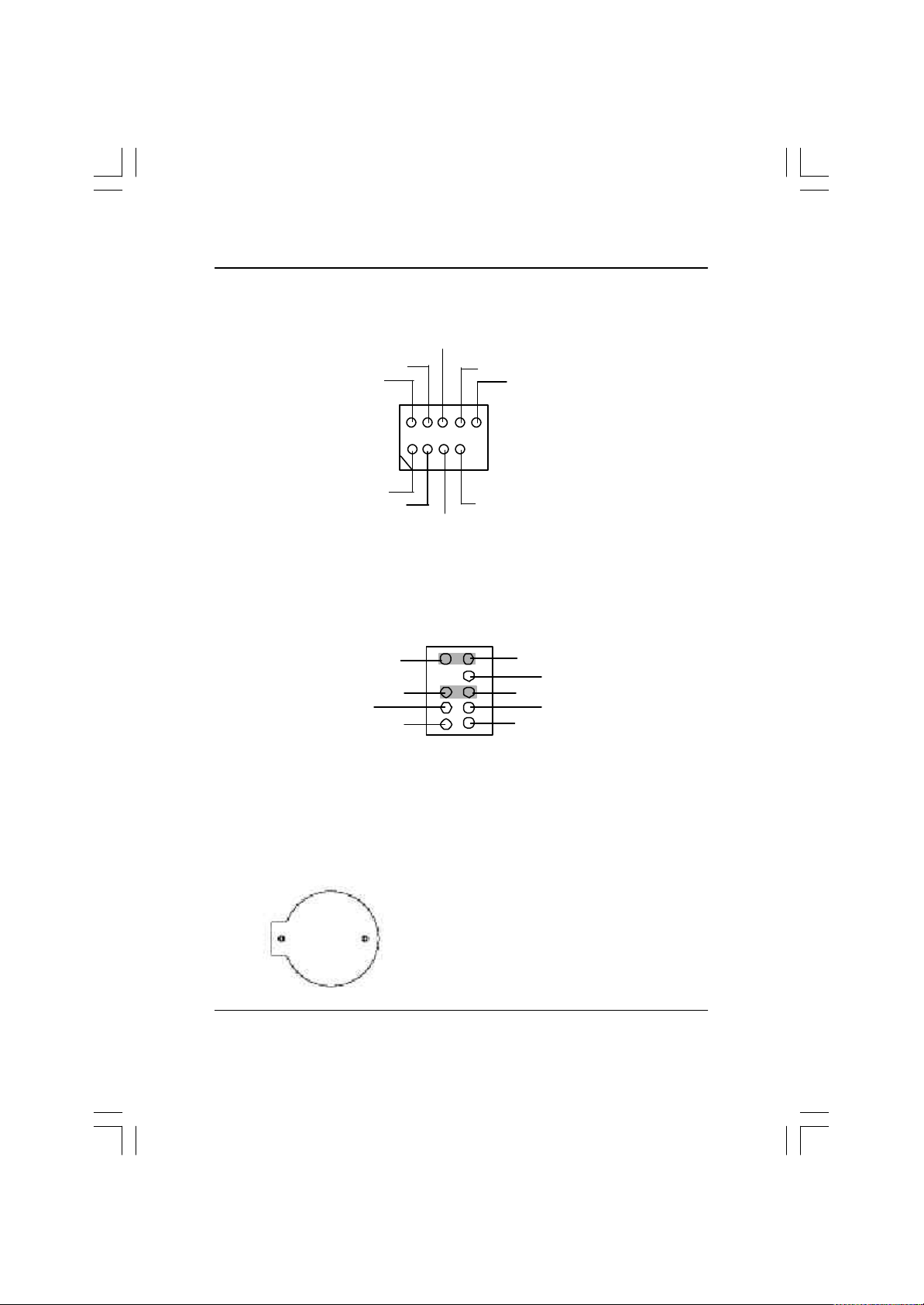
GA-8IHXP Motherboard
O: F_USB1~ F_USB4 (Front USB Connector)
(F_USB1 ~ F_USB4 connector in yellow are for USB 2.0)
USB Dy+
USB Dy-
Power
1
Power
USB Dx-
USB Dx+
Ø Be careful with the polarity of the front panel USB connector. Check the pin assignment while you
connect the front panel USB cable. Please contact your nearest dealer for optional front panel
USB cable.
GND
USB Over Current
GND
W: F_AUDIO (Front Audio)
910
Rear Audio (L)
Rear Audio (R)
POWER
GND
1
2
ØIf y ou want to use "Front Audio" connector , you must move 5-6, 9-10 Jumper. In order to utilize the
front audio header, your chassis must hav e front audio connector . Also please make sure the pin
assigment on the cable is the same as the pin assigment on the MB header. To find out if the chassis
you are buying support front audio connector, please contact your dealer.
Front Audio (L)
Reserved
Front Audio (R)
REF
MIC
Q : Battery
CAUTION
v Danger of explosion if battery is incorrectly
replaced.
v Replace only with the same or equivalent
+
ty pe recommended by the manufacturer.
v Dispose of used batteries according to the
manufacturer’s instructions.
22
Page 27
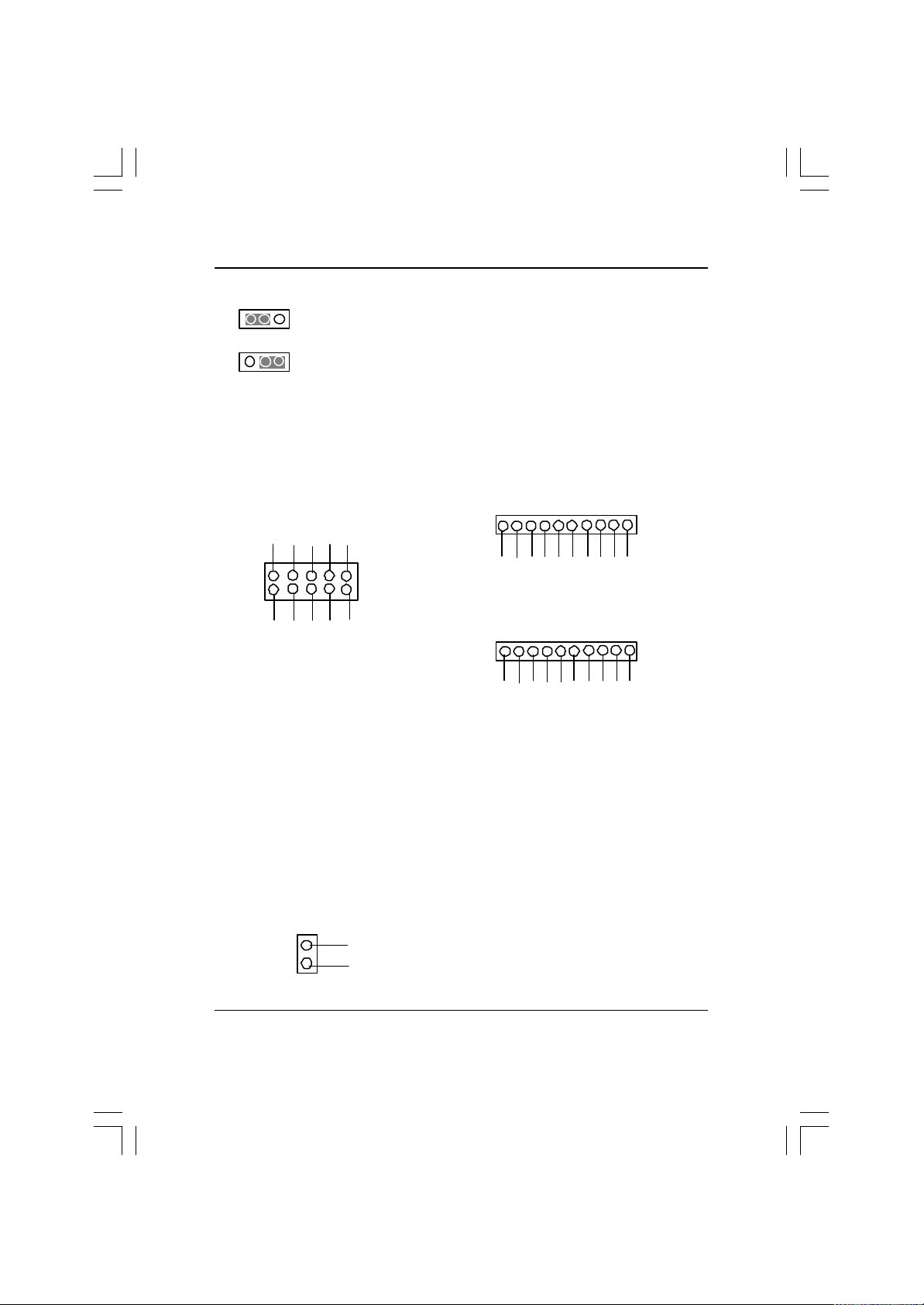
Hardw are Installation Process
I : CLR_CMOS (Clear CMOS Function)#
1
1
1-2 close: Clear CMOS
2-3 close: Normal
Ø Please note: You may clear the CMOS data
to its default values by this jumper.
"#" Default doesn’t include the “Shunter” to prevent from improper use this
jumper . To clear CMOS , temporarily short 1-2 pin.
G: SC(Smart Card Interface), SD (Secure Digital Memory Card Interface) ,
MS (Memory Stick Interface)
SCARST-
GND
1
VCC
SCAPWCTL-
SCAPSNT
SCALED
SCAC8
SCAC4
SCAIO
SC
5
SCACLK
1
1
GND
GND
SD1
MS1
VCC3
SD2
MS2
VCC3
SD
SD3
MS
MS3
SD4
MS4
SD5
SDCLK
MS5
MSCLK
SDLED
SDPWCTL-
MSLED
MSPWCTL-
The device could be expanded for reading Flash Memory, such as SD(Security
Digital),MS (Memory Stick) and Smart Card Reader Connector. The Smart IC
Card could increase security in authenticating online transactions; the card
reader device (inquire local distributor) made by Third Party could be purchased
by users.
V) NB_FAN
GND
1
VCC
Ø If you installed wrong direction, the Chip Fan
will not wo rk. Sometimes will damage the Chip
Fan. (Usually black cable is GND)
23
Page 28
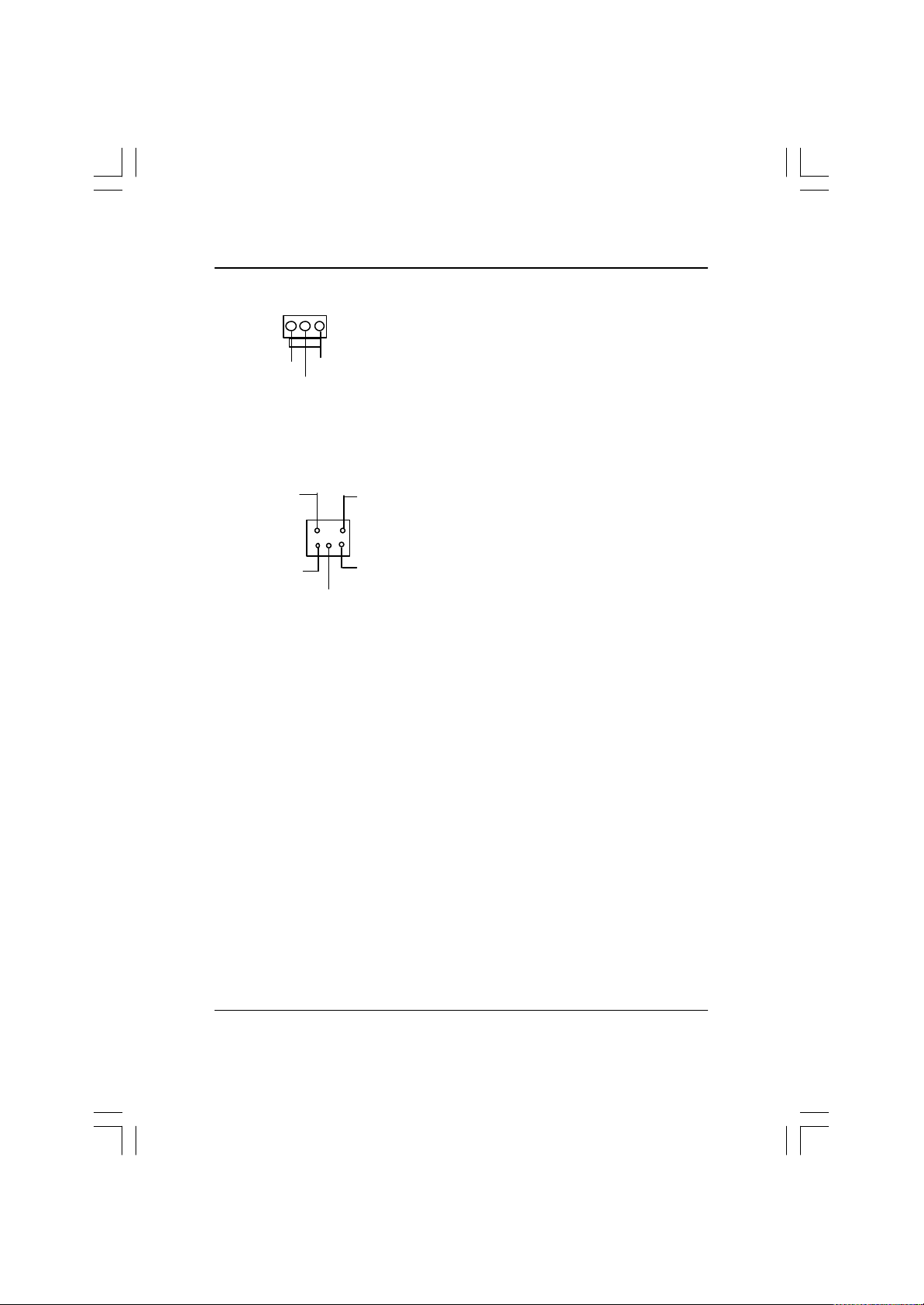
GA-8IHXP Motherboard
X ) SPDIF_IN (*)
GND
SPDIF IN
Y ) SUR_CEN (*)
SUR OUT(R)
2
1
SUR OUT(L)
Ø Use this feature only when yourstereo
system has digital output function.
1
VCC
Ø Please contact your nearest dealer for optional
SUR_CEN cable.
BASS_OUT
CENTER_OUT
GND
“ * ” FOR PCB Ver.: 3.0 used
24
Page 29
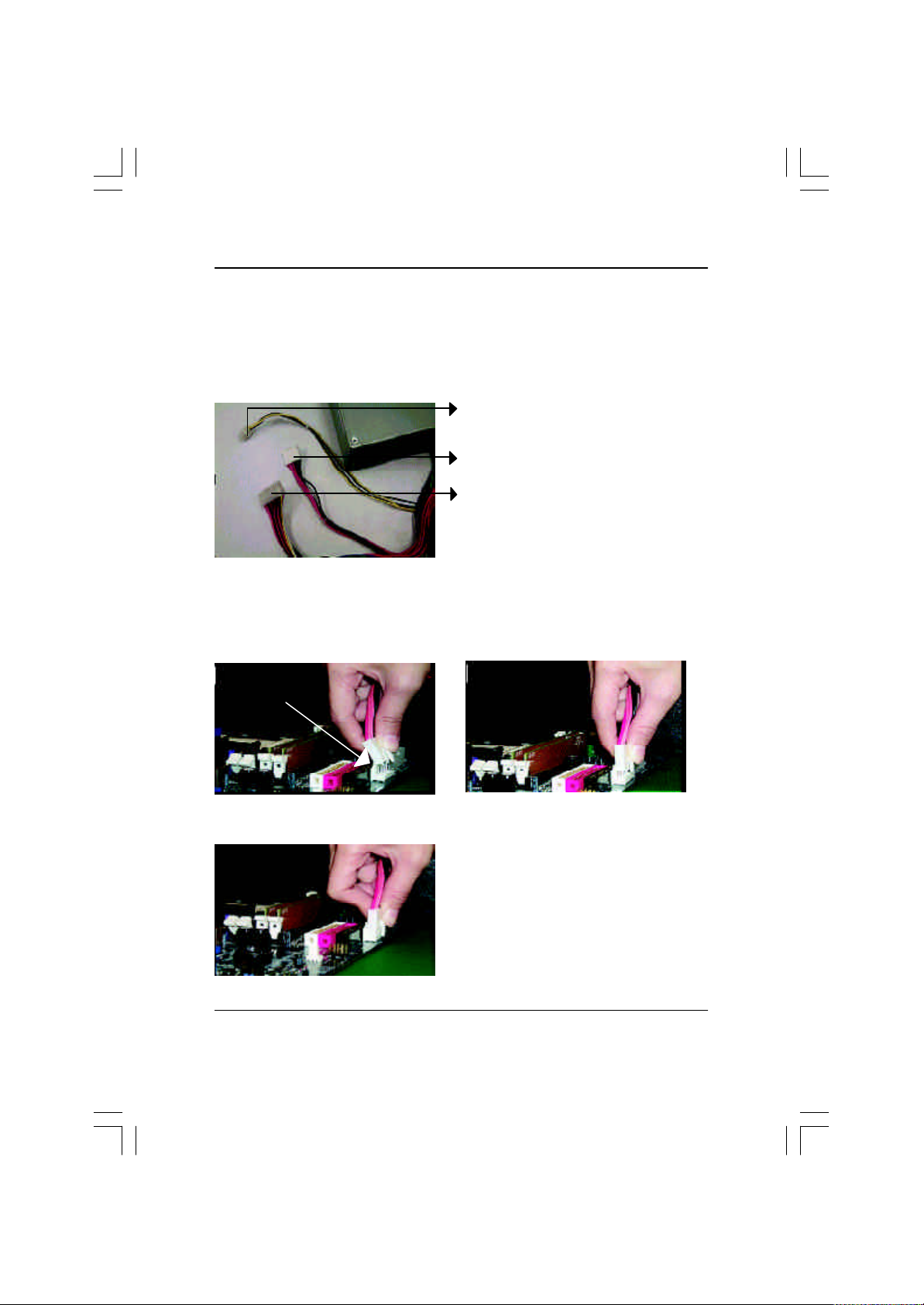
Step 4-3: A TX 12V Power Supply Introduction
-Additional 4 pin connector for 12V voltage
-Backward compatibility maintained with load sharing capability
-Support 12V or 5V CPU VRs
Check power supply if it is supported by ATX12V Power Supply.
Additional dedicated 12V 4-pin power connector
6Pin auxiliary ATX power connector
ATX power connector
6 Pin Aux . Power Connector
Hardw are Installation Process
Step1: In a 45° a ngle position, align the tooth of aux.
Power cable onto the gird of aux. Power socket.
Tooth
Figure 1
Step3: Properly installed shown below.
Figure 3
Step2: Insert the aux. Power cable downward.
Figure 2
25
Page 30
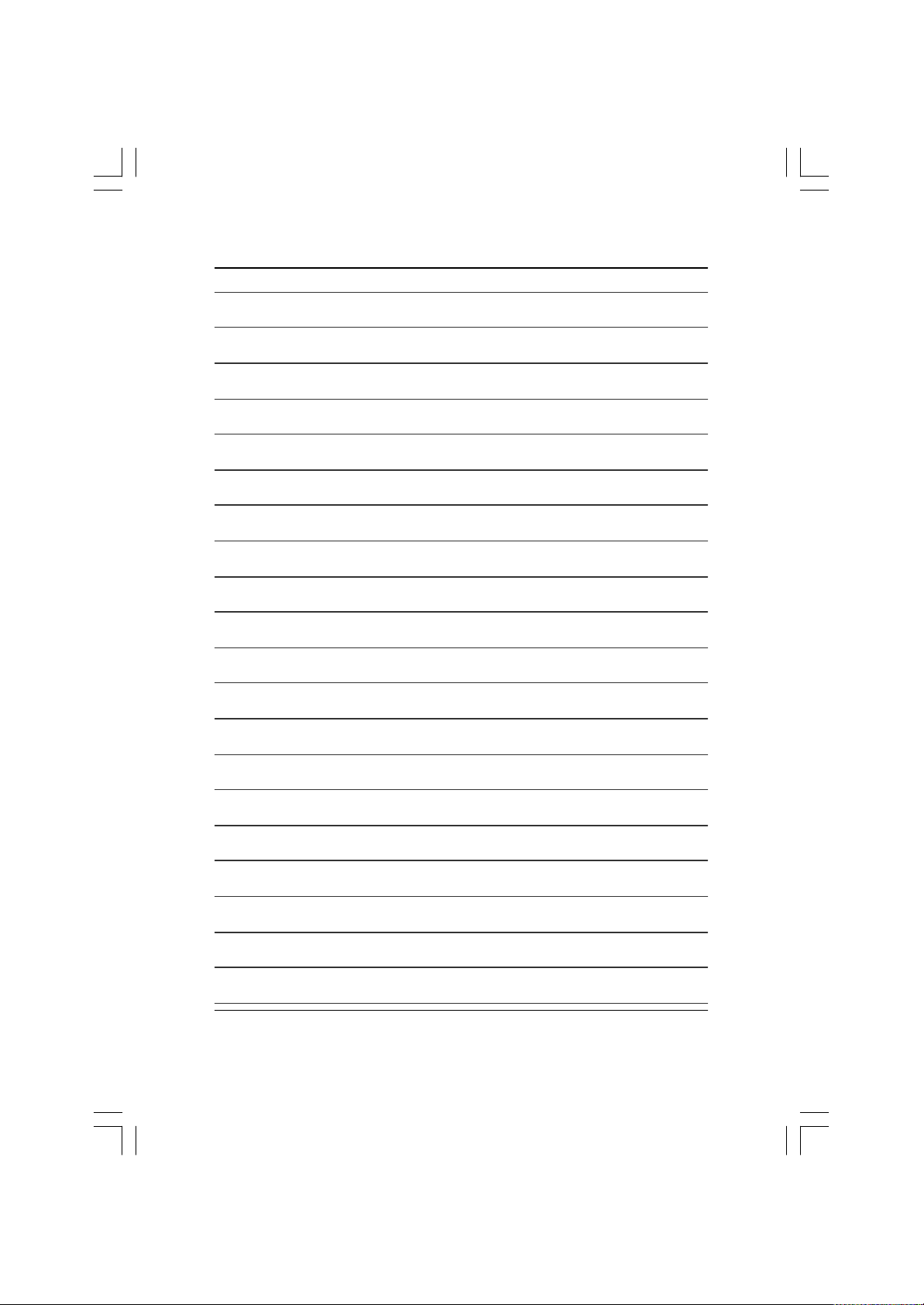
GA-8IHXP Motherboard
26
Page 31

Hardw are Installation Process
27
Page 32

GA-8IHXP Motherboard
28
Page 33

BIOS Setup
Chapter 3 BIOS Setup
BIOS Setup is an ov erview of the BIOS Setup Program. The program that allows users to modify the
basic system configuration. This type of information is stored in battery-backed CMOS RAM so that it
retains the Setup information when the power is turned off.
ENTERING SETUP
Press <F8> to enter Boot Menu during POST (Power On Self Test); press <F12> to enter Network boot
function, press <Del> to enter CMOS Setup.
a. Boot Screen
b. Press <F8> to enter Boot Menu
Select First Boot Device
Floppy : 1.44MB 3
USB RMD-FDD : Apacer HandyDrive
IDE-0 : ST320420A
CD/DVD : IDE/ATAPI DVD-ROM 10X
BBS-0(Network) : Realtek Boot Agent
[Up/Dn] Select [RETURN] Boot [ESC] Cnacel
Boot order depends on the devices you use, for example: Floppy, HDD, CD-ROM...
29
1/2
Page 34

GA-8IHXP Motherboard
c. Press<F12> to boot from Network.
d. After power on the computer, pressing <Del> immediately during POST (Power On Self Test) it will
allow you to enter AMI BIOS CMOS SETUP.
CONTROL KEYS
<á> Move to previous item
<â> Move to next item
<ß> Move to the item in the left hand
<à> Move to the item in the right hand
<Esc> Main Menu - Quit and not save changes into CMOS Status Page Setup Menu and
Option Page Setup Menu - Exit current page and return to Main Menu
<+/PgUp> Increase the numeric value or make changes
<-/PgDn> Decrease the numeric v alue or make changes
<F1> General help, only for Status Page Setup Menu and Option Page Setup Menu
<F2> Reserved
<F3> Select Language
(Shift)F3 Select Language
<F4> Reserved
<F5> Restore the previous CMOS value from CMOS, only for Option Page Setup Menu
<F6> Load the default CMOS value from BIOS default table, only for Option Page Setup
Menu
<F7> Load the Setup Defaults
<F8> Dual BIOS/Q-Flash
<F9> System Information
<F10> Save all the CMOS changes, only for Main Menu
30
Page 35

BIOS Setup
G ETTING HELP
M ain Menu
The on-line description of the highlighted setup function is displayed at the bottom of the screen.
Status Page Setup Menu / Option Page Setup Menu
Press F1 to pop up a small help window that describes the appropriate key s to use and the possible
selections for the highlighted item. To exit the Help Window press <Esc>.
Select Language
You can press <F3> or Shift-F3 to select multi language. There are 7 languages available,
inclu de English, Japanese, French, Spanish, Germany, Simplified Chinese, Traditional Chinese.
The Main Menu (For example: BIOS Ver . :F5a)
Once you enter AMI BIOS CMOS Setup Utility, the Main Menu (Figure 1) will appear on the screen.
The Main Menu allows you to select from eight setup functio ns and two exit choices. Use arro w keys to
select among the items and press <Enter> to accept or enter the sub-menu.
AMI NEW SETUP UTILITY-VISION 3.31a
}Standard CMOS Features Set Superv isor Password
}Adv anced BIOS Features Set User Password
}Adv anced Chipset Features Load Optimized Defaults
}Integrated Peripherals Load Fail Safe Defaults
}Pow er Management Features Save & Exit Setup
}PnP/PCI Configurations Ex it Without Sav ing
}PC Health Status
ESC:Quit higf:Select Item (Shift)F3:Select Language F8:Dual BIOS/Q-Flash
F5:Old Values F6:Fail-Safe Values F7:Optimized Values F10: Save & Exit
Set Time, Date, Hard Disk Type...
Figure 1: Main Menu
31
Page 36

GA-8IHXP Motherboard
l Stand ard CMOS Features
This setup page includes all the items in standard compatible BIOS.
l Ad vanced BIOS Features
This setup page includes all the items of AMI special enhanced features.
l Ad vanced Chipset Features
This setup page includes all the adjustable items of chipset special features.
l Integrated Peripherals
This setup page includes all onboard peripherals.
l Pow er Management Features
This setup page includes all the items of Green function features.
l PnP/PCI Configurations
This setup page includes all the configurations of PCI & PnP ISA resources.
l PC H ealth Status
This setup page is the System auto detect Temperature, voltage, fan, speed.
l Set Sup ervis or password
Change, set, or disable password. It allows you to limit access to the system and Setup,
or just to Setup.
l Set U ser password
Change, set, or disable password. It allows you to limit access to the system.
l Load Optimized Defaults
Optimized Defaults indicates the value of the system parameters which the system would
be in best performance configuration.
l Load Fail-Safe Defaults
Fail-Safe Defaults indicates the value of the system parameters which the system would
be in safe configuration.
l Save & Exit Setup
Save CMOS value settings to CMOS and exit setup.
l Exit Without Saving
Abandon all CMOS value changes and exit setup.
32
Page 37

Standard CMOS Features
AMI NEW SETUP UTILITY-VISION 3.31a
Standard CMOS Features Setup Help
Sy stem Time 22:31:24 Menu Level u
Sy stem Date Mon, Feb 21 2002
Current Language English
Boot Sector Virus Protection Disabled
Floppy Drive A 1.44M, 3.5 in.
Floppy Drive B Not Installed
}IDE Primary Master None
}IDE Primary Slav e None
}IDE Secondary Master None
}IDE Secondary Slav e None
ESC :Prev ious Menu hi: Select Item PU/PD/+/-/:Modify F8:Dual BIOS/Q-Flash
F5: Old Values F6:Fail-Safe Values F7:Optimized Values F10:Save & Exit
Figure 2: Standard CMOS Features
BIOS Setup
FSyste mTime
The times format in <hour> <minute> <second>. The time is calculated base on the 24-hour militarytime clock. For ex ample, 1 p.m. is 13:00:00.
FSystem Date
The date format is <month>, <day>, <year>, <week>.
8Month The month, Jan. Through Dec.
8Day The day , from 1 to 31 (or the maximum allowed in the month)
8Year The y ear, from 1990 through 2099
8Week The week, from Sun to Sat, determined by the BIOS and is display only
33
Page 38

GA-8IHXP Motherboard
FCurrent Language
There are 7 languages av ailable, include English, Japanese, French, Spanish, Germany,
Simplified Chinese, Traditional Chinese.
FBoot Sector Virus Protection
If it is set to enable, the category will flash on the screen when there is any attempt to write to the boot
sector or partition table o f the hard disk drive. The system will halt and the following error message will
appear in the mean time. You can run anti-virus program to locate the problem.
8Enabled Activ ate automatically when the system boots up causing a w arning message to
appear w hen anything attempts to access the boot sector or hard disk partition table
8Disabled No w arning message to appear when anything attempts to access the boot sector
or hard disk partition table (Default Value)
FFlop py Drive A / Drive B
The category identifies the types of floppy disk drive A or drive B that has been installed in the
computer.
8None No floppy drive installed
8360K, 5.25 in. 5.25 inch PC-ty pe standard drive; 360K byte capacity.
81.2M, 5.25 in. 5.25 inch AT-type high-density drive; 1.2M byte capacity
(3.5 inch w hen 3 Mode is Enabled).
8720K, 3.5 in. 3.5 inch double-sided driv e; 720K byte capacity
81.44M, 3.5 in. 3.5 inch double-sided driv e; 1.44M byte capacity.
82.88M, 3.5 in. 3.5 inch double-sided driv e; 2.88M byte capacity.
If a hard disk has not been installed select NONE and press <Enter>.
34
Page 39

BIOS Setup
FPrimary Master, Slave / Secondary Master, Slave
The category identifies the types of hard disk from drive C to F that has been installed in the
computer. There are two types: auto type, and manual type. Manual type is user-definable; Auto
ty pe which will automatically detect HDD type.
Note that the specifications of your drive must match with the drive table. The hard disk will not work
properly if you enter improper information for this category.
If y ou select User Type, related information will be asked to enter to the following items. Enter the
information directly from the keyboard and press <Enter>. Such information should be provided in
the documentation form your hard disk vendor or the system manufacturer.
8CYLS. Number of cy linders
8HEADS number of heads
8PRECOMP write precomp
8LANDZONE Landing zone
8SECTORS number of sectors
35
Page 40

GA-8IHXP Motherboard
Advanced BIOS Features
AMI NEW SETUP UTILITY-VISION 3.31a
Adv anced BIOS Features Setup Help
Boot Device Priority
1st Floppy : 1.44MB 3
2nd Disabled
3rd Disabled
BIOS Flash Protection Auto
Show Full Screen Logo Enabled
Floppy Drive Seek Disabled
BootUp Num-Lock On
Passw ord Check Setup
S.M.A.R.T. for Hard Disks Disabled
Interrupt Mode APIC
ESC :Prev ious Menu hi: Select Item PU/PD/+/-/:Modify F8:Dual BIOS/Q-Flash
F5: Old Values F6:Fail-Safe Values F7:Optimized Values F10:Save & Exit
F1st / 2 nd / 3rd Boot device
8Floppy :1.44MB 3
8BBS-0(Netw ork):Realtek Boot Agent Select your boot device priority by Network.
8Disabled Disabled this function.
8IDE-0:ST320420A Select y our boot device priority by IDE Device.
8USB RMD-FDD:Apacer Handy Drive Select your boot device priority by USB Device.
Boot order depends on the devices you use, for example: Floppy, HDD, CD-ROM...
1/2
Figure 3: Adv anced BIOS Features
1/2
Select y our boot device priority by Floppy.
FBIOS Flash Protection
8Auto Will be automatically detected by BIOS. (Default value)
8Enabled Enable BIOS Flash Protection. This will prev ent BIOS Flash write after POST.
FShow Full Screen Logo
8Disabled Disabled show full screen logo.
8Enabled Enable show full screen logo(Default value)
36
Page 41

BIOS Setup
FFlop py Dr ive Seek
During POST, BIOS will determine the floppy disk d rive installed is 40 or 80 tracks. 360 K type is 40
tracks 720 K, 1.2 M and 1.44 M are all 80 tracks.
8Enabled BIOS searches for floppy disk drive to determine it is 40 or 80 tracks. Note
that BIOS can not tell from 720 K, 1.2 M or 1.44 M drive type as they are all
80tracks.
8Disabled BIOS will not search for the type of floppy disk drive by track number. Note
that there will not be any warning message if the drive installed is 360 K.
(Default value)
FBoot U p Num-Lock
8On Keypad is number keys. (Default value)
8Off Keypad is arrow keys.
FPassw ord Check
Please refer to the detail on P.51
8Alw ays The user must enter correct password in order to access the system and/or BIOS
Setup.
8Setup The user must enter correct password in order to access BIOS setup utility.
(Default Value)
FH DD S.M.A.R.T Cap ability
8Enabled Enable HDD S.M.A.R.T. Capability.
8Disabled Disable HDD S.M.A.R.T. Capability. (Default value)
CInterrup t Mode
8APIC Through IOAPIC generate more IRQ for system use.(Default value)
8PIC Use AT stantard IRQ controller to generate IRQ.
When y ou already hav e IOAPIC enable system and want to upgrade the system please note, since
running an IOAPIC enabled OS (like Windows NT, Window s 2000, Windows XP...) system with none
IOAPIC HW support will cause the system to hang. Following are some situations users might run into:
1.An IOAPIC enabled OS and change the BIOS setting from IOAPIC to PIC, this w ill cause your system
to hang.
37
Page 42

GA-8IHXP Motherboard
Advanced Chipset Features
AMI NEW SETUP UTILITY-VISION 3.31a
Adv anced Chipset Features Setup Help
Front Side Bus Clock (MHz) By Hardware
CPU Frequency Ratio 8.0x (Safe)
RDRAM Bus Frequency Auto
Vcore Voltage Original
Ov er RIMM Voltage Disabled
Ov er AGP Voltage 1.5V
Memory ECC Mode Disabled
Graphics Aperture Size 64MB
ICH Delayed Transaction Enabled
DMA Collection Buffer Enabled
ESC :Prev ious Menu hi: Select Item PU/PD/+/-/:Modify F8:Dual BIOS/Q-Flash
F5: Old Values F6:Fail-Safe Values F7:Optimized Values F10:Save & Exit
Figure 4: Adv anced Chipset Features
FFront Sid e Bus Clock (MHz)
When set to "By Hardware", the FSB clock frequency will be set to 100MHz. You may also
set FSB clock by BIOS. For power End-User use only.
8By Hardware Set Front Side Bus Clock (MHz) to By Hardware. (Default Value)
8100.00 Set Front Side Bus Clock (MHz) to 100.00.
8103.00 Set Front Side Bus Clock (MHz) to 103.00.
8105.00 Set Front Side Bus Clock (MHz) to 105.00.
8108.00 Set Front Side Bus Clock (MHz) to 108.00.
8110.00 Set Front Side Bus Clock (MHz) to 110.00.
8112.00 Set Front Side Bus Clock (MHz) to 112.00.
8115.00 Set Front Side Bus Clock (MHz) to 115.00.
8118.00 Set Front Side Bus Clock (MHz) to 118.00.
8120.00 Set Front Side Bus Clock (MHz) to 120.00.
8122.00 Set Front Side Bus Clock (MHz) to 122.00.
8125.00 Set Front Side Bus Clock (MHz) to 125.00.
8130.00 Set Front Side Bus Clock (MHz) to 130.00.
8133.33 Set Front Side Bus Clock (MHz) to 133.33.
38
Page 43

8133.66 Set Front Side Bus Clock (MHz) to 133.66.
8136.00 Set Front Side Bus Clock (MHz) to 136.00.
8138.00 Set Front Side Bus Clock (MHz) to 138.00.
8140.00 Set Front Side Bus Clock (MHz) to 140.00.
8142.00 Set Front Side Bus Clock (MHz) to 142.00.
8144.00 Set Front Side Bus Clock (MHz) to 144.00.
8145.00 Set Front Side Bus Clock (MHz) to 145.00.
8148.00 Set Front Side Bus Clock (MHz) to 148.00.
8150.00 Set Front Side Bus Clock (MHz) to 150.00.
8152.00 Set Front Side Bus Clock (MHz) to 152.00.
8154.00 Set Front Side Bus Clock (MHz) to 154.00.
8156.00 Set Front Side Bus Clock (MHz) to 156.00.
FCPU Frequency Ratio
This setup option will automatically assign by CPU detection.
For W illamette CPU:
8X~23X default: 14X
For C -Stepping P4:
8X,10X~24X default: 15X
For N orthwood CPU:
12X~24X default: 16X
The option w ill display “Locked” and read only if the CPU ratio is not changeable.
BIOS Setup
FR DRAM Bus Frequency
for FSB(Front Side Bus) frequency=100MHz,
8Auto Set RDRAM Bus Frequency automatically.
8PC800 Set RDRAM Bus Frequency to PC800.(Default Value)
8PC600 Set RDRAM Bus Frequency to PC600.
for FSB(Front Side Bus) frequency=133MHz,
8Auto Set RDRAM Bus Frequency automatically.
8PC800 Set RDRAM Bus Frequency to PC800.(Default Value)
8PC1066 Set RDRAM Bus Frequency to PC1066.
39
Page 44

GA-8IHXP Motherboard
FVcore Voltage
8Original Original Vcore Voltage. (Default Value)
8+0.025V Original Vcore Voltage +0.025V.
8+0.050V Original Vcore Voltage +0.050V.
8+0.075V Original Vcore Voltage +0.075V.
8+0.100V Original Vcore Voltage +0.100V.
FOver RIMM V oltage
8Disabled Disable this funciton. (Default Value)
8Enabled Enable Ov er RIMM Voltage function.
FOver AGP Voltage
81.5V Set Ov er AGP Voltage to 1.5V.(Default Value)
81.6V Set Ov er AGP Voltage to 1.6V.
81.7V Set Ov er AGP Voltage to 1.7V.
81.8V Set Ov er AGP Voltage to 1.8V.
FM emory ECC Mod e
8Enabled Enable Memory Data Check ECC Mode.
8Disabled Disable this function. (Default Value)
FG rap hics Aperture
84 MB Display Graphics Aperture Size is 4MB.
88 MB Display Graphics Aperture Size is 8MB.
816 MB Display Graphics Aperture Size is 16MB.
832 MB Display Graphics Aperture Size is 32MB.
864 MB Display Graphics Aperture Size is 64MB. (Default Value)
8128 MB Display Graphics Aperture Size is 128MB.
8256 MB Display Graphics Aperture Size is 256MB.
40
Page 45

FICH Delayed Transac tion
8Enabled Enable PCI 2.1 features including release and delayed transaction for the
chipset.(Default Value)
8Disabled Disable this function.
FDM A Collection Buffer
8Enabled Enable DMA collection buffer for LPC I/F and PC/PCI DMA.(Default Value)
8Disabled Disable this function.
BIOS Setup
41
Page 46

GA-8IHXP Motherboard
Integrated Peri pherals
AMI NEW SETUP UTILITY-VISION 3.31a
Integrated Peripherals Setup Help
OnBoard IDE Both
IDE1 Conductor Cable Auto
IDE2 Conductor Cable Auto
OnBoard FDC Auto
OnBoard Serial Port A Auto
OnBoard Serial Port B Auto
Serial Port B Mode Normal
IR Duplex Mode Half Duplex
OnBoard CIR Port Disabled
CIR IRQ Select 10
OnBoard Parallel Port Auto
Parallel Port Mode ECP
EPP Version N/A
Parallel Port IRQ Auto
Parallel Port DMA Auto
OnBoard Midi Port 330
Midi IRQ Select 5
OnBoard Game Port 200
Mouse Pow erOn Function Disabled
Key board PowerOn Function Disabled
Specific Key for PowerOn N/A
OnBoard SC Interface Enabled
Smart Card IRQ Select 10
OnBoard MS/SD Interface Memory Stick
MS/SD Card IRQ Select 11
USB Controller 6 USB Ports
USB Legacy Support Disabled
AC97 Audio Auto
42
Page 47

AC97 Modem Auto
Onboard USB2.0 Chip Enabled
Onboard Lan Chip Enabled
Onboard Sound Chip Enabled
Onboard Promise Chip ATA
ESC :Prev ious Menu hi: Select Item PU/PD/+/-/:Modify F8:Dual BIOS/Q-Flash
F5: Old Values F6:Fail-Safe Values F7:Optimized Values F10:Save & Exit
Figure 5: Integrated Peripherals
FOnBoar d IDE
8Disabled Disable OnBoard IDE.
8Both Both Primary & Secondary IDE channel will be enabled. (Default Value)
8Primary Only Primary IDE channel is enabled.
8Secondary Only Secondary IDE channel is enabled.
FIDE1 Conductor Cable
8Auto Will be automatically detected by BIOS. (Default Value)
8ATA66/100 Set IDE1 Conductor Cable to ATA66/100 (Please make sure y our IDE device and
cable is compatible w ith ATA66/100).
8ATA33 Set IDE1 Conductor Cable to ATA33 (Please make sure your IDE device and
cable is compatible w ith ATA33).
BIOS Setup
FIDE2 Conductor Cable
8Auto Will be automatically detected by BIOS. (Default Value)
8ATA66/100 Set IDE2 Conductor Cable to ATA66/100 (Please make sure y our IDE device and
cable is compatible w ith ATA66/100).
8ATA33 Set IDE2 Conductor Cable to ATA33 (Please make sure your IDE device and
cable is compatible w ith ATA33).
FOnBoar d FDC
8Disabled Disable this function.
8Enabled Enable on board floppy disk controller.
8Auto Set the floppy disk controller automatically. (Default Value)
43
Page 48

GA-8IHXP Motherboard
FOnb oard Serial Port A
8Auto BIOS w ill automatically setup the port A address. (Default Value)
83F8/COM1 Enable onboard Serial port A and address is 3F8.
82F8/COM2 Enable onboard Serial port A and address is 2F8.
83E8/COM3 Enable onboard Serial port A and address is 3E8.
82E8/COM4 Enable onboard Serial port A and address is 2E8.
8Disabled Disable onboard Serial port A.
FOnb oard Serial Port B
8Auto BIOS w ill automatically setup the port B address. (Default Value)
83F8/COM1 Enable onboard Serial port B and address is 3F8.
82F8/COM2 Enable onboard Serial port B and address is 2F8.
83E8/COM3 Enable onboard Serial port B and address is 3E8.
82E8/COM4 Enable onboard Serial port B and address is 2E8.
8Disabled Disable onboard Serial port B.
FSerial Port B M ode
(This item allows you to determine which Infra Red(IR) function of Onboard I/O chip)
8ASKIR Set onboard I/O chip UART to ASKIR Mode.
8IrDa Set onboard I/O chip UART to IrDa Mode.
8Normal Set onboard I/O chip UART to Normal Mode. (Default Value)
FIR Dup lex Mode
8Half Duplex IR Function Duplex Half. (Default Value)
8Full Duplex IR Function Duplex Full.
FOnBoard CIR Port
8Disabled Disable this function. (Default Value)
8Enabled Enable Onboard CIR port.
FCIR IRQ Select
8IRQ 3 / 4 / 9 / 10 (Default Value) / 11
44
Page 49

BIOS Setup
FOnb oard Par allel Port
8378 Set On Board LPT port and address to 378.
8278 Set On Board LPT port and address to 278.
83BC Set On Board LPT port and address to 3BC.
8Auto Set On Board LPT port Automatically. (Default Value)
8Disabled Disable onboard Serial port A.
Note:3BC w ill not available if Parallel Port Mode=EPP.
FParallel Port M ode
8EPP Using Parallel port as Enhanced Parallel Port.
8ECP Using Parallel port as Ex tended Capabilities Port. (Default Value)
8Normal Normal Operation.
Note: EPP w ill not available if Parallel Port Address=3BC.
FEPP V ersion
8N/A Disable this function. (Default Value)
81.9 Compliant w ith EPP 1.9 version.
81.7 Compliant w ith EPP 1.7 version.
Display “N/A” (Read Only ) if Parallel Port Mode is not set to “EPP”. “1.9” is the default for EPP mode.
FParallel Port IRQ
87 Set Parallel Port IRQ to 7.
85 Set Parallel Port IRQ to 5.
8Auto Set Parallel Port IRQ automatically. (Default Value)
FParallel Port DM A
83 Set Parallel Port DMA to 3.
81 Set Parallel Port DMA to 1.
80 Set Parallel Port DMA to 0.
8Auto Set Parallel Port DMA automatically. (Default Value)
Display “N/A” (Read Only ) if Parallel Port Mode is not set to “ECP”.
45
Page 50

GA-8IHXP Motherboard
FOnBoard MI DI Port
8300 Set 300 for MIDI Port.
8310 Set 310 for MIDI Port .
8320 Set 320 for MIDI Port.
8330 Set 330 for MIDI Port. (Default Value)
8Disabled Disabled this function.
C M idi Port IRQ Select
85 Set M idi Port IRQ to 5. (Default Value)
810 Set Midi Port IRQ to 10.
87 Set Midi Port IRQ to 11.
FOnBoard G ame Port
8200 Set 200 for Game Port.(Default Value)
8208 Set 208 for Game Port.
8Disabled Disabled this function.
FM ouse PowerOn Function
8Disabled Disable this function. (Default Value)
8Right -button Double Click right-button to power on the system.
8Left-button Double Click Left-button to power on the system.
FK eyb oard PowerOn Function
8Disabled Disable this function. (Default Value)
8Specific key Set password key to power on by keyboard.
8Pow er Key Set "Power key" to power on the system.
FSp ecific Key for PowerOn
8N/A Disable this function. (Default Value)
8Passw ord 8 Input passw ord (from 1 to 5 characters) and press Enter to set the Key
board Pow er On Password.
46
Page 51

FOnBoard SC Interface
8Disabled Disable onboard SC Interface.
8Enabled Enabled onboard SC Interface.(Default Value)
FSmart Card IRQ Select
8IRQ 3 / 4 / 5 / 10 /11 (Default Value: 10)
FOnBoard M S/SD Interface
8Memory Stick Set MS/SD Interface to Memory Stick.(Default v alue)
8Secure Digital Set MS/SD Interface to Secure Digital.
8Disabled Disabled MS/SD Interface.
FM S/SD Card IRQ Select
8IRQ 3 / 4 / 5 / 10 /11 (Default Value: 11)
FU SB Controller
8Disabled Disable this function.
82 USB Ports Set USB Controller to 2USB Ports.
84 USB Ports Set USB Controller to 4USB Ports.
86 USB Ports Set USB Controller to 6USB Ports.(Default Value)
BIOS Setup
FU SB Legacy Support
8Enabled Enable USB Legacy Support.
8Disabled Disable this function.(Default Value)
FAC97 Audio
8Auto Enable onboard AC'97 audio function. (Default Value)
8Disabled Disable this function.
FAC97 M odem
8Auto BIOS w ill search MC97 Codec (CNR Modem Card). If found, MC97
function will be enabled. If no MC97 Codec found, MC97 function will
be disabled. (Default Value)
8Disabled Disable this function.
47
Page 52

GA-8IHXP Motherboard
FOnb oard U SB2.0 Chip
8Disabled Disable this function.
8Enabled Enable Onboard USB2.0 Chip function. (Default Value)
FOnb oard Lan Chip
8Disabled Disable this function.
8Enabled Enable Onboard Lan Chip function. (Default Value)
FOnb oard Sound Chip
8Disabled Disable this function.
8Enabled Enable Onboard Sound Chip function. (Default Value)
FOnb oard Pr omise Chip
8Disabled Disable this function.
8ATA Enable Onboard ATA function. (Default Value)
8RAID Enable Onboard RAID function.
48
Page 53

Power Management Feature
AMI NEW SETUP UTILITY-VISION 3.31a
Pow er Management Feature Setup Help
ACPI Sleep Ty pe S1/POS
USB Dev Wakeup From S3 Disabled
PS/2 Dev Wakeup From S3 Disabled
Pow er LED in S1 State Blinking
Suspend Time Out (Minute) Disabled
Throttle Slow Clock Ratio 50.0%
Soft-Off by Power Button Instant Off
Sy stem After AC Back Off
ModemRingOn/WakeOnLan Enabled
PME Ev ent Wake Up Enabled
Resume by RTC Alarm Disabled
RTC Alarm Date Event Day
RTC Alarm Hour 00
RTC Alarm Minute 00
RTC Alarm Second 00
KB & PS/2 Mouse Access Monitor
FDC/LPT/COM Ports Access Monitor
Pri. Master IDE Access Monitor
Pri. Slav e IDE Access Ignore
Sec. Master IDE Access Monitor
Sec. Slav e IDE Access Ignore
PIRQ[A] IRQ Active Ignore
PIRQ[B] IRQ Active Ignore
PIRQ[C] IRQ Active Ignore
PIRQ[D] IRQ Active Ignore
ESC :Prev ious Menu hi: Select Item PU/PD/+/-/:Modify F8:Dual BIOS/Q-Flash
F5: Old Values F6:Fail-Safe Values F7:Optimized Values F10:Save & Exit
Figure 6: Pow er Management Feature
BIOS Setup
49
Page 54

GA-8IHXP Motherboard
FACPI Sleep Type
8S1/POS Set ACPI Sleep Type to S1/POS (Pow er On Suspend). (Default value)
8S3/STR Set ACPI Sleep Type to S3/STR (Suspend To RAM).
FU SB Dev Wakeup From S3
8Enabled Enable USB Dev ice Wakeup From S3.
8Disabled Disable USB Device Wakeup From S3. (Default value)
FPS/2 Dev Wak eup From S3
8Enabled Enable PS/2 Dev ice Wakeup From S3.
8Disabled Disable PS/2 Device Wakeup From S3. (Default value)
C Pow er LED in S1 state
8Blinking In standby mode(S1), pow er LED will blink. (Default Value)
8Dual/Off In standby mode(S1):
a. If use single color LED, power LED will turn off.
b. If use dual color LED, power LED will turn to another color.
FSuspend Time Out
8Disabled Disable the timer to enter suspend mode. (Default Value)
81Minute ~ 60 Minute Set the timer to enter suspend mode.
FThrottl e Slow Clock Ratio
812.5%/25.0%/37.5%/50.0% (Default Value)/62.5%/75.0%/87.5%
FSoft-off b y Power Button
8Instant off The user press the power button once, he can turn off the system.
(Default Value)
8Suspend The user press the pow er button once, then the sy stem will enter
suspend mode.
FSystem after AC Back
8Off When AC-power back to the system, the system will be in "Off" state.
(Default Value)
8On When AC-power back to the system, the system will be in "On" state.
8Last State When AC-power back to the system, the system will return to the Last
state before AC-power off.
50
Page 55

BIOS Setup
FM odemRingOn/WakeOnLan
8Disabled Disable Modem Ring On / Wake On LAN function.
8Enabled The modem ring / LAN w ake up will bring the system out of soft-off or
suspend state if this option is set "Enabled". (Default Value)
FPM E Event Wake up
8Disabled Disable PME event w ake up function.
8Enabled The PME ev ent wake up will bring the system out of soft-off or suspend
state if this option is set "Enabled". (Default Value)
FResume b y RTC Alarm
You can set "Resume by RTC Alarm " item to enabled and key in Data/time to power on system.
8Disabled Disable this function. (Default Value)
8Enabled Enable alarm function to POWER ON system.
If Resume by RTC Alarm is Enabled.
8RTC Alarm Date: Ev ery Day, 1~31
8RTC Alarm Hour: 0~23
8RTC Alarm Minute: 0~59
8RTC Alarm Second: 0~59
FK B & PS/2 Mouse Access
8Monitor Monitor Keyboard & PS/2 Mouse Access. (Default Value)
8Ignore Ignore Keyboard & PS/2 Mouse Access.
FFDC/LPT/COM Ports Access
8Monitor Monitor FDC/LPT/COM Ports Access. (Default Value)
8Ignore Ignore FDC/LPT/COM Ports Access.
FPri. M aster IDE Access
8Monitor Monitor Primary Master IDE Access. (Default Value)
8Ignore Ignore Primary Master IDE Access.
51
Page 56

GA-8IHXP Motherboard
FPri. slave IDE Access
8Monitor Monitor Primary slav eIDE Access.
8Ignore Ignore Primary slav e IDE Access. (Default Value)
FSec. M aster IDE Access
8Monitor Monitor Secondary Master IDE Access. (Default Value)
8Ignore Ignore Secondary Master IDE Access.
FSec. slave IDE Access
8Monitor Monitor Secondary slav e IDE Access.
8Ignore Ignore Secondary slav e IDE Access.(Default Value)
FPIRQ[A] IRQ Active
8Monitor Monitor PIRQ[A] IRQ Active.
8Ignore Ignore PIRQ[A] IRQ Active. (Default Value)
FPIRQ[B] IRQ Active
8Monitor Monitor PIRQ[B] IRQ Active.
8Ignore Ignore PIRQ[B] IRQ Active. (Default Value)
FPIRQ[C] IRQ Active
8Monitor Monitor PIRQ[C] IRQ Active.
8Ignore Ignore PIRQ[C] IRQ Active. (Default Value)
FPIRQ[D] IRQ Active
8Monitor Monitor PIRQ[D] IRQ Active.
8Ignore Ignore PIRQ[D] IRQ Active. (Default Value)
52
Page 57

PNP/PCI Configurations
AMI NEW SETUP UTILITY-VISION 3.31a
PNP/PCI Configurations Setup Help
VGA Boot From AGP
PCI Slot 1/5 IRQ Priority Auto
PCI Slot 2/6 IRQ Priority Auto
PCI Slot 3 IRQ Priority Auto
PCI Slot 4 IRQ Priority Auto
IRQ3 PCI/PnP
IRQ4 PCI/PnP
IRQ5 PCI/PnP
IRQ7 PCI/PnP
IRQ9 PCI/PnP
IRQ10 PCI/PnP
IRQ11 PCI/PnP
IRQ14 PCI/PnP
IRQ15 PCI/PnP
ESC :Prev ious Menu hi: Select Item PU/PD/+/-/:Modify F8:Dual BIOS/Q-Flash
F5: Old Values F6:Fail-Safe Values F7:Optimized Values F10:Save & Exit
Figure 7: PNP/PCI Configurations
BIOS Setup
FV GA Boot From
8AGP Set VGA Boot from AGP VGA Card. (Default Value)
8PCI Set VGA Boot from PCI VGA Card.
53
Page 58

GA-8IHXP Motherboard
FPCI Slot1 /5, 2/6, 3, 4 IRQ Priority
8Auto The sy stem will reserved a free IRQ for PCI slot 1/5, 2/6, 3, 4 device.
(Default Value)
83 The sy stem will reserved IRQ3 for PCI slot 1/5, 2/6, 3, 4 dev ice if no legacy ISA
dev ice using IRQ3.
84 The sy stem will reserved IRQ for PCI slot 1/5, 2/6, 3, 4 device if no legacy ISA
dev ice using IRQ4.
85 The sy stem will reserved IRQ5 for PCI slot 1/5, 2/6, 3, 4 dev ice if no legacy ISA
dev ice using IRQ5.
87 The sy stem will reserved IRQ7 for PCI slot 1/5, 2/6, 3, 4 dev ice if no legacy ISA
dev ice using IRQ7.
89 The sy stem will reserved IRQ9 for PCI slot 1/5, 2/6, 3, 4 dev ice if no legacy ISA
dev ice using IRQ9.
810 The sy stem will reserved IRQ10 for PCI slot 1/5, 2/6, 3, 4 device if no legacy
ISA dev ice using IRQ10.
811 The sy stem will reserved IRQ11 for PCI slot 1/5, 2/6, 3, 4 device if no legacy
ISA dev ice using IRQ11.
FIRQ (3,4,5,7,9,10,11 ,14,15)
8ISA The resource reserv ed for Legacy ISA device.
8PCI / PnP The resource can be assigned to PCI/ PnP device.
54
Page 59

PC Health Status
AMI NEW SETUP UTILITY-VISION 3.31a
PC Health Status Setup Help
CPU Temperature Alarm Disabled
CPU Fan Fail Alarm No
Pow er Fan Fail Alarm No
Sy stem Fan Fail Alarm No
Reset Case Open Status No
Case Status Opened
CPU Temperature 35°C/ 95°F
Sy stem Temperature 33°C/ 91°F
CPU Fan Speed 5273 RPM
Sy stem Fan Speed 0 RPM
Pow er Fan Speed 0 RPM
CPU VID 1.700 V
Vcore +1.632V
Vcc18 +1.840V
Vio +3.344V
+5.000V +5.080V
+12.000V +11.840V
Battery +3.020V
+5V SB +4.972V
ESC :Prev ious Menu hi: Select Item PU/PD/+/-/:Modify F8:Dual BIOS/Q-Flash
F5: Old Values F6:Fail-Safe Values F7:Optimized Values F10:Save & Exit
Figure 8: PC Health Status
BIOS Setup
FCPU Temperature Alarm
860°C / 140°F Monitor CPU Temp. at 60°C / 140°F.
870°C / 158°F Monitor CPU Temp. at 70°C / 158°F.
880°C / 176°F Monitor CPU Temp. at 80°C / 176°F.
890°C / 194°F Monitor CPU Temp. at 90°C / 194°F.
8Disabled Disable this function. (Default Value)
55
Page 60

GA-8IHXP Motherboard
FFan Fail Alarm
CPU / Power / System
8No Fan Fail Alarm Function Disable. (Default Value)
8Yes Fan Fail Alarm Function Enable.
CReset Case Open Status
CCase Op ened
If the case is closed, "Case Opened" will show "No".
If the case hav e been opened, "Case Opened" will show "Yes".
If you w ant to reset "Case Opened" value, set "Reset Case Open Status" to
"Enabled" and sav e CMOS, your computer will restart.
FCPU Temperature
8Detect CPU Temp. automatically.
FSystem Te mperature
8Detect System Temp. automatically.
FCPU Fan / System Fan / Pow er Fan Sp eed (RPM)
8Detect Fan speed status automatically.
FCPU VID / Vcore / Vcc18 / Vio /+12 / +5V / Battery / +5VSB
8Detect system's voltage status automatically.
56
Page 61

BIOS Setup
Set Supervisor / User Password
When you select this function, the following message will appear at the center of the screen to assist
you in creating a password.
AMI NEW SETUP UTILITY-VISION 3.31a
}Standard CMOS Features Set Superv isor Password
}Adv anced BIOS Features Set User Password
}Adv anced Chipset Features Load Optimized Defaults
}Integrated Peripherals Load Fail Safe Defaults
}Pow er Management Setup Sav e & Exit Setup
}PnP/PCI Configurations Ex it Without Sav ing
}PC Health Status
ESC:Quit higf:Select Item (Shift)F3:Select Language F8:Dual BIOS/Q-Flash
F5:Old Values F6:Fail-Safe Values F7:Optimized Values F10: Save & Exit
Ty pe the password, up to 8 characters, and press <Enter>. You will be asked to confirm the
password. Ty pe the password again and press <Enter>. You may also press <Esc> to abort the
selection and not enter a password.
To disable password, just press <Enter> when you are prompted to enter password. A message
"PASSWORD DISABLED" will appear to confirm the password being disabled. Once the password
is disabled, the sy stem will boot and you can enter Setup freely.
The BIOS Setup program allows you to specify two separate passwords: a SUPERVISOR PASS
WORD and a USER PASSWORD. When disabled, any one may access all BIOS Setup program
function. When enabled, the Supervisor password is required for entering the BIOS Setup program and
having full configuration fields, the User password is required to access only basic items.
If y ou select "Always" at "Password Check" in BIOS Features Setup Menu, you will be
prompted for the password every time the sy stem is rebooted or any time you try to enter Setup
Menu.
If y ou select "Setup" at "Password Check" in BIOS Features Setup Menu, you will be prompted
only when you try to enter Setup.
[Enter n ew supervisor password]
Specifies the supervisor passw ord
Figure 9: Passw ord Setting
57
Page 62

GA-8IHXP Motherboard
Load Optimized Defaults
AMI NEW SETUP UTILITY-VISION 3.31a
}Standard CMOS Features Set Superv isor Password
}Adv anced BIOS Features Set User Password
}Adv anced Chipset Features Load Optimized Defaults
}Integrated Peripherals Load Fail Safe Defaults
}Pow er Management Setup Sav e & Exit Setup
}PnP/PCI Configurations Ex it Without Sav ing
}PC Health Status
ESC:Quit higf:Select Item (Shift)F3:Select Language F8:Dual BIOS/Q-Flash
F5:Old Values F6:Fail-Safe Values F7:Optimized Values F10: Save & Exit
FLoad Optimized Defaults
Optimized defaults contain the most appropriate system parameter values to configure
the sy stem to achieve maximum performance.
[Load optimized settings]
Press [Enter] to co ntiune
Or [ESC] to Abort
Load optimal v alues for all the setup options
Figure 10: Load Optimized Defaults
58
Page 63

BIOS Setup
Load Fail-Safe Defaults
AMI NEW SETUP UTILITY-VISION 3.31a
}Standard CMOS Features Set Superv isor Password
}Adv anced BIOS Features Set User Password
}Adv anced Chipset Features Load Optimized Defaults
}Integrated Peripherals Load Fail Safe Defaults
}Pow er Management Setup Sav e & Exit Setup
}PnP/PCI Configurations Ex it Without Sav ing
}PC Health Status
ESC:Quit higf:Select Item (Shift)F3:Select Language F8:Dual BIOS/Q-Flash
F5:Old Values F6:Fail-Safe Values F7:Optimized Values F10: Save & Exit
FLoad Fail-Safe Defaults
Fail-Safe defaults contain the most appropriate system parameter values of to configure
the sy stem to achieve maximum stability.
[Load fail safe se ttings]
Press [Enter] to co ntiune
Or [ESC] to Abort
Load safe v alues for all the setup options
Figure 11: Load Fail-Safe Defaults
59
Page 64

GA-8IHXP Motherboard
Save & Exit Setup
AMI NEW SETUP UTILITY-VISION 3.31a
}Standard CMOS Features Set Superv isor Password
}Adv anced BIOS Features Set User Password
}Adv anced Chipset Features Load Optimized Defaults
}Integrated Peripherals Load Fail Safe Defaults
}Pow er Management Setup Sav e & Exit Setup
}PnP/PCI Configurations Ex it Without Sav ing
}PC Health Status
ESC:Quit higf:Select Item (Shift)F3:Select Language F8:Dual BIOS/Q-Flash
F5:Old Values F6:Fail-Safe Values F7:Optimized Values F10: Save & Exit
[Save current settings a nd exit]
Press [Enter] to co ntiune
Or [ESC] to Abort
Sav es data to CMOS RAM
Figure 12: Sav e & Exit Setup
Ty pe “Enter” will quit the Setup Utility and save the user setup value to RTC CMOS.
Ty pe “ESC” will return to Setup Utility.
60
Page 65

BIOS Setup
Exit Without Saving
AMI NEW SETUP UTILITY-VISION 3.31a
}Standard CMOS Features Set Superv isor Password
}Adv anced BIOS Features Set User Password
}Adv anced Chipset Features Load Optimized Defaults
}Integrated Peripherals Load Fail Safe Defaults
}Pow er Management Setup Sav e & Exit Setup
}PnP/PCI Configurations Ex it Without Sav ing
}PC Health Status
ESC:Quit higf:Select Item (Shift)F3:Select Language F8:Dual BIOS/Q-Flash
F5:Old Values F6:Fail-Safe Values F7:Optimized Values F10: Save & Exit
Ty pe “Enter” will quit the Setup Utility without saving to RTC CMOS.
Ty pe “ESC” will return to Setup Utility.
[Quit without saving changes]
Press [Enter] to co ntiune
Or [ESC] to Abort
Abandon all datas
Figure 13: Ex it Without Sav ing
61
Page 66

GA-8IHXP Motherboard
62
Page 67

BIOS Setup
63
Page 68

GA-8IHXP Motherboard
64
Page 69

Revision Histo ry
Chapter 4 Technical Referen ce
Technical Reference
Block Diagram
AGP 4X
AGPCLK
(66MHz)
6 PCI
RTL8100BL
Creative
CT5880 *
PCICLK
(33MHz)
Game
USB2.0
4 USB
Ports
” * “ For PCB Ver.: 2.1 Only.
“ ** “ For PCB Ver.: 3.0 Only.
Port
Promise
PDC20276
ATA133/RAID
IDE Channels
PCICLK (33MHz)
USBCLK (48M Hz)
System Bus
100/133MHz
RJ45
AC97
CODEC **
MIC
14.318 MHz
AC97 Link
LINE-IN
LINE-OUT
33 MHz
Pentium 4
Socket 478
CPU
Intel
82850E
Intel
ICH 4
6 USB
33/66/100
Ports
IDE Channels
CNR
CPUCLK+/- (100/133 MHz)
300/400/533MHz
MCH66 (66MHz)
MCHCLK+/- (100MHz)
66 MHz
33 MHz
14.318 MHz
48 MHz
LPC BUS
ATA
ICS
9250AF-37
Winbond
W83627HF
33 MHz
Smart I/O
W83L518D
MS
RDRAM
FWH
SST49LF004A
Game Port
Floppy
LPT Port
48 MHz
SD
SC
MCH66 (66MHz)
CPUCLK+/- (100MHz)
AGPCLK (66MHz)
MCHCLK+/- (100MHz)
ICH3V66 (66MHz)
KB/Mou se
PS/2
COM
Ports
65
Page 70

GA-8IHXP Motherboard
Dual BIOS / Q-Flash Introduction
A. What is Dual BIOS Technology?
Dual BIOS means that there are two system BIOS (ROM) on the motherboard, one is the Main
BIOS and the other is Backup BIOS. Under the normal circumstances, the system works on the
Main BIOS. If the Main BIOS is corrupted or damaged, the Backup BIOS can take over while the
system is powered on. This means that your PC will still be able to run stably as if nothing has
happened in your BIOS.
B. How to use Dual BIOS and Q-Flash Utility?
a. After power on the computer, pressing <Del> immediately during POST (Power On Self Test) it
will allow you to enter AMI BIOS CMOS SETUP, then press <F8> to enter Flash utility.
AMI NEW SETUP UTILITY-VISION 3.31a
}Standard CMOS Features Set Supervisor Password
}Advanced BIOS Features Set User Password
}Advanced Chip set Features Load Optimized Defaults
}Integrated Peripherals Load Fail Safe Defaults
}Power Management Features Save & Exit Setup
}PnP/PCI Configurations Exit Without Saving
}PC Health Status
ESC:Qu it higf:Select Item (Shift)F3:Select Language F8:Dual BIOS/Q-Flash
F5:Old Values F6:Fail-Safe Values F7:Optimized Values F10: Save & Exit
Set Time, Date, Hard Disk Type...
66
Page 71

b. Du al BIOS Utility
Dual BIOS Utility
Boot F rom.................................................Main BIOS
Main ROM Type................................................ST M50FW040
Backup ROM Type............................................ST M50FW0 40
Wide Range Protection Disable
Boot From Main BIOS
Auto Recovery Ena ble
Halt On Error Disable
Copy Main ROM Data to Backup
Load Default Settings
Save Settings to CMOS
Q-Flash Utility
Load Main BIOS From Floppy
Load Backup BIOS From Floppy
Save Main BIOS to Floppy
Save Backup BIOS to Floppy
PgDn/PgUp:Modify hi:Move ESC:Rese t F10:Power Off
Technical Reference
c. Dual BIOS Item explanation:
BIOS will auto detect:
Boot From : Main BIOS
Main ROM Type : ST M50FW040
Backup ROM Type : ST M50FW040
Wide Range Protection: Disable(Default), Enable
Status 1:
If any failure (ex. Update ESCD failure, checksum error or reset… ) occurs in the Main
BIOS , just before the Operating System is loaded and after the power is on, and that the
Wide Range Protection is set to "Enable", the PC will boot from Backup BIOS
automatically.
67
Page 72

GA-8IHXP Motherboard
Status 2:
If the ROM BIOS on peripherals cards(ex. SCSI Cards, LAN Cards,..) emits signals to
request restart of the system after the user make any alteration on it, the boot up BIOS will
not be changed to the Backup BIOS.
Boot From : Main BIOS (Default), Backup BIOS
Status 1:
The user can set to boot from main BIOS or Backup BIOS.
Auto Recovery : Enabled(Default), Disabled
When one of the Main BIOS or Backup BIOS occurs checksum failure, the working BIOS
will automatically recover the BIOS of checksum failure.
(In the Power Management Setup of the BIOS Setting, if ACPI Suspend Type is set to
Suspend to RAM, the Auto Recovery will be set to Enable automatically.)
(If you want to enter the BIOS setting, please press "Del" key when the boot screen appears.)
Halt On Error : Disable(Default), Enable
If the BIOS occurs a checksum error or the Main BIOS occurs a WIDE RANGE
PROTECTION error and Halt On BIOS Defects set to Enable, the PC will show mes
sages on the boot screen, and the system will pause and wait for the user's instruction.
If Auto Recovery: Disable, it will show <or the other key to continue.>
If Auto Recovery: Enable, it will show <or the other key to Auto Recover.>
Copy Main ROM Data to Backup
Backup message:
Are you sure to copy BIOS?
[Enter] to continue or [Esc] to abort…
The means that the Main BIOS works normally and could automatically recover the Backup
BIOS. Or the means that the Backup BIOS works normally and could automatically
recover the Main BIOS.
(This auto recovery utility is set by system automatically and can't be changed by user.)
C. What is Q-Flash Utility?
Q-Flash utility is a pre-O.S. BIOS flash utility enables users to update its BIOS within BIOS
mode, no more fooling around any OS.
68
Page 73

D. How to use Q-Flash?
Load Main (Backup) BIOS From Floppy
!In the A:drive, insert the "BIOS" diskette, then Press Enter to Run.
!You can use the light bar to select item. then Press "Enter".
!For Example: BIOS File name: 7VRXP.E8
Dual BIOS Utility
Boot F rom.................................................Main BIOS
Main ROM Type................................................SST 39SF020
Backup ROM Type............................................SST 39SF020
3 file(s) found
Wide Range Protection Disable
Boot From MainBIOS
Auto Recovery Ena ble
Copy Main ROM Data to Backup
PgDn/PgUp:Modify hi:Move ESC:Rese t F10:Power Off
COMMAND.COM 92.8K
FLASH848.EXE 472.16K
7VRXP.E8 256K
Total size: 1.39M Free size:316k
F5:Refresh DEL:Delete
Halt On Error Disable
Load Default Settings
Save Settings to CMOS
Q-Flash Utility
Load Main BIOS From Floppy
Load Backup BIOS From Floppy
Save Main BIOS to Floppy
Save Backup BIOS to Floppy
Technical Reference
Reading BIOS file from Floppy
Don’t Turn Off Power or RESET System...
CHECKSUM=78B7
Are you su re to up date BIOS?
[Enter] to continue or [Esc] to abort.....
69
Page 74

GA-8IHXP Motherboard
!!COPY BIOS Complete-Pass!!
Please press any key to continue
Save Main (Backup) BIOS to Floppy
!In the A:drive, insert the "BIOS" diskette, then Press Enter to Run.
!You can use the light bar to select item. then Press "Enter".
Dual BIOS Utility
Boot F rom.................................................Main BIOS
Main ROM Type................................................SST 39SF020
Backup ROM Type............................................SST 39SF020
Wide Range Protection Disable
Boot From Main BIOS
Auto Recovery Ena ble
Copy Main ROM Data to Backup
PgDn/PgUp:Modify hi:Move ESC:Rese t F10:Power Off
TYPE FILE NAME
File name:
3 file(s) found
COMMAND.COM 92.8K
FLASH848.EXE 472.16K
7VRXP.E8 256K
Total size: 1.39M Free size:316k
F5:Refresh DEL:Delete
Halt On Error Disable
Load Default Settings
Save Settings to CMOS
Q-Flash Utility
Load Main BIOS From Floppy
Load Backup BIOS From Floppy
Save Main BIOS to Floppy
Save Backup BIOS to Floppy
Saving BIOS to floppy
Don’t Turn Off Power or RESET System...
70
Page 75

Technical Reference
DualBIOSTM Technology FAQ
GIGABYTE Technology is pleased to introduce DualBIOS technology, a hot spare for your
system BIOS. This newest “Value-added” feature, in a long series of innovations from GIGABYTE,
is available on this motherboard. Future GIGABYTE motherboards will also incorporate this
innovation.
What’s DualBIOSTM?
On GIGABYTE motherboards with DualBIOS there are physically two BI OS chips. For
simplicity we’ll call one your “Main BIOS” and the other we’ll call your “Backup” BIOS (your “hot
spare”). If your Main BIOS fails, the Backup BIOS almost automatically takes over on your next
system boot. Almost automatically and with virtually zero down time! Whether the problem is a
failure in flashing your BIOS or a virus or a catastrophic failure of the Main BIOS chip, the result is
the same - the Backup BIOS backs you up, almost automatically.
71
Page 76

GA-8IHXP Motherboard
I. Q: What is DualBIOSTM technology?
Answer:
DualBIOS technology is a patented technology from Giga-Byte Technology. The concept of this
technology is based on the redundancy and fault tolerance theory. DualBIOSTM technology simply
means there are two system BIOSes (ROM) integrated onto the motherboard. One is a main BIOS,
and the other is a backup BIOS. The mainboard will operate normally with the main BIOS, however,
if the main BIOS is corrupt or damaged for various reasons, the backup BIOS will be automatically
used when the system powered-On. Your PC will operate as before the main BIOS was damaged,
and is completely transparent to the user.
II. Q: Why does anyone need a motherboard with DualBIOSTM technology?
Answer:
In today’s systems there are more and more BIOS failures. The most common reasons are virus
attacks, BIOS upgrade failures, and/or deterioration of the BIOS (ROM) chip itself.
1. New computer viruses are being found that attack and destroy the system BIOS. They may
corrupt your BIOS code, causing your PC to be unstable or even not boot normally.
2. BIOS data will be corrupted if a power loss/surge occurs, or if a user resets the system, or if
the power button is pressed during the process of performing a system BIOS upgrade.
3. If a user mistakenly updates their mainboard with the incorrect BIOS file, then the system
may not be able to boot correctly. This may cause the PC system hang in operation or
during boot.
4. A flash ROM’s life cycle is limited according to electronic characteristics. The modern PC
utilizes the Plug and Play BIOS, and is updated regularly. If a user changes peripherals
often, there is a slight chance of damage to the flash ROM.
With Giga-Byte Technology’s patented DualBIOSTM technology you can reduce the
possibility of hangs during system boot up, and/or loss BIOS data due to above reasons.
This new technology will eliminate valuable system down time and costly repair bills cause
by BIOS failures.
72
Page 77

Technical Reference
III. Q: How does DualBIOSTM technology work?
Answer:
1. DualBIOSTM technology provides a wide range of protection during the boot up procedure. It
protects your BIOS during system POST, ESCD update, and even all the way to PNP
detection/assignment.
2. DualBIOSTM provides automatic recovery for the BIOS. When the first BIOS used during
boot up does not complete or if a BIOS checksum error occurs, boot-up is still possible. In
the DualBIOSTM utility, the “Auto Recovery” option will guarantee that if either the main
BIOS or backup BIOS is corrupted, the DualBIOSTM technology will use the good BIOS
and correct the wrong BIOS automatically.
3. DualBIOSTM provides manual recovery for the BIOS. DualBIOSTM technology contains a
built-in flash utility, which can flash your system BIOS from backup to main and/or visa
versa. There is no need for an OS-dependent flash utility program.
4. DualBIOSTM contains a one-way flash utility. The built-in one-way flash utility will ensure that
the corrupt BIOS is not mistaken as the good BIOS during recovery and that the correct
BIOS (main vs. backup) will be flashed. This will prevent the good BIOS from being
flashed.
IV. Q: Who Needs DualBIOSTM technology?
Answer:
1. Every user should have DualBIOSTM technology due to the advancement of computer
viruses.
Everyday, there are new BIOS-type viruses discovered that will destroy your system
BIOS. Most commercial products on the market do not have solutions to guard against this
type of virus intrusion. The DualBIOSTM technology will provide a state-of-the-art solution to
protect your PC:
Case I.) Vicious computer viruses may wipe out your entire system BIOS. With a
conventional single system BIOS PC, the PC will not be functional until it is sent for repairs.
Case II.) If the “Auto Recovery” option is enabled in the DualBIOSTM utility, and if a virus
corrupts your system BIOS, the backup BIOS will automatically reboot the system and
correct the main BIOS.
Case III.) A user may override booting from the main system BIOS. The DualBIOSTM utility
may be entered to manually change the boot sequence to boot from the backup BIOS.
73
Page 78

GA-8IHXP Motherboard
2. During or after a BIOS upgrade, if DualBIOSTM detects that the main BIOS is corrupt, the
backup BIOS will take over the boot-up process automatically. Moreover, it will verify the
main and backup BIOS checksums when booting-up. DualBIOSTM technology examines
the checksum of the main and backup BIOS while the system is powered on to guarantee
your BIOS operates properly.
3. Power Users will have the advantage of having two BIOS versions on their mainboard. The
benefit is being able to select either version BIOS to suit the performance system needs.
4. Flexibility for high-end desktop PCs and workstation/servers. In the DualBIOSTM utility,
the option can be set, “Halt On When BIOS Defects,” to be enabled to halt your system with
awarning message that the main BIOS has been corrupted. Most workstation/servers
require constant operation to guarantee services have not been interrupted. In this situation,
the “HaltOn When BIOS Defects” message may be disabled to avoid system pauses
during normal booting. Another advantage you gain from Giga-Byte’s DualBIOS
TM
technology is the ability to upgrade from dual 2 Mbit BIOS to dual 4
Mbit BIOS in the future if extra BIOS storage is need.
74
Page 79

Technical Reference
2- / 4- / 6-Channel Audio Function Introuction
The installation of Windows 98SE/2K/ME/XP is very simple. Please follow next step to install the
function!
Stereo Speakers Connection and Settings:
We recommend that you use the speaker with amplifier to acqiire the best sound effect if the stereo output
is applied.
STEP 1:
Connect the stereo spe akers or earphone to "Line
Out".
STEP 2 :
After installation of the audio driver, you'll find
an icon on the taskbar's status area. Click the audio
icon "Sound Effect" from the win dows tray at the
bottom of the screen.
Line Out
STEP 3:
Select "Speaker Configuration", and choose the
"2 channels for stereo speakers out put".
75
Page 80

GA-8IHXP Motherboard
4 Channel Analog Audio Output Mode
STEP 1 :
Connect the fron t channels to "Line Out", the rear
channels to "Line In".
STEP 2 :
After installation of the audio driver, you'll find
an icon on the taskbar's status area. Click the audio
icon "Sound Effect" from the win dows tray at the
bottom of the screen.
STEP 3 :
Select "Speaker Configuration", and choose the "4
channels for 4 spe akers out put".
Disable "Only SURROUND-KIT",
and press "OK".
Line Out
Line In
When the "Environment settings" is "None", the sound
would be perform ed as stereo mode (2 channels
output). Please select the other settings for 4 channels output.
76
Page 81

Basic 6 Channel Analog Audio Output Mode
Use the back au dio panel to connect the audio
output without any a dditional module.
STEP 1 :
Connect the fron t channels to "Line Out", the rear
channe ls to "Line In", and the Center/Subwoofer
channels to "MIC In".
STEP 2 :
After installation of the audio driver, you'll find an
icon o n the taskbar's status area. Click the
audio icon "Sound Effect" from the windows tray at
the bottom of the screen.
Technical Reference
Line Out
Line In
MIC In
STEP 3 :
Select "Speaker Configuration", and choose the
"6 channels for 5.1 speakers out put".
Disable "Only SURROUND-KIT" and pess "OK".
77
Page 82

GA-8IHXP Motherboard
Advanced 6 Channel Analog Audio Output Mode (using SURROUND-KIT):
"SURROUND-KIT" is an optional device, which access analog output to rear channels and Center/
Subwoofer channels. It is the best solution if you
need 6 channel output, Line In and MIC at the same
time.
STEP 1 :
Insert the "SURROUND-KIT" in the back of the case,
and fix it with the scre w.
STEP 2 :
Conne ct the "SURROUND-KIT" to SUR_CEN on
the M/B.
78
Page 83

STEP 3 :
Connect the front channels to back audio panel's
"Line Out", the rear cha nnels to SURROUND-KIT's
REAR R/L, and the Center/Subwoofer channels to
SURROUND-KIT's SUB CENTER.
STEP 4 :
Click the audio ico n "Sound Effect" from the win-
dows tray at the bottom of the screen.
STEP 5 :
Select "Speaker Configuration", and choose the "6
channels for 5.1 speakers out put".
Enable "Only SURROUND-KIT" and press "OK".
Technical Reference
Basic & Advanced 6 Channel Analog Audio Output Mode Notes:
When the "Environment settings" is "None", the sound
would be perform ed as stereo mode (2 channels
output). Please select the other settings for 6 channels output.
79
Page 84

GA-8IHXP Motherboard
SPDIF Output Device (Optional Device)
A "S/PDIF ou tput" device is available on the
motherboard. Cable with rear bracket is provided
and could link to the "S/PDIF output" connector (As
picture.) For the further linkage to decoder, rear
bracket provides coaxial cable and Fiber connecting port.
1. Connect the SPDIF output device to the rear
bra cket of PC, and fix it with screw.
2. Connect SPDIF wire to the mo therboard.
3. Conne ct co-axial or optical output to the AC3
decoder.
80
Page 85

Technical Reference
@ BIOS Introduction
Gigabyte announces @ BIOS
Windows BIOS live update utility
Have you ever updated BIOS by yourself? Or like
many other people, you just know what BIOS is,
but always hesitate to update it? Because you think
updating newest BIOS is unnecessary and actually
you don’t know how to update it.
Maybe not like others, you are very experienced in BIOS updating and spend quite a lot of time
to do it. But of course you don’t like to do it too much. First, download different BIOS from website and
then switch the operating system to DOS mode. Secondly, use different flash utility to update BIOS.
The above process is not a interesting job. Besides, always be carefully to store the BIOS source
code correctly in your disks as if you update the wrong BIOS, it will be a nightmare.
Certainly, you wonder why motherboard vendors could not just do something right to save your
time and effort and save you from the lousy BIOS updating work? Here it comes! Now Gigabyte
announces @BIOS— the first Windows BIOS live update utility. This is a smart BIOS update
software. It could help you to download the BIOS from internetand update it. Not like the other BIOS
update software, it’s a Windows utility. With the help of “@BIOS’, BIOS updating is no more than a
click.
Besides, no matter which mainboard you are using, if it’s a Gigabyte’s product*, @BIOS help
you to maintain the BIOS. This utility could detect your correct mainboard model and help you to
choose the BIOS accordingly. It then downloads the BIOS from the nearest Gigabyte ftp site
automatically. There are several different choices; you could use “Internet Update” to download and
update your BIOS directly. Or you may want to keep a backup for your current BIOS, just choose
“Save Current BIOS” to save it first. You make a wise choice to use Gigabyte, and @BIOS update
your BIOS smartly. You are now worry free from updating wrong BIOS, and capable to maintain and
manage your BIOS easily. Again, Gigabyte’s innovative product erects a milestone in mainboard
industries.
For such a wonderful software, how much it costs? Impossible! It’s free! Now, if you buy a
Gigabyte’s motherboard, you could find this amazing software in the attached driver CD. But please
remember, connected to internet at first, then you could have a internet BIOS update from your
Gigabyte @BIOS.
81
Page 86

GA-8IHXP Motherboard
Easy TuneTM 4 Introduction
Gigabyte announces EasyTune
Windows based Overclocking utility
EasyTune 4 carries on the heritage so as to pave the way for future generations.
ware or BIOS tools to do "Overclock". And even with these technologies, they still learn that it's quite a
risk because the safety and stability of an "Overclock" system is unknown. Now everything is different
because of a Windows based overclocking utility "EasyTune 4" --announced by Gigabyte. This windows based utility has totally changed the gaming rule of "Overclock". This is the first windows based
overclocking utility is suitable for both normal and power users. Users can choose either "Easy Mode"
or "Advanced Mode" for overclocking at their convenience. For users who choose "Easy Mode", they
just need to click "Auto Optimize" to have autoed and immediate CPU overclocking. This software will
then overdrive CPU speed automatically with the result being shown in the control panel. If users prefer
"Overclock" by them, there is also another choice. Click "Advanced Mode" to enjoy "sport drive" class
Overclocking user interf ace. "Advanced Mode", allows users to change the system bus / AGP /
Memory working frequency in small increments to get ultimate system performance. It operates in
coordination with Gigabyte motherboards. Besides, it is different from other traditional over-clocking
methods, EasyTune 4 doesn't require users to change neither BIOS nor hardware switch/ jumper setting;
on the other hand, they can do "Overclock" at easy step . Therefore, this is a safer way for "Overclock"
as nothing is changed on software or hardware. If user runs EasyTune 4 over system's limitation, the
biggest lost is only to restart the computer again and the side effect is then well controlled. Moreover, if one
well-performed system speed has been tested in EasyTune 4, user can "Save" this setting and "Load"
it in next time. Obviously, Gigabyte EasyTune 4 has already turned the "Overclock" technology toward
to a newer generation. This wonderful software is now free bundled in Gigabyte motherboard attached in
driver CD. Users may ma ke a test drive of "EasyTune 4" to find out more amazing features by
themselves.
*Some Gigabyte products are not fully supported by EasyTune 4. Please find the products supported list
in the web site.
*Any "Overclocking action" is at user's risk, Gigabyte Technology will not be responsible for any
damage or instability to your processor, motherboard, or any other components.
TM
4
Overclock" might be one of the most common issues
in computer field. But have many users ever tried it?
The answer is probably "no". Because "Overclock"
is thought to be very difficult and includes a lot of
technical know-how, sometimes "Overclock" is even
considered as special skills found only in some
enthusiasts. But as to the experts in "Overclock",
what's the truth? They may spend quite a lot of time
and money to study, try and use many different hard-
82
Page 87

Technical Reference
83
Page 88

GA-8IHXP Motherboard
84
Page 89

Appendix
Revision History
Chapter 5 Appendix
Picture below are shown in Windows XP (IUCD driver version 2.11)
Insert the driver CD-title t hat came with your motherboard into your CD-ROM driver, the driver
CD-title will auto start and show the installation guide. If not, please double click the CD-ROM device
icon in "My computer", and execute the setup.exe.
A. Installing Intel 850 Chipset Driver
Please ins tall this driver as the first
priority. this item installs the chipset
driver ut ility that enableds Plug-nPlag INF support for Intel chipset
component.
B. Installing Sound Driver
Click this item to install sound
driver.
C. Installing LAN Driver
Click this item to install LAN driver.
Appendix A: Intel 850 Chipset Driver Installation
Follow t he setup that showing on the scween to install the Utility.
Inorder to install the driver successfully, please refer to the following installation procedures.
j
l
m
n
k
o
p
85
Page 90

GA-8IHXP Motherboard
A-1. Intel Chipset Software Installation Utility
Insert the driver CD-title t hat came with your motherboard into your CD-ROM driver, the driver
CD-title will auto start and show the installation guide. If not, please double click the CD-ROM device
icon in "My computer", and execute the setup.exe.
2.Cl ick "Next".
1.Click "Intel Chipset Software
Installation Utility" item.
(1)
3.Cl ick "Yes".
(3)
(5)
(2)
4.Cl ick "Next".
(4)
5.Click "Finish" to restart computer.
(6)
86
Page 91

Appendix
A-2. Intel Application Accelerator
Insert the driver CD-title t hat came with your motherboard into your CD-ROM driver, the driver
CD-title will auto start and show the installation guide. If not, please double click the CD-ROM device
icon in "My computer", and execute the setup.exe.
1.Click "I ntel Application Accelerator" item.
(1)
2.Cl ick "Next".
(3)
4.Cl ick "Next".
(5)
(2)
3.Cl ick "Yes".
(4)
5.Cl ick "Next".
(6)
87
Page 92

GA-8IHXP Motherboard
6.Click "Finish" to restart computer.
(7)
(8)
A-3. USB Patch Driver
Insert the driver CD-title t hat came with your motherboard into your CD-ROM driver, the driver
CD-title will auto start and show the installation guide. If not, please double click the CD-ROM device
icon in "My computer", and execute the setup.exe.
1.Click "USB Patch Driver" item.
(1)
2.Click "Finish" to restart computer.
(2)
A-4: USB 2.0 Driver for ICH4 (Expiry date: 6/1/2002)
USB2.0 Driver Installation for ICH4 is the same with “NEC 2.0 Host Controller
Driver” , please go to the gigabyte’s website (http://www.gigabyte.com.tw) and
download the latest ICH4 USB2.0 driver version after expi ry date (6/1/2002).
88
Page 93

Appendix
Appendix B: RealTek AC’97 Audio Driver
Revision History
Insert the driver CD-title t hat came with your motherboard into your CD-ROM driver, the driver
CD-title will auto start and show the installation guide. If not, please double click the CD-ROM device
icon in "My computer", and execute the setup.exe.
Press "Audio" icon.
1.Click "RealTek AC’97 Audio Driver"
item.
(1)
Appendix C: RealTek 8139/8130/8100 Network Driver
Insert the driver CD-title t hat came with your motherboard into your CD-ROM driver, the driver
CD-title will auto start and show the installation guide. If not, please double click the CD-ROM device
icon in "My computer", and execute the setup.exe.
Press "Network" icon.
1.Click "Install RealTek Network Driver"
item.
(1)
3.Click "Finish" to restart computer.
2.Cl ick "Next".
(2)
(3)
89
Page 94

GA-8IHXP Motherboard
Appendix D: Other Device Driver
D-1. Promise ATA133 Dr iver information
(This manual assumes that your CD-ROM device drive letter is D:).
1.Click "Promise ATA133 Driver
Information” item.
(1)
If you want to install ATA133 Driver, go to “Control Panel-->System-->Device Manager” and install
driver by manually. Please refer to the following precedure:
3.Click "RAID Controller" item.
2.Click "Device Management" item.
(3)
(2)
(4)
90
Page 95

Appendix
4.Click "Update Driver" item.
(5)
(7)
5.Click "Next" i tem.
(6)
6.Click "Next" i tem.
(8)
7.Click "Finish " to restart computer.
(9)
91
Page 96

GA-8IHXP Motherboard
D-2. Winbond MS/SD/SCR Devi ce Driver
Insert the driver CD-title t hat came with your motherboard into your CD-ROM driver, the driver
CD-title will auto start and show the installation guide. If not, please double click the CD-ROM device
icon in "My computer", and execute the setup.exe.
2.Cl ick "Next".
1.Cl ick "MS/SD/SCR Device Driver"
item.
(1)
4.Cl ick "Yes".
5.Cl ick "Yes".
3.Cl ick "Next".
(2)
(4)
6.Cl ick "Yes".
(6)
(5)
(3)
7.Click "Finish" to restart computer.
(7)
92
Page 97

D-3.NEC USB 2.0 Host Controller Driver
(This manual assumes that your CD-ROM device drive letter is D:).
1.Cl ick "NEC USB2.0 Host
Controller Driver” item.
Appendix
(1)
(2)
If you want to install USB 2.0 Driver, go to “Control Panel-->System-->Device Manager” and install
driver by manually. Please refer to the following precedure:
2.Click "Update Driver" item.
3.Click "Next" i tem.
4.Click "Finish " to restart computer.
If there is any problem occurred during USB2.0 device installing, us ing or
upgrading. Pleas e visit Microsoft or GIGABYTE website for downloading the
lat est drivers.
93
Page 98

GA-8IHXP Motherboard
Appendix E: EasyTune 4 Utilities Installation
Revision History
Insert the driver CD-title t hat came with your motherboard into your CD-ROM driver, the driver
CD-title will auto start and show the installation guide. If not, please double click the CD-ROM device
icon in "My computer", and execute the setup.exe.
Press "Tools" icon.
2.Click "Easy Tune 4 (Trial Version)".
1.Click "Gigabyte Utilities".
(1)
3.Cl ick "Next".
(3) (4)
5.Click "Finish" to restart computer.
(5)
(2)
4.Cl ick "Next".
(6)
94
Page 99

Appendix F: Face-Wizard Utilities Installation
What is Face-WizardTM?
Face-WizardTM is a windows based utility with user-friendly interface that allows users to change
the boot-up logo with picture from Gigabyte Logo Gallery on web site or other compatible picture
you have.
How does it work?
Face-WizardTM allows user to select BIOS on board or file in hard drive, floppy disk , zip, MO or
other storage devices and combine the compatible picture you prefer into BIOS. And not only this,
Face-WizardTM also helps user to update BIOS in windows mode.
What’s benefit for using Face-WizardTM?
It can personalize boot-up logo to show your unique style from others, and never again looking at
the black and white boot up screen.
Appendix
1.Click "Face-Wizard".
(1)
3.Cl ick "Next".
(3)
2.Cl ick "Next".
(2)
(4)
95
Page 100

GA-8IHXP Motherboard
2.Click "Help" icom.
(5)
(6)
96
