Gigabyte GA-8IGMK User Manual
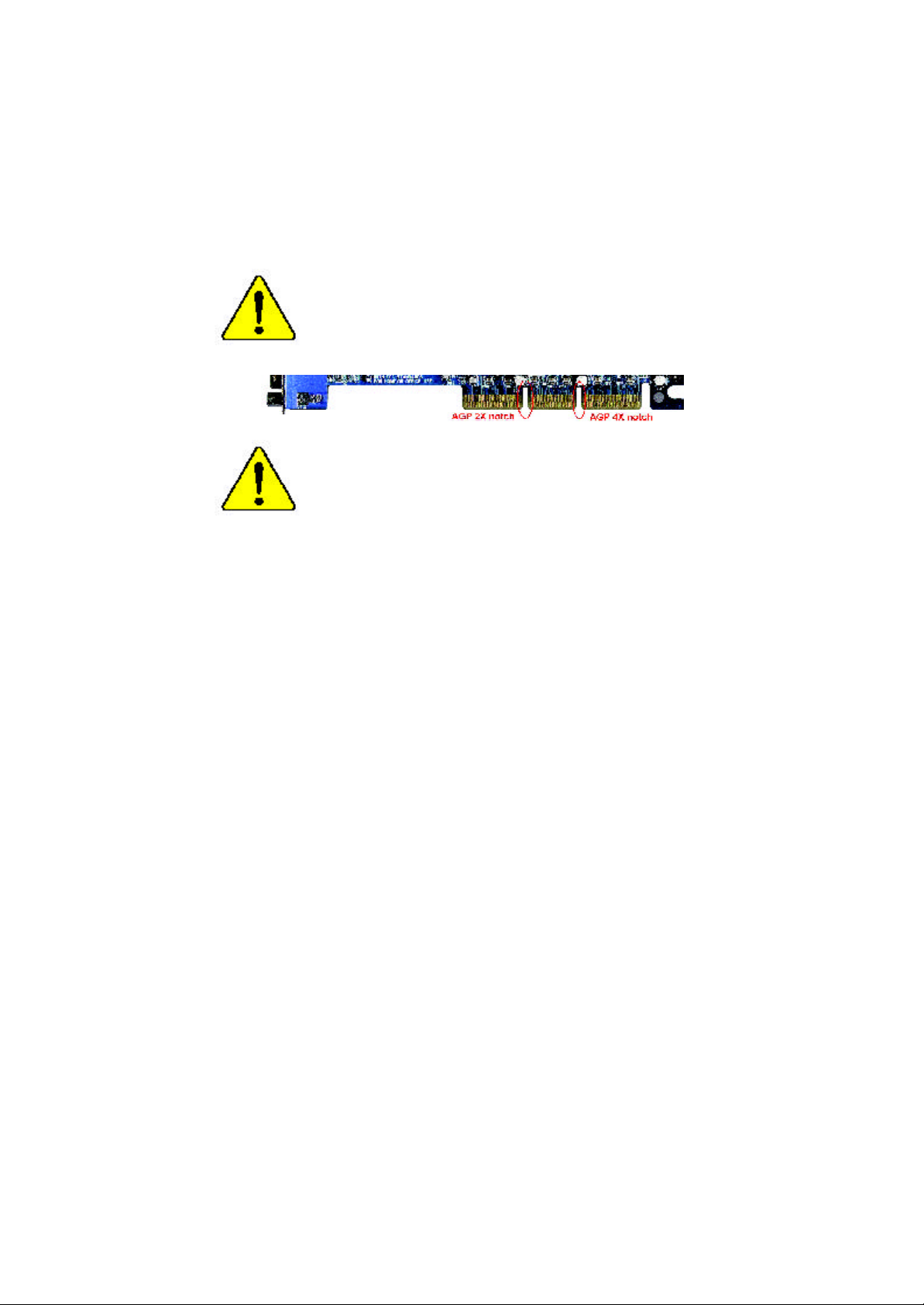
When you installing AGP card, please make sure the follow
ing notice is fully understood and practiced. If your AGP
card has "AGP 4X notch"(show below), please make sure
your AGP card is AGP 4X (1.5V).
Do not use AGP 2X card (3.3V) in this motherboard. It will
burn and damage the motherboard due to Intel® 845 (E/ G)/
Intel® 850(E) chipset can't support AGP 2X(3.3V).
Example 1: Diamond Vipper V770 golden finger is compatible
with 2X/4X mode AGP slot. It can be switched between AGP 2X
(3.3V ) or 4X(1.5V) mode by adjusting the jumper. The factory
default for this card is 2X(3.3V). If you install this card in
GA -8IGMK (or any AGP 4X only) motherboards without
switching the jumper to 4X mode (1.5V), it will burn the
motherboard.
Example 2: Some AT i Rage 128 Pro graphics cards made by
“Power Color”, the graphics card manufacturer & some SiS 305
cards, their golden finger is compatible with 2X/4X mode AGP
slot, but they support 2X(3.3V) only. If you install this card in
GA -8IGMK (or any AGP 4X only) motherboards, it will burn the
motherboard.
Note : A lthough Gigabyte's AG32S(G) graphics card is based on
ATi Rage 128 Pro chip, the design of AG32S(G) is compliance
with A GP 4X (1.5V) specification. Therefore, AG32S (G)will work
fine with Intel® 845(E/G) / 850(E) based motherboards.
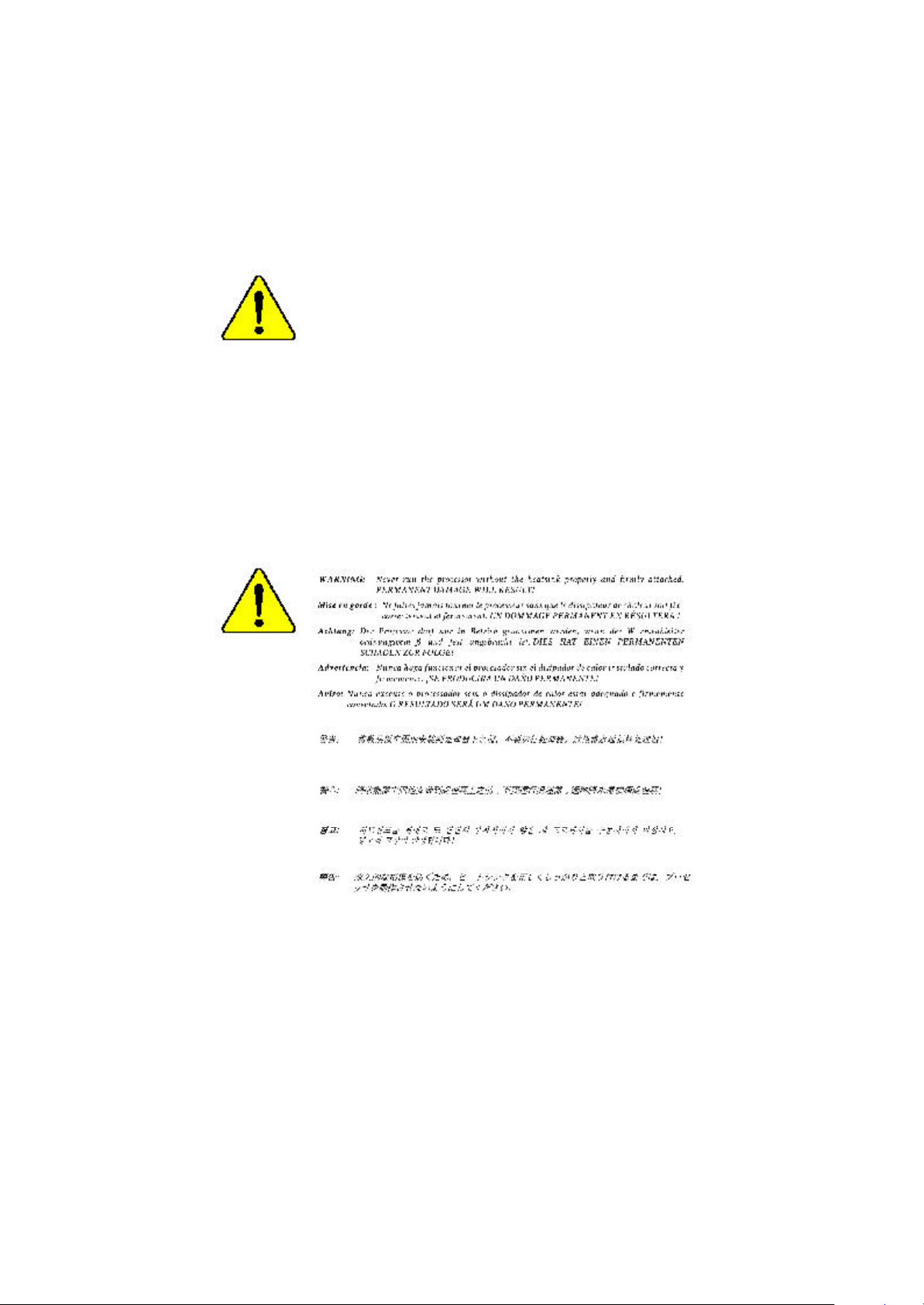
M The author assumes no responsibility for any errors
or omissions that may appear in this document nor
does the author make a commitment to up
date the information contained herein.
M Third-party brands and names are the property of
their respective owners.
M Please do not remove any labels on motherboard, this
may void the warranty of this motherboard.
M Due to rapid change in technology, some of the
specifications might be out of date before publication
of this booklet.
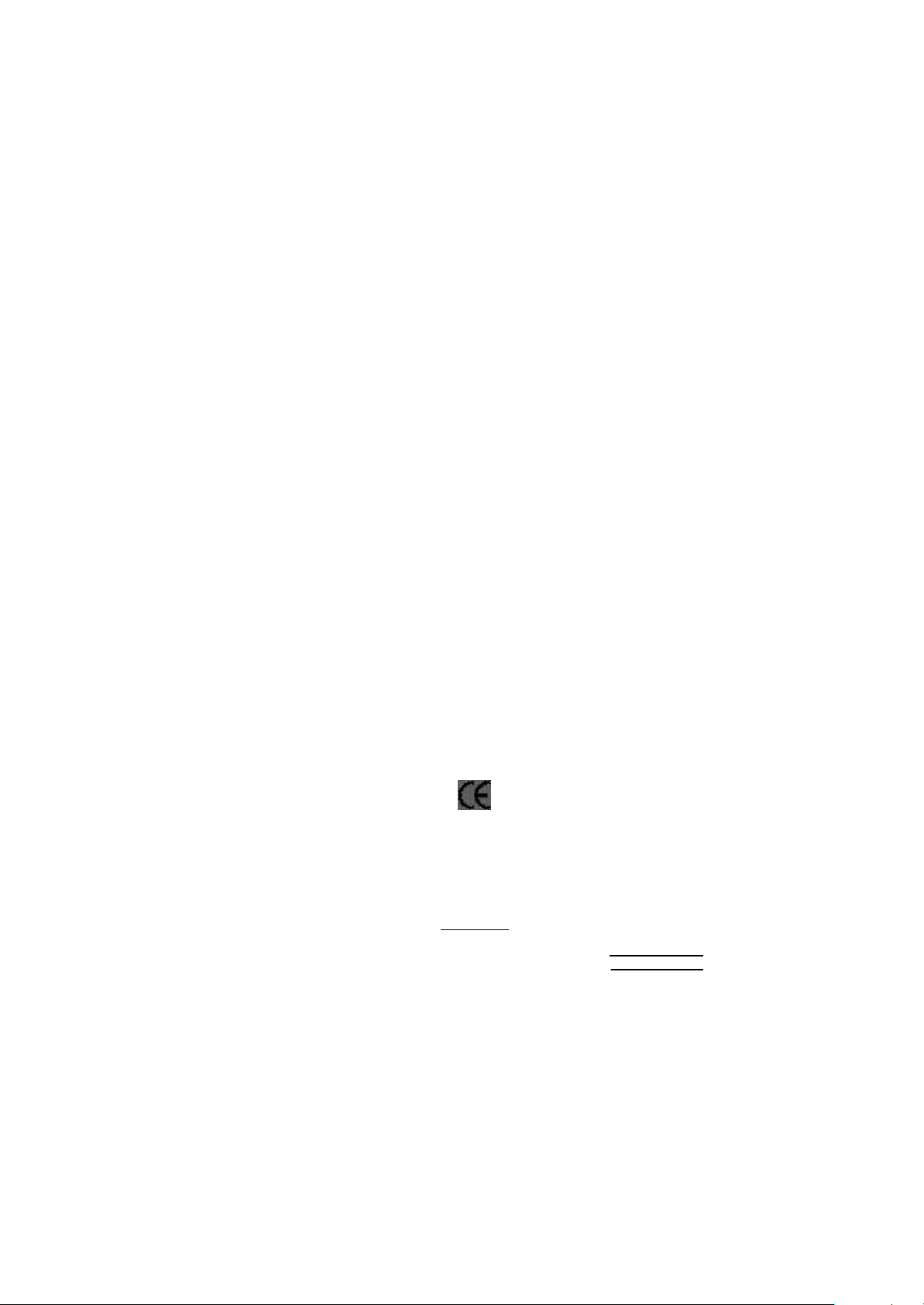
Ausschlager Weg 41, 1F, 20537 Hamburg, Germany
( description of the apparatus, system, installation to whic h it refers)
(reference to the specification under which conformity is declared)
in accordance with 89/336 EEC-EMC Directive
o EN 55011 Limits a nd methods of measurement
o EN 55013
o EN 55014 Limits a nd methods of measurement
o EN 55015 Limits a nd methods of measurement
o EN 55020
T EN 55022 Limits a nd methods of measurement
o DIN VDE 0855
o part 10
o part 12
T CE marking
o EN 60065
o EN 60335
of radio d isturbance characteristics of
industrial,scientific and medical (ISM
high frequency equipment
Limits a nd methods of measurement
of radio d isturbance characteristics of
broadcast receive rs and associated
equipment
of radio d isturbance characteristics of
household electrical appliances,
portable tools and similar electrical
appa ratus
of radio d isturbance characteristics of
fluorescent lamp s and luminaries
Immuni ty from radio interference of
broadcast receive rs and associated
equipment
of radio d isturbance characteristics of
information tech nology equipment
Cabled distribution systems; Equipment
for re ceiving and/or distribution from
sound and television signals
The manufacturer also declares the c onformity of above mentioned product
with the a ctual required safety standards in accordance with LVD 73/23 EEC
Safety requirements for mains operated
electronic and rel ated apparatus for
household and similar general use
Safety of house hold and similar
electrical appliances
(S ta mp )
Declaration of Conformity
We, Manufacturer/Importer
(full address)
G.B.T. Technology Träding GMbH
declar e that the product
Mother Board
GA-8 IGMK
is in conformity with
o EN 61000-3-2*
T EN 60555-2
o EN 61000-3-3* Disturban ces in supply systems cause
T EN 60555-3
T EN 50081-1 Generic emission standard Part 1:
T EN 50082-1
o EN 55081-2
o EN 55082-2
o ENV 55104
o EN50091-2
(EC co nformity marking)
o EN 60950
o EN 50091-1
Manufacturer/Impor ter
Date : Jun e 14, 2002
Disturban ces in supply systems cause
by household appliances and similar
electrical equipment “Ha rmonics”
by household appliances and similar
electri cal equipment “Voltage fluctuations”
Residual commercial and light industry
Generic immunity standard Part 1:
Residual commercial and light industry
Generic emission standard Part 2:
Industrial environment
Generic emission standard Part 2:
Industrial environment
lmmunity requirements for household
appliances tools an d similar apparatus
EMC requirements for uninterruptible
power systems (UPS)
Signa ture:
Na me:
Timmy Huang
Timmy Huang
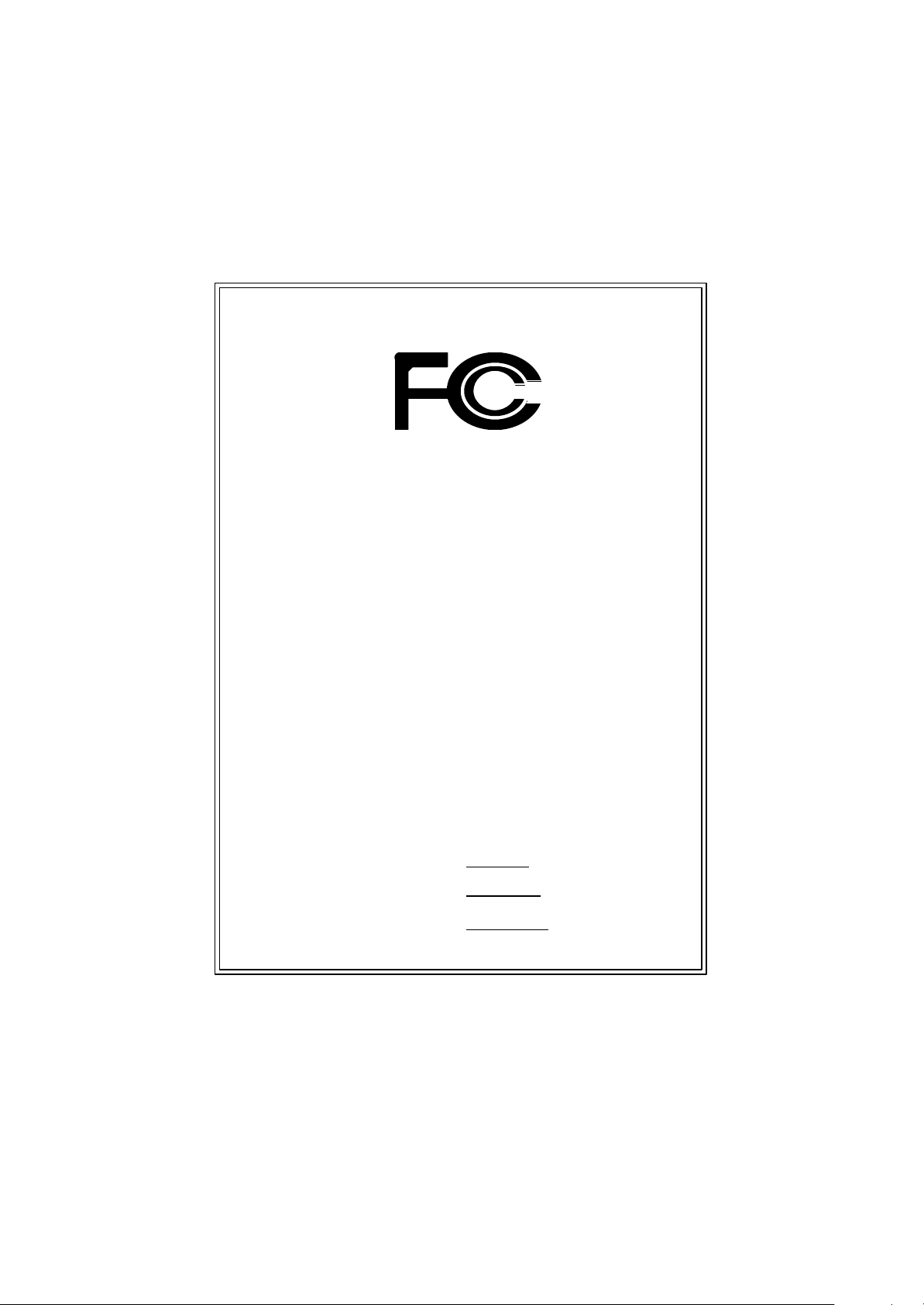
DECLARATION OF CONFORMITY
Pe r FCC Part 2 Section 2.1077(a)
Re sponsib le Party Name:
Ad dress:
Phone/Fax No:
hereby declares that the product
Pr oduct Name:
M odel Number:
Conform s to the following specifications:
FCC Part 15, Subpart B, Section 15.107(a) and Se ction 15.109
(a),Class B Digital Device
Supplementary Information:
This device complies with part 15 of the FCC Rules . Operation is
subject to the following two conditions: (1) This device may not
cause harmful and (2) this device must accept any inference received,
including that may cause undesired operation.
Representative Person’s Name:
Signature:
G .B.T. INC. (U.S .A.)
17358 Railroad Street
City of Industry, CA 91 748
(818) 854-9338/ (818) 854-9339
Motherboard
GA-8 IGMK
ERIC LU
Eric Lu
Dat e:
Ju ne 14,2002
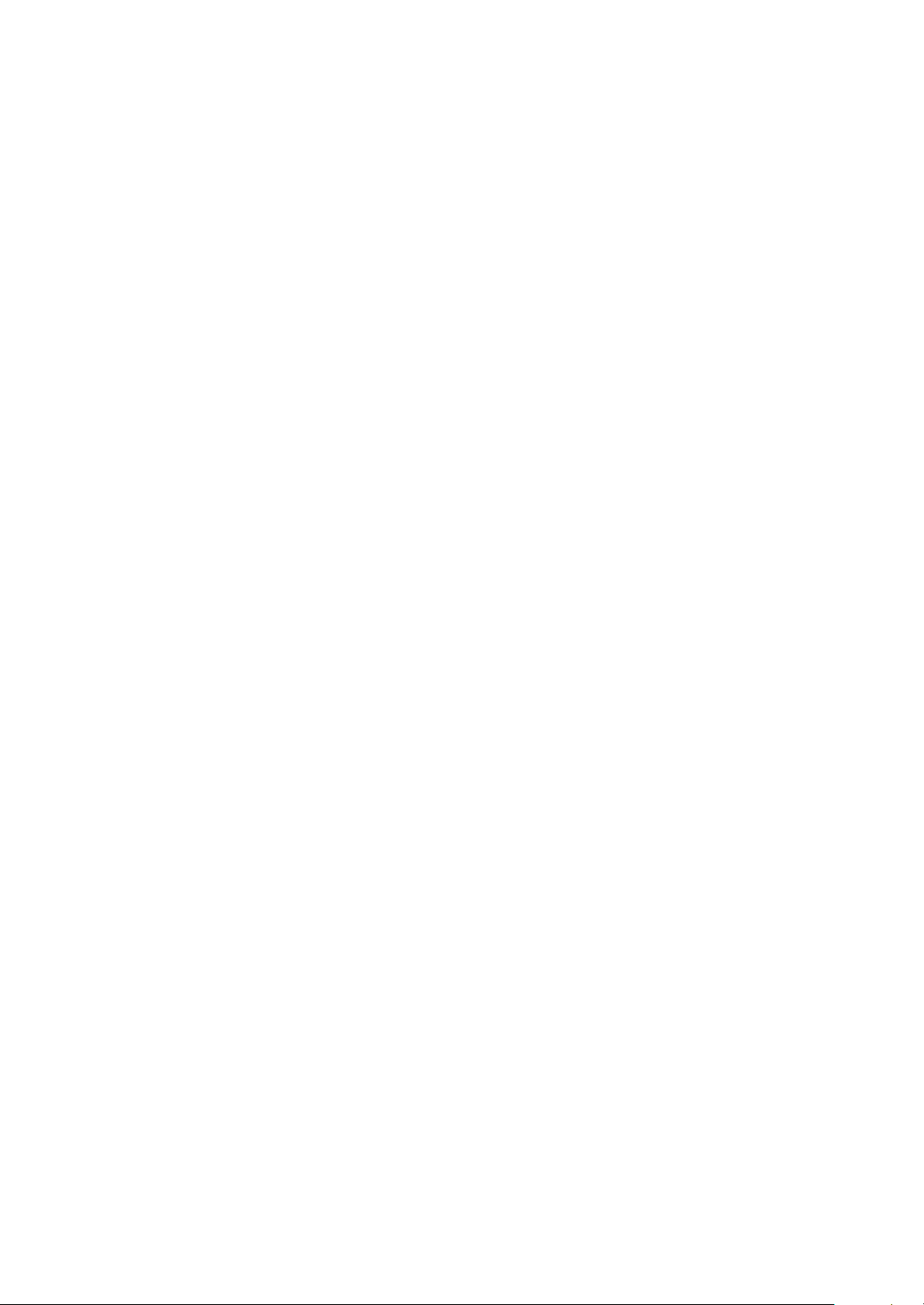
GA-8IGMK
P4 Titan-DDR Motherboard
USER’S MANUAL
Pentium®4 Processor Motherboard
Rev. 1001
12ME-8IGMK-1001
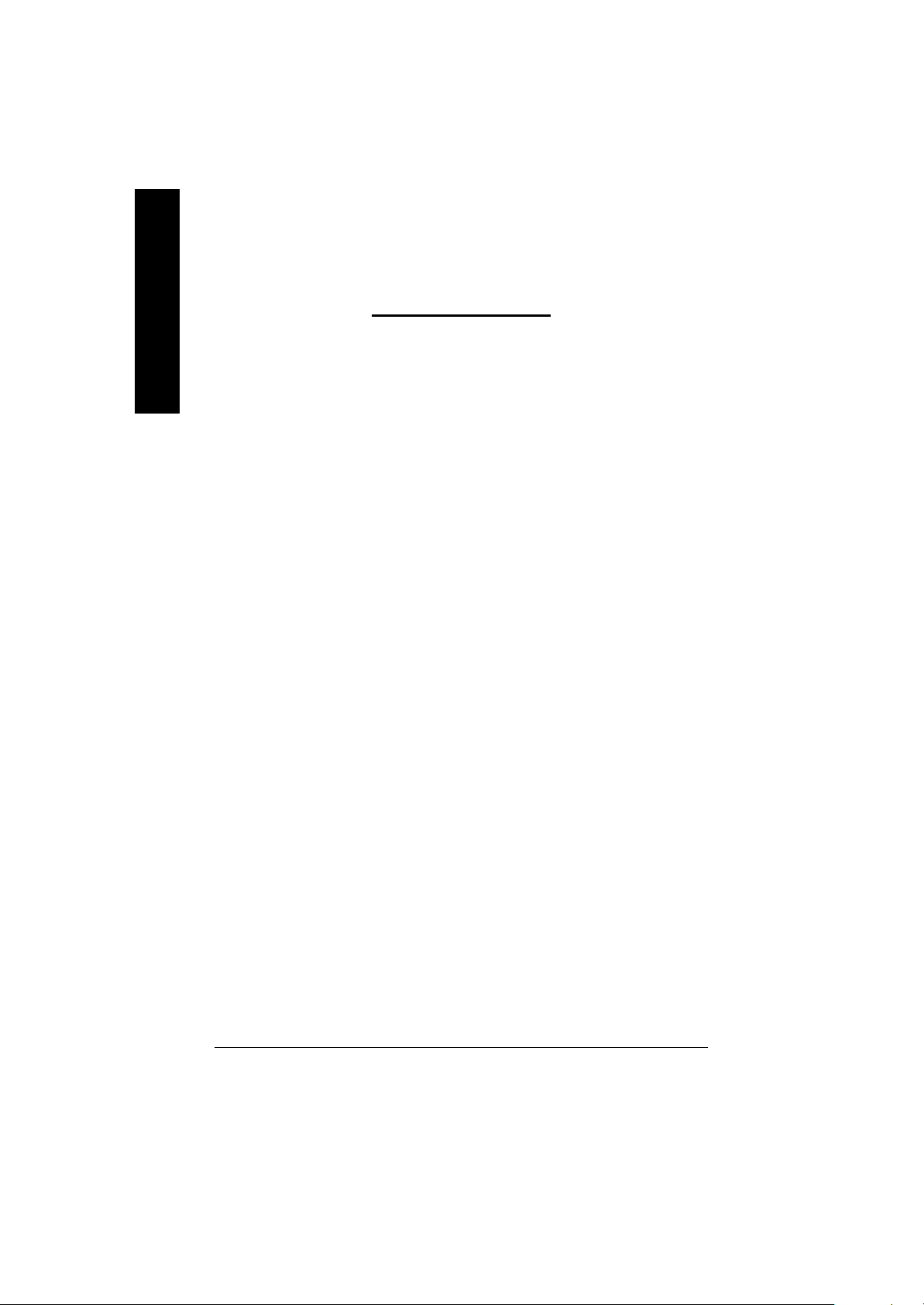
English
Item Checklist .................................................................................. 4
WARNING!.......................................................................................4
Chapter 1 Introduction.......................................................................5
Chapter 2 Hardware Installation Process ............................................8
Table of Content
Features Summary................................................................................................5
GA -8IGMK Motherboard Layout......................................................................... 7
Step 1: Install the Central Processing Unit (CPU)........................................... 9
Step1-1 : CPU Installation.............................................................................. 9
Step1-2 : CPU Heat Sink Installation.............................................................. 10
Step 2: Install memory modules .......................................................................11
Step 3: Install expansion cards.........................................................................12
Step 4: Connect ribbon cables, cabinet wires, and power supply.............13
Step4-1 : I/O Back Panel Introduction ............................................................ 13
Step4-2 : Connectors Introduction ................................................................. 15
Chapter 3 BIOS Setup ....................................................................22
T he Main Menu (For example: BIOS Ver. :F1)..............................................23
Standard CMOS Features.................................................................................25
A dvanced BIOS Features...................................................................................28
Integrated Peripherals .......................................................................................30
- 2 -GA-8IGMK Motherboard
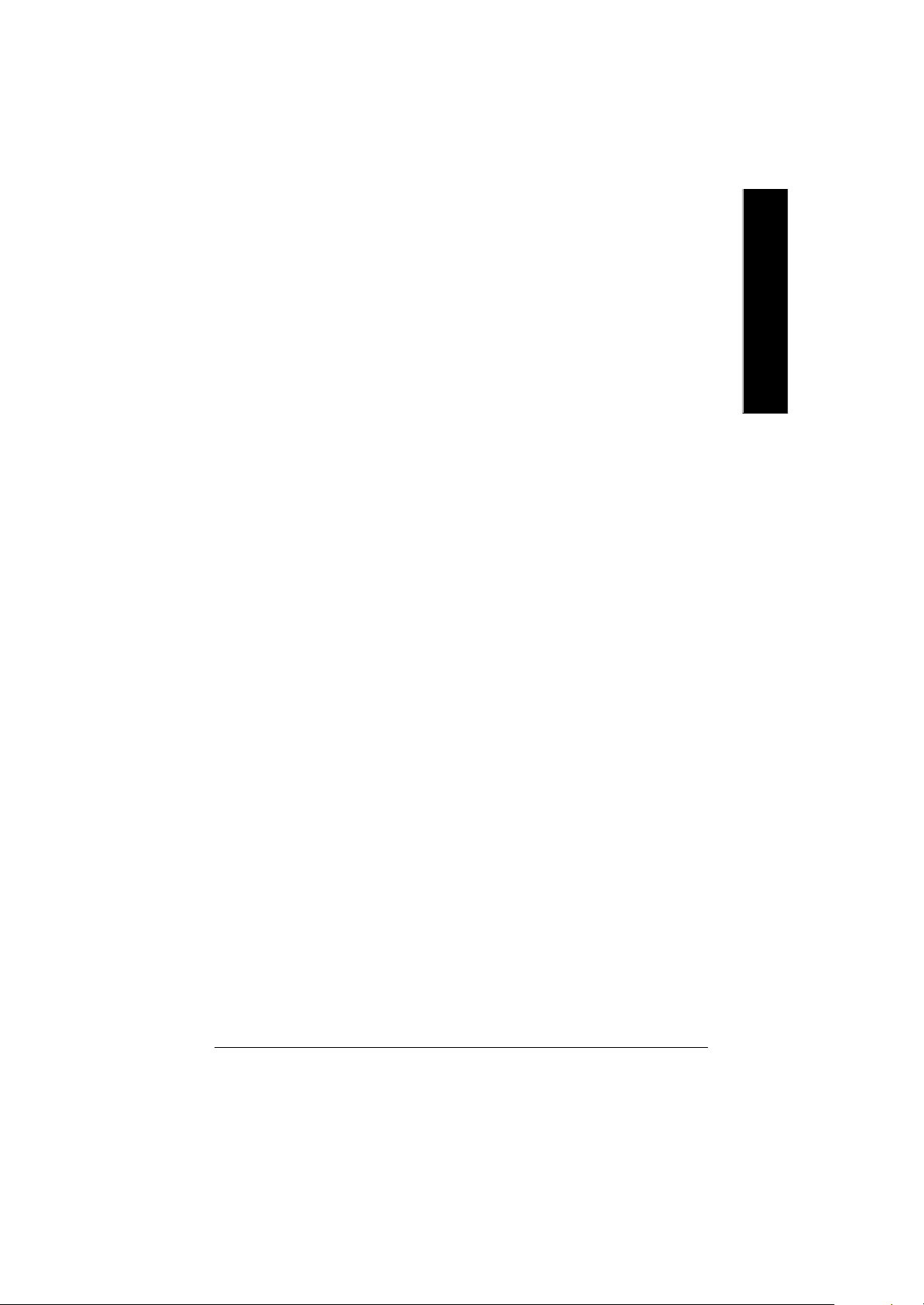
Power Management Setup................................................................................34
PnP/PCI Configurations......................................................................................36
PC Health Status..................................................................................................37
Frequency/Voltage Control ................................................................................38
Top Performance ................................................................................................40
Load Fail-Safe Defaults......................................................................................41
Load Optimized Defaults....................................................................................42
Set Superv isor/User Password..........................................................................43
Sav e & Exit Setup.................................................................................................44
Exit Without Sav ing.............................................................................................45
Chapter 4 Technical Reference........................................................46
Block Diagram .....................................................................................................46
Q-Flash Introduction...........................................................................................47
@ BIOS Introduction ...........................................................................................49
Easy Tune 4TM Introduction ...............................................................................50
English
Chapter 5 Appendix........................................................................51
- 3 -
Table of Content
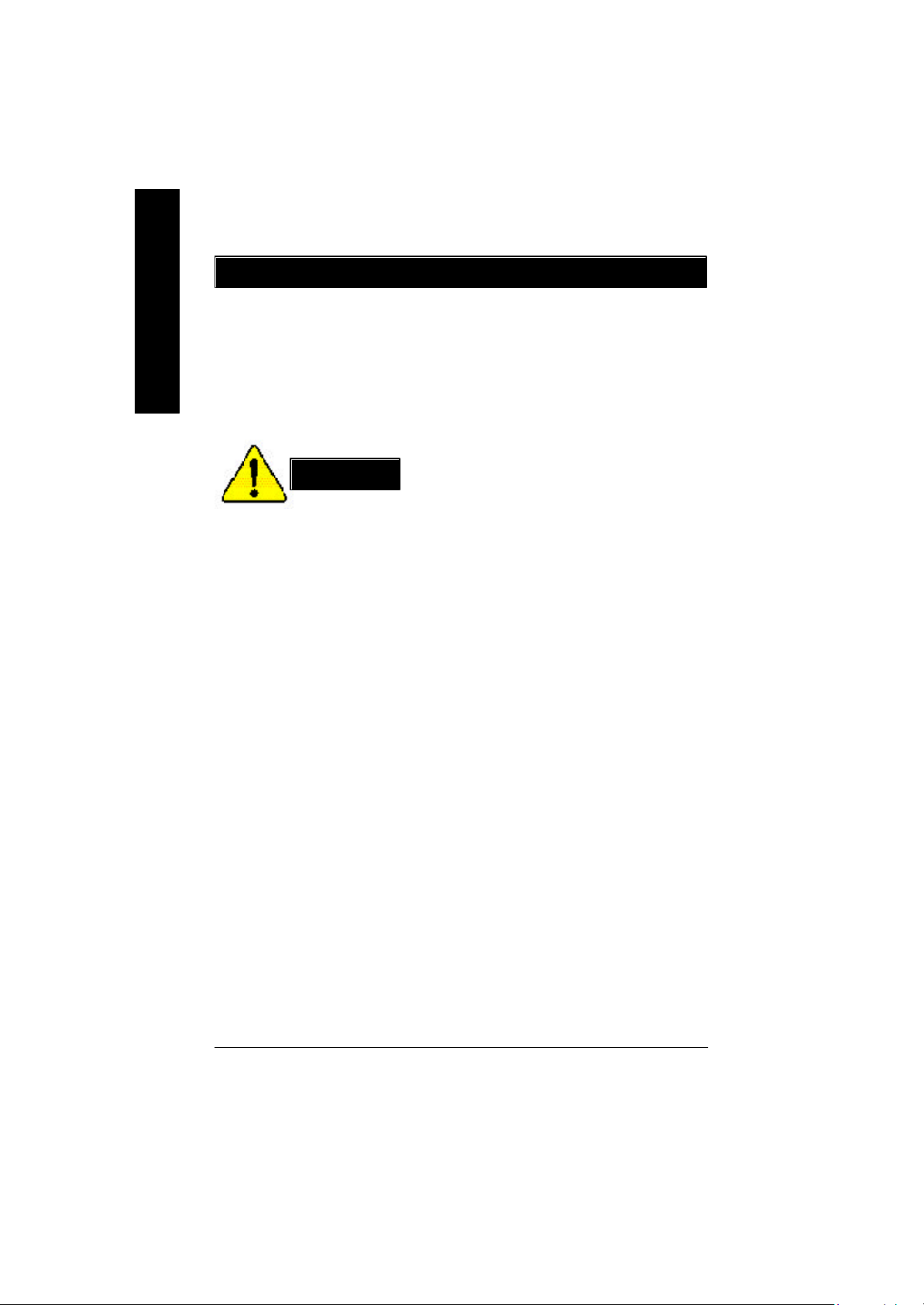
Item Checklist
þ The GA-8IGMK motherboard þ I/O Shield
English
þ IDE cable x 1/ Floppy cable x 1
þ CD for motherboard driver & utility (IUCD)
þ GA-8IGMK user’s manual
Computer motherboards and expansion cards contain very delicate Integrated Circuit (IC) chips. To
protect them against damage from static electricity, you should follow some precautions whenever you
work on your computer.
W ARNING!
1. Unplug your computer when working on the inside.
2. Use a grounded wrist strap before handling computer components. If you do not have
one, touch both of your hands to a safely grounded object or to a metal object, such as
the power supply case.
3. Hold components by the edges and try not touch the IC chips, leads or connectors, or
other components.
4. Place components on a grounded antistatic pad or on the bag that came with the
components whenever the components are separated from the system.
5. Ensure that the ATX power supply is switched off before you plug in or remove the ATX
power connector on the motherboard.
Installing the motherboard to the chassis…
If the motherboard has mounting holes, but they don’t line up with the holes on the base and there are
no slots to attach the spacers, do not become alarmed you can still attach the spacers to the mounting
holes. Just cut the bottom portion of the spacers (the spacer may be a little hard to cut off, so be careful
of your hands). In this way you can still attach the motherboard to the base without worrying about short
circuits. Sometimes you may need to use the plastic springs to isolate the screw from the motherboard
PCB surface, because the circuit wire may be near by the hole. Be careful, don’t let the screw contact
any printed circuit write or parts on the PCB that are near the fixing hole, otherwise it may damage the
board or cause board malfunctioning.
- 4 -GA-8IGMK Motherboard

Chapter 1 Introduction
Features Summary
Form Factor — 21.0cm x 24.4cm Micro ATX size form factor, 4 layers PCB.
CPU — Socket 478 for Intel® Micro FC-PGA2 Pentium® 4 processor
— Support Intel® Pentium® 4 (Northwood, 0.13 m) processor
— Intel Pentium®4 400/533MHz FSB
— 2nd cache depends on CPU
Chipset — Chipset 82845G HOST/AGP/Controller
— ICH4 I/O Controller Hub
Memory — 2 184-pin DDR DIMM sockets
— Supports PC1600 DDR or PC2100 DDR SDRAM
— Supports up to 2GB DRAM (Max)
— Supports only 2.5V DDR SDRAM
I/O Control — ITE8702
Slots — 1 AGP slot 4X mode (1.5V) device support
— 3 PCI slot supports 33MHz & PCI 2.2 compliant
On-Board IDE — 2 IDE controller on the Intel ICH4 PCI chipset
provides IDE HDD/CD-ROM with PIO, Bus Master (Ultra
DMA33/ATA66/ATA100) operation modes.
— Can connect up to four IDE devices
On-Board Peripherals — 1 Floppy port supports 2 FDD with 360K, 720K,1.2M, 1.44M
and 2.88M bytes.
— 1 Parallel port supports Normal/EPP/ECP mode
— 1 Serial ports (COMA), 1 VGA port , COMB on Board
— 6 x USB 2.0/1.1 (2x Rear, 4 Front by cable)
— 1 Fronet Audio connector
— 1 IrDA connector for IR
On-Board VGA — Built in Intel 845G Chipset
On-Board Sound — Realtek ALC650 CODEC
— Line Out / 2 front speaker
— Line In / 2 rear speaker(by s/w switch)
— Mic In / center& woofer(by s/w switch)
— SPDIF out : by s/w switch
— CD In / AUX In / Game port
to be continued......
English
- 5 -
Introduction
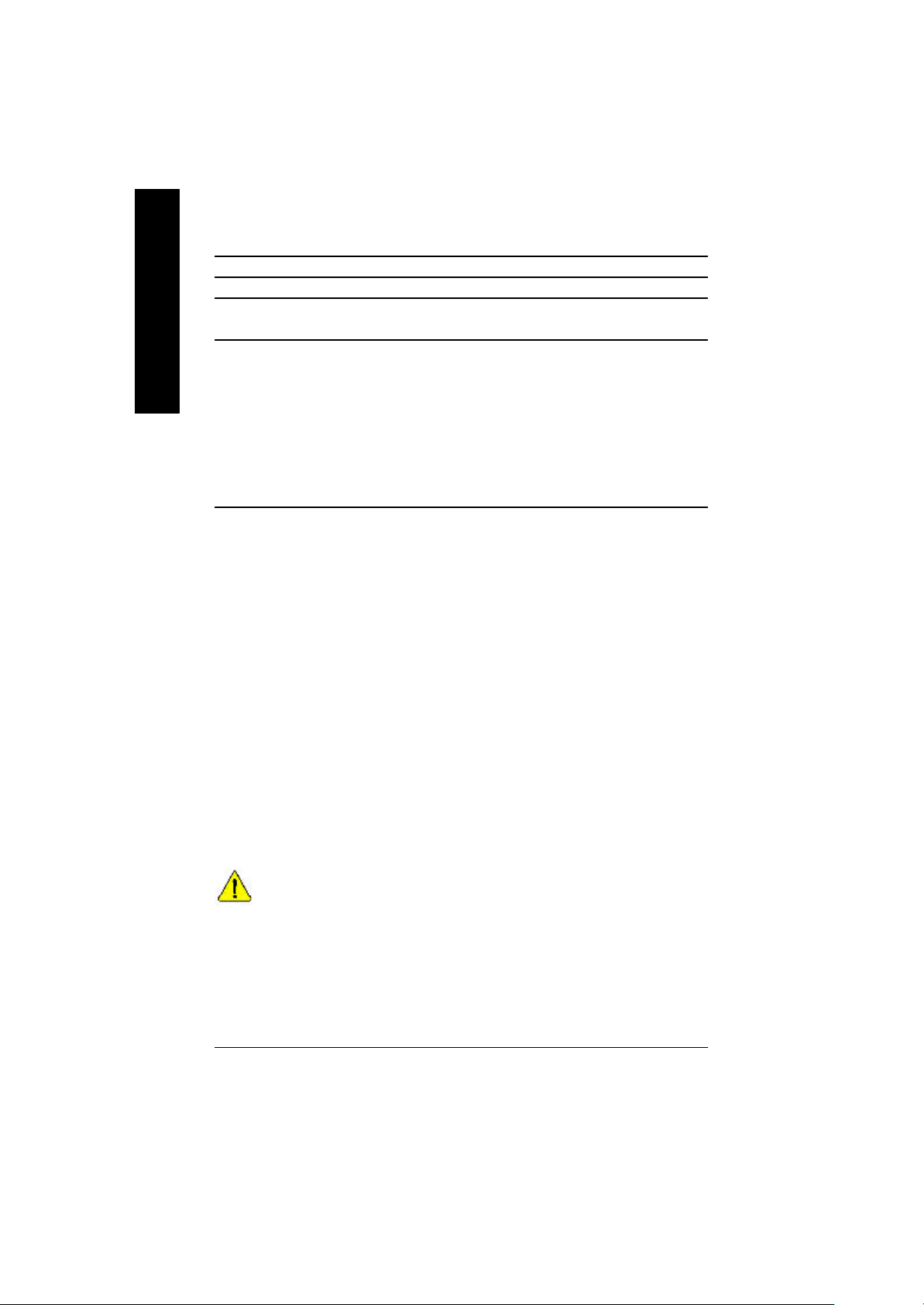
On-Board LAN — Built in Intel 82562ET Chipset
PS/2 Connector — PS/2 Keyboard interface and PS/2 Mouse interace
BIOS — Licensed AWARD BIOS, 2M bit FWH
English
Additional Features — Internal / External Modem wake up
— Support Q-Flash
— PS/2 Keyboard password power on
— PS/2 Mouse power on
— AC Recovery
— USB KB/Mouse wake up from S3,S1
— Poly fuse for keyboard,USB,game port over-current protection
— Supports @BIOS
— Supports EasyTune4
Please set the CPU host frequency in accordance with your processor’s specifications.
We don’t recommend you to set the system bus frequency over the CPU’s specification
because these specific bus frequencies are not the standard specifications for CPU,
chipset and most of the peripherals. Whether your system can run under these specific
bus frequencies properly will depend on your hardware configurations, including CPU,
Chipsets,SDRAM,Cards… .etc.
- 6 -GA-8IGMK Motherboard
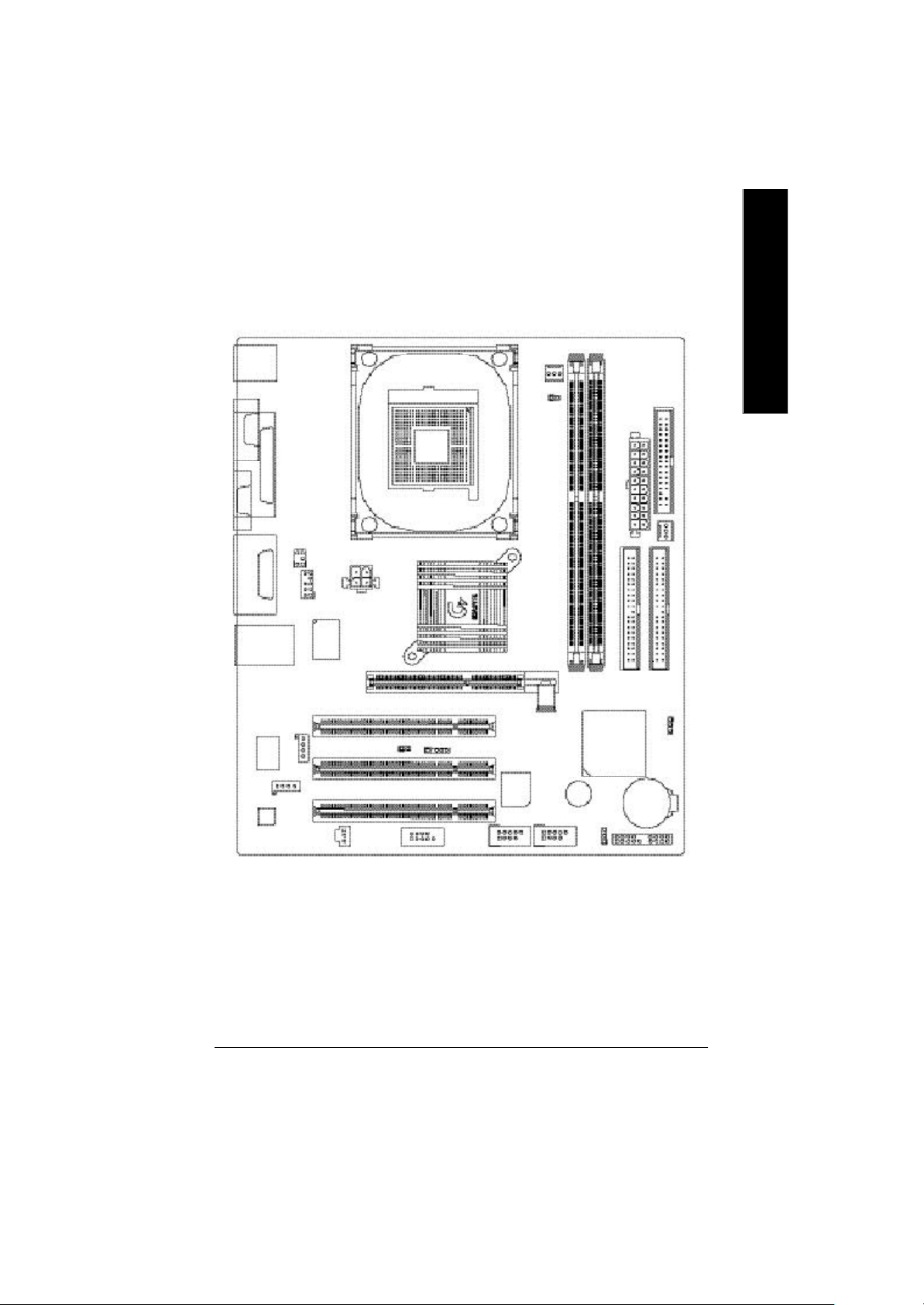
GA-8IGMK Motherboard Layout
English
KB_MS
VGA
LINE_OUTMIC_IN
USB/
Intel 82562
COMA
LPT
GAME
LINE_IN
LAN
AC97
SUR_CEN
F_AUDIO
CD_IN
AUX_IN
SPDIF
ATX_12V
ITE8702
AGP
CI
SOCKET478
GA-8IGMK
COMB
CPU_FAN
ATX_POWER
IDE2
BATTERY
F_P ANEL
FDD
SYS _FAN
IDE1
CLR_COMS
RAM_LED
Intel 845G
DDR2
DDR1
PCI1
IR
PCI2
BIOS
F_USB3
Buzzer
F_USB4
PCI3
ICH4
PWR_LED
- 7 -
Introduction
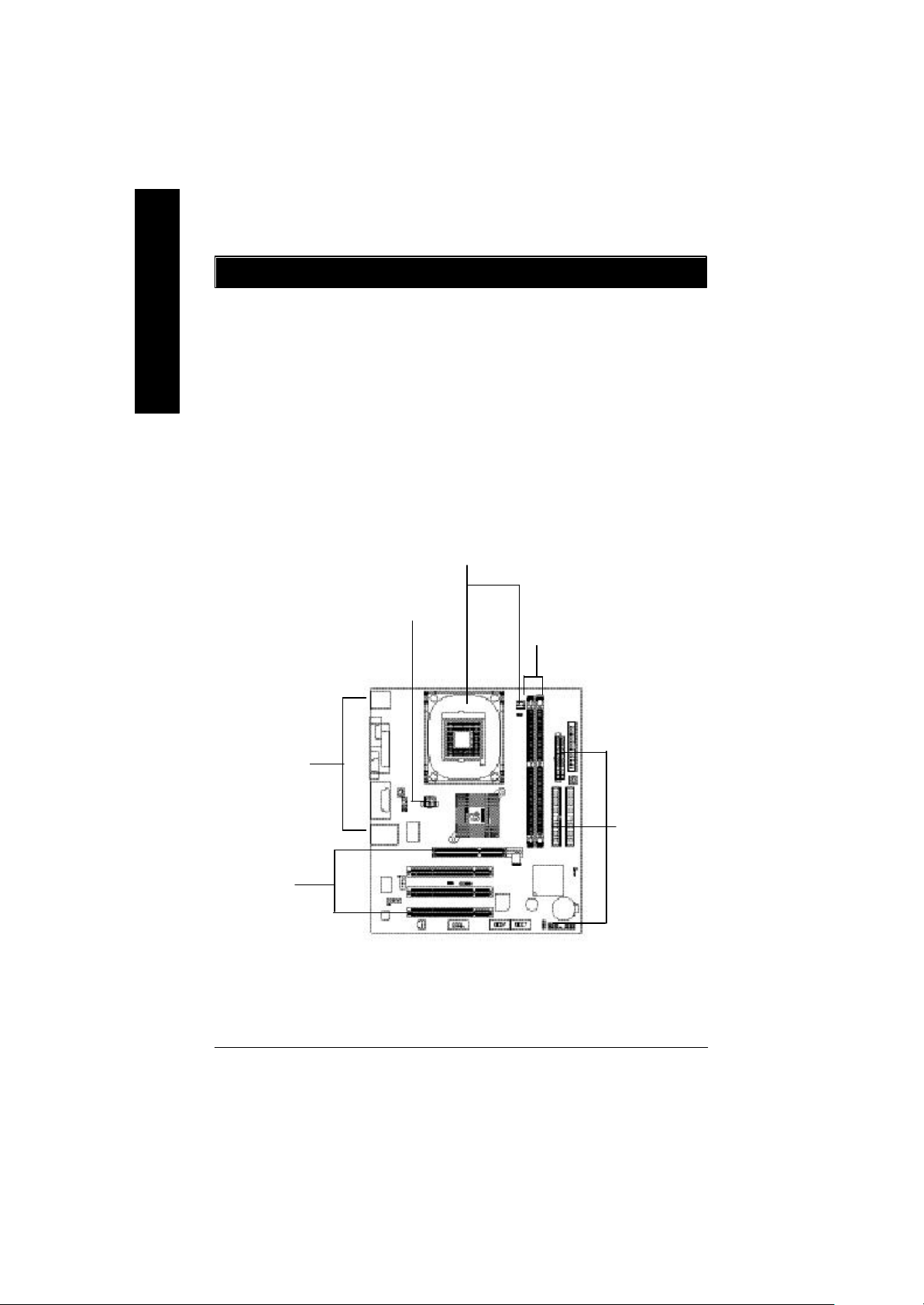
Chapter 2 Hardware Installation Process
To set up your computer, you must complete the following steps:
English
Step 1- Install the Central Processing Unit (CPU)
Step 2- Install memory modules
Step 3- Install expansion cards
Step 4- Connect ribbon cables, cabinet wires, and power supply
Step 5- Setup BIOS software
Step 6- Install supporting software tools
Step1
Step4
Step 2
Step 4
Step3
Step 4
- 8 -GA-8IGMK Motherboard
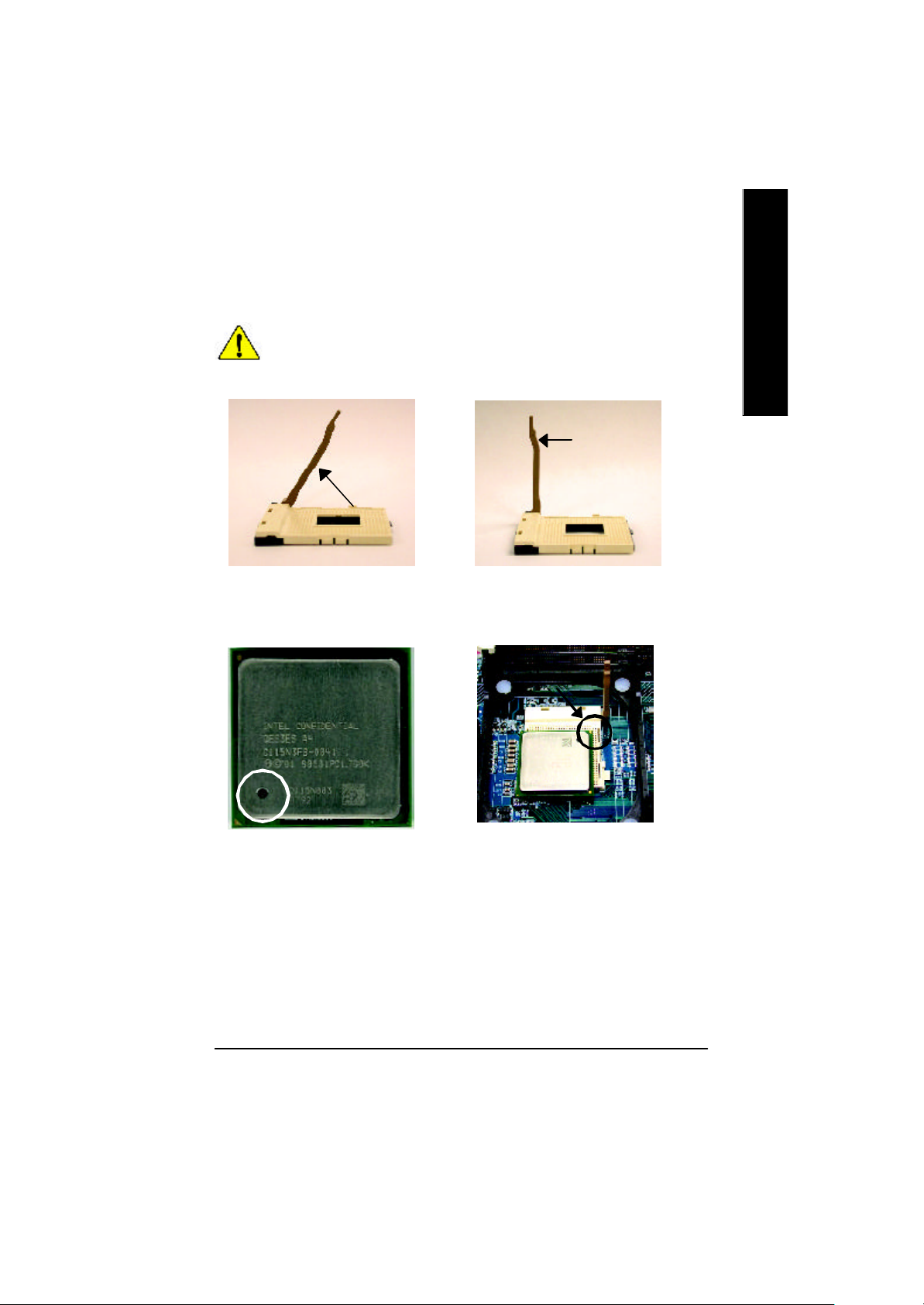
Step 1: Install the Central Processing Unit (CPU)
Step 1-1: CPU Installation
There are two types for CPU socket, please take note of installing.
Type 1 Type 2
English
Angling the
rod to 65
1. Angling the rod to 65-degree maybe feel a
kind of tight , and then continue pull the rod
to 90-degree when a noise “cough” made.
0
Pin1 indicator
3. CPU Top View
Socket
Actuation
Lever
2. Pull the rod to the 90-degree directly.
Pin1 indicator
4. Locate Pin 1 in the socket and look
for a (golden) cut edge on the CPU
upper corner. Then insert the CPU
into the socket.
M Please make sure the CPU type is supported by the motherboard.
M If you do not match the CPU socket Pin 1 and CPU cut edge well, it will cause
improper installation. Please change the insert orientation.
- 9 - Hardw are Installation Process
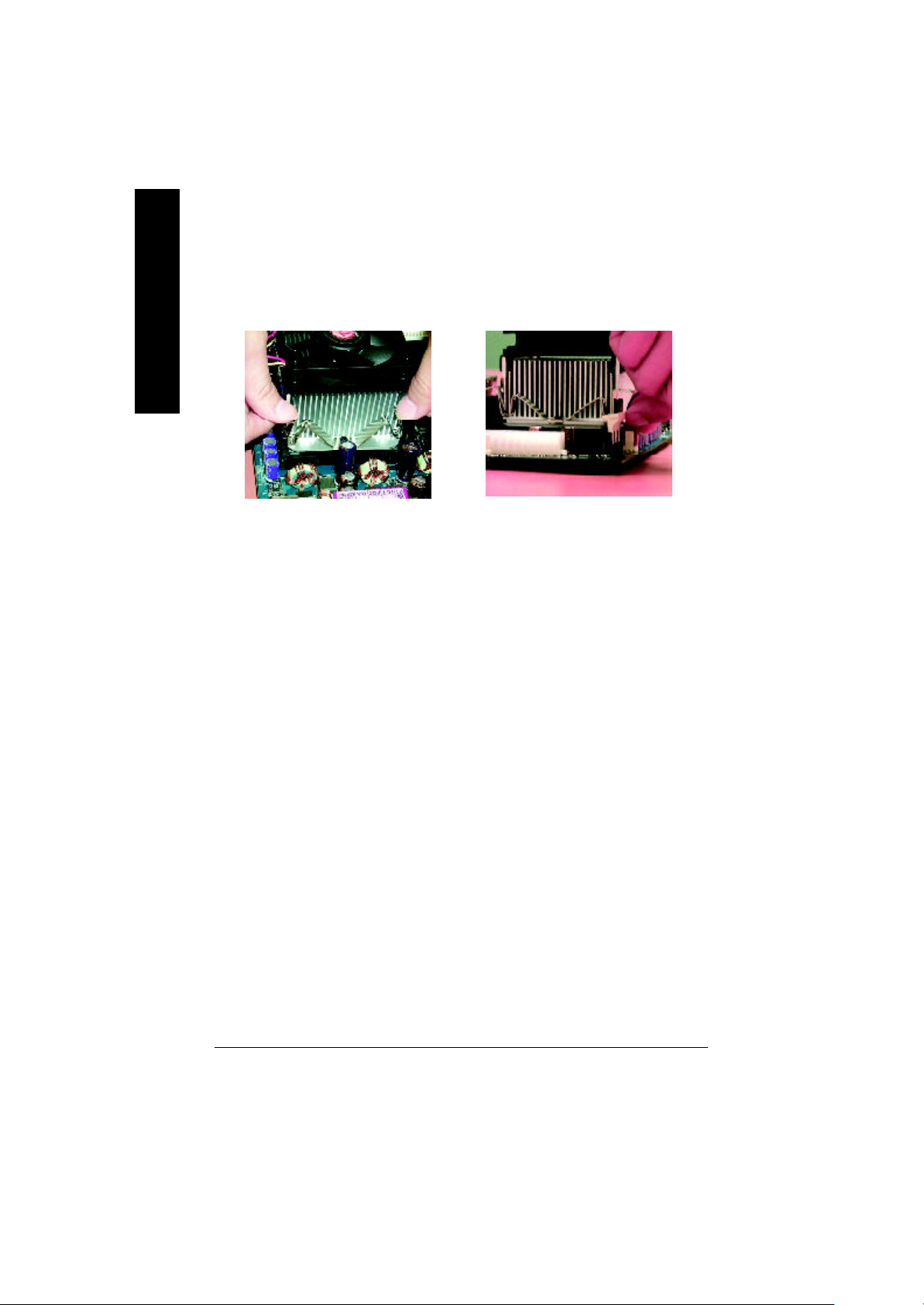
Step1-2 : CPU Heat Sink Installation
English
1. Hook one end of the cooler
bracket to the CPU socket first.
M Please use Intel approved cooling fan.
M We recommend you to apply the thermal tape to provide better heat
conduction between your CPU and heatsink.
(The CPU cooling fan might stick to the CPU due to the hardening of the
thermal paste. During this condition if you try to remove the cooling fan, you
might pull the processor out of the CPU socket alone with the cooling fan, and
might damage the pr ocessor. To avoid this from happening, we suggest you to
either use thermal tape instead of therm al paste, or remove the cooling fan with
extreme caution.)
M Make sure the CPU fan power cable is plugged in to the CPU fan connector,
this completes the installation.
M Please refer to CPU heat sink user’s manual for more detail installation
procedure.
2. Hook the other end of the
cooler bracket to the CPU
socket.
- 10 -GA-8IGMK Motherboard
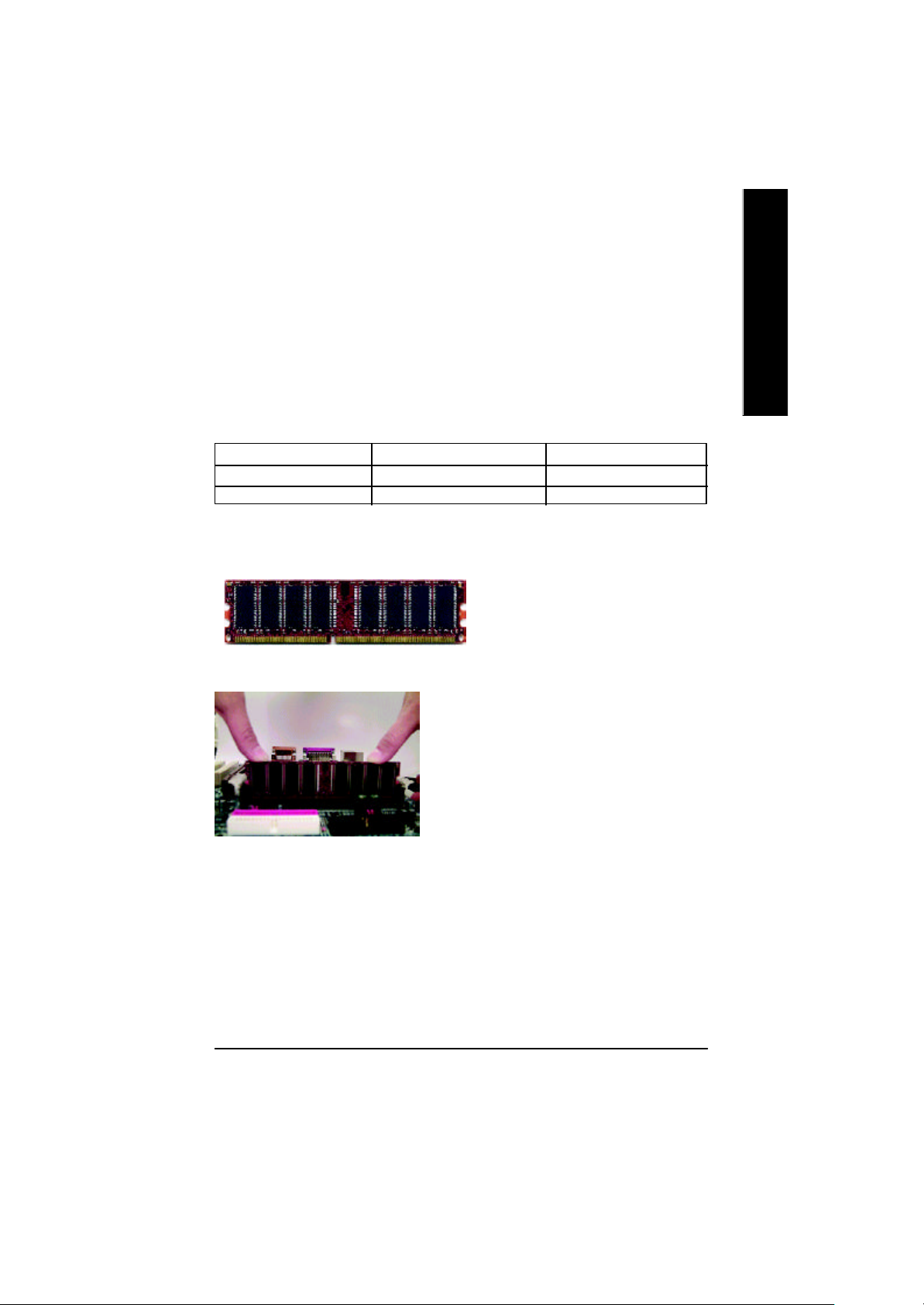
Step 2: Install memory modules
The motherboard has 2 dual inline memory module (DIMM) sockets . The BIOS will automatically
detects memory type and size. To install the memory module, just push it vertically into the DIMM
socke ts. The DIMM module can only fit in one direction due to the notch. Memory size can vary between
sockets.
Support Unbuffered DDR DIMM Sizes type:
64 Mbit (2Mx8x4 banks) 64 Mbit (1Mx16x 4 banks) 128 Mbit(4Mx8x4 banks)
128 Mbit(2Mx16x4 banks) 256 Mbit(8Mx8x4 banks) 256 Mbit(4Mx16x4 banks)
512 Mbit(16Mx8x4 banks) 512 Mbit(8Mx16x4 banks)
Notes: Double-sided x16 DDR memory devices are not support by Intel 845E/G chipset.
DDR
1. The DIMM sockets has a notch, so the DIMM
memory module can only fit in one direction.
2. Insert the DIMM memory module vertically into the
DIMM sockets. Then push it down.
3. Close the plastic clip at both edges of theDIMM
sockets to lock the DIMM module.
Reverse the installation steps when you wish to
remove the DIMM module.
English
M When STR/DIMM LED is ON, you do not install / remove DDR from socket.
- 11 - Hardw are Installation Process
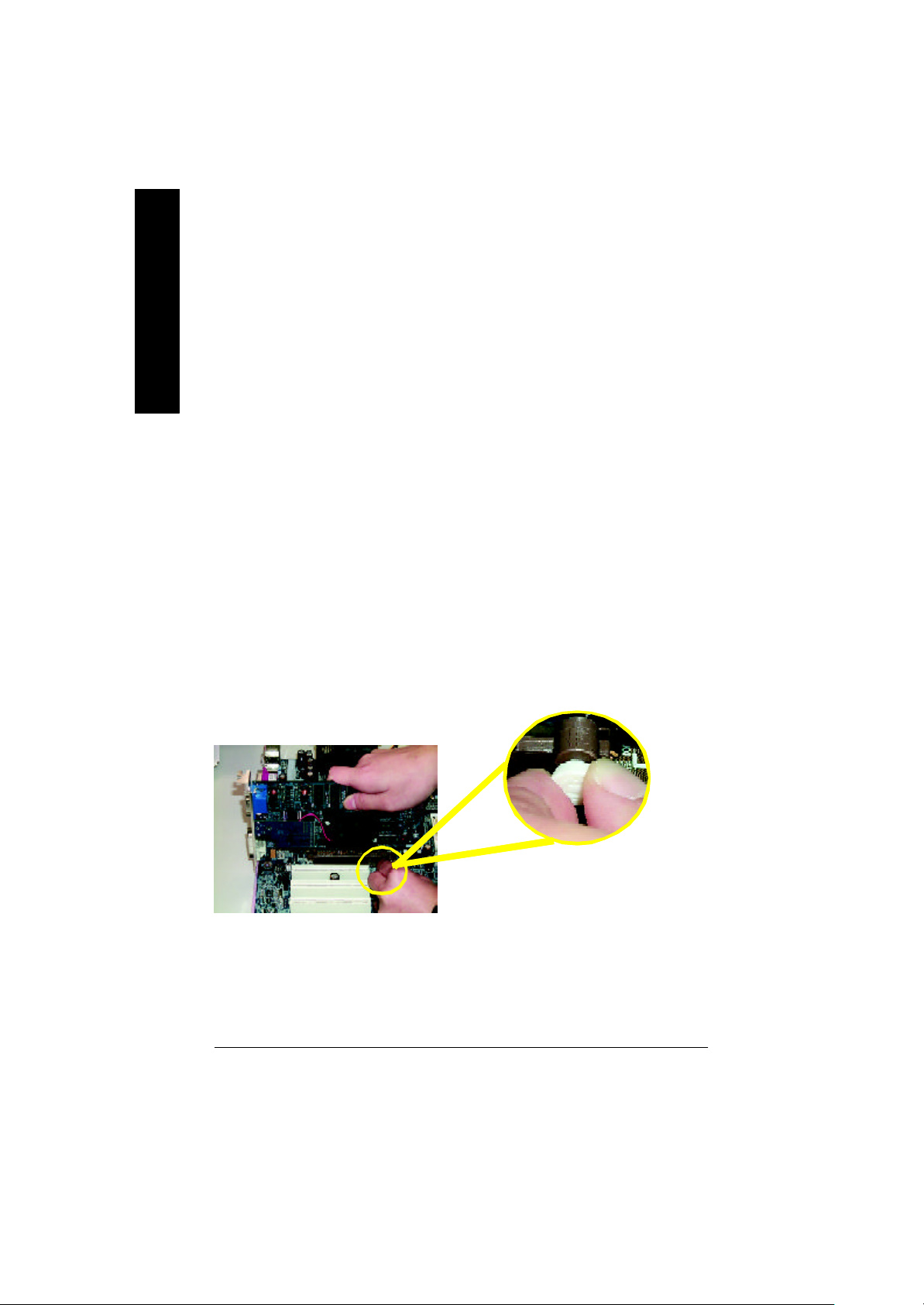
DDR Introduction
high performance and cost-effective solution that allows easy adoption for memory vendors, OEMs and
system integrators.
English
SDRAM infrastructure, yet makes awesome advances in solving the system performance bottle neck by
doubling the memory bandwidth. DDR SDRAM will offer a superior solution and migration path from
existing SDRAM designs due to its av ailability, pricing and overall market support. PC2100 DDR
memory (DDR266) doubles the data rate through reading and writing at both the rising and falling edge of
the clock, achieving data bandwidth 2X greater than PC133 when running with the same DRAM clock
frequency. With peak bandwidth of 2.1GB per second, DDR memory enables system OEMs to build
high performance and low latency DRAM subsystems that are suitable for servers, workstations, highend PC's and v alue desktop SMA sy stems. With a core voltage of only 2.5 Volts compared to
conventional SDRAM's 3.3 volts, DDR memory is a compelling solution for small form factor desktops
and notebook applications.
Step 3: Install expansion cards
1. Read the related expansion card’s instruction document before install the expansion card into
2. Remove your computer’s chassis cover, necessary screws and slot bracket from the computer.
3. Press the expansion card firmly into expansion slot in motherboard.
4. Be sure the metal contacts on the card are indeed seated in the slot.
5. Replace the screw to secure the slot bracket of the expansion card.
6. Replace your computer’s chassis cover.
7. Power on the computer, if necessary, setup BIOS utility of expansion card from BIOS.
8. Install related driver from the operating system.
Established on the existing SDRAM industry infrastructure, DDR (Double Data Rate) memory is a
DDR memory is a sensible evolutionary solution for the PC industry that builds on the existing
the computer.
AGP Card
Please carefully pull out the small whitedrawable bar at the end of the AGP slot when
you try to install/ Uninstall the AGP card.
Please align the AGP card to the onboard
AGP slot and press firmly down on the slot .
Make sure your AGP card is locked by the
small white- drawable bar.
- 12 -GA-8IGMK Motherboard
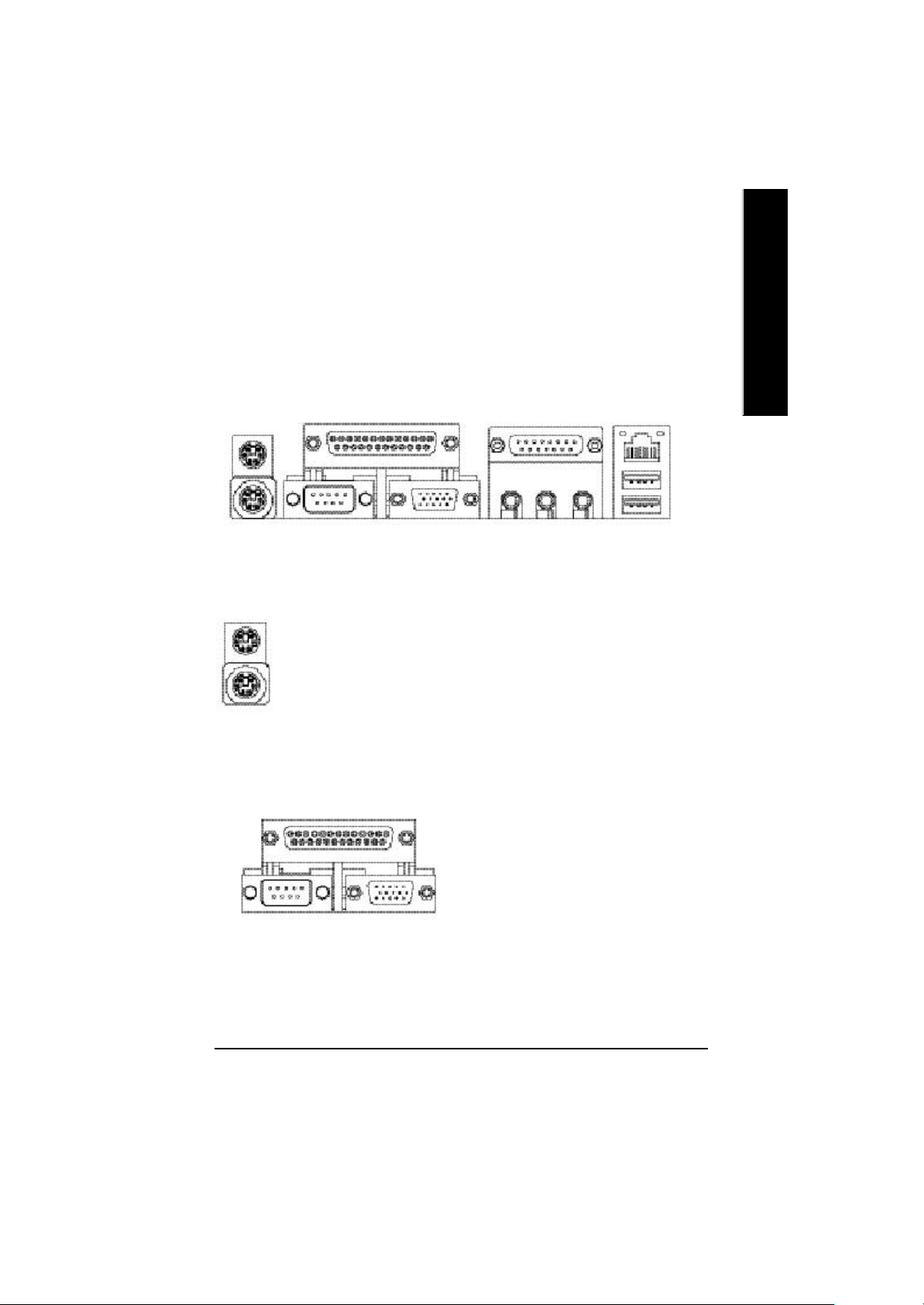
Step 4: Connect ribbon cables, cabinet wires, and power
supply
Step4-1 : I/O Back Panel Introduction
English
u
v w
x
u PS/2 Keyboard and PS/2 Mouse Connector
PS/2 Mouse Connector
(6 pin Female)
PS/2 Keyboard Connector
(6 pin Female)
ØThis connector supports standard PS/2
keyboard and PS/2 mouse.
v Parallel Port ,VGA port and Serial Ports (COMA)
Parallel Port
(25 pin Female)
ØThis mainboard supports 1 standard COM port,
1 VGA port and 1 LPT port. Device like printer
can be connected to LPT port ; mouse and
modem etc can be connected to COM port.
y
COMA VGA
Serial Port
(9 pin Male)
VGA Port
(15 pin Female)
- 13 - Hardw are Installation Process
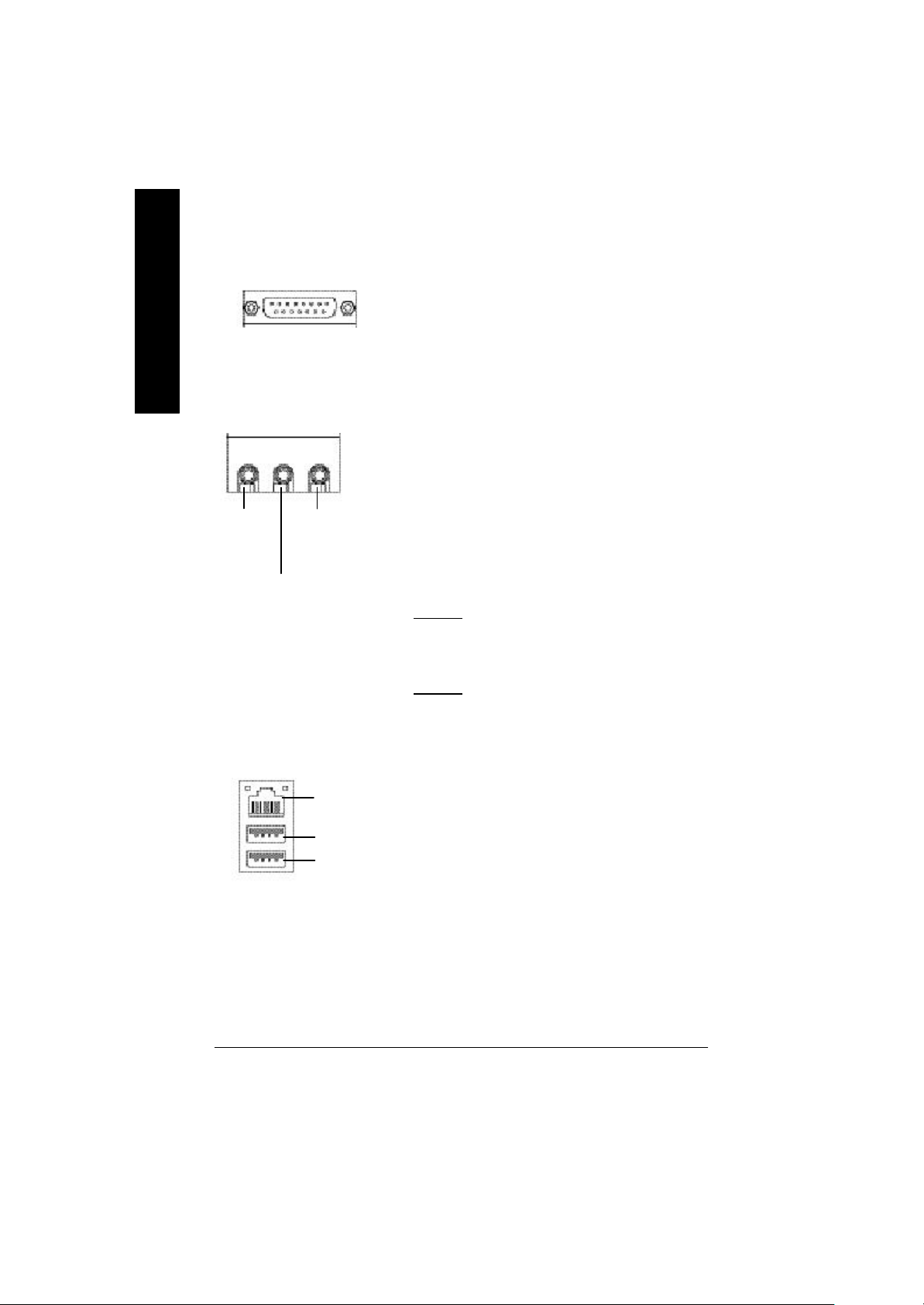
w Game /MIDI Ports
English
Joystick/ MIDI (15 pin Female)
ØThis connector supports joystick, MIDI keyboard and other
relate audio devices.
x Audio Connectors
Line Out
(Front
Speaker)
MIC In
(Center and Subw oofer)
Line In
(Rear S peaker)
y USB/LAN Connector
LAN
Connector
USB 1
USB 0
Ø After install onboard audio driver, you may connect
speaker to Line Out jack, micro phone to MIC In jack.
Device like CD-ROM , walkman etc can be connected
to Line-In jack.
Please note:
You are able to use 2-/4-/6- channel audio feature by S/W
selection. (Detail refer to Gigabyte web
http://www.gigabyte.com.tw.)
If you want to enable 6-channel function, you have 2
choose for hardware connection.
Method1:
Connect “Front Speaker” to “Line Out”
Connect “Rear Speaker” to “Line In”
Connect “Center and Subwooferr” to “MIC Out “.
Method2:
You can refer to page 19, and contact your nearest dealer
for optional SUR_CEN cable.
ØBefore you connect your device(s) into USB connector(s),
please make sure your device(s) such as USB keyboard,
mouse, scanner, zip,speaker..etc. Have a standard USB
interface. Also make sure your OS (Win 95 with USB
supplement, Win98, Windows 2000, Windows ME, Win
NT with SP 6) supports USB controller. If your OS does not
support USB controller, please contact OS vendor for possible patch or driver upgrade. For more information please
contact your OS or device(s) vendors.
- 14 -GA-8IGMK Motherboard
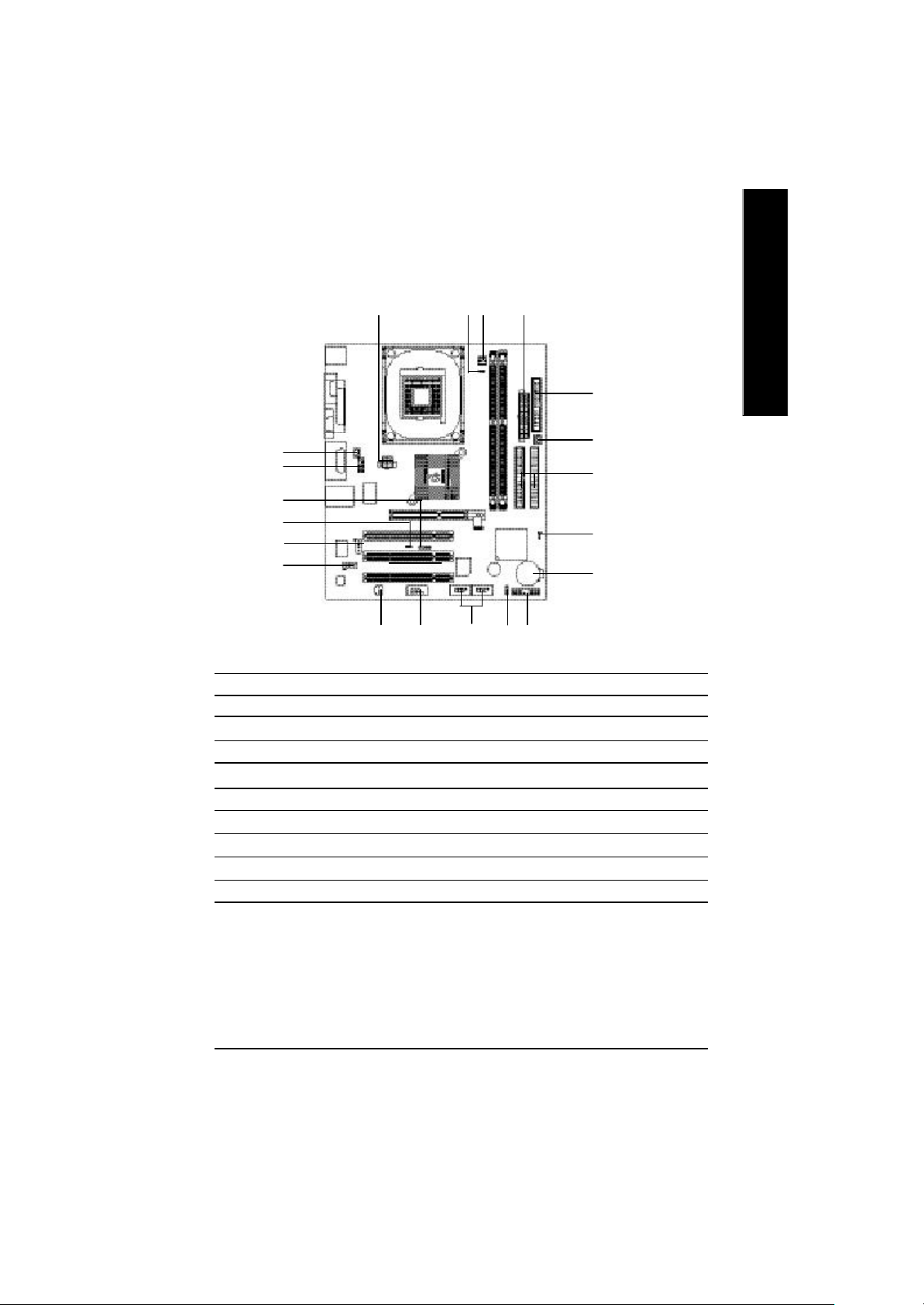
Step4-2 : Connectors Introduction
English
12
11
16
20
14
13
1) CPU_FAN
2) SYS_FAN
3) ATX_12V
4) ATX_POWER
5) IDE1/IDE2
6) FDD
7) RAM_LED
8) PWR_LED
9) F_P ANEL
10) BATTERY
3 1 4
7
818 1715
11) F_AUDIO
12) SUR_CEN
13) CD_IN
14) AUX_IN
15) SPDIF
16) IR
17) F_USB3/F_USB4
18) COMB
19) CLR_CMOS
20) CI
6
2
5
19
10
9
- 15 - Hardw are Installation Process
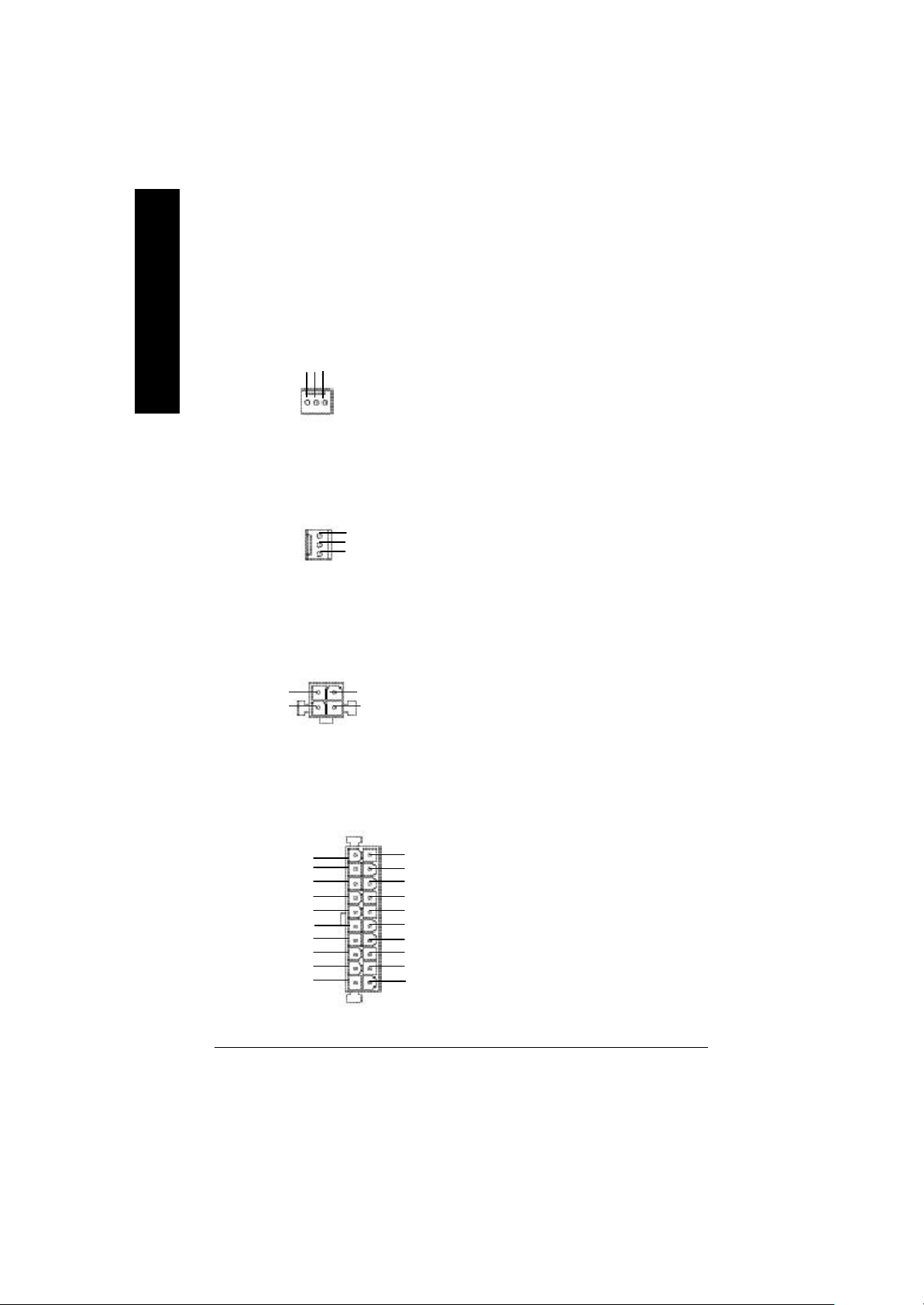
1) CPU_FAN (CPU FAN Connector)
English
Sense
GND
+12V/Control
1
Ø Please note, a proper installation of the CPU
cooler is essential to prevent the CPU from
running under abnormal condition or damaged
by overheating.The CPU fan connector
supports Max. current up to 600 mA.
2) SYS_FAN (System FAN Connector)
1
GND
+12V/Control
Sense
3) ATX_12V ( +12V Power Connector)
2 1
GND
+12V
4 3
GND
+12V
4) ATX_POWER (ATX Power)
1
3.3V
-12V
GND
PS-ON(Soft On/Off)
GND
GND
GND
-5V
VCC
VCC
20
3.3V
3.3V
GND
VCC
GND
VCC
GND
Power Good
5V SB (Stand by +5V)
+12V
Ø This connector allows you to link with the
cooling fan on the system case to lower the
system temperature.
Ø This connector (ATX +12V) suppliesthe CPU
operation voltage (Vcore).
If this " ATX+ 12V connector" is not
connected, system cannot boot.
Ø AC power cord should only be connected to
your power supply unit after ATX power cable
and other related devices are firmly
connected to the mainboard.
- 16 -GA-8IGMK Motherboard
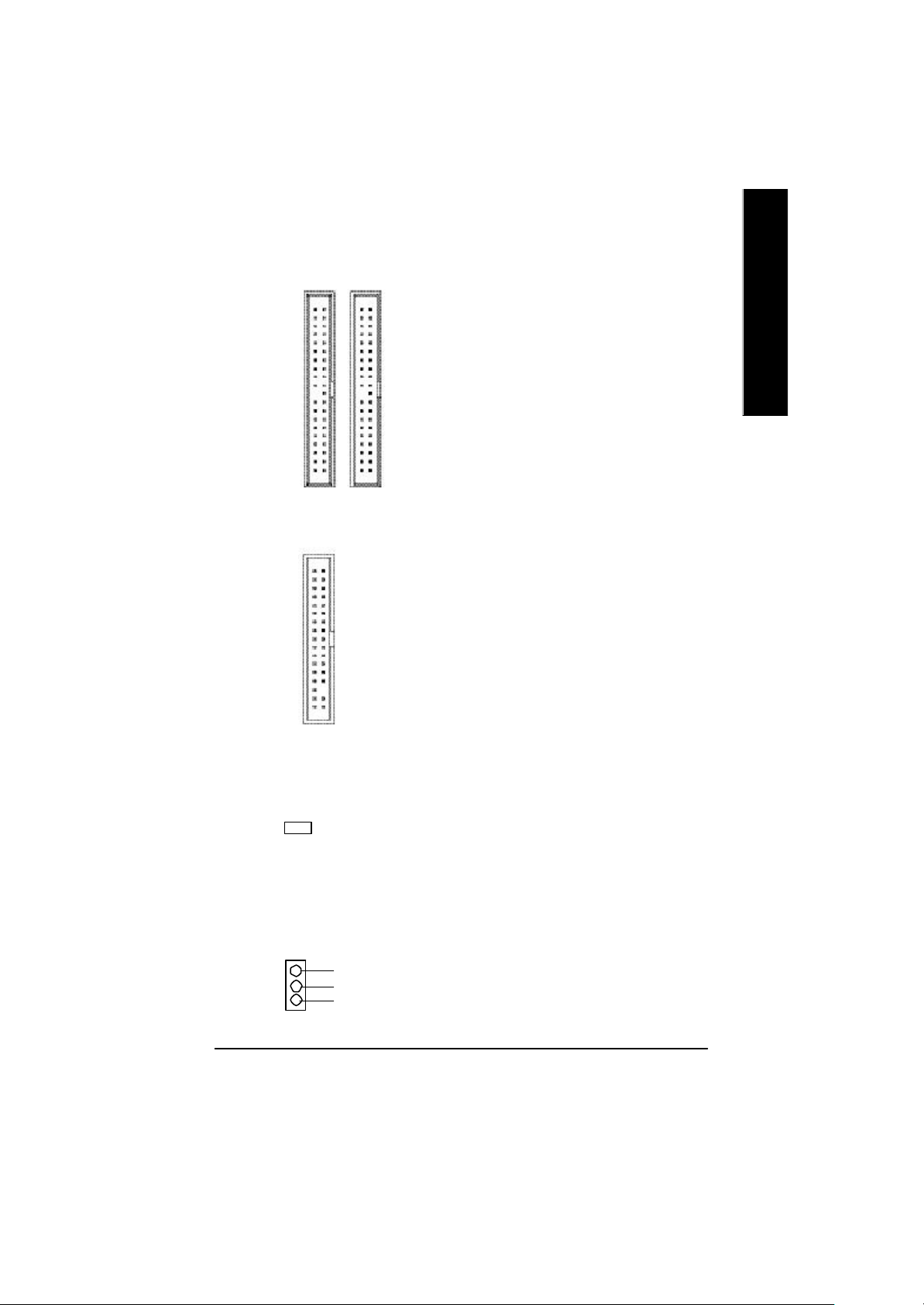
5) IDE1/ IDE2 (IDE1/IDE2 Connector)
Ø Important Notice:
Please connect first harddisk to IDE1 and
connect CDROM to IDE2.
The red stripe of the ribbon cable must be the
same side with the Pin1.
English
1
IDE1
6) FDD (Floppy Connector)
1
7) RAM_LED
-
+
1
IDE2
Ø Please connect the floppy drive ribbon cables
to FDD. It supports 360K,1.2M,1.44M and
2.88Mbytes floppy disk types.
The red stripe of the ribbon cable must be the
same side with the Pin1.
Ø Do not remove memory modules while
DIMM LED is on. It might cause short or
other unexpected damages due to the
2.5V stand by voltage. Remove memory
modules only when STR function is
disabled by jumper and AC Power cord is
disconnected.
8) PWR_LED
1
MPD-
MPD-
MPD+
Ø PWR_LED is connect with the system power
indicator to indicate whether the system is
on/off. It will blink when the system enters
suspend mode.
If you use dual color LED, power LED will turn
to another color.
- 17 - Hardw are Installation Process
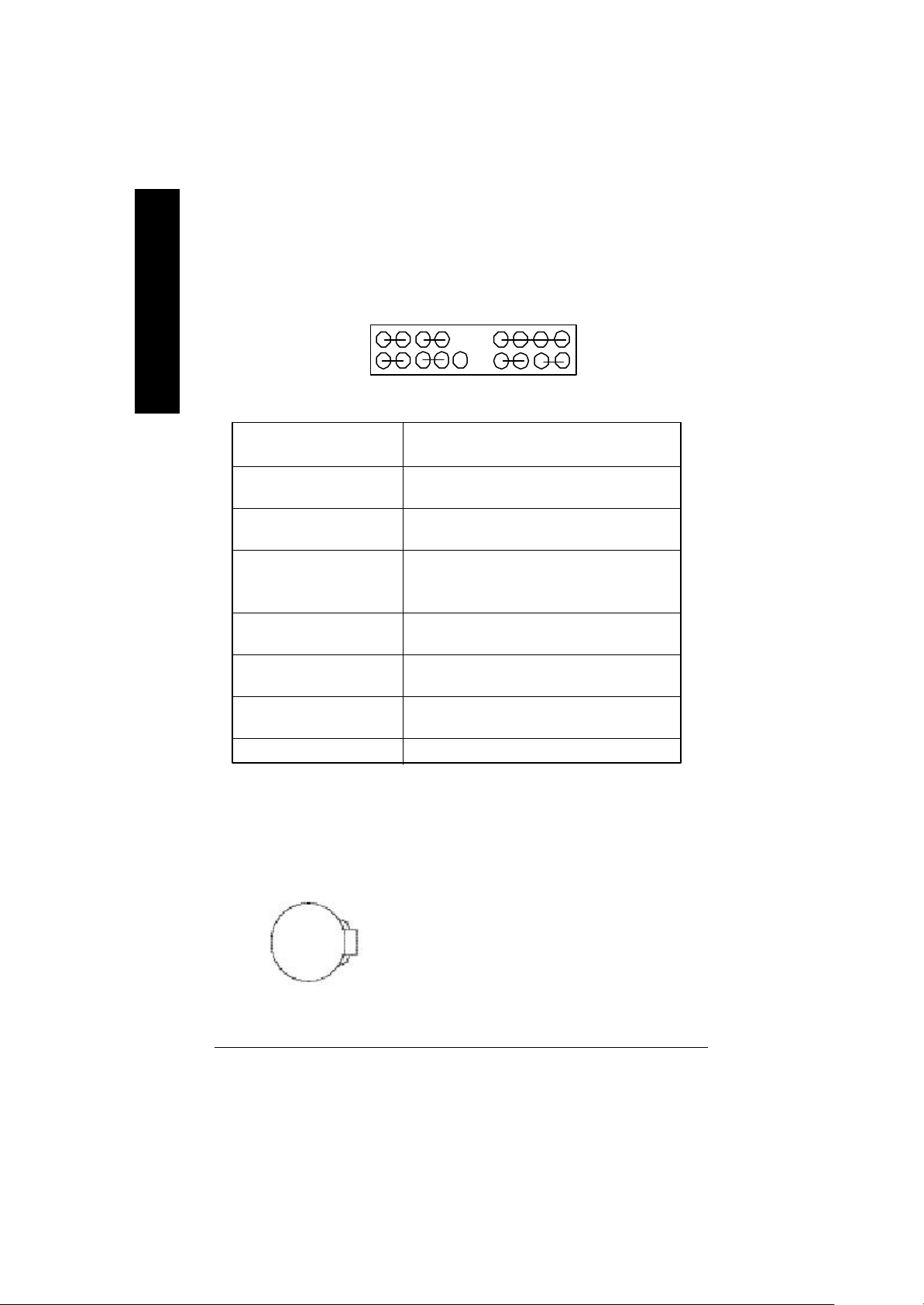
9) F_P ANEL (2x10 pins connector)
English
MPD+
1
2 20
1 19
1
HD+
GN (Green Switch) Open: Normal Operation
GD (Green LED) Pin 1: LED anode(+)
HD (IDE Hard Disk Active LED) Pin 1: LED anode(+)
SPK (Speaker Connector) Pin 1: VCC(+)
RE (Reset Switch) Open: Normal Operation
PW (Soft Power Connector) Open: Normal Operation
MPD(Message LED/Power/ Pin 1: LED anode(+)
Sleep LED) Pin 2: LED cathode(-)
NC NC
PW-
PW+
MPD-
1
1
HD-
RST-
RST+
Close: Entering Green Mode
Pin 2: LED cathode(-)
Pin 2: LED cathode(-)
Pin 2- Pin 3: NC
Pin 4: Data(-)
Close: Reset Hardware System
Close: Power On/Off
NC
SPK+
1
1
GD+
GD-
1
GN+
SPK-
GN-
Ø Please connect the power LED, PC speaker,
reset switch and power switch etc of your chassis
10) BATTERY (Battery)
+
CAUTION
v Danger of explosion if battery is incorrectly
replaced.
v Replace only with the same or equivalent
type recommended by the manufacturer.
v Dispose of used batteries according to the
manufacturer’s instructions.
- 18 -GA-8IGMK Motherboard
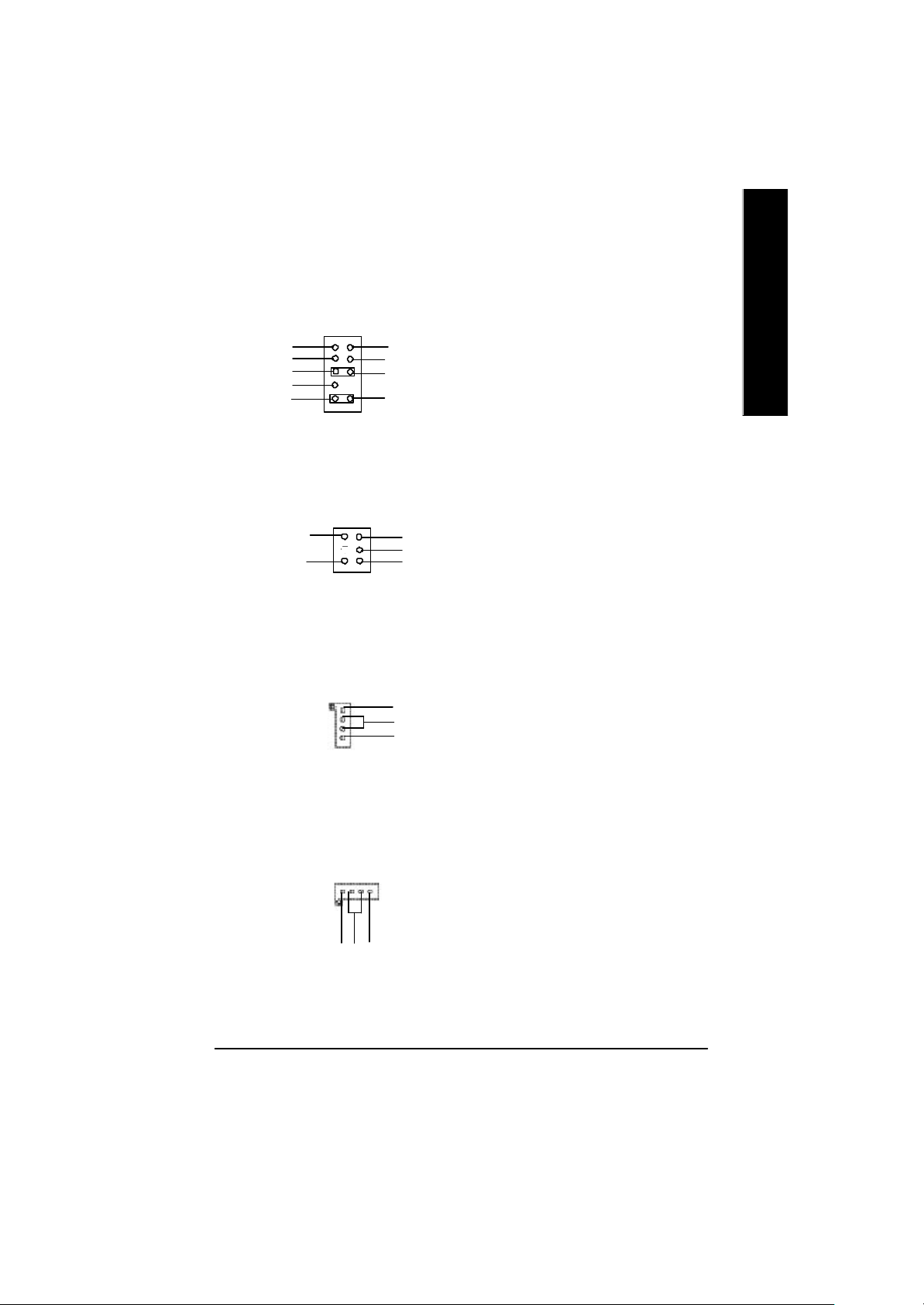
11) F_AUDIO (F_AUDIO Connector)
1
MIC
Front Audio (R)
Front Audio (L)
REF
Reserved
GND
POWER
Rear Audio (R)
Rear Audio (L)
Ø If you want to use Front Audio connector, you
must remove 5-6, 9-10 Jumper.
In order to utilize the front audio header, your
chassis must have front audio connector. Also
please make su re the pin assigment on the cable
is the same as the pin assigment on the MB
header . To find out if the chassis you are buying
support front audio connector, please contact
your dealer.
English
12) SUR_CEN
LEF_OUT
SUR OUTR
12
13) CD_IN (CD IN)
1
CD-L
GND
CD-R
CD_IN
14) AUX_IN ( AUX In Connector)
1
Ø Please contact your nearest dealer for optional
SUR_CEN cable.
CENTER_OUT
GND
SUR OUTL
Ø Connect CD-ROM or DVD-ROM audio out
to the connector.
Ø Connect other device(such as PCI TV Tunner
audio out )to the connector.
GND
AUX-L
AUX-R
- 19 - Hardw are Installation Process
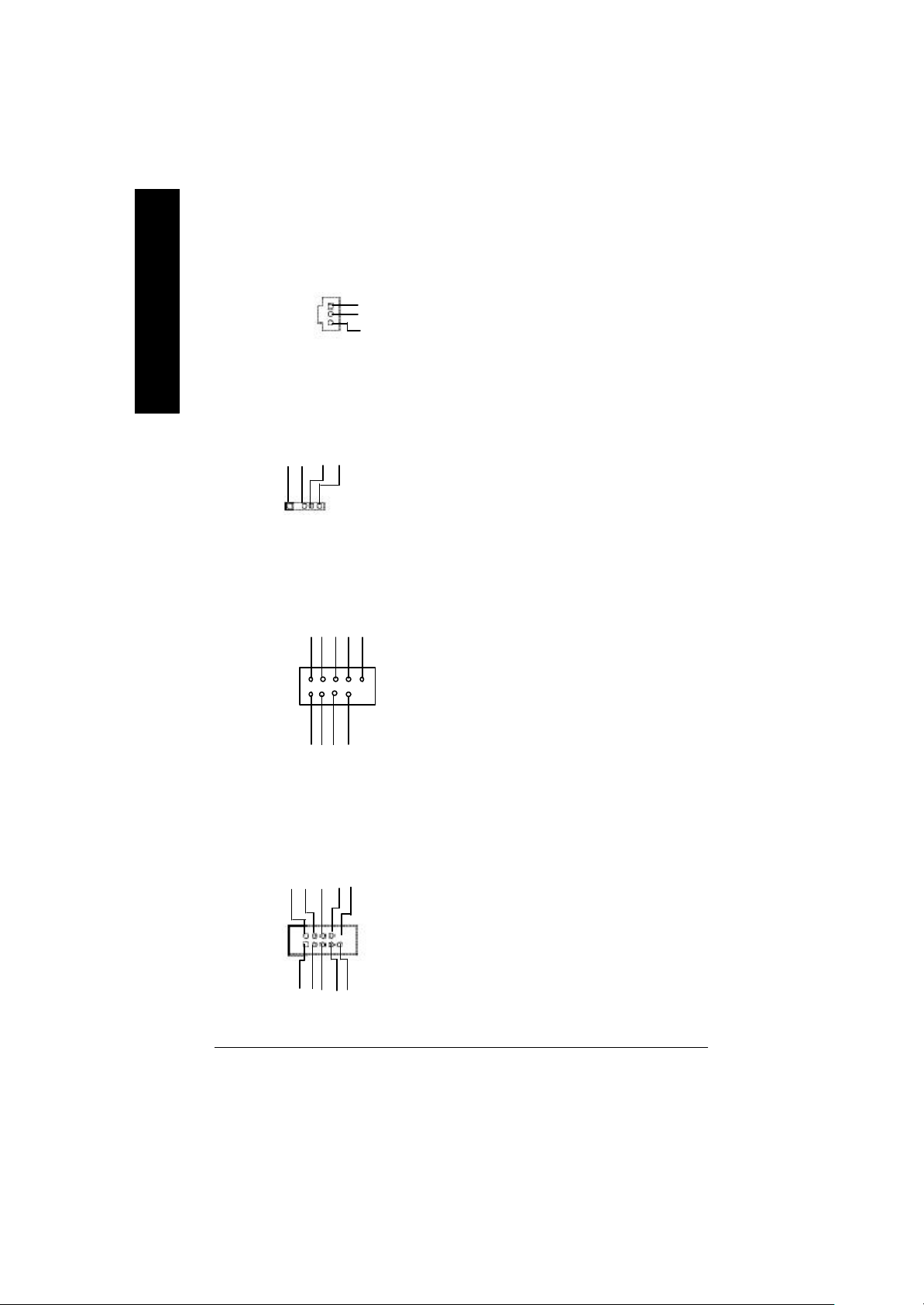
15) SPDIF (SPDIF)
English
Ø The SPDIF output is capable of providing digital
1
VCC
SPDIF OUT
GND
audio to external speakers or com pressed AC3
data to an external Dolby Digital Decoder. Use
this feature only when your stereo system has
digital input function.
16)IR
IR Data Output
GND
VCC(+5V)
IR Data Input
1
17) F_USB3/FUSB_4
(Front USB Connector)
USB Dy+
Power
USB Dy-
1
Power
USB Dx-
USB Dx+
18) COM B
NCTSB-
NSINB
NDTRB-
NDSRB-
USB Over
GND
GND
NC
Current
Ø Be careful with the polarity of the IR
connectorwhile you connect the IR. Please
contact you nearest dealer for optional IR
device.
Ø Be careful with the polarity of the front panel
USB connector. Check the pin assignment
while you connect the front panel USB cable.
Please contact your nearest dealer for optional
front panel cable.
Ø Be careful with the polarity of the COMB
connector. Check the pin assignment
while you connect the COMB cable.
Please contact your nearest dealer for optional
COMB cable.
1
GND
NDCDB-
NSOUTB
NRIB-
NRTSB-
- 20 -GA-8IGMK Motherboard
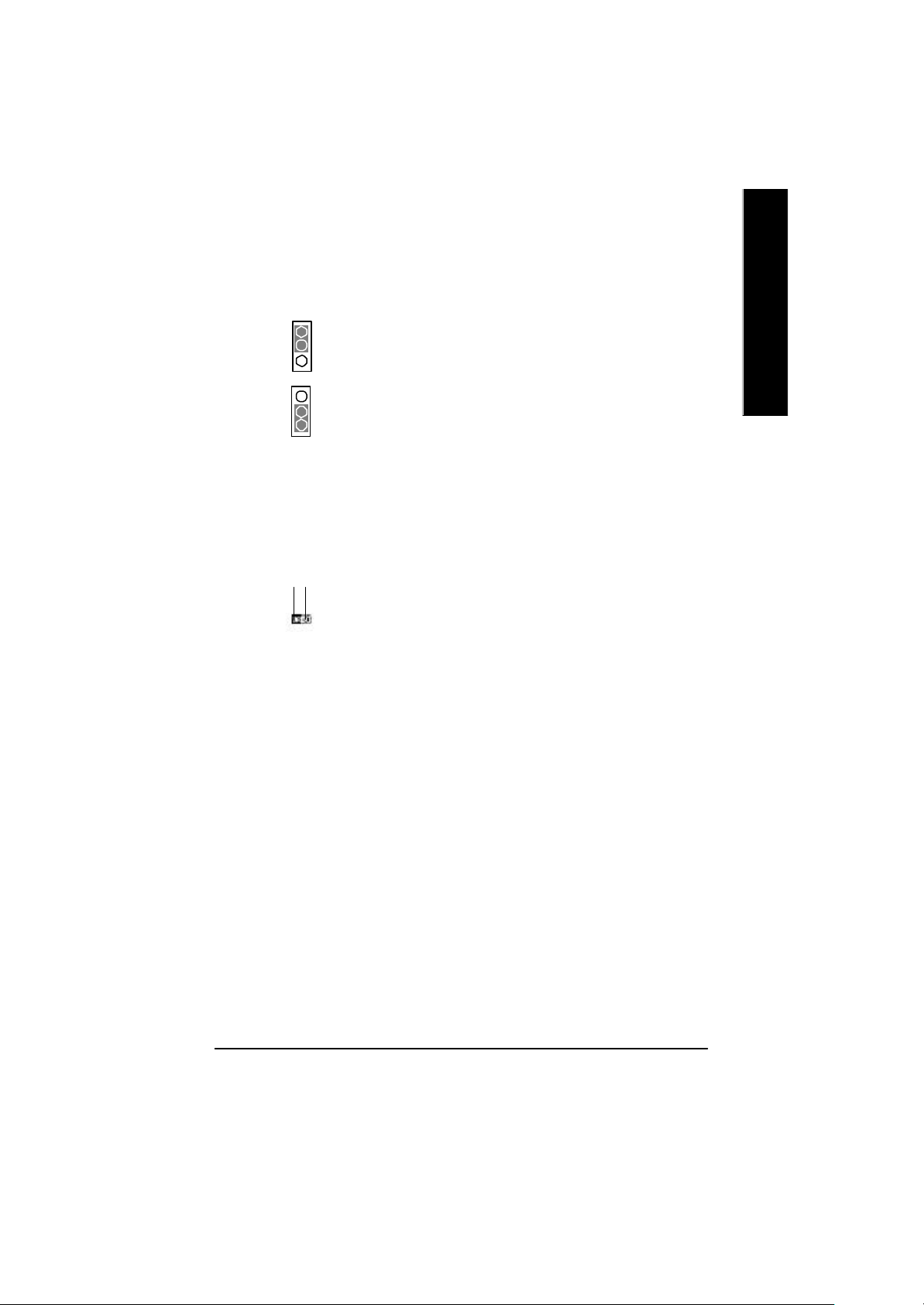
19) CLR_CMOS (Clear CMOS)
1
1-2 close: Clear CMOS
1
2-3 close: Normal operation
Ø You may clear the CMOS data to its default
values by thisjumper.
Default doesn’t include the “Shunter” to prevent
from improp er use this jumper. To clear CMOS,
temporarily short 1-2 pin.
English
20) CI (CASE OPEN)
Signal
GND
1
Ø This 2 pin connector allows your system to
enabl e or disable the “case open” item in BIOS
if the system case begin remove.
- 21 - Hardw are Installation Process
