Gigabyte GA-8IGMK Manual

When you installing AGP card, pleasemakesure the follow ing notice is fully understood and practiced. IfyourAGP card has "AGP 4X notch"(show below), please makesure your AGP card is AGP 4X (1.5V).
Do not use AGP 2X card (3.3V) in thismotherboard. It will burn and damage the motherboard due to Intel® 845 (E/G)/ Intel® 850(E) chipset can'tsupport AGP 2X(3.3V).
Example 1: Diamond Vipper V770 golden finger is compatible with 2X/4X mode AGP slot. It can be switched between AGP 2X (3.3V) or 4X(1.5V) mode by adjusting the jumper. T he factory default for this card is 2X(3.3V). If you install this card in GA-8IGMK (or anyAGP 4X only) motherboards without switching the jumperto 4X mode (1.5V), it will burn the motherboard.
Example 2: Some AT i Rage 128 Pro graphics cardsmade by “Power Color”, the graphics card manufacturer & someSiS 305 cards, their golden finger iscompatible with 2X/4X mode AGP slot, but they support 2X(3.3V) only. If you install this card in GA-8IGMK (or anyAGP 4X only) motherboards, it will burn the motherboard.
Note : AlthoughGigabyte's AG32S(G) graphics card is based on AT i Rage 128 Pro chip, the design of AG32S(G) is compliance with AGP 4X (1.5V) specification. T herefore, AG32S (G)will work
fine with Intel® 845(E/G)/ 850(E) based motherboards.
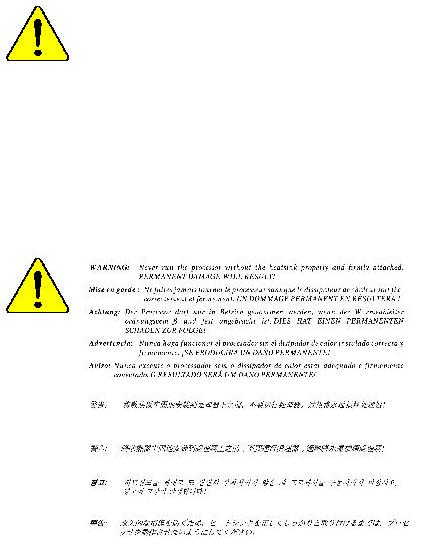
MTheauthor assumes no responsibility for anyerrors oromissions that may appear in this documentnor doesthe authormake acommitment to up
date the information contained herein.
MThird-party brands and namesare the propertyof theirrespective owners.
MPlease do not removeany labelson motherboard, this mayvoid the warranty of this motherboard.
MDueto rapid changein technology, some ofthe specifications mightbe out of date beforepublication of this booklet.
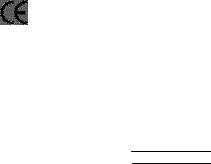
oEN 55011
oEN 55013
oEN 55014
oEN 55015
oEN 55020
T EN 55022
oDIN VDE 0855
opart 10
opart 12
T CEmarking
oEN 60065
oEN 60335
Declaration of Conformity
We,Manufacturer/Importer
(full address)
G.B.T. Technology Träding GMbH
AusschlagerWeg 41,1F, 20537 Hamburg, Germany
declare that the product
( description of the apparatus, system, installation to which it refers)
Mother Board
GA-8 IGMK
is in conformity with
(reference to the specification under which conformity is declared) in accordance with 89/336 EEC-EMC Directive
Limits and methods of measurement |
o EN 61000-3-2* |
Disturbances in supply systems cause |
|
of radio disturbance characteristics of |
T EN 60555-2 |
by household appliances and similar |
|
industrial,scientific and medical (ISM |
|
electrical equipment “Harmonics” |
|
high frequency equipment |
|
|
|
Limits and methods of measurement |
o EN 61000-3-3* |
Disturbances in supply systems cause |
|
of radio disturbance characteristics of |
T EN 60555-3 |
by household appliances and similar |
|
broadcast receivers and associated |
electrical equipment “Voltage fluctuations” |
||
|
|||
equipment |
|
|
Limits and methods of measurement of radio disturbance characteristics of household electrical appliances, portable tools and similar electrical apparatus
Limits and methods of measurement of radio disturbance characteristics of fluorescent lamps and luminaries
Immunity from radio interference of broadcast receivers and associated equipment
Limits and methods of measurement of radio disturbance characteristics of information technology equipment
Cabled distribution systems; Equipment for receiving and/or distribution from sound and television signals
TEN 50081-1
TEN 50082-1
oEN 55081-2
oEN 55082-2
oENV 55104
oEN50091-2
Generic emission standard Part 1: Residual commercialand light industry
Genericimmunity standard Part 1: Residual commercialand light industry
Generic emission standard Part 2: Industrialenvironment
Generic emission standard Part 2: Industrialenvironment
lmmunity requirements for household appliances tools and similar apparatus
EMC requirements for uninterruptible powersystems(UPS)
|
(EC conformity marking) |
|
Themanufacturer also declaresthe conformity of above mentioned product |
|
|
withthe actual requiredsafety standards in accordance with LVD 73/23EEC |
|
|
Safetyrequirements for mains operated |
o EN 60950 |
|
electronic and related apparatus for |
|
|
household and similar general use |
|
|
Safety of household and similar |
o EN 50091-1 |
|
electrical appliances |
|
|
|
Manufacturer/Importer |
|
|
Signature: |
|
(S ta mp ) |
Date : June 14, 2002 |
Name: |
|
|
|
Timmy Huang
Timmy Huang
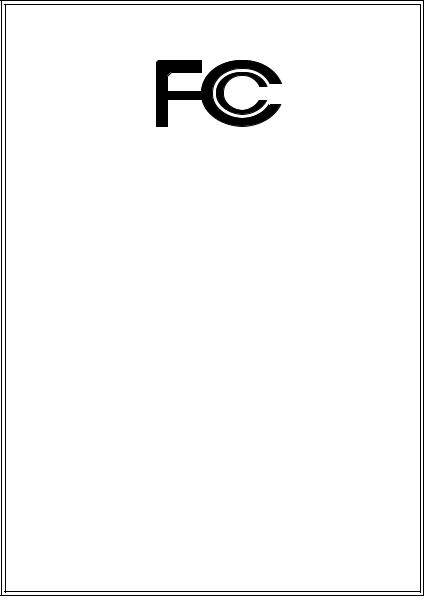
DECLARATION OF CONFORMITY
Per FCC Part 2 Sect ion 2.1077(a)
Responsible Party Name:G.B.T. INC. (U.S .A.)
Address: 17358 Railroad S treet
City of Industry, CA 91 748
Phone/Fax No:(818) 854-9338/ (818) 854-9339
hereby declares that the product
Product Name: Motherboard
Model Number:GA-8 IGMK
Conforms to the follo wing specifications:
FCC Part 15, Sub part B, Sectio n 15.107(a) an d Section 15.109 (a),Class B Digital Device
Supplementary Information:
This device co mplies with part 15 of the FCC Rules . Operation is subject to t he follo wing two conditions: (1) This device may not cause harmful and (2)this device must accept any inference received, including that may cause undesired operation.
Representative Person’s Name: ERIC LU
Signature: Eric Lu
Dat e: Ju ne 14,2002
GA-8IGMK
P4 Titan-DDR Motherboard
USER’S MANUAL
Pentium®4 Processor Motherboard
Rev . 1001 12ME-8IGMK-1001
English
Table of Content |
|
Item Checklist .................................................................................. |
4 |
WARNING! ....................................................................................... |
4 |
Chapter 1 Introduction ....................................................................... |
5 |
Features Summary................................................................................................ |
5 |
GA-8IGMK Motherboard Layout ......................................................................... |
7 |
Chapter 2 Hardware Installation Process ............................................ |
8 |
Step 1: Install the Central Processing Unit (CPU) ........................................... |
9 |
Step1-1 : CPU Installation .............................................................................. |
9 |
Step1-2 : CPU Heat Sink Installation .............................................................. |
10 |
Step 2: Install memory modules ....................................................................... |
11 |
Step 3: Install expansion cards ......................................................................... |
12 |
Step 4: Connect ribbon cables, cabinet wires, and power supply ............. |
13 |
Step4-1 : I/O Back Panel Introduction ............................................................ |
13 |
Step4-2 : Connectors Introduction ................................................................. |
15 |
Chapter 3 BIOS Setup .................................................................... |
22 |
T he Main Menu (For example: BIOS Ver. :F1) .............................................. |
23 |
Standard CMOS Features ................................................................................. |
25 |
Advanced BIOS Features ................................................................................... |
28 |
Integrated Peripherals ....................................................................................... |
30 |
GA-8IGMK Motherboard |
- 2 - |
Power Management Setup ................................................................................ |
34 |
PnP/PCI Configurations ...................................................................................... |
36 |
PC Health Status .................................................................................................. |
37 |
Frequency/Voltage Control ................................................................................ |
38 |
Top Performance ................................................................................................ |
40 |
Load Fail-Safe Defaults ...................................................................................... |
41 |
Load Optimized Defaults .................................................................................... |
42 |
Set Supervisor/User Password .......................................................................... |
43 |
Save & Exit Setup ................................................................................................. |
44 |
Exit Without Saving ............................................................................................. |
45 |
Chapter 4 Technical Reference ........................................................ |
46 |
Block Diagram ..................................................................................................... |
46 |
Q-Flash Introduction ........................................................................................... |
47 |
@ BIOS Introduction ........................................................................................... |
49 |
Easy T une 4TM Introduction ............................................................................... |
50 |
Chapter 5 Appendix ........................................................................ |
51 |
English
- 3 - |
Table of Content |
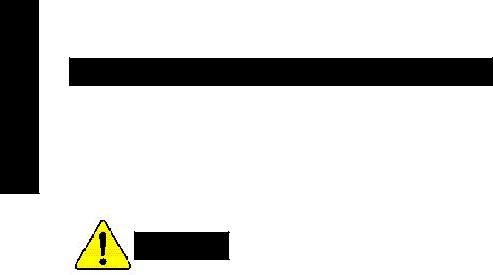
English
Item Checklist
þ The GA-8IGMK motherboard |
þ |
I/O Shield |
þIDE cable x 1/ Floppy cable x 1
þCD for motherboard driver & utility (IUCD)
þGA-8IGMK user’s manual
WARNING!
Computer motherboards and expansion cards contain very delicate Integrated Circuit (IC) chips. To protect them against damage from static electricity, you should follow some precautions whenever you work on your computer.
1.Unplug your computer when working on the inside.
2.Use a grounded wrist strap before handling computer components. If you do not have one, touch both of your hands to a safely grounded object or to a metal object, such as the power supply case.
3.Hold components by the edges and try not touch the IC chips, leads or connectors, or other components.
4.Place components on a grounded antistatic pad or on the bag that came with the components whenever the components are separated from the system.
5.Ensure that the ATX power supply is switched off before you plug in or remove the ATX power connector on the motherboard.
Installing the motherboard to the chassis…
If themotherboard has mounting holes, but they don’t line up with the holes on the base and there are no slots to attach the spacers, do not become alarmed you can still attach the spacers to the mounting holes. Just cut the bottom portion of the spacers (the spacer may be a little hard to cut off, so be careful of your hands). In this way you can still attach the motherboard to the base without worrying about short circuits. Sometimes you may need to use the plastic springs to isolate the screw from the motherboard PCB surface, because the circuit wire may be near by the hole. Be careful, don’t let the screw contact any printed circuit write or parts on the PCB that are near the fixing hole, otherwise it may damage the board or cause board malfunctioning.
GA-8IGMK Motherboard |
- 4 - |
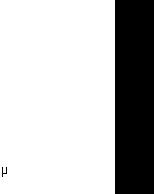
|
Chapter 1 |
Introduction |
|
|
|||
Features Summary |
|
||
|
|
|
|
|
Form Factor |
— |
21.0cm x 24.4cm Micro ATX size form factor, 4 layers PCB. |
|
|
|
|
|
CPU |
— |
Socket 478 for Intel® Micro FC-PGA2 Pentium® 4 processor |
|
|
— |
Support Intel® Pentium® 4 (Northwood, 0.13 m) processor |
|
|
— |
Intel Pentium®4 400/533MHz FSB |
|
|
— 2nd cache depends on CPU |
|
|
|
|
|
|
Chipset |
— |
Chipset 82845G HOST/AGP/Controller |
|
|
— |
ICH4 I/O Controller Hub |
|
|
|
|
|
Memory |
— |
2 184-pin DDR DIMM sockets |
|
|
— Supports PC1600 DDR or PC2100 DDR SDRAM |
|
|
|
— Supports up to 2GB DRAM (Max) |
|
|
|
— Supports only 2.5V DDR SDRAM |
|
|
|
|
|
|
I/O Control |
— |
ITE8702 |
|
|
|
|
|
Slots |
— |
1 AGP slot 4X mode (1.5V) device support |
|
|
— 3 PCI slot supports 33MHz & PCI 2.2 compliant |
|
|
|
|
|
|
On-Board IDE |
— |
2 IDE controller on the Intel ICH4 PCI chipset |
|
|
|
provides IDE HDD/CD-ROM with PIO, Bus Master (Ultra |
|
|
|
DMA33/ATA66/ATA100) operation modes. |
|
|
— Can connect up to four IDE devices |
|
|
|
|
|
|
On-Board Peripherals |
— |
1 Floppy port supports 2 FDD with 360K, 720K,1.2M, 1.44M |
|
|
|
and 2.88M bytes. |
|
|
— 1 Parallel port supports Normal/EPP/ECP mode |
|
|
|
— 1 Serial ports (COMA), 1 VGA port , COMB on Board |
|
|
|
— |
6 x USB 2.0/1.1 (2x Rear, 4 Front by cable) |
|
|
— 1 Fronet Audio connector |
|
|
|
— 1 IrDA connector for IR |
|
|
|
|
|
|
On-Board VGA |
— |
Built in Intel 845G Chipset |
|
|
|
|
|
On-Board Sound |
— |
Realtek ALC650 CODEC |
|
|
— |
Line Out / 2 front speaker |
|
|
— Line In / 2 rear speaker(by s/w switch) |
|
|
|
— Mic In / center& woofer(by s/w switch) |
|
|
|
— SPDIF out : by s/w switch |
|
|
|
— |
CD In / AUX In / Game port |
|
|
|
|
|
|
|
to be continued...... |
English
- 5 - |
Introduction |
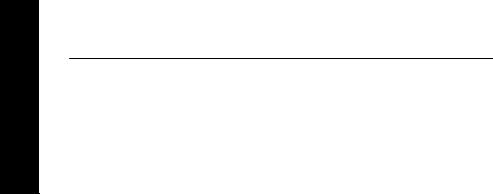
English
On-Board LAN |
— |
Built in Intel 82562ET Chipset |
PS/2 Connector |
— |
PS/2 Keyboard interface and PS/2 Mouse interace |
|
|
|
BIOS |
— |
Licensed AWARD BIOS, 2M bit FWH |
|
— |
Support Q-Flash |
|
|
|
Additional Features |
— |
Internal / External Modem wake up |
|
— PS/2 Keyboard password power on |
|
|
— PS/2 Mouse power on |
|
|
— |
AC Recovery |
|
— USB KB/Mouse wake up from S3,S1 |
|
|
— |
Poly fuse for keyboard,USB,game port over-current protection |
|
— |
Supports @BIOS |
|
— |
Supports EasyTune4 |
|
|
|
 Please set the CPU host frequency in accordance with your processor’s specifications.
Please set the CPU host frequency in accordance with your processor’s specifications.  We don’t recommend you to set the system bus frequency over the CPU’s specification because these specific bus frequencies are not the standard specifications for CPU, chipset and most of the peripherals. Whether your system can run under these specific bus frequencies properly will depend on your hardware configurations, including CPU, Chipsets,SDRAM,Cards… .etc.
We don’t recommend you to set the system bus frequency over the CPU’s specification because these specific bus frequencies are not the standard specifications for CPU, chipset and most of the peripherals. Whether your system can run under these specific bus frequencies properly will depend on your hardware configurations, including CPU, Chipsets,SDRAM,Cards… .etc.
GA-8IGMK Motherboard |
- 6 - |
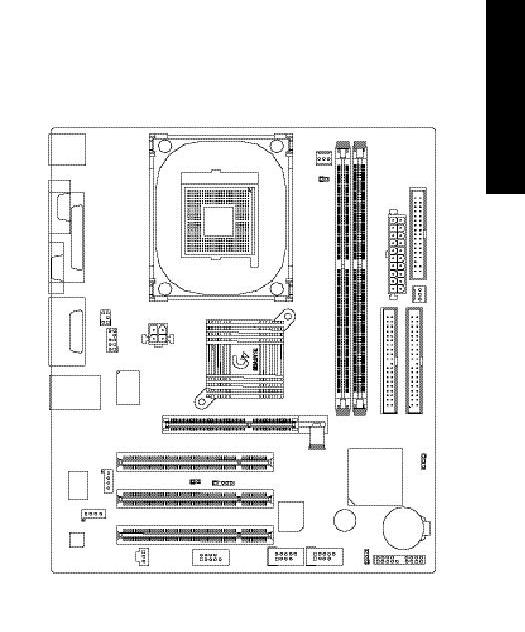
GA-8IGMK Motherboard Layout
KB_MS |
|
|
|
CPU_FAN |
|
|
|
||
|
|
|
|
|
|
|
|
||
|
|
|
|
|
RAM_LED |
|
|
FDD |
|
|
|
|
|
|
|
|
|
||
COMA |
|
|
|
|
|
|
|
|
|
VGA |
LPT |
|
|
|
SOCKET478 |
|
|
ATX POWER |
|
|
|
|
|
|
|
|
|
|
|
MICIN LINE OUT LINE IN |
GAME |
SUR CEN |
F AUDIO |
|
|
|
|
|
SYS FAN |
|
|
|
ATX_12V |
|
|
|
|
|
|
|
|
|
|
|
Intel 845G |
|
|
|
|
U S B / |
LAN |
|
ITE8702 |
|
GA-8IGMK |
|
|
|
|
|
|
|
|
|
DDR1 |
DDR2 |
IDE2 |
IDE1 |
|
|
|
|
AGP |
|
|
||||
|
|
|
|
|
|
|
|
|
|
82562Intel |
|
|
|
|
PCI1 |
|
|
|
COMSCLR |
|
|
CD_IN |
CI |
IR |
|
|
ICH4 |
||
|
|
|
|
|
|
||||
|
|
|
|
|
|
|
|||
|
|
|
|
|
PCI2 |
|
|
|
|
|
|
|
AUX_IN |
|
PCI3 BIOS |
Buzzer |
|
|
|
|
|
|
|
|
|
|
|
||
|
|
|
|
|
|
|
LEDPWR |
BATTERY |
|
|
|
|
|
|
F_USB3 |
F_USB4 |
|
|
|
|
|
|
|
|
|
|
|
||
|
AC97 |
|
SPDIF |
|
|
|
|
|
|
|
|
|
|
|
|
|
|
|
|
|
|
|
|
|
COMB |
|
|
F_PANEL |
|
English
- 7 - |
Introduction |
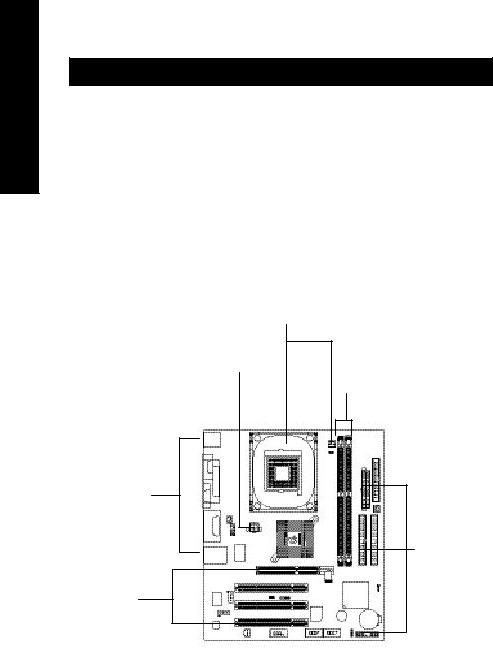
English
Chapter 2 Hardware Installation Process
To set up your computer, you must complete the following steps: Step 1- Install the Central Processing Unit (CPU)
Step 2- Install memory modules Step 3- Install expansion cards
Step 4- Connect ribbon cables, cabinet wires, and power supply Step 5- Setup BIOS software
Step 6- Install supporting software tools
Step1
Step4
Step 2
Step 4
Step 4
Step3
GA-8IGMK Motherboard |
- 8 - |
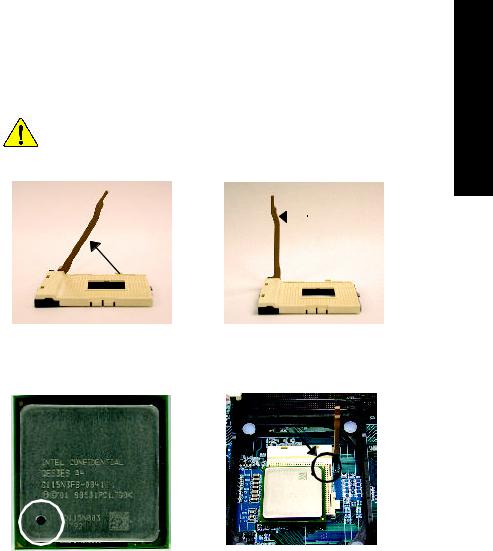
Step 1: Install the Central Processing Unit (CPU)
Step 1-1: CPU Installation
There are two types for CPU socket, please take note of installing.
Type 1 |
Type 2 |
||
Angling the |
|
|
Socket |
|
|
||
rod to 650 |
|
|
Actuation |
|
|
|
Lever |
1. Angling the rod to 65-degree maybe feel a |
2. Pull the rod to the 90-degree directly . |
kind of tight , and then continue pull the rod |
|
to 90-degree w hen a noise “cough” made. |
|
Pin1 indicator
Pin1 indicator
3. CPU Top View |
4. Locate Pin 1 in the socket and look |
|
for a (golden) cut edge on the CPU |
||
|
||
|
upper corner. Then insert the CPU |
|
|
into the socket. |
MPlease make sure the CPU type is supported by the motherboard.
MIf you do not match the CPU socket Pin 1 and CPU cut edge well, it will cause improper installation. Please change the insert orientation.
English
- 9 - |
Hardw are Installation Process |

English
Step1-2 : CPU Heat Sink Installation
1. Hook one end of the cooler |
2. Hook the other end of the |
bracket to the CPU socket first. |
cooler bracket to the CPU |
|
socket. |
MPlease use Intel approved cooling fan.
MWe recommend you to apply the thermal tape to provide better heat conduction between your CPU and heatsink.
(The CPU cooling fan might stick to the CPU due to the hardening of the thermal paste. During this condition if you try to remove the cooling fan, you might pull the processor out of the CPU socket alone with the cooling fan, and might damage the processor. To avoid this from happening, we suggest you to either use thermal tape instead of thermal paste, or remove the cooling fan with extreme caution.)
MMake sure the CPU fan power cable is plugged in to the CPU fan connector, this completes the installation.
MPlease refer to CPU heat sink user’s manual for more detail installation procedure.
GA-8IGMK Motherboard |
- 10 - |
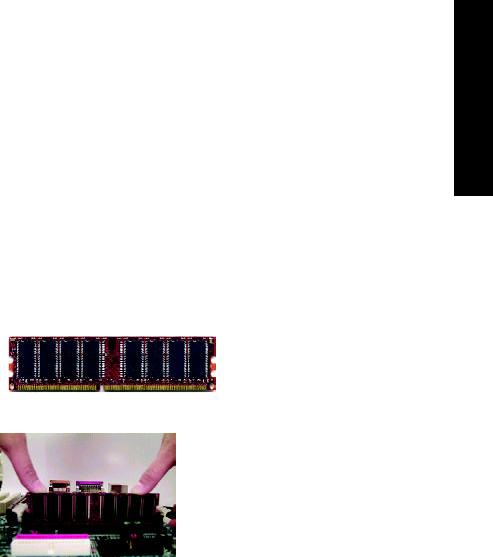
Step 2: Install memory modules
The motherboard has 2 dual inline memory module (DIMM) sockets . The BIOS w ill automatically detects memory type and size. To install the memory module, just push it vertically into the DIMM sockets. The DIMM modulecan only fit in onedirection due to the notch. Memory size can vary between sockets.
Support Unbuffered DDR DIMM Sizes type:
64 Mbit (2Mx8x4 banks) |
64 Mbit (1Mx16x4 banks) |
128 Mbit(4Mx8x4 banks) |
|
|
|
|
|
128 Mbit(2Mx16x4 banks) |
256 |
Mbit(8Mx8x4 banks) |
256 Mbit(4Mx16x4 banks) |
|
|
|
|
512 Mbit(16Mx8x4 banks) |
512 |
Mbit(8Mx16x4 banks) |
|
Notes: Double-sided x16 DDR memory devices are not support by Intel 845E/G chipset.
DDR
1.The DIMM sockets has a notch, so the DIMM memory module can only fit in one direction.
2.Insert the DIMM memory module vertically into the DIMM sockets. Then push it down.
3.Close the plastic clip at both edges of theDIMM sockets to lock the DIMM module.
Reverse the installation steps when you wish to remove the DIMM module.
M When STR/DIMM LED is ON, you do not install / remove DDR from socket.
English
- 11 - |
Hardw are Installation Process |
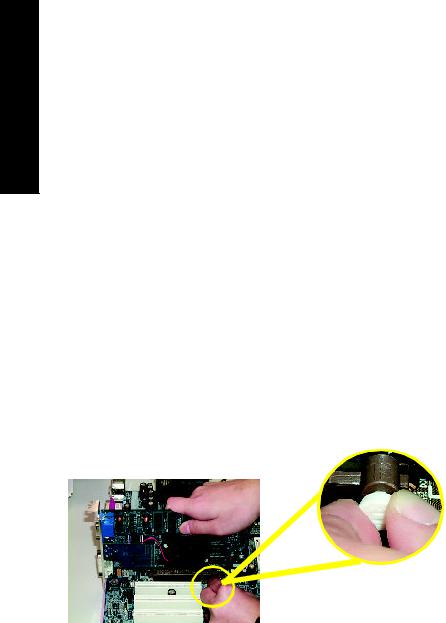
English
DDR Introduction
Established on the existing SDRAM industry infrastructure, DDR (Double Data Rate) memory is a high performance and cost-effective solution that allows easy adoption for memory vendors, OEMs and system integrators.
DDR memory is a sensible evolutionary solution for the PC industry that builds on the existing SDRAM infrastructure, yet makes awesome advances in solving the system performance bottleneck by doubling the memory bandwidth. DDR SDRAM w ill offer a superior solution and migration path from existing S DRAM designs due to its availability, pricing and overall market support. PC2100 DDR memory (DDR266) doubles the data rate through reading and writing at both the rising and falling edge of the clock, achieving data bandwidth 2X greater than PC133 when running with the same DRAM clock frequency . With peak bandwidth of 2.1GB per second, DDR memory enables system OEMs to build high performance and low latency DRAM subsystems that are suitable for servers, workstations, highend PC 's and v alue desktop SM A sy stems. With a core voltage of only 2.5 Volts compared to conventional SDRAM's 3.3 volts, DDR memory is a compelling solution for small form factor desktops and notebook applications.
Step 3: Install expansion cards
1.Read the related expansion card’s instruction document before install the expansion card into the computer.
2.Remove your computer’s chassis cover, necessary screws and slot bracket from the computer.
3.Press the expansion card firmly into expansion slot in motherboard.
4.Be sure the metal contacts on the card are indeed seated in the slot.
5.Replace the screw to secure the slot bracket of the expansion card.
6.Replace your computer’s chassis cover.
7.Power on the computer, if necessary, setup BIOS utility of expansion card from BIOS.
8.Install related driver from the operating system.
Please carefully pull out the small whitedrawable bar at the end of the AGP slot when you try to install/ Uninstall the AGP card. Please align the AGP card to the onboard AGP slot and press firmly down on the slot .
AGP Card Make sure your AGP card is locked by the small whitedrawable bar.
GA-8IGMK Motherboard |
- 12 - |
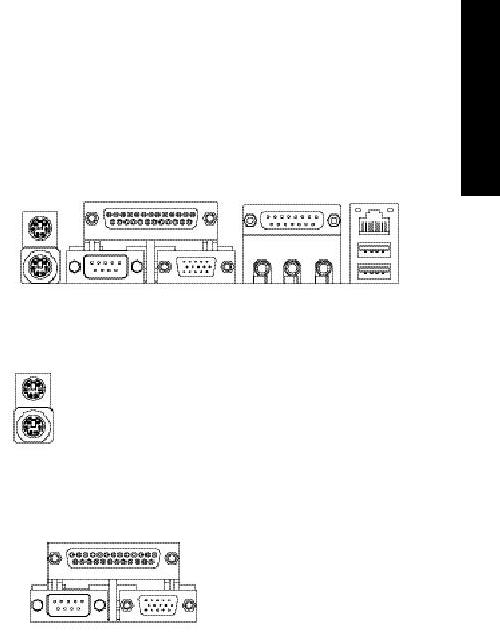
Step 4: Connect ribbon cables, cabinet wires, and power supply
Step4-1 : I/O Back Panel Introduction
u |
v |
w |
y |
|
|
|
|
|
|
x |
|
u PS/2 Keyboard and PS/2 Mouse Connector
PS/2 Mouse Connector |
ØThis connector supports standard PS/2 |
(6 pin Female) |
keyboard and PS/2 mouse. |
PS/2 Keyboard Connector |
|
(6 pin Female) |
|
v Parallel Port ,VGA port and Serial Ports (COMA)
Parallel Port (25 pin Female)
COMA |
VGA |
Serial Port |
VGA Port |
(9 pin Male) |
(15 pin Female) |
ØThis mainboard supports 1 standard COM port, 1 VGA port and 1 LPT port. Device like printer can be connected to LPT port ; mouse and modem etc can be connected to COM port.
English
- 13 - |
Hardw are Installation Process |
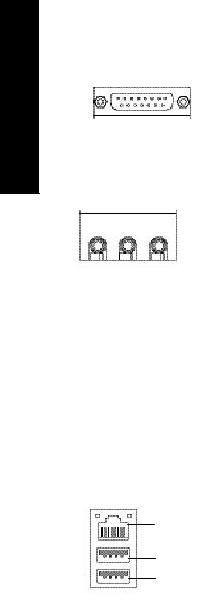
English
w Game /MIDI Ports |
ØThis connector supports joystick, MIDI keyboard and other |
||||
|
|
|
|
|
relate audio devices. |
Joystick/ MIDI (15 pin Female) |
|
||||
x Audio Connectors |
Ø After install onboard audio driver, you may connect |
||||
|
|
|
|
|
speaker to Line Out jack, micro phone to MIC In jack. |
|
|
|
|
|
Device like CD-ROM , walkman etc can be connected |
|
|
|
|
|
to Line-In jack. |
|
|
|
|
|
Please note: |
|
|
|
|
|
|
|
|
|
|
|
You are able to use 2-/4-/6- channel audiofeature by S/W |
Line Out |
|
MIC In |
|||
|
|
||||
(Front |
|
(Center and Subw oofer) selection. (Detail refer to Gigabyte web |
|||
|
|
|
http://www.gigabyte.com.tw.) |
||
Speaker) |
|
|
|
||
|
|
|
If you want to enable 6-channel function, you have 2 |
||
|
|
|
|
|
|
|
|
Line In |
|||
|
|
choose for hardware connection. |
|||
|
|
|
|
|
|
(Rear S peaker)
y USB/LAN Connector
LAN
Connector
USB 1
USB 0
Method1:
Connect “Front Speaker” to “Line Out”
Connect “Rear Speaker” to “Line In”
Connect “Center and Subwooferr” to “MIC Out “.
Method2:
You can refer to page 19, and contact your nearest dealer for optional SUR_CEN cable.
ØBefore you connect your device(s) into USB connector(s), please make sure your device(s) such as USB keyboard, mouse, scanner, zip,speaker..etc. Have a standard USB interface. Also make sure your OS (Win 95 with USB supplement, Win98, Windows 2000, Windows ME, Win NT with SP 6) supports USB controller. If your OS does not support USB controller, please contact OS vendor for possible patch or driver upgrade. For more information please contact your OS or device(s) vendors.
GA-8IGMK Motherboard |
- 14 - |
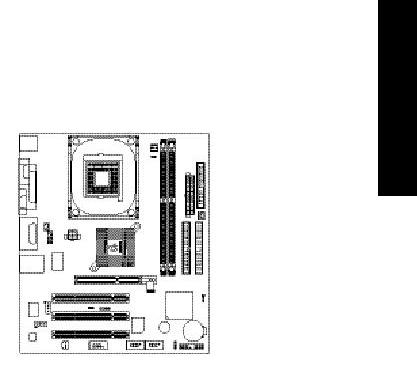
Step4-2 : Connectors Introduction
3 |
7 |
1 |
4 |
|
|
|
|
|
|
|
|
|
|
|
|
|
|
|
|
|
|
|
|
|
|
|
|
|
6 |
|
|
|
|
|
|
|
|
|
|
|
|
|
|
|
|
|
|
|
|
|
|
|
|
|
|
|
|
|
|
|
|
|
|
|
|
|
|
|
|
|
|
|
|
|
|
||||||
|
|
|
|
|
|
|
|
|
|
|
|
|
|
|
|
|
|
|
|||||||
|
12 |
|
|
|
|
|
|
|
|
|
|
|
|
|
|
|
|
|
|
|
|
|
2 |
||
|
|
|
|
|
|
|
|
|
|
|
|
|
|
|
|
|
|
|
|
|
|
|
|||
|
|
|
|
|
|
|
|
|
|
|
|
|
|
|
|
|
|
||||||||
|
|
|
|
|
|
|
|
|
|
|
|
|
|
|
|
|
|
|
|
|
|
|
|
|
|
|
|
|
|
|
|
|
|
|
|
|
|
|
|
|
|
|
|
|
|
|
|
|
|
|
|
|
11 |
|
|
|
|
|
|
|
|
|
|
|
|
|
|
|
|
|
|
|
|
|
|
|
|
|
|
|
|
|
|
|
|
|
|
|
|
|
|
|
|
|
|
|
|
|
|
|
|
|
|
|
|
|
|
|
|
|
|
|
|
|
|
|
|
|
|
|
|
|
|
|
|
|
|
|
|
|
|
|
|
|
|
|
|
|
|
|
|
|
|
|
|
|
|
|
|
5 |
|||||
|
16 |
|
|
|
|
|
|
|
|
|
|
|
|
|
|
|
|
|
|
|
|
|
|
|
|
|
|
|
|
|
|
|
|
|
|
|
|
|
|
|
|
|
|
|
|
|
|
|
|
|
|
|
20 |
|
|
|
|
|
|
|
|
|
|
|
|
|
|
|
|
|
|
|
|
|
|
|
19 |
|
14 |
|
|
|
|
|
|
|
|
|
|
|
|
|
|
|
|
|
|
|
|
|
|
||
|
|
|
|
|
|
|
|
|
|
|
|
|
|
|
|
|
|
||||||||
|
|
|
|
|
|
|
|
|
|
|
|
|
|
|
|
|
|
|
|
|
|
|
|
|
|
|
13 |
|
|
|
|
|
|
|
|
|
|
|
|
|
|
|
|
|
|
|
|
|
|
|
10 |
|
|
|
|
|
|
|
|
|
|
|
|
|
|
|
|
|
|
|
|
|
|
|
|
||
|
|
|
|
|
|
|
|
|
|
|
|
|
|
|
|
|
|
|
|
|
|
|
|
||
|
|
|
|
|
|
|
|
|
|
|
|
|
|
|
|
|
|
|
|
|
|
|
|
|
|
|
|
|
|
|
|
|
|
|
|
|
|
|
|
|
|
|
|
|
|
|
|
|
|||
|
|
|
|
|
|
|
|
|
|
|
|
|
|
|
|
|
|
|
|
|
|
|
|
||
|
|
|
|
|
|
|
|
|
|
|
|
|
|
|
|
|
|
|
|
|
|
|
|
|
|
|
|
|
|
|
|
|
|
|
|
|
|
|
|
|
|
|
|
|
|
|
|
|
|
|
|
|
15 |
|
18 |
|
17 |
8 |
9 |
|
|
|
|
|
|
||||||||||||
|
|
|
|
|
|
|
|
|
|
|
|
|
|
|
|
|
|
|
|||||||
1) |
CPU_FAN |
|
|
|
|
|
|
|
11) |
F_AUDIO |
|||||||||||||||
|
|
|
|
|
|
|
|
|
|
|
|
|
|
|
|
|
|
|
|||||||
2) |
SYS_FAN |
|
|
|
|
|
|
|
12) |
SUR_CEN |
|||||||||||||||
3) |
ATX_12V |
|
|
|
|
|
|
|
13) |
CD_IN |
|||||||||||||||
4) |
ATX_POWER |
|
|
|
|
|
|
|
14) |
AUX_IN |
|||||||||||||||
5) |
IDE1/IDE2 |
|
|
|
|
|
|
|
15) |
SPDIF |
|||||||||||||||
|
|
|
|
|
|
|
|
|
|
|
|
|
|
|
|
|
|
|
|
|
|
|
|
|
|
6) |
FDD |
|
|
|
|
|
|
|
16) |
IR |
|
|
|
|
|
|
|
|
|||||||
7) |
RAM_LED |
|
|
|
|
|
|
|
17) |
F_USB3/F_USB4 |
|||||||||||||||
8) |
PWR_LED |
|
|
|
|
|
|
|
18) COMB |
||||||||||||||||
9) |
F_PANEL |
|
|
|
|
|
|
|
19) |
CLR_CMOS |
|||||||||||||||
10) |
BATTERY |
|
|
|
|
|
|
|
20) |
CI |
|
|
|
|
|
|
|
|
|||||||
English
- 15 - |
Hardw are Installation Process |
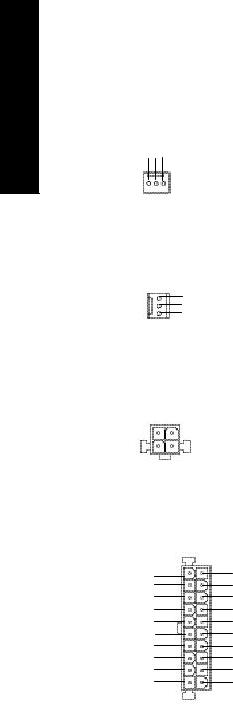
English
1) CPU_FAN (CPU FAN Connector)
Sense +12V/Control GND
1
ØPlease note, a proper installation of the CPU cooler is essential to prevent the CPU from running under abnormal condition or damaged by overheating.The CPU fan connector supports Max . current up to 600 mA.
2) SYS_FAN (System FAN Connector) Ø This connector allows you to link with the cooling fan on the system case to lower the system temperature.
1GND +12V/Control Sense
3)ATX_12V ( +12V Power Connector) Ø This connector (ATX +12V) suppliesthe CPU
2 |
1 |
|
|
||||
GND |
|
|
|
|
|
|
GND |
|
|
|
|||||
+12V |
|
|
|
|
|
|
+12V |
|
|
|
|||||
4 |
3 |
|
|
||||
4) ATX_POWER (ATX Power)
1
3.3V -12V
GND PS-ON(SoftOn/Off)
GND
GND
GND -5V
VCC
VCC
20
operation voltage (Vcore).
If this " ATX+ 12V connector" is not connected, system cannot boot.
Ø AC power cord should only be connected to
your power supply unit after ATX power cable and other related devices are firmly
3.3V |
connected to the mainboard. |
|
3.3V |
||
|
||
GND |
|
|
VCC |
|
|
GND |
|
|
VCC |
|
|
GND |
|
|
Power Good |
|
|
5V SB (Stand by +5V) |
||
+12V |
|
|
GA-8IGMK Motherboard |
- 16 - |
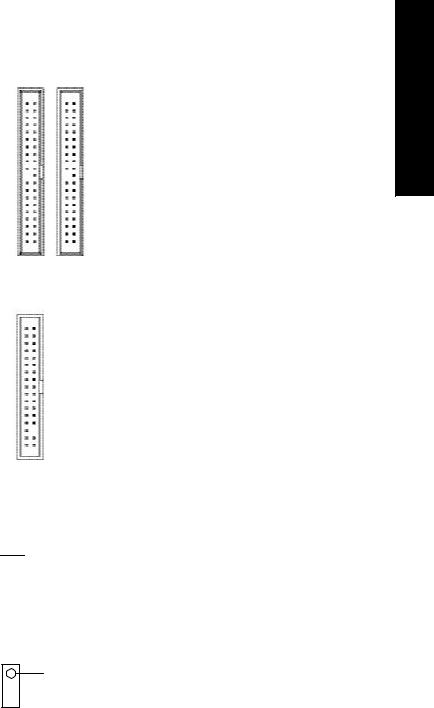
5) IDE1/ IDE2 (IDE1/IDE2 Connector) |
Ø Important Notice: |
|
Please connect first harddisk to IDE1 and |
|
connect CDROM to IDE2. |
|
The red stripe of the ribbon cable must be the |
|
same side with the Pin1. |
IDE1 |
1 |
1 |
IDE2 |
|
|
6) FDD (Floppy Connector)
1
ØPlease connect the floppy drive ribbon cables to FDD. It supports 360K,1.2M,1.44M and
2.88Mbytes floppy disk types.
The red stripe of the ribbon cable must be the same side with the Pin1.
7)RAM_LED
- +
+
ØDo not remove memory modules while DIMM LED is on. It might cause short or other unexpected damages due to the 2.5V stand by voltage. Remove memory modules only when STR function is disabled by jumper and AC Power cord is disconnected.
8) PWR_LED
MPD-
 MPD- 1
MPD- 1  MPD+
MPD+
ØPWR_LED is connect with the system power indicator to indicate whether the system is on/off. It will blink when the system enters suspend mode.
If you use dual color LED, power LED will turn to another color.
English
- 17 - |
Hardw are Installation Process |
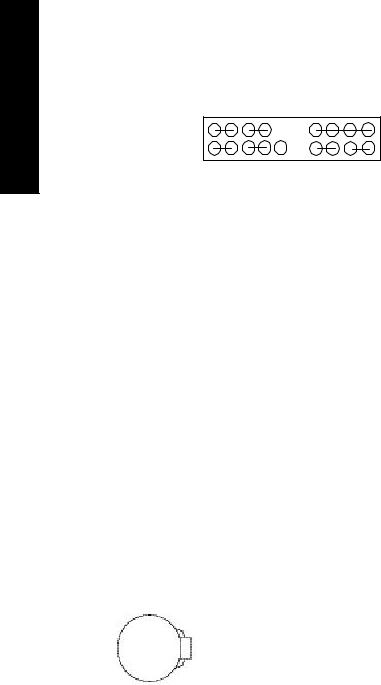
English
9) F_PANEL (2x10 pins connector)
MPD+ |
MPD- |
PW+ |
PW- |
|
SPK+ |
|
|
SPK- |
1 |
|
1 |
|
|
1 |
|
|
20 |
2 |
|
|
|
|
|
|
|
|
1 |
|
|
1 |
|
1 |
|
1 |
19 |
1 |
|
|
|
|
|
|||
HD+ |
HD- |
RST- |
RST+ |
NC |
GD+ |
GD- |
GN+ |
GN- |
GN (Green Switch) |
Open: Normal Operation |
|
Close: Entering Green Mode |
|
|
GD (Green LED) |
Pin 1: LED anode(+) |
|
Pin 2: LED cathode(-) |
|
|
HD (IDE Hard Disk Active LED) |
Pin 1: LED anode(+) |
|
Pin 2: LED cathode(-) |
|
|
SPK (Speaker Connector) |
Pin 1: VCC(+) |
|
Pin 2- Pin 3: NC |
|
Pin 4: Data(-) |
|
|
RE (Reset Switch) |
Open: Normal Operation |
|
Close: Reset Hardware System |
|
|
PW (Soft Power Connector) |
Open: Normal Operation |
|
Close: Power On/Off |
|
|
MPD(Message LED/Power/ |
Pin 1: LED anode(+) |
Sleep LED) |
Pin 2: LED cathode(-) |
|
|
NC |
NC |
|
|
Ø Please connect the power LED, P C speaker, reset switch and power switch etc of your chassis
10) BATTERY (Battery)
+
CAUTION
vDanger of explosion if battery is incorrectly replaced.
vReplace only with the same or equivalent type recommended by the manufacturer.
vDispose of used batteries according to the manufacturer’s instructions.
GA-8IGMK Motherboard |
- 18 - |
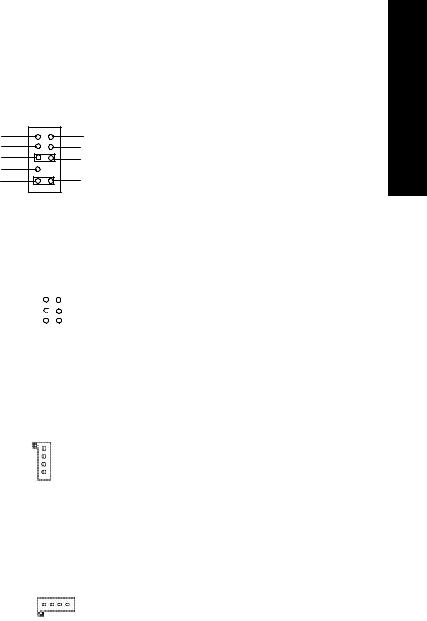
11) F_AUDIO (F_AUDIO Connector)
MIC |
1 |
GND |
|
REF |
POWER |
Front Audio (R) |
Rear Audio (R) |
Reserved |
|
Front Audio (L) |
Rear Audio (L) |
12) SUR_CEN
ØIf you want to use Front Audio connector, you must remove 5-6, 9-10 Jumper.
In order to utilize the front audio header, your chassis must have front audio connector. Also please make sure the pin assigment on the cable is the same as the pin assigment on the MB header. To find out if the chassis you are buying support front audio connector, please contact your dealer.
ØPlease contact your nearest dealer for optional SUR_CEN cable.
LEF_OUT |
|
|
|
|
|
|
|
|
|
|
CENTER_OUT |
||
|
|
|
|
|
|
|
|
|
|
||||
|
|
|
|
|
|
|
|
|
|
||||
SUR OUTR |
|
|
|
|
|
|
|
|
|
|
|
GND |
|
|
|
|
|
|
|
|
|
|
|
|
|
||
|
|
|
|
|
|
|
|
|
|
|
|
||
|
|
|
|
|
|
|
|
|
|
|
SUR OUTL |
|
|
|
|
|
|
|
|
|
|
|
|
|
|
||
|
|
|
|
|
|
|
|
|
|
|
|
|
|
2 |
1 |
|
|
|
|
||||||||
13) CD_IN (CD IN) |
|
|
|
|
|
|
|
Ø Connect CD-ROM or DVD-ROM audio out |
|||||
|
|
|
|
|
|
|
|
|
|
|
|
|
to the connector. |
|
|
|
|
|
|
1 |
|
|
|
CD-L |
|
||
|
|
|
|
|
|
|
|
|
|
|
|
||
|
|
|
|
|
|
|
|
|
|
|
|
||
|
|
|
|
|
|
|
|
|
|
|
GND |
|
|
|
|
|
|
|
|
|
|
|
|
|
CD-R |
|
|
|
|
|
|
|
|
|
|
|
|
|
|
||
|
|
CD_IN |
|
||||||||||
14) AUX_IN ( AUX In Connector) |
Ø Connect other device(such as PCI TV Tunner |
||||||||||||
|
|
|
|
|
|
|
|
|
|
|
|
|
audio out )to the connector. |
1 |
|
|
|
|
|
|
|
|
|
|
|
||
|
|
|
|
|
|
|
|
|
|
|
|||
|
|
|
|
|
|
|
|
|
|
||||
|
|
|
|
|
|
|
|
|
|
|
|
|
|
|
|
|
AUX GND AUX -L -R |
|
|||||||||
English
- 19 - |
Hardw are Installation Process |
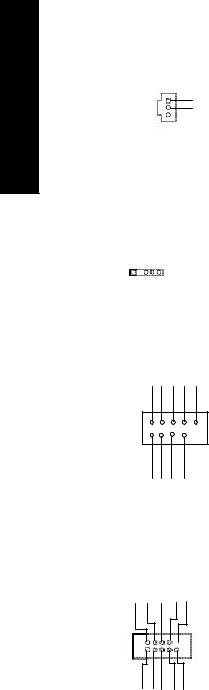
English
15)SPDIF (SPDIF)
1VCC SPDIF OUT
 GND
GND
VCC(+5V) DataIRInput |
GND DataIROutput |
|||||
16)IR |
|
|
|
|
||
1 |
|
|
|
|
|
|
|
|
|
|
|
|
|
|
|
|
|
|
|
|
|
|
|
|
|
|
|
17) F_USB3/FUSB_4
(Front USB Connector)
Current
USB Over
GND
USB Dy+
USB Dy-
Power
1
Power-Dx+GND
DxUSBUSB
18) COM B
NSINB -NDTRB -NDSRB-NCTSBNC
1
NRIB-
NRTSB-
GND
NSOUTB
NDCDB-
ØThe SPDIF output is capable of providing digital audio to external speakers or compressed AC3 data to an external Dolby Digital Decoder. Use this feature only when your stereo system has digital input function.
ØBe careful with the polarity of the IR connectorwhile you connect the IR. Please contact you nearest dealer for optional IR device.
ØBe careful with the polarity of the front panel USB connector. Check the pin assignment while you connect the front panel USB cable. Please contact your nearest dealer for optional front panel cable.
ØBe careful with the polarity of the COMB connector. Check the pin assignment while you connect the COMB cable.
Please contact your nearest dealer for optional COMB cable.
GA-8IGMK Motherboard |
- 20 - |
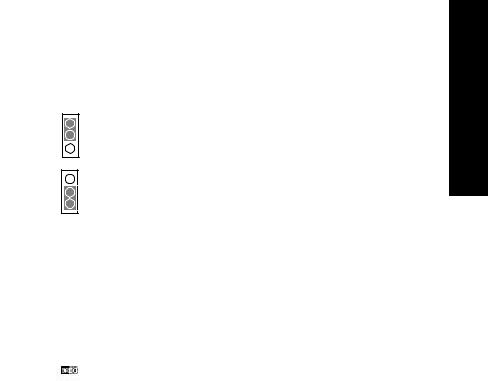
19) CLR_CMOS (Clear CMOS) |
Ø You may clear the CMOS data to its default |
|
values by thisjumper. |
|
|
Default doesn’t include the “Shunter” to prevent |
1 |
1-2 close: Clear CMOS |
from improper use this jumper. Toclear CMOS, |
|
temporarily short 1-2 pin. |
|
|
|
|
1 |
2-3 close: Normal operation |
|
|
|
20) CI (CASE OPEN) |
Ø This 2 pin connector allows your system to |
|||
|
|
|
|
enable or disable the “case open” item in BIOS |
|
|
|
|
if the system case begin remove. |
Signal GND |
|
|||
1 |
|
|
|
|
|
|
|
|
|
|
|
|
||
English
- 21 - |
Hardw are Installation Process |
