Gigabyte GA-8I845GV, GA-8I845GV-C User Manual [ru]

The author assumes no responsibility for any errors or
omissions that may appear in this document nor does
the author make a commitment to up date the information contained herein.
Third-party brands and names are the property of their
respective owners.
Please do not remove any labels on motherboard, this
may void the warranty of this motherboard.
Due to rapid change in technology, some of the specifications might be out of date before publication of this
booklet.
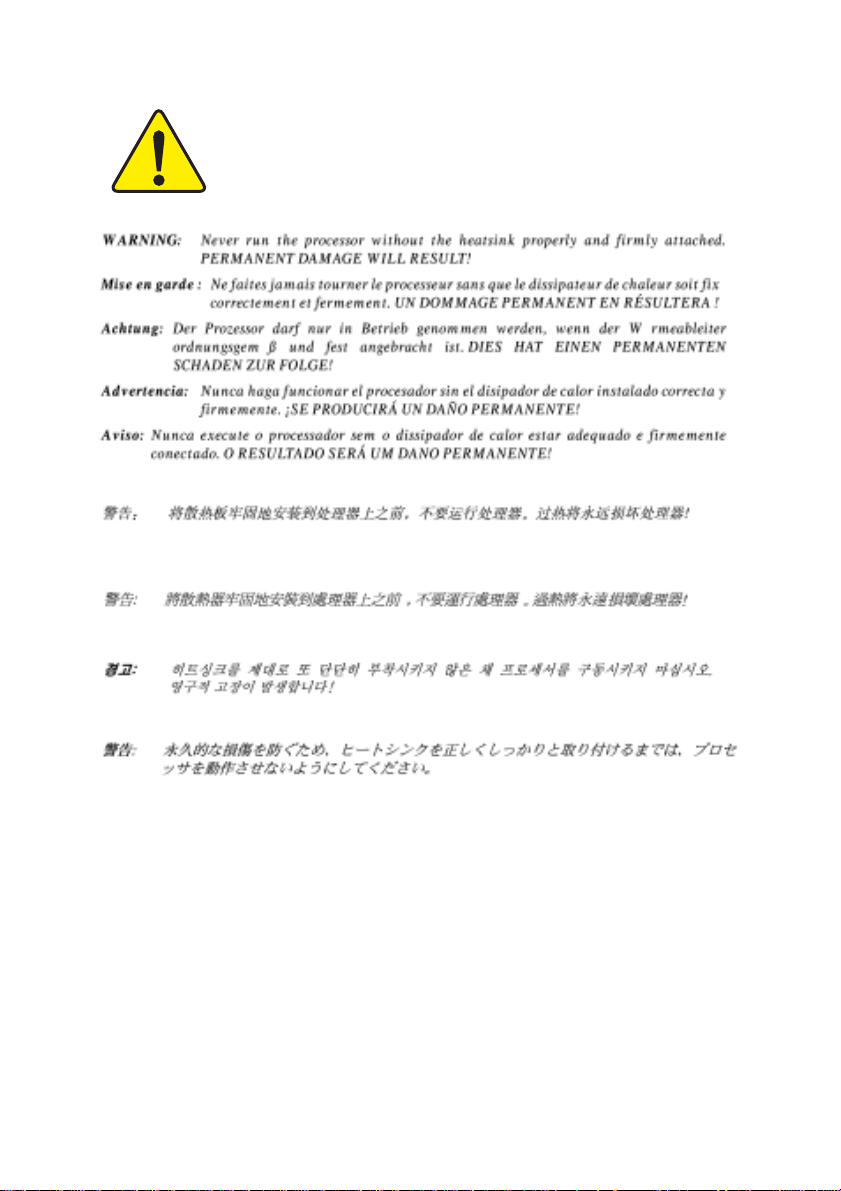

Ausschlager Weg 41, 1F, 20537 Hamburg, Germany
( description of the apparatus, system, installation to which it refers)
(reference to the specification under which conformity is declared)
in accordance with 89/336 EEC-EMC Directive
EN 55011 Limits and methods of measurement
EN 55013
EN 55014 Limits and methods of measurement
EN 55015 Limits and methods of measurement
EN 55020
77
7 EN 55022 Limits and methods of measurement
77
DIN VDE 0855
part 10
part 12
77
7 CE marking
77
EN 60065
EN 60335
of radio disturbance characteristics of
industrial,scientific and medical (ISM
high frequency equipment
Limits and methods of measurement
of radio disturbance characteristics of
broadcast receivers and associated
equipment
of radio disturbance characteristics of
household electrical appliances,
portable tools and similar electrical
apparatus
of radio disturbance characteristics of
fluorescent lamps and luminaries
Immunity from radio interference of
broadcast receivers and associated
equipment
of radio disturbance characteristics of
information technology equipment
Cabled distribution systems; Equipment
for receiving and/or distribution from
sound and television signals
The manufacturer also declares the conformity of above mentioned product
with the actual required safety standards in accordance with LVD 73/23 EEC
Safety requirements for mains operated
electronic and related apparatus for
household and similar general use
Safety of household and similar
electrical appliances
(Stamp)
Declaration of Conformity
We, Manufacturer/Importer
(full address)
G.B.T. Technology Träding GMbH
declare that the product
Mother Board
GA-8I845GV / GA-8I845GV-C
is in conformity with
EN 61000-3-2*
77
7 EN 60555-2
77
EN 61000-3-3* Disturbances in supply systems cause
77
7 EN 60555-3
77
77
7 EN 50081-1
77
77
7 EN 50082-1
77
EN 55081-2
EN 55082-2
ENV 55104
EN50091-2
(EC conformity marking)
EN 60950
EN 50091-1
Manufacturer/Importer
Date : Sep. 26, 2003
Disturbances in supply systems cause
by household appliances and similar
electrical equipment “Harmonics”
by household appliances and similar
electrical equipment “Voltage fluctuations”
Generic emission standard Part 1:
Residual commercial and light industry
Generic immunity standard Part 1:
Residual commercial and light industry
Generic emission standard Part 2:
Industrial environment
Generic emission standard Part 2:
Industrial environment
lmmunity requirements for household
appliances tools and similar apparatus
EMC requirements for uninterruptible
power systems (UPS)
Safety for information technology equipment
including electrical bussiness equipment
General and Safety requirements for
uninterruptible power systems (UPS)
Signature:
Name:
Timmy Huang
Timmy Hua ng

DECLARATION OF CONFORMITY
Per FCC Part 2 Section 2.1077(a)
Responsible Party Name:
Address:
Phone/Fax No:
hereby declares that the product
Product Name:
Model Number:
Conforms to the following specifications:
FCC Part 15, Subpart B, Section 15.107(a) and Section 15.109
(a),Class B Digital Device
Supplementary Information:
This device complies with part 15 of the FCC Rules. Operation is
subject to the following two conditions: (1) This device may not
cause harmful and (2) this device must accept any inference received,
including that may cause undesired operation.
Representative Person’s Name:
Signature:
G.B.T. INC. (U.S.A.)
17358 Railroad Street
City of Industry, CA 91748
(818) 854-9338/ (818) 854-9339
Motherboard
GA-8I845G V / GA-8I845GV-C
ERIC LU
Eric Lu
Date:
Sep. 26, 2003
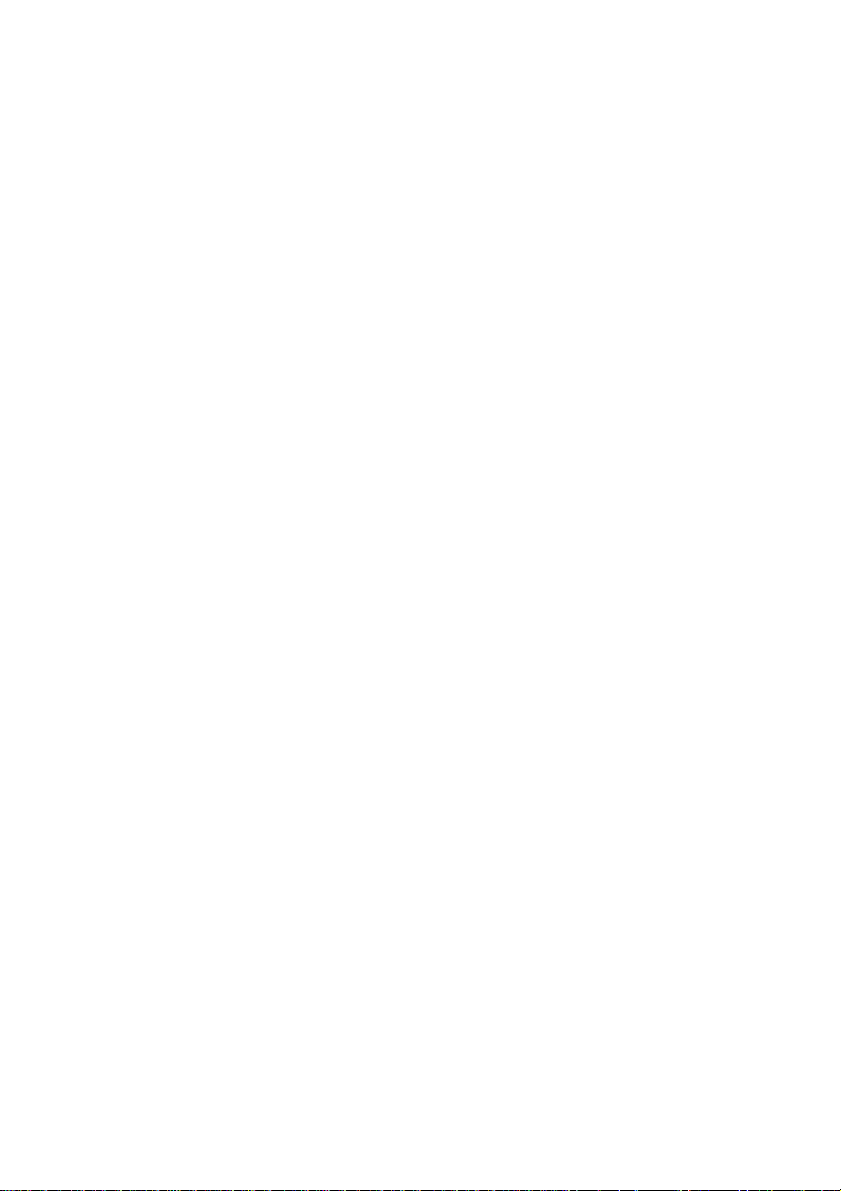
GA-8I845GV Series
P4 Titan Series Motherboard
USER'S MANUAL
Pentium® 4 Processor Motherboard
Rev. 1001
12ME-8I845GV-1001
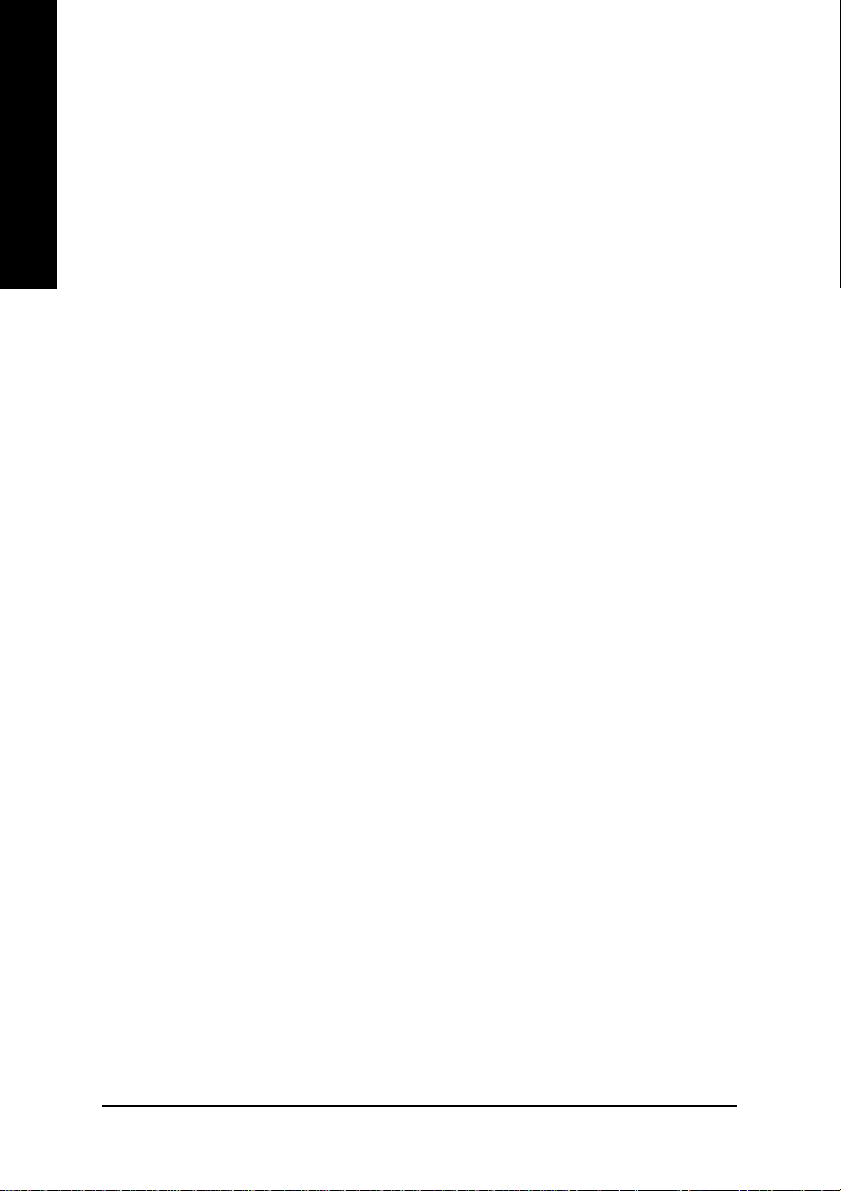
Table of Content
English
Item Checklist .........................................................................................4
WARNING!...............................................................................................4
Chapter 1 Introduction............................................................................5
Chapter 2 Hardware Installation Process...............................................9
Features Summary...................................................................................... 5
GA-8I845GV Series Motherboard Layout ................................................... 7
Block Diagram............................................................................................. 8
Step 1: Install the Central Processing Unit (CPU).....................................10
Step 1-1: CPU Installation ....................................................................................................10
Step 1-2: CPU Cooling Fan Installation.............................................................................. 11
Step 2: Install Memory Modules................................................................ 12
Step 3: Install expansion cards .................................................................14
Step 4: Connect ribbon cables, cabinet wires and power supply ............15
Step 4-1: I/O Back Panel Introduction.................................................................................15
Step 4-2: Connectors Introduction .......................................................................................17
Chapter 3 BIOS Setup .........................................................................29
The Main Menu (For example: BIOS Ver. : E4)........................................30
Standard CMOS Features ......................................................................... 32
Advanced BIOS Features ..........................................................................35
Advanced BIOS Features ..........................................................................35
Integrated Peripherals ..............................................................................37
Power Management Setup .......................................................................41
PnP/PCI Configurations.............................................................................43
- 2 -GA-8I845GV Series Motherboard

PC Health Status........................................................................................44
Frequency/Voltage Control........................................................................46
Top Performance ...................................................................................... 48
Load Fail-Safe Defaults.............................................................................49
Load Optimized Defaults........................................................................... 50
Set Supervisor/User Password.................................................................. 51
Save & Exit Setup....................................................................................... 52
Exit Without Saving .................................................................................... 53
Chapter 4 Technical Reference ...........................................................55
@BIOS™ Introduction................................................................................. 55
™
EasyTune
Flash BIOS Method Introduction............................................................... 57
2- / 4- / 6-Channel Audio Function Introuction..........................................72
4 Introduction ......................................................................... 56
Method 1 : Q-Flash
Method 2 : @BIOS Utility.....................................................................................................70
™
Utility .................................................................................................57
English
Chapter 5 Appendix.............................................................................79
- 3 -
Table of Content
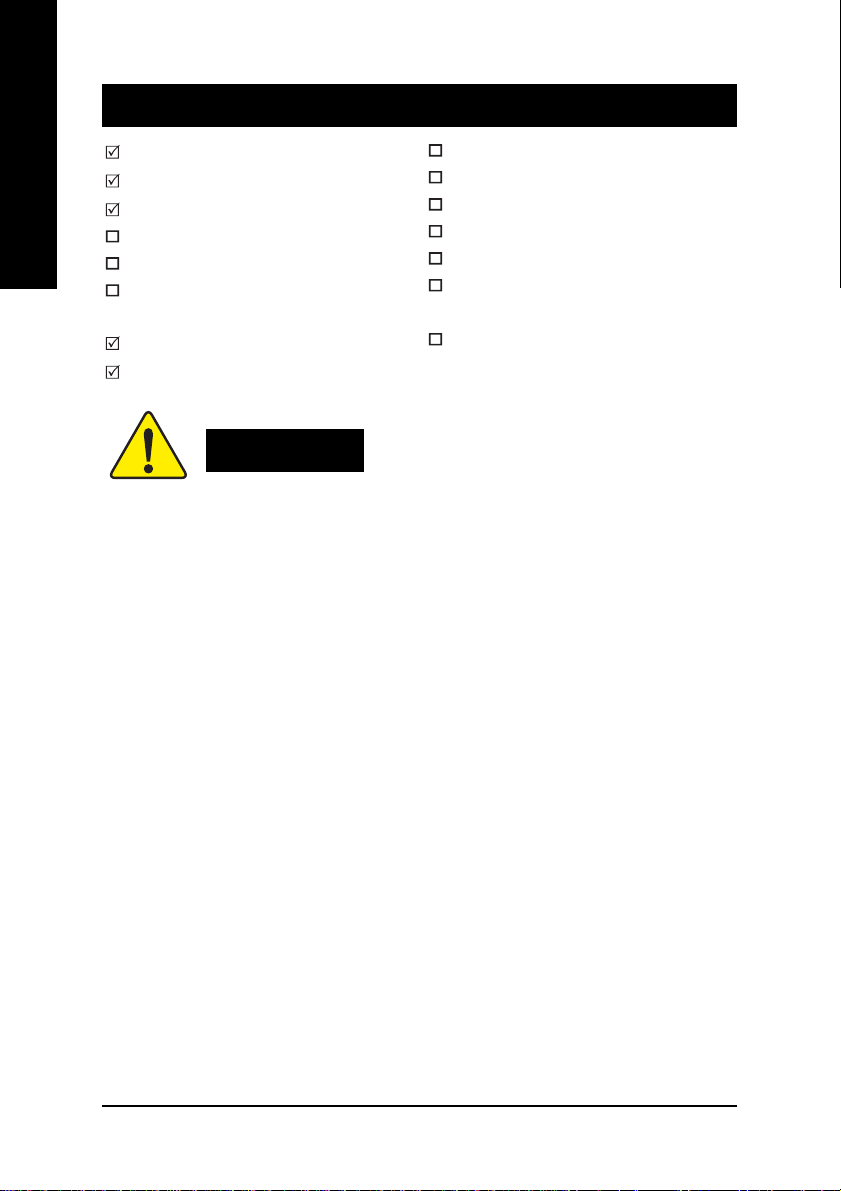
Item Checklist
English
Computer motherboards and expansion cards contain very delicate Integrated Circuit (IC) chips. To
protect them against damage from static electricity, you should follow some precautions whenever you
work on your computer.
The GA-8I845GV Series motherboard
CD for motherboard driver & utility
GA-8I845GV Series user's manual
Quick PC Installation Guide
SATA RAID Manual
GC-SATA Card (optional)
(Manual; SATA cable x 1; Power cable x 1)
I/O Shield
IDE cable x 1 / Floppy cable x 1
Serial AT A cable x 2
2 Port USB Cable x 1
4 Port USB Cable x 1
SPDIF-Kit x 1 (SPDIF Out Kit)
IEEE 1394 Cable x1
Audio Combo Kit x 1
(SURROUND-Kit + SPDIF Out Kit)
Motherboard Settings Label
WARNING!
1. Unplug your computer when working on the inside.
2. Use a grounded wrist strap before handling computer components. If you do not have one, touch
both of your hands to a safely grounded object or to a metal object, such as the power supply
case.
3. Hold components by the edges and try not touch the IC chips, leads or connectors, or other
components.
4. Place components on a grounded antistatic pad or on the bag that came with the components
whenever the components are separated from the system.
5. Ensure that the A TX power supply is switched off before you plug in or remove the A TX power
connector on the motherboard.
Installing the motherboard to the chassis…
If the motherboard has mounting holes, but they don't line up with the holes on the base and there
are no slots to attach the spacers, do not become alarmed you can still attach the spacers to the
mounting holes. Just cut the bottom portion of the spacers (the spacer may be a little hard to cut off, so
be careful of your hands). In this way you can still attach the motherboard to the base without worrying
about short circuits. Sometimes you may need to use the plastic springs to isolate the screw from the
motherboard PCB surface, because the circuit wire may be near by the hole. Be careful, don't let the
screw contact any printed circuit write or parts on the PCB that are near the fixing hole, otherwise it
may damage the board or cause board malfunctioning.
- 4 -GA-8I845GV Series Motherboard

Chapter 1 Introduction
Features Summary
Form Factor y 20.9cm x 24.3cm Micro ATX size form factor, 4 layers PCB
Motherboard y GA-8I845GV or GA-8I845GV-C
CPU y Socket 478 for Intel
y Support Intel
y Support Intel
y Intel® Pentium® 4 533/400MHz FSB
y 2nd cache depends on CPU
®
Chipset y Intel
Chipset 845GV HOST/AGP/Controller
y Intel® ICH4 I/O Controller Hub
Memory y 2 184-pin DDR DIMM sockets
y Supports DDR333/DDR266/DDR200 DIMM
y Supports up to 2GB DRAM (Max)
y Supports only 2.5V DDR SDRAM
I/O Control y ITE8712F
Slots y 3 PCI slots support 33MHz & PCI 2.2 compliant
On-Board IDE y 2 IDE controller on the Intel
IDE HDD/CD-ROM with PIO, Bus Master (Ultra DMA33/
AT A66/A TA100) operation modes
y Can connect up to 4 IDE devices
On-Board Peripherals y 1 Floppy port supports 2 FDD with 360K, 720K,1.2M, 1.44M
and 2.88M bytes
y 1 Parallel port supports Normal/EPP/ECP mode
y 1 Serial port (COMA), 1 VGA port, Game port, COMB on board
y 6 USB 2.0/1.1 ports (2 x Rear, 4 x Front by cable)
y 1 IrDA connector for IR
y 1 Front Audio connector
Hardware Monitor y CPU/System fan revolution detect
y CPU temperature detect
y CPU warning temperature
y System voltage detect
y CPU/System fan fail warning
®
Micro FC-PGA2 Pentium® 4 processor
®
Pentium® 4 (Celeron, Willamette, Northwood) processor
®
Pentium® 4 Processor with HT Technology
®
ICH4 PCI chipset provides
<Note>
English
- 5 -
to be continued......
Introduction

On-Board VGA y Built-in Intel® 845GV chipset
On-Board LAN * y Builit-in RTL8100C chipset *
English
On-Board Sound y Realtek ALC655 codec
PS/2 Connector y PS/2 Keyboard interface and PS/2 Mouse interace
BIOS y Licensed AWARD BIOS
Additional Features y PS/2 Keyboard power on by password
Overclocking y Over clock (CPU/DDR/AGP/PCI) by BIOS
y 1 RJ45 port *
y Line Out / 2 front speaker
y Line In / 2 rear speaker (by s/w switch)
y Mic In / center & subwoofer (by s/w switch)
y SPDIF In / Out
y CD In
y Supports Q-Flash
™
y PS/2 Mouse power on
y STR (Suspend-To-RAM)
y AC Recovery
y Poly fuse for keyboard over-current protection
y USB KB/Mouse wake up from S3
y Supports @BIOS
y Supports EasyTune 4
™
™
HT functionality requirement content :
Enabling the functionality of Hyper-Threading Technology for your computer system requires all
of the following platform components:
- CPU: An Intel
- Chipset: An Intel
®
Pentium 4 Processor with HT Technology
®
Chipset that supports HT Technology
- BIOS: A BIOS that supports HT Technology and has it enabled
- OS: An operation system that has optimizations for HT Technology
Please set the CPU host frequency in accordance with your processor's specifications.
We don't recommend you to set the system bus frequency over the CPU's specification because
these specific bus frequencies are not the standard specifications for CPU, chipset and most of the
peripherals. Whether your system can run under these specific bus frequencies properly will
depend on your hardware configurations, including CPU, Memory, Cards…etc.
* For GA-8I845GV only.
- 6 -GA-8I845GV Series Motherboard
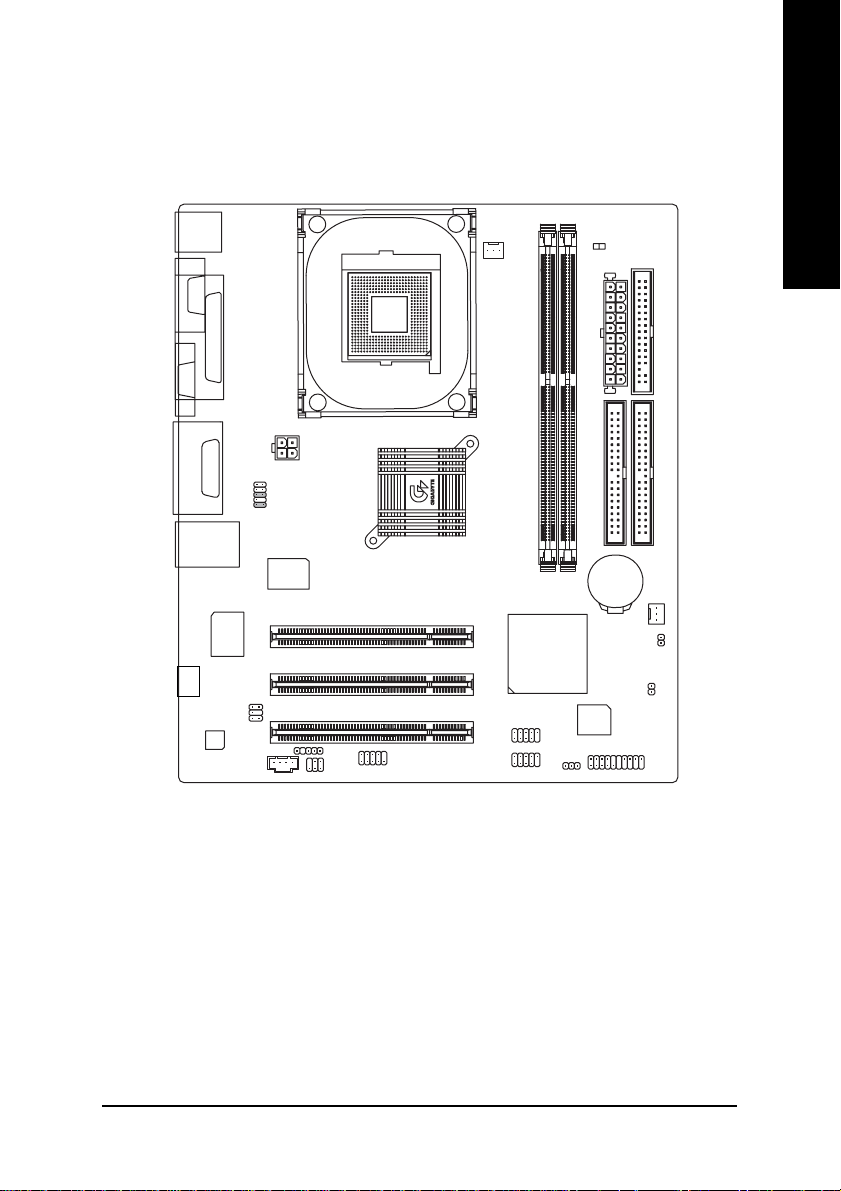
GA-8I845GV Series Motherboard Layout
English
KB_MS
COMA
VGA
LINE_OUT
LINE_IN
MIC_IN
USB
#
-C
CODEC
LPT
GAME
LAN*
RTL*
8100C
CD_IN
F_AUDIO
ITE8712
SUR_CEN
SPDIF_IO
ATX_12V
IR
SOCKET 478
Intel 845GV
COMB
PCI1
PCI2
PCI3
CPU_FAN
GA-8I845GV
F_USB2
F_USB1
DDR1
Intel ICH4
PWR_LED
DIMM_LED
DDR2
BIOS
ATX
IDE2
BATTERY
CLR_CMOS
F_PANEL
FDD
IDE1
SYS _FAN
CI
* For GA-8I845GV only.
#
For GA-8I845GV-C only.
- 7 -
Introduction

Block Diagram
English
3 PCI
PCICLK
(33MHz)
VGA Port
AGPCLK
(66MHz)
RTL8100C*
RJ45*
AC97
CODEC
Pentium 4
845GV
AC97 Link
6 USB
Ports
(2.0/1.1)
CPU
System Bus 400/533MHz
333/266 MHz
Intel
48 MHz
Intel
ICH 4
LPC BUS
ATA33/66/100
IDE Channels
CPUCLK+/- (100/133MHz)
DDR RAM
MCHCLK+/- (100/133MHz)
GMCHCLK (66MHz)
66 MHz
33 MHz
14.318 MHz
FWH
ITE8712
24 MHz
33 MHz
Game Port
Floppy
LPT Port
PS/2
KB/Mouse
2 COM Ports
PCICLK (33MHz)
USBCLK (48MHz)
14.318 MHz
* For GA-8I845GV only.
33 MHz
24 MHz
MIC
LINE-IN
LINE-OUT
CLK
GEN
- 8 -GA-8I845GV Series Motherboard
MCHCLK+/- (100/133MHz)
CPUCLK+/- (100/133MHz)
AGPCLK (66MHz)
GMCHCLK (66MHz)
ICH3V66 (66MHz)
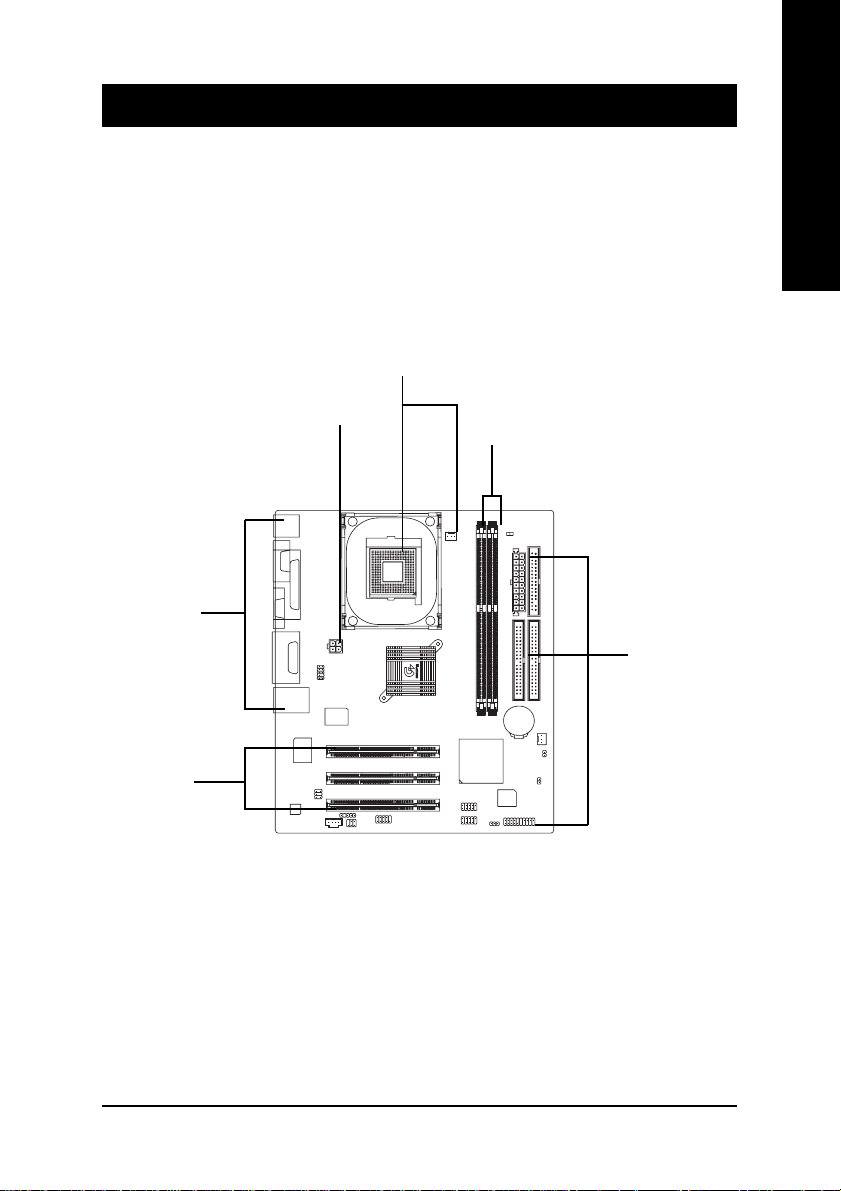
Chapter 2 Hardware Installation Process
T o set up your computer , you must complete the following steps:
Step 1- Install the Central Processing Unit (CPU)
Step 2- Install memory modules
Step 3- Install expansion cards
Step 4- Connect ribbon cables, cabinet wires, and power supply
Step 1
English
Step 4
Step 4
Step 3
Congratulations! Y ou have accomplished the hardware installation!
Turn on the power supply or connect the power cable to the power outlet. Continue with the
BIOS/software installation.
Step 2
Step 4
- 9 - Hardware Installation Process
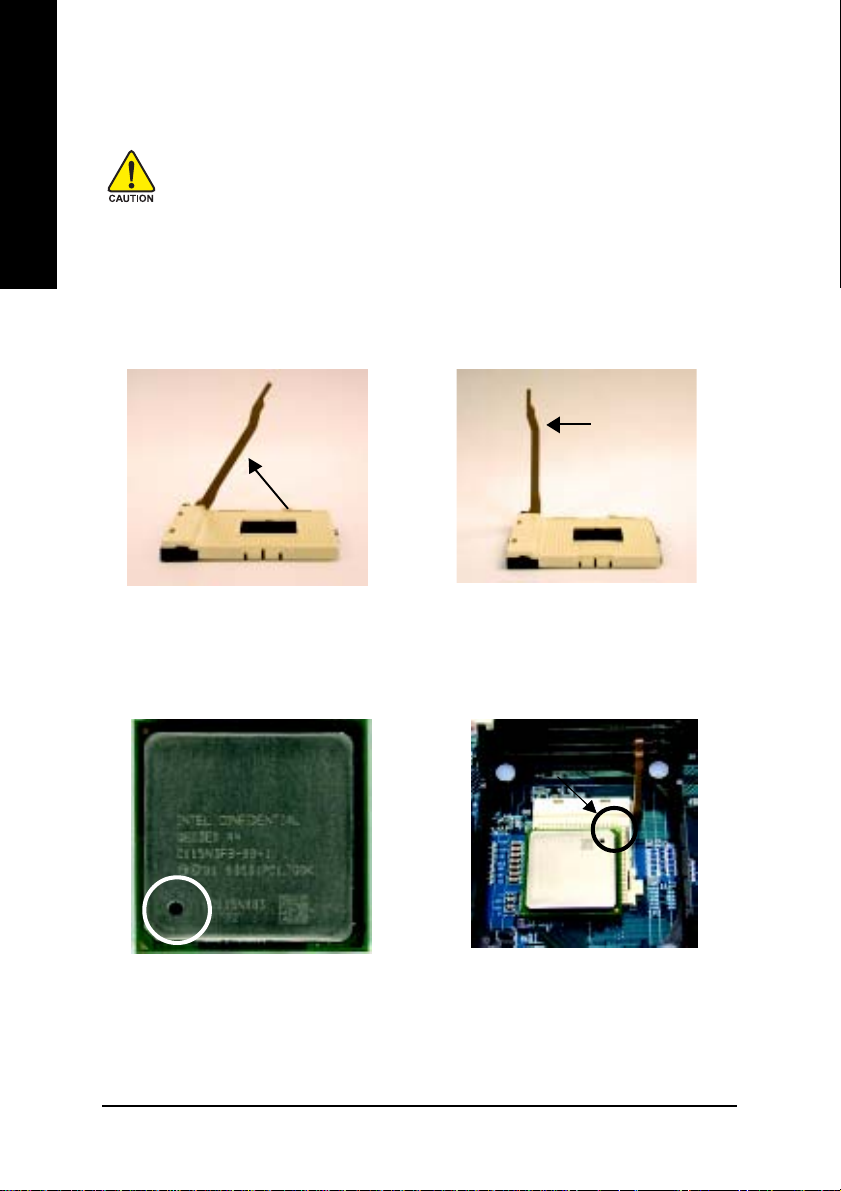
Step 1: Install the Central Processing Unit (CPU)
English
Step 1-1: CPU Installation
Before installing the processor, adhere to the following warning:
1.Please make sure the CPU type is supported by the motherboard.
2.If you do not match the CPU socket Pin 1 and CPU cut edge well, it will
cause improper installation. Please change the insert orientation.
Angling the
rod to 65
1. Angling the rod to 65-degree maybe
feel a kind of tight , and then continue
pull the rod to 90-degree when a noise
"cough" made.
0
Pin1 indicator
3. CPU Top View
Socket
Actuation
Lever
2. Pull the rod to the 90-degree directly.
Pin1 indicator
4. Locate Pin 1 in the socket and
look for a (golden) cut edge on the
CPU upper corner. Then insert
the CPU into the socket.
- 10 -GA-8I845GV Series Motherboard

Step 1-2: CPU Cooling Fan Installation
Before installing the CPU cooling fan, adhere to the following warning:
1.Please use Intel approved cooling fan.
2.We recommend you to apply the thermal tape to provide better heat
conduction between your CPU and cooling fan.
(The CPU cooling fan might stick to the CPU due to the hardening of
the thermal paste. During this condition if you try to remove the cooling fan, you might pull the processor out of the CPU socket alone with
the cooling fan, and might damage the processor. To avoid this from
happening, we suggest you to either use thermal tape instead of
thermal paste, or remove the cooling fan with extreme caution.)
3. Make sure the CPU fan power cable is plugged in to the CPU fan
connector, this completes the installation.
Please refer to CPU cooling fan user's manual for more detail
installation procedure.
English
1. Fasten the cooling fan supportingbase onto the CPU socket on the
motherboard.
2. Make sure the CPU fan is plugged
to the CPU fan connector, than
install complete.
- 11 - Hardware Installation Process

Step 2: Install Memory Modules
English
The motherboard has 2 dual inline memory module (DIMM) sockets. The BIOS will automatically
detects memory type and size. To install the memory module, just push it vertically into the DIMM
socket. The DIMM module can only fit in one direction due to the notch. Memory size can vary
between sockets.
Before installing the memory modules, adhere to the following warning:
1.When DIMM LED is ON, do not install / remove DIMM from socket.
2.Please note that the DIMM module can only fit in one direction due to
the one notch. Wrong orientation will cause improper installation.
Please change the insert orientation.
Notch
T otal Memory Sizes With Unbuffered DDR DIMM
Devices used on DIMM 1 DIMM x 64 2 DIMMs x 64
64 Mbit (2Mx8x4 banks) 128 MBytes 256 MBytes
64 Mbit (1Mx16x4 banks) 32 MBytes 64 MBytes
128 Mbit(4Mx8x4 banks) 256 MBytes 512 MBytes
128 Mbit(2Mx16x4 banks) 64 MBytes 128 MBytes
256 Mbit(8Mx8x4 banks) 512 MBytes 1 GBytes
256 Mbit(4Mx16x4 banks) 128 MBytes 256 MBytes
512 Mbit(16Mx8x4 banks) 1 GBytes 2 GBytes
512 Mbit(8Mx16x4 banks) 256 MBytes 512 MBytes
- 12 -GA-8I845GV Series Motherboard
DDR

1. The DIMM socket has a notch, so the DIMM
memory module can only fit in one direction.
2. Insert the DIMM memory module vertically into
the DIMM socket. Then push it down.
3. Close the plastic clip at both edges of the DIMM
sockets to lock the DIMM module.
Reverse the installation steps when you wish to
remove the DIMM module.
DDR Introduction
Established on the existing SDRAM infrastructure, DDR (Double Data Rate) memory is a high
performance and cost-effective solution that allows easy adoption for memory vendors, OEMs, and
system integrators.
DDR memory is a great evolutionary solution for the PC industry that builds on the existing
SDRAM architecture, yet make the awesome advances in solving the system performance bottleneck
by doubling the memory bandwidth. Nowadays, with the highest bandwidth of 3.2GB/s of DDR400
memory and complete line of DDR400/333/266/200 memory solutions, DDR memory is the best
choice for building high performance and low latency DRAM subsystem that are suitable for servers,
workstations, and full range of desktop PCs.
English
- 13 - Hardware Installation Process

Step 3: Install expansion cards
1. Read the related expansion card's instruction document before install the expansion card into the
English
2. Remove your computer's chassis cover, screws and slot bracket from the computer.
3. Press the expansion card firmly into expansion slot in motherboard.
4. Be sure the metal contacts on the card are indeed seated in the slot.
5. Replace the screw to secure the slot bracket of the expansion card.
6. Replace your computer's chassis cover.
7. Power on the computer, if necessary, setup BIOS utility of expansion card from BIOS.
8. Install related driver from the operating system.
computer.
- 14 -GA-8I845GV Series Motherboard

Step 4: Connect ribbon cables, cabinet wires and
power supply
Step 4-1: I/O Back Panel Introduction
English
X
XX
X PS/2 Keyboard and PS/2 Mouse Connector
XX
Y
PS/2 Mouse Connector
(6 pin Female)
PS/2 Keyboard Connector
(6 pin Female)
Z
[
This connector supports standard PS/2
keyboard and PS/2 mouse.
Y Parallel Port, Serial Port and VGA port (LPT / COMA / VGA)
Parallel Port
(25 pin Female)
This connector supports 1 standard COM port,
1 Parallel port and 1 VGA port. Device like printer
can be connected to Parallel port; mouse and
modem etc. can be connected to Serial port.
\
COMA VGA
Serial Port
(9 pin Male)
VGA Port
(15 pin Female)
- 15 - Hardware Installation Process

Z Game / MIDI Ports
English
This connector supports joystick, MIDI keyboard
and other relate audio devices.
Joystick / MIDI (15 pin Female)
[ Audio Connectors
Line Out
(Front Speaker)
(Rear Speaker)
MIC In
(Center and Subwoofer)
Line In
If you want the detail information for 2-/4-/6-channel audio setup
installation, please refer to page 72.
\ USB / LAN* Connector
LAN*
USB 0
USB 1
After install onboard audio driver, you may
connect speaker to Line Out jack, microphone to
MIC In jack. Device like CD-ROM,walkman etc.
can be connected to Line-In jack.
Please note:
Y ou are able to use 2-/4-/6-channel audio feature
by S/W selection.
If you want to enable 6-channel function, you
have 2 choose for hardware connection.
Method1:
Connect "Front Speaker" to "Line Out"
Connect "Rear Speaker" to "Line In"
Connect "Center and Subwoofer" to "MIC Out ".
Method2:
You can refer to page 24, and contact your
nearest dealer for optional SUR_CEN cable.
LAN is fast Ethernet with 10/100Mbps speed.*
Before you connect your device(s) into USB
connector(s), please make sure your device(s)
such as USB keyboard,mouse, scanner, zip,
speaker...etc. Have a standard USB interface.
Also make sure your OS supports USB controller.
If your OS does not support USB controller, please
contact OS vendor for possible patch or driver
upgrade. For more information please contact your
OS or device(s) vendors.
* For GA-8I845GV only.
- 16 -GA-8I845GV Series Motherboard

Step 4-2: Connectors Introduction
13
10
12
English
2
5
6
19
4
18
17
1) ATX_12V
2) ATX
3) CPU_FAN
4) SYS_FAN
5) FDD
6) IDE1 / IDE2
7) F_PANEL
8) PWR_LED
9) DIMM_LED
10) F_AUDIO
13915 14
11
16
- 17 - Hardware Installation Process
7
8
11) CD_IN
12) SUR_CEN
13) SPDIF_IO
14) F_USB1 / F_USB2
15) COMB
16) IR
17) CI
18) CLR_CMOS
19) BAT

1) ATX_12V (+12V Power Connector)
English
This connector (ATX_12V) supplies the CPU operation voltage (Vcore).
If this "ATX_12V connector" is not connected, system cannot boot.
432
1
Pin No. Definition
1 GND
2 GND
3 +12V
4 +12V
2) ATX (A TX Power)
AC power cord should only be connected to your power supply unit after ATX power cable and
other related devices are firmly connected to the mainboard.
11
20
1
10
Pin No. Definition
1 3.3V
2 3.3V
3 GND
4 VCC
5 GND
6 VCC
7 GND
8 Power Good
9 5V SB (stand by +5V)
10 +12V
11 3.3V
12 -12V
13 GND
14 PS_ON(soft on/off)
15 GND
16 GND
17 GND
18 -5V
19 VCC
20 VCC
- 18 -GA-8I845GV Series Motherboard
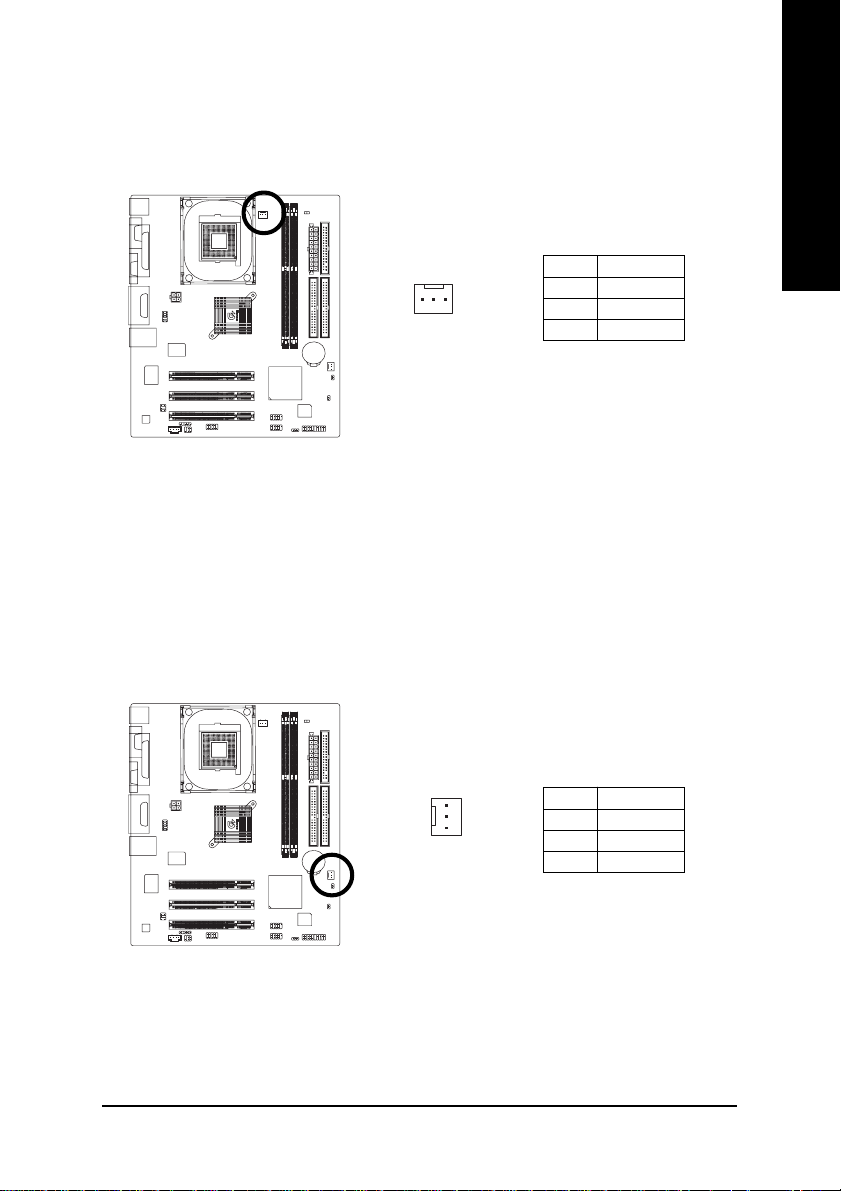
3) CPU_FAN (CPU Fan Connector)
Please note, a proper installation of the CPU cooler is essential to prevent the CPU from running
under abnormal condition or damaged by overheating. The CPU fan connector supports Max.
current up to 600 mA.
Pin No. Definition
1
1 GND
2 +12V
3 Sense
4) SYS_FAN (System Fan Connector)
This connector allows you to link with the cooling fan on the system case to lower the system
temperature.
English
1
- 19 - Hardware Installation Process
Pin No. Definition
1 GND
2 +12V
3 Sense
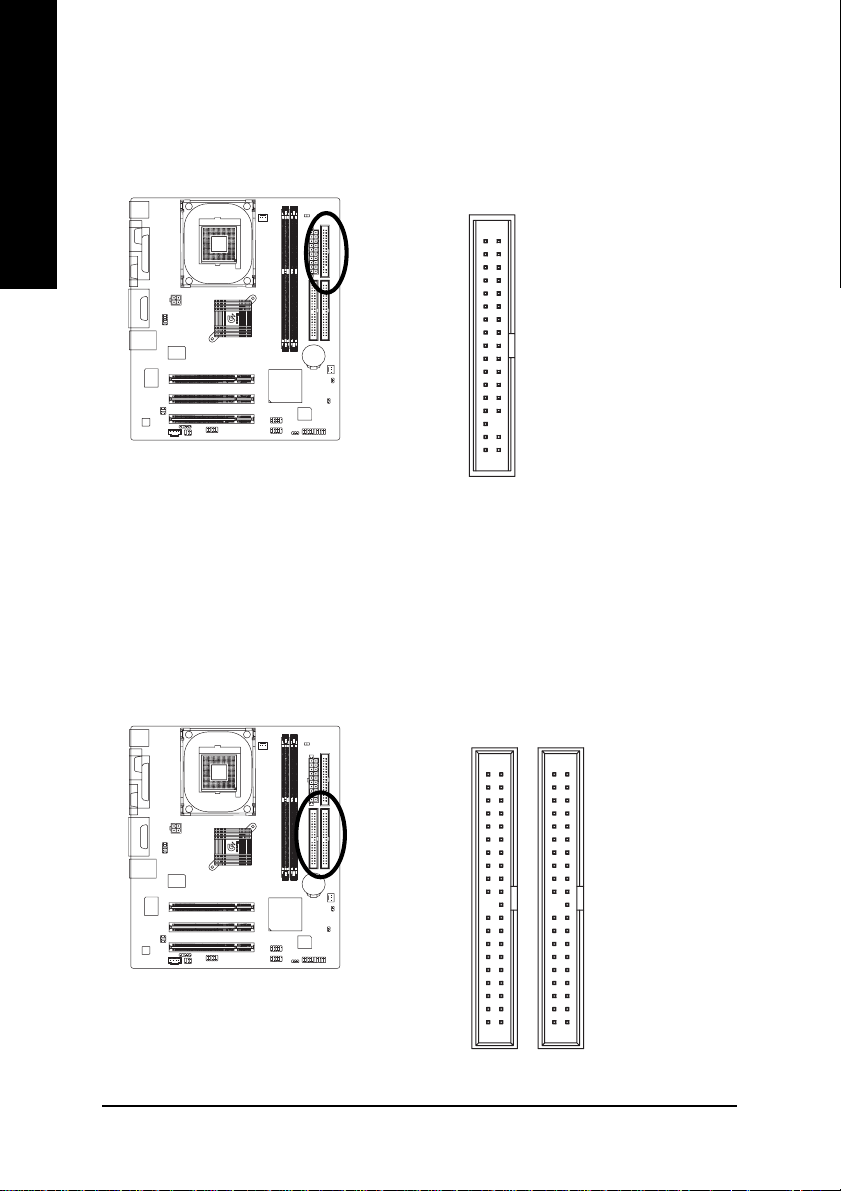
5) FDD (Floppy Connector)
English
Please connect the floppy drive ribbon cables to FDD. It supports 360K, 1.2M, 720K, 1.44M and
2.88M bytes floppy disk types.
The red stripe of the ribbon cable must be the same side with the Pin1.
34
2
6) IDE1 / IDE2 (IDE1 / IDE2 Connector)
Important Notice:
Please connect first hard disk to IDE1 and connect CD-ROM to IDE2.
The red stripe of the ribbon cable must be the same side with the Pin1.
33
1
3940
12
IDE2
- 20 -GA-8I845GV Series Motherboard
IDE1
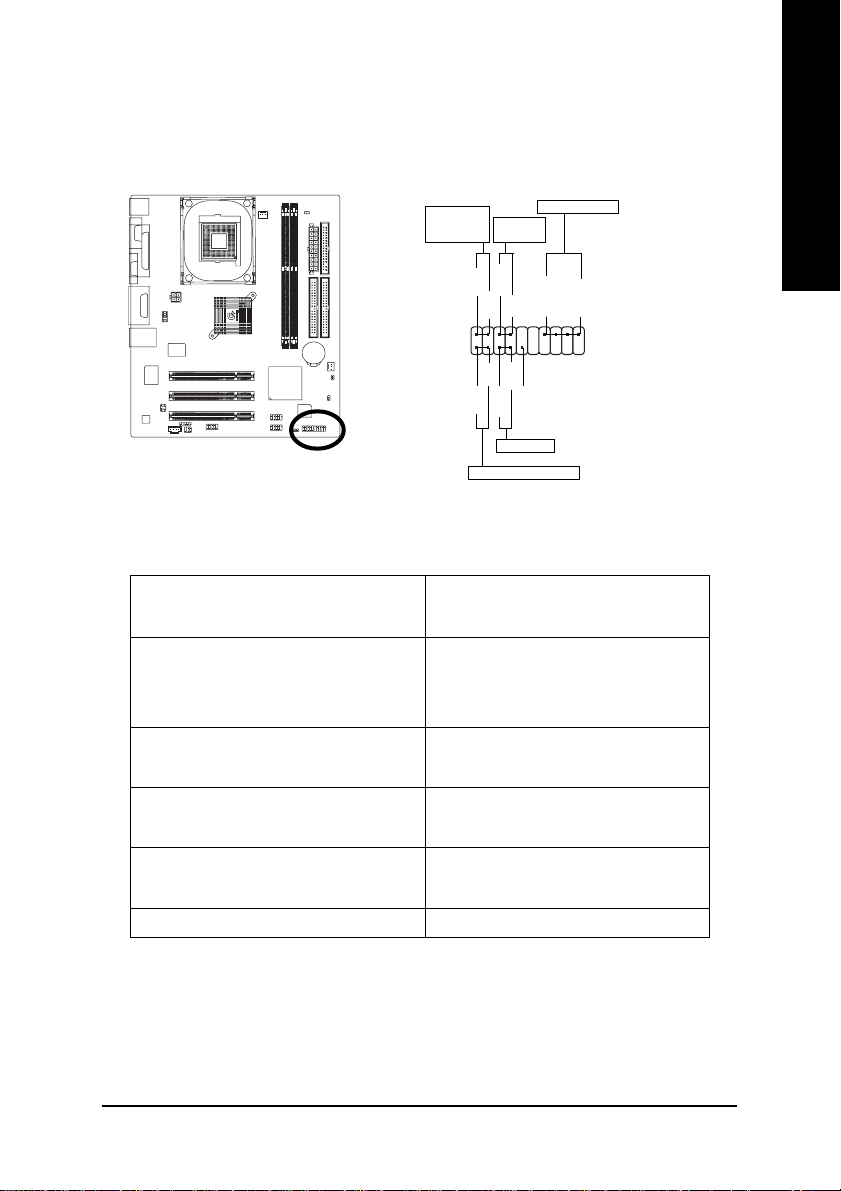
7) F_PANEL (2 x 10 pins Connector)
Please connect the power LED, PC speaker, reset switch and power switch etc of your chassisfront
panel to the F_PANEL connector according to the pin assignment above.
English
MSG+
MSG-
HD-
HD+
Soft Power
Connector
PW+
PW-
1
1
RES+
NC
RES-
Reset Switch
Speaker Connector
SPEAK+
SPEAK-
1
Message LED/
Power/
Sleep LED
1
2
1
1
IDE Hard Disk Active LED
HD (IDE Hard Disk Active LED) Pin 1: LED anode(+)
Pin 2: LED cathode(-)
SPK (Speaker Connector) Pin 1: VCC(+)
Pin 2- Pin 3: NC
Pin 4: Data(-)
RES (Reset Switch) Open: Normal Operation
Close: Reset Hardware System
PW (Soft Power Connector) Open: Normal Operation
Close: Power On/Off
MSG (Message LED/ Power/ Sleep LED) Pin 1: LED anode(+)
Pin 2: LED cathode(-)
NC NC
20
19
- 21 - Hardware Installation Process

8) PWR_LED
English
9) DIMM_LED
PWR_LED is connect with the system power indicator to indicate whether the system is on/off.
It will blink when the system enters suspend mode. If you use dual color LED, power LED will turn
to another color.
Pin No. Definition
1
Do not remove memory modules while DIMM_LED is on. It might cause short or other unexpected
damages due to the stand by voltage. Remove memory modules only when AC power cord is
disconnected.
1 MPD+
2 MPD3 MPD-
+
- 22 -GA-8I845GV Series Motherboard
_
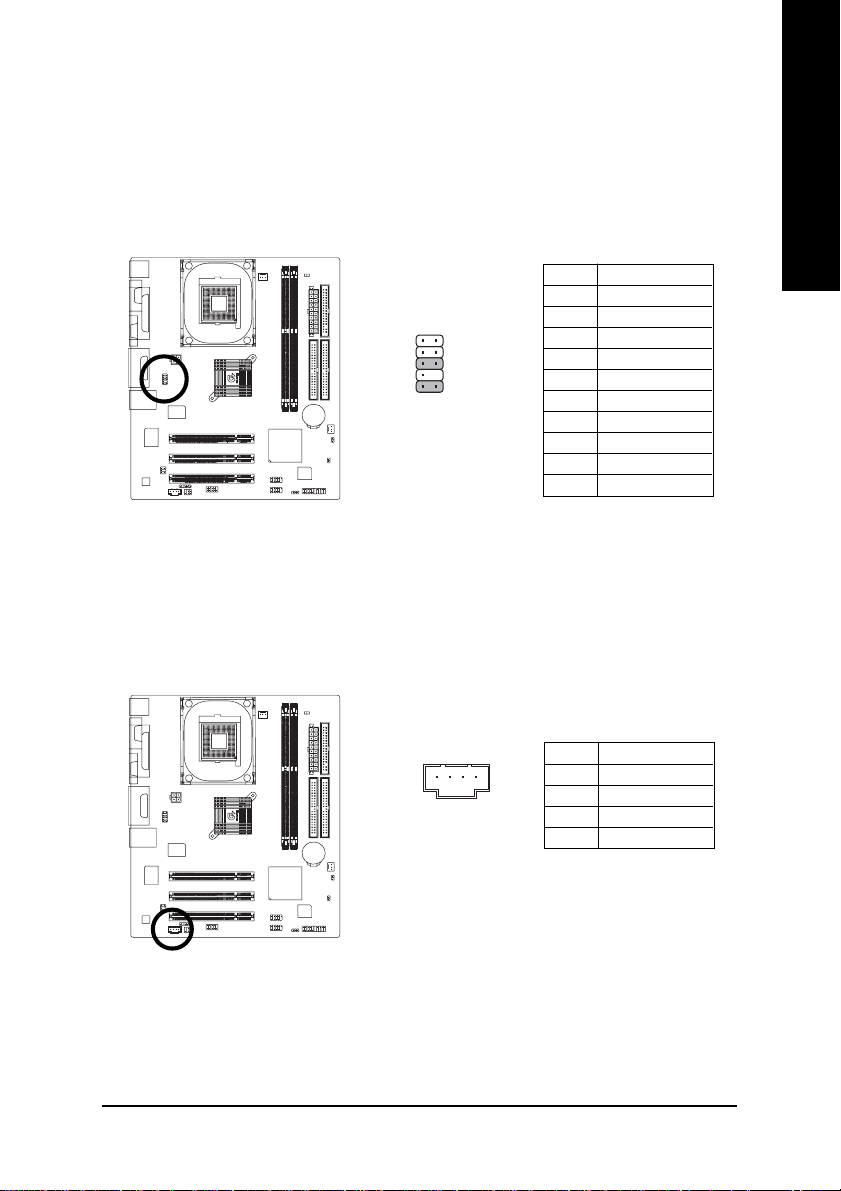
10) F_AUDIO (Front Audio Connector)
If you want to use Front Audio connector, you must remove 5-6, 9-10 Jumper.
In order to utilize the front audio header, your chassis must have front audio connector. Also please
make sure the pin assigment on the cable is the same as the pin assigment on the MB header. To
find out if the chassis you are buying support front audio connector, please contact your dealer.
Please note, you can have the alternative of using front audio connector or of using rear audio
connector to play sound.
Pin No. Definition
1 MIC
1
2
109
2 GND
3 REF
4 Power
5 Front Audio (R)
6 Rear Audio (R)
7 Reserved
8 No Pin
9 Front Audio (L)
10 Rear Audio (L)
11) CD_IN (CD In Connector)
Connect CD-ROM or DVD-ROM audio out to the connector.
English
Pin No. Definition
1
1 CD-L
2 GND
3 GND
4 CD-R
- 23 - Hardware Installation Process

12)SUR_CEN (Surround Center Connector)
English
13)SPDIF_IO (SPDIF In/Out Connector)
Please contact your nearest dealer for optional SUR_CEN cable.
Pin No. Definition
2
1
65
The SPDIF output is capable of providing digital audio to external speakers or compressed AC3
data to an external Dolby Digital Decoder. Use this feature only when your stereo system has
digital input function. Be careful with the polarity of the SPDIF_IO connector. Check the pin
assignment carefully while you connect the SPDIF_IO cable, incorrect connection between the
cable and connector will make the device unable to work or even damage it. For optional
SPDIF_IO cable, please contact your local dealer.
1 SUR OUTL
2 SUR OUTR
3 GND
4 No Pin
5 CENTER_OUT
6 BASS_OUT
Pin No. Definition
652
1
- 24 -GA-8I845GV Series Motherboard
1 VCC
2 No Pin
3 SPDIF
4 SPDIFI
5 GND
6 GND
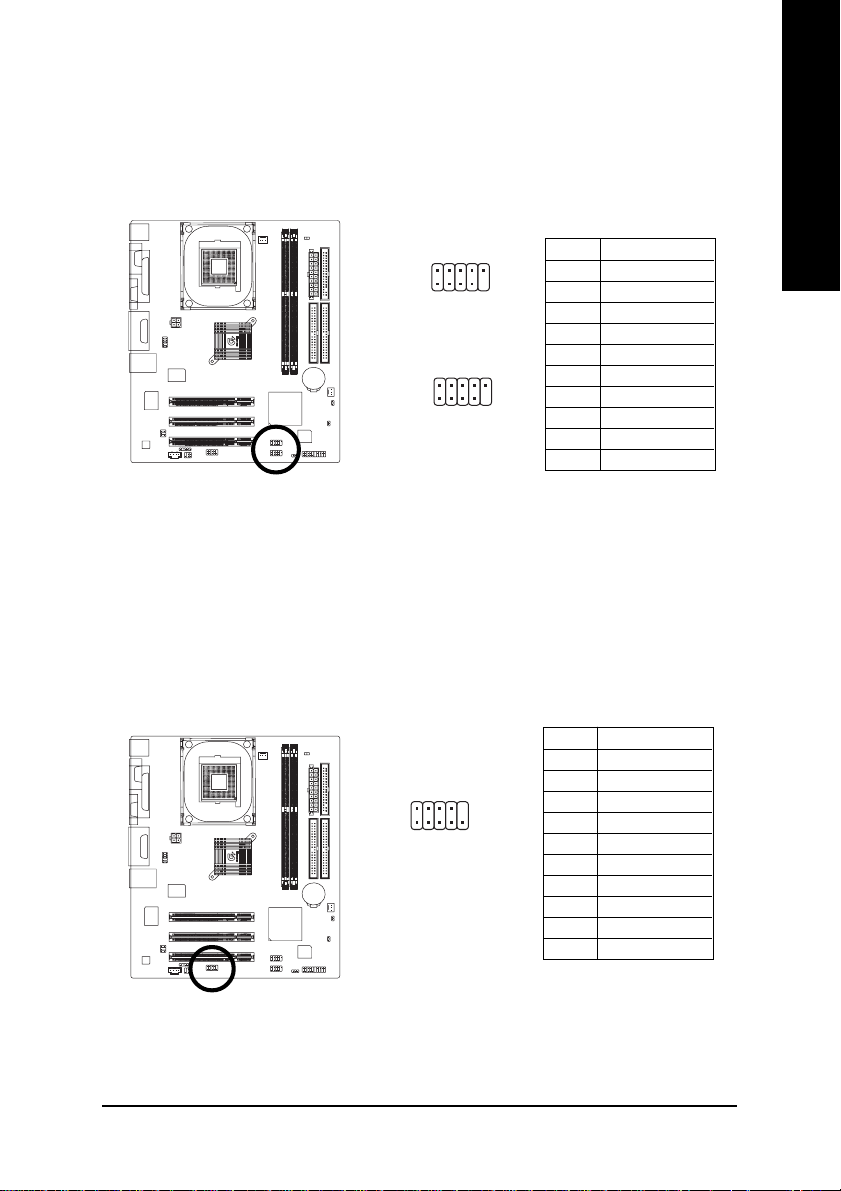
14)F_USB1 / F_USB2 (Front USB Connector, Yellow)
Be careful with the polarity of the front USB connector. Check the pin assignment carefully while
you connect the front USB cable, incorrect connection between the cable and connector will make
the device unable to work or even damage it. For optional front USB cable, please contact your
local dealer.
10
F_USB2
F_USB1
2
1
9
10
2
1
9
Pin No. Definition
1 Power
2 Power
3 USB Dx4 USB Dy5 USB Dx+
6 USB Dy+
7 GND
8 GND
9 No Pin
10 NC
15) COMB (COM B Connector)
Be careful with the polarity of the COMB connector. Check the pin assignment carefully while you
connect the COMB cable, incorrect connection between the cable and connector will make the
device unable to work or even damage it. For optional COMB cable, please contact your local
dealer.
Pin No. Definition
1 NDCDB2 NSINB
210
1
9
3 NSOUTB
4 NDTRB5 GND
6 NDSRB7 NRTSB8 NCTSB9 NRIB10 No Pin
English
- 25 - Hardware Installation Process
