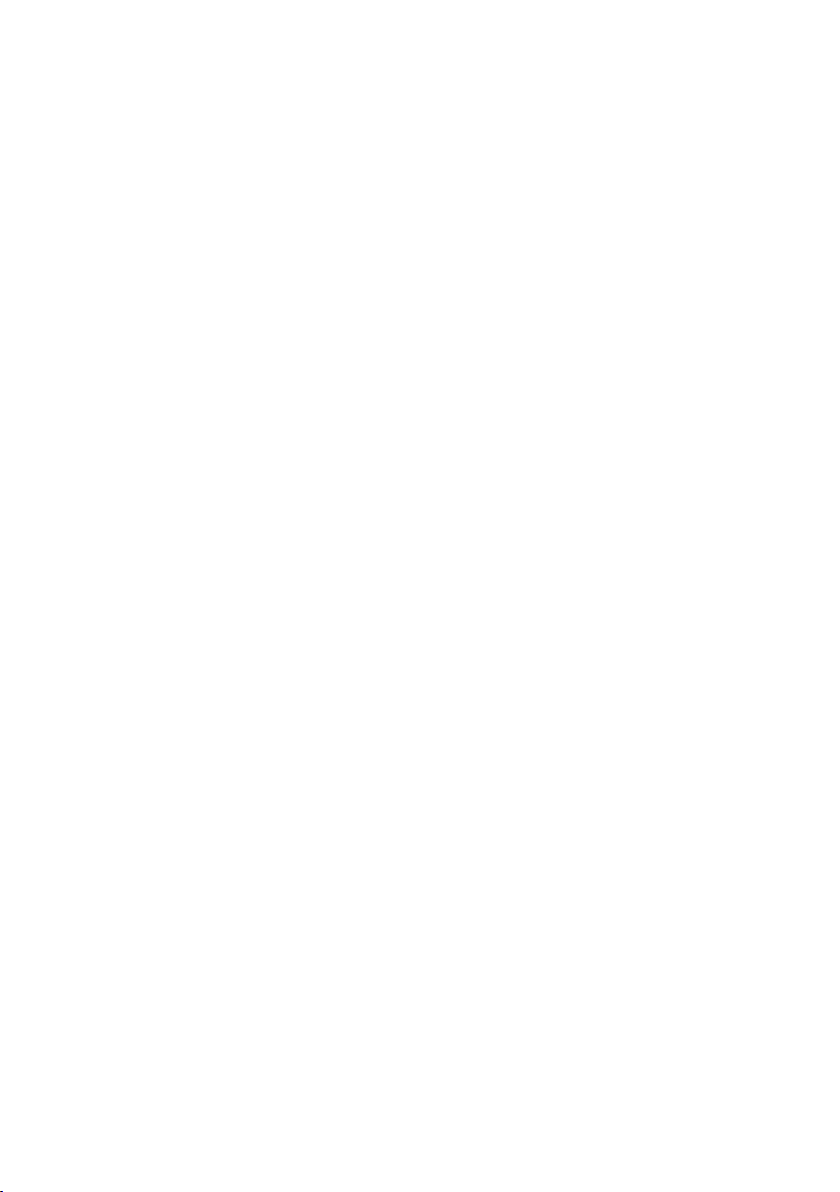
GA-8I845GE775-G
Intel® Pentium® 4 LGA775 Processor Motherboard
User's Manual
Rev. 1001
12ME-I845GETG-1001
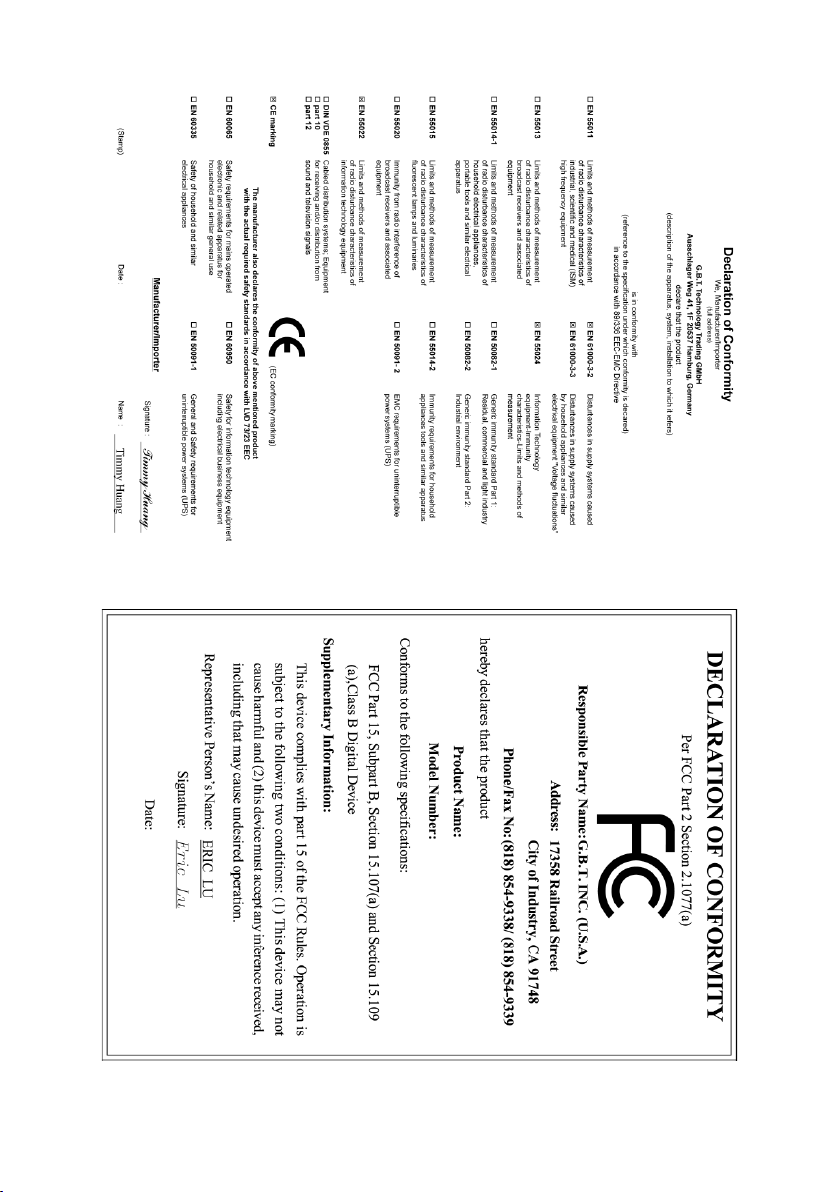
April 22, 2005
GA-8I845GE775-G
Motherboard
April 22, 2005
GA-8I845GE775-G
Motherboard
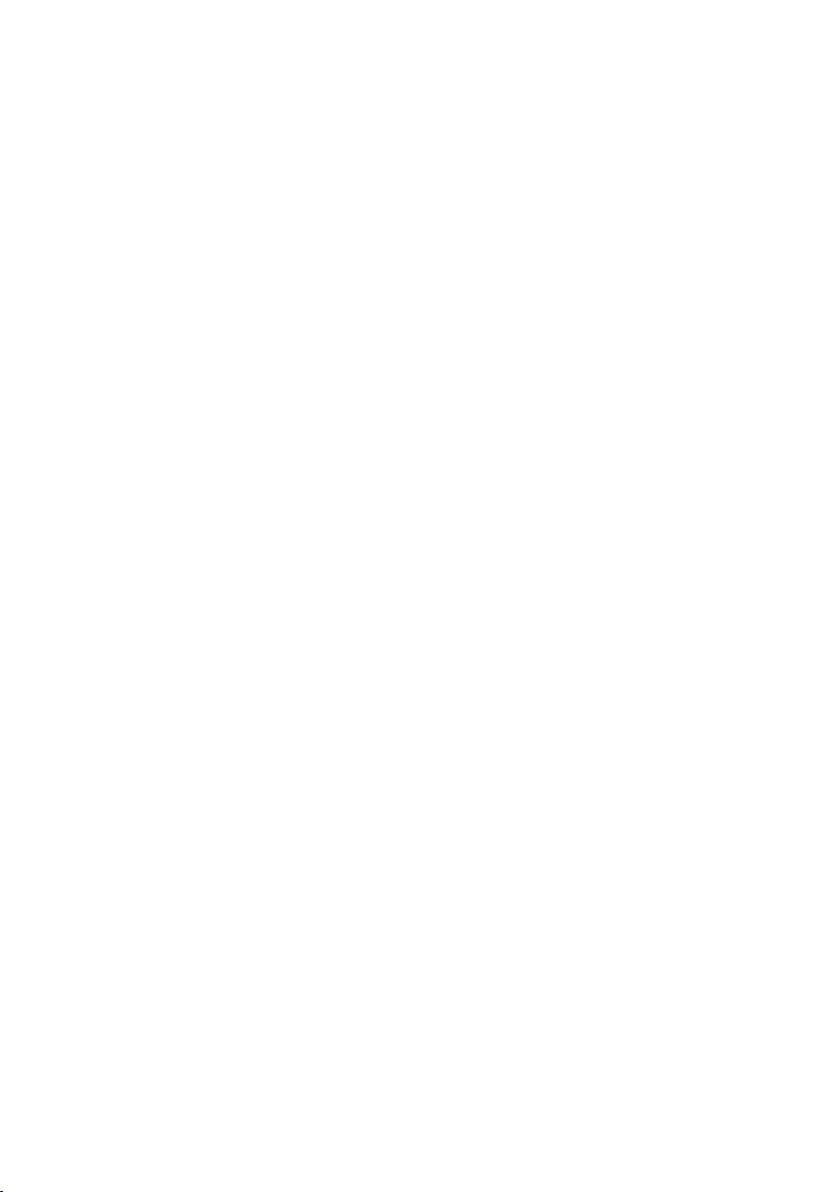
Copyright
© 2005 GIGA-BYTE TECHNOLOGY CO., LTD. All rights reserved.
The trademarks mentioned in the manual are legally registered to their respective companies.
Notice
The written content provided with this product is the property of Gigabyte.
No part of this manual may be reproduced, copied, translated, or transmitted in any form or by any
means without Gigabyte's prior written permission. Specifications and features are subject to
change without prior notice.
Product Manual Classification
In order to assist in the use of this product, Gigabyte has categorized the user manual in the
following:
For quick installation, please refer to the "Hardware Installation Guide" included with the
product.
For detailed product information and specifications, please carefully read the
"Product User Manual".
For detailed information related to Gigabyte's unique features, please go to the
"Technology Guide" section on Gigabyte's website to read or download the information
you need.
For more product details, please click onto Gigabyte's website at www.gigabyte.com.tw
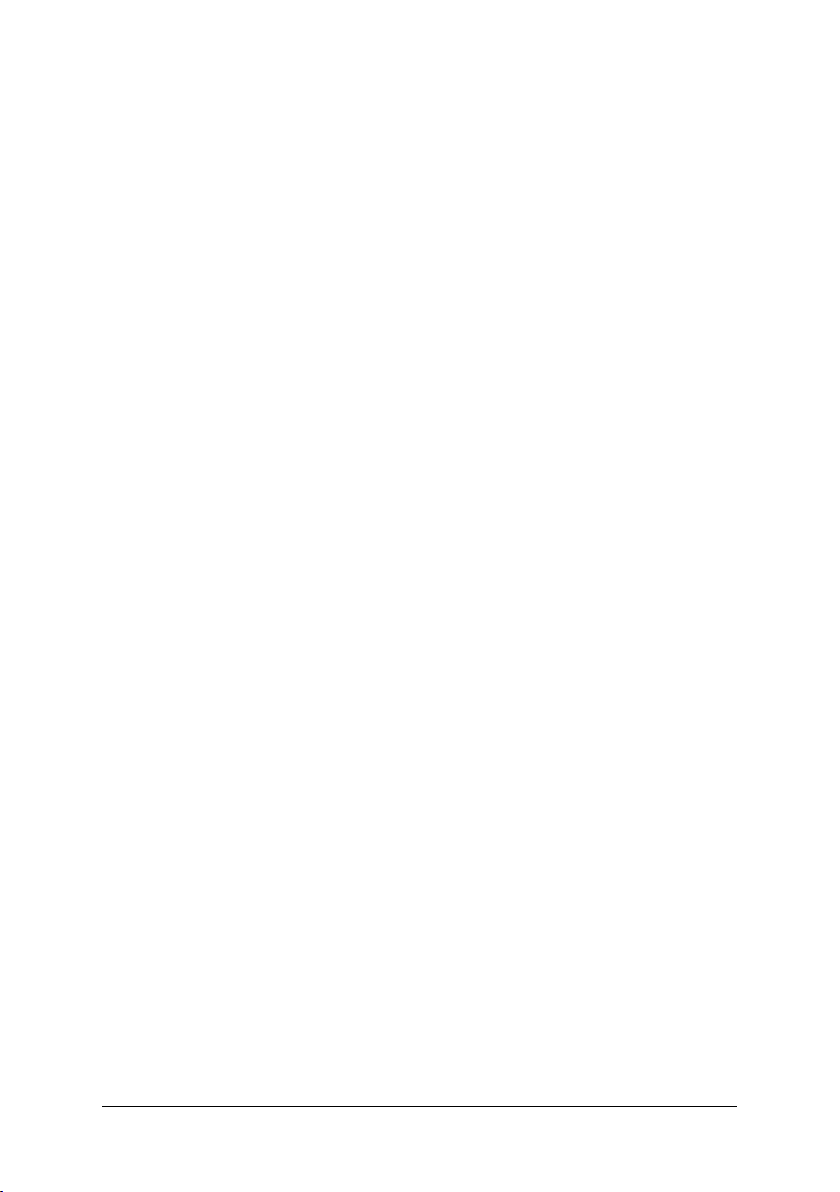
Table of Contents
GA-8I845GE775-G Motherboard Layout ....................................................................... 6
Block Diagram ................................................................................................................ 7
Chapter 1 Hardware Installation .................................................................................... 9
1-1 Considerations Prior to Installation .................................................................... 9
1-2 Feature Summary .......................................................................................... 10
1-3 Installation of the CPU and Heatsink .............................................................. 12
1-3-1 Installation of the CPU ......................................................................................... 12
1-3-2 Installation of the Heatsink .................................................................................. 13
1-4 Installation of Memory .................................................................................... 14
1-5 Installation of Expansion Cards ...................................................................... 15
1-6 I/O Back Panel Introduction ........................................................................... 16
1-7 Connectors Introduction .................................................................................. 17
Chapter 2 BIOS Setup ................................................................................................ 27
The Main Menu (Example BIOS Version: F1) .......................................................... 28
2-1 Standard CMOS Features ............................................................................. 30
2-2 Advanced BIOS Features .............................................................................. 32
2-3 Integrated Peripherals ..................................................................................... 34
2-4 Power Management Setup ............................................................................. 36
2-5 PnP/PCI Configurations ................................................................................. 38
2-6 PC Health Status ........................................................................................... 39
2-7 Frequency/Voltage Control ............................................................................. 40
2-8 Top Performance ............................................................................................. 41
2-9 Load Fail-Safe Defaults ................................................................................... 42
2-10 Load Optimized Defaults ................................................................................. 42
2-11 Set Supervisor/User Password ..................................................................... 43
2-12 Save & Exit Setup......................................................................................... 44
2-13 Exit Without Saving ....................................................................................... 44
- 4 -
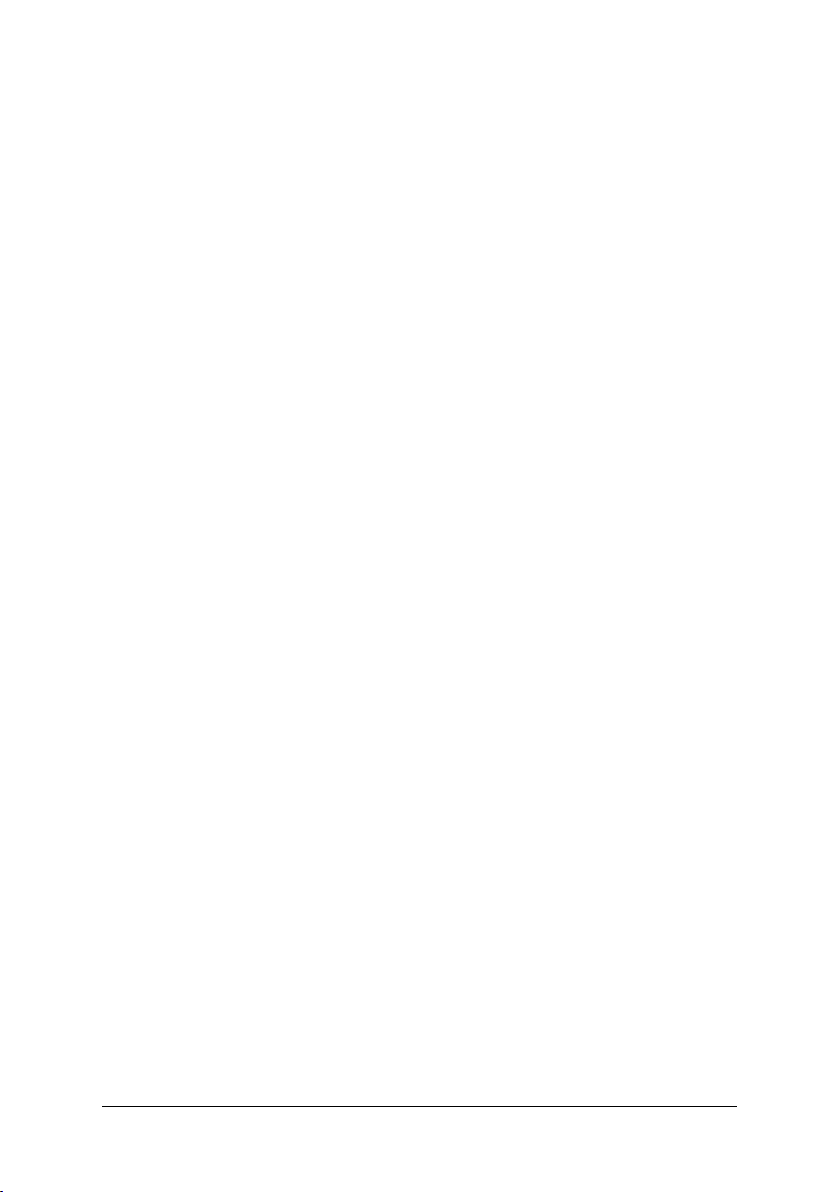
Chapter 3 Drivers Installation ...................................................................................... 45
3-1 Install Chipset Drivers .................................................................................... 45
3-2 Software Application ....................................................................................... 46
3-3 Software Information ....................................................................................... 46
3-4 Hardware Information ..................................................................................... 47
3-5 Contact Us ..................................................................................................... 47
Chapter 4 Appendix ................................................................................................... 49
4-1 Unique Software Utilities ................................................................................ 49
4-1-1 Xpress Recovery Introduction ........................................................................... 49
4-1-2 Flash BIOS Method Introduction ........................................................................ 52
4-1-3 2- / 4- / 6-/ 8- Channel Audio Function Introduction...................................... 61
4-2 Troubleshooting ............................................................................................... 68
- 5 -
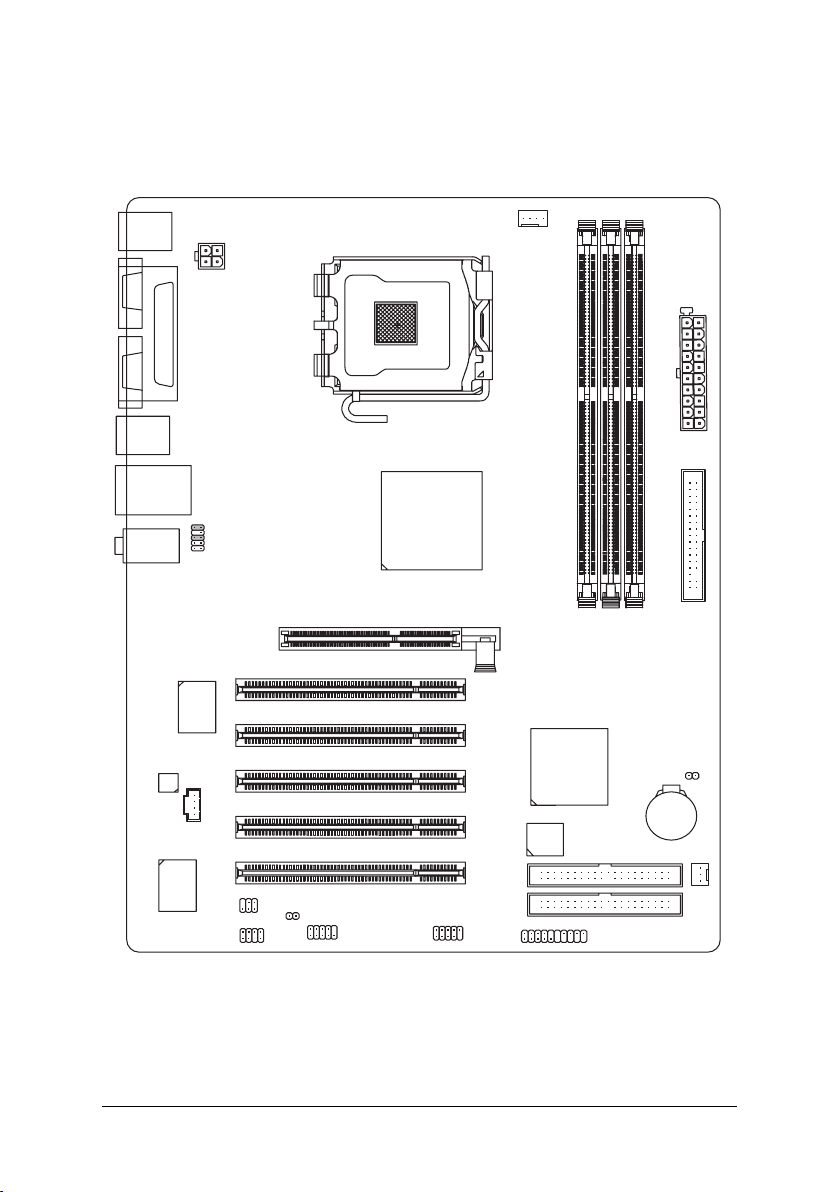
GA-8I845GE775-G Motherboard Layout
KB_MS
COMA
VGA
AUDIO
USB
USB
CODEC
LPT
LAN
ATX_12V
F_AUDIO
RTL8110S
IT8712F
CD_IN
SPDIF_IO
SUR_CEN
CPU_FAN
ATX
LGA775
GA-8I845GE775-G
Intel 845GE
AGP
DDR1
DDR2
PCI1
PCI2
PCI3
PCI4
PCI5
CI
COMB
F_USB1
Intel ICH4
BIOS
IDE2
IDE1
F_PANEL
FDD
DDR3
CLR_CMOS
BAT
SYS _FAN
- 6 -

Block Diagram
AGPCLK
(66MHz)
5 PCI
PCICLK
(33MHz)
AGP 4X
RTL8110S
RJ45
VGA Port
AC97 Link
AC97
CODEC
MIC
LINE-IN
LGA775
Processor
Intel 845GE
Intel ICH4
6 USB
Ports
LINE-OUT
Host
Interface
LPC BUS
24 MHz
ATA33/66/100
IDE Channels
CPUCLK+/- (133MHz)
266/333MHz
GMCHCLK(66MHz)
HCLK+/- (100/133MHz)
66 MHz
33 MHz
14.318 MHz
48 MHz
BIOS
IT8712F
33 MHz
DDR RAM
Floppy
LPT Port
COM
Ports
PS/2
KB/Mouse
- 7 -
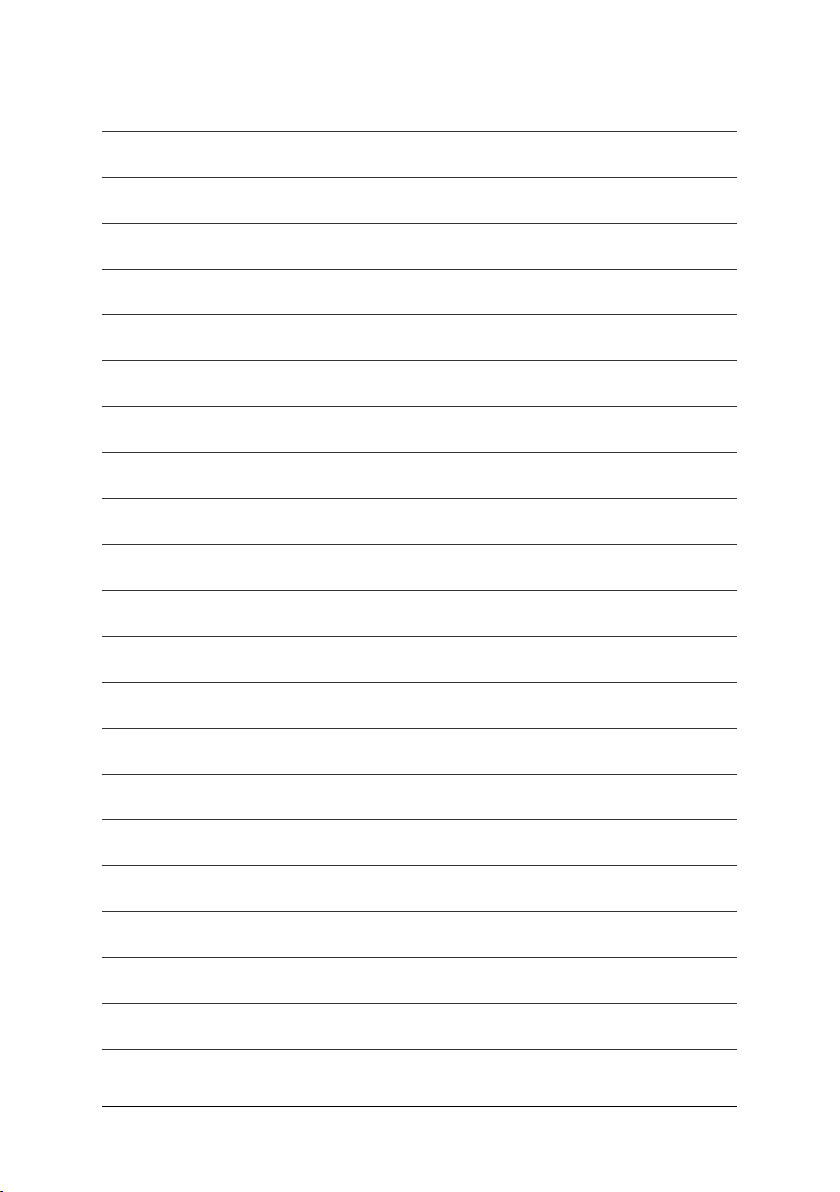
- 8 -
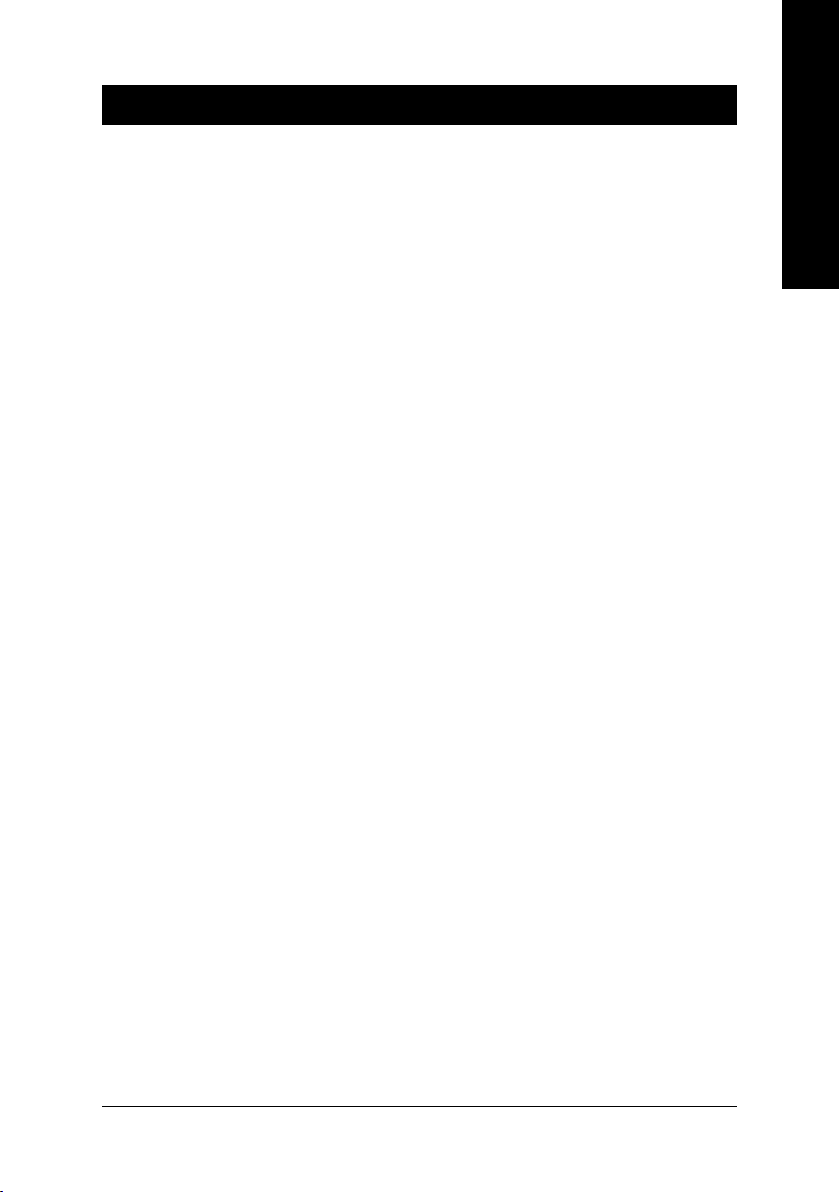
Chapter 1Hardware Installation
1-1 Considerations Prior to Installation
Preparing Your Computer
The motherboard contains numerous delicate electronic circuits and components which can
become damaged as a result of electrostatic discharge (ESD). Thus, prior to installation, please
follow the instructions below:
1. Please turn off the computer and unplug its power cord.
2. When handling the motherboard, avoid touching any metal leads or connectors.
3. It is best to wear an electrostatic discharge (ESD) cuff when handling electronic components
(CPU, RAM).
4. Prior to installing the electronic components, please have these items on top of an antistatic
pad or within a electrostatic shielding container.
5. Please verify that you the power supply is switched off before unplugging the power supply
connector from the motherboard.
Installation Notices
1. Prior to installation, please do not remove the stickers on the motherboard. These stickers
are required for warranty validation.
2. Prior to the installation of the motherboard or any hardware, please first carefully read the
information in the provided manual.
3. Before using the product, please verify that all cables and power connectors are connected.
4. To prevent damage to the motherboard, please do not allow screws to come in contact with
the motherboard circuit or its components.
5. Please make sure there are no leftover screws or metal components placed on the motherboard
or within the computer casing.
6. Please do not place the computer system on an uneven surface.
7. Turning on the computer power during the installation process can lead to damage to system
components as well as physical harm to the user.
8. If you are uncertain about any installation steps or have a problem related to the use of the
product, please consult a certified computer technician.
English
Instances of Non-Warranty
1. Damage due to natural disaster, accident or human cause.
2. Damage as a result of violating the conditions recommended in the user manual.
3. Damage due to improper installation.
4. Damage due to use of uncertified components.
5. Damage due to use exceeding the permitted parameters.
6. Product determined to be an unofficial Gigabyte product.
Hardware Installation- 9 -
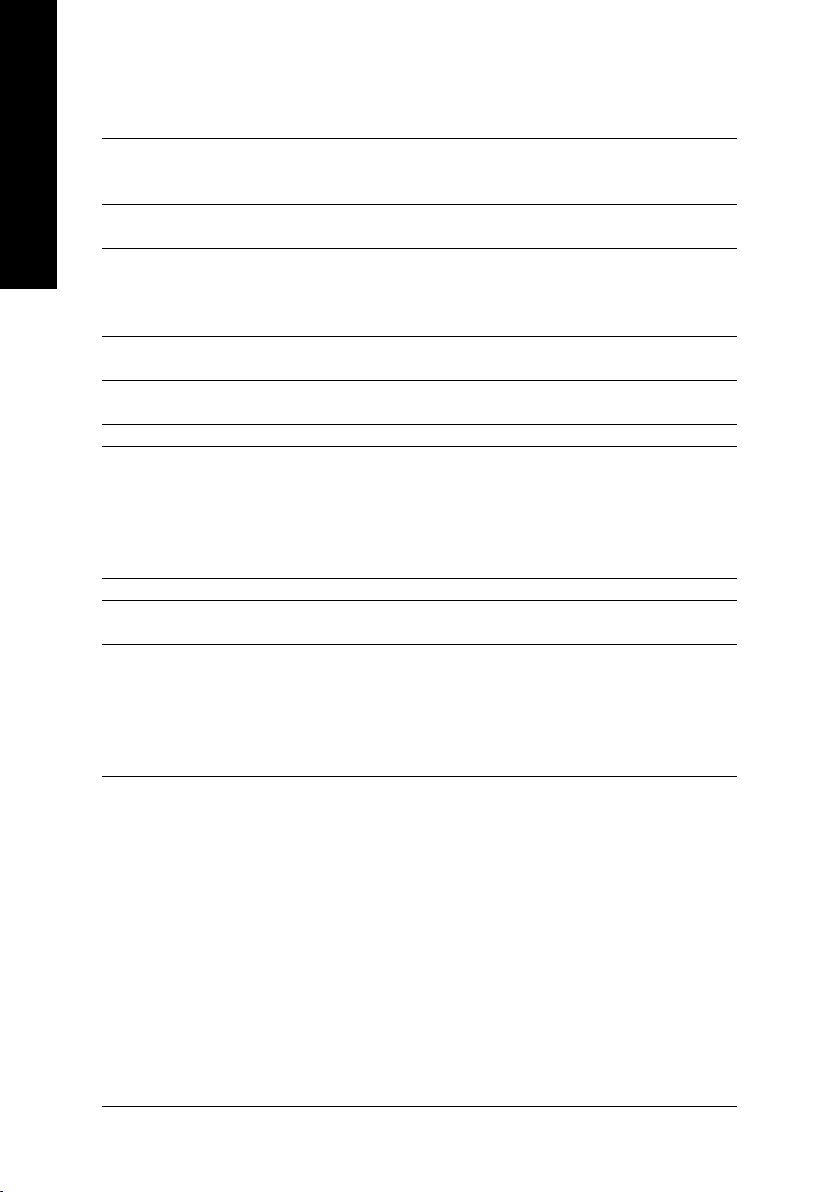
English
1-2 Feature Summary
CPU Supports the latest Intel® Pentium® 4 LGA775 CPU
Supports 533MHz FSB
L2 cache varies with CPU
Chipset Northbridge: Intel® 845GE
Southbridge: Intel® ICH4
Memory 3 184-pin DDR sockets
Supports DDR333/DDR266 DIMMs
Supports up to 2GB (Max.)
Supports only 2.5V DDR SDRAM
Slots 1 AGP slot 4X (1.5V) device support
5 PCI slots
IDE Connections 2 IDE connection (UDMA 33/ATA 66/ATA 100), allows connection of 4
IDE devices
FDD Connections 1 FDD connection, allows connection of 2 FDD devices
Peripherals 1 parallel port supporting Normal/EPP/ECP mode
1 VGA port, 1 COMA port, onboard COMB connection
6 USB 2.0/1.1 ports (rear x 4, front x 2 via cable)
1 front audio connector
1 PS/2 keyboard port
1 PS/2 mouse port
Onboard VGA Built-in Intel® 845GE Chipset
Onboard LAN Onboard RTL8110S chip (10/100/1000Mbit)
1 RJ45 port
Onboard Audio ALC850 CODEC
Supports Line In ; Line Out ; MIC In
Supports 2 / 4 / 6 / 8 channel audio
Surround Back Speaker (by optional Audio Combo Kit)
SPDIF In/Out connection
CD In
(Note1)
(Note1) To set up an 8 channel audio configuration, you must use Audio Combo Kit (optional device).
GA-8I845GE775-G Motherboard - 10 -
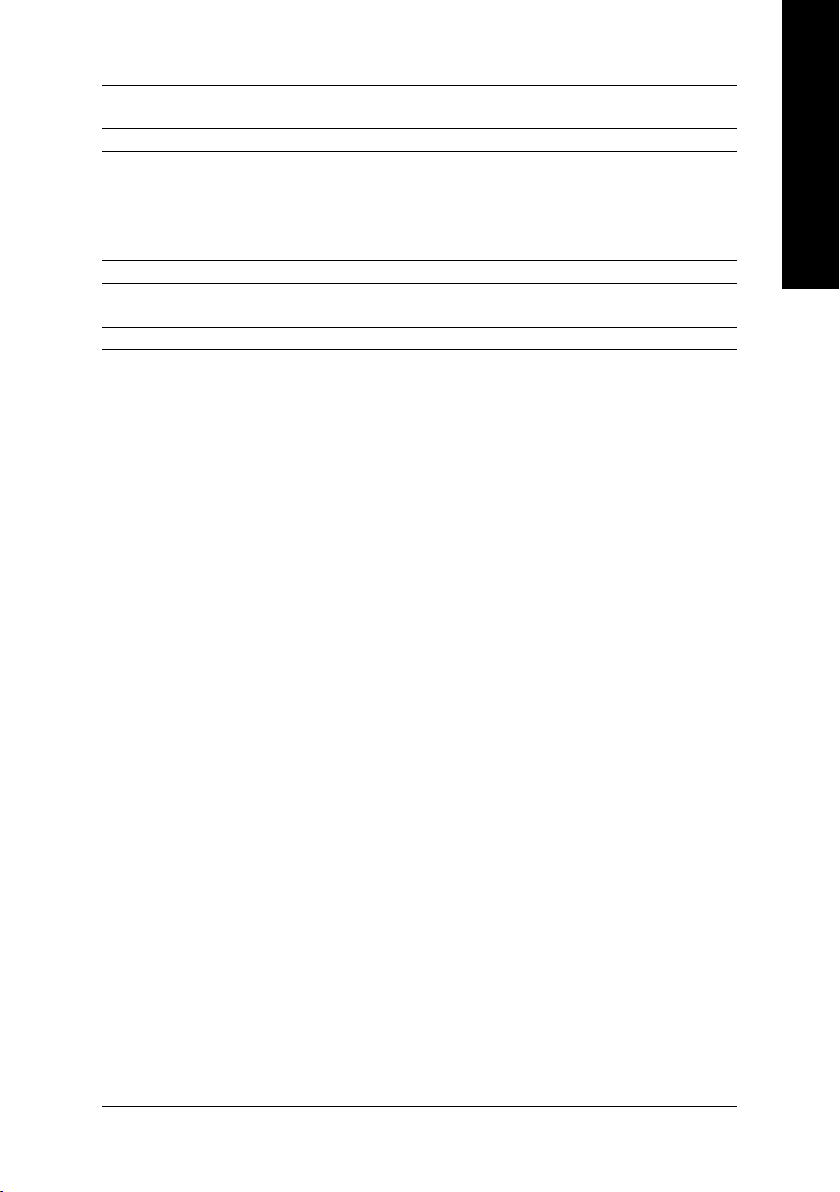
BIOS Use of licensed AWARD BIOS
Supports Q-Flash
I/O Control IT8712F
Hardware Monitor CPU / System fan speed detection
System voltage detection
CPU temperature detection
CPU/System fan fail warning
CPU overheating warning
Overclocking Over Clock via BIOS (CPU/DDR/PCI/AGP)
Additional Features Supports @BIOS
Supports EasyTune
Form Factor ATX form factor; 29.5cm x 21.0cm
English
Hardware Installation- 11 -
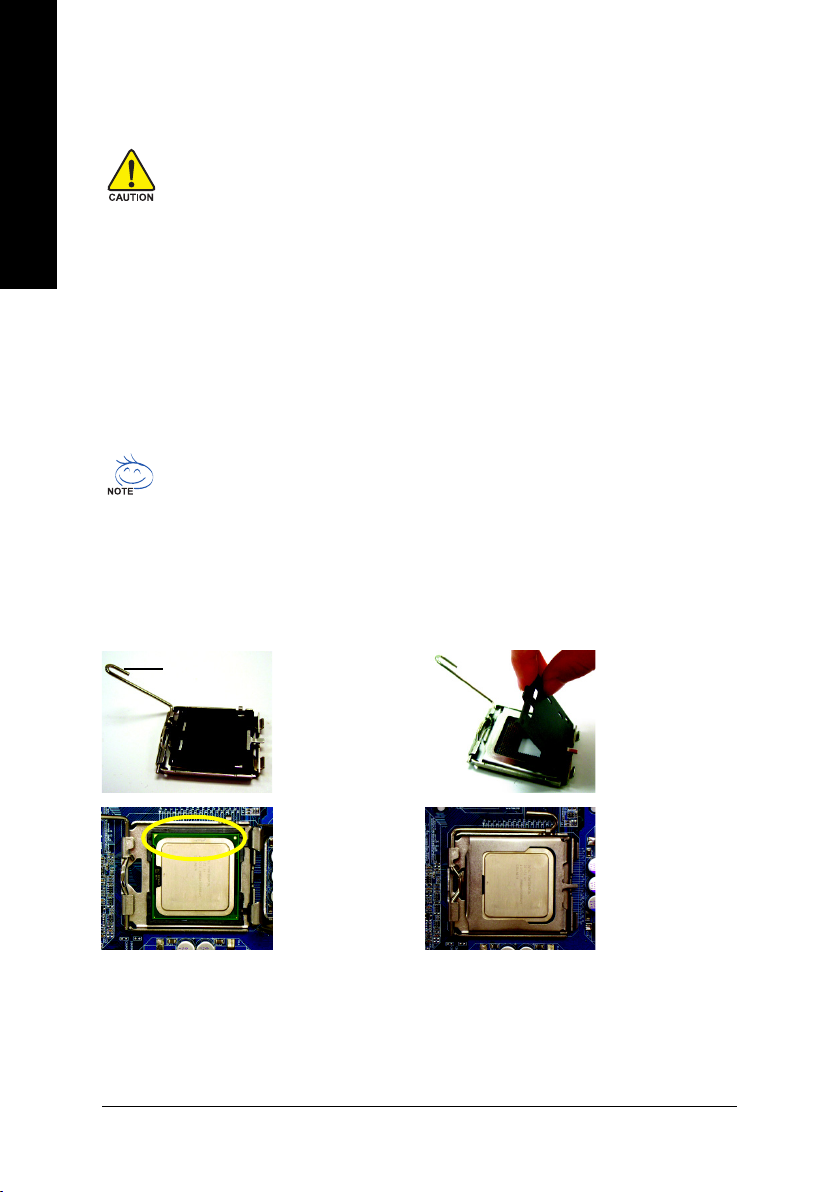
1-3 Installation of the CPU and Heatsink
English
Before installing the CPU, please comply with the following conditions:
1. Please make sure that the motherboard supports the CPU.
2. Please take note of the one indented corner of the CPU. If you install the CPU in the wrong
direction, the CPU will not insert properly. If this occurs, please change the insert direction
of the CPU.
3. Please add an even layer of heat sink paste between the CPU and heatsink.
4. Please make sure the heatsink is installed on the CPU prior to system use, otherwise
overheating and permanent damage of the CPU may occur.
5. Please set the CPU host frequency in accordance with the processor specifications. It is not
recommended that the system bus frequency be set beyond hardware specifications since it
does not meet the required standards for the peripherals. If you wish to set the frequency
beyond the proper specifications, please do so according to your hardware specifications
including the CPU, graphics card, memory, hard drive, etc.
HT functionality requirement content :
Enabling the functionality of Hyper-Threading Technology for your computer system requires all
of the following platform components:
- CPU: An Intel® Pentium 4 Processor with HT Technology
- Chipset: An Intel® Chipset that supports HT Technology
- BIOS: A BIOS that supports HT Technology and has it enabled
- OS: An operation system that has optimizations for HT Technology
1-3-1 Installation of the CPU
Metal Lever
Fig. 1
Gently lift the metal
lever located on the
CPU socket to the
upright position.
Fig. 2
Remove the plastic
covering on the CPU
socket.
Fig. 3
Notice the small gold
colored triangle located
on the edge of the CPU
socket. Align the
indented corner of the
CPU with the triangle and gently insert the CPU into
position. (Grasping the CPU firmly between your
thumb and forefinger, carefully place it into the socket
in a straight and downwards motion. Avoid twisting or
bending motions that might cause damage to the CPU
during installation.)
GA-8I845GE775-G Motherboard - 12 -
Fig. 4
Once the CPU is
properly inserted,
please replace the
plastic covering and
push the metal lever
back into its original
position.
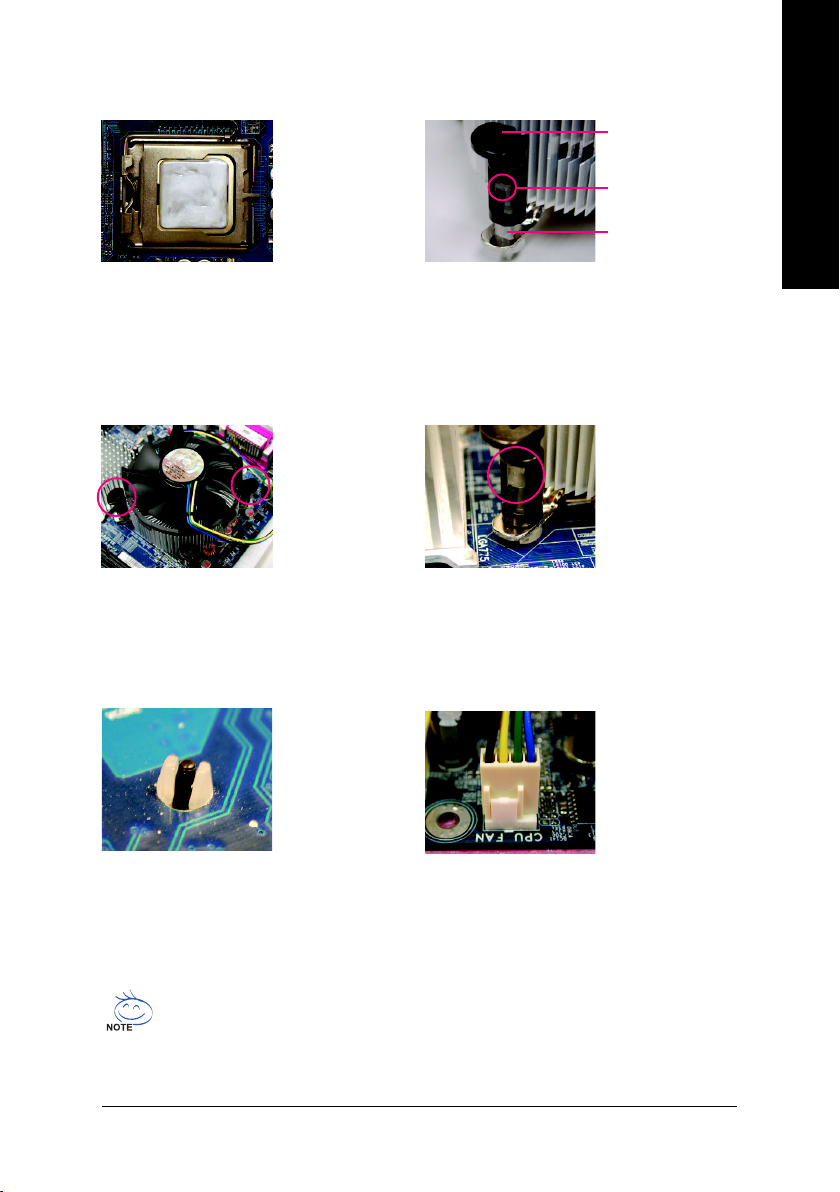
1-3-2 Installation of the Heatsink
English
Male Push Pin
The top of Female Push Pin
Female Push Pin
Fig.1
Please apply an even layer of heatsink paste on
the surface of the installed CPU.
Fig. 3
Place the heatsink atop the CPU and make sure
the push pins aim to the pin hole on the
motherboard. Pressing down the push pins
diagonally.
Fig. 2
(Turning the push pin along the direction of arrow is
to remove the heatsink, on the contrary, is to install.)
Please note the direction of arrow sign on the male
push pin doesn't face inwards before installation. (This
instruction is only for Intel boxed fan)
Fig. 4
Please make sure the Male and Female push pin are
joined closely. (for detailed installation instructions,
please refer to the heatsink installation section of the
user manual)
Fig. 5
Please check the back of motherboard after
installing. If the push pin is inserted as the picture,
the installation is complete.
The heatsink may adhere to the CPU as a result of hardening of the heatsink paste. To prevent
such an occurrence, it is suggested that either thermal tape rather than heat sink paste be used for
heat dissipation or using extreme care when removing the heatsink.
Fig. 6
Finally, please attach the power connector of the
heatsink to the CPU fan header located on the
motherboard.
Hardware Installation- 13 -
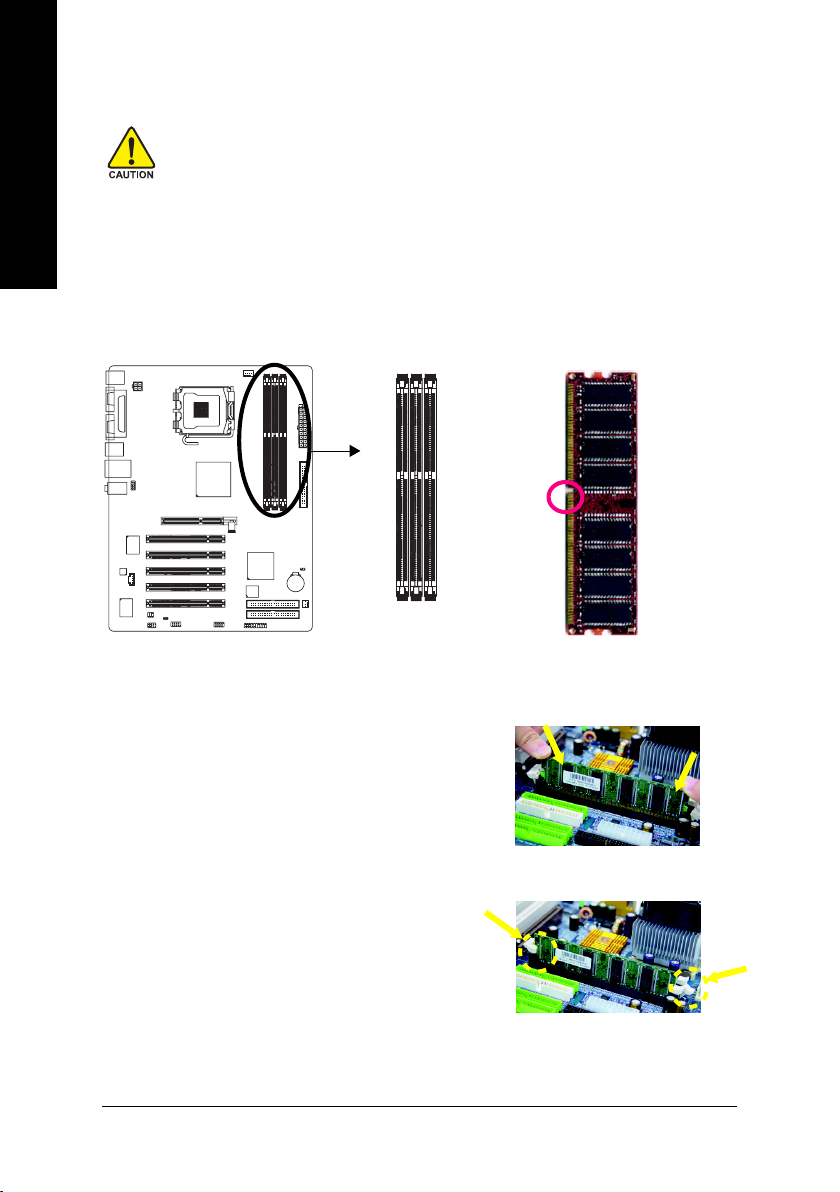
English
1-4 Installation of Memory
Before installing the memory modules, please comply with the following conditions:
1. Please make sure that the memory used is supported by the motherboard. It is
recommended that memory of similar capacity, specifications and brand be used.
2. Before installing or removing memory modules, please make sure that the computer power
is switched off to prevent hardware damage.
3. Memory modules have a foolproof insertion design. A memory module can be installed in
only one direction. If you are unable to insert the module, please switch the direction.
The motherboard supports DDR memory modules, whereby BIOS will automatically detect memory
capacity and specifications. Memory modules are designed so that they can be inserted only in one direction.
The memory capacity used can differ with each slot.
notch
DDR memory module
Fig.1
The DIMM socket has a notch, so the DIMM memory module
can only fit in one direction. Insert the DIMM memory module
vertically into the DIMM socket. Then push it down.
Fig.2
Close the plastic clip at both edges of the DIMM sockets to lock
the DIMM module.
Reverse the installation steps when you wish to remove the
DIMM module.
GA-8I845GE775-G Motherboard - 14 -
Fig. 1
Fig. 2
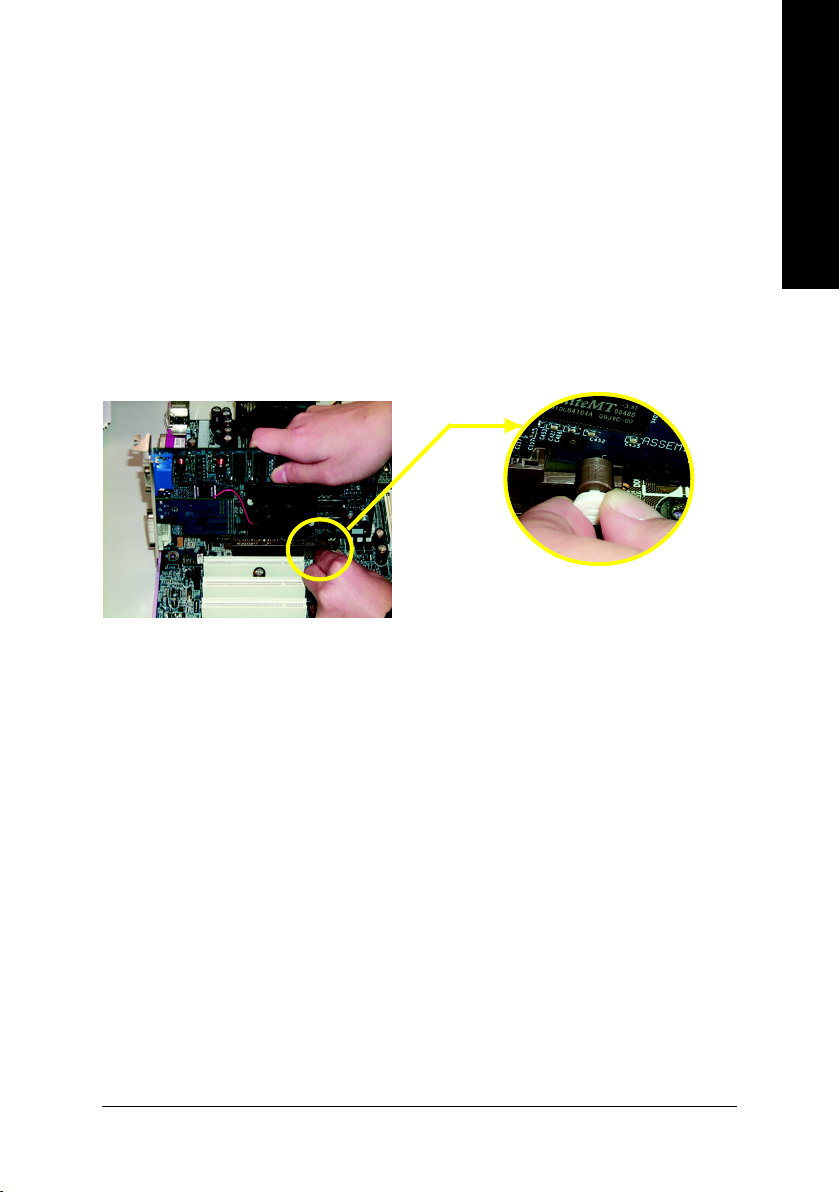
1-5 Installation of Expansion Cards
You can install your expansion card by following the steps outlined below:
1. Read the related expansion card's instruction document before installing the expansion card into
the computer.
2. Remove your computer's chassis cover, screws and slot bracket from the computer.
3. Press the expansion card firmly into expansion slot in motherboard.
4. Be sure the metal contacts on the card are indeed seated in the slot.
5. Replace the screw to secure the slot bracket of the expansion card.
6. Replace your computer's chassis cover.
7. Power on the computer, if necessary, setup BIOS utility of expansion card from BIOS.
8. Install related driver from the operating system.
Installing a AGP expansion card:
Please carefully pull out the small white-drawable
bar at the end of the AGP slot when you try to
AGP Card
install/uninstall the VGA card. Please align the VGA
card to the onboard AGP slot and press firmly
down on the slot. Make sure your VGA card is
locked by the small white-drawable bar.
English
Hardware Installation- 15 -

English
1-6 I/O Back Panel Introduction
PS/2 Keyboard and PS/2 Mouse Connector
To install a PS/2 port keyboard and mouse, plug the mouse to the upper port (green) and the keyboard
to the lower port (purple).
Parallel Port
The parallel port allows connection of a printer, scanner and other peripheral devices.
Serial Port (COMA)
Devices like mouses, modems, and etc. can be connected to Serial port.
VGA Port
Monitor can be connected to VGA port.
USB port
Before you connect your device(s) into USB connector(s), please make sure your device(s) such
as USB keyboard, mouse, scanner, zip, speaker...etc. have a standard USB interface. Also make
sure your OS supports USB controller. If your OS does not supportUSB controller, please contact OS vendor for possible patch or driver upgrade. For more information please contact your
OS or device(s) vendors.
LAN Port
The LAN port provides Internet connection.
Line In
Devices like CD-ROM, walkman etc. can be connected to Line In jack.
Line Out (Front Speaker Out)
Connect the stereo speakers, earphone or front surround channels to this connector.
MIC In
Microphone can be connected to MIC In jack.
GA-8I845GE775-G Motherboard - 16 -
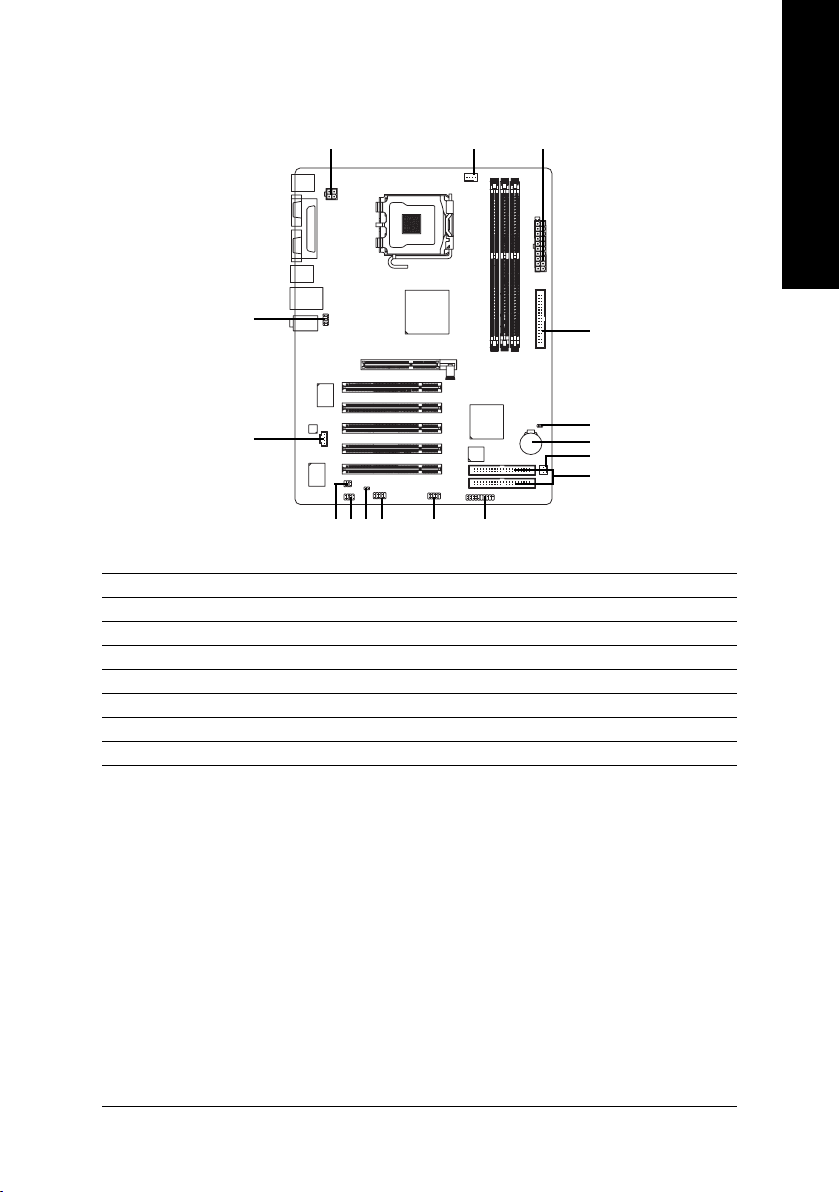
1-7 Connectors Introduction
1
English
32
9
7
1) ATX_12V
2) ATX (Power Connector)
3) CPU_FAN
4) SYS_FAN
5) FDD
6) IDE1 / IDE2
7) CD_IN
8) F_PANEL
5
15
16
4
6
10
81411 1213
9) F_AUDIO
10) SPDIF_IO
11) SUR_CEN
12) F_USB1
13) COMB
14) C I
15) CLR_CMOS
16) BAT
Hardware Installation- 17 -

English
1/2) ATX_12V / ATX (Power Connector)
With the use of the power connector, the power supply can supply enough stable power to all
the components on the motherboard. Before connecting the power connector, please make sure
that all components and devices are properly installed. Align the power connector with its
proper location on the motherboard and connect tightly.
The ATX_12V power connector mainly supplies power to the CPU. If the ATX_12V power
connector is not connected, the system will not start.
Caution!
Please use a power supply that is able to handle the system voltage requirements. It is
recommended that a power supply that can withstand high power consumption be used (300W
or greater). If a power supply is used that does not provide the required power, the result can
lead to an unstable system or a system that is unable to start.
Pin No. Definition
24
13
11
20
1 GND
2 GND
3 +12V
4 +12V
Pin No. Definition
1
1 3.3V
2 3.3V
3 GND
4 +5V
5 GND
6 +5V
7 GND
8 Power Good
9 5V SB (stand by +5V)
10
10 +12V
11 3.3V
12 -12V
13 GND
14 PS_ON(soft on/off)
15 GND
16 GND
17 GND
18 -5V
19 +5V
20 +5V
GA-8I845GE775-G Motherboard - 18 -

3/4) CPU_FAN / SYS_FAN(Cooler Fan Power Connector)
The cooler fan power connector supplies a +12V power voltage via a 3-pin/4-pin(only for
CPU_FAN) power connector and possesses a ful-proof connection design.
Most coolers are designed with color-coded power connector wires. A red power connector
wire indicates a positive connection and requires a +12V power voltage. The black connector
wire is the ground wire (GND).
Please remember to connect the power to the cooler to prevent system overheating and
failure.
Caution!
Please remember to connect the power to the CPU fan to prevent CPU overheating and failure.
Pin No. Definition
1
CPU_FAN
SYS_FAN
1
1 GND
2 +12V
3 Sense
4 Speed Control
(Only for CPU_FAN)
5) FDD (FDD Connector)
The FDD connector is used to connect the FDD cable while the other end of the cable connects
to the FDD drive. The types of FDD drives supported are: 360KB, 720KB, 1.2MB, 1.44MB and
2.88MB. Please connect the red power connector wire to the pin1 position.
English
3334
12
Hardware Installation- 19 -
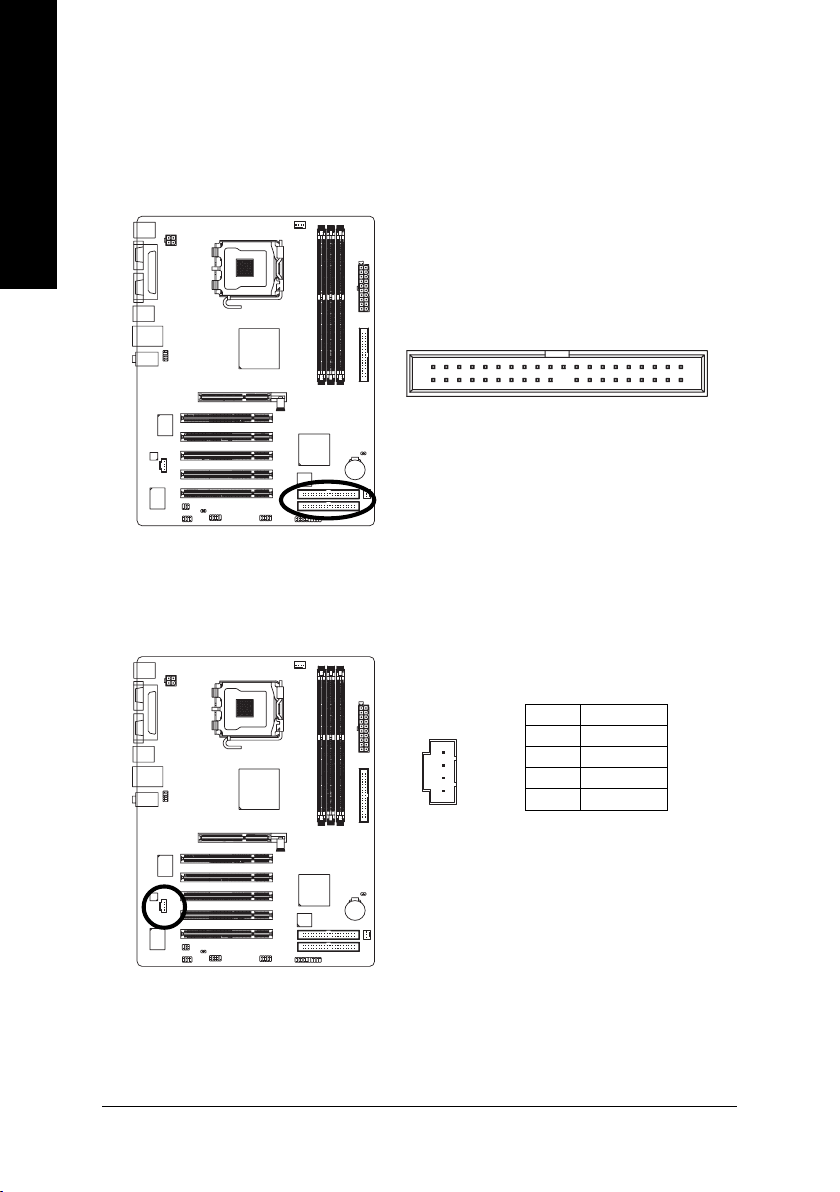
English
6) IDE1/2 (IDE Connector)
An IDE device connects to the computer via an IDE connector. One IDE connector can connect to one
IDE cable, and the single IDE cable can then connect to two IDE devices (hard drive or optical drive). If
you wish to connect two IDE devices, please set the jumper on one IDE device as Master and the other
as Slave (for information on settings, please refer to the instructions located on the IDE device).
39
40
7) CD_IN (CD In Connector)
Connect CD-ROM or DVD-ROM audio out to the connector.
1
2
1
Pin No. Definition
1 CD-L
2 GND
3 GND
4 CD-R
GA-8I845GE775-G Motherboard - 20 -
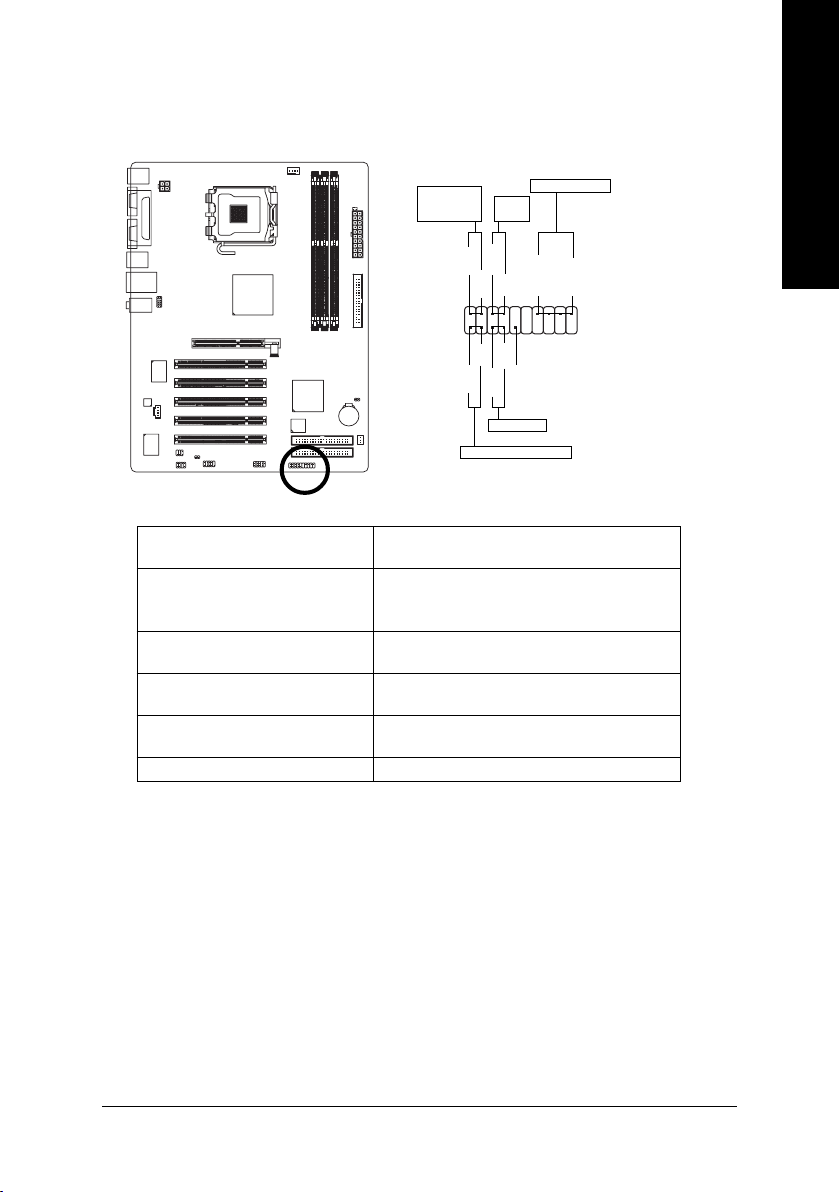
8) F_PANEL (Front Panel Jumper)
Please connect the power LED, PC speaker, reset switch and power switch etc of your chassis
frontpanel to the F_PANEL connector according to the pin assignment below.
English
MSG+
MSG-
HD-
HD+
Power
Switch
PW+
PW-
RES+
NC
RES-
Reset Switch
Speaker Connector
Message LED/
Power/
Sleep LED
2
1
IDE Hard Disk Active LED
HD (IDE Hard Disk Active LED) Pin 1: LED anode(+)
(Blue) Pin 2: LED cathode(-)
SPEAK (Speaker Connector) Pin 1: Power
(Amber) Pin 2- Pin 3: NC
Pin 4: Data(-)
RES (Reset Switch) Open: Normal
(Green) Close: Reset Hardware System
PW (Power Switch) Open: Normal
(Red) Cl ose: Pow er O n/Of f
MSG(Message LED/Power/Sleep LED) Pin 1: LED anode(+)
(Yellow) Pin 2: LED cathode(-)
NC (Purple) NC
SPEAK+
SPEAK-
20
19
Hardware Installation- 21 -
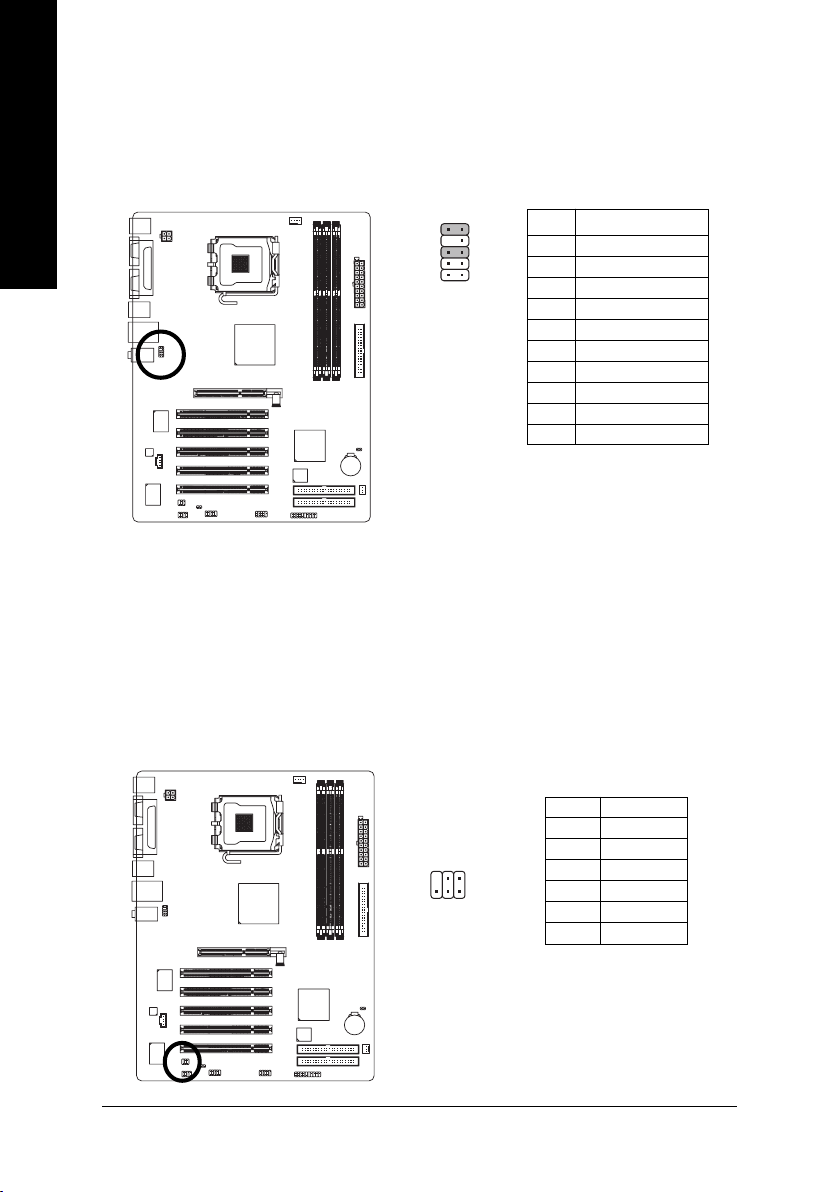
English
9) F_AUDIO (Front Audio Panel Connector)
Please make sure the pin assigment on the cable is the same as the pin assigment on the MB
header. To find out if the chassis you are buying support front audio panel connector, please
contact your dealer. If you want to use "Front Audio" connector, you must remove the jumpers
from pins 5-6, 9-10.
10 9
2
1
Pin No. Definition
1 MIC
2 GND
3 MIC_BIAS
4 POWER
5 FrontAudio(R)
6 Rear Audio (R)/ Return R
7NC
8 No Pin
9 FrontAudio (L)
10 Rear Audio (L)/ Return L
10) SPDIF_IO (SPDIF In/ Out)
The SPDIF output is capable of providing digital audio to external speakers or compressed AC3
data to an external Dolby Digital Decoder. Use this feature only when your stereo system has
digital input function. Use SPDIF IN feature only when your device has digital output function.
Be careful with the polarity of the SPDIF_IO connector. Check the pin assignment carefully while
you connect the SPDIF_IO cable. Incorrect connection between the cable and connector will
make the device unable to work or even damage it. For optional SPDIF_IO cable, please contact
your local dealer.
GA-8I845GE775-G Motherboard - 22 -
Pin No. Definition
1 Power
62
1
5
2 No Pin
3 SPDIF
4 SPDIFI
5 GND
6 GND
